key LINCOLN NAVIGATOR 2023 Owners Manual
[x] Cancel search | Manufacturer: LINCOLN, Model Year: 2023, Model line: NAVIGATOR, Model: LINCOLN NAVIGATOR 2023Pages: 660, PDF Size: 14.04 MB
Page 6 of 660
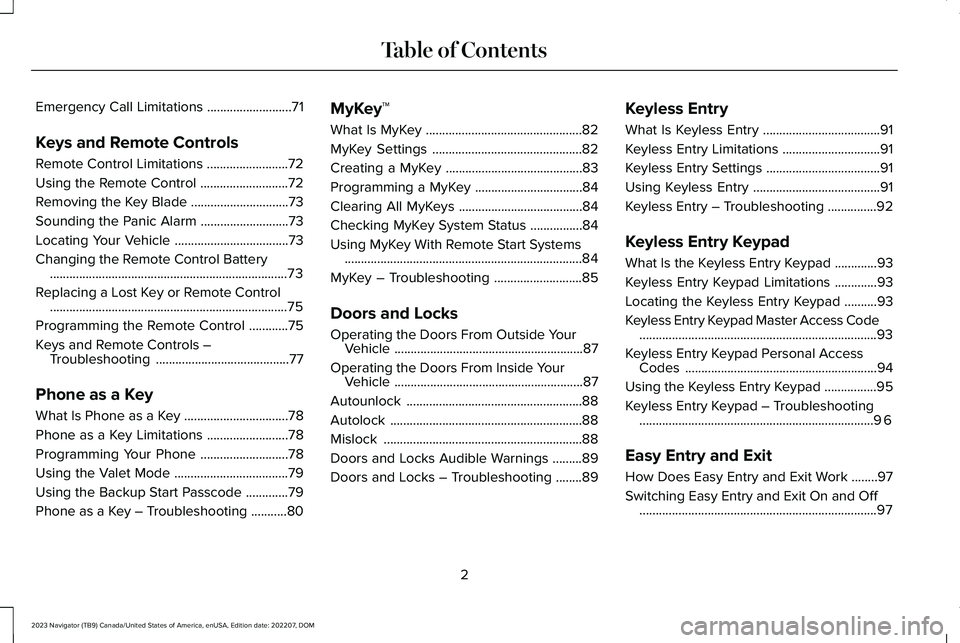
Emergency Call Limitations..........................71
Keys and Remote Controls
Remote Control Limitations.........................72
Using the Remote Control...........................72
Removing the Key Blade..............................73
Sounding the Panic Alarm...........................73
Locating Your Vehicle...................................73
Changing the Remote Control Battery.........................................................................73
Replacing a Lost Key or Remote Control.........................................................................75
Programming the Remote Control............75
Keys and Remote Controls –Troubleshooting.........................................77
Phone as a Key
What Is Phone as a Key................................78
Phone as a Key Limitations.........................78
Programming Your Phone...........................78
Using the Valet Mode...................................79
Using the Backup Start Passcode.............79
Phone as a Key – Troubleshooting...........80
MyKey™
What Is MyKey................................................82
MyKey Settings..............................................82
Creating a MyKey..........................................83
Programming a MyKey.................................84
Clearing All MyKeys......................................84
Checking MyKey System Status................84
Using MyKey With Remote Start Systems.........................................................................84
MyKey – Troubleshooting...........................85
Doors and Locks
Operating the Doors From Outside YourVehicle..........................................................87
Operating the Doors From Inside YourVehicle..........................................................87
Autounlock......................................................88
Autolock...........................................................88
Mislock.............................................................88
Doors and Locks Audible Warnings.........89
Doors and Locks – Troubleshooting........89
Keyless Entry
What Is Keyless Entry....................................91
Keyless Entry Limitations..............................91
Keyless Entry Settings...................................91
Using Keyless Entry.......................................91
Keyless Entry – Troubleshooting...............92
Keyless Entry Keypad
What Is the Keyless Entry Keypad.............93
Keyless Entry Keypad Limitations.............93
Locating the Keyless Entry Keypad..........93
Keyless Entry Keypad Master Access Code.........................................................................93
Keyless Entry Keypad Personal AccessCodes...........................................................94
Using the Keyless Entry Keypad................95
Keyless Entry Keypad – Troubleshooting........................................................................96
Easy Entry and Exit
How Does Easy Entry and Exit Work........97
Switching Easy Entry and Exit On and Off.........................................................................97
2
2023 Navigator (TB9) Canada/United States of America, enUSA, Edition date: 202207, DOMTable of Contents
Page 11 of 660
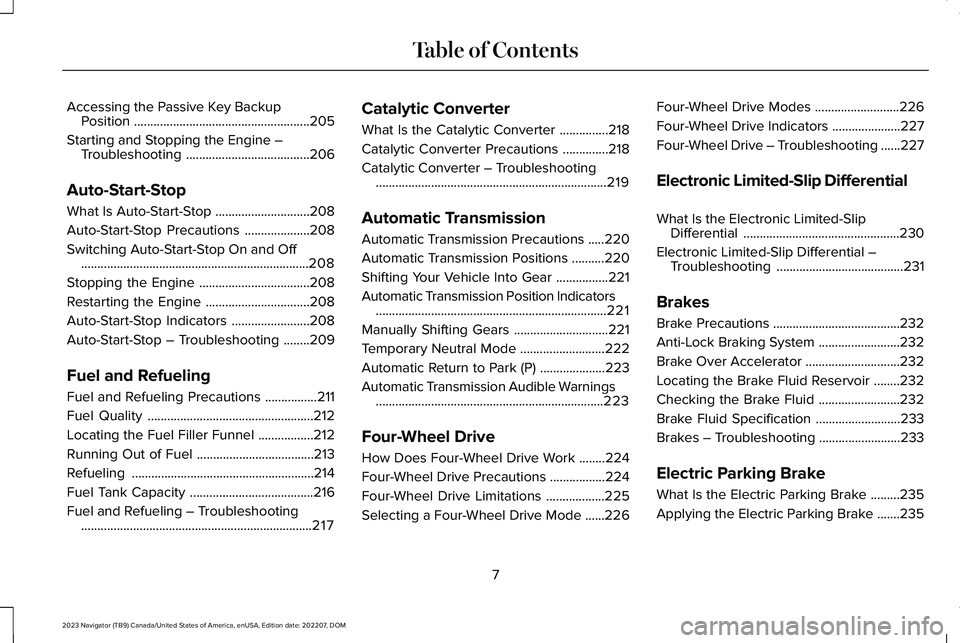
Accessing the Passive Key BackupPosition......................................................205
Starting and Stopping the Engine –Troubleshooting......................................206
Auto-Start-Stop
What Is Auto-Start-Stop.............................208
Auto-Start-Stop Precautions....................208
Switching Auto-Start-Stop On and Off......................................................................208
Stopping the Engine..................................208
Restarting the Engine................................208
Auto-Start-Stop Indicators........................208
Auto-Start-Stop – Troubleshooting........209
Fuel and Refueling
Fuel and Refueling Precautions................211
Fuel Quality...................................................212
Locating the Fuel Filler Funnel.................212
Running Out of Fuel....................................213
Refueling........................................................214
Fuel Tank Capacity......................................216
Fuel and Refueling – Troubleshooting.......................................................................217
Catalytic Converter
What Is the Catalytic Converter...............218
Catalytic Converter Precautions..............218
Catalytic Converter – Troubleshooting.......................................................................219
Automatic Transmission
Automatic Transmission Precautions.....220
Automatic Transmission Positions..........220
Shifting Your Vehicle Into Gear................221
Automatic Transmission Position Indicators.......................................................................221
Manually Shifting Gears.............................221
Temporary Neutral Mode..........................222
Automatic Return to Park (P)....................223
Automatic Transmission Audible Warnings......................................................................223
Four-Wheel Drive
How Does Four-Wheel Drive Work........224
Four-Wheel Drive Precautions.................224
Four-Wheel Drive Limitations..................225
Selecting a Four-Wheel Drive Mode......226
Four-Wheel Drive Modes..........................226
Four-Wheel Drive Indicators.....................227
Four-Wheel Drive – Troubleshooting......227
Electronic Limited-Slip Differential
What Is the Electronic Limited-SlipDifferential................................................230
Electronic Limited-Slip Differential –Troubleshooting.......................................231
Brakes
Brake Precautions.......................................232
Anti-Lock Braking System.........................232
Brake Over Accelerator.............................232
Locating the Brake Fluid Reservoir........232
Checking the Brake Fluid.........................232
Brake Fluid Specification..........................233
Brakes – Troubleshooting.........................233
Electric Parking Brake
What Is the Electric Parking Brake.........235
Applying the Electric Parking Brake.......235
7
2023 Navigator (TB9) Canada/United States of America, enUSA, Edition date: 202207, DOMTable of Contents
Page 40 of 660
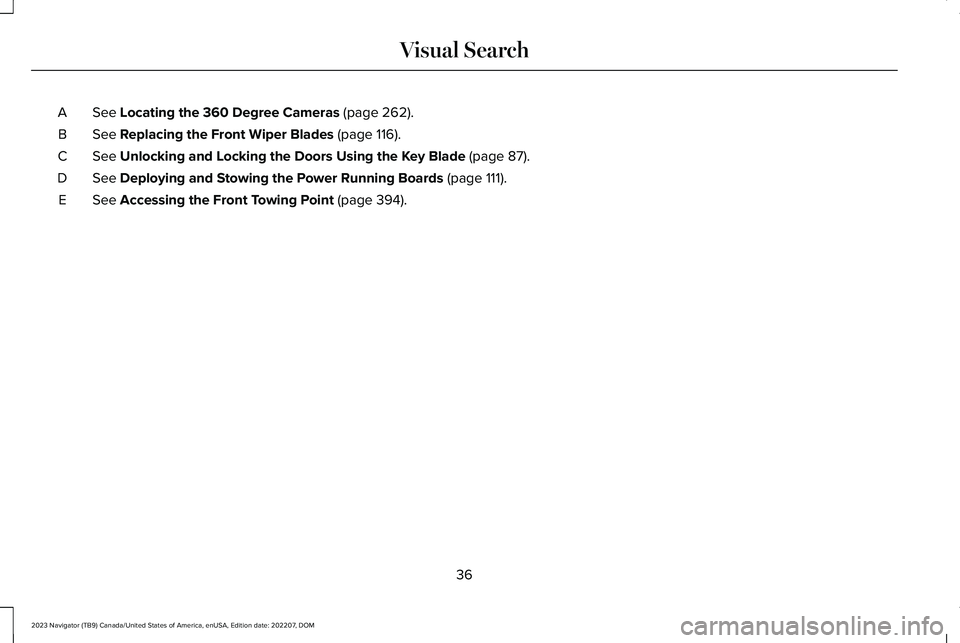
See Locating the 360 Degree Cameras (page 262).A
See Replacing the Front Wiper Blades (page 116).B
See Unlocking and Locking the Doors Using the Key Blade (page 87).C
See Deploying and Stowing the Power Running Boards (page 111).D
See Accessing the Front Towing Point (page 394).E
36
2023 Navigator (TB9) Canada/United States of America, enUSA, Edition date: 202207, DOMVisual Search
Page 76 of 660
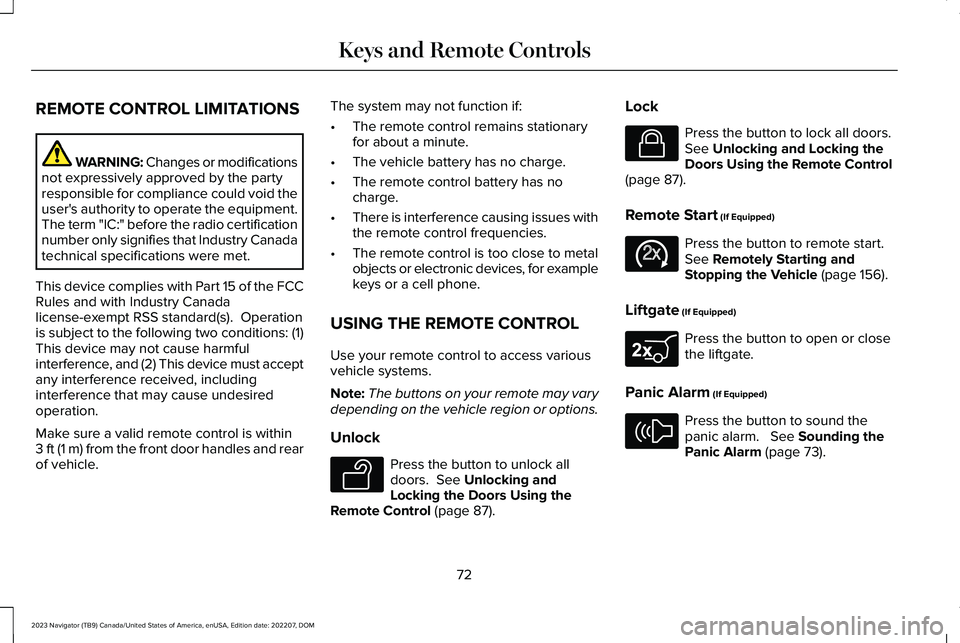
REMOTE CONTROL LIMITATIONS
WARNING: Changes or modificationsnot expressively approved by the partyresponsible for compliance could void theuser's authority to operate the equipment.The term "IC:" before the radio certificationnumber only signifies that Industry Canadatechnical specifications were met.
This device complies with Part 15 of the FCCRules and with Industry Canadalicense-exempt RSS standard(s). Operationis subject to the following two conditions: (1)This device may not cause harmfulinterference, and (2) This device must acceptany interference received, includinginterference that may cause undesiredoperation.
Make sure a valid remote control is within3 ft (1 m) from the front door handles and rearof vehicle.
The system may not function if:
•The remote control remains stationaryfor about a minute.
•The vehicle battery has no charge.
•The remote control battery has nocharge.
•There is interference causing issues withthe remote control frequencies.
•The remote control is too close to metalobjects or electronic devices, for examplekeys or a cell phone.
USING THE REMOTE CONTROL
Use your remote control to access variousvehicle systems.
Note:The buttons on your remote may varydepending on the vehicle region or options.
Unlock
Press the button to unlock alldoors. See Unlocking andLocking the Doors Using theRemote Control (page 87).
Lock
Press the button to lock all doors.See Unlocking and Locking theDoors Using the Remote Control(page 87).
Remote Start (If Equipped)
Press the button to remote start.See Remotely Starting andStopping the Vehicle (page 156).
Liftgate (If Equipped)
Press the button to open or closethe liftgate.
Panic Alarm (If Equipped)
Press the button to sound thepanic alarm. See Sounding thePanic Alarm (page 73).
72
2023 Navigator (TB9) Canada/United States of America, enUSA, Edition date: 202207, DOMKeys and Remote ControlsE138629 E138623 E138625 E267940 E138624
Page 77 of 660
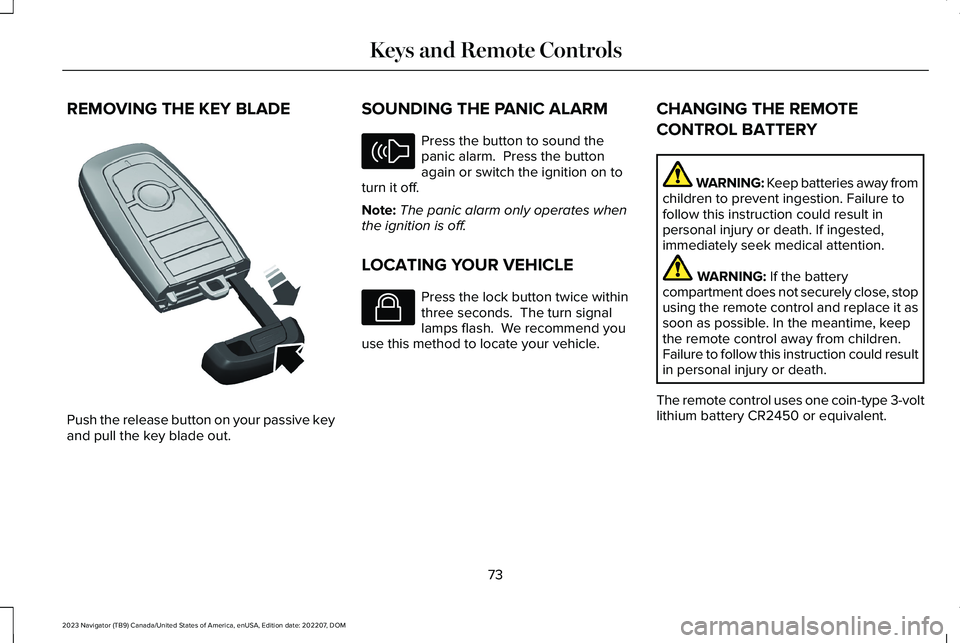
REMOVING THE KEY BLADE
Push the release button on your passive keyand pull the key blade out.
SOUNDING THE PANIC ALARM
Press the button to sound thepanic alarm. Press the buttonagain or switch the ignition on toturn it off.
Note:The panic alarm only operates whenthe ignition is off.
LOCATING YOUR VEHICLE
Press the lock button twice withinthree seconds. The turn signallamps flash. We recommend youuse this method to locate your vehicle.
CHANGING THE REMOTE
CONTROL BATTERY
WARNING: Keep batteries away fromchildren to prevent ingestion. Failure tofollow this instruction could result inpersonal injury or death. If ingested,immediately seek medical attention.
WARNING: If the batterycompartment does not securely close, stopusing the remote control and replace it assoon as possible. In the meantime, keepthe remote control away from children.Failure to follow this instruction could resultin personal injury or death.
The remote control uses one coin-type 3-voltlithium battery CR2450 or equivalent.
73
2023 Navigator (TB9) Canada/United States of America, enUSA, Edition date: 202207, DOMKeys and Remote ControlsE322866 E138624 E138623
Page 78 of 660
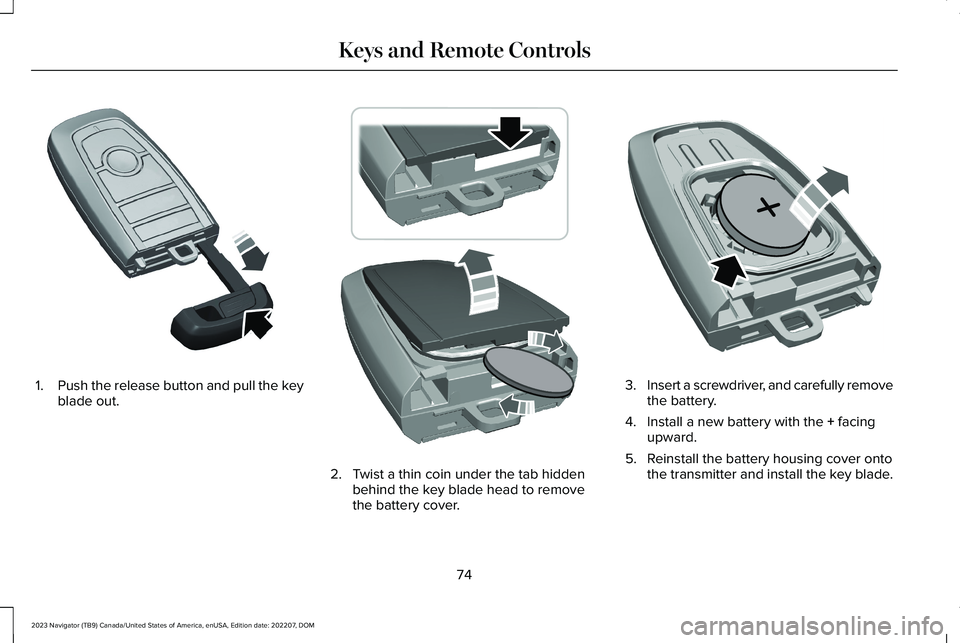
1.Push the release button and pull the keyblade out.
2.Twist a thin coin under the tab hiddenbehind the key blade head to removethe battery cover.
3.Insert a screwdriver, and carefully removethe battery.
4.Install a new battery with the + facingupward.
5.Reinstall the battery housing cover ontothe transmitter and install the key blade.
74
2023 Navigator (TB9) Canada/United States of America, enUSA, Edition date: 202207, DOMKeys and Remote ControlsE322866 E303824 E218402
Page 79 of 660
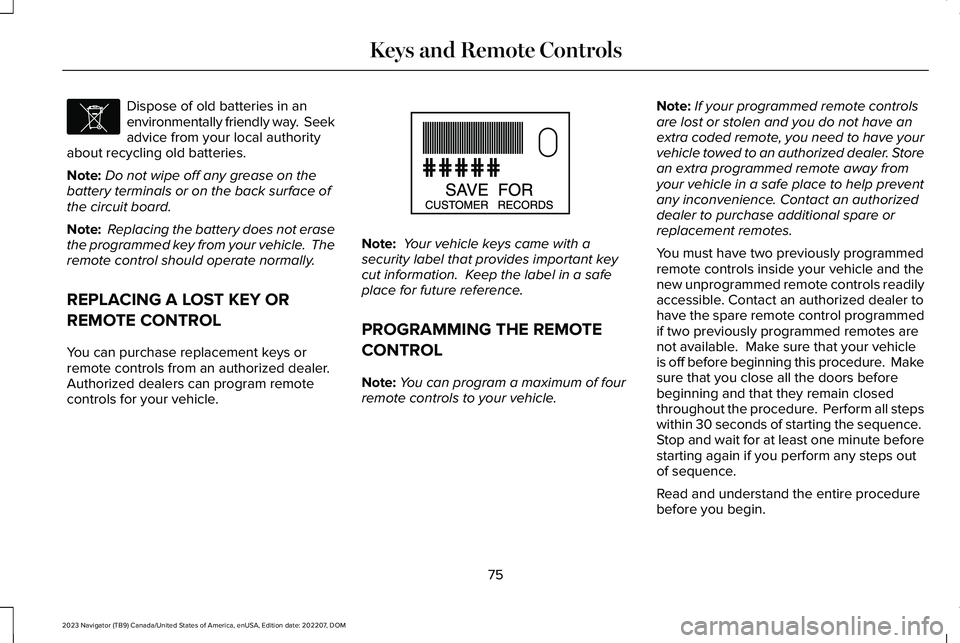
Dispose of old batteries in anenvironmentally friendly way. Seekadvice from your local authorityabout recycling old batteries.
Note:Do not wipe off any grease on thebattery terminals or on the back surface ofthe circuit board.
Note: Replacing the battery does not erasethe programmed key from your vehicle. Theremote control should operate normally.
REPLACING A LOST KEY OR
REMOTE CONTROL
You can purchase replacement keys orremote controls from an authorized dealer. Authorized dealers can program remotecontrols for your vehicle.
Note: Your vehicle keys came with asecurity label that provides important keycut information. Keep the label in a safeplace for future reference.
PROGRAMMING THE REMOTE
CONTROL
Note:You can program a maximum of fourremote controls to your vehicle.
Note:If your programmed remote controlsare lost or stolen and you do not have anextra coded remote, you need to have yourvehicle towed to an authorized dealer. Storean extra programmed remote away fromyour vehicle in a safe place to help preventany inconvenience. Contact an authorizeddealer to purchase additional spare orreplacement remotes.
You must have two previously programmedremote controls inside your vehicle and thenew unprogrammed remote controls readilyaccessible. Contact an authorized dealer tohave the spare remote control programmedif two previously programmed remotes arenot available. Make sure that your vehicleis off before beginning this procedure. Makesure that you close all the doors beforebeginning and that they remain closedthroughout the procedure. Perform all stepswithin 30 seconds of starting the sequence. Stop and wait for at least one minute beforestarting again if you perform any steps outof sequence.
Read and understand the entire procedurebefore you begin.
75
2023 Navigator (TB9) Canada/United States of America, enUSA, Edition date: 202207, DOMKeys and Remote ControlsE107998 E151795
Page 80 of 660
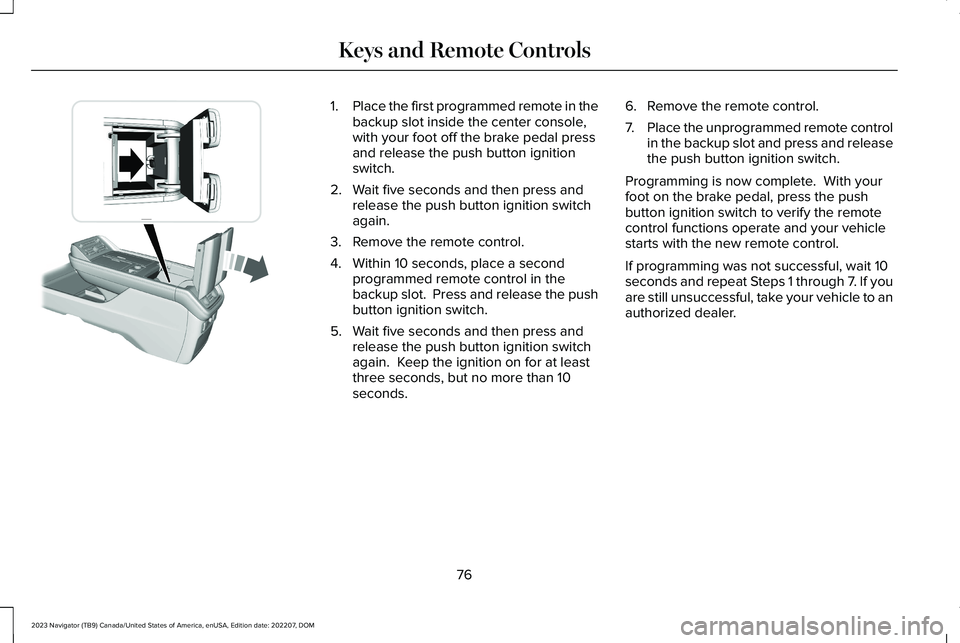
1.Place the first programmed remote in thebackup slot inside the center console,with your foot off the brake pedal pressand release the push button ignitionswitch.
2.Wait five seconds and then press andrelease the push button ignition switchagain.
3.Remove the remote control.
4.Within 10 seconds, place a secondprogrammed remote control in thebackup slot. Press and release the pushbutton ignition switch.
5.Wait five seconds and then press andrelease the push button ignition switchagain. Keep the ignition on for at leastthree seconds, but no more than 10seconds.
6.Remove the remote control.
7.Place the unprogrammed remote controlin the backup slot and press and releasethe push button ignition switch.
Programming is now complete. With yourfoot on the brake pedal, press the pushbutton ignition switch to verify the remotecontrol functions operate and your vehiclestarts with the new remote control.
If programming was not successful, wait 10seconds and repeat Steps 1 through 7. If youare still unsuccessful, take your vehicle to anauthorized dealer.
76
2023 Navigator (TB9) Canada/United States of America, enUSA, Edition date: 202207, DOMKeys and Remote ControlsE354712
Page 81 of 660
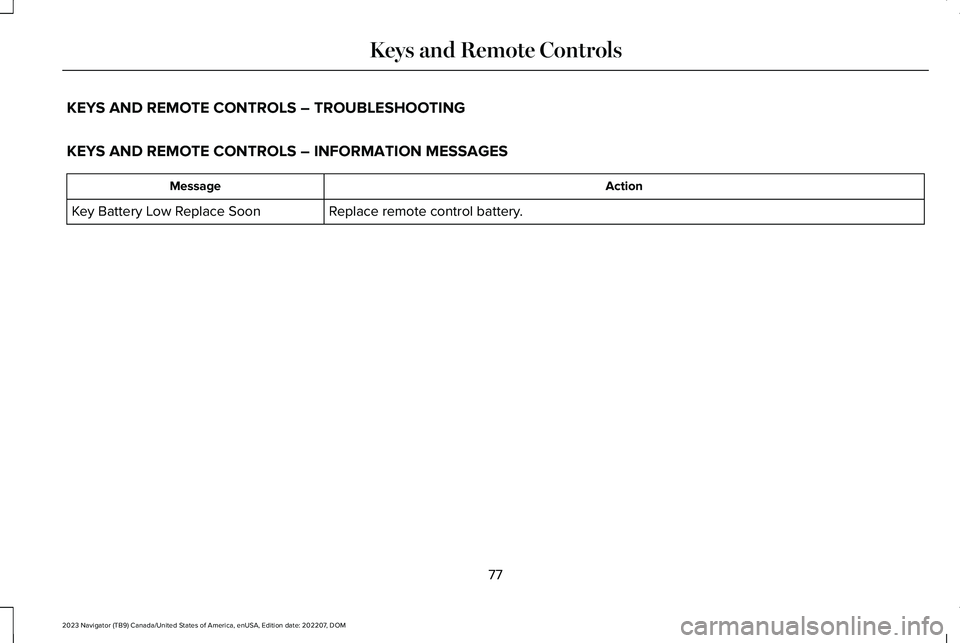
KEYS AND REMOTE CONTROLS – TROUBLESHOOTING
KEYS AND REMOTE CONTROLS – INFORMATION MESSAGES
ActionMessage
Replace remote control battery.Key Battery Low Replace Soon
77
2023 Navigator (TB9) Canada/United States of America, enUSA, Edition date: 202207, DOMKeys and Remote Controls
Page 82 of 660
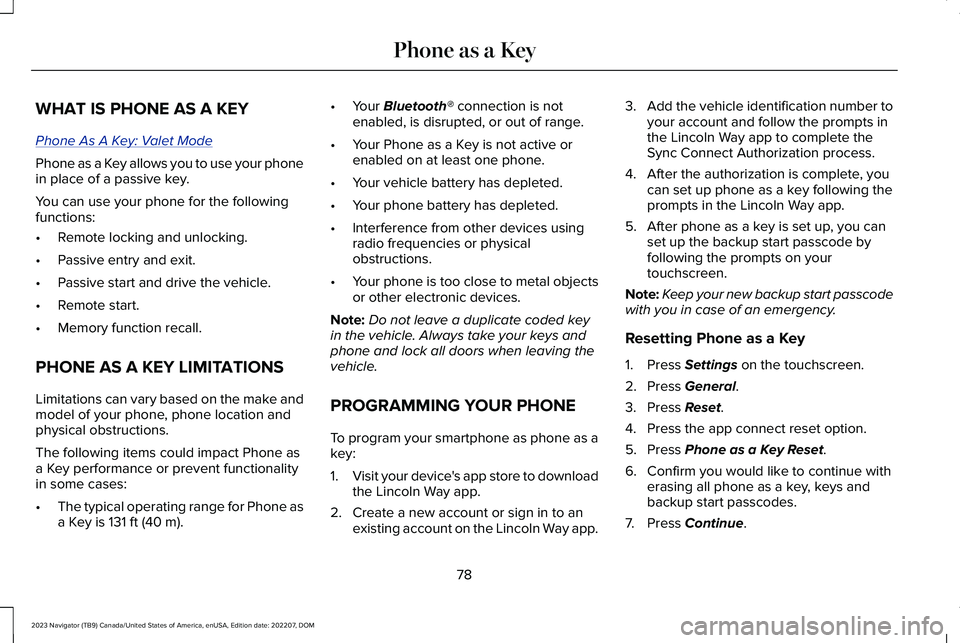
WHAT IS PHONE AS A KEY
Phone As A Key: Valet Mode
Phone as a Key allows you to use your phonein place of a passive key.
You can use your phone for the followingfunctions:
•Remote locking and unlocking.
•Passive entry and exit.
•Passive start and drive the vehicle.
•Remote start.
•Memory function recall.
PHONE AS A KEY LIMITATIONS
Limitations can vary based on the make andmodel of your phone, phone location andphysical obstructions.
The following items could impact Phone asa Key performance or prevent functionalityin some cases:
•The typical operating range for Phone asa Key is 131 ft (40 m).
•Your Bluetooth® connection is notenabled, is disrupted, or out of range.
•Your Phone as a Key is not active orenabled on at least one phone.
•Your vehicle battery has depleted.
•Your phone battery has depleted.
•Interference from other devices usingradio frequencies or physicalobstructions.
•Your phone is too close to metal objectsor other electronic devices.
Note:Do not leave a duplicate coded keyin the vehicle. Always take your keys andphone and lock all doors when leaving thevehicle.
PROGRAMMING YOUR PHONE
To program your smartphone as phone as akey:
1.Visit your device's app store to downloadthe Lincoln Way app.
2.Create a new account or sign in to anexisting account on the Lincoln Way app.
3.Add the vehicle identification number toyour account and follow the prompts inthe Lincoln Way app to complete theSync Connect Authorization process.
4.After the authorization is complete, youcan set up phone as a key following theprompts in the Lincoln Way app.
5.After phone as a key is set up, you canset up the backup start passcode byfollowing the prompts on yourtouchscreen.
Note:Keep your new backup start passcodewith you in case of an emergency.
Resetting Phone as a Key
1.Press Settings on the touchscreen.
2.Press General.
3.Press Reset.
4.Press the app connect reset option.
5.Press Phone as a Key Reset.
6.Confirm you would like to continue witherasing all phone as a key, keys andbackup start passcodes.
7.Press Continue.
78
2023 Navigator (TB9) Canada/United States of America, enUSA, Edition date: 202207, DOMPhone as a Key