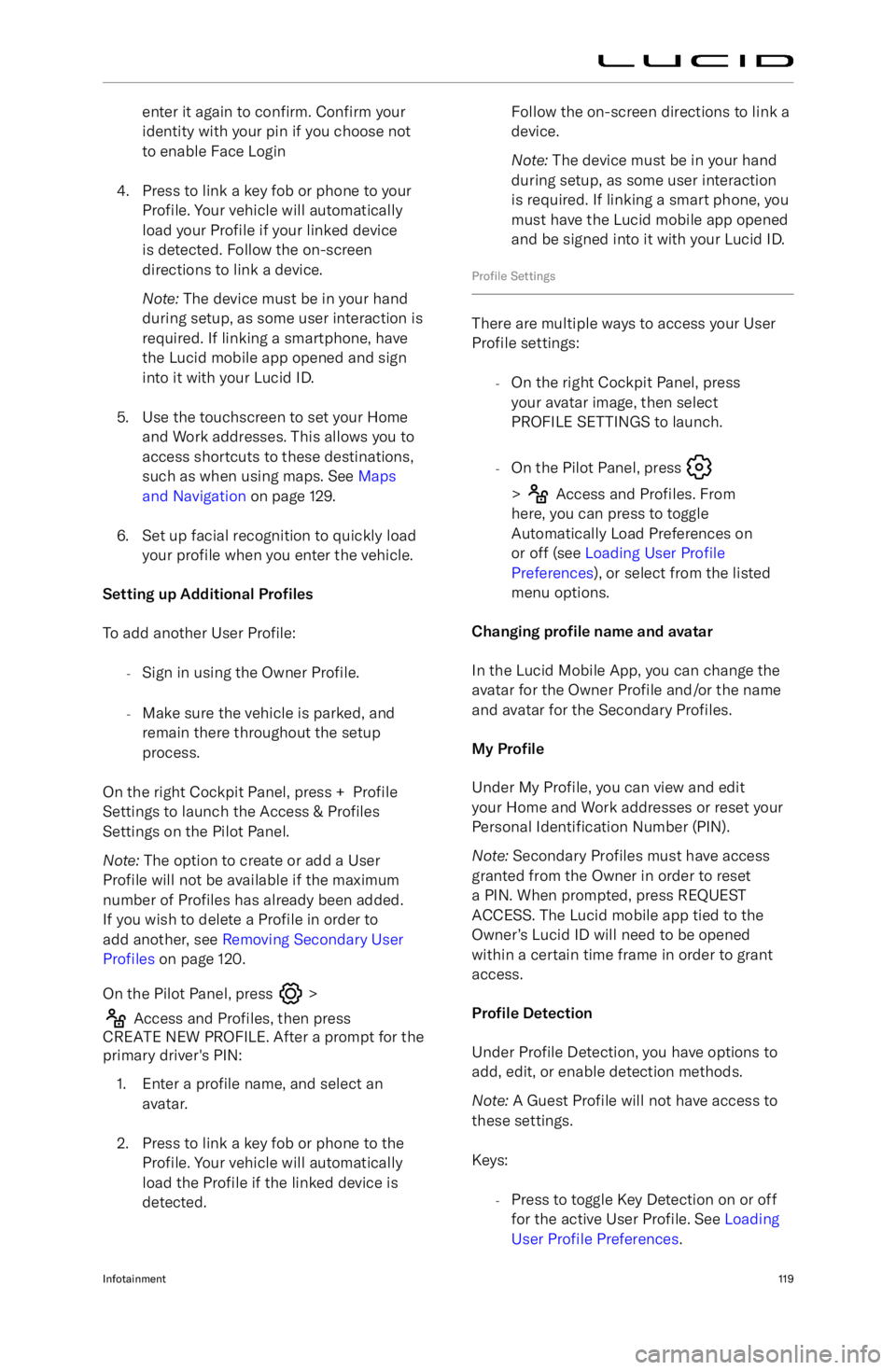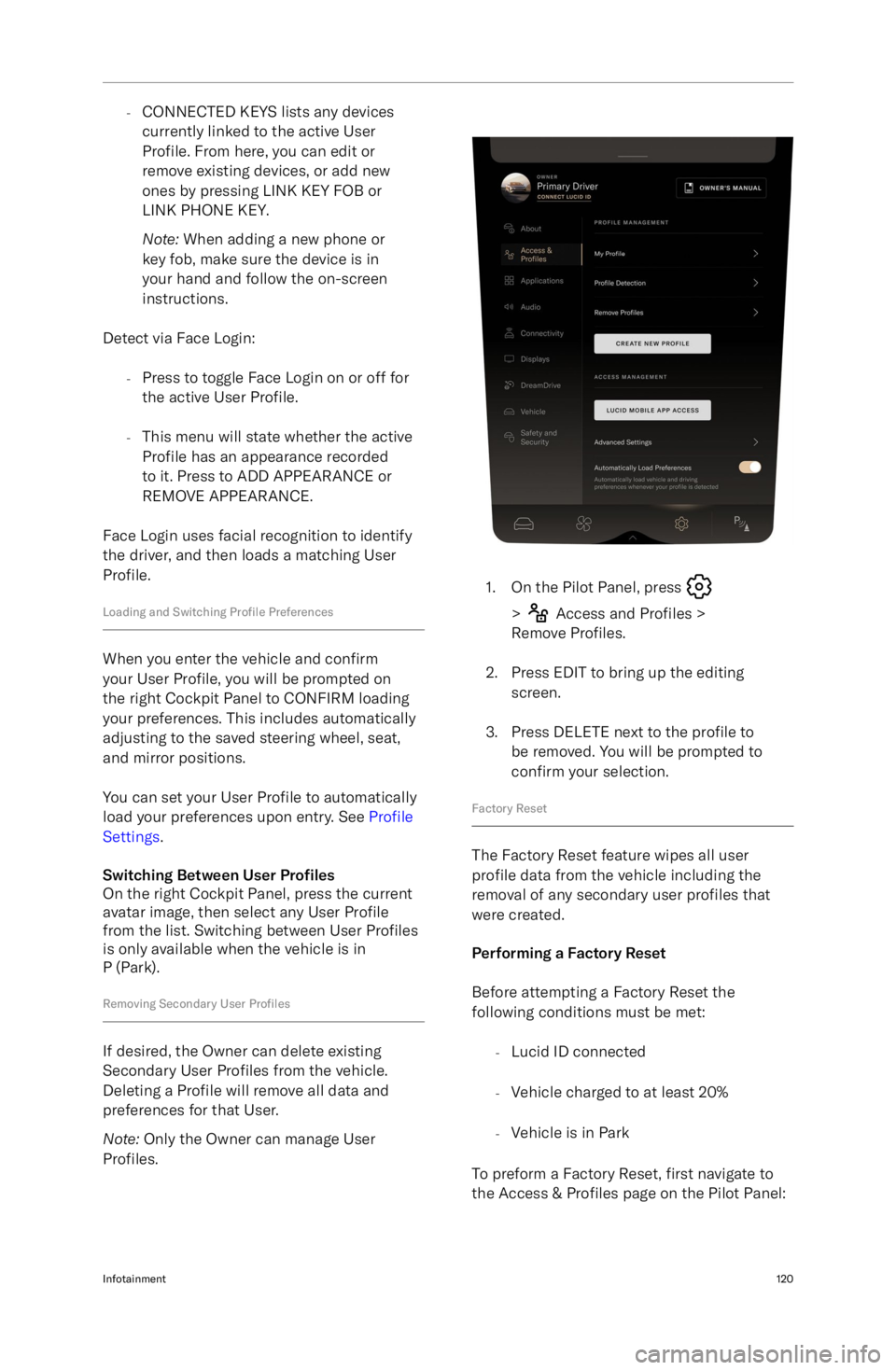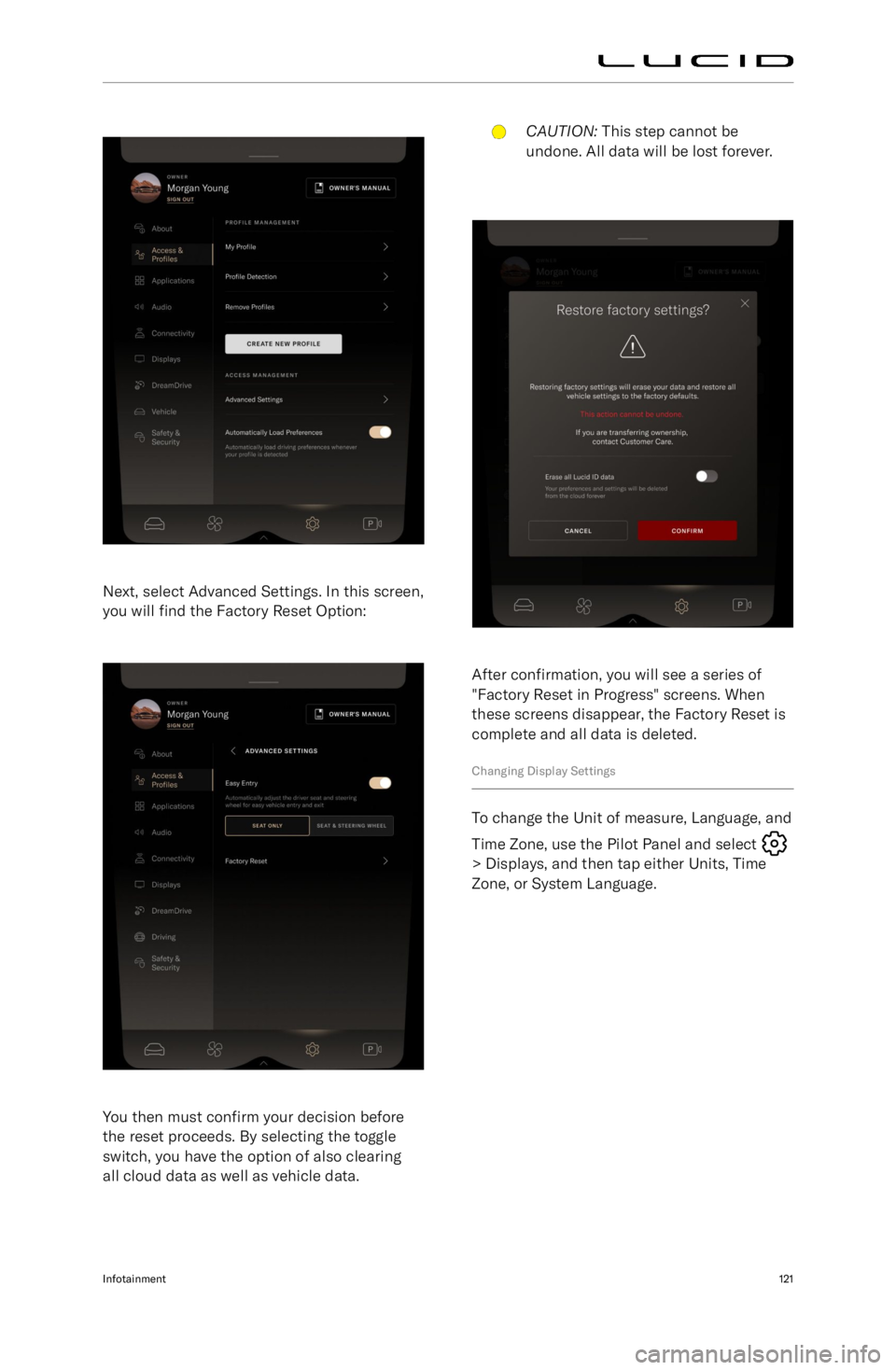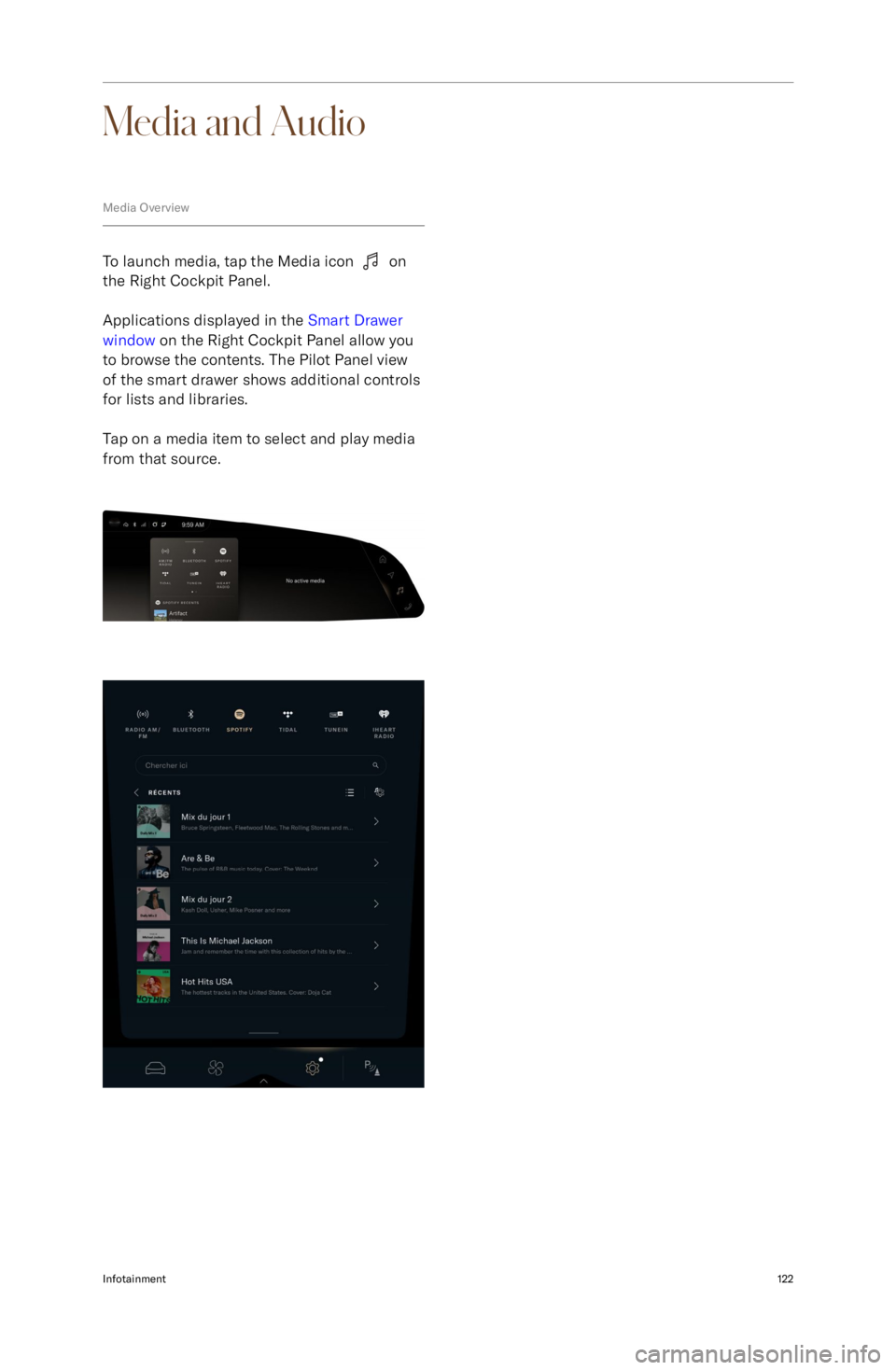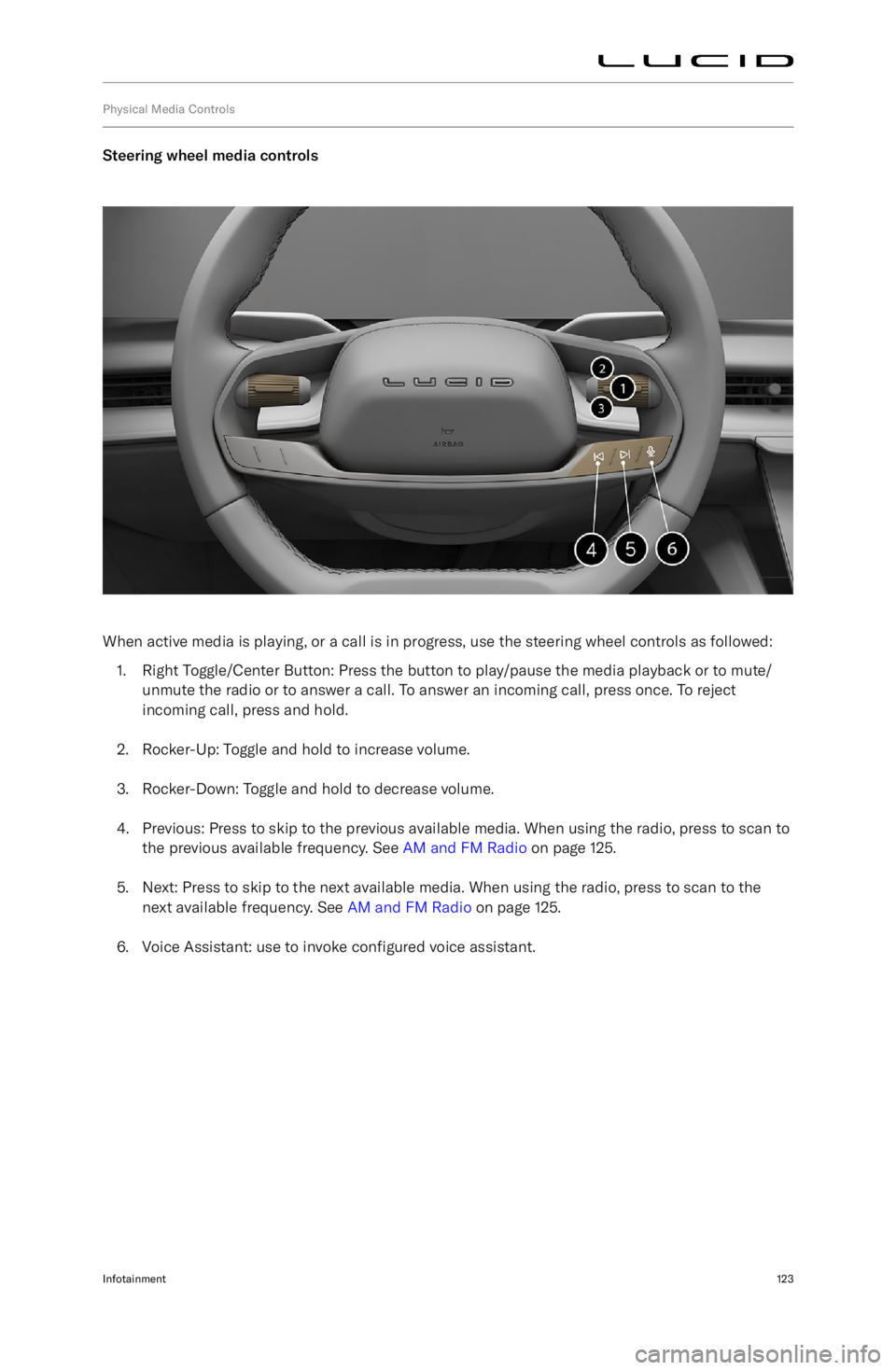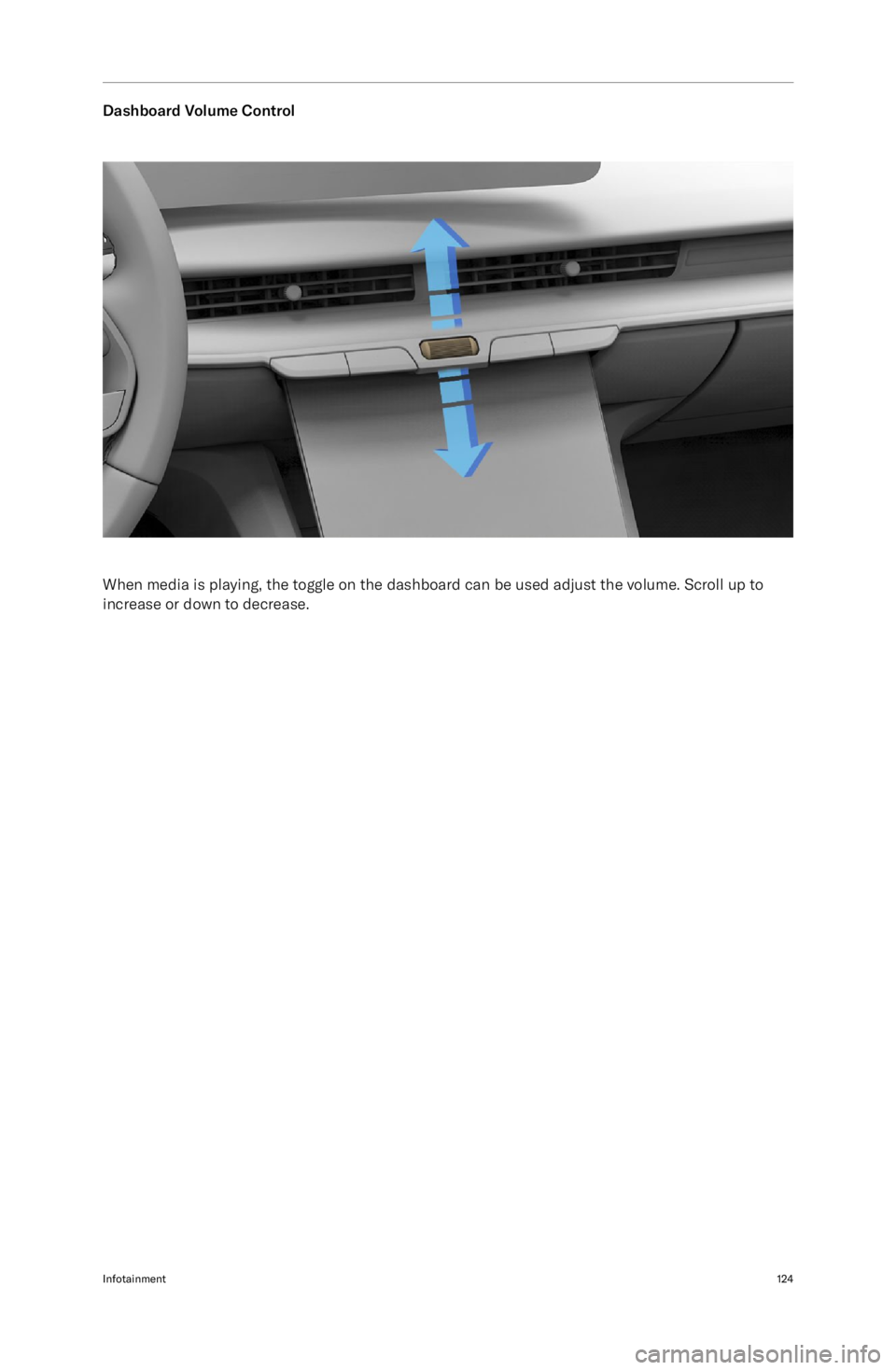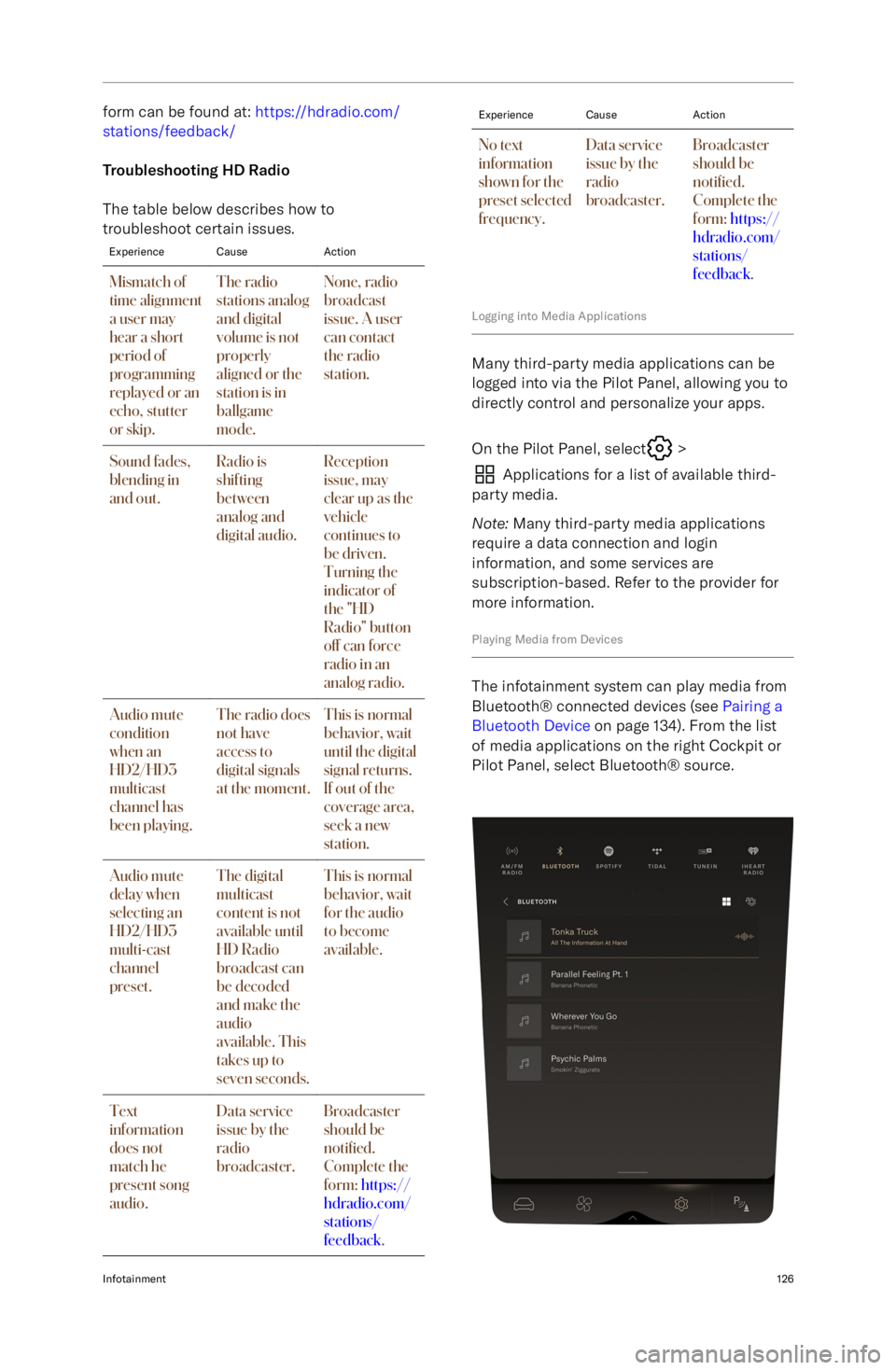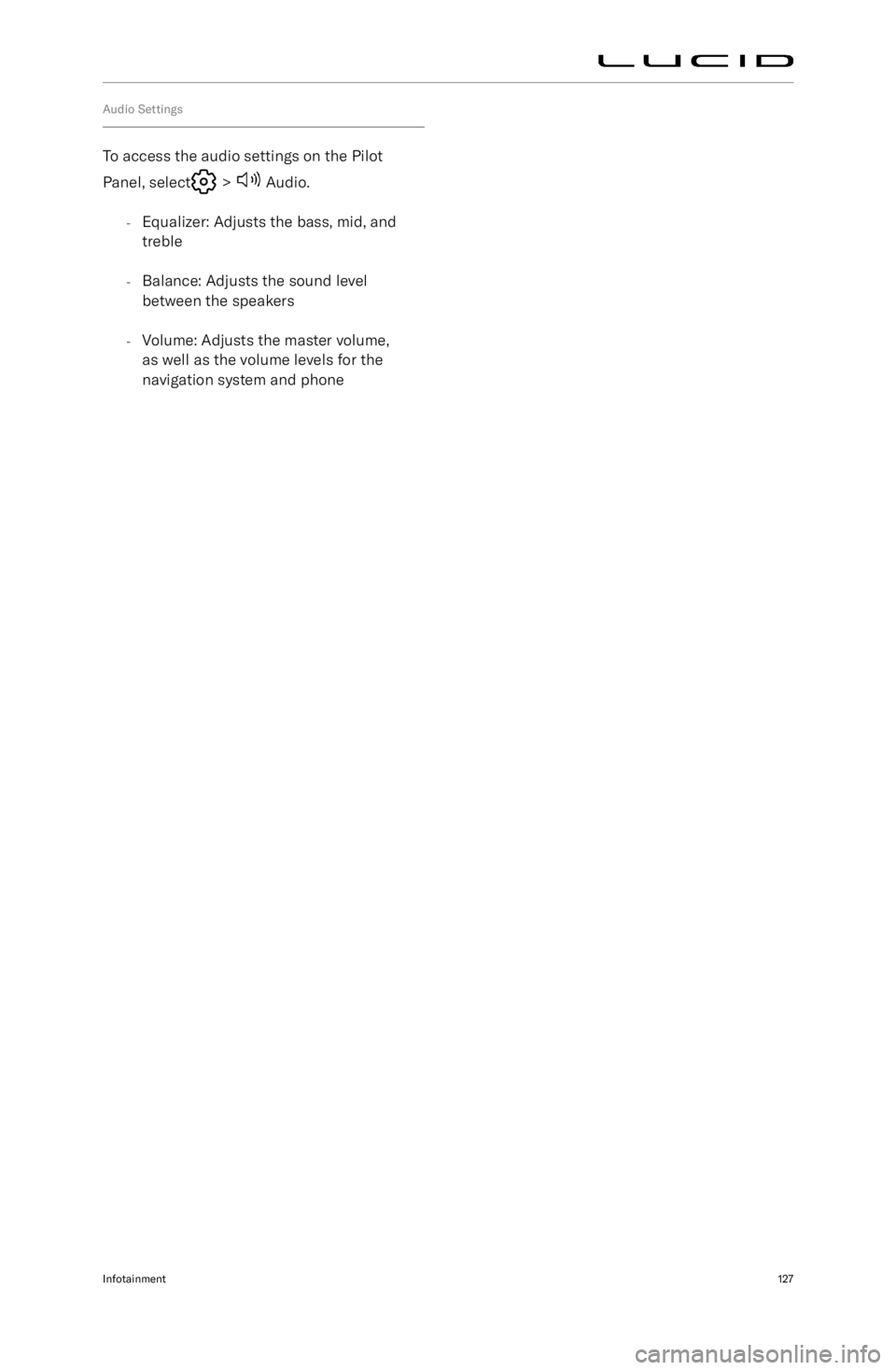LUCID AIR 2023 Owners Manual
Manufacturer: LUCID, Model Year: 2023,
Model line: AIR,
Model: LUCID AIR 2023
Pages: 241, PDF Size: 5.15 MB
LUCID AIR 2023 Owners Manual
AIR 2023
LUCID
LUCID
https://www.carmanualsonline.info/img/73/59302/w960_59302-0.png
LUCID AIR 2023 Owners Manual
Trending: washer fluid, winter tires, rims, mirror, heating, child restraint, load capacity
Page 131 of 241
Page 132 of 241
enter it again to confirm. Confirm your
identity with your pin if you choose not
to enable Face Login
4. Press to link a key fob or phone to your Profile. Your vehicle will automatically
load your Profile if your linked device
is detected. Follow the on-screen directions to link a device.
Note: The device must be in your hand
during setup, as some user interaction is
required. If linking a smartphone, have the Lucid mobile app opened and sign
into it with your Lucid ID.
5. Use the touchscreen to set your Home and Work addresses. This allows you to
access shortcuts to these destinations, such as when using maps. See Maps
and Navigation on page 129.
6. Set up facial recognition to quickly load your profile when you enter the vehicle.
Setting up Additional Pro
Page 133 of 241
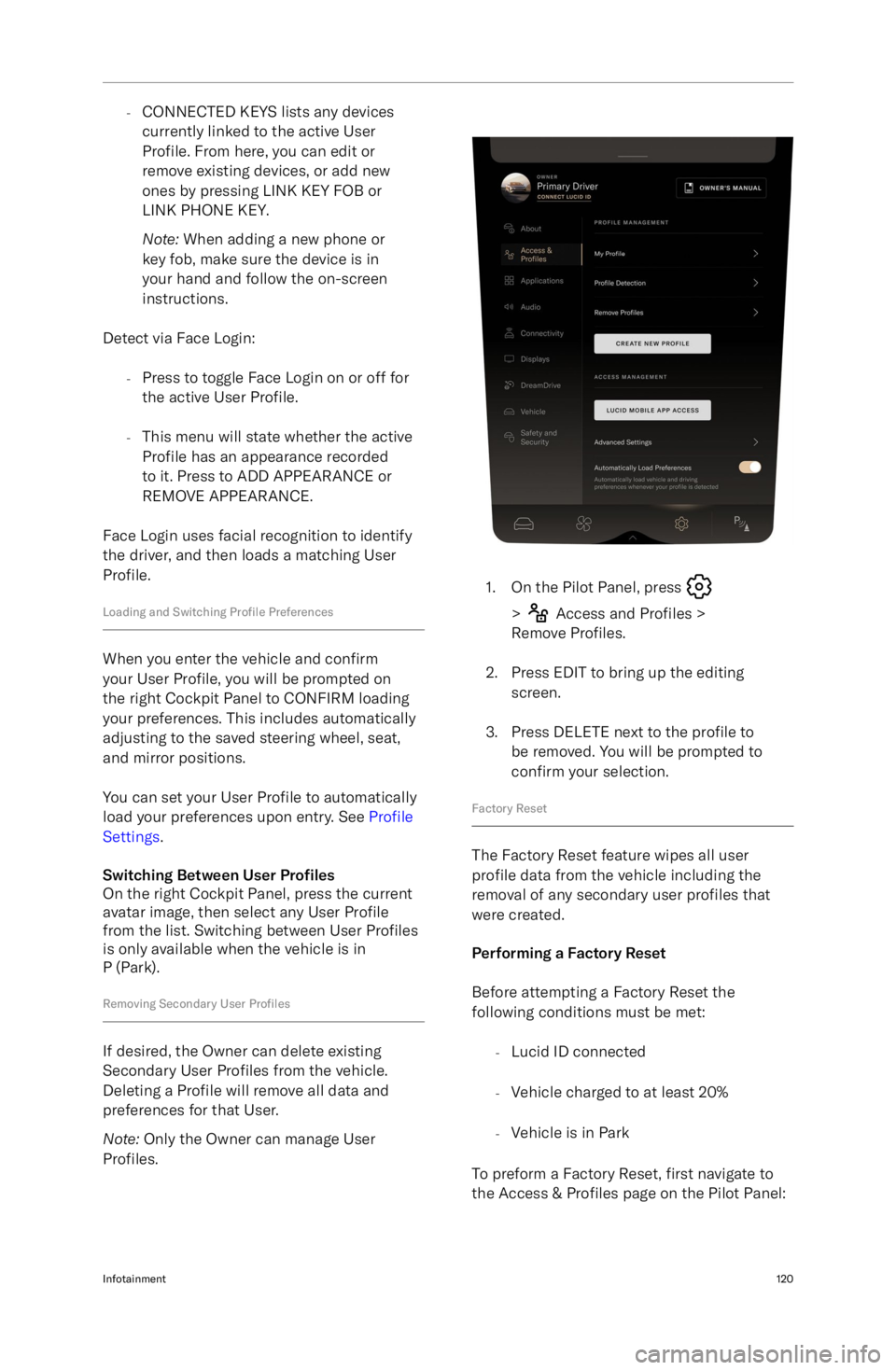
-CONNECTED KEYS lists any devices
currently linked to the active User
Profile. From here, you can edit or
remove existing devices, or add new ones by pressing LINK KEY FOB or
LINK PHONE KEY.
Note: When adding a new phone or
key fob, make sure the device is in
your hand and follow the on-screen
instructions.
Detect via Face Login: -Press to toggle Face Login on or off for
the active User Profile.
- This menu will state whether the active
Profile has an appearance recorded
to it. Press to ADD APPEARANCE or
REMOVE APPEARANCE.
Face Login uses facial recognition to identify the driver, and then loads a matching User
Profile.
Loading and Switching Profile Preferences
When you enter the vehicle and confirm
your User Profile, you will be prompted on
the right Cockpit Panel to CONFIRM loading
your preferences. This includes automatically
adjusting to the saved steering wheel, seat,
and mirror positions.
You can set your User Profile to automatically
load your preferences upon entry. See Profile
Settings .
Switching Between User Pro
Page 134 of 241
Next, select Advanced Settings. In this screen,you will find the Factory Reset Option:
You then must confirm your decision before
the reset proceeds. By selecting the toggle
switch, you have the option of also clearing all cloud data as well as vehicle data.
CAUTION: This step cannot be
undone. All data will be lost forever.
After confirmation, you will see a series of
"Factory Reset in Progress" screens. When
these screens disappear, the Factory Reset is
complete and all data is deleted.
Changing Display Settings
To change the Unit of measure, Language, and Time Zone, use the Pilot Panel and select
> Displays, and then tap either Units, Time
Zone, or System Language.
Infotainment121
Page 135 of 241
Media and Audio
Media Overview
To launch media, tap the Media icon on
the Right Cockpit Panel.
Applications displayed in the Smart Drawer
window on the Right Cockpit Panel allow you
to browse the contents. The Pilot Panel view
of the smart drawer shows additional controls
for lists and libraries.
Tap on a media item to select and play media
from that source.
Infotainment122
Page 136 of 241
Physical Media Controls
Steering wheel media controls
When active media is playing, or a call is in progress, use the steering wheel controls as followed:1. Right Toggle/Center Button: Press the button to play/pause the media playback or to mute/
unmute the radio or to answer a call. To answer an incoming call, press once. To reject
incoming call, press and hold.
2. Rocker-Up: Toggle and hold to increase volume.
3. Rocker-Down: Toggle and hold to decrease volume.
4. Previous: Press to skip to the previous available media. When using the radio, press to scan to the previous available frequency. See AM and FM Radio on page 125.
5. Next: Press to skip to the next available media. When using the radio, press to scan to the next available frequency. See AM and FM Radio on page 125.
6. Voice Assistant: use to invoke configured voice assistant.
Infotainment123
Page 137 of 241
Dashboard Volume Control
When media is playing, the toggle on the dashboard can be used adjust the volume. Scroll up to
increase or down to decrease.
Infotainment124
Page 138 of 241
Searching Media Content
When media applications are opened on the
Pilot Panel, use the
search bar to search
for a particular song, album, artist, station,
or podcast. Note that search may not be
available for a particular media source.
Note: Search functions are not available when
the vehicle is not in P (Park).
AM and FM Radio
About HD Radio
Page 139 of 241
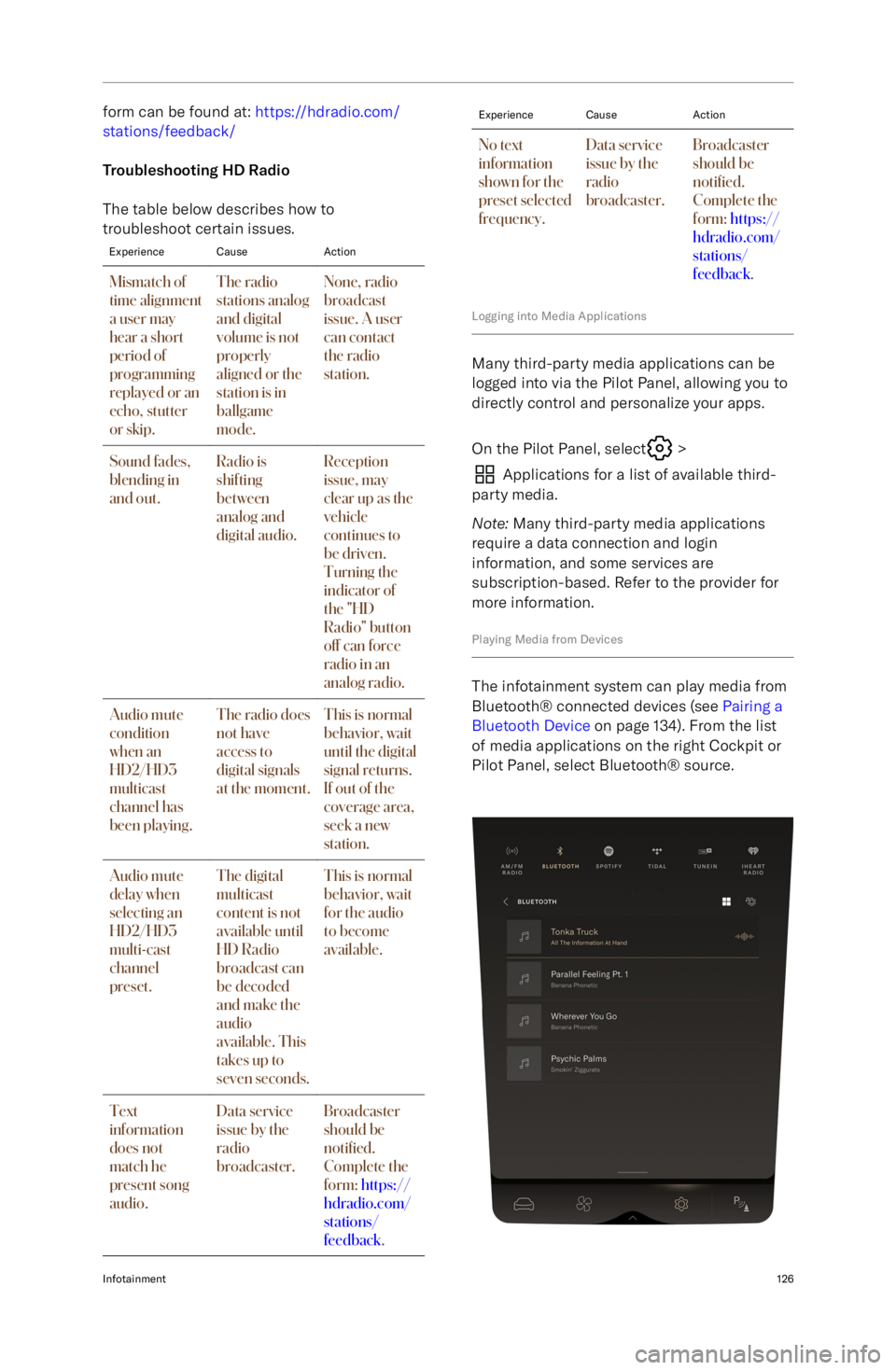
form can be found at: https://hdradio.com/
stations/feedback/
Troubleshooting HD Radio
The table below describes how to
troubleshoot certain issues.ExperienceCauseActionMismatch of
time alignment
a user may
hear a short
period of
programming
replayed or an
echo, stutter
or skip.The radio
stations analog
and digital
volume is not
properly
aligned or the
station is in
ballgame
mode.None, radio
broadcast
issue. A user
can contact
the radio
station.Sound fades,
blending in
and out.Radio is
shifting
between
analog and
digital audio.Reception
issue, may
clear up as the
vehicle
continues to
be driven.
Turning the
indicator of
the "HD
Radio" button
off can force
radio in an
analog radio.Audio mute
condition
when an
HD2/HD3
multicast
channel has
been playing.The radio does
not have
access to
digital signals
at the moment.This is normal
behavior, wait
until the digital
signal returns.
If out of the
coverage area,
seek a new
station.Audio mute
delay when
selecting an
HD2/HD3
multi-cast
channel
preset.The digital
multicast
content is not
available until
HD Radio
broadcast can
be decoded
and make the
audio
available. This
takes up to
seven seconds.This is normal
behavior, wait
for the audio
to become
available.Text
information
does not
match he
present song
audio.Data service
issue by the
radio
broadcaster.Broadcaster
should be
noti
Page 140 of 241
Audio Settings
To access the audio settings on the Pilot
Panel, select
> Audio.
- Equalizer: Adjusts the bass, mid, and
treble
- Balance: Adjusts the sound level
between the speakers
- Volume: Adjusts the master volume,
as well as the volume levels for the
navigation system and phone
Infotainment127
Trending: buttons, parking brake, battery replacement, oil type, trailer, key, radio antenna