LUCID AIR 2023 Owners Manual
Manufacturer: LUCID, Model Year: 2023, Model line: AIR, Model: LUCID AIR 2023Pages: 241, PDF Size: 5.15 MB
Page 111 of 241
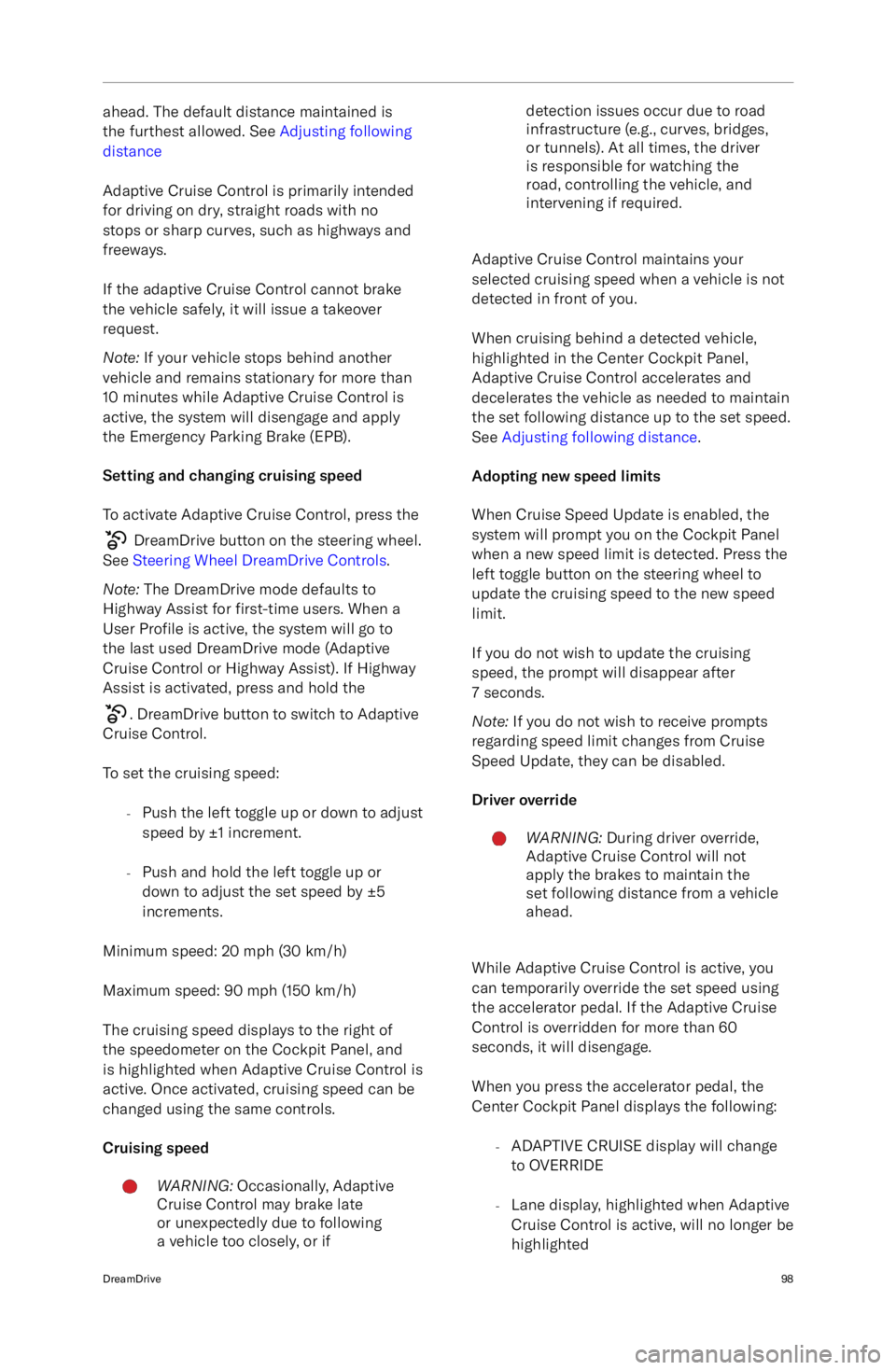
ahead. The default distance maintained is
the furthest allowed. See Adjusting following
distance
Adaptive Cruise Control is primarily intended
for driving on dry, straight roads with no
stops or sharp curves, such as highways and
freeways.
If the adaptive Cruise Control cannot brake the vehicle safely, it will issue a takeover
request.
Note: If your vehicle stops behind another
vehicle and remains stationary for more than
10 minutes while Adaptive Cruise Control is
active, the system will disengage and apply the Emergency Parking Brake (EPB).
Setting and changing cruising speed To activate Adaptive Cruise Control, press the
DreamDrive button on the steering wheel.
See Steering Wheel DreamDrive Controls .
Note: The DreamDrive mode defaults to
Highway Assist for first-time users. When a
User Profile is active, the system will go to
the last used DreamDrive mode (Adaptive
Cruise Control or Highway Assist). If Highway
Assist is activated, press and hold the
. DreamDrive button to switch to Adaptive
Cruise Control.
To set the cruising speed: -Push the left toggle up or down to adjust
speed by
Page 112 of 241
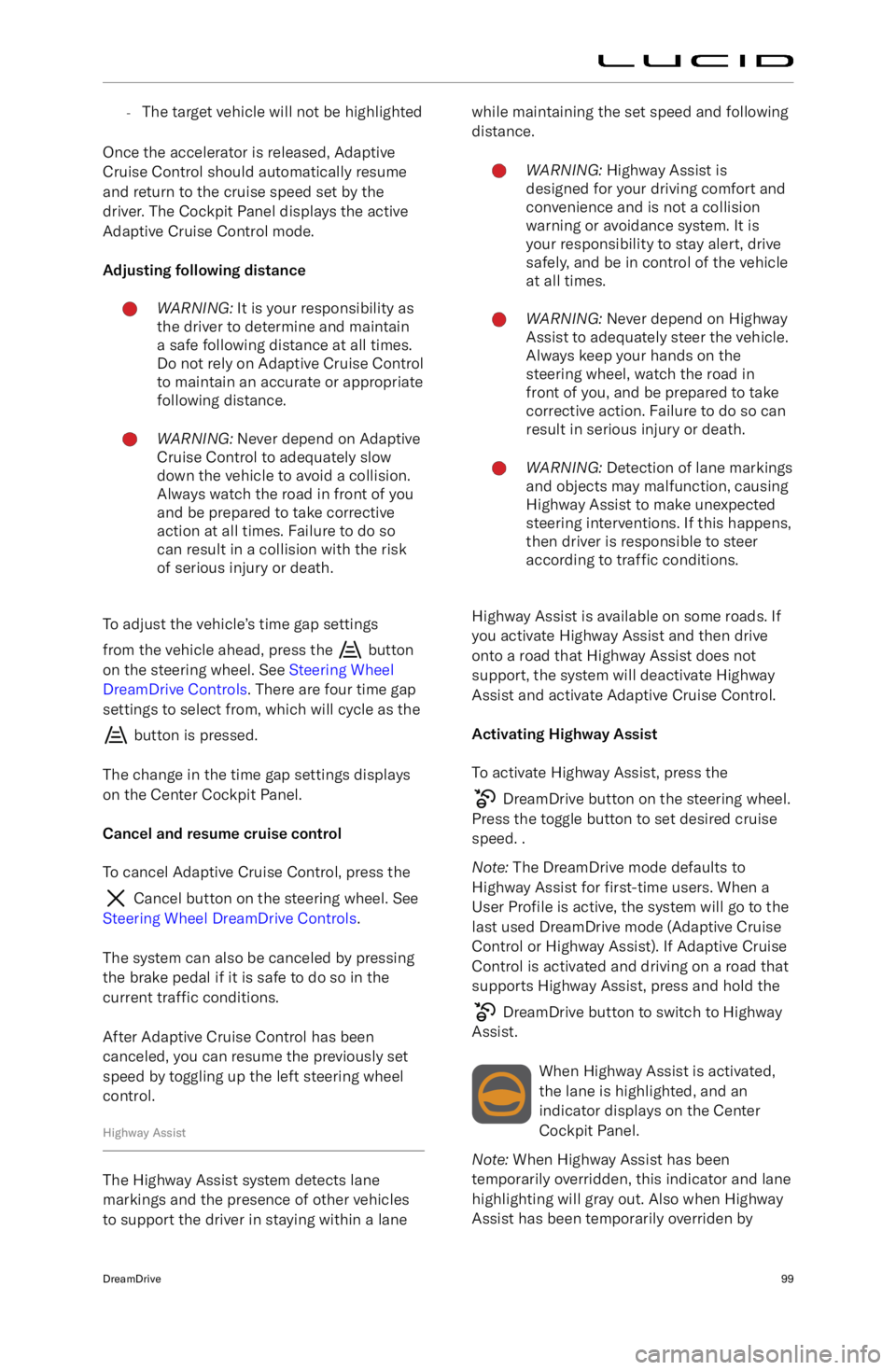
-The target vehicle will not be highlighted
Once the accelerator is released, Adaptive
Cruise Control should automatically resume
and return to the cruise speed set by the
driver. The Cockpit Panel displays the active
Adaptive Cruise Control mode.
Adjusting following distanceWARNING: It is your responsibility as
the driver to determine and maintain
a safe following distance at all times.
Do not rely on Adaptive Cruise Control
to maintain an accurate or appropriate
following distance.WARNING: Never depend on Adaptive
Cruise Control to adequately slow
down the vehicle to avoid a collision.
Always watch the road in front of you
and be prepared to take corrective
action at all times. Failure to do so
can result in a collision with the risk
of serious injury or death.
To adjust the vehicle
Page 113 of 241
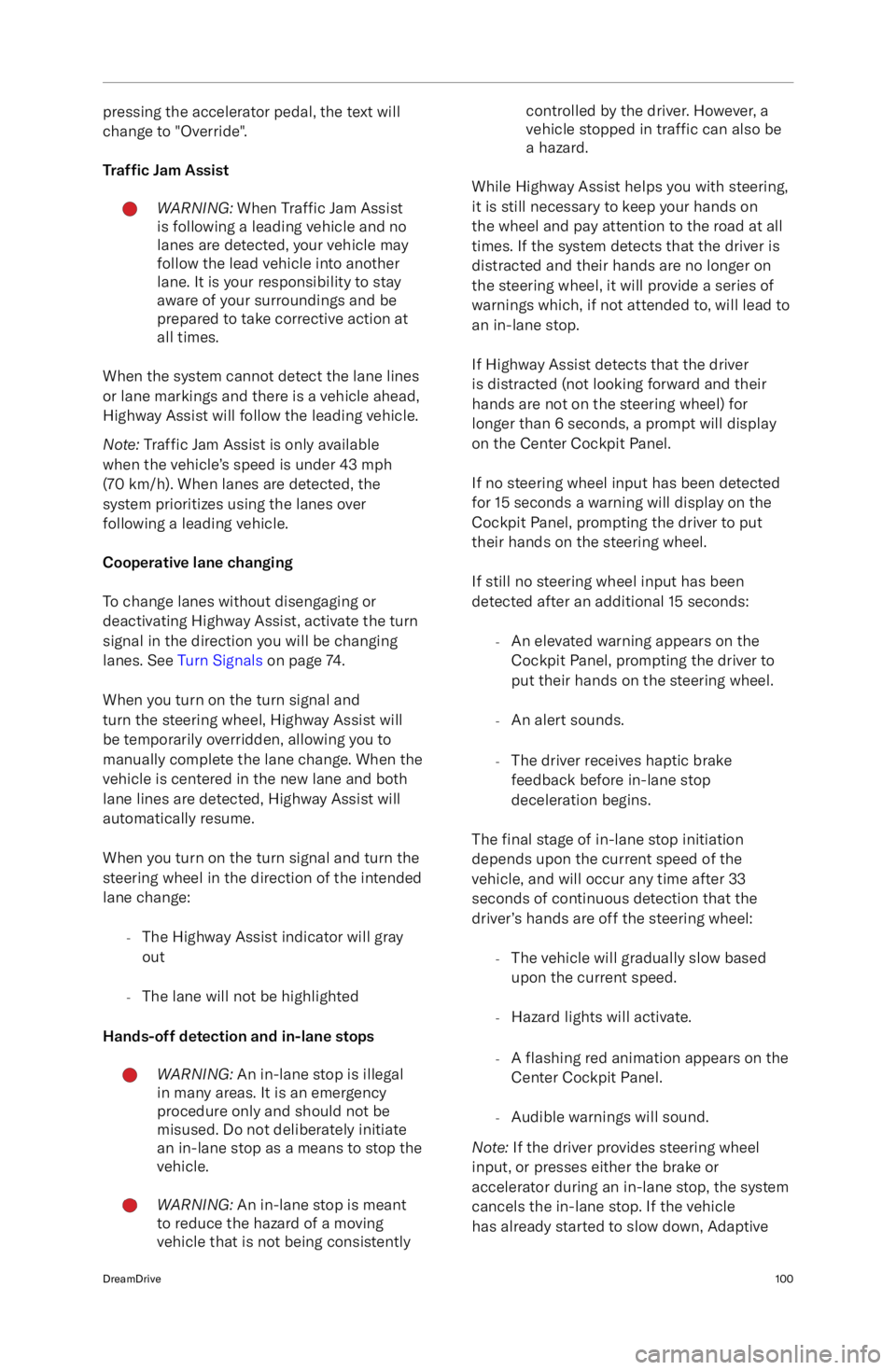
pressing the accelerator pedal, the text will
change to "Override".
Traf
Page 114 of 241
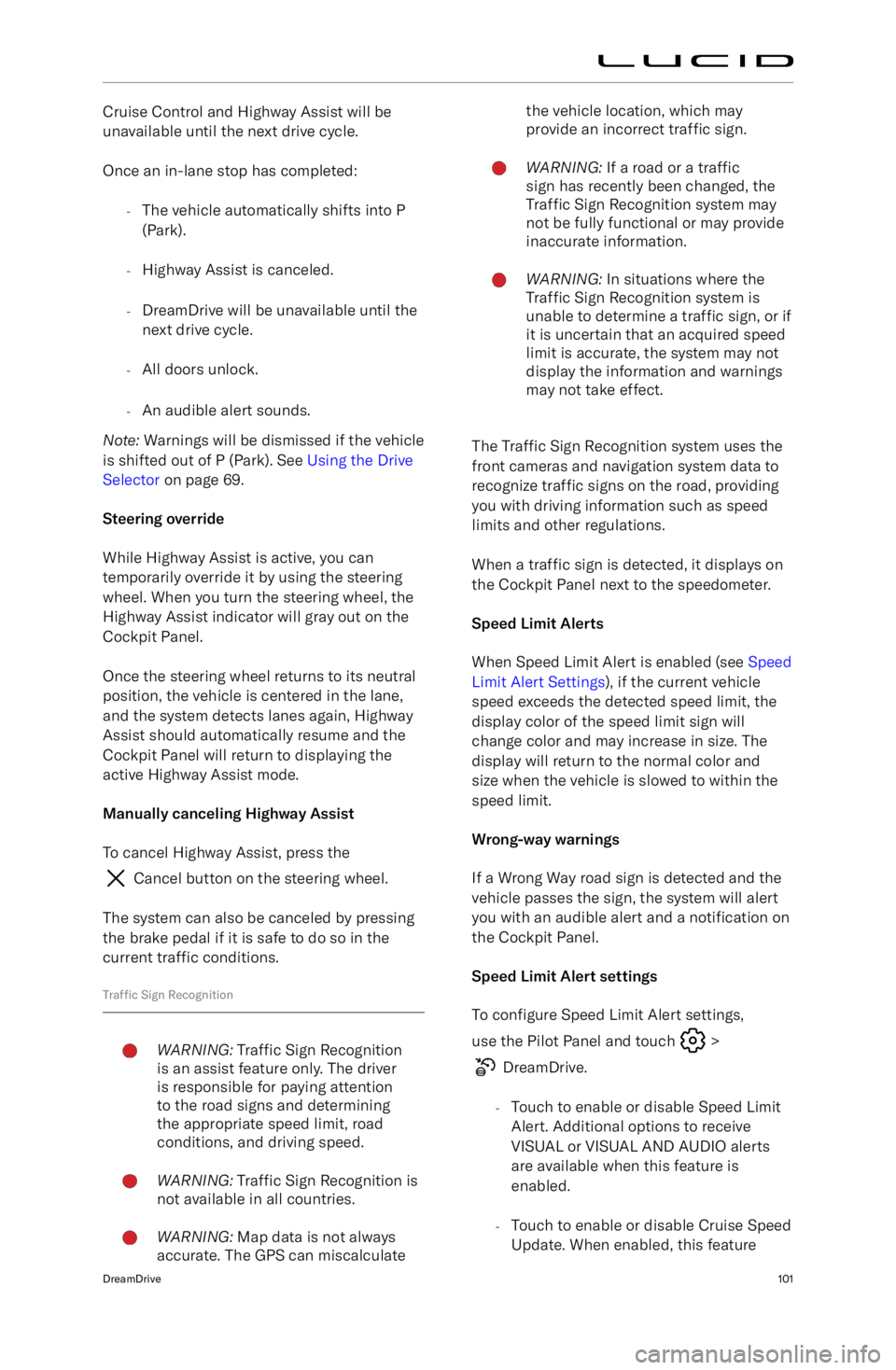
Cruise Control and Highway Assist will be
unavailable until the next drive cycle.
Once an in-lane stop has completed: -The vehicle automatically shifts into P
(Park).
- Highway Assist is canceled.
- DreamDrive will be unavailable until the
next drive cycle.
- All doors unlock.
- An audible alert sounds.
Note: Warnings will be dismissed if the vehicle
is shifted out of P (Park). See Using the Drive
Selector on page 69.
Steering override
While Highway Assist is active, you can
temporarily override it by using the steering wheel. When you turn the steering wheel, the
Highway Assist indicator will gray out on the
Cockpit Panel.
Once the steering wheel returns to its neutral
position, the vehicle is centered in the lane,
and the system detects lanes again, Highway Assist should automatically resume and the
Cockpit Panel will return to displaying the
active Highway Assist mode.
Manually canceling Highway Assist To cancel Highway Assist, press the
Cancel button on the steering wheel.
The system can also be canceled by pressing
the brake pedal if it is safe to do so in the current traffic conditions.
Traffic Sign Recognition
WARNING: Traffic Sign Recognition
is an assist feature only. The driver
is responsible for paying attention
to the road signs and determining
the appropriate speed limit, road
conditions, and driving speed.WARNING: Traffic Sign Recognition is
not available in all countries.WARNING: Map data is not always
accurate. The GPS can miscalculatethe vehicle location, which may
provide an incorrect traffic sign.WARNING: If a road or a traffic
sign has recently been changed, the
Traffic Sign Recognition system may
not be fully functional or may provide
inaccurate information.WARNING: In situations where the
Traffic Sign Recognition system is
unable to determine a traffic sign, or if
it is uncertain that an acquired speed
limit is accurate, the system may not
display the information and warnings
may not take effect.
The Traffic Sign Recognition system uses the
front cameras and navigation system data to
recognize traffic signs on the road, providing
you with driving information such as speed limits and other regulations.
When a traffic sign is detected, it displays on
the Cockpit Panel next to the speedometer.
Speed Limit Alerts
When Speed Limit Alert is enabled (see Speed
Limit Alert Settings ), if the current vehicle
speed exceeds the detected speed limit, the display color of the speed limit sign willchange color and may increase in size. Thedisplay will return to the normal color and
size when the vehicle is slowed to within the
speed limit.
Wrong-way warnings
If a Wrong Way road sign is detected and the
vehicle passes the sign, the system will alert you with an audible alert and a notification on
the Cockpit Panel.
Speed Limit Alert settings To configure Speed Limit Alert settings,
use the Pilot Panel and touch
>
DreamDrive.
- Touch to enable or disable Speed Limit
Alert. Additional options to receive
VISUAL or VISUAL AND AUDIO alerts are available when this feature is
enabled.
- Touch to enable or disable Cruise Speed
Update. When enabled, this feature
DreamDrive101
Page 115 of 241
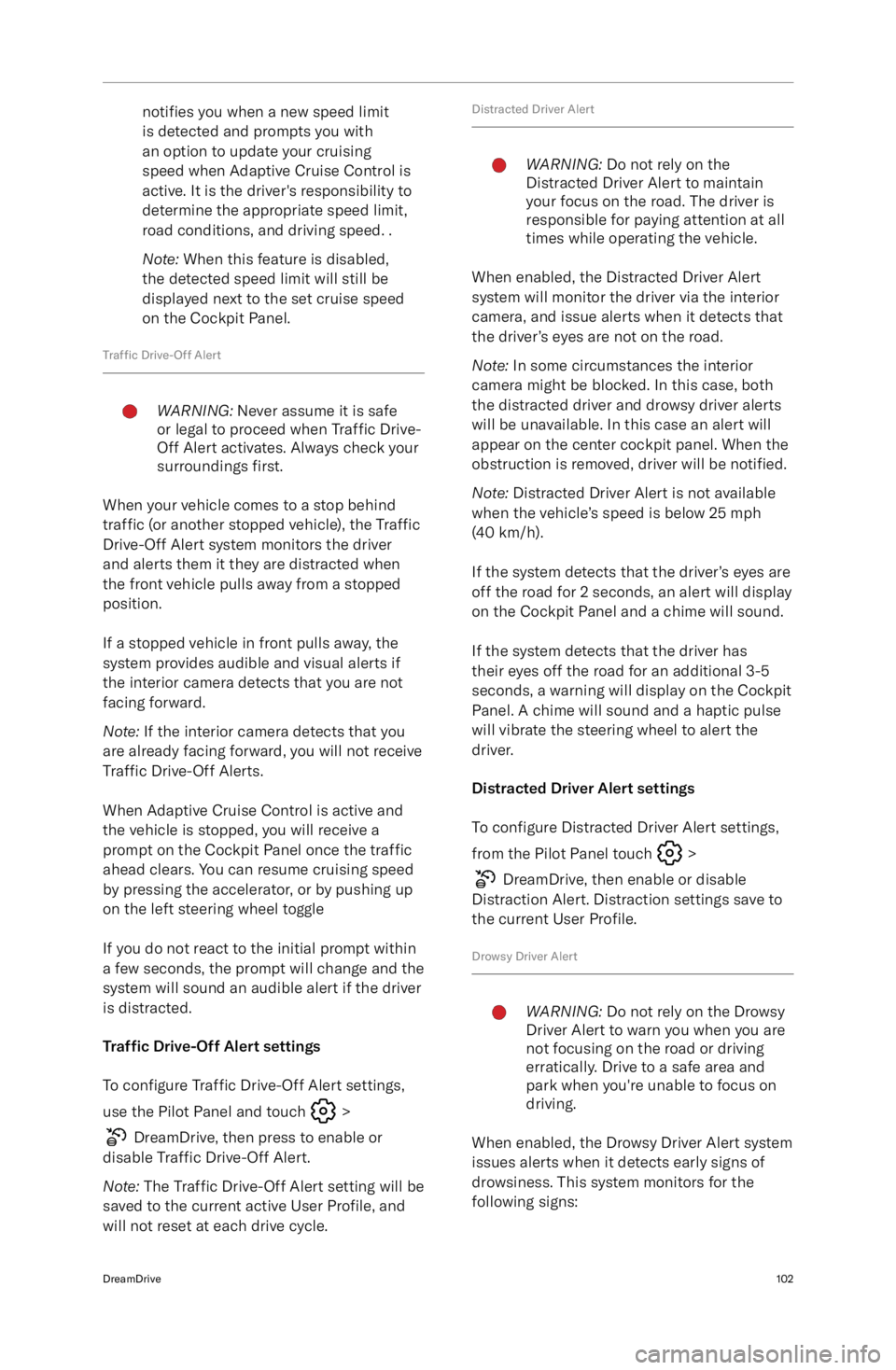
notifies you when a new speed limit
is detected and prompts you with an option to update your cruising
speed when Adaptive Cruise Control is
active. It is the driver
Page 116 of 241
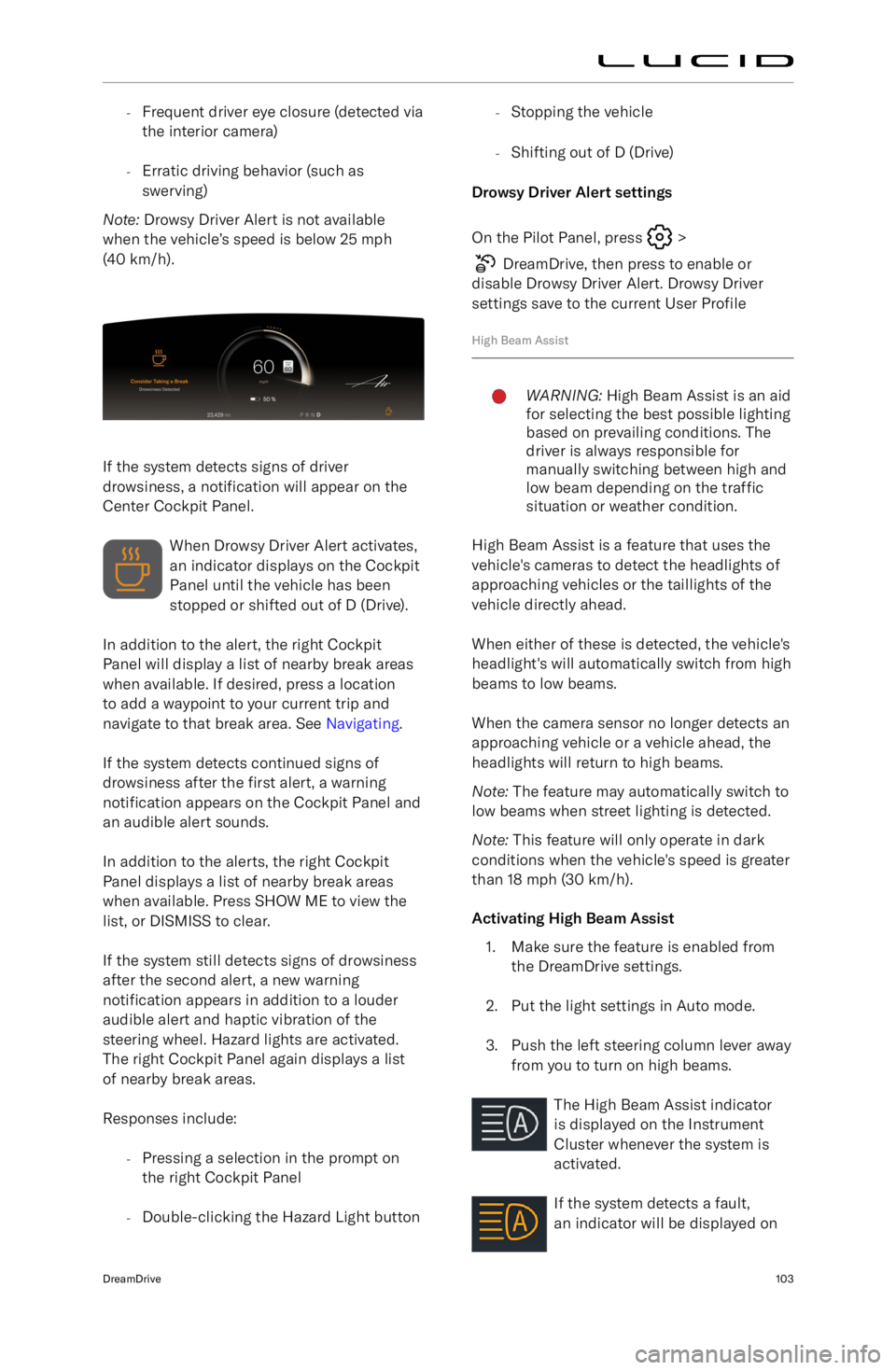
-Frequent driver eye closure (detected via
the interior camera)
- Erratic driving behavior (such as
swerving)
Note: Drowsy Driver Alert is not available
when the vehicle
Page 117 of 241
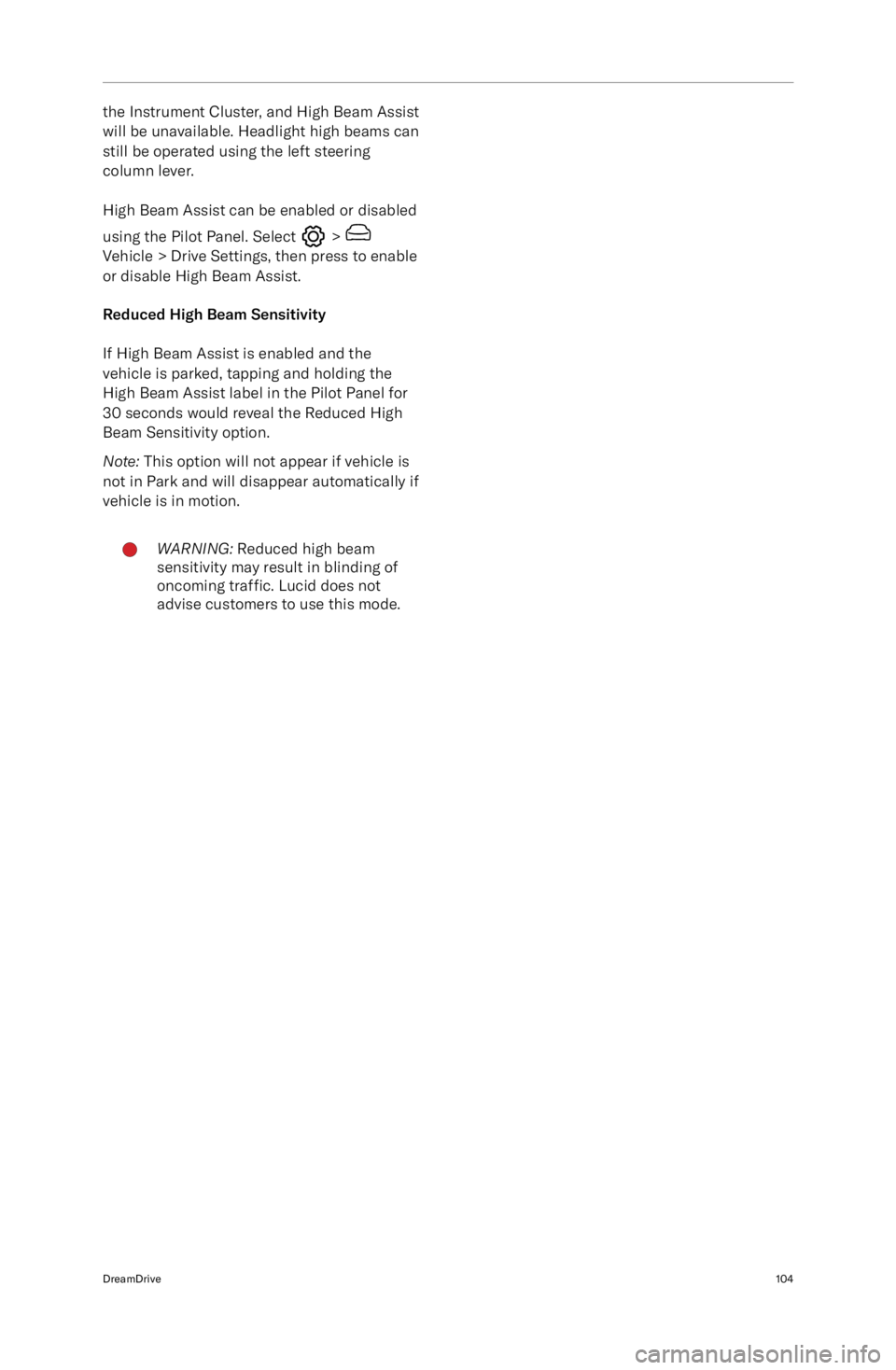
the Instrument Cluster, and High Beam Assist
will be unavailable. Headlight high beams can still be operated using the left steering
column lever.
High Beam Assist can be enabled or disabled
using the Pilot Panel. Select
> Vehicle > Drive Settings, then press to enable or disable High Beam Assist.
Reduced High Beam Sensitivity If High Beam Assist is enabled and the
vehicle is parked, tapping and holding the High Beam Assist label in the Pilot Panel for
30 seconds would reveal the Reduced High
Beam Sensitivity option.
Note: This option will not appear if vehicle is
not in Park and will disappear automatically if
vehicle is in motion.
WARNING: Reduced high beam
sensitivity may result in blinding of
oncoming traffic. Lucid does not
advise customers to use this mode.DreamDrive104
Page 118 of 241
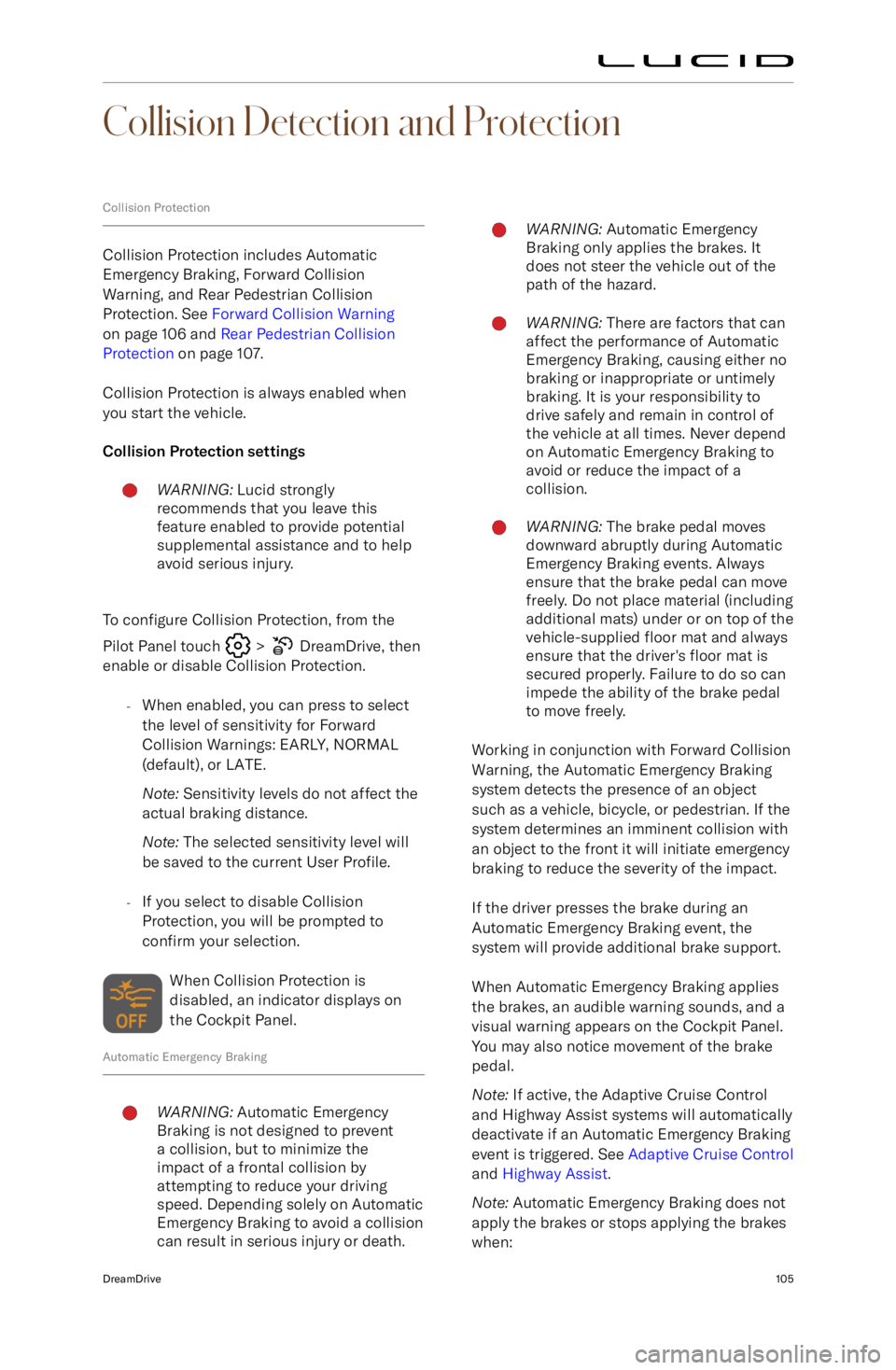
Collision Detection and Protection
Collision Protection
Collision Protection includes Automatic
Emergency Braking, Forward Collision
Warning, and Rear Pedestrian Collision
Protection. See Forward Collision Warning
on page 106 and Rear Pedestrian Collision
Protection on page 107.
Collision Protection is always enabled when
you start the vehicle.
Collision Protection settings
WARNING: Lucid strongly
recommends that you leave this
feature enabled to provide potential
supplemental assistance and to help
avoid serious injury.
To configure Collision Protection, from the
Pilot Panel touch
> DreamDrive, then
enable or disable Collision Protection.
-When enabled, you can press to select
the level of sensitivity for Forward
Collision Warnings: EARLY, NORMAL
(default), or LATE.
Note: Sensitivity levels do not affect the
actual braking distance.
Note: The selected sensitivity level will
be saved to the current User Profile.
- If you select to disable Collision
Protection, you will be prompted to
confirm your selection.
When Collision Protection is
disabled, an indicator displays on
the Cockpit Panel.
Automatic Emergency Braking
WARNING: Automatic Emergency
Braking is not designed to prevent
a collision, but to minimize the
impact of a frontal collision by
attempting to reduce your driving
speed. Depending solely on Automatic
Emergency Braking to avoid a collision
can result in serious injury or death.WARNING: Automatic Emergency
Braking only applies the brakes. It
does not steer the vehicle out of the
path of the hazard.WARNING: There are factors that can
affect the performance of Automatic
Emergency Braking, causing either no
braking or inappropriate or untimely
braking. It is your responsibility to
drive safely and remain in control of
the vehicle at all times. Never depend
on Automatic Emergency Braking to
avoid or reduce the impact of a
collision.WARNING: The brake pedal moves
downward abruptly during Automatic
Emergency Braking events. Always
ensure that the brake pedal can move
freely. Do not place material (including
additional mats) under or on top of the
vehicle-supplied floor mat and always
ensure that the driver
Page 119 of 241
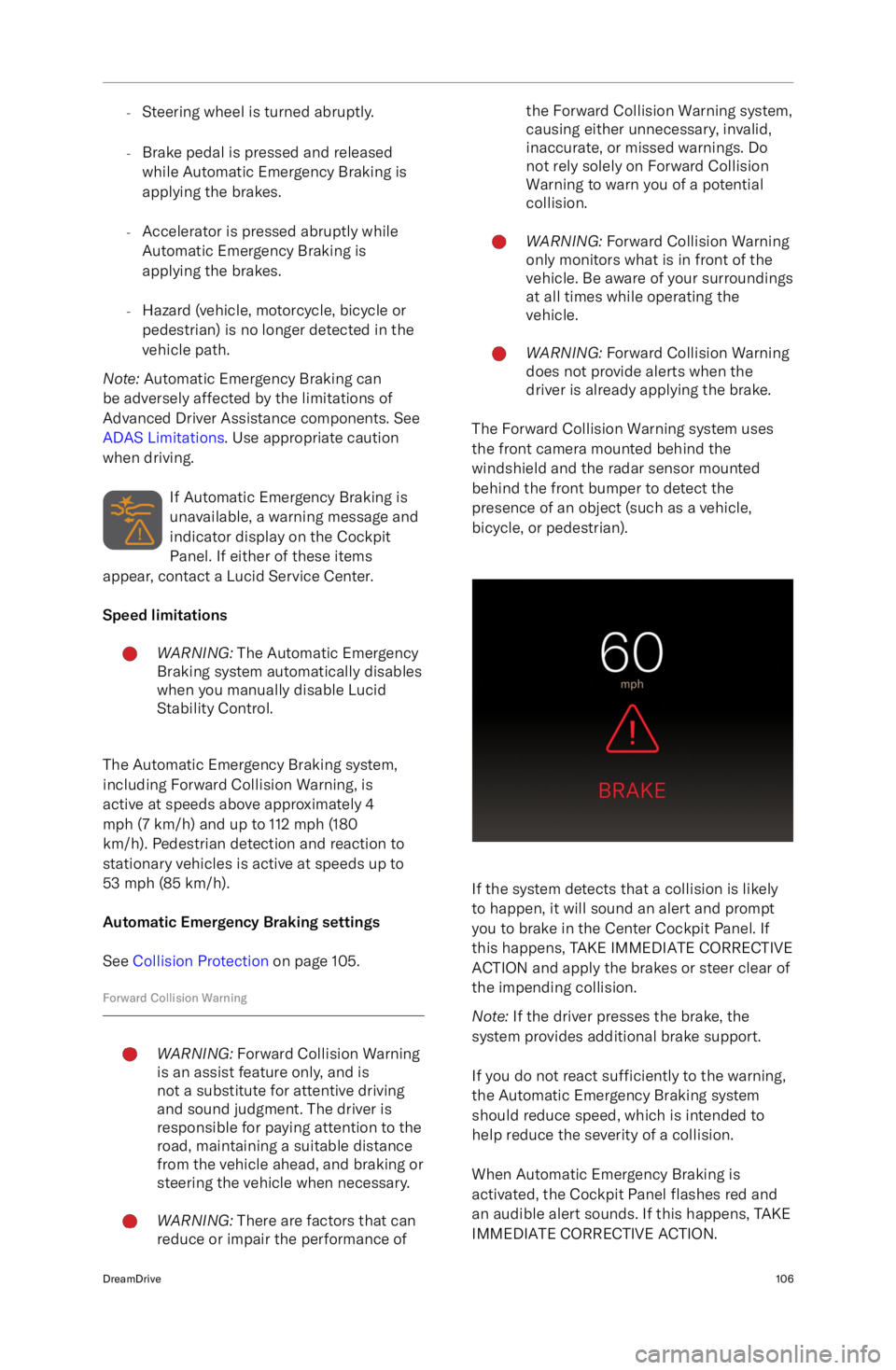
-Steering wheel is turned abruptly.
- Brake pedal is pressed and released
while Automatic Emergency Braking is
applying the brakes.
- Accelerator is pressed abruptly while
Automatic Emergency Braking is
applying the brakes.
- Hazard (vehicle, motorcycle, bicycle or
pedestrian) is no longer detected in the
vehicle path.
Note: Automatic Emergency Braking can
be adversely affected by the limitations of
Advanced Driver Assistance components. See
ADAS Limitations . Use appropriate caution
when driving.
If Automatic Emergency Braking is
unavailable, a warning message and
indicator display on the Cockpit
Panel. If either of these items
appear, contact a Lucid Service Center.
Speed limitationsWARNING: The Automatic Emergency
Braking system automatically disables
when you manually disable Lucid
Stability Control.
The Automatic Emergency Braking system,
including Forward Collision Warning, is
active at speeds above approximately 4
mph (7 km/h) and up to 112 mph (180
km/h). Pedestrian detection and reaction to
stationary vehicles is active at speeds up to
53 mph (85 km/h).
Automatic Emergency Braking settings
See Collision Protection on page 105.
Forward Collision Warning
WARNING: Forward Collision Warning
is an assist feature only, and is
not a substitute for attentive driving
and sound judgment. The driver is
responsible for paying attention to the
road, maintaining a suitable distance
from the vehicle ahead, and braking or
steering the vehicle when necessary.WARNING: There are factors that can
reduce or impair the performance ofthe Forward Collision Warning system,
causing either unnecessary, invalid,
inaccurate, or missed warnings. Do
not rely solely on Forward Collision
Warning to warn you of a potential
collision.WARNING: Forward Collision Warning
only monitors what is in front of the
vehicle. Be aware of your surroundings
at all times while operating the
vehicle.WARNING: Forward Collision Warning
does not provide alerts when the
driver is already applying the brake.
The Forward Collision Warning system uses
the front camera mounted behind the
windshield and the radar sensor mounted behind the front bumper to detect the
presence of an object (such as a vehicle,
bicycle, or pedestrian).
If the system detects that a collision is likely
to happen, it will sound an alert and prompt
you to brake in the Center Cockpit Panel. If
this happens, TAKE IMMEDIATE CORRECTIVE
ACTION and apply the brakes or steer clear of
the impending collision.
Note: If the driver presses the brake, the
system provides additional brake support.
If you do not react sufficiently to the warning,
the Automatic Emergency Braking system
should reduce speed, which is intended to help reduce the severity of a collision.
When Automatic Emergency Braking is
activated, the Cockpit Panel flashes red and
an audible alert sounds. If this happens, TAKE
IMMEDIATE CORRECTIVE ACTION.
DreamDrive106
Page 120 of 241
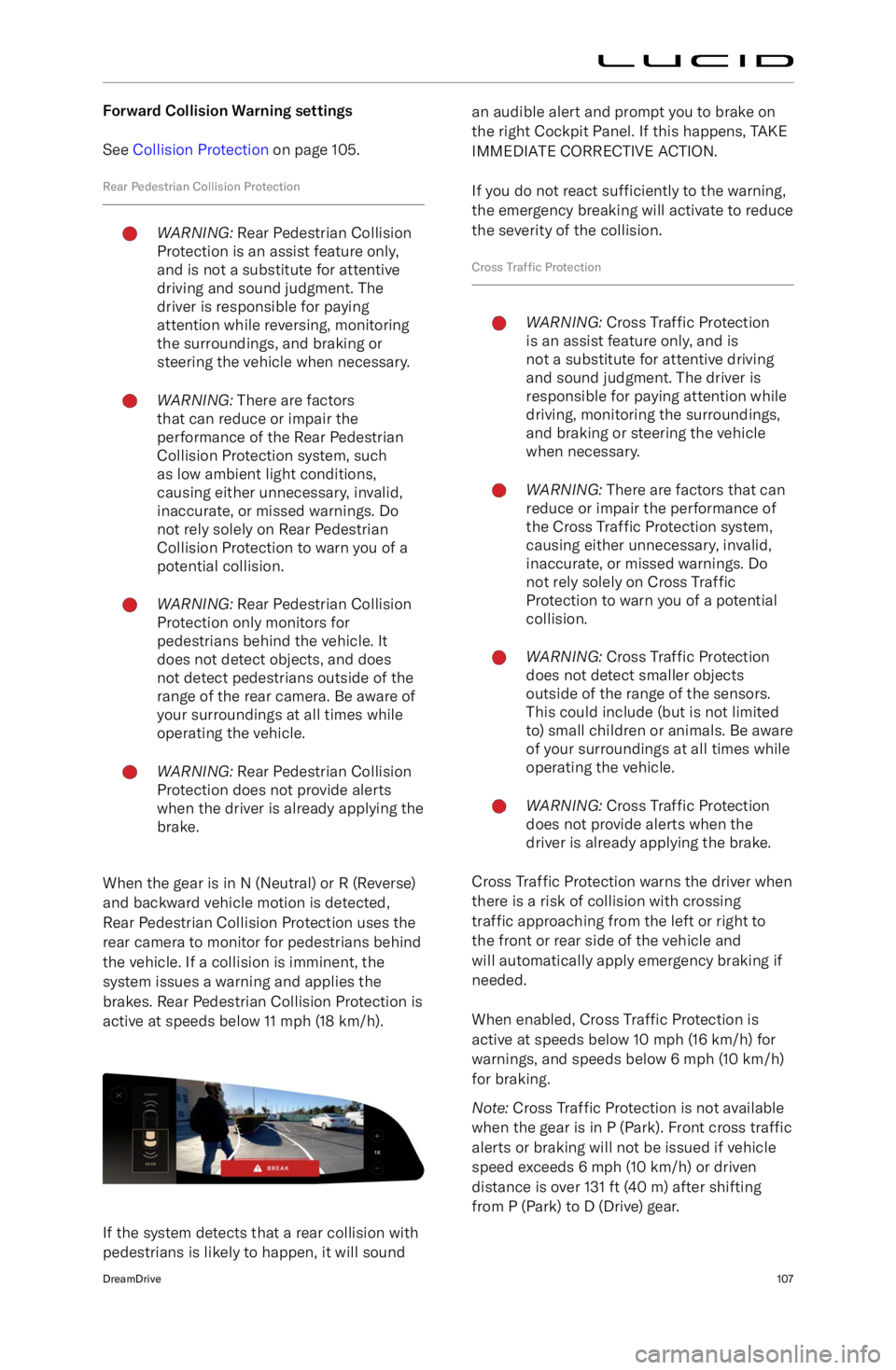
Forward Collision Warning settingsSee Collision Protection on page 105.
Rear Pedestrian Collision ProtectionWARNING: Rear Pedestrian Collision
Protection is an assist feature only,
and is not a substitute for attentive
driving and sound judgment. The
driver is responsible for paying
attention while reversing, monitoring
the surroundings, and braking or
steering the vehicle when necessary.WARNING: There are factors
that can reduce or impair the
performance of the Rear Pedestrian
Collision Protection system, such
as low ambient light conditions,
causing either unnecessary, invalid,
inaccurate, or missed warnings. Do
not rely solely on Rear Pedestrian
Collision Protection to warn you of a
potential collision.WARNING: Rear Pedestrian Collision
Protection only monitors for
pedestrians behind the vehicle. It
does not detect objects, and does
not detect pedestrians outside of the
range of the rear camera. Be aware of
your surroundings at all times while
operating the vehicle.WARNING: Rear Pedestrian Collision
Protection does not provide alerts
when the driver is already applying the
brake.
When the gear is in N (Neutral) or R (Reverse)
and backward vehicle motion is detected,
Rear Pedestrian Collision Protection uses the
rear camera to monitor for pedestrians behind
the vehicle. If a collision is imminent, the
system issues a warning and applies the
brakes. Rear Pedestrian Collision Protection is
active at speeds below 11 mph (18 km/h).
If the system detects that a rear collision with
pedestrians is likely to happen, it will sound
an audible alert and prompt you to brake on
the right Cockpit Panel. If this happens, TAKE
IMMEDIATE CORRECTIVE ACTION.
If you do not react sufficiently to the warning,
the emergency breaking will activate to reduce
the severity of the collision.
Cross Traffic ProtectionWARNING: Cross Traffic Protection
is an assist feature only, and is
not a substitute for attentive driving
and sound judgment. The driver is
responsible for paying attention while
driving, monitoring the surroundings,
and braking or steering the vehicle
when necessary.WARNING: There are factors that can
reduce or impair the performance of
the Cross Traffic Protection system,
causing either unnecessary, invalid,
inaccurate, or missed warnings. Do
not rely solely on Cross Traffic
Protection to warn you of a potential
collision.WARNING: Cross Traffic Protection
does not detect smaller objects
outside of the range of the sensors.
This could include (but is not limited
to) small children or animals. Be aware of your surroundings at all times while
operating the vehicle.WARNING: Cross Traffic Protection
does not provide alerts when the
driver is already applying the brake.
Cross Traffic Protection warns the driver when
there is a risk of collision with crossing
traffic approaching from the left or right to
the front or rear side of the vehicle and
will automatically apply emergency braking if
needed.
When enabled, Cross Traffic Protection is
active at speeds below 10 mph (16 km/h) for warnings, and speeds below 6 mph (10 km/h)for braking.
Note: Cross Traffic Protection is not available
when the gear is in P (Park). Front cross traffic
alerts or braking will not be issued if vehicle
speed exceeds 6 mph (10 km/h) or driven
distance is over 131 ft (40 m) after shifting from P (Park) to D (Drive) gear.
DreamDrive107