infotainment MAZDA MODEL 3 HATCHBACK 2016 Smart Start Guide (in English)
[x] Cancel search | Manufacturer: MAZDA, Model Year: 2016, Model line: MODEL 3 HATCHBACK, Model: MAZDA MODEL 3 HATCHBACK 2016Pages: 41, PDF Size: 4.51 MB
Page 3 of 41
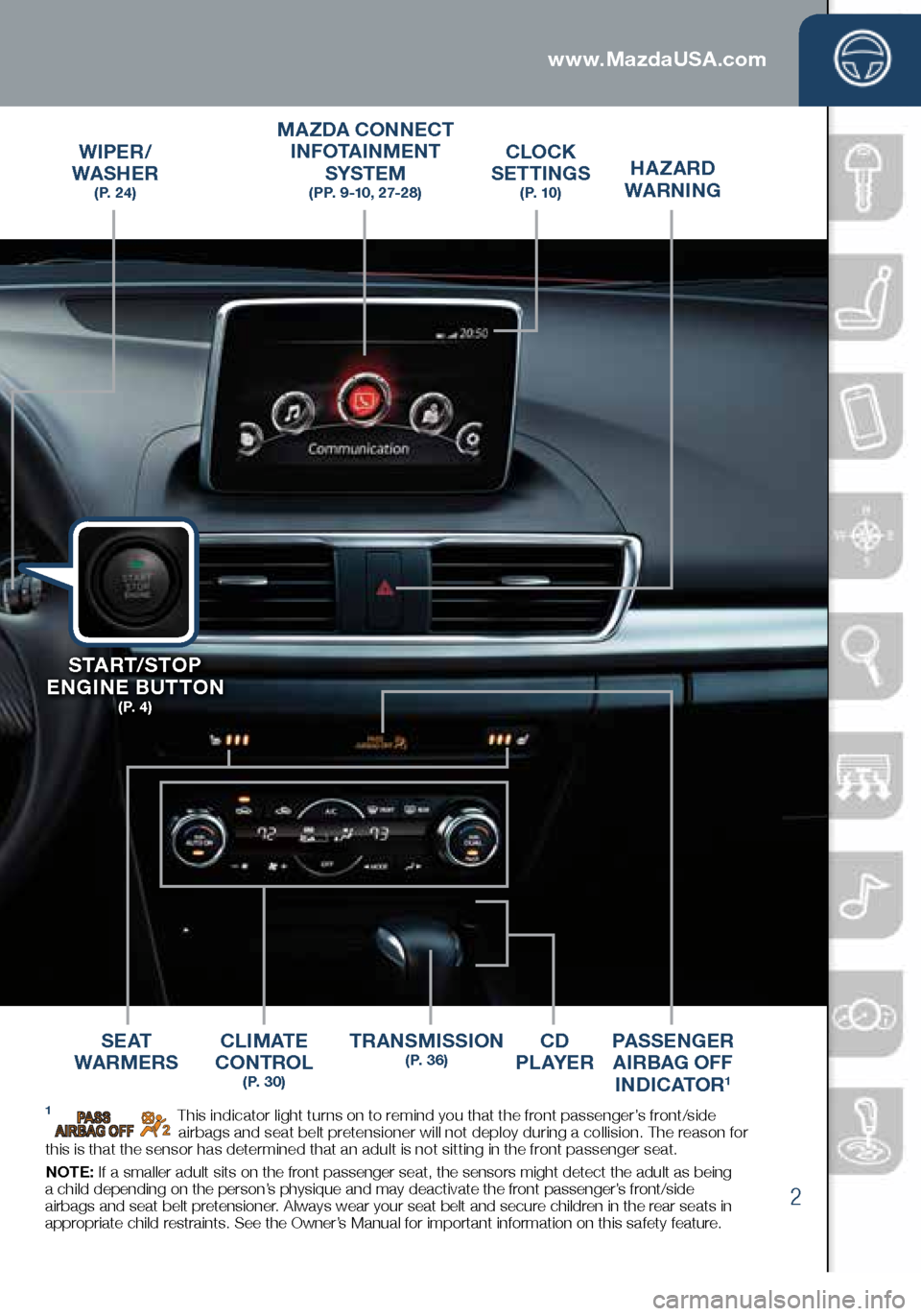
2
Driver’s View
CLOCK
SETTINGS
( P. 1 0 )
MAZDA CONNECT
INFOTAINMENT
SYSTEM
(PP. 9-10, 27-28)
C L I M AT E
CONTROL
( P. 3 0 )
TRANSMISSION ( P. 3 6 )CD
P L AY E R
S E AT
WARMERS PASSENGER
AIRBAG OFF INDICATOR
1
HAZARD
WARNINGWIPER/
WASHER
( P. 2 4 )
START/STOP
ENGINE BUTTON
( P. 4 )
1 This indicator light turns on to remind you that the front passenger’s front/side
airbags and seat belt pretensioner will not deploy during a collision. The reason for
this is that the sensor has determined that an adult is not sitting in the front passenger seat.
NOTE: If a smaller adult sits on the front passenger seat, the sensors might detect the adult as being
a child depending on the person’s physique and may deactivate the front passenger’s front/side
airbags and seat belt pretensioner. Always wear your seat belt and secure children in the rear seats in
appropriate child restraints. See the Owner’s Manual for important information on this safety feature.
2032271_16a_Mazda3_SSG_051215.indd 25/12/15 11:51 AM
www.MazdaUSA.com
Page 10 of 41
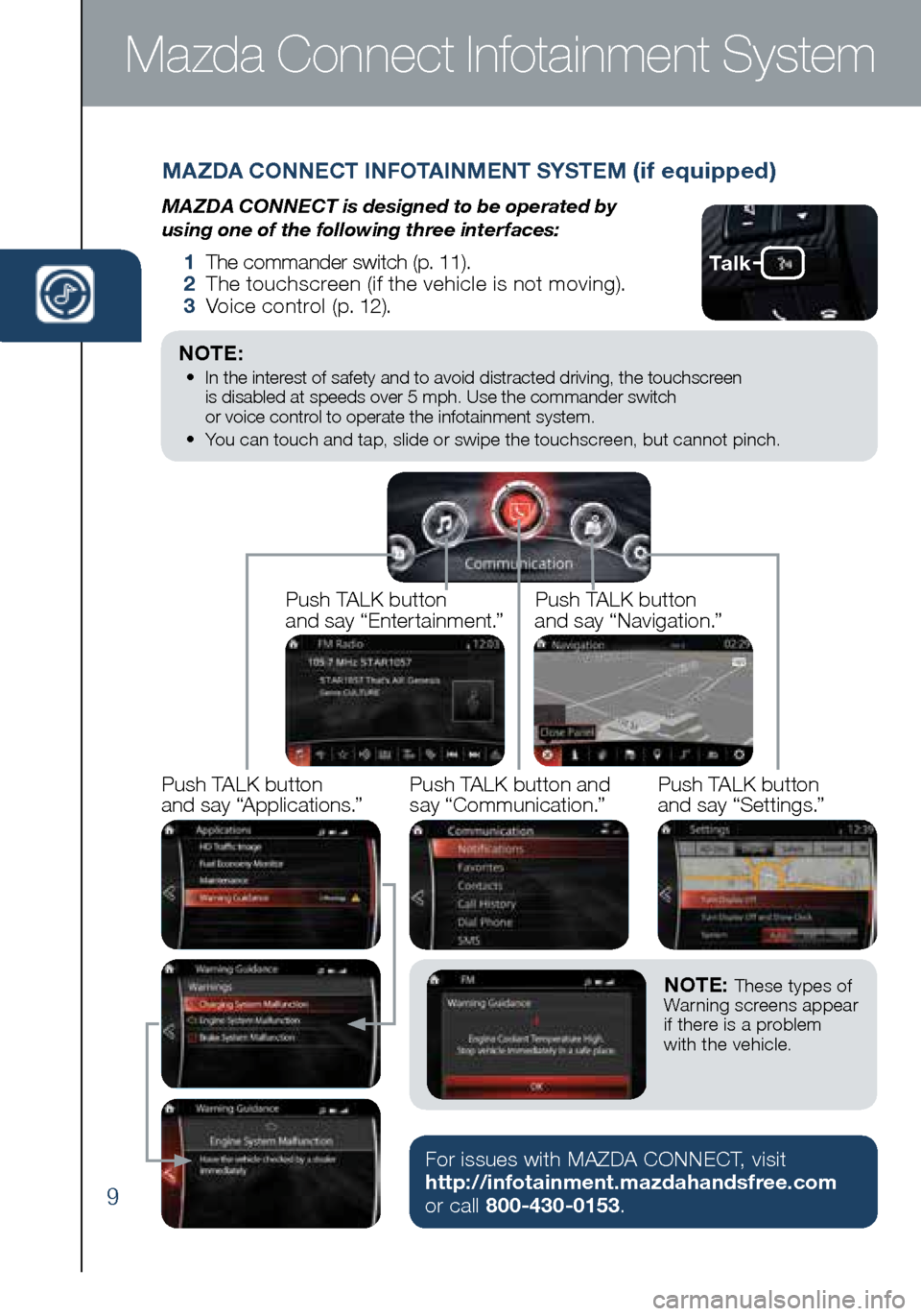
9
MAZDA CONNECT INFOTAINMENT SYSTEM (if equipped)
MAZDA CONNECT is designed to be operated by
using one of the following three interfaces:
1 The commander switch (p. 11).
2 The touchscreen (if the vehicle is not moving).
3 Voice control (p. 12).
Mazda Connect Infotainment System
NOTE: • In the interest of safety and to avoid distracted driving, the touchscreen
is disabled at speeds over 5 mph. Use the commander switch
or voice control to operate the infotainment system.
• You can touch and tap, slide or swipe the touchscreen, but cannot pinch.
Push TALK button
and say “Applications.”Push TALK button
and say “Settings.”
Push TALK button
and say “Entertainment.”
Push TALK button
and say “Navigation.”
Push TALK button and
say “Communication.”
NOTE: These types of
Warning screens appear
if there is a problem
with the vehicle.
For issues with MAZDA CONNECT, visit
http://infotainment.mazdahandsfree.com
or call 800-430-0153.
Ta l k
2032271_16a_Mazda3_SSG_051215.indd 95/12/15 11:51 AM
Page 11 of 41
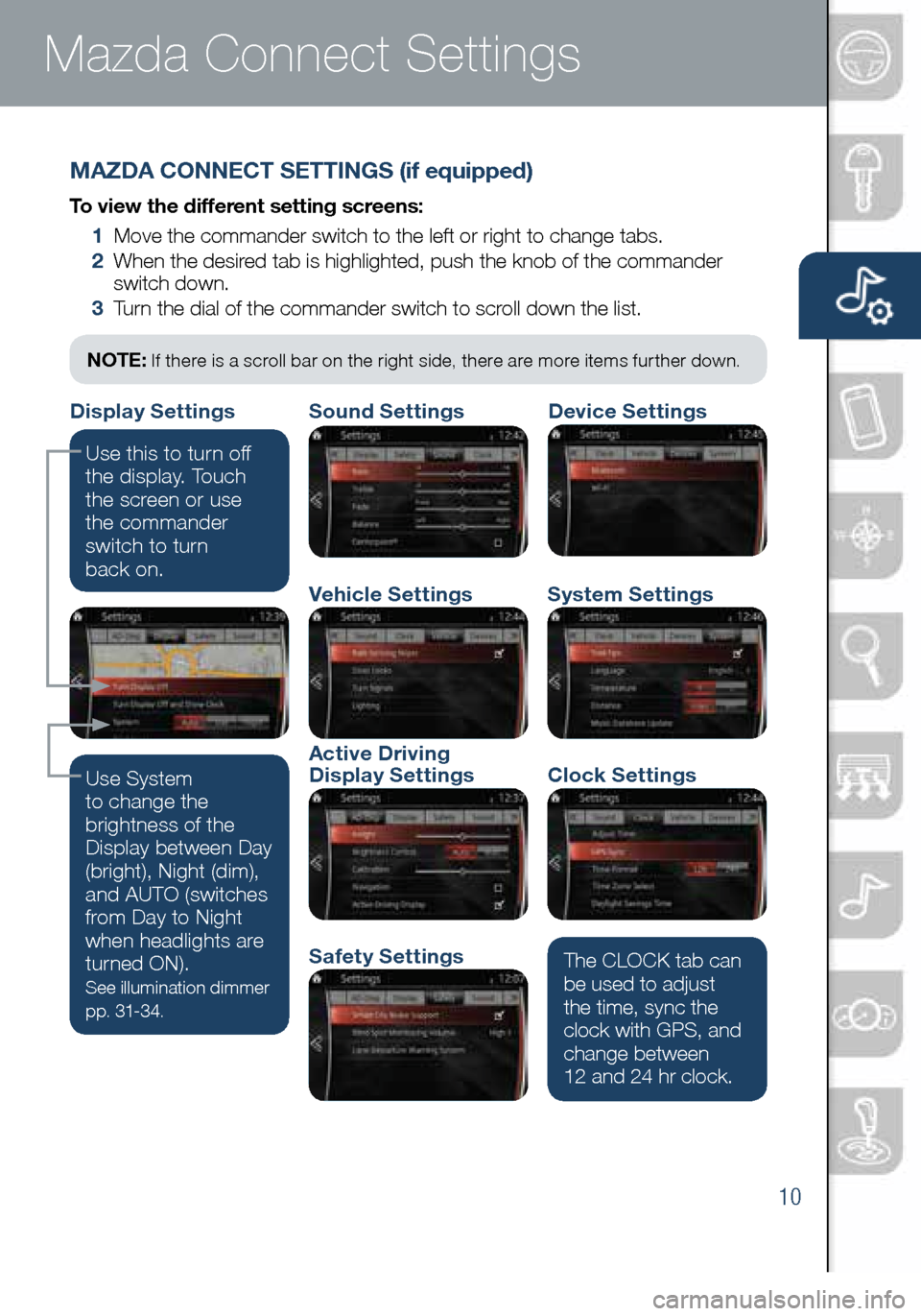
10
Mazda Connect Infotainment System Mazda Connect Settings
MAZDA CONNECT SETTINGS (if equipped)
To view the different setting screens:
1 Move the commander switch to the left or right to change tabs.
2 When the desired tab is highlighted, push the knob of the commander
switch down.
3 Turn the dial of the commander switch to scroll down the list.
NOTE: If there is a scroll bar on the right side, there are more items further down.
Use System
to change the
brightness of the
Display between Day
(bright), Night (dim),
and AUTO (switches
from Day to Night
when headlights are
turned ON).
See illumination dimmer
pp. 31-34.
The CLOCK tab can
be used to adjust
the time, sync the
clock with GPS, and
change between
12 and 24 hr clock.
Use this to turn off
the display. Touch
the screen or use
the commander
switch to turn
back on.
Safety Settings
Sound Settings
Vehicle Settings
Clock Settings
System Settings
Device SettingsDisplay Settings
Active Driving
Display Settings
2032271_16a_Mazda3_SSG_051215.indd 105/12/15 11:51 AM
www.MazdaUSA.com
Page 14 of 41
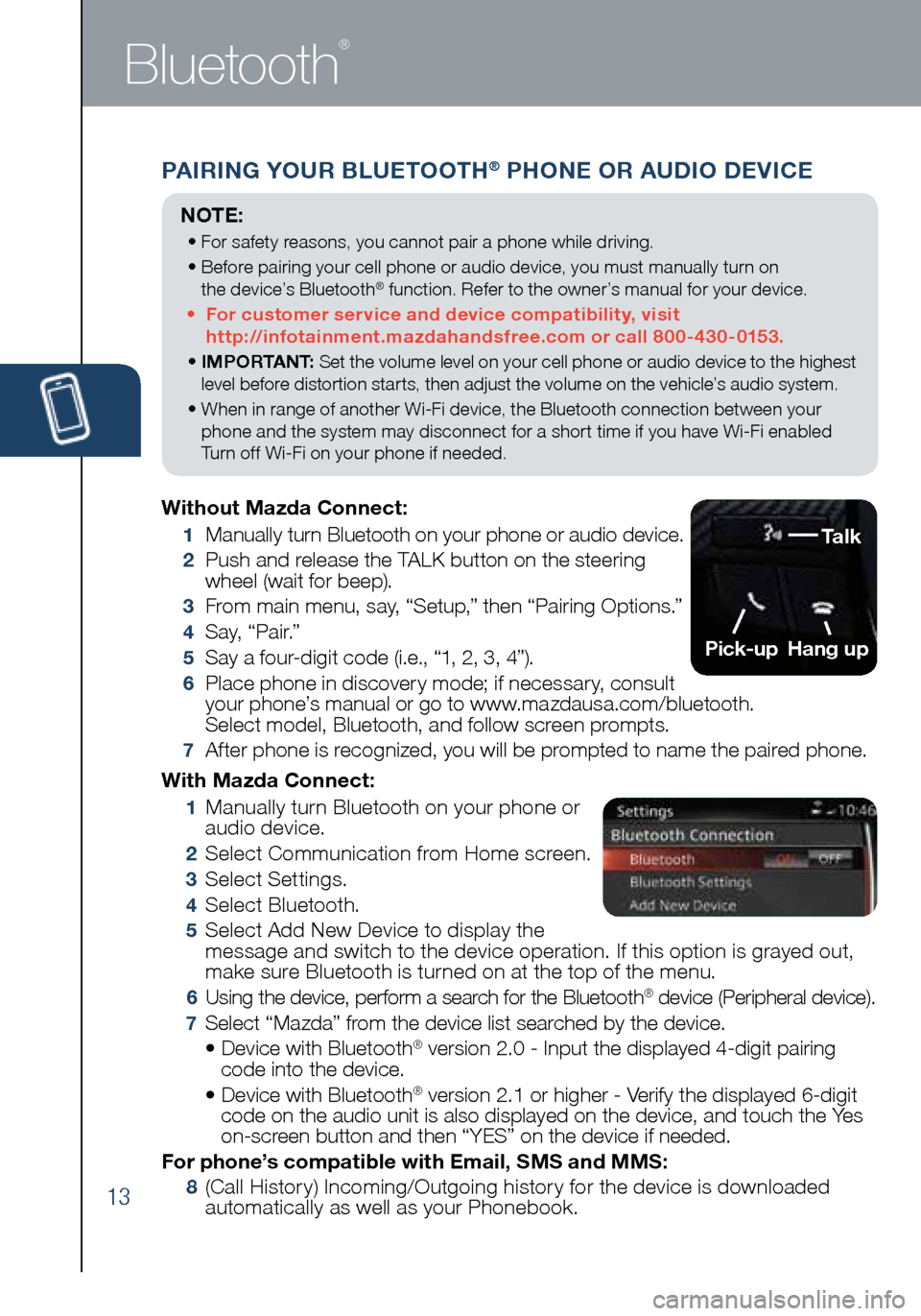
13
PAIRING YOUR BLUETOOTH® PHONE OR AUDIO DEVICE
Bluetooth
®
With Mazda Connect:
1 Manually turn Bluetooth on your phone or
audio device.
2 Select Communication from Home screen.
3 Select Settings.
4 Select Bluetooth.
5 Select Add New Device to display the
message and switch to the device operation. If this option is grayed out,
make sure Bluetooth is turned on at the top of the menu.
6 Using the device, perform a search for the Bluetooth® device (Peripheral device).
7 Select “Mazda” from the device list searched by the device.
• Device with Bluetooth® version 2.0 - Input the displayed 4-digit pairing
code into the device.
• Device with Bluetooth
® version 2.1 or higher - Verify the displayed 6-digit
code on the audio unit is also displayed on the device, and touch the Yes
on-screen button and then “YES” on the device if needed.
For phone’s compatible with Email, SMS and MMS:
8 (Call History) Incoming/Outgoing history for the device is downloaded
automatically as well as your Phonebook.
Without Mazda Connect:
1
Manually turn Bluetooth on your phone or audio device.
2 Push and release the TALK button on the steering
wheel (wait for beep).
3 From main menu, say, “Setup,” then “Pairing Options.”
4 S a y, “ P a i r.”
5 Say a four-digit code (i.e., “1, 2, 3, 4”).
6 Place phone in discovery mode; if necessary, consult
your phone’s manual or go to www.mazdausa.com/bluetooth.
Select model, Bluetooth, and follow screen prompts.
7 After phone is recognized, you will be prompted to name the paired phone.
NOTE:
• For safety reasons, you cannot pair a phone while driving.
• Before pairing your cell phone or audio device, you must manually turn on
the device’s Bluetooth
® function. Refer to the owner’s manual for your device.
• For customer service and device compatibility, visit
http://infotainment.mazdahandsfree.com or call 800-430-0153.
• IMPORTANT: Set the volume level on your cell phone or audio device to the highest
level before distortion starts, then adjust the volume on the vehicle’s audio system.
• When in range of another Wi-Fi device, the Bluetooth connection between your
phone and the system may disconnect for a short time if you have Wi-Fi enabled
Turn off Wi-Fi on your phone if needed.
Talk
Pick-up
Hang up
2032271_16a_Mazda3_SSG_051215.indd 135/12/15 11:51 AM
Page 15 of 41
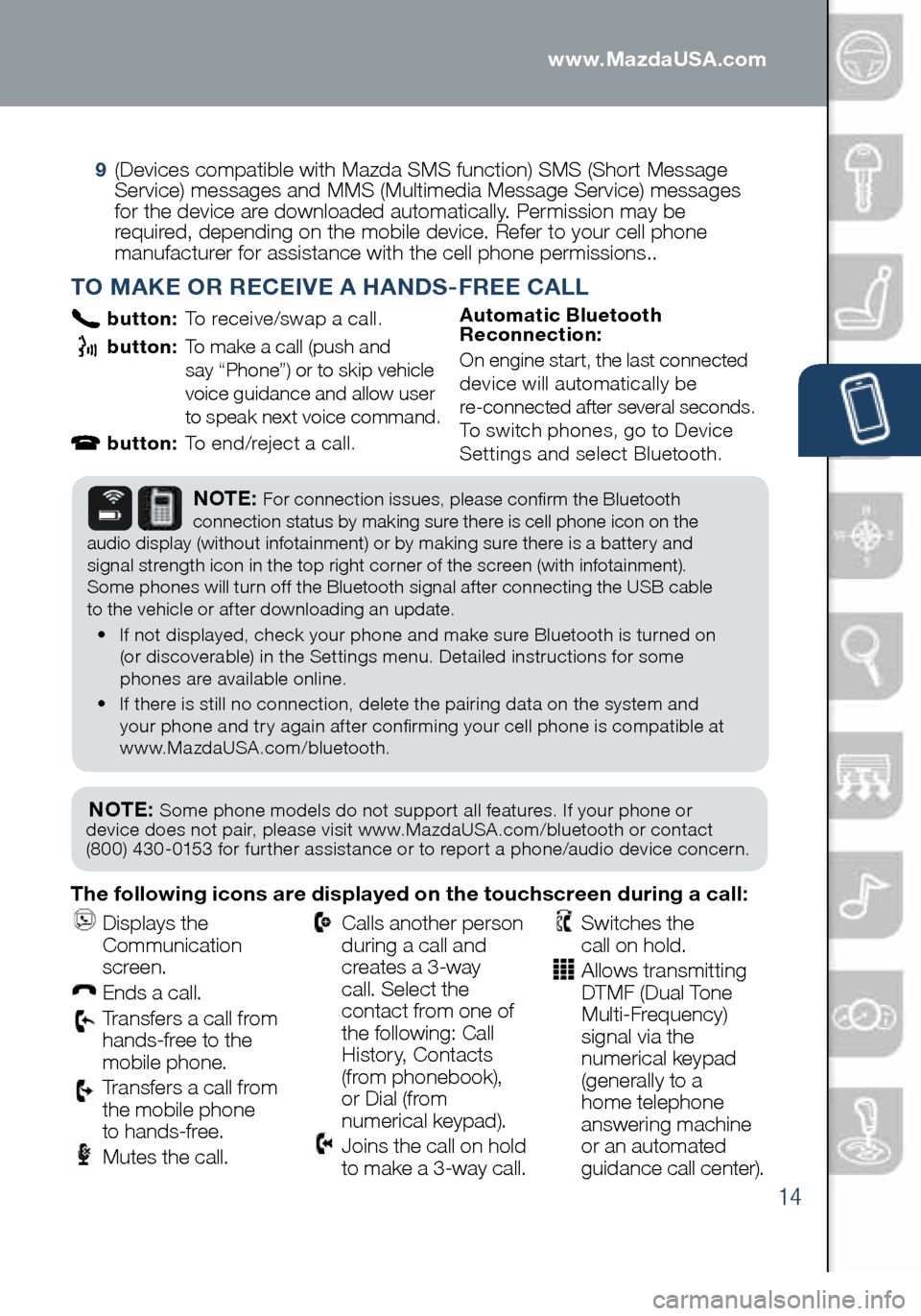
14
PAIRING YOUR BLUETOOTH® PHONE OR AUDIO DEVICE
TO MAKE OR RECEIVE A HANDS-FREE CALL
button: To receive/swap a call.
button: To make a call (push and
say “Phone”) or to skip vehicle
voice guidance and allow user
to speak next voice command.
button: To end/reject a call. Automatic Bluetooth
Reconnection:
On engine start, the last connected
device will automatically be
re-connected after several seconds.
To switch phones, go to Device
Settings and select Bluetooth.
NOTE: Some phone models do not support all features. If your phone or
device does not pair, please visit www.MazdaUSA.com/bluetooth or contact
(800) 430-0153 for further assistance or to report a phone/audio device concern.
NOTE: For connection issues, please confirm the Bluetooth
connection status by making sure there is cell phone icon on the
audio display (without infotainment) or by making sure there is a battery and
signal strength icon in the top right corner of the screen (with infotainment).
Some phones will turn off the Bluetooth signal after connecting the USB cable
to the vehicle or after downloading an update.
• If not displayed, check your phone and make sure Bluetooth is turned on
(or discoverable) in the Settings menu. Detailed instructions for some
phones are available online.
• If there is still no connection, delete the pairing data on the system and
your phone and try again after confirming your cell phone is compatible at
www.MazdaUSA.com/bluetooth.
The following icons are displayed on the touchscreen during a call:
Displays the
Communication
screen.
Ends a call.
Transfers a call from
hands‐free to the
mobile phone.
Transfers a call from
the mobile phone
to hands‐free.
Mutes the call.
Calls another person
during a call and
creates a 3‐way
call. Select the
contact from one of
the following: Call
History, Contacts
(from phonebook),
or Dial (from
numerical keypad).
Joins the call on hold
to make a 3‐way call.
Switches the
call on hold.
Allows transmitting
DTMF (Dual Tone
Multi‐Frequency)
signal via the
numerical keypad
(generally to a
home telephone
answering machine
or an automated
guidance call center).
9
(Devices compatible with Mazda SMS function) SMS (Short Message
Service) messages and MMS (Multimedia Message Service) messages
for the device are downloaded automatically. Permission may be
required, depending on the mobile device. Refer to your cell phone
manufacturer for assistance with the cell phone permissions..
2032271_16a_Mazda3_SSG_051215.indd 145/12/15 11:51 AM
www.MazdaUSA.com
Page 16 of 41
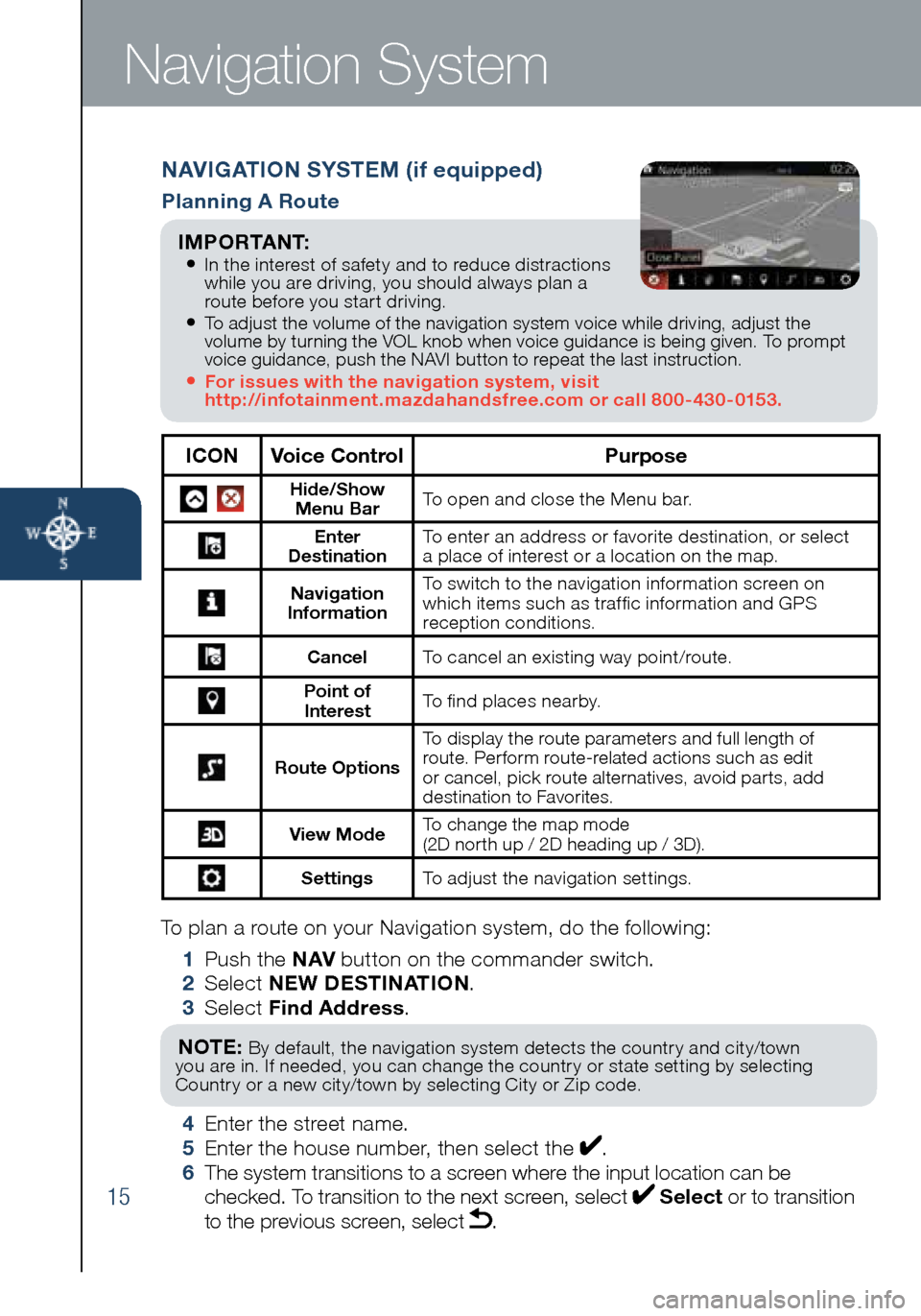
15
Navigation System
NAVIGATION SYSTEM (if equipped)
Planning A Route
ICONVoice Control Purpose
Hide/Show
Menu Bar To open and close the Menu bar.
Enter
Destination To enter an address or favorite destination, or select
a place of interest or a location on the map.
Navigation
Information To switch to the navigation information screen on
which items such as traffic information and GPS
reception conditions.
Cancel To cancel an existing way point/route.
Point of
Interest To find places nearby.
Route Options To display the route parameters and full length of
route. Perform route-related actions such as edit
or cancel, pick route alternatives, avoid parts, add
destination to Favorites.
View Mode
To change the map mode
(2D north up / 2D heading up / 3D).
Settings
To adjust the navigation settings.
To plan a route on your Navigation system, do the following:
1 Push the NAV button on the commander switch.
2 Select NEW DESTINATION .
3 Select Find Address .
NOTE: By default, the navigation system detects the country and city/town
you are in. If needed, you can change the country or state setting by selecting
Country or a new city/town by selecting City or Zip code.
4 Enter the street name.
5 Enter the house number, then select the .
6 The system transitions to a screen where the input location can be
checked. To transition to the next screen, select
Select or to transition
to the previous screen, select .
I M P O R TA N T: • In the interest of safety and to reduce distractions
while you are driving, you should always plan a
route before you start driving.
• To adjust the volume of the navigation system voice while driving, adjust the
volume by turning the VOL knob when voice guidance is being given. To prompt
voice guidance, push the NAVI button to repeat the last instruction.
• For issues with the navigation system, visit
http://infotainment.mazdahandsfree.com or call 800-430-0153.
2032271_16a_Mazda3_SSG_051215.indd 155/12/15 11:51 AM
Page 19 of 41
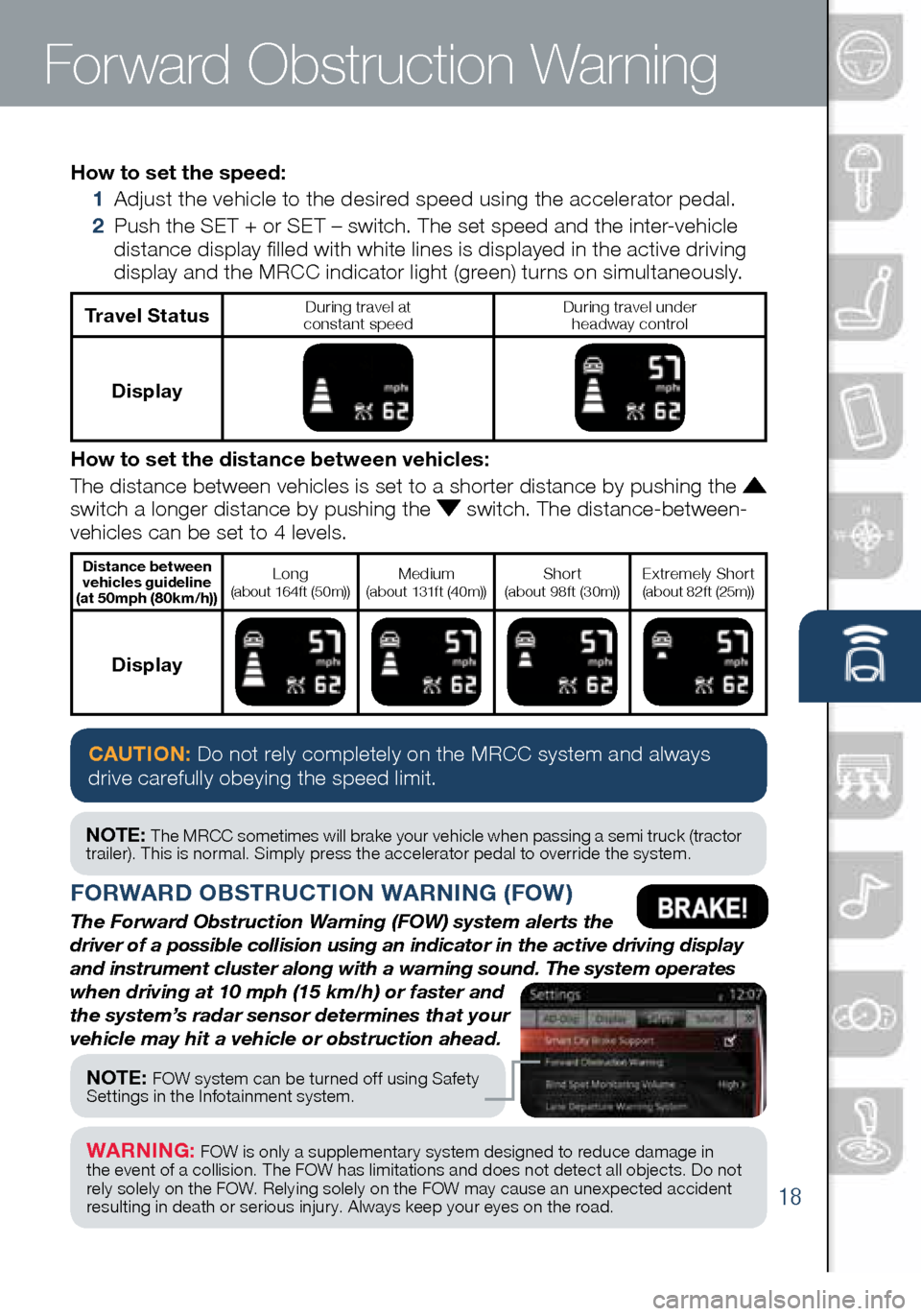
18
Forward Obstruction Warning
FORWARD OBSTRUCTION WARNING (FOW)
The Forward Obstruction Warning (FOW) system alerts the
driver of a possible collision using an indicator in the active driving \
display
and instrument cluster along with a warning sound. The system operates
when driving at 10 mph (15 km/h) or faster and
the system’s radar sensor determines that your
vehicle may hit a vehicle or obstruction ahead.
How to set the speed:
1 Adjust the vehicle to the desired speed using the accelerator pedal.
2 Push the SET + or SET – switch. The set speed and the inter-vehicle
distance display filled with white lines is displayed in the active driving
display and the MRCC indicator light (green) turns on simultaneously.
Travel StatusDuring travel at
constant speed During travel under
headway control
Display
How to set the distance between vehicles:
The distance between vehicles is set to a shorter distance by pushing th\
e
switch a longer distance by pushing the switch. The distance-between-
vehicles can be set to 4 levels.
Distance between vehicles guideline
(at 50mph (80km/h))Long (about 164f t (50m))Medium
(about 131f t (40m))Shor t (about 98f t (30m))Extremely Shor t (about 82f t (25m))
Display
CAUTION: Do not rely completely on the MRCC system and always
drive carefully obeying the speed limit.
NOTE: The MRCC sometimes will brake your vehicle when passing a semi truck (tractor
trailer). This is normal. Simply press the accelerator pedal to override the system.
NOTE: FOW system can be turned off using Safety
Settings in the Infotainment system.
WARNING: FOW is only a supplementar y system designed to reduce damage in
the event of a collision. The FOW has limitations and does not detect all objects. Do not
rely solely on the FOW. Relying solely on the FOW may cause an unexpected accident
resulting in death or serious injur y. Always keep your eyes on the road.
2032271_16a_Mazda3_SSG_051215.indd 185/12/15 11:51 AM
www.MazdaUSA.com
Page 28 of 41
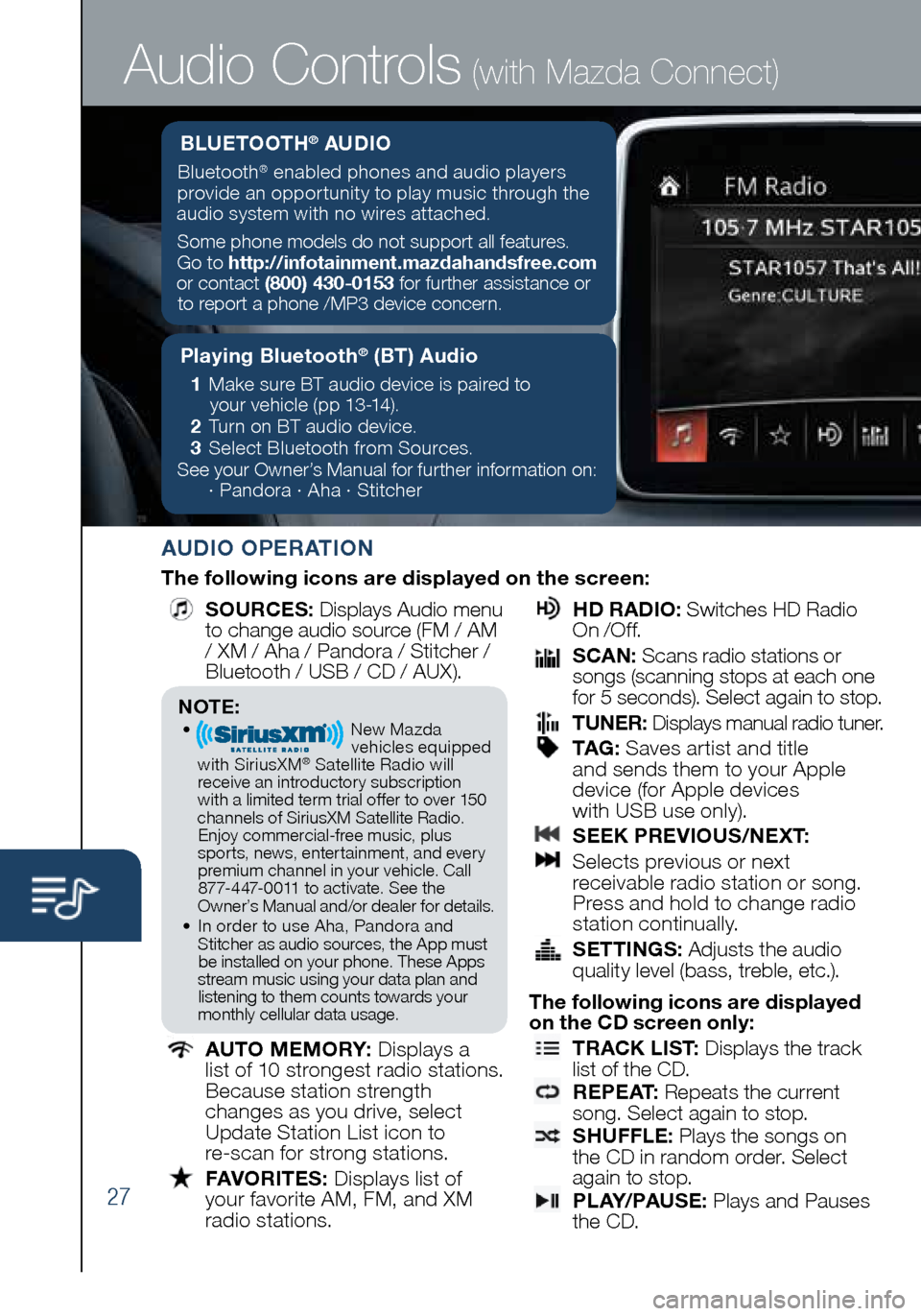
27
Audio Controls (with Mazda Connect)
AUDIO OPERATION
The following icons are displayed on the screen:
SOURCES
: Displays Audio menu
to change audio source (FM / AM
/ XM / Aha / Pandora / Stitcher /
Bluetooth / USB / CD / AUX).
AUTO MEMORY:
Displays a
list of 10 strongest radio stations.
Because station strength
changes as you drive, select
Update Station List icon to
re-scan for strong stations.
FAVORITES:
Displays list of
your favorite AM, FM, and XM
radio stations.
HD RADIO:
Switches HD Radio
On /O f f.
SCAN:
Scans radio stations or
songs (scanning stops at each one
for 5 seconds). Select again to stop.
TUNER:
Displays manual radio tuner.
TAG :
Saves artist and title
and sends them to your Apple
device (for Apple devices
with USB use only).
SEEK PREVIOUS/NEXT:
Selects previous or next
receivable radio station or song.
Press and hold to change radio
station continually.
SETTINGS:
Adjusts the audio
quality level (bass, treble, etc.).
The following icons are displayed
on the CD screen only:
TRACK LIST
: Displays the track
list of the CD.
R E P E AT
: Repeats the current
song. Select again to stop.
SHUFFLE
: Plays the songs on
the CD in random order. Select
again to stop.
P L AY/ PAU S E
: Plays and Pauses
the CD.
NOTE:• New Mazda
vehicles equipped
with SiriusXM
® Satellite Radio will
receive an introductory subscription with a limited term trial offer to over 150
channels of SiriusXM Satellite Radio. Enjoy commercial-free music, plus
sports, news, entertainment, and ever y premium channel in your vehicle. Call 877-447-0011 to activate. See the
Owner’s Manual and/or dealer for details.
• In order to use Aha, Pandora and
Stitcher as audio sources, the App must be installed on your phone. These Apps
stream music using your data plan and listening to them counts towards your
monthly cellular data usage.
Playing Bluetooth® (BT) Audio
1 Make sure BT audio device is paired to
your vehicle (pp 13-14).
2 Turn on BT audio device.
3 Select Bluetooth from Sources.
See your Owner’s Manual for further information on:
· Pandora · Aha · Stitcher
BLUETOOTH® AUDIO
Bluetooth® enabled phones and audio players
provide an opportunity to play music through the
audio system with no wires attached.
Some phone models do not support all features.
Go to http://infotainment.mazdahandsfree.com
or contact (800) 430-0153 for further assistance or to report a phone /MP3 device concern.
2032271_16a_Mazda3_SSG_051215.indd 275/12/15 11:51 AM
Page 29 of 41
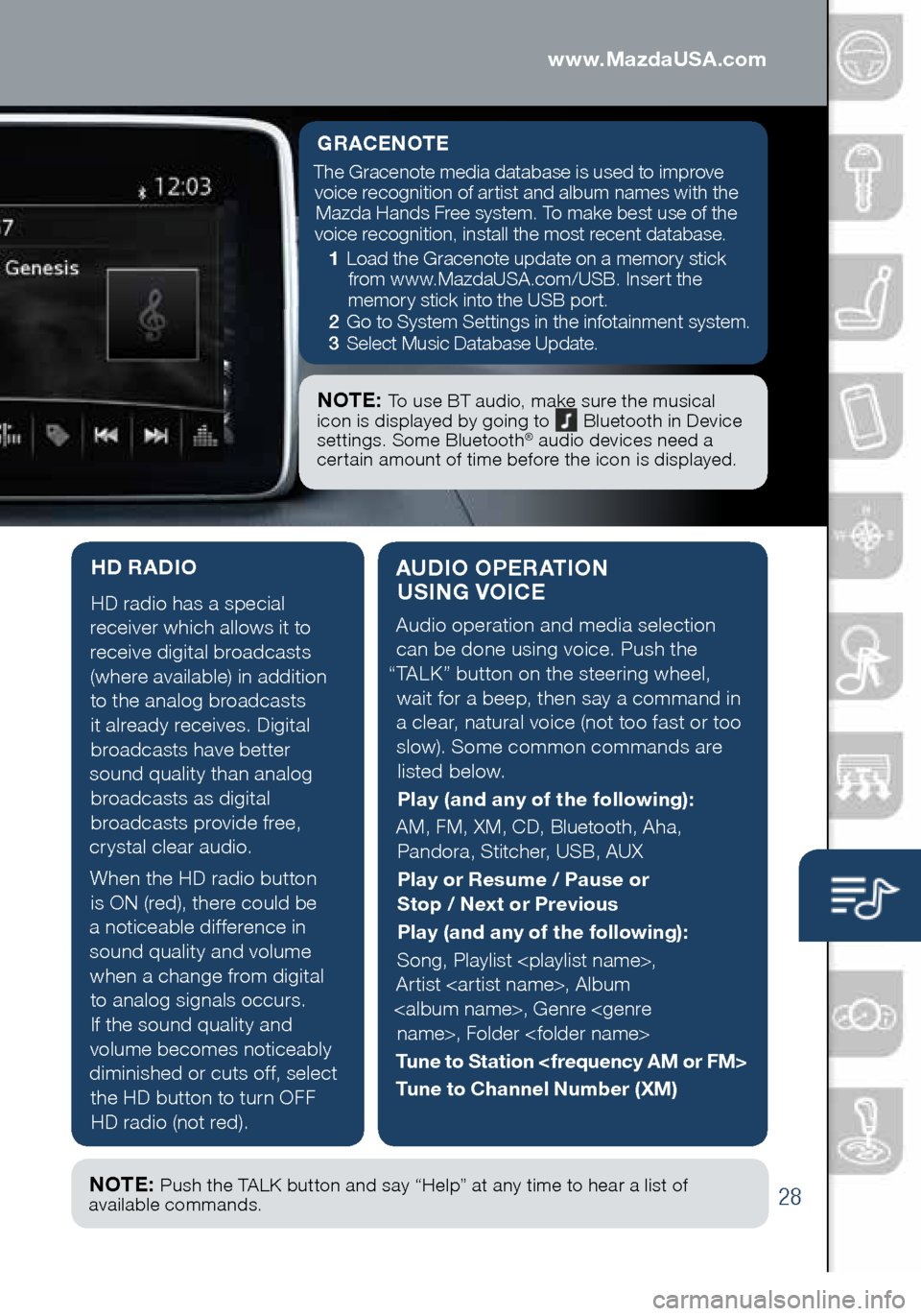
28
AUDIO OPERATION USING VOICE
Audio operation and media selection
can be done using voice. Push the
“TALK” button on the steering wheel, wait for a beep, then say a command in
a clear, natural voice (not too fast or too slow). Some common commands are listed below.
Play (and any of the following):
AM, FM, XM, CD, Bluetooth, Aha, Pandora, Stitcher, USB, AUX
Play or Resume / Pause or
Stop / Next or Previous
Play (and any of the following):
Song, Playlist
Artist
Tune to Station
Tune to Channel Number (XM)
HD RADIO
HD radio has a special
receiver which allows it to
receive digital broadcasts (where available) in addition to the analog broadcasts it already receives. Digital broadcasts have better
sound quality than analog broadcasts as digital
broadcasts provide free,
crystal clear audio.
When the HD radio button is ON (red), there could be
a noticeable difference in sound quality and volume when a change from digital to analog signals occurs.
If the sound quality and
volume becomes noticeably
diminished or cuts off, select the HD button to turn OFF HD radio (not red).
Audio Controls (with Mazda Connect)
GRACENOTE
The Gracenote media database is used to improve voice recognition of artist and album names with the Mazda Hands Free system. To make best use of the
voice recognition, install the most recent database.
1 Load the Gracenote update on a memory stick
from www.MazdaUSA.com/USB. Insert the
memory stick into the USB port.
2 Go to System Settings in the infotainment system.
3 Select Music Database Update.
NOTE: To use BT audio, make sure the musical
icon is displayed by going to Bluetooth in Device
settings. Some Bluetooth® audio devices need a
certain amount of time before the icon is displayed.
NOTE: Push the TALK button and say “Help” at any time to hear a list of
available commands.
2032271_16a_Mazda3_SSG_051215.indd 285/12/15 11:51 AM
www.MazdaUSA.com
Page 32 of 41
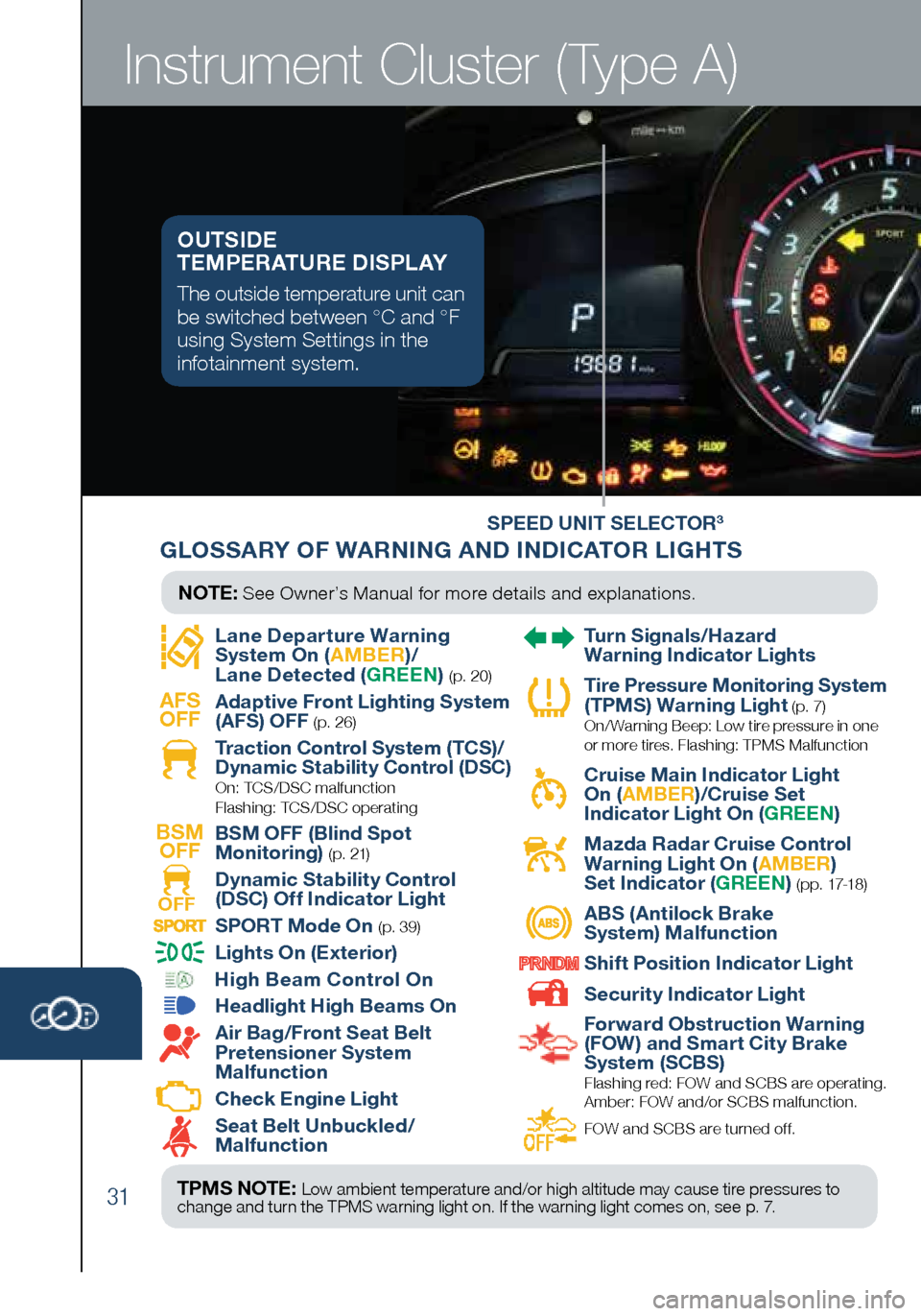
31
Instrument Cluster (Type A)
SPEED UNIT SELECTOR3
Lane Departure Warning
System On (
AMBER)/
Lane Detected ( GREEN) (p. 20)
AFS
OFF
Adaptive Front Lighting System
(AFS) OFF (p. 26)
Traction Control System (TCS)/
Dynamic Stability Control (DSC)
On: TCS/DSC malfunction
Flashing: TCS/DSC operating
BSM OFF
BSM OFF (Blind Spot
Monitoring)
( p. 21)
OFF Dynamic Stability Control
(DSC) Off Indicator Light SPORT Mode On (p. 39)
Lights On (Exterior)
High Beam Control On
Headlight High Beams On
Air Bag/Front Seat Belt
Pretensioner System
Malfunction
Check Engine Light
Seat Belt Unbuckled/
Malfunction
Turn Signals/Hazard
Warning Indicator Lights
Tire Pressure Monitoring System
(TPMS) Warning Light (p. 7) On/ Warning Beep: Low tire pressure in one
or more tires. Flashing: TPMS Malfunction
Cruise Main Indicator Light
On ( AMBER )/Cruise Set
Indicator Light On ( GREEN)
Mazda Radar Cruise Control
Warning Light On ( AMBER)
Set Indicator ( GREEN)
( p p . 17-18 )
ABS (Antilock Brake
System) Malfunction
Shift Position Indicator Light
Security Indicator Light
Forward Obstruction Warning
(FOW ) and Smart City Brake
System (SCBS)
Flashing red: FOW and SCBS are operating.
Amber: FOW and/or SCBS malfunction.
FOW and SCBS are turned of f.
TPMS NOTE:
Low ambient temperature and/or high altitude may cause tire pressures to
change and turn the TPMS warning light on. If the warning light comes on, see p. 7.
NOTE: See Owner’s Manual for more details and explanations.
OUTSIDE
TEMPERATURE DISPLAY
The outside temperature unit can
be switched between °C and °F
using System Settings in the
infotainment system.
GLOSSARY OF WARNING AND INDICATOR LIGHTS
2032271_16a_Mazda3_SSG_051215.indd 315/12/15 11:51 AM