reset MAZDA MODEL 6 2009 Smart Start Guide (in English)
[x] Cancel search | Manufacturer: MAZDA, Model Year: 2009, Model line: MODEL 6, Model: MAZDA MODEL 6 2009Pages: 26, PDF Size: 4.83 MB
Page 16 of 26
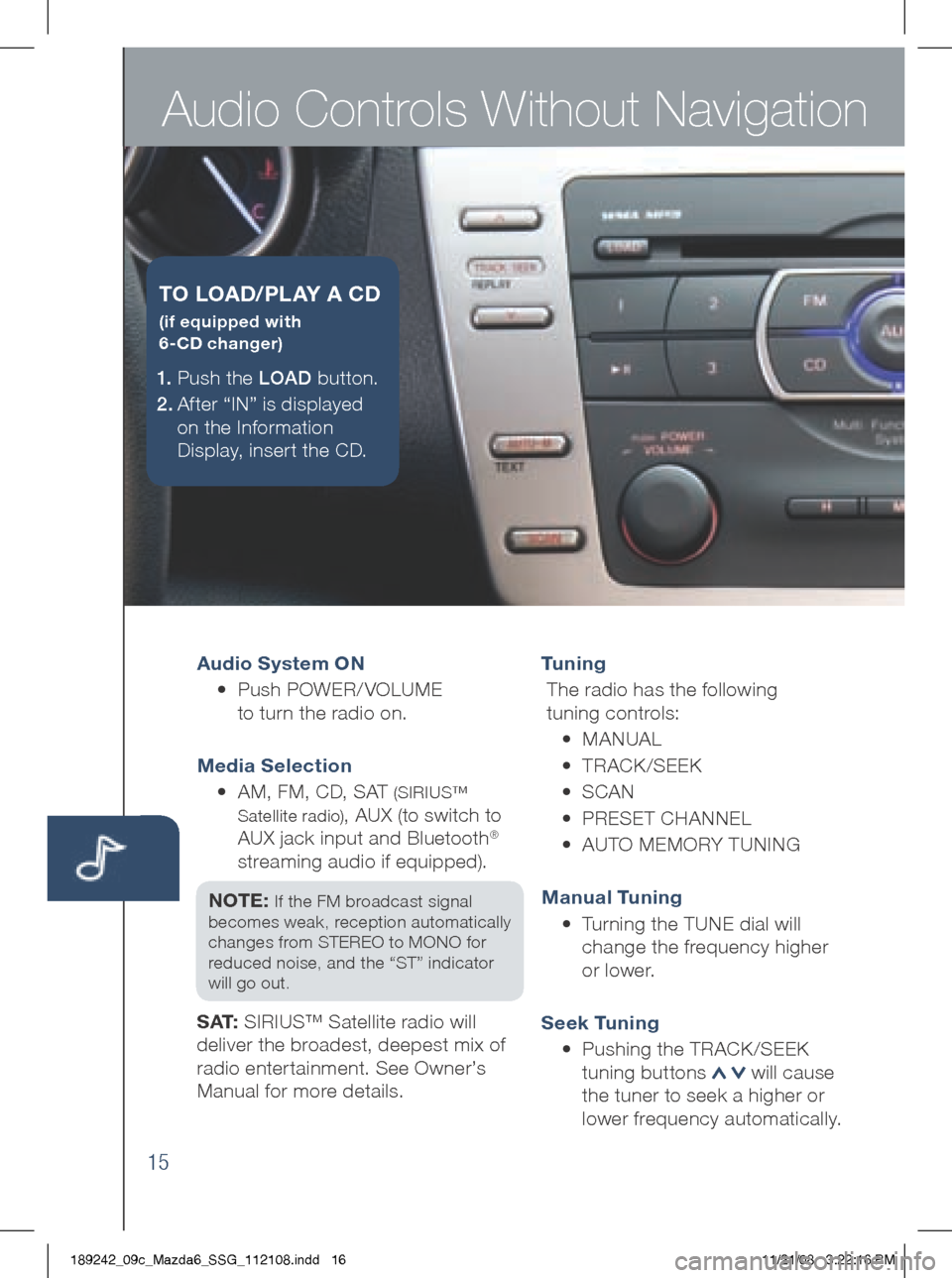
Audio Controls Without Navigation
15
Audio System ON
• Push POWER/ VOLUME
to turn the radio on.
Media Selection
• AM, FM, CD, SAT
(SIRIUS™
Satellite radio)
, AUX (to switch to
AUX jack input and Bluetooth®
streaming audio if equipped).
NOTE:
If the FM broadcast signal
becomes weak, reception automatically
changes from STEREO to MONO for
reduced noise, and the “ST” indicator
will go out.
S AT: SIRIUS™ Satellite radio will
deliver the broadest, deepest mix of
radio enter tainment. See Owner’s
Manual for more details. Tu n i n g
The radio has the following
tuning controls:
• M ANUAL
• T RACk /SEEk
• S CAN
• P RESET CHANNEL
• A UTO MEMORY TUNIN g
Manual Tuning
• Turning the TUNE dial will
change the frequency higher
or lower.
Seek Tuning
• Pushing the TRAC k/SEE k
tuning buttons
will cause
the tuner to seek a higher or
lower frequency automatically.
1.
Push the LOAD button.
2 . After “IN” is displayed
on the Information
Display, insert the CD.
T O LOAD /PLAY A CD
(if equipped with
6-CD changer)
189242_09c_Mazda6_SSG_112108.indd 1611/21/08 3:22:16 PM
Page 17 of 26
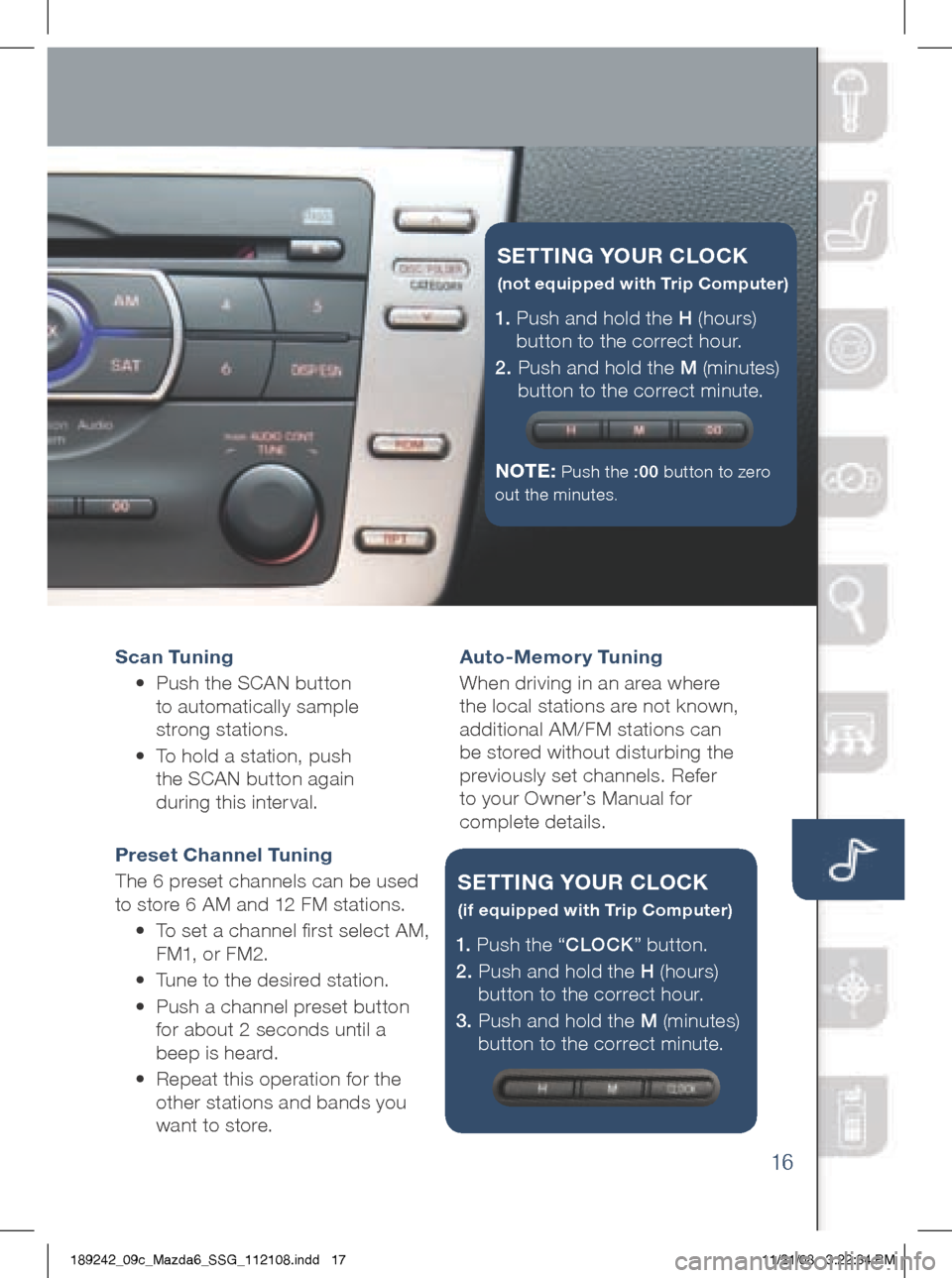
16
Scan Tu ning
•
Push the SCAN button
to automatically sample
strong stations.
•
To hold a station, push
the SCAN button again
during this inter val.
Preset Channel Tuning
The 6 preset channels can be used
to store 6 AM and 12 FM stations.
• To set a channel first select AM,
FM1, or FM2.
• Tune to the desired station.
•
Push a channel preset button
for about 2 seconds until a
beep is heard.
•
Repeat this operation for the
other stations and bands you
want to store. Auto-Memor y Tuning
When driving in an area where
the local stations are not known,
additional AM/FM stations can
be stored without disturbing the
previously set channels. Refer
to your Owner’s Manual for
complete details.
1. Push and hold the H (hours)
button to the correct hour.
2. Push and hold the M (minutes)
button to the correct minute.
NOTE:
Push the :00 button to zero
out the minutes.
SETT iN g YOUR CLOCK
(not equipped with Trip Computer)
1. Push the “ CLOCK” button.
2. Push and hold the H (hours)
button to the correct hour.
3. Push and hold the M (minutes)
button to the correct minute.
SETT iN g YOUR CLOCK
(if equipped with Trip Computer)
189242_09c_Mazda6_SSG_112108.indd 1711/21/08 3:22:34 PM
Page 18 of 26
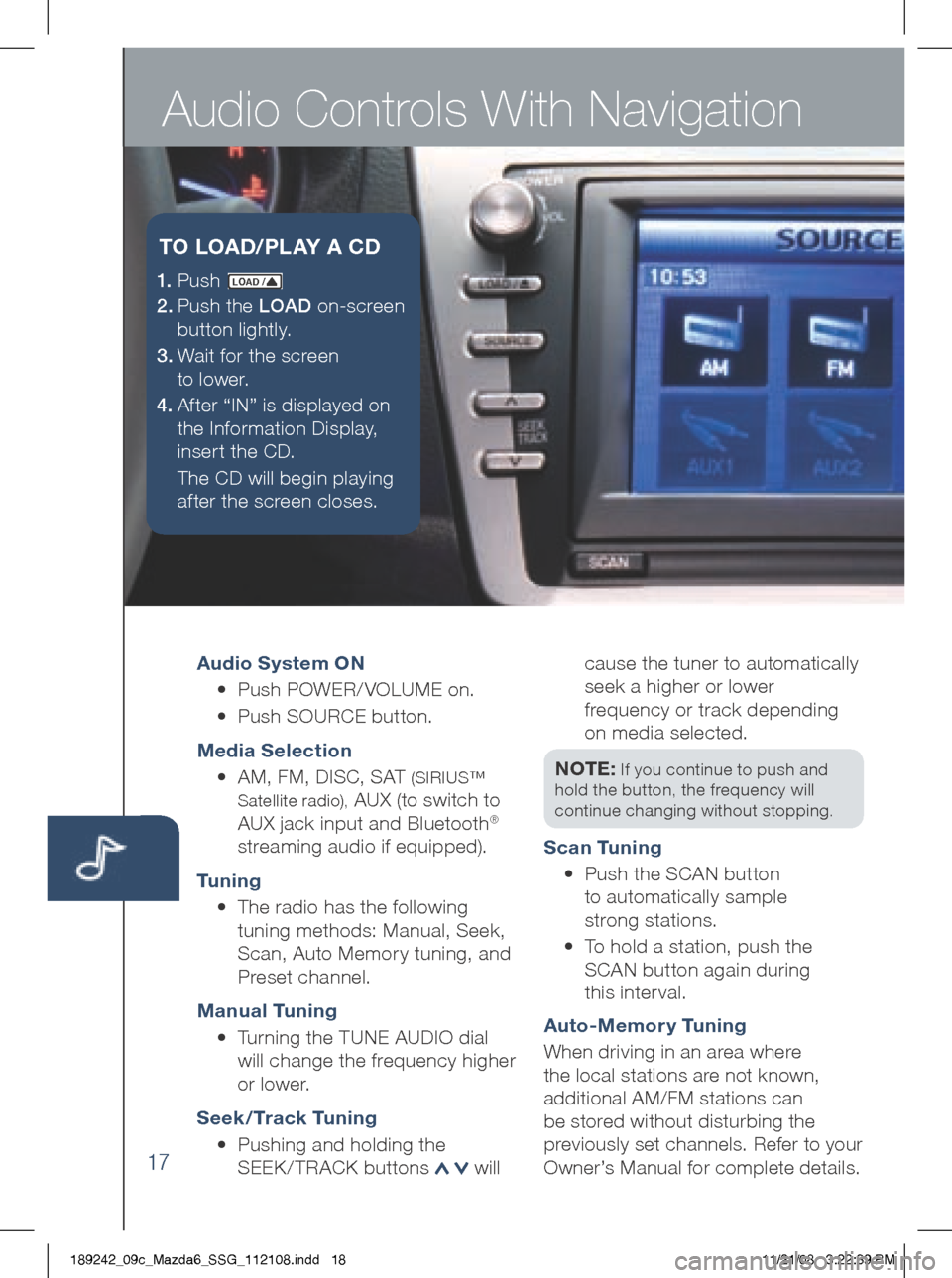
Audio Controls With Navigation
17
Audio System ON
• Push POWER/ VOLUME on.
• Push SOURCE button.
Media Selection
• AM, FM, DISC, SAT
(SIRIUS™
Satellite radio),
AUX (to switch to
AUX jack input and Bluetooth®
streaming audio if equipped).
Tu n i n g
• The radio has the following
tuning methods: Manual, Seek,
Scan, Auto Memory tuning, and
Preset channel.
Manual Tuning
• Turning the TUNE AUDIO dial
will change the frequency higher
or lower.
Seek / Track Tuning
• Pushing and holding the
SEE k/TRACk buttons
will cause the tuner to automatically
seek a higher or lower
frequency or track depending
on media selected.
NOTE:
If you continue to push and
hold the button, the frequency will
continue changing without stopping.
Scan Tuning
• Push the SCAN button
to automatically sample
strong stations.
•
To hold a station, push the
SCAN button again during
this inter val.
Auto-Memor y Tuning
When driving in an area where
the local stations are not known,
additional AM/FM stations can
be stored without disturbing the
previously set channels. Refer to your
Owner’s Manual for complete details.
1. P u s h LOAD /
2.
Push the LOAD on-screen
button lightly.
3.
Wait for the screen
to lower.
4 . Af ter “IN” is displayed on
the Information Display,
insert the CD.
The CD will begin playing
after the screen closes.
T O LOAD /PLAY A CD
189242_09c_Mazda6_SSG_112108.indd 1811/21/08 3:22:39 PM
Page 19 of 26
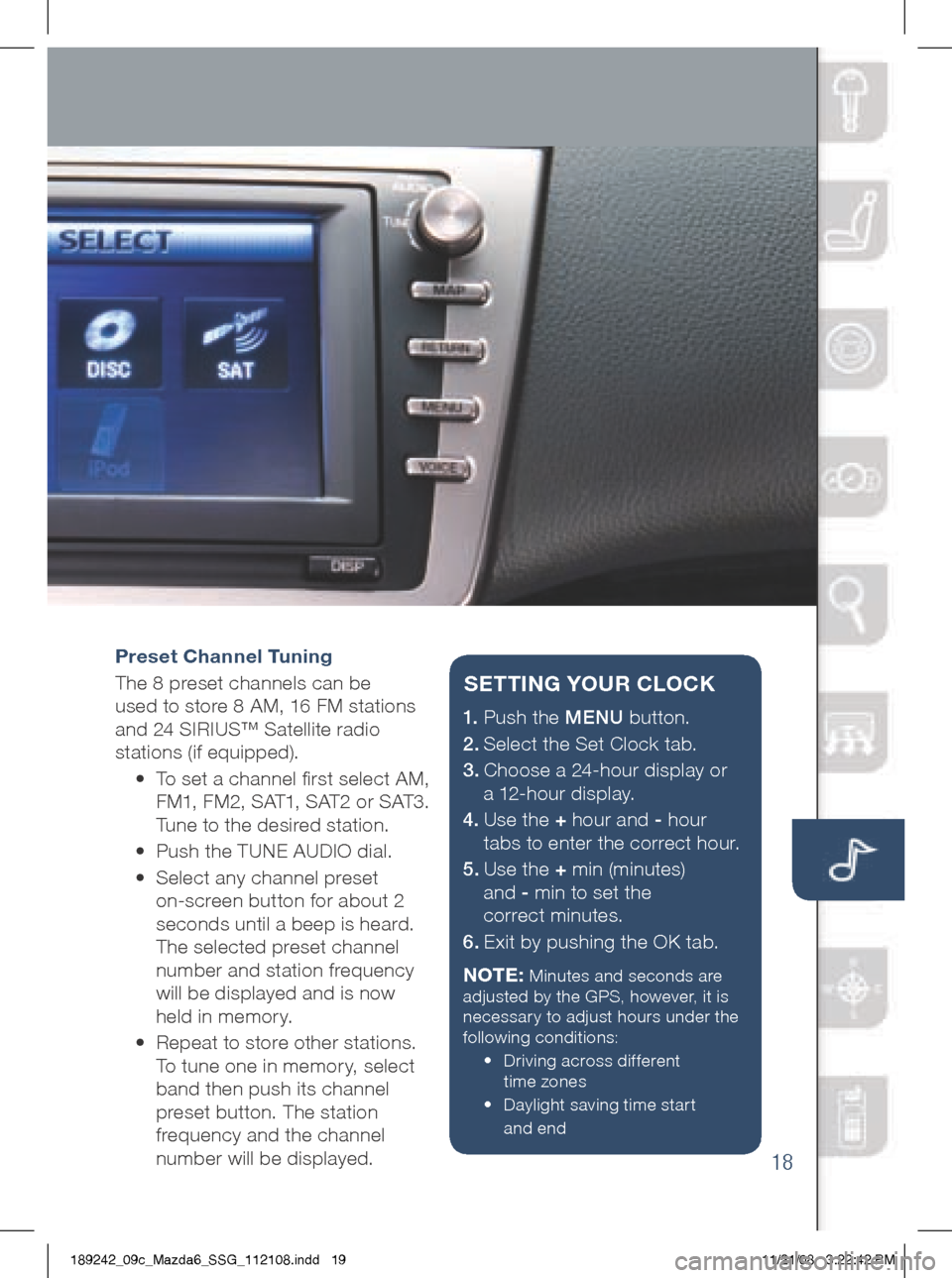
18
Preset Channel Tuning
The 8 preset channels can be
used to store 8 AM, 16 FM stations
and 24 SIRIUS™ Satellite radio
stations (if equipped).
• To set a channel first select AM,
FM1, FM2, SAT1, SAT2 or SAT3.
Tune to the desired station.
• Push the TUNE AUDIO dial.
•
Select any channel preset
on-screen button for about 2
seconds until a beep is heard.
The selected preset channel
number and station frequency
will be displayed and is now
held in memory.
•
Repeat to store other stations.
To tune one in memor y, select
band then push its channel
preset button. The station
frequency and the channel
number will be displayed.
1.
Push the MENU button.
2.
Select the Set Clock tab.
3.
Choose a 24-hour display or
a 12-hour display.
4.
Use the + hour and - hour
tabs to enter the correct hour.
5.
Use the + min (minutes)
and - min to set the
correct minutes.
6.
Exit by pushing the O k tab.
NOTE:
Minutes and seconds are
adjusted by the gPS, however, it is
necessary to adjust hours under the
following conditions:
•
Driving across different
time zones
•
Daylight saving time start
and end
SETT iN g YOUR CLOCK
189242_09c_Mazda6_SSG_112108.indd 1911/21/08 3:22:42 PM