MAZDA MODEL 6 2010 Smart Start Guide (in English)
Manufacturer: MAZDA, Model Year: 2010, Model line: MODEL 6, Model: MAZDA MODEL 6 2010Pages: 16, PDF Size: 4.67 MB
Page 11 of 16
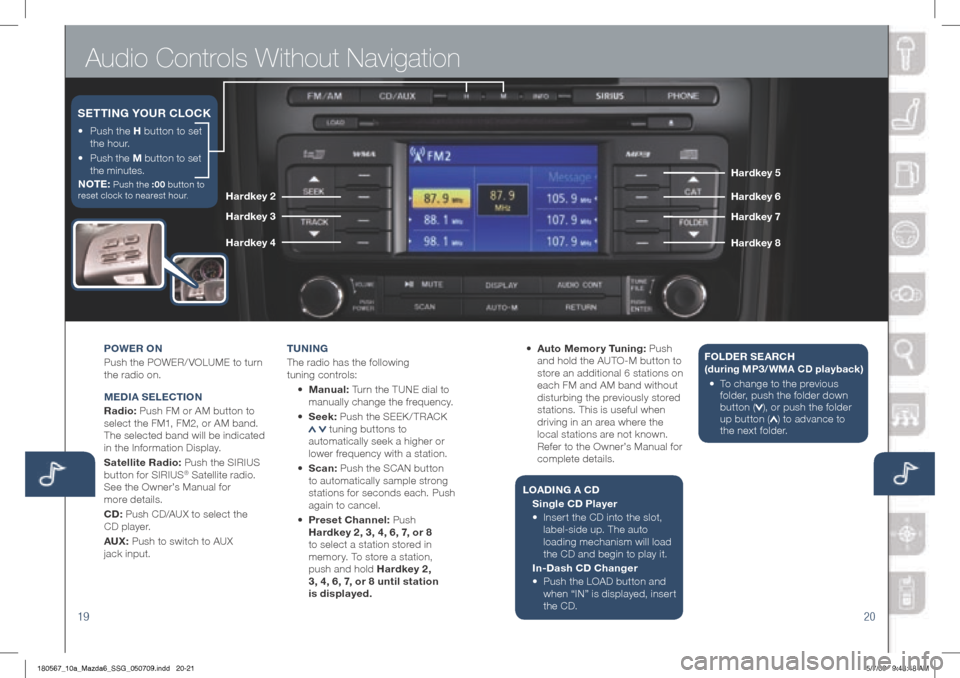
Audio Controls Without Navigation
1920
POWER ON
Push the POWER/ VOLUME to turn
the radio on.
MEDIA S ELECTION
Radio: Push FM or AM button to
select the FM1, FM2, or AM band.
The selected band will be indicated
in the Information Display.
Satellite Radio: Push the SIRIUS
button for SIRIUS
® Satellite radio.
See the Owner’s Manual for
more details.
CD: Push CD/AUX to select the
CD player.
AUX: Push to switch to AUX
jack input. T
U NIN g
The radio has the following
tuning controls:
• M anual: Turn the TUNE dial to
manually change the frequency.
• S eek: Push the SEEK / TRACK
tuning buttons to
automatically seek a higher or
lower frequency with a station.
• Scan: Push the SCAN button
to automatically sample strong
stations for seconds each. Push
again to cancel.
• Preset Channel: Push
h ardkey 2, 3, 4, 6, 7, or 8
to select a station stored in
memory. To store a station,
push and hold h ardkey 2,
3, 4, 6, 7, or 8 until station
is displayed. •
Auto Memor y Tuning: Push
and hold the AUTO-M button to
store an additional 6 stations on
each FM and AM band without
disturbing the previously stored
stations. This is useful when
driving in an area where the
local stations are not known.
Refer to the Owner’s Manual for
complete details.
L OADIN g A CD
Single CD Player
•
Insert the CD into the slot,
label-side up. The auto
loading mechanism will load
the CD and begin to play it.
In-Dash CD Changer
•
Push the LOAD button and
when “IN” is displayed, insert
the CD. F
OLDER SEARC h
(during MP3/WMA CD playback )
• To c hange to the previous
folder, push the folder down
button (
), or push the folder
up button () to advance to
the next folder.
•
Push the h button to set
the hour.
•
Push the M button to set
the minutes.
NOTE:
Push the :00 button to
reset clock to nearest hour.
SETTIN g YOUR CLOCK
hardkey 5
ha rdk ey 6
ha rdkey 7
h ardk ey 8
hardkey 2
ha rdkey 3
ha rdkey 4
180567_10a_Mazda6_SSG_050709.indd 20-215/7/09 9:48:48 AM
Page 12 of 16
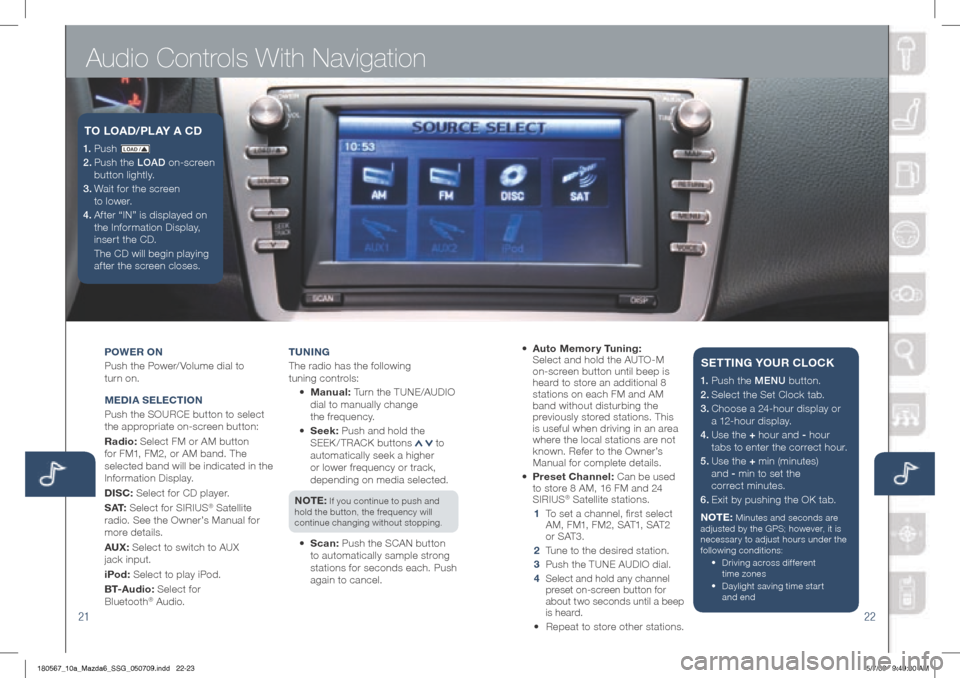
Audio Controls With Navigation
2122
POWER ON
Push the Power/ Volume dial to
turn on.
M EDIA S ELECTION
Push the SOURCE button to select
the appropriate on-screen button:
Radio: Select FM or AM button
for FM1, FM2, or AM band. The
selected band will be indicated in the
Information Display.
DISC: Select for CD player.
S AT: Select for SIRIUS
® Satellite
radio. See the Owner’s Manual for
more details.
AUX: Select to switch to AUX
jack input.
iPod: Select to play iPod.
B T- A u d i o : Select for
Bluetooth
® Audio. T
UNIN g
The radio has the following
tuning controls:
• M anual: Turn the TUNE/AUDIO
dial to manually change
the frequency.
• S eek: Push and hold the
SEEK / TRACK buttons
to
automatically seek a higher
or lower frequency or track,
depending on media selected.
NOTE:
If you continue to push and
hold the button, the frequency will
continue changing without stopping.
• Scan: Push the SCAN button
to automatically sample strong
stations for seconds each. Push
again to cancel.
1. P u s h LO AD /
2. Push the LOAD on-screen
button lightly.
3. Wait for the screen
to lower.
4 . Af ter “IN” is displayed on
the Information Display,
insert the CD.
The CD will begin playing
after the screen closes.
TO LOAD /PLAY A CD
• Auto Memor y Tuning:
Select and hold the AUTO-M
on-screen button until beep is
heard to store an additional 8
stations on each FM and AM
band without disturbing the
previously stored stations. This
is useful when driving in an area
where the local stations are not
known. Refer to the Owner’s
Manual for complete details.
• Preset Channel: Can be used
to store 8 AM, 16 FM and 24
SIRIUS
® Satellite stations.
1 To set a channel, first select
AM, FM1, FM2, SAT1, SAT2
or SAT3.
2 Tune to the desired station.
3 Push the TUNE AUDIO dial.
4
Select and hold any channel
preset on-screen button for
about two seconds until a beep
is heard.
• Repeat to store other stations.
1. Push the MENU button.
2. Select the Set Clock tab.
3.
Choose a 24-hour display or
a 12-hour display.
4. Use the + hour and - hour
tabs to enter the correct hour.
5.
Use the + min (minutes)
and - min to set the
correct minutes.
6. Exit by pushing the OK tab.
NOTE:
Minutes and seconds are
adjusted by the GPS; however, it is
necessary to adjust hours under the
following conditions:
• Driving across different
time zones
•
Daylight saving time start
and end
SETTIN g YOUR CLOCK
180567_10a_Mazda6_SSG_050709.indd 22-235/7/09 9:49:00 AM
Page 13 of 16
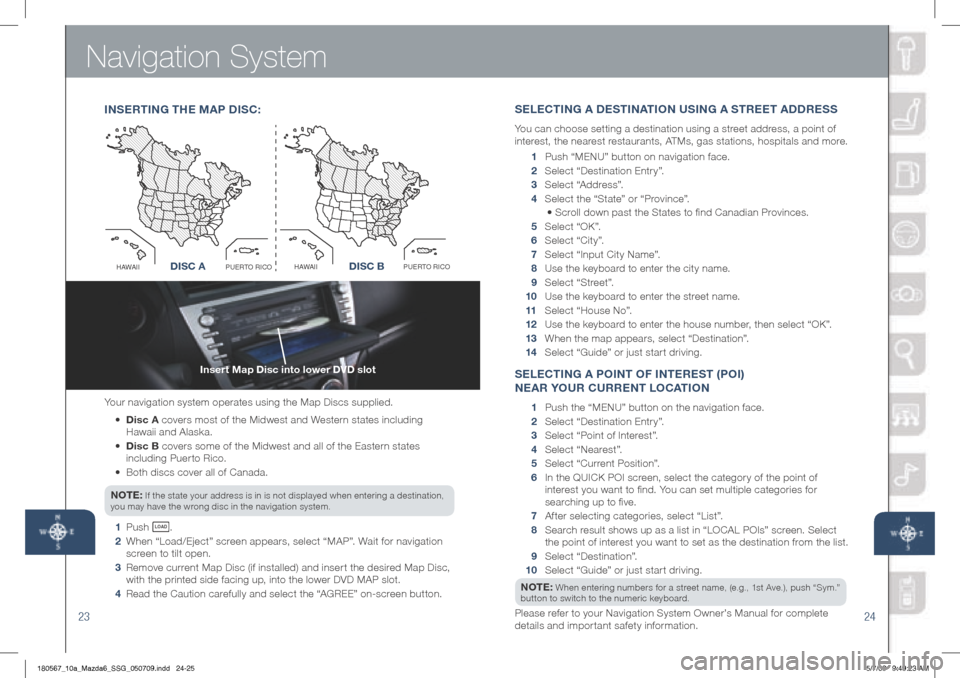
Navigation System
23
Insert Map Disc into lower DVD slot
24
Your navigation system operates using the Map Discs supplied.
• Disc A covers most of the Midwest and Western states including
Hawaii and Alaska.
•
Disc B covers some of the Midwest and all of the Eastern states
including Puerto Rico.
• Both discs cover all of Canada.
NOTE:
If the state your address is in is not displayed when entering a destination,
you may have the wrong disc in the navigation system.
1 Push LO AD .
2 When “Load/Eject” screen appears, select “MAP”. Wait for navigation
screen to tilt open.
3 Remove current Map Disc (if installed) and insert the desired Map Disc,
with the printed side facing up, into the lower DVD MAP slot.
4 Read the Caution carefully and select the “AGREE” on-screen button.
INSERTIN g ThE M AP D ISC:
Disc AO
C
I
R
O
T
R
E
U
P
I
I
A
W
A
HDisc B
O
C
I
R
O
T
R
E
U
P
I
I
A
W
A
HDISC ADISC B
S ELECTIN g A DESTINATION USIN g A STREET ADDRESS
You can choose setting a destination using a street address, a point of
interest, the nearest restaurants, ATMs, gas stations, hospitals and more.
1 P ush “M ENU ” button on navigation face.
2 Select “Destination Entry”.
3 Select “Address”.
4 Select the “State” or “Province”.
• Scroll down past the States to find Canadian Provinces.
5 Select “OK”.
6 Select “City”.
7 Select “Input City Name”.
8 Use the keyboard to enter the city name.
9 Select “Street”.
10 Use the keyboard to enter the street name.
11 Select “House No”.
12 Use the keyboard to enter the house number, then select “OK”.
13 When the map appears, select “Destination”.
14 Select “Guide” or just start driving.
SELECTIN g A POINT OF INTEREST (POI)
NEAR YOUR CURRENT LOCATION
1 Push the “ MENU ” button on the navigation face.
2 Select “Destination Entry”.
3 Select “Point of Interest”.
4 Select “Nearest”.
5 Select “Current Position”.
6 In the QUICK POI screen, select the category of the point of
interest you want to find. You can set multiple categories for
searching up to five.
7 After selecting categories, select “List”.
8 Search result shows up as a list in “LOCAL POIs” screen. Select
the point of interest you want to set as the destination from the list.
9 Select “Destination”.
10 Select “Guide” or just start driving.
NOTE:
When entering numbers for a street name, (e.g., 1st Ave.), push “Sym.”
button to switch to the numeric keyboard.
Please refer to your Navigation System Owner’s Manual for complete
details and important safety information.
180567_10a_Mazda6_SSG_050709.indd 24-255/7/09 9:49:23 AM
Page 14 of 16
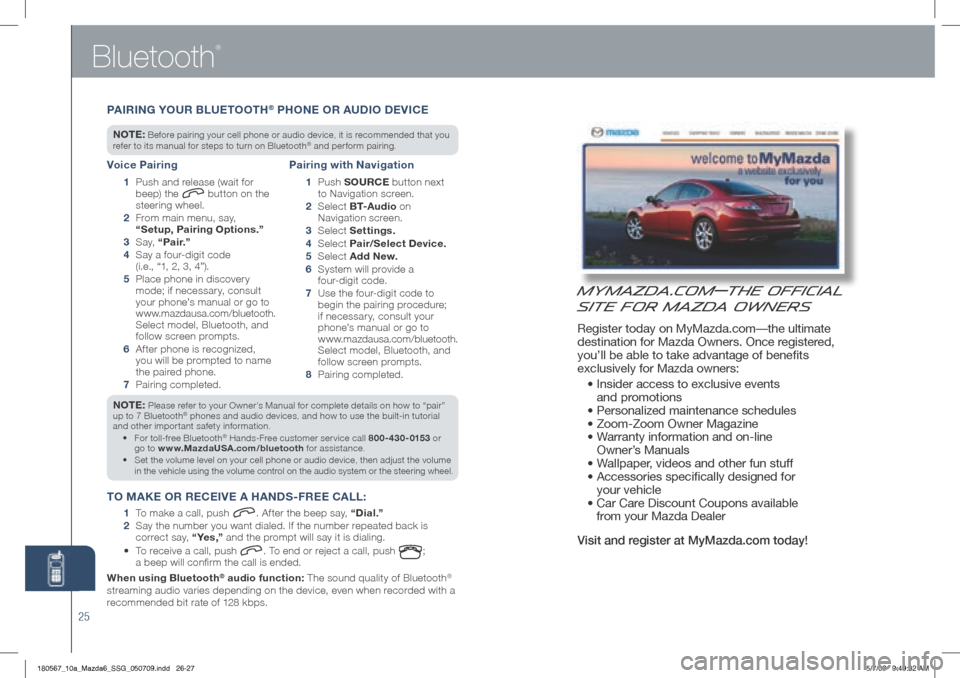
Bluetooth
®
MyMazda.com—The Official
Site for Mazda Owners
Register today on MyMazda.com—the ultimate
destination for Mazda Owners. Once registered,
you’ll be able to take advantage of benefits
exclusively for Mazda owners:
• Insider access to exclusive events
and promotions
• Personalized maintenance schedules
• Zoom-Zoom Owner Magazine
• Warranty information and on-line
Owner’s Manuals
• Wallpaper, videos and other fun stuff
• Accessories specifically designed for
your vehicle
• Car Care Discount Coupons available
from your Mazda Dealer
Visit and register at MyMazda.com today!
25
NOTE: Please refer to your Owner’s Manual for complete details on how to “pair”
up to 7 Bluetooth® phones and audio devices, and how to use the built-in tutorial
and other important safety information.
For toll-free Bluetooth
•
® Hands-Free customer service call 800-430-0153 or
go to www.MazdaUSA.com/bluetooth for assistance.
Set the volume level on your cell phone or audio device, then adjust the volume
•
in the vehicle using the volume control on the audio system or the steering wheel.
T O MAKE OR RECEIVE A h ANDS-FREE CALL :
1
To make a call, push . After the beep say, “Dial.”
2
Say the number you want dialed. If the number repeated back is
correct say, “ Ye s ,” and the prompt will say it is dialing.
• To receive a call, push
. To end or reject a call, push ;
a beep will confirm the call is ended.
When using Bluetooth
® audio function: The sound quality of Bluetooth®
streaming audio varies depending on the device, even when recorded with a
recommended bit rate of 128 kbps.
Voice Pairing
1 Push and release (wait for
beep) the button on the
steering wheel.
2 From main menu, say,
“Setup, Pairing Options.”
3 S a y, “Pair.”
4 Say a four-digit code
(i.e., “1, 2, 3, 4”).
5 Place phone in discovery
mode; if necessar y, consult
your phone’s manual or go to
www.mazdausa.com/bluetooth.
Select model, Bluetooth, and
follow screen prompts.
6 After phone is recognized,
you will be prompted to name
the paired phone.
7 Pairing completed.
Pairing with Navigation
1 P u s h SOURCE button next
to Navigation screen.
2 Select B T- A u d i o on
Navigation screen.
3 Select Settings.
4 Select Pair/Select Device.
5 Select Add New.
6 System will provide a
four-digit code.
7 Use the four-digit code to
begin the pairing procedure;
if necessary, consult your
phone’s manual or go to
www.mazdausa.com/bluetooth.
Select model, Bluetooth, and
follow screen prompts.
8 Pairing completed.
PAIRIN g YOUR BLUETOOT h® PhONE OR AUDIO DEVICE
NOTE: Before pairing your cell phone or audio device, it is recommended that you
refer to its manual for steps to turn on Bluetooth® and perform pairing.
180567_10a_Mazda6_SSG_050709.indd 26-275/7/09 9:49:32 AM
Page 15 of 16
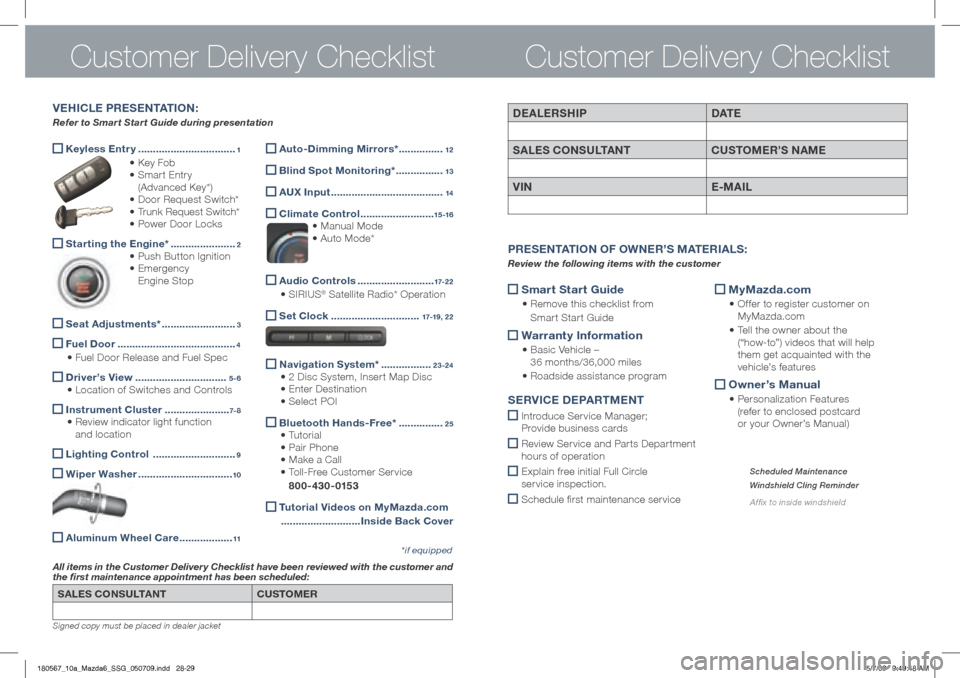
SALES CONSULTANTCUSTOMER
All items in the Customer Delivery Checklist have been reviewed with the customer and
the first maintenance appointment has been scheduled:
*if equipped
Signed copy must be placed in dealer jacket
DEALERShIP DAT E
SALES CONSULTANT CUSTOMER’S NAME
VIN E-MAIL
Smart Start g
uide
• Remove this checklist from
Smart Start Guide
Warranty Information
•
Basic Vehicle –
36 months/36,000 miles
• Roadside assistance program
MyMazda.com
•
Offer to register customer on
MyMazda.com
• Tell the owner about the
(“how-to”) videos that will help
them get acquainted with the
vehicle’s features
Owner’s Manual
•
Personalization Features
(refer to enclosed postcard
or your Owner’s Manual)
P RESENTATION OF O WNER’S M ATERIALS :
Review the following items with the customer
SERVICE D EPARTMENT
Introduce Service Manager;
Provide business cards
Review Ser vice and Par ts Depar tment
hours of operation
Explain free initial Full Circle
service inspection.
Schedule first maintenance service
Scheduled Maintenance
Windshield Cling Reminder
Affix to inside windshield
Customer Delivery Checklist
Keyless Entr y
.................................1
• Key Fob
• Smart Entry
(Advanced Key*)
• Door Request Switch*
• Trunk Request Switch*
• Power Door Locks
Starting the Engine*
......................2
• Push Button Ignition
• Emergency
Engine Stop
Seat Adjustments*
.........................3
Fuel Door
........................................4
• Fuel Door Release and Fuel Spec
Driver’s View
...............................5-6
• Location of Switches and Controls
Instrument Cluster
......................7- 8
• Review indicator light function
and location
Lighting Control
............................9
Wiper Washer
................................10
Aluminum Wheel Care
..................11
VE h ICLE PRESENTATION :
Refer to Smart Start Guide during presentation
Customer Delivery Checklist
Auto-Dimming Mirrors*
...............12
Blind Spot Monitoring*
................13
A
UX Input ......................................14
Climate Control
.........................15 -16
• Manual Mode
• Auto Mode*
Audio Controls
..........................17-2 2
• SIRIUS® Satellite Radio* Operation
Set Clock
..............................17-19, 22
Navigation System*
.................23-24
• 2 Disc System, Insert Map Disc
• Enter Destination
• Select POI
Bluetooth
hands-Free* ...............25
• Tutorial
• Pair Phone
• Make a Call
• Toll-Free Customer Service
800-430-0153
Tutorial Videos on MyMazda.com
........................... Inside Back Cover
180567_10a_Mazda6_SSG_050709.indd 28-295/7/09 9:49:48 AM
Page 16 of 16

© Mazda North American Operations
Printed in U.S.A. 05/09 Print 1
9999 95 078C 10SS
gENUINE MA zDA SERVICE
Because you and your Mazda deserve the best
Your new Mazda deserves nothing less than the very best. To keep it running
like new for years to come, trust the experts at your local Authorized Mazda
Dealer. Simply bring your vehicle in for your scheduled maintenance and any
needed repairs.*
At participating Mazda Full Circle Service Centers,** our technicians will
automatically perform a complimentary Full Circle inspection on your vehicle
and issue a detailed report card at every visit. This is designed to help you
keep track of your Mazda’s critical operating condition. Our factory-trained
technicians know your vehicle inside out and use Genuine Mazda Parts,
giving your vehicle the optimum care and maintenance it requires to run
with flawless precision.
Remember, to further enhance your driving experience, visit your local
Mazda Service Center for your scheduled maintenance. It’s also the place
where you can find a wide variety of tires, parts, and accessories that are
just right for your vehicle.
* See vehicle’s scheduled-maintenance program for details.
** Visit the Mazda Owners website at MyMazda.com/fullcircle to find a
participating Mazda Full Circle Service Dealer.
Customer Assistance Center:
1-800-222-5500
Roadside Assistance Contact: 1-800-866-1998
FREE FULL CIRCLE SERVICE INSPECTION
We’re committed to providing expert Mazda service.
You love to drive your Mazda, and we love to service your
Mazda. With our Full Circle Service, we’ll give your vehicle a
COMPLIMENTARY MULTI-POINT INSPECTION . Your Mazda
will receive a thorough review of its most crucial components.
This easy-to-use Smart Start Guide is intended to help you more fully appreciate some
of the unique features and functions of your new vehicle. However, it is not intended to
replace your Owner’s Manual. The Owner’s Manual contains more detailed information
to help you better understand the important safety warnings, features, operation, and
maintenance of your vehicle. All information, specifications, photographs and illustrations
in this publication are those in effect at the time of printing. Mazda reserves the right to
change specifications or design without obligation.
180567_10a_Mazda6_SSG_050709.indd 305/7/09 9:49:52 AM