MAZDA MODEL 6 2016 Owners Manual (in English)
Manufacturer: MAZDA, Model Year: 2016, Model line: MODEL 6, Model: MAZDA MODEL 6 2016Pages: 614, PDF Size: 12.82 MB
Page 331 of 614
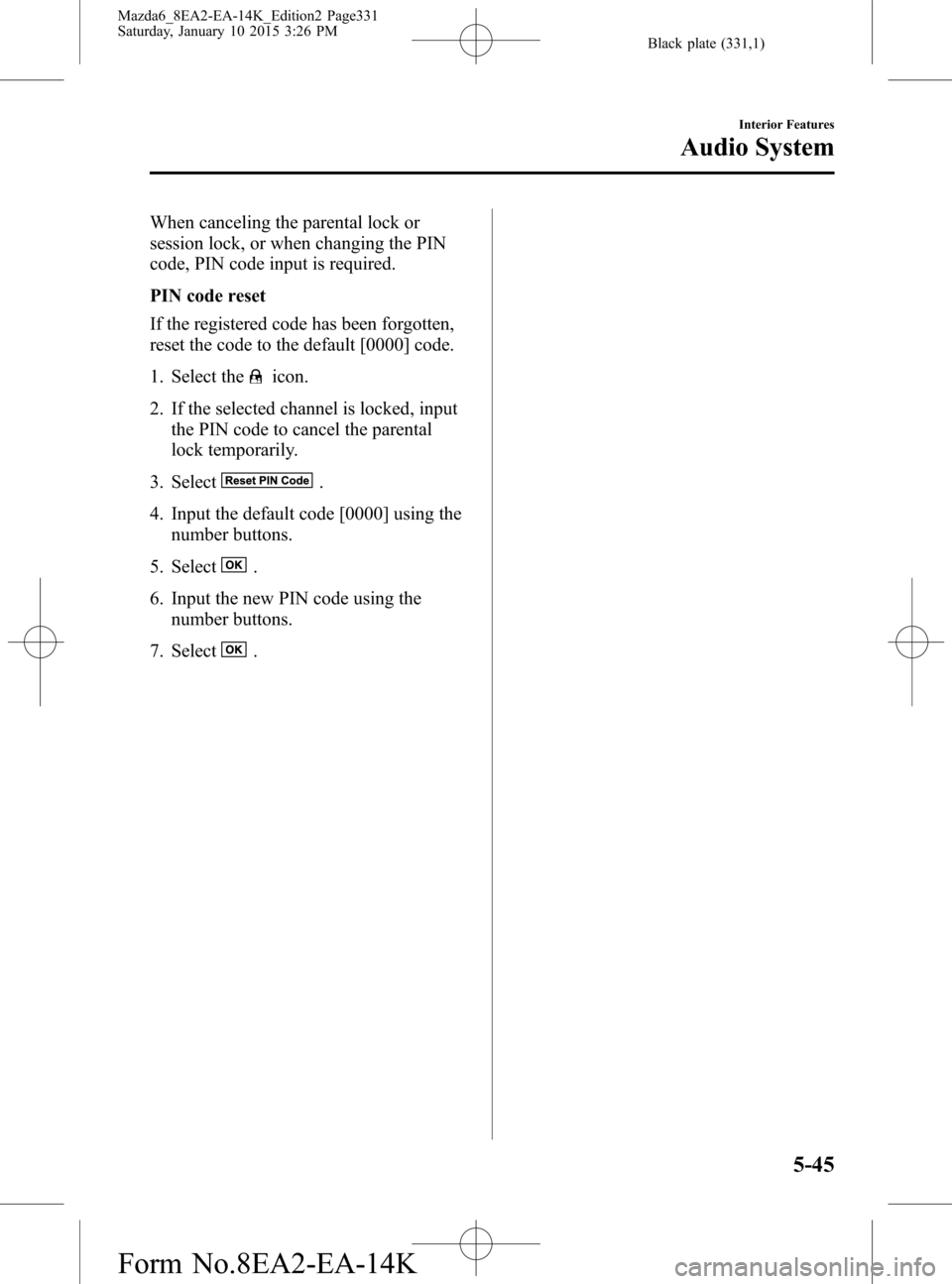
Black plate (331,1)
When canceling the parental lock or
session lock, or when changing the PIN
code, PIN code input is required.
PIN code reset
If the registered code has been forgotten,
reset the code to the default [0000] code.
1. Select the
icon.
2. If the selected channel is locked, input
the PIN code to cancel the parental
lock temporarily.
3. Select
.
4. Input the default code [0000] using the
number buttons.
5. Select
.
6. Input the new PIN code using the
number buttons.
7. Select
.
Interior Features
Audio System
5-45
Mazda6_8EA2-EA-14K_Edition2 Page331
Saturday, January 10 2015 3:26 PM
Form No.8EA2-EA-14K
Page 332 of 614
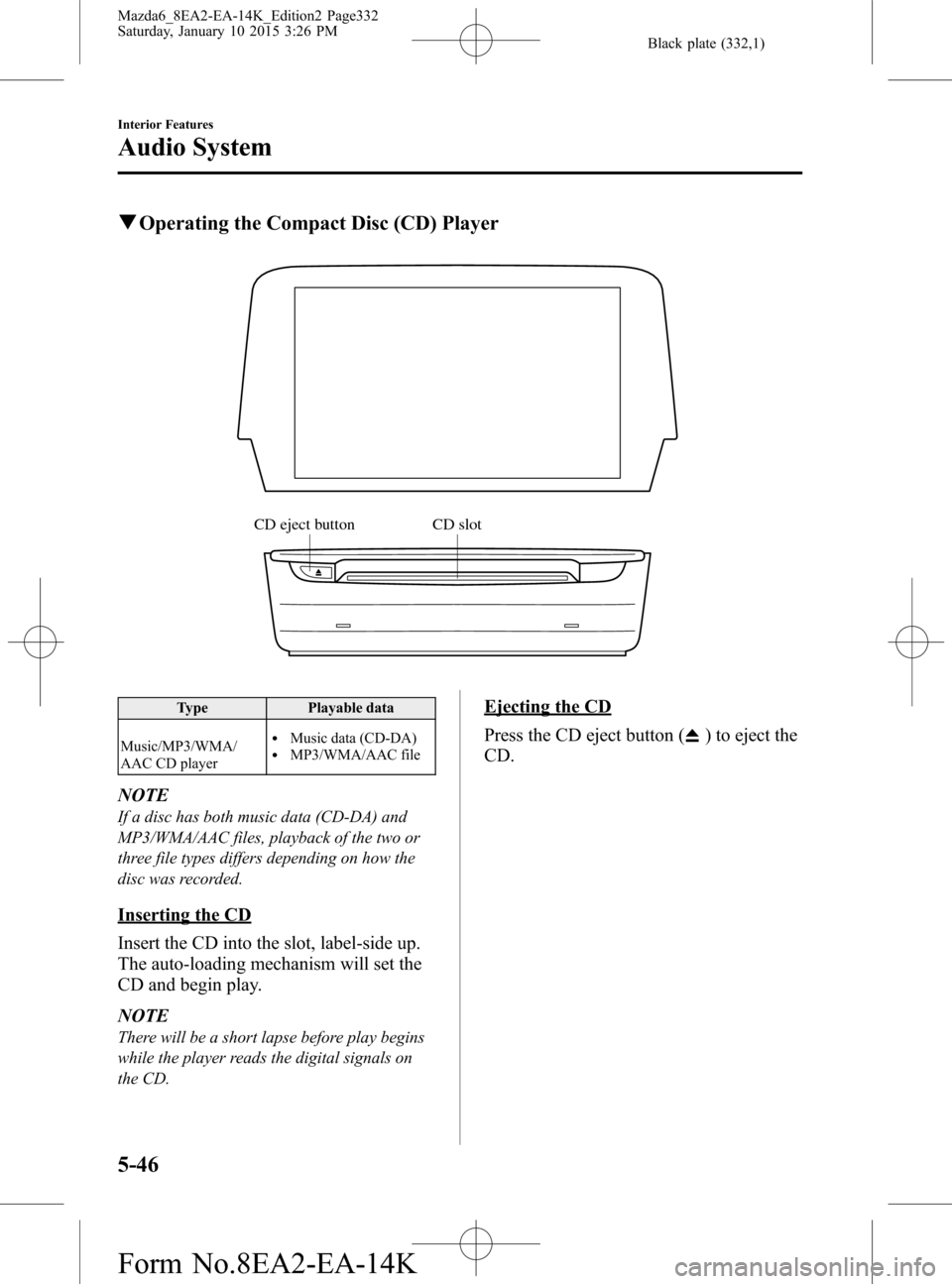
Black plate (332,1)
qOperating the Compact Disc (CD) Player
CD eject button CD slot
Type Playable data
Music/MP3/WMA/
AAC CD player
lMusic data (CD-DA)lMP3/WMA/AAC file
NOTE
If a disc has both music data (CD-DA) and
MP3/WMA/AAC files, playback of the two or
three file types differs depending on how the
disc was recorded.
Inserting the CD
Insert the CD into the slot, label-side up.
The auto-loading mechanism will set the
CD and begin play.
NOTE
There will be a short lapse before play begins
while the player reads the digital signals on
the CD.
Ejecting the CD
Press the CD eject button (
) to eject the
CD.
5-46
Interior Features
Audio System
Mazda6_8EA2-EA-14K_Edition2 Page332
Saturday, January 10 2015 3:26 PM
Form No.8EA2-EA-14K
Page 333 of 614
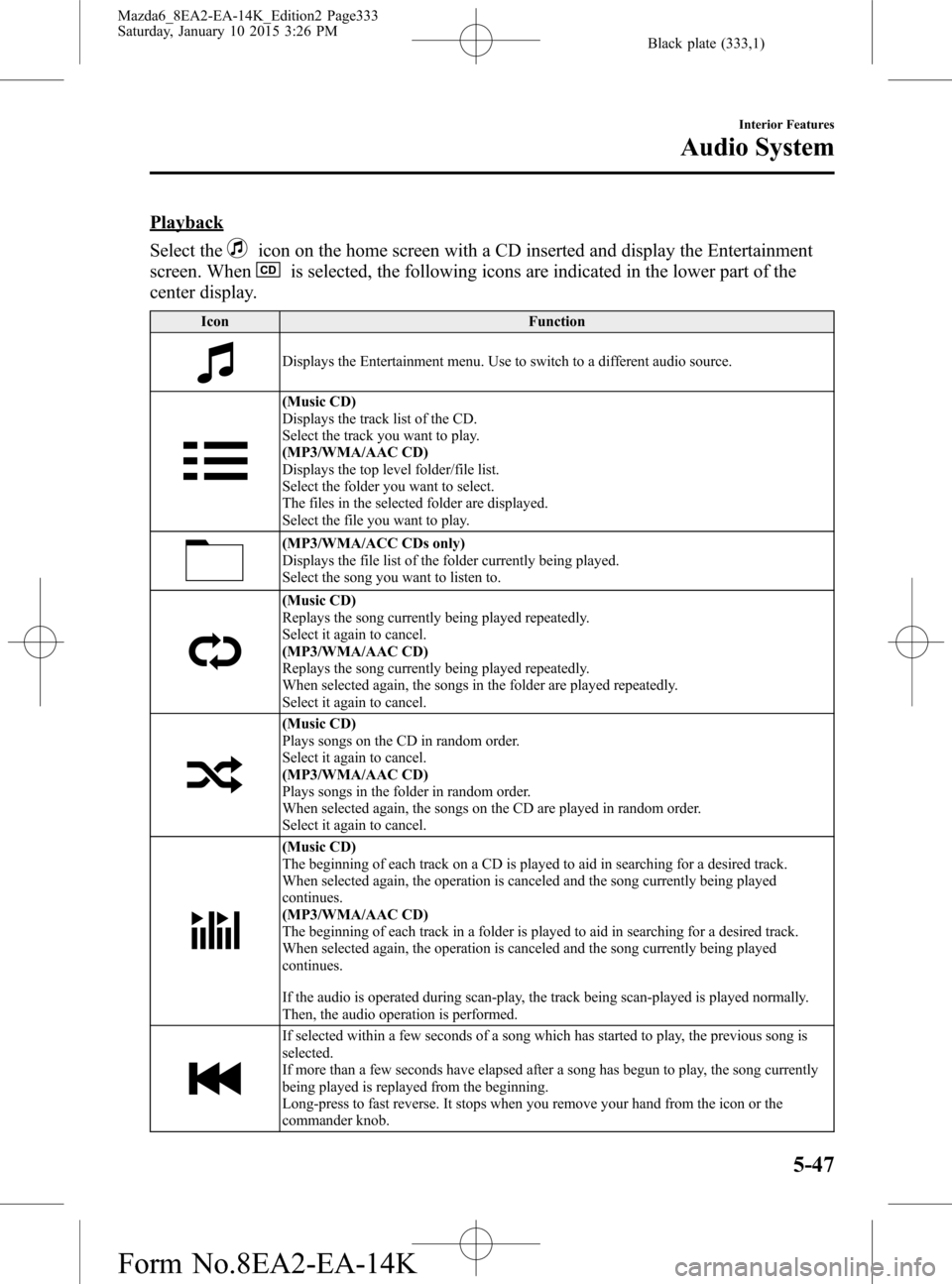
Black plate (333,1)
Playback
Select the
icon on the home screen with a CD inserted and display the Entertainment
screen. When
is selected, the following icons are indicated in the lower part of the
center display.
Icon Function
Displays the Entertainment menu. Use to switch to a different audio source.
(Music CD)
Displays the track list of the CD.
Select the track you want to play.
(MP3/WMA/AAC CD)
Displays the top level folder/file list.
Select the folder you want to select.
The files in the selected folder are displayed.
Select the file you want to play.
(MP3/WMA/ACC CDs only)
Displays the file list of the folder currently being played.
Select the song you want to listen to.
(Music CD)
Replays the song currently being played repeatedly.
Select it again to cancel.
(MP3/WMA/AAC CD)
Replays the song currently being played repeatedly.
When selected again, the songs in the folder are played repeatedly.
Select it again to cancel.
(Music CD)
Plays songs on the CD in random order.
Select it again to cancel.
(MP3/WMA/AAC CD)
Plays songs in the folder in random order.
When selected again, the songs on the CD are played in random order.
Select it again to cancel.
(Music CD)
The beginning of each track on a CD is played to aid in searching for a desired track.
When selected again, the operation is canceled and the song currently being played
continues.
(MP3/WMA/AAC CD)
The beginning of each track in a folder is played to aid in searching for a desired track.
When selected again, the operation is canceled and the song currently being played
continues.
If the audio is operated during scan-play, the track being scan-played is played normally.
Then, the audio operation is performed.
If selected within a few seconds of a song which has started to play, the previous song is
selected.
If more than a few seconds have elapsed after a song has begun to play, the song currently
being played is replayed from the beginning.
Long-press to fast reverse. It stops when you remove your hand from the icon or the
commander knob.
Interior Features
Audio System
5-47
Mazda6_8EA2-EA-14K_Edition2 Page333
Saturday, January 10 2015 3:26 PM
Form No.8EA2-EA-14K
Page 334 of 614
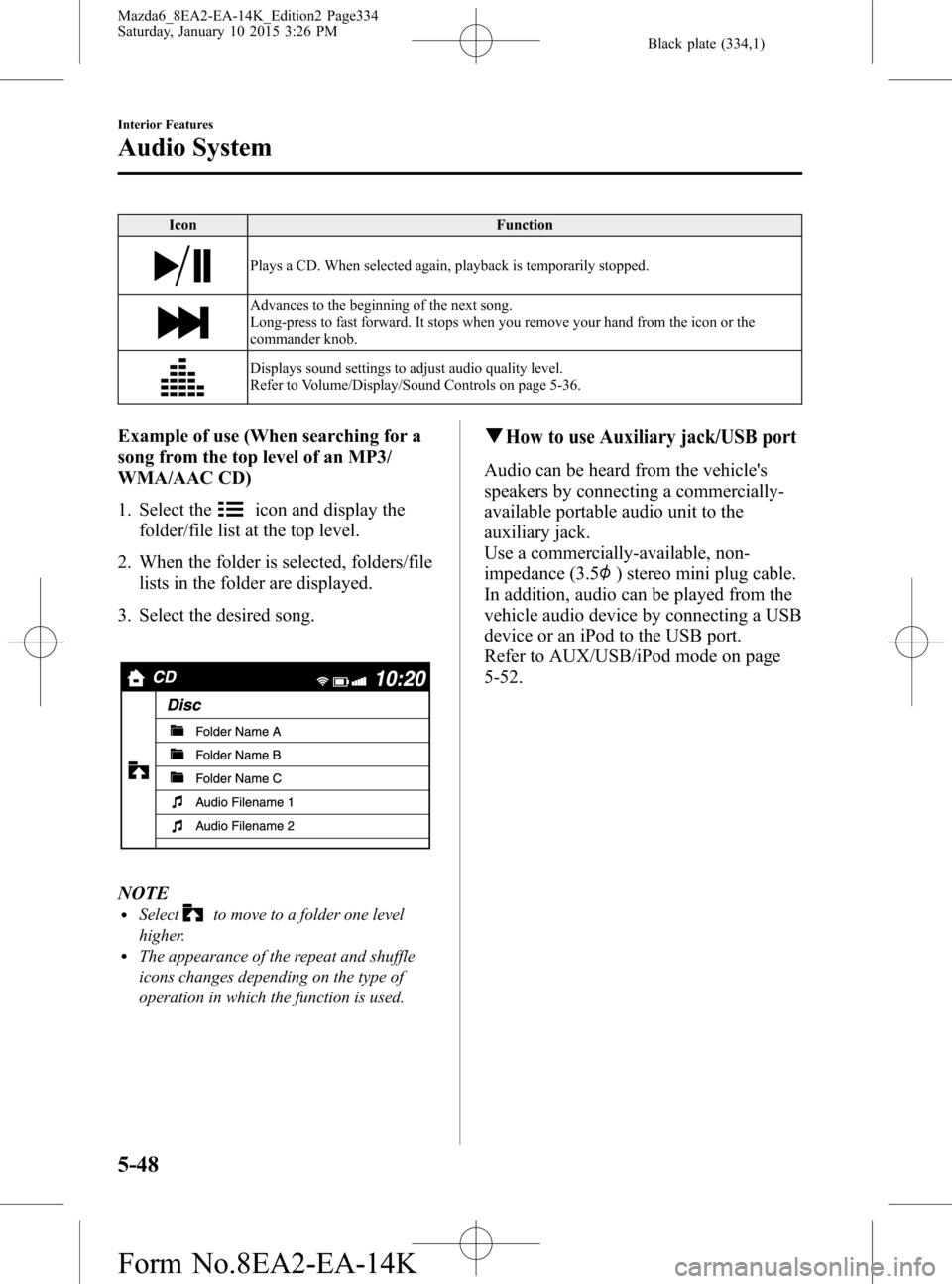
Black plate (334,1)
Icon Function
Plays a CD. When selected again, playback is temporarily stopped.
Advances to the beginning of the next song.
Long-press to fast forward. It stops when you remove your hand from the icon or the
commander knob.
Displays sound settings to adjust audio quality level.
Refer to Volume/Display/Sound Controls on page 5-36.
Example of use (When searching for a
song from the top level of an MP3/
WMA/AAC CD)
1. Select the
icon and display the
folder/file list at the top level.
2. When the folder is selected, folders/file
lists in the folder are displayed.
3. Select the desired song.
NOTElSelectto move to a folder one level
higher.
lThe appearance of the repeat and shuffle
icons changes depending on the type of
operation in which the function is used.
qHow to use Auxiliary jack/USB port
Audio can be heard from the vehicle's
speakers by connecting a commercially-
available portable audio unit to the
auxiliary jack.
Use a commercially-available, non-
impedance (3.5
) stereo mini plug cable.
In addition, audio can be played from the
vehicle audio device by connecting a USB
device or an iPod to the USB port.
Refer to AUX/USB/iPod mode on page
5-52.
5-48
Interior Features
Audio System
Mazda6_8EA2-EA-14K_Edition2 Page334
Saturday, January 10 2015 3:26 PM
Form No.8EA2-EA-14K
Page 335 of 614
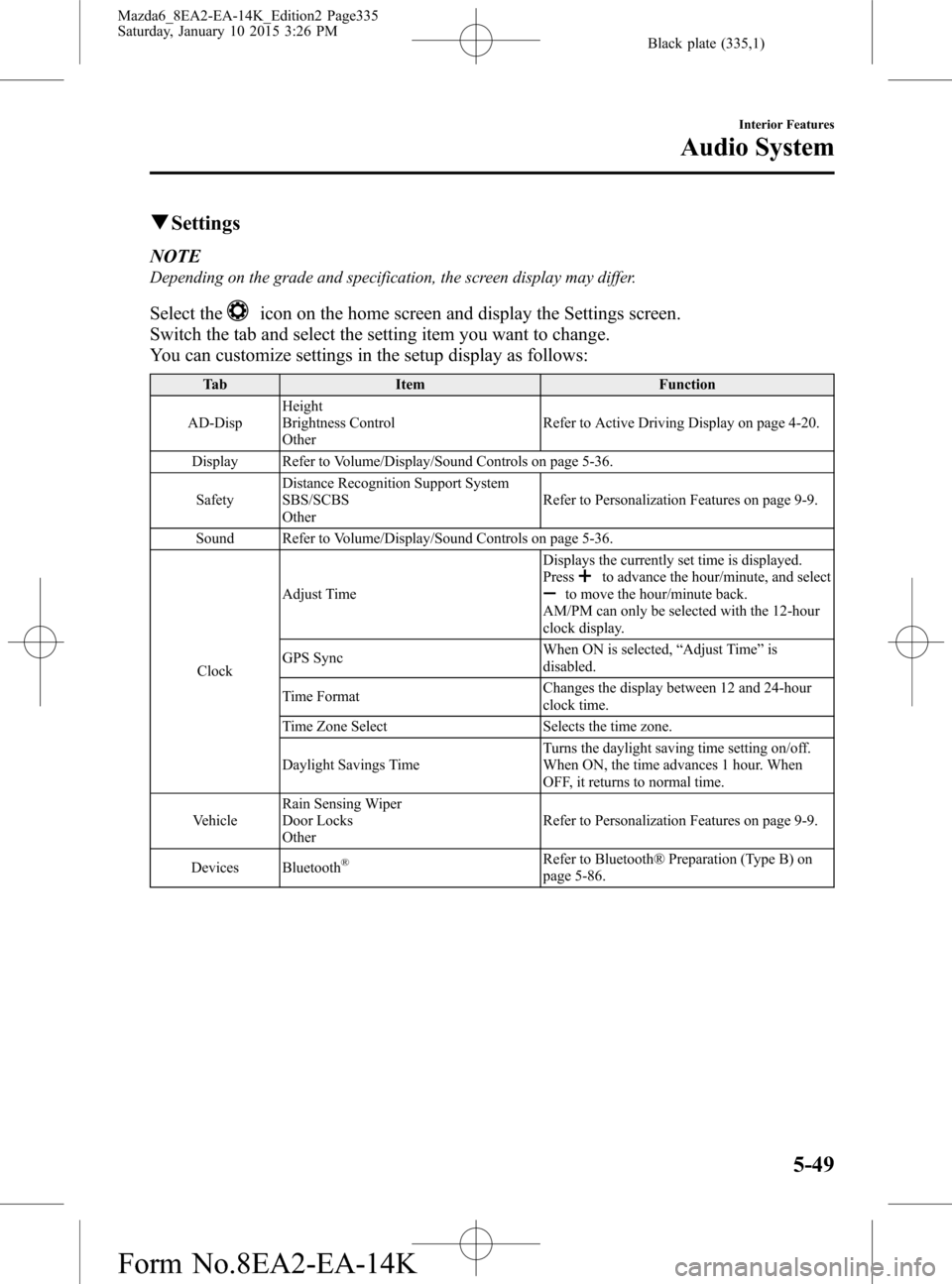
Black plate (335,1)
qSettings
NOTE
Depending on the grade and specification, the screen display may differ.
Select theicon on the home screen and display the Settings screen.
Switch the tab and select the setting item you want to change.
You can customize settings in the setup display as follows:
Tab Item Function
AD-DispHeight
Brightness Control
OtherRefer to Active Driving Display on page 4-20.
Display Refer to Volume/Display/Sound Controls on page 5-36.
SafetyDistance Recognition Support System
SBS/SCBS
OtherRefer to Personalization Features on page 9-9.
Sound Refer to Volume/Display/Sound Controls on page 5-36.
ClockAdjust TimeDisplays the currently set time is displayed.
Press
to advance the hour/minute, and selectto move the hour/minute back.
AM/PM can only be selected with the 12-hour
clock display.
GPS SyncWhen ON is selected,“Adjust Time”is
disabled.
Time FormatChanges the display between 12 and 24-hour
clock time.
Time Zone Select Selects the time zone.
Daylight Savings TimeTurns the daylight saving time setting on/off.
When ON, the time advances 1 hour. When
OFF, it returns to normal time.
VehicleRain Sensing Wiper
Door Locks
OtherRefer to Personalization Features on page 9-9.
Devices Bluetooth
®Refer to Bluetooth® Preparation (Type B) on
page 5-86.
Interior Features
Audio System
5-49
Mazda6_8EA2-EA-14K_Edition2 Page335
Saturday, January 10 2015 3:26 PM
Form No.8EA2-EA-14K
Page 336 of 614
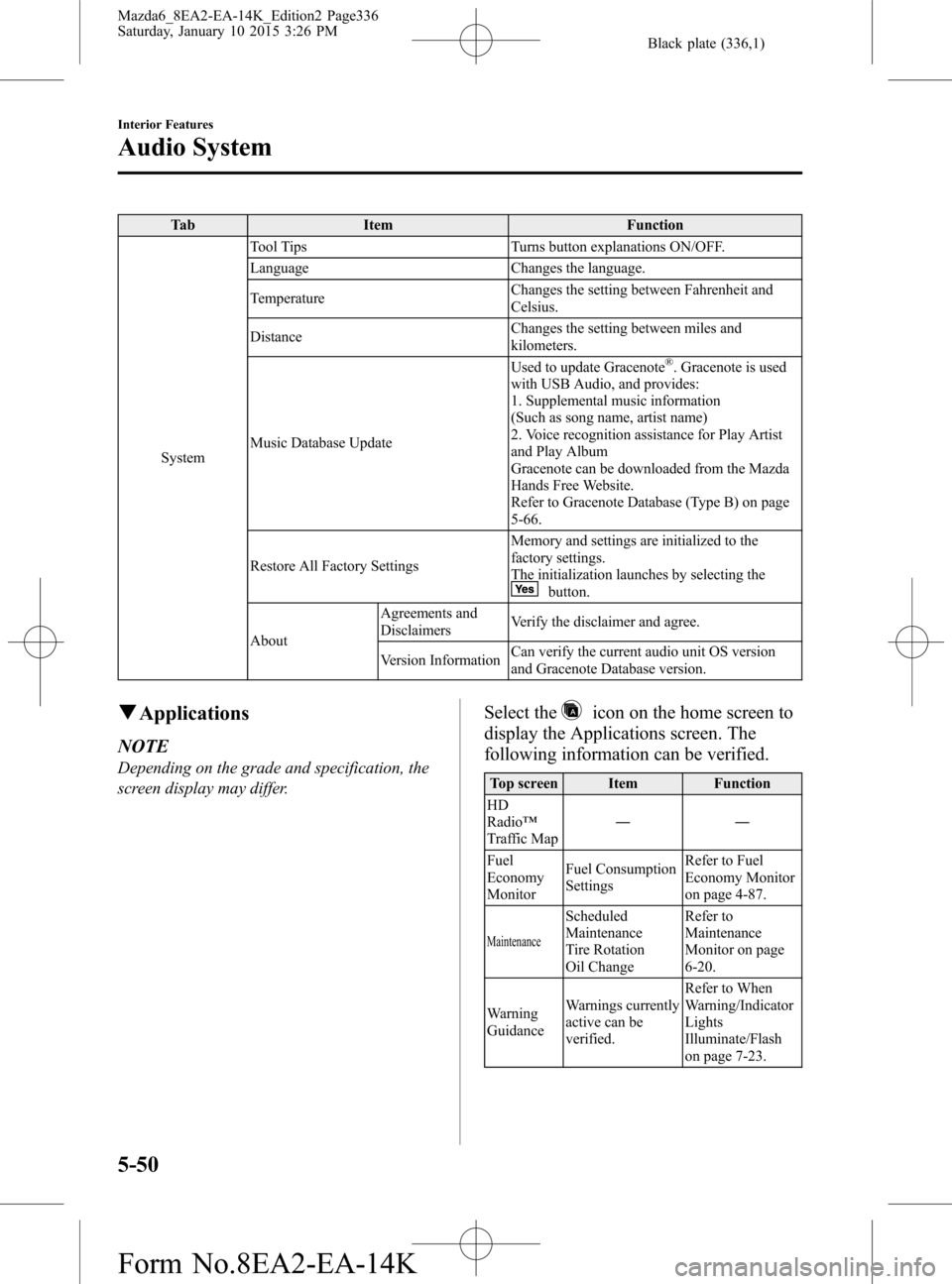
Black plate (336,1)
Tab Item Function
SystemTool Tips Turns button explanations ON/OFF.
Language Changes the language.
TemperatureChanges the setting between Fahrenheit and
Celsius.
DistanceChanges the setting between miles and
kilometers.
Music Database UpdateUsed to update Gracenote
®. Gracenote is used
with USB Audio, and provides:
1. Supplemental music information
(Such as song name, artist name)
2. Voice recognition assistance for Play Artist
and Play Album
Gracenote can be downloaded from the Mazda
Hands Free Website.
Refer to Gracenote Database (Type B) on page
5-66.
Restore All Factory SettingsMemory and settings are initialized to the
factory settings.
The initialization launches by selecting the
button.
AboutAgreements and
DisclaimersVerify the disclaimer and agree.
Version InformationCan verify the current audio unit OS version
and Gracenote Database version.
qApplications
NOTE
Depending on the grade and specification, the
screen display may differ.
Select theicon on the home screen to
display the Applications screen. The
following information can be verified.
Top screen Item Function
HD
Radio™
Traffic Map――
Fuel
Economy
MonitorFuel Consumption
SettingsRefer to Fuel
Economy Monitor
on page 4-87.
Maintenance
Scheduled
Maintenance
Tire Rotation
Oil ChangeRefer to
Maintenance
Monitor on page
6-20.
Warning
GuidanceWarnings currently
active can be
verified.Refer to When
Warning/Indicator
Lights
Illuminate/Flash
on page 7-23.
5-50
Interior Features
Audio System
Mazda6_8EA2-EA-14K_Edition2 Page336
Saturday, January 10 2015 3:26 PM
Form No.8EA2-EA-14K
Page 337 of 614
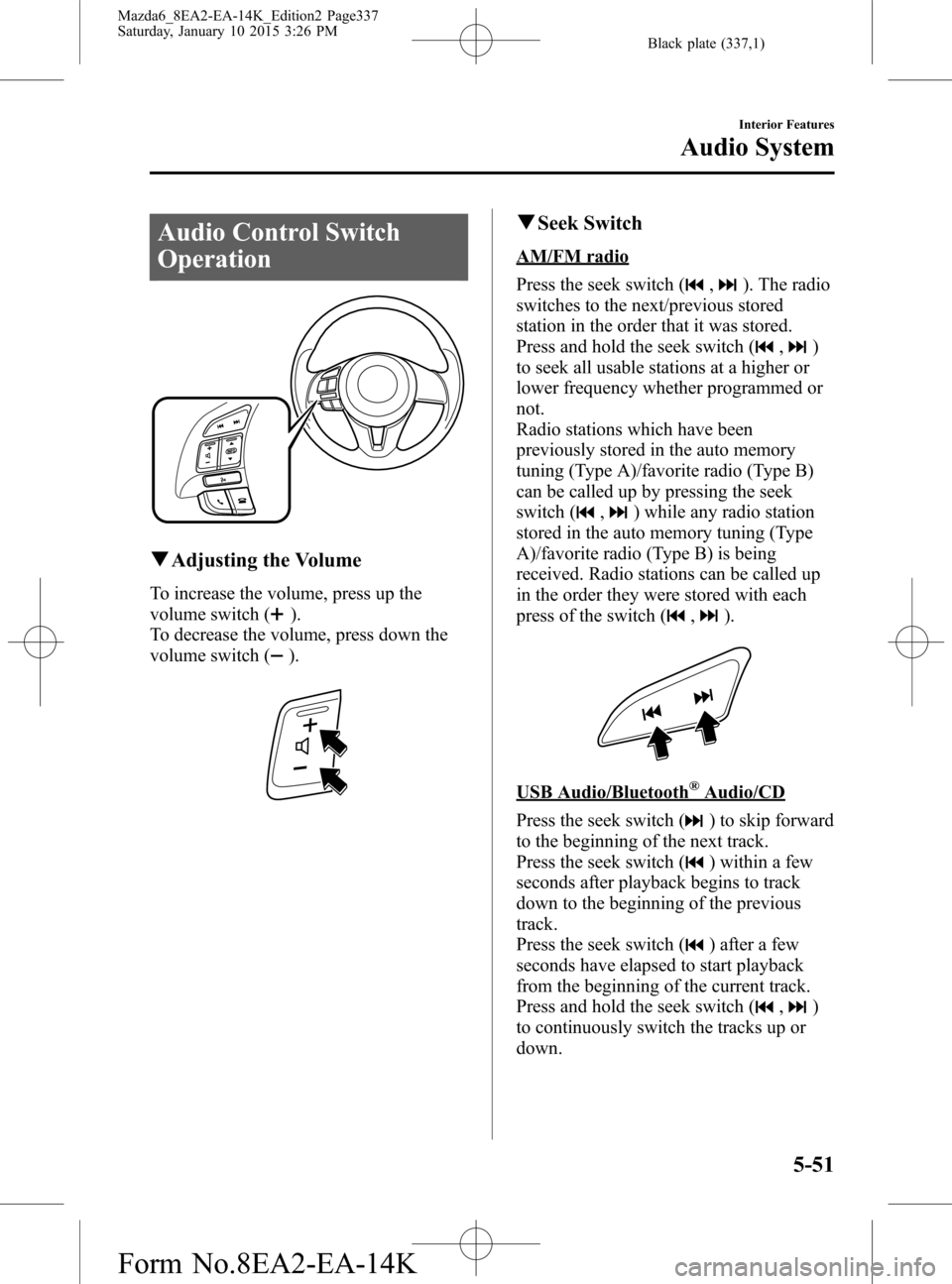
Black plate (337,1)
Audio Control Switch
Operation
qAdjusting the Volume
To increase the volume, press up the
volume switch (
).
To decrease the volume, press down the
volume switch (
).
qSeek Switch
AM/FM radio
Press the seek switch (
,). The radio
switches to the next/previous stored
station in the order that it was stored.
Press and hold the seek switch (
,)
to seek all usable stations at a higher or
lower frequency whether programmed or
not.
Radio stations which have been
previously stored in the auto memory
tuning (Type A)/favorite radio (Type B)
can be called up by pressing the seek
switch (
,) while any radio station
stored in the auto memory tuning (Type
A)/favorite radio (Type B) is being
received. Radio stations can be called up
in the order they were stored with each
press of the switch (
,).
USB Audio/Bluetooth®Audio/CD
Press the seek switch (
) to skip forward
to the beginning of the next track.
Press the seek switch (
) within a few
seconds after playback begins to track
down to the beginning of the previous
track.
Press the seek switch (
) after a few
seconds have elapsed to start playback
from the beginning of the current track.
Press and hold the seek switch (
,)
to continuously switch the tracks up or
down.
Interior Features
Audio System
5-51
Mazda6_8EA2-EA-14K_Edition2 Page337
Saturday, January 10 2015 3:26 PM
Form No.8EA2-EA-14K
Page 338 of 614
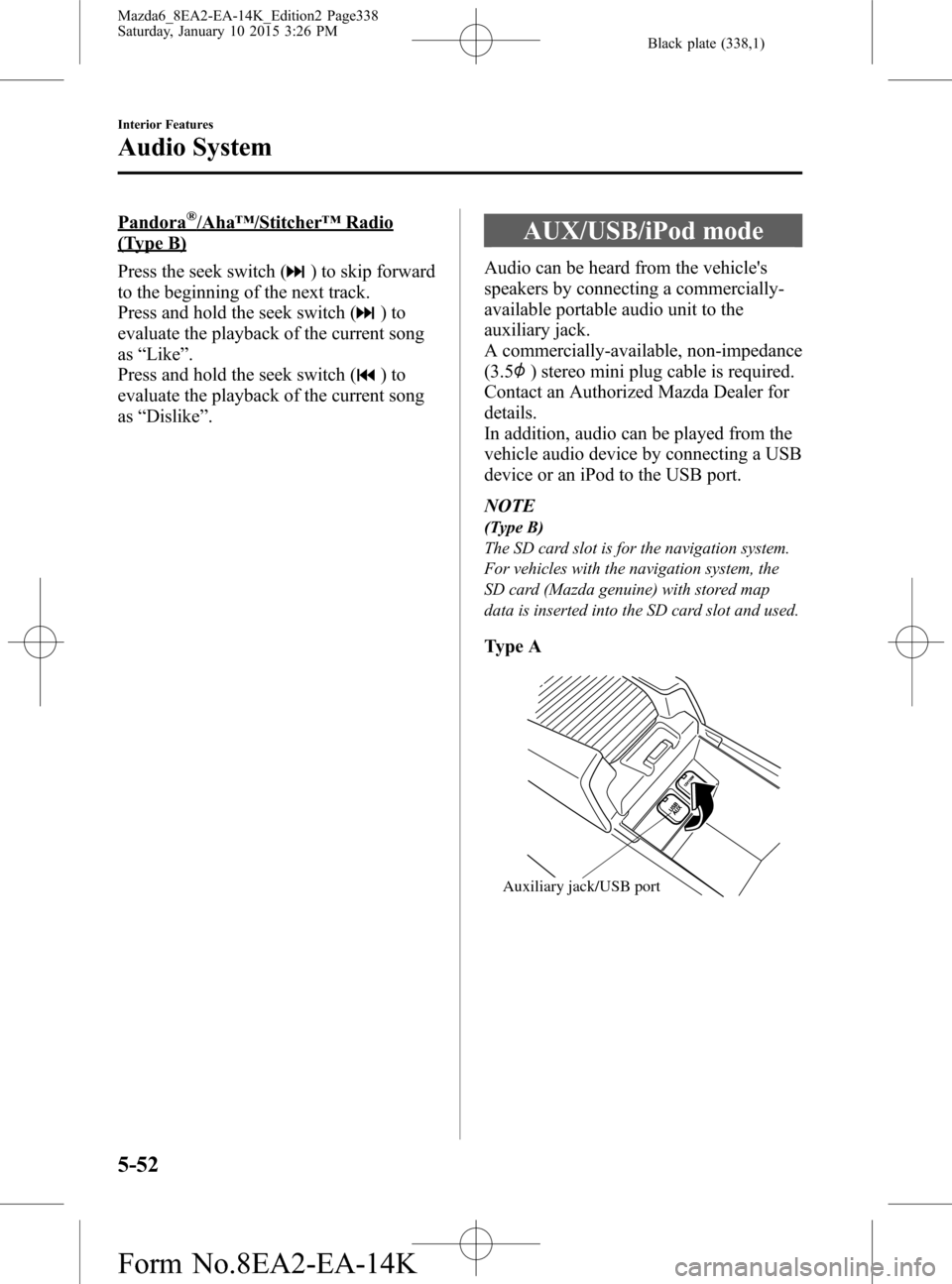
Black plate (338,1)
Pandora®/Aha™/Stitcher™Radio
(Type B)
Press the seek switch (
) to skip forward
to the beginning of the next track.
Press and hold the seek switch (
)to
evaluate the playback of the current song
as“Like”.
Press and hold the seek switch (
)to
evaluate the playback of the current song
as“Dislike”.
AUX/USB/iPod mode
Audio can be heard from the vehicle's
speakers by connecting a commercially-
available portable audio unit to the
auxiliary jack.
A commercially-available, non-impedance
(3.5
) stereo mini plug cable is required.
Contact an Authorized Mazda Dealer for
details.
In addition, audio can be played from the
vehicle audio device by connecting a USB
device or an iPod to the USB port.
NOTE
(Type B)
The SD card slot is for the navigation system.
For vehicles with the navigation system, the
SD card (Mazda genuine) with stored map
data is inserted into the SD card slot and used.
Type A
Auxiliary jack/USB port
5-52
Interior Features
Audio System
Mazda6_8EA2-EA-14K_Edition2 Page338
Saturday, January 10 2015 3:26 PM
Form No.8EA2-EA-14K
Page 339 of 614
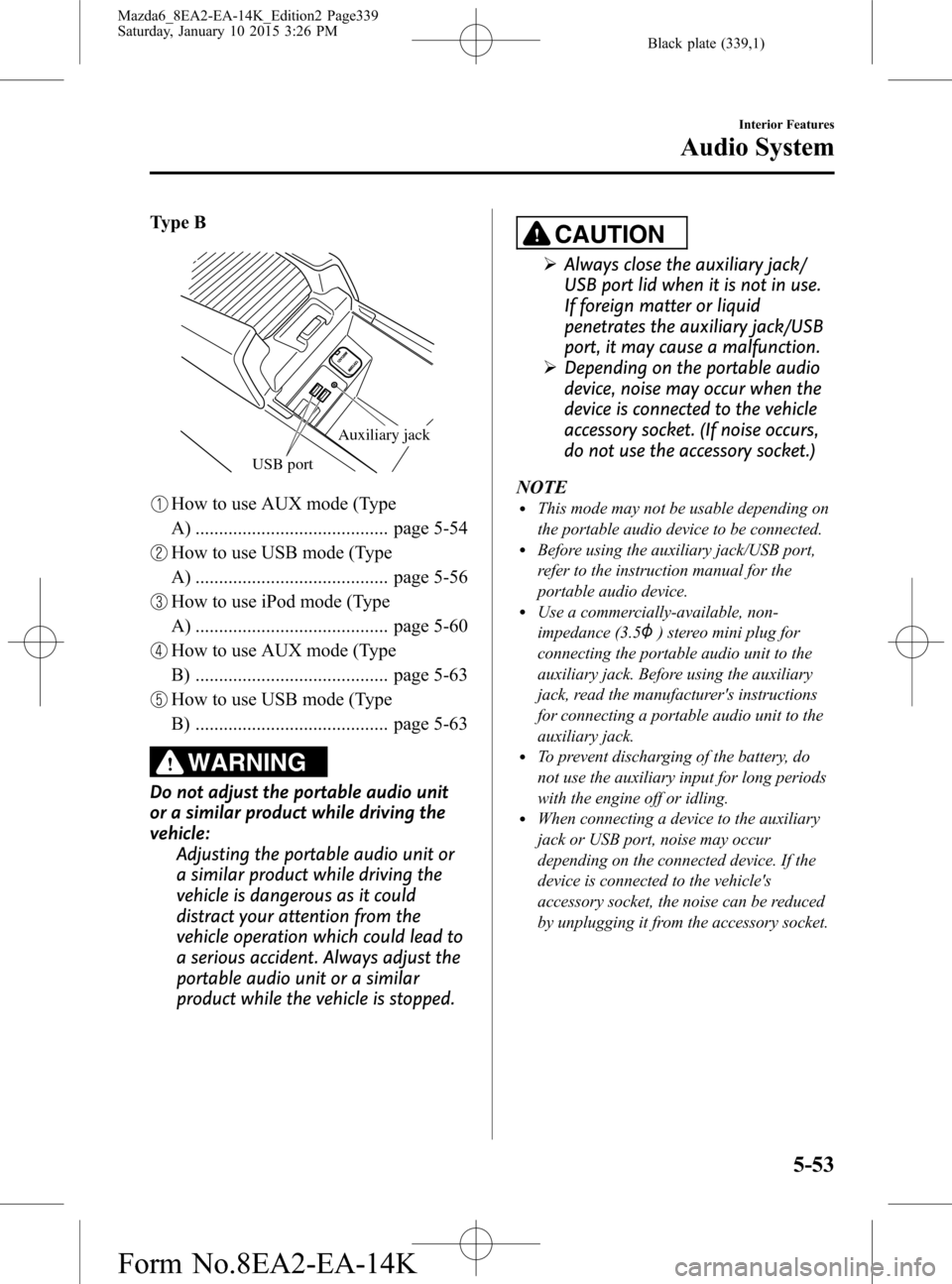
Black plate (339,1)
Type B
USB port
Auxiliary jack
How to use AUX mode (Type
A) ......................................... page 5-54
How to use USB mode (Type
A) ......................................... page 5-56
How to use iPod mode (Type
A) ......................................... page 5-60
How to use AUX mode (Type
B) ......................................... page 5-63
How to use USB mode (Type
B) ......................................... page 5-63
WARNING
Do not adjust the portable audio unit
or a similar product while driving the
vehicle:
Adjusting the portable audio unit or
a similar product while driving the
vehicle is dangerous as it could
distract your attention from the
vehicle operation which could lead to
a serious accident. Always adjust the
portable audio unit or a similar
product while the vehicle is stopped.
CAUTION
ØAlways close the auxiliary jack/
USB port lid when it is not in use.
If foreign matter or liquid
penetrates the auxiliary jack/USB
port, it may cause a malfunction.
ØDepending on the portable audio
device, noise may occur when the
device is connected to the vehicle
accessory socket. (If noise occurs,
do not use the accessory socket.)
NOTE
lThis mode may not be usable depending on
the portable audio device to be connected.
lBefore using the auxiliary jack/USB port,
refer to the instruction manual for the
portable audio device.
lUse a commercially-available, non-
impedance (3.5
) stereo mini plug for
connecting the portable audio unit to the
auxiliary jack. Before using the auxiliary
jack, read the manufacturer's instructions
for connecting a portable audio unit to the
auxiliary jack.
lTo prevent discharging of the battery, do
not use the auxiliary input for long periods
with the engine off or idling.
lWhen connecting a device to the auxiliary
jack or USB port, noise may occur
depending on the connected device. If the
device is connected to the vehicle's
accessory socket, the noise can be reduced
by unplugging it from the accessory socket.
Interior Features
Audio System
5-53
Mazda6_8EA2-EA-14K_Edition2 Page339
Saturday, January 10 2015 3:26 PM
Form No.8EA2-EA-14K
Page 340 of 614
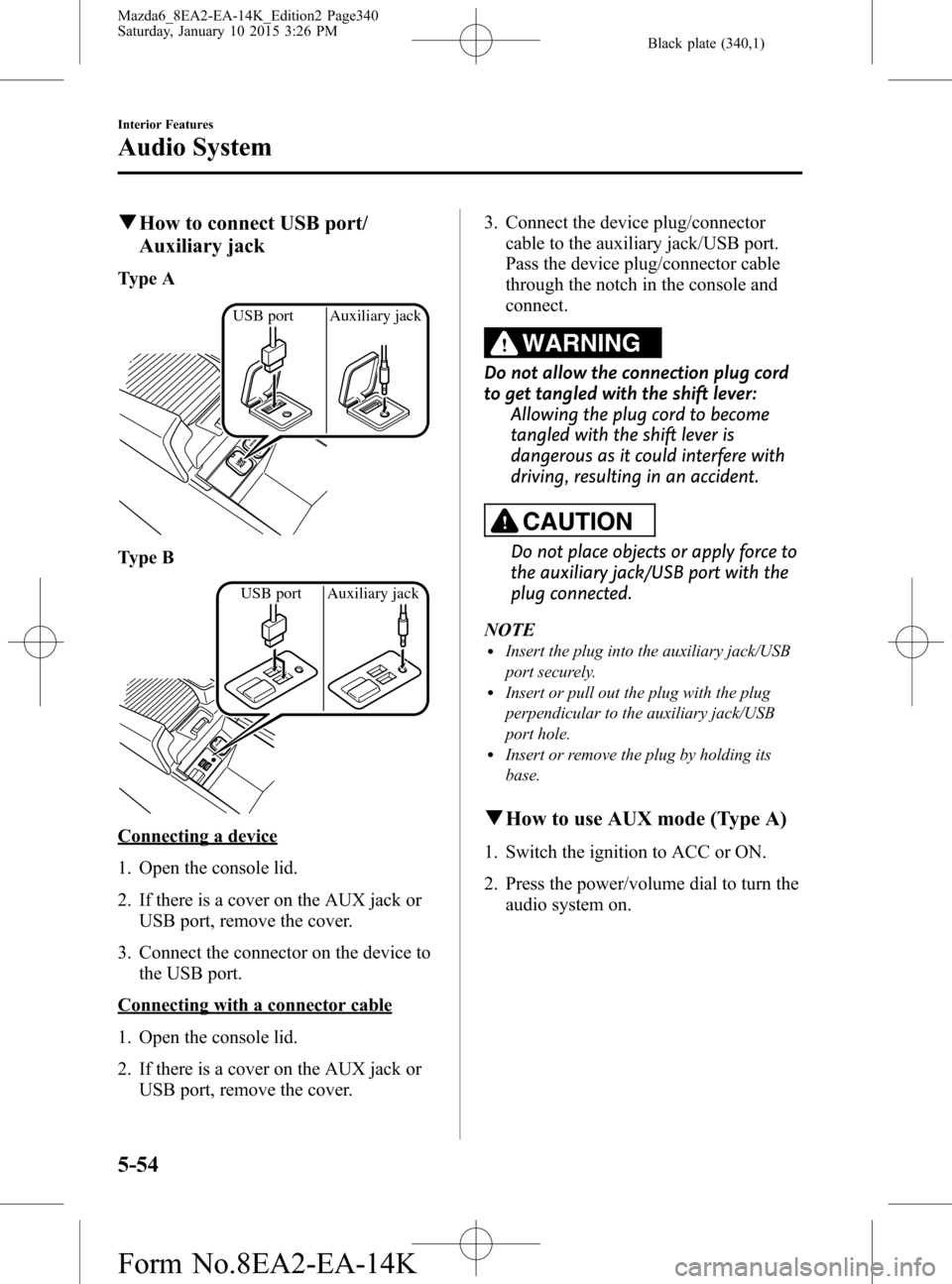
Black plate (340,1)
qHow to connect USB port/
Auxiliary jack
Type A
USB port Auxiliary jack
Type B
USB port Auxiliary jack
Connecting a device
1. Open the console lid.
2. If there is a cover on the AUX jack or
USB port, remove the cover.
3. Connect the connector on the device to
the USB port.
Connecting with a connector cable
1. Open the console lid.
2. If there is a cover on the AUX jack or
USB port, remove the cover.3. Connect the device plug/connector
cable to the auxiliary jack/USB port.
Pass the device plug/connector cable
through the notch in the console and
connect.
WARNING
Do not allow the connection plug cord
to get tangled with the shift lever:
Allowing the plug cord to become
tangled with the shift lever is
dangerous as it could interfere with
driving, resulting in an accident.
CAUTION
Do not place objects or apply force to
the auxiliary jack/USB port with the
plug connected.
NOTE
lInsert the plug into the auxiliary jack/USB
port securely.
lInsert or pull out the plug with the plug
perpendicular to the auxiliary jack/USB
port hole.
lInsert or remove the plug by holding its
base.
qHow to use AUX mode (Type A)
1. Switch the ignition to ACC or ON.
2. Press the power/volume dial to turn the
audio system on.
5-54
Interior Features
Audio System
Mazda6_8EA2-EA-14K_Edition2 Page340
Saturday, January 10 2015 3:26 PM
Form No.8EA2-EA-14K