MAZDA MODEL 6 2017 Owners Manual (in English)
Manufacturer: MAZDA, Model Year: 2017, Model line: MODEL 6, Model: MAZDA MODEL 6 2017Pages: 578, PDF Size: 54.72 MB
Page 331 of 578
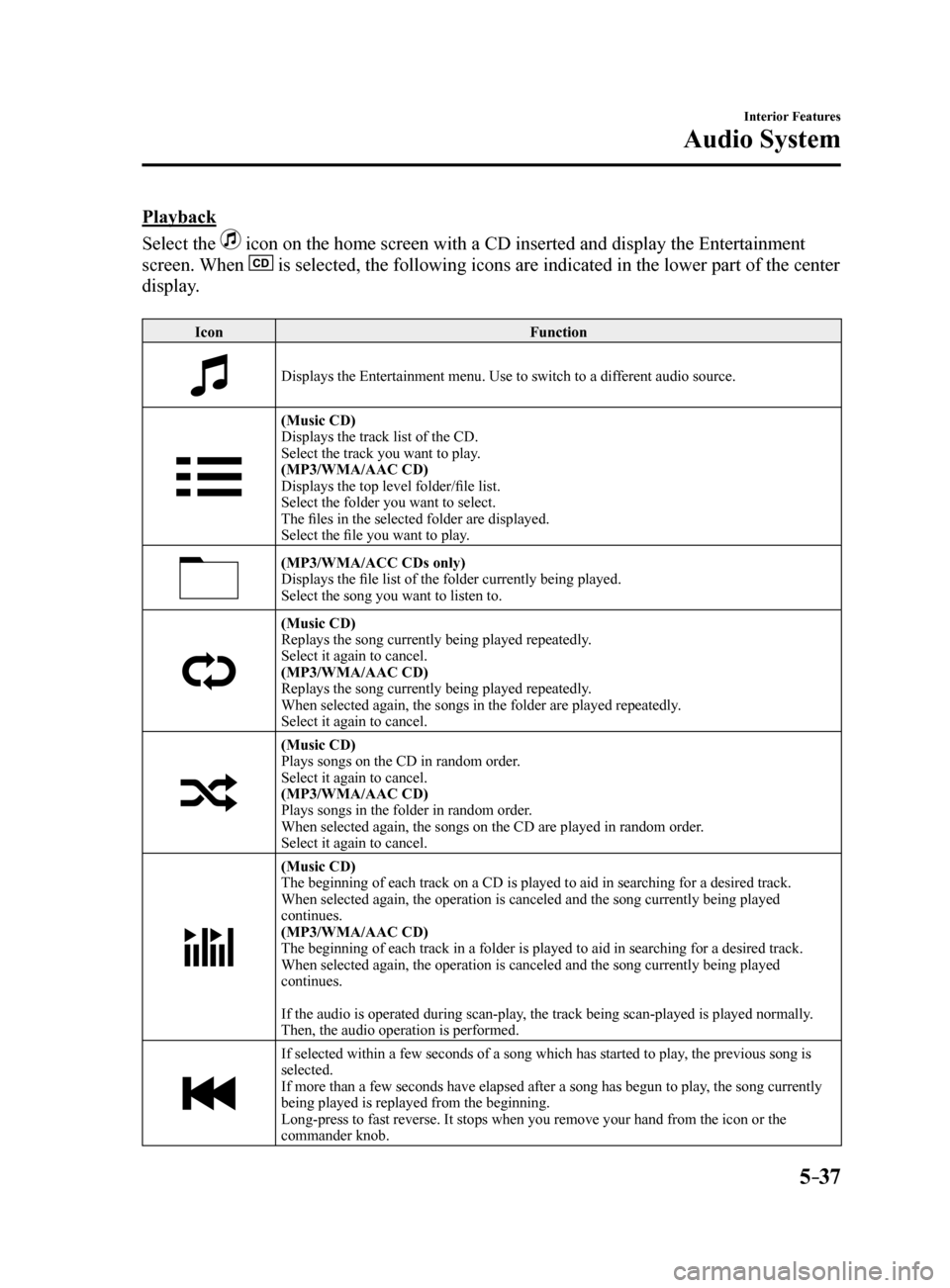
5–37
Interior Features
Audio System
Playback
Select the
icon on the home screen with a CD inserted and display the Entertainment
screen. When
is selected, the following icons are indicated in the lower part of the\
center
display.
Icon Function
Displays the Entertainment menu. Use to switch to a different audio source.
(Music CD)
Displays the track list of the CD.
Select the track you want to play.
(MP3/WMA/AAC CD)
Displays the top level folder/file list.
Select the folder you want to select.
The files in the selected folder are displayed.
Select the file you want to play.
(MP3/WMA/ACC CDs only)
Displays the file list of the folder currently being played.
Select the song you want to listen to.
(Music CD)
Replays the song currently being played repeatedly.
Select it again to cancel.
(MP3/WMA/AAC CD)
Replays the song currently being played repeatedly.
When selected again, the songs in the folder are played repeatedly.
Select it again to cancel.
(Music CD)
Plays songs on the CD in random order.
Select it again to cancel.
(MP3/WMA/AAC CD)
Plays songs in the folder in random order.
When selected again, the songs on the CD are played in random order.
Select it again to cancel.
(Music CD)
The beginning of each track on a CD is played to aid in searching for a \
desired track.
When selected again, the operation is canceled and the song currently be\
ing played
continues.
(MP3/WMA/AAC CD)
The beginning of each track in a folder is played to aid in searching fo\
r a desired track.
When selected again, the operation is canceled and the song currently be\
ing played
continues.
If the audio is operated during scan-play, the track being scan-played is played normally.
Then, the audio operation is performed.
If selected within a few seconds of a song which has started to play, the previous song is
selected.
If more than a few seconds have elapsed after a song has begun to play, the song currently
being played is replayed from the beginning.
Long-press to fast reverse. It stops when you remove your hand from the \
icon or the
commander knob.
Mazda6_8FH2-EA-16F_Edition2.indb 372016/07/07 13:45:43
Page 332 of 578
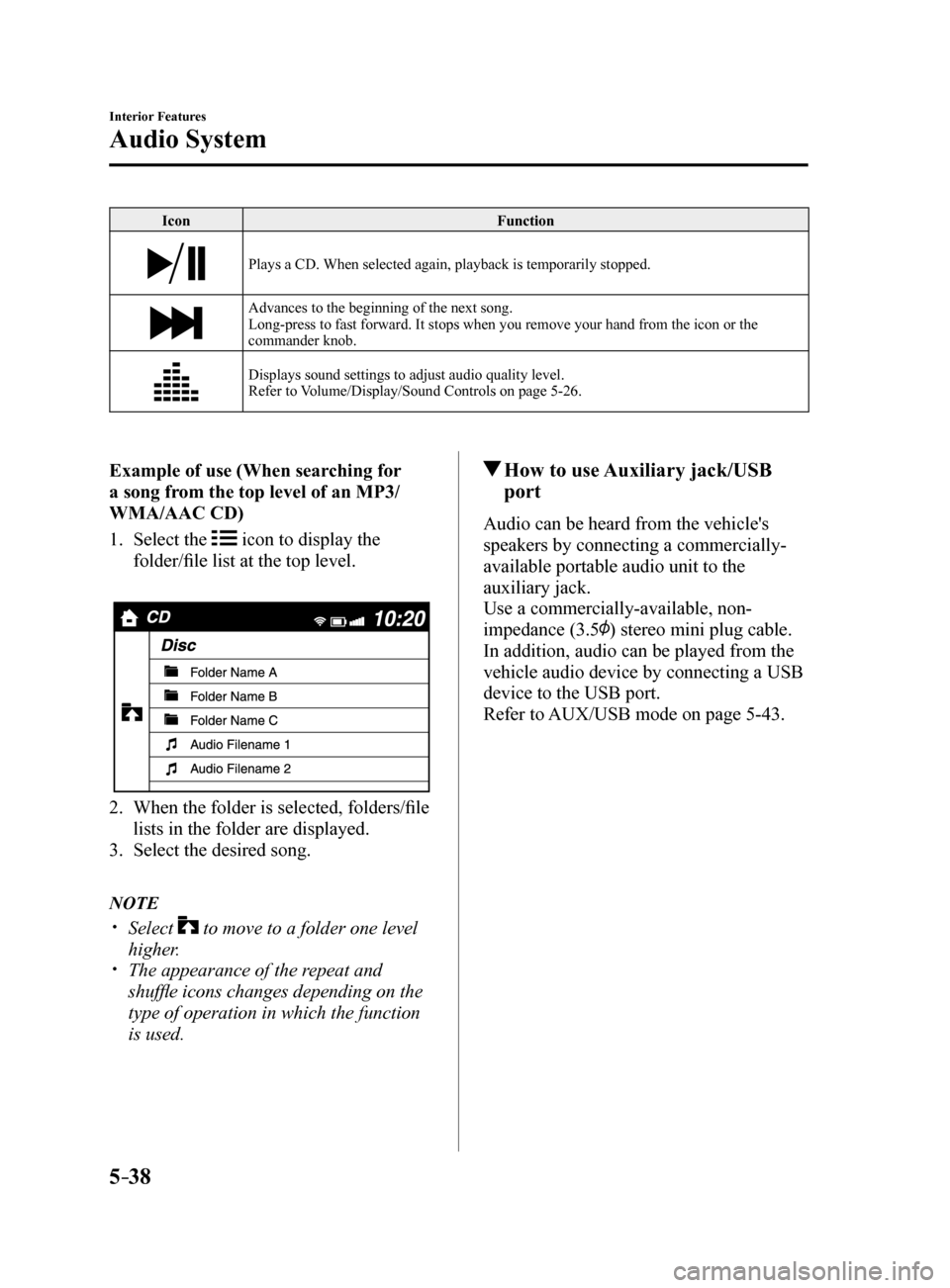
5–38
Interior Features
Audio System
IconFunction
Plays a CD. When selected again, playback is temporarily stopped.
Advances to the beginning of the next song.
Long-press to fast forward. It stops when you remove your hand from the \
icon or the
commander knob.
Displays sound settings to adjust audio quality level.
Refer to Volume/Display/Sound Controls on page 5-26.
Example of use (When searching for
a song from the top level of an MP3/
WMA/AAC CD)
1. Select the
icon to display the
folder/file list at the top level.
2. When the folder is selected, folders/file
lists in the folder are displayed.
3. Select the desired song.
NOTE
Select to move to a folder one level
higher.
The appearance of the repeat and
shuffle icons changes depending on the
type of operation in which the function
is used.
How to use Auxiliary jack/USB
port
Audio can be heard from the vehicle's
speakers by connecting a commercially-
available portable audio unit to the
auxiliary jack.
Use a commercially-available, non-
impedance (3.5
) stereo mini plug cable.
In addition, audio can be played from the
vehicle audio device by connecting a USB
device to the USB port.
Refer to AUX/USB mode on page 5-43.
Mazda6_8FH2-EA-16F_Edition2.indb 382016/07/07 13:45:43
Page 333 of 578
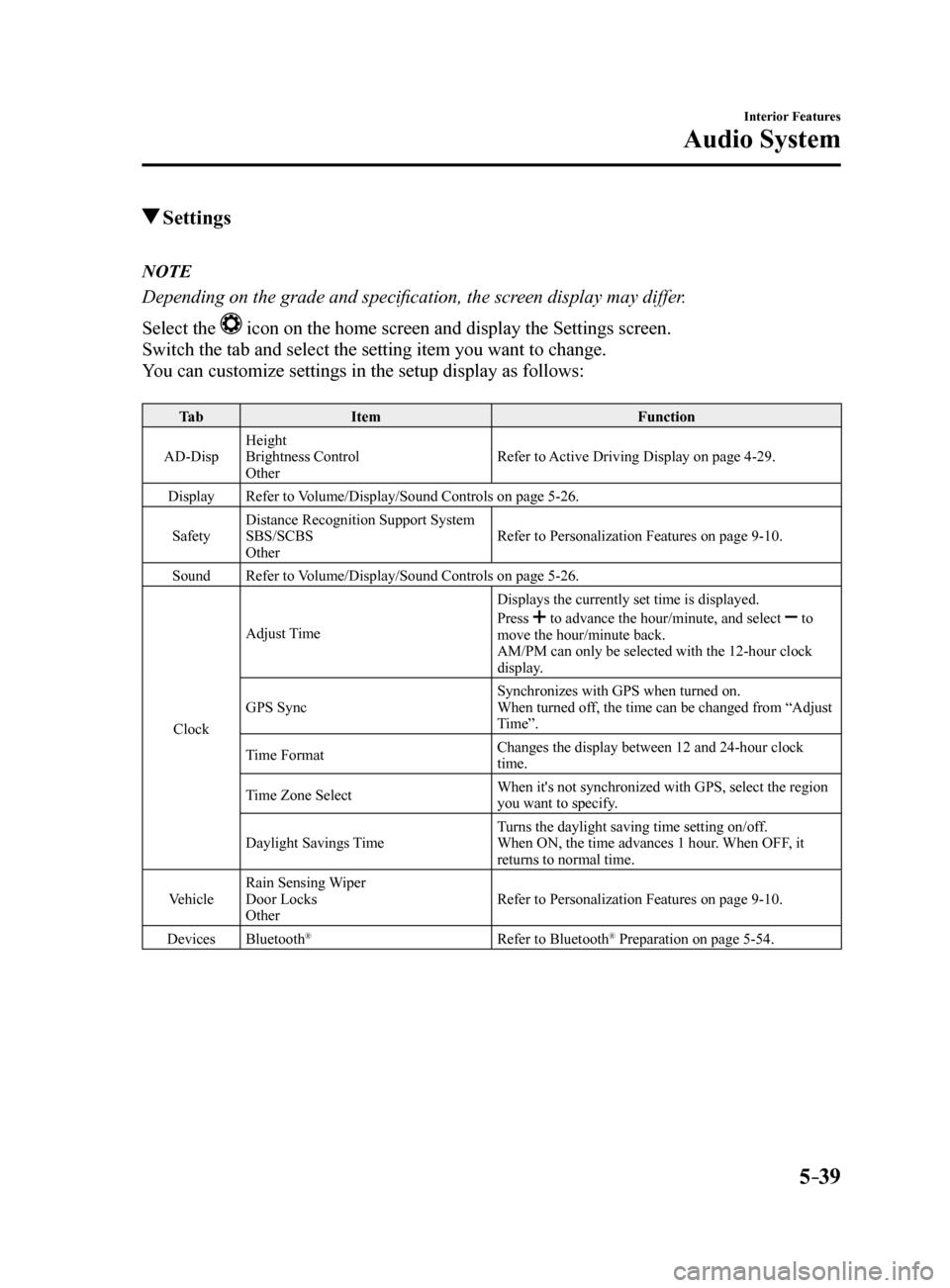
5–39
Interior Features
Audio System
Settings
NOTE
Depending on the grade and specification, the screen display may differ.
Select the
icon on the home screen and display the Settings screen.
Switch the tab and select the setting item you want to change.
You can customize settings in the setup display as follows:
Ta b Item Function
AD-Disp Height
Brightness Control
Other Refer to Active Driving Display on page 4-29.
Display Refer to Volume/Display/Sound Controls on page 5-26.
Safety Distance Recognition Support System
SBS/SCBS
Other Refer to Personalization Features on page 9-10.
Sound Refer to Volume/Display/Sound Controls on page 5-26.
Clock Adjust Time
Displays the currently set time is displayed.
Press
to advance the hour/minute, and select to
move the hour/minute back.
AM/PM can only be selected with the 12-hour clock
display.
GPS Sync Synchronizes with GPS when turned on.
When turned off, the time can be changed from “Adjust
Time”.
Time Format Changes the display between 12 and 24-hour clock
time.
Time Zone Select When it's not synchronized with GPS, select the region
you want to specify.
Daylight Savings Time Turns the daylight saving time setting on/off.
When ON, the time advances 1 hour. When OFF, it
returns to normal time.
Vehicle Rain Sensing Wiper
Door Locks
Other Refer to Personalization Features on page 9-10.
Devices Bluetooth
®Refer to Bluetooth® Preparation on page 5-54.
Mazda6_8FH2-EA-16F_Edition2.indb 392016/07/07 13:45:43
Page 334 of 578
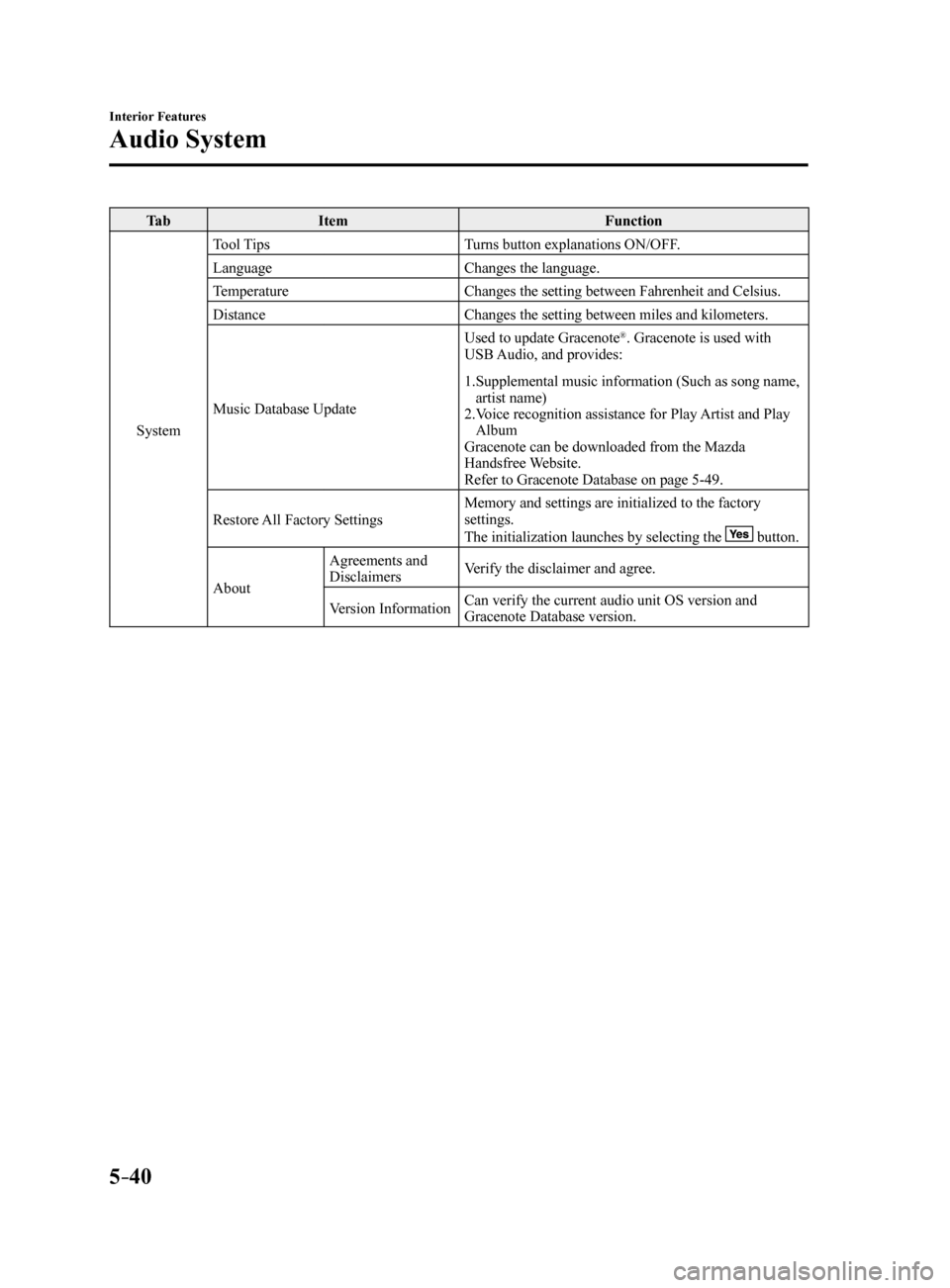
5–40
Interior Features
Audio System
Ta bItem Function
System Tool Tips
Turns button explanations ON/OFF.
Language Changes the language.
Temperature Changes the setting between Fahrenheit and Celsius.
Distance Changes the setting between miles and kilometers.
Music Database Update Used to update Gracenote
®. Gracenote is used with
USB Audio, and provides:
1. Supplemental music information (Such as song name,
artist name)
2. Voice recognition assistance for Play Artist and Play
Album
Gracenote can be downloaded from the Mazda
Handsfree Website.
Refer to Gracenote Database on page 5-49.
Restore All Factory Settings Memory and settings are initialized to the factory
settings.
The initialization launches by selecting the
button.
About Agreements and
Disclaimers
Verify the disclaimer and agree.
Version Information Can verify the current audio unit OS version and
Gracenote Database version.
Mazda6_8FH2-EA-16F_Edition2.indb 402016/07/07 13:45:44
Page 335 of 578
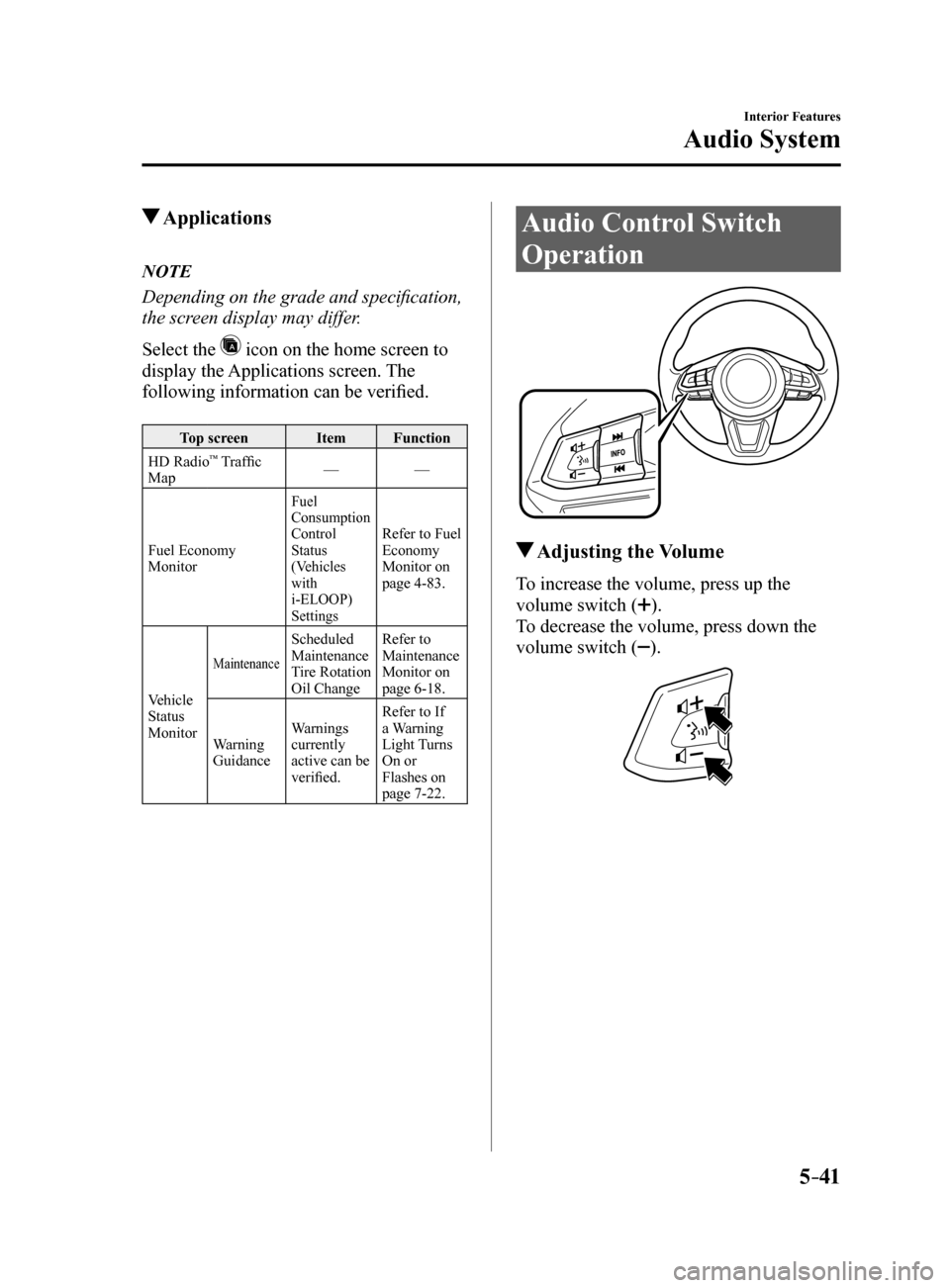
5–41
Interior Features
Audio System
Applications
NOTE
Depending on the grade and specification,
the screen display may differ.
Select the
icon on the home screen to
display the Applications screen. The
following information can be verified.
Top screen ItemFunction
HD Radio™ Traffic
Map —
—
Fuel Economy
Monitor
Fuel
Consumption
Control
Status
(Vehicles
with
i-ELOOP)
Settings
Refer to Fuel
Economy
Monitor on
page 4-83.
Vehicle
Status
Monitor
Maintenance
Scheduled
Maintenance
Tire Rotation
Oil Change Refer to
Maintenance
Monitor on
page 6-18.
Warning
Guidance Warnings
currently
active can be
verified. Refer to If
a Warning
Light Turns
On or
Flashes on
page 7-22.
Audio Control Switch
Operation
Adjusting the Volume
To increase the volume, press up the
volume switch (
).
To decrease the volume, press down the
volume switch (
).
Mazda6_8FH2-EA-16F_Edition2.indb 412016/07/07 13:45:44
Page 336 of 578
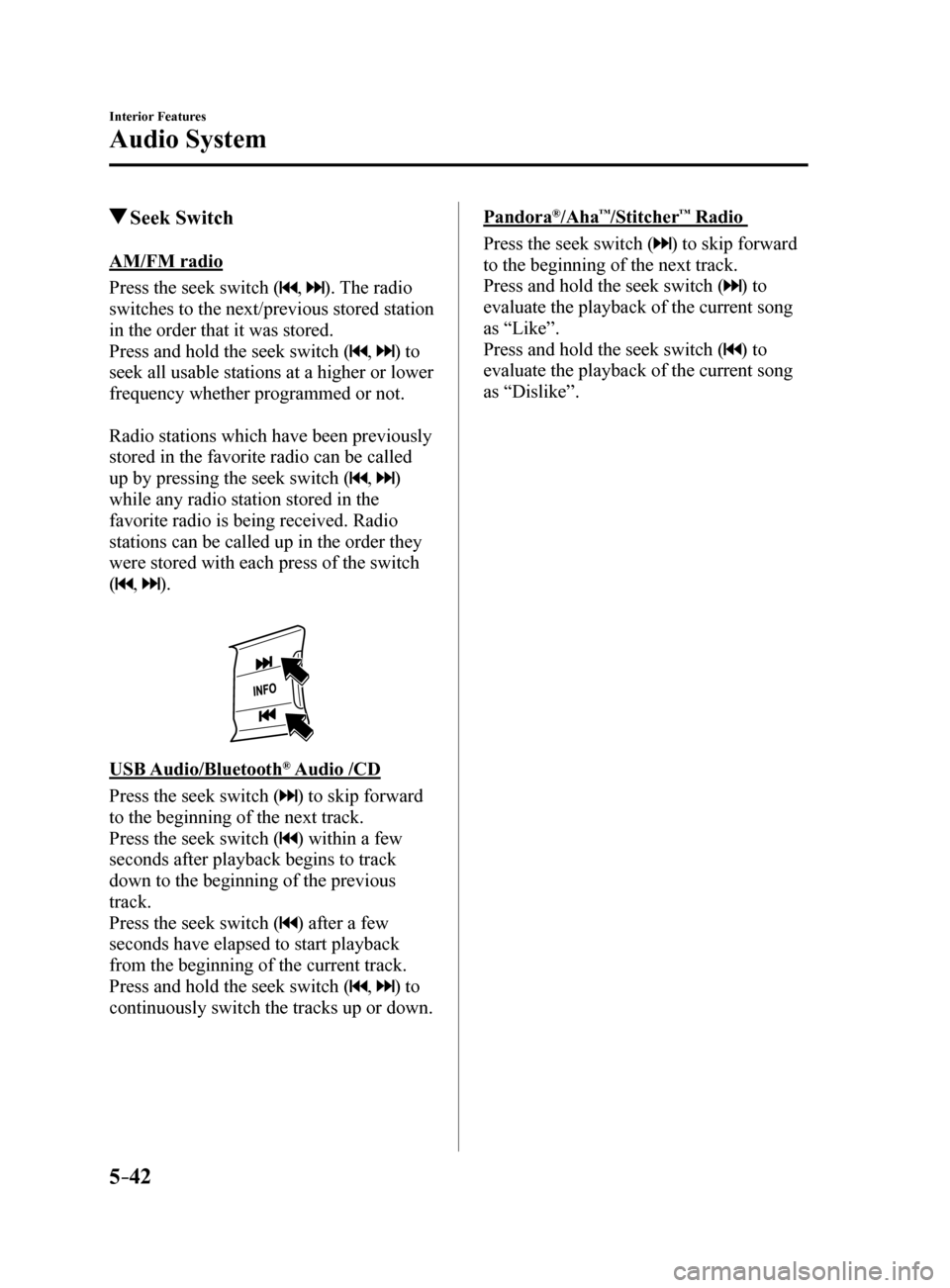
5–42
Interior Features
Audio System
Seek Switch
AM/FM radio
Press the seek switch (
, ). The radio
switches to the next/previous stored station
in the order that it was stored.
Press and hold the seek switch (
, ) to
seek all usable stations at a higher or lower
frequency whether programmed or not.
Radio stations which have been previously
stored in the favorite radio can be called
up by pressing the seek switch (
, )
while any radio station stored in the
favorite radio is being received. Radio
stations can be called up in the order they
were stored with each press of the switch
(
, ).
USB Audio/Bluetooth® Audio /CD
Press the seek switch (
) to skip forward
to the beginning of the next track.
Press the seek switch (
) within a few
seconds after playback begins to track
down to the beginning of the previous
track.
Press the seek switch (
) after a few
seconds have elapsed to start playback
from the beginning of the current track.
Press and hold the seek switch (
, ) to
continuously switch the tracks up or down.
Pandora®/Aha™/Stitcher™ Radio
Press the seek switch (
) to skip forward
to the beginning of the next track.
Press and hold the seek switch (
) to
evaluate the playback of the current song
as “Like”.
Press and hold the seek switch (
) to
evaluate the playback of the current song
as “Dislike”.
Mazda6_8FH2-EA-16F_Edition2.indb 422016/07/07 13:45:44
Page 337 of 578
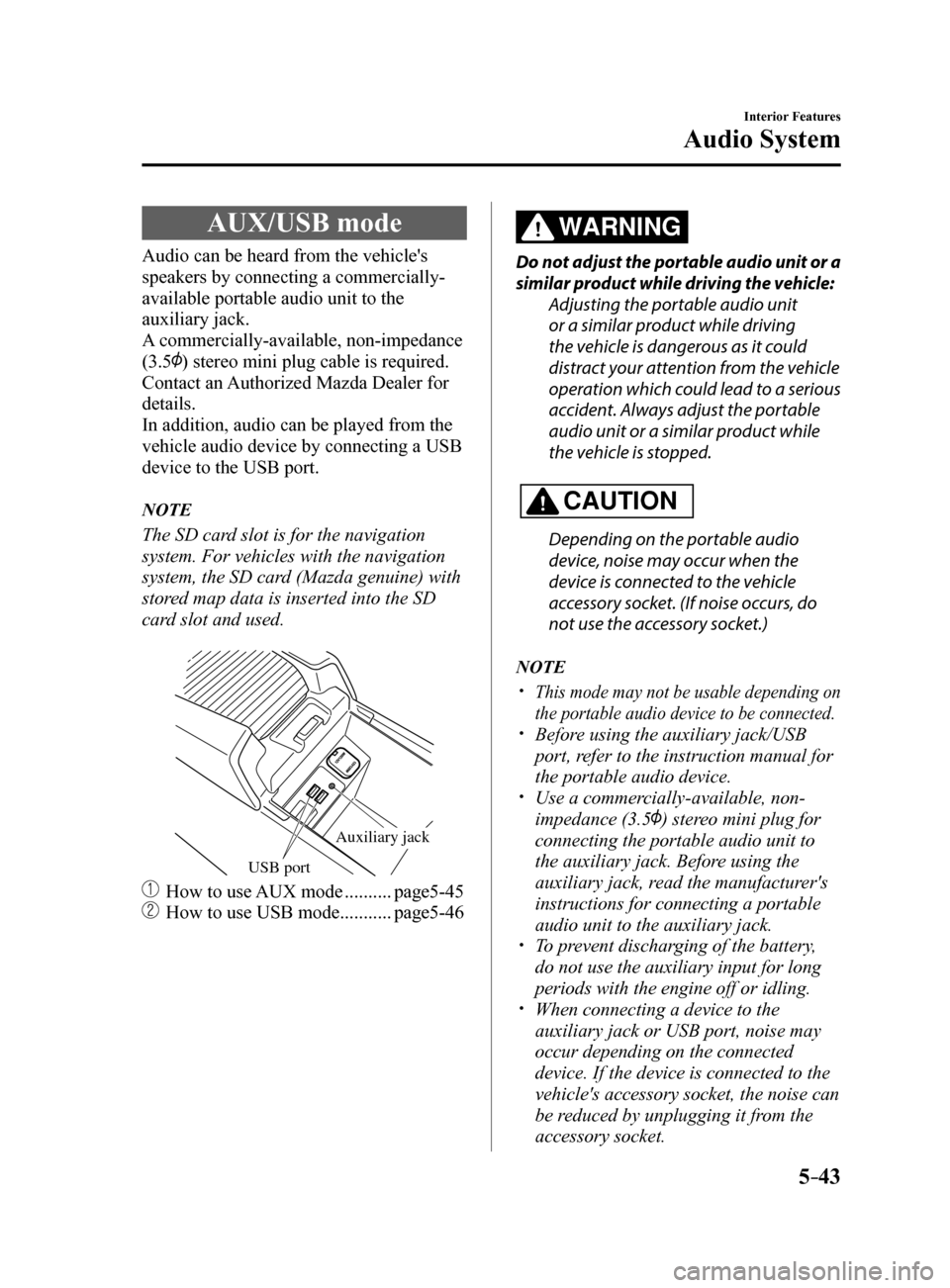
5–43
Interior Features
Audio System
AUX/USB mode
Audio can be heard from the vehicle's
speakers by connecting a commercially-
available portable audio unit to the
auxiliary jack.
A commercially-available, non-impedance
(3.5
) stereo mini plug cable is required.
Contact an Authorized Mazda Dealer for
details.
In addition, audio can be played from the
vehicle audio device by connecting a USB
device to the USB port.
NOTE
The SD card slot is for the navigation
system. For vehicles with the navigation
system, the SD card (Mazda genuine) with
stored map data is inserted into the SD
card slot and used.
USB port
Auxiliary jack
How to use AUX mode .......... page5-45
How to use USB mode ........... page5-46
WARNING
Do not adjust the portable audio unit or a
similar product while driving the vehicle:
Adjusting the portable audio unit
or a similar product while driving
the vehicle is dangerous as it could
distract your attention from the vehicle
operation which could lead to a serious
accident. Always adjust the portable
audio unit or a similar product while
the vehicle is stopped.
CAUTION
Depending on the portable audio
device, noise may occur when the
device is connected to the vehicle
accessory socket. (If noise occurs, do
not use the accessory socket.)
NOTE
This mode may not be usable depending on
the portable audio device to be connected.
Before using the auxiliary jack/USB
port, refer to the instruction manual for
the portable audio device.
Use a commercially-available, non-
impedance (3.5
) stereo mini plug for
connecting the portable audio unit to
the auxiliary jack. Before using the
auxiliary jack, read the manufacturer's
instructions for connecting a portable
audio unit to the auxiliary jack.
To prevent discharging of the battery,
do not use the auxiliary input for long
periods with the engine off or idling.
When connecting a device to the
auxiliary jack or USB port, noise may
occur depending on the connected
device. If the device is connected to the
vehicle's accessory socket, the noise can
be reduced by unplugging it from the
accessory socket.
Mazda6_8FH2-EA-16F_Edition2.indb 432016/07/07 13:45:45
Page 338 of 578
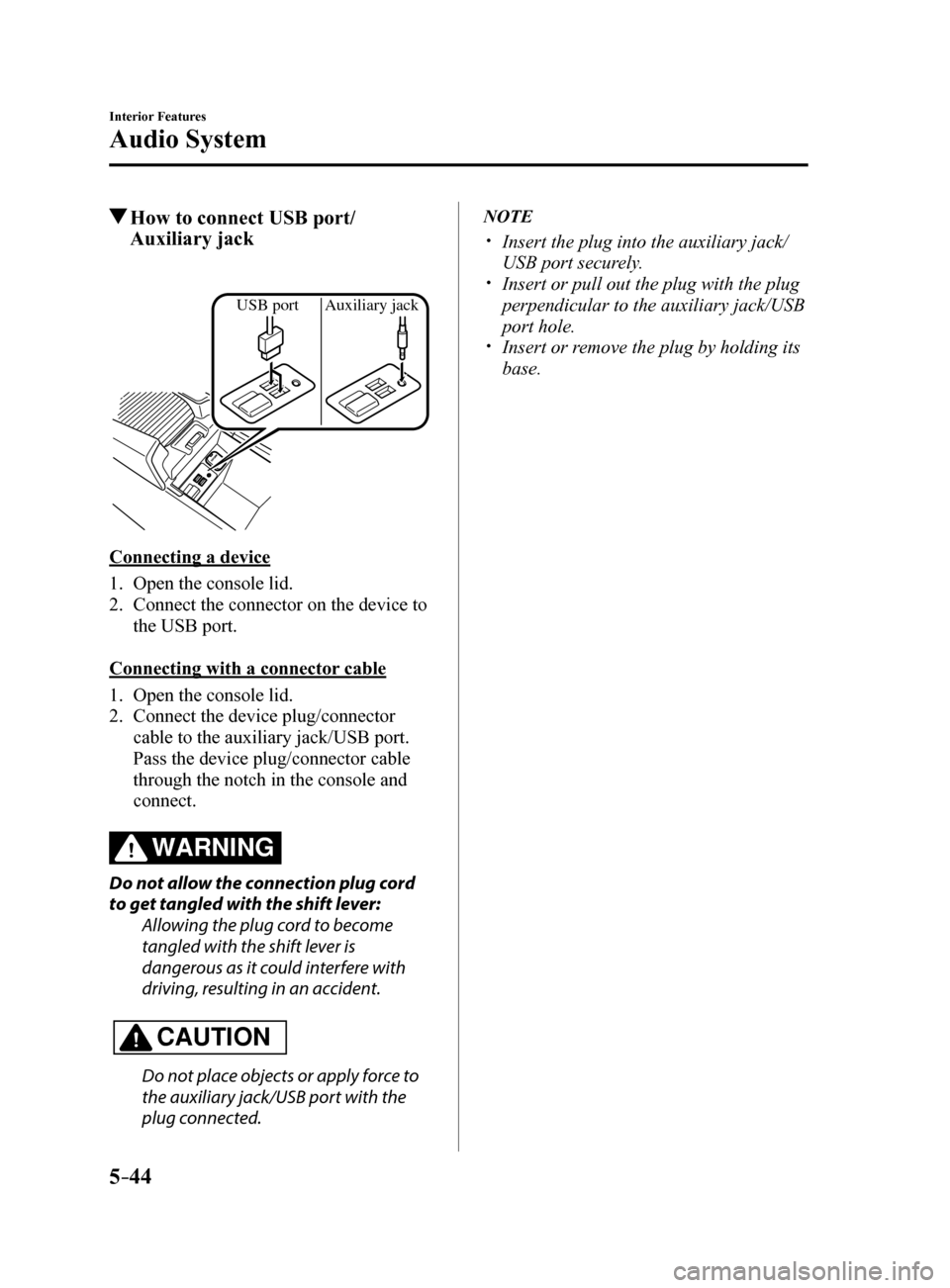
5–44
Interior Features
Audio System
How to connect USB port/
Auxiliary jack
USB port Auxiliary jack
Connecting a device
1. Open the console lid.
2. Connect the connector on the device to
the USB port.
Connecting with a connector cable
1. Open the console lid.
2. Connect the device plug/connector
cable to the auxiliary jack/USB port.
Pass the device plug/connector cable
through the notch in the console and
connect.
WARNING
Do not allow the connection plug cord
to get tangled with the shift lever:
Allowing the plug cord to become
tangled with the shift lever is
dangerous as it could interfere with
driving, resulting in an accident.
CAUTION
Do not place objects or apply force to
the auxiliary jack/USB port with the
plug connected.
NOTE
Insert the plug into the auxiliary jack/
USB port securely.
Insert or pull out the plug with the plug
perpendicular to the auxiliary jack/USB
port hole.
Insert or remove the plug by holding its
base.
Mazda6_8FH2-EA-16F_Edition2.indb 442016/07/07 13:45:45
Page 339 of 578
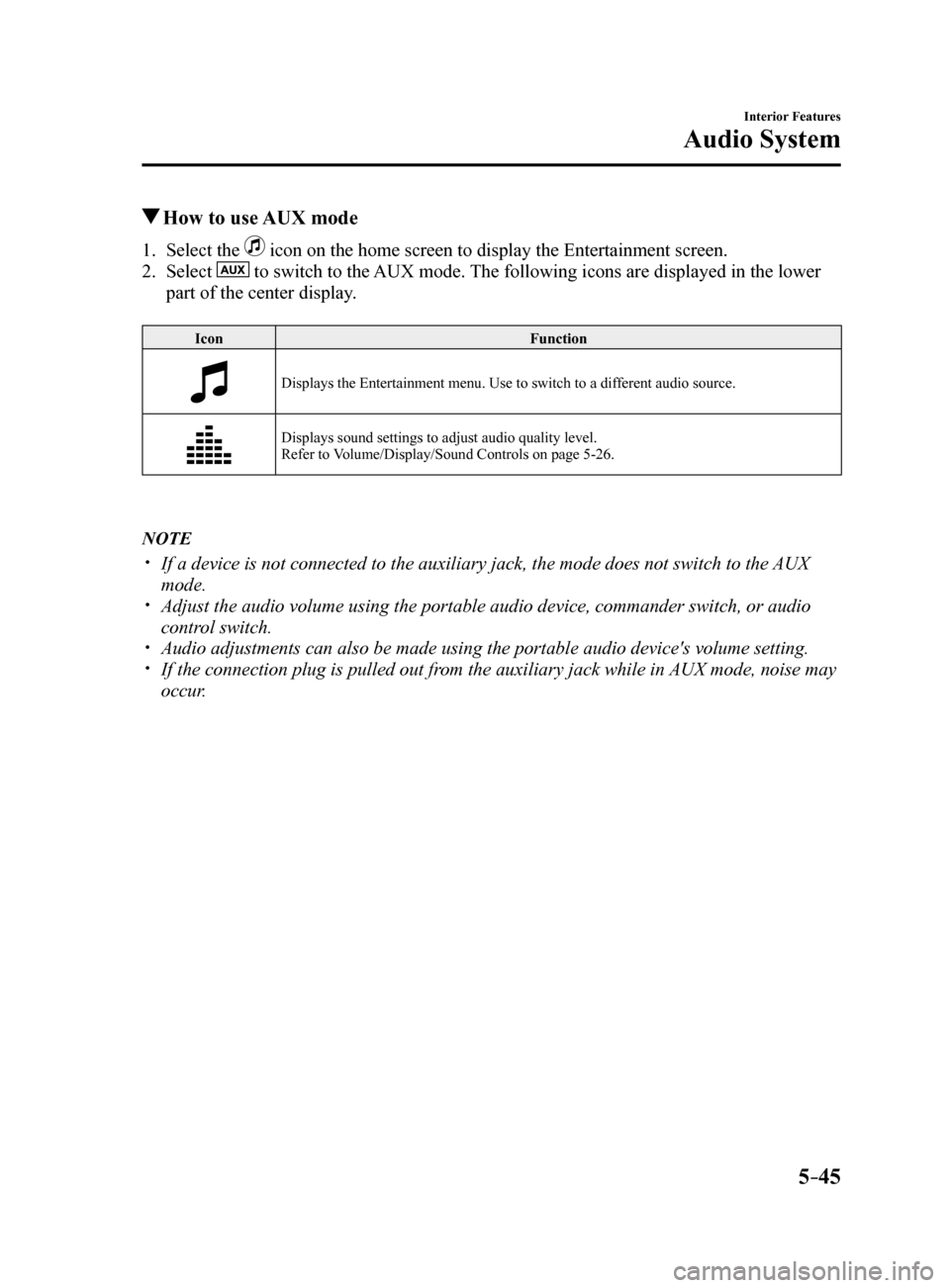
5–45
Interior Features
Audio System
How to use AUX mode
1. Select the icon on the home screen to display the Entertainment screen.
2. Select
to switch to the AUX mode. The following icons are displayed in the lower
part of the center display.
Icon Function
Displays the Entertainment menu. Use to switch to a different audio source.
Displays sound settings to adjust audio quality level.
Refer to Volume/Display/Sound Controls on page 5-26.
NOTE
If a device is not connected to the auxiliary jack, the mode does not sw\
itch to the AUX
mode.
Adjust the audio volume using the portable audio device, commander switc\
h, or audio
control switch.
Audio adjustments can also be made using the portable audio device's vol\
ume setting. If the connection plug is pulled out from the auxiliary jack while in AUX mode, noise may
occur.
Mazda6_8FH2-EA-16F_Edition2.indb 452016/07/07 13:45:45
Page 340 of 578
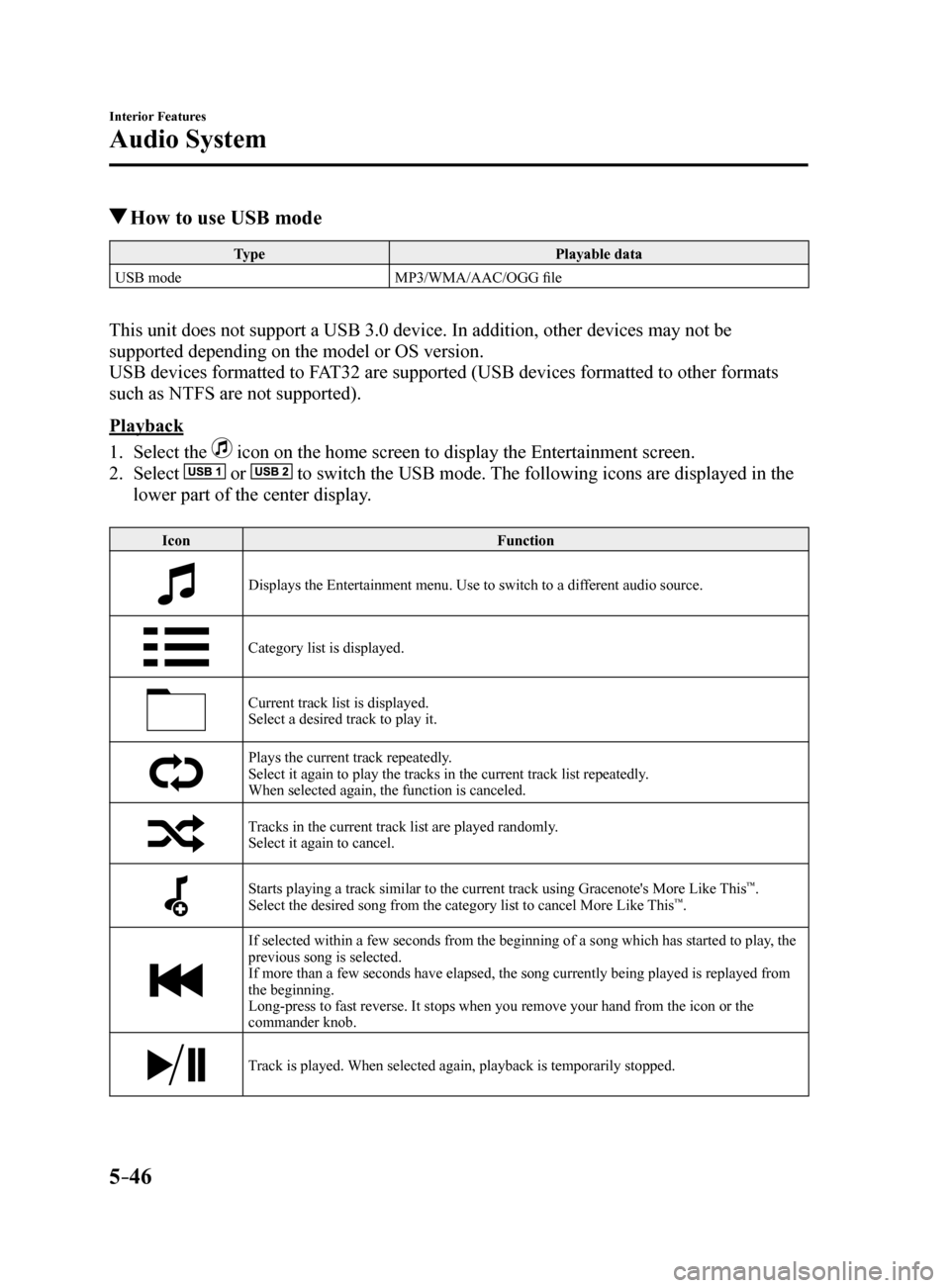
5–46
Interior Features
Audio System
How to use USB mode
Type Playable data
USB mode MP3/WMA/AAC/OGG file
This unit does not support a USB 3.0 device. In addition, other devices may not be
supported depending on the model or OS version.
USB devices formatted to FAT32 are supported (USB devices formatted to other formats
such as NTFS are not supported).
Playback
1. Select the
icon on the home screen to display the Entertainment screen.
2. Select
or to switch the USB mode. The following icons are displayed in the
lower part of the center display.
Icon Function
Displays the Entertainment menu. Use to switch to a different audio source.
Category list is displayed.
Current track list is displayed.
Select a desired track to play it.
Plays the current track repeatedly.
Select it again to play the tracks in the current track list repeatedly.
When selected again, the function is canceled.
Tracks in the current track list are played randomly.
Select it again to cancel.
Starts playing a track similar to the current track using Gracenote's More Like This™.
Select the desired song from the category list to cancel More Like This™.
If selected within a few seconds from the beginning of a song which has \
started to play, the
previous song is selected.
If more than a few seconds have elapsed, the song currently being played\
is replayed from
the beginning.
Long-press to fast reverse. It stops when you remove your hand from the \
icon or the
commander knob.
Track is played. When selected again, playback is temporarily stopped.
Mazda6_8FH2-EA-16F_Edition2.indb 462016/07/07 13:45:46