MAZDA MODEL 6 2017 Quick Start Guide (in English)
Manufacturer: MAZDA, Model Year: 2017, Model line: MODEL 6, Model: MAZDA MODEL 6 2017Pages: 46, PDF Size: 5.45 MB
Page 11 of 46
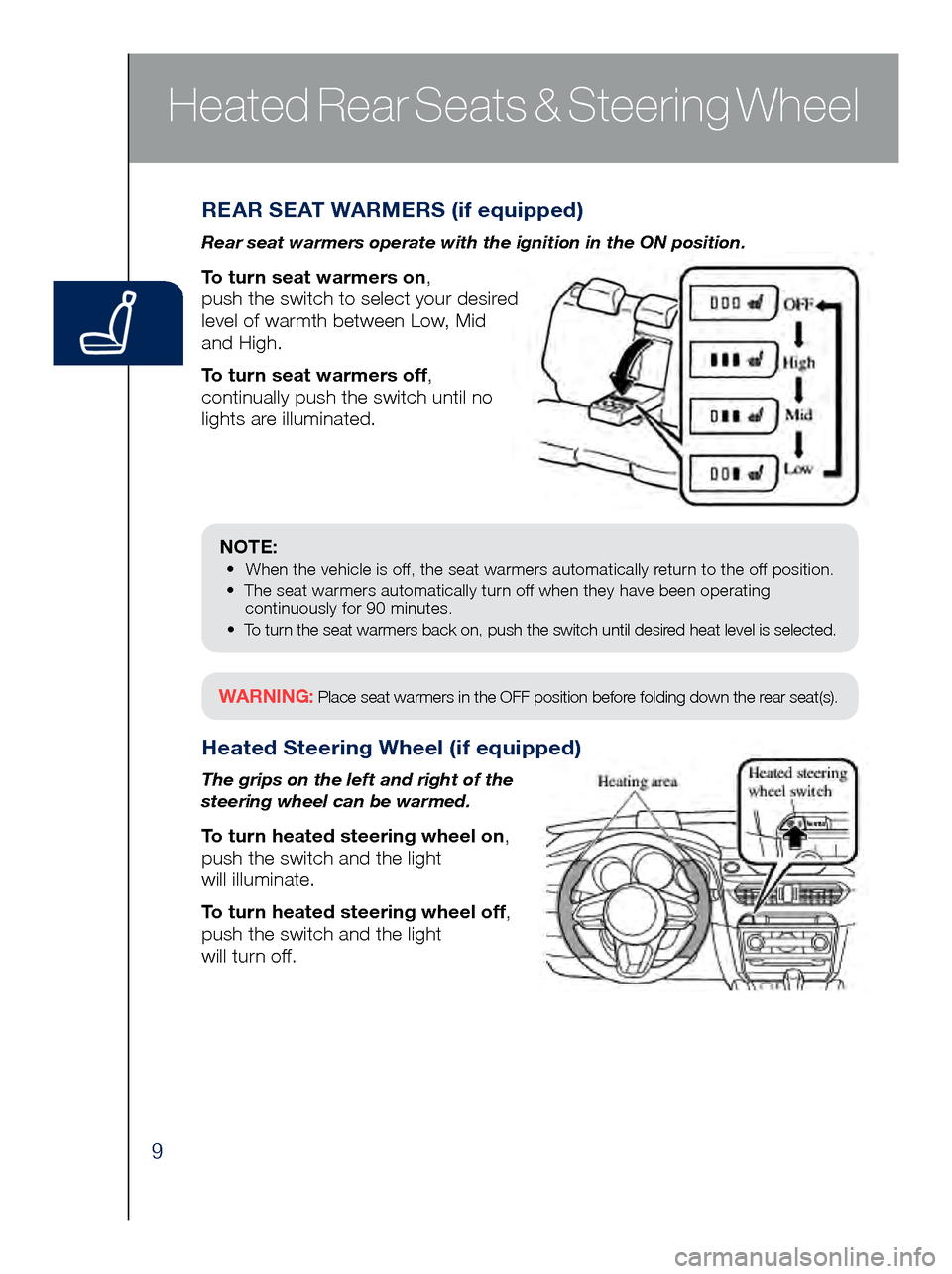
9
REAR SEAT WARMERS (if equipped)
Rear seat warmers operate with the ignition in the ON position.
To turn seat warmers on,
push the switch to select your desired
level of warmth between Low, Mid
and High.
To turn seat warmers off,
continually push the switch until no
lights are illuminated.
Heated Steering Wheel (if equipped)
The grips on the left and right of the
steering wheel can be warmed.
To turn heated steering wheel on,
push the switch and the light
will illuminate.
To turn heated steering wheel off,
push the switch and the light
will turn off.
Heated Rear Seats & Steering Wheel
NOTE: • When the vehicle is off, the seat warmers automatically return to the off position.
• The seat warmers automatically turn off when they have been operating
continuously for 90 minutes.
•
To turn the seat warmers back on, push the switch until desir
ed heat level is selected.
WARNING: Place seat warmers in the OFF position before folding down the rear seat(s).
Page 12 of 46
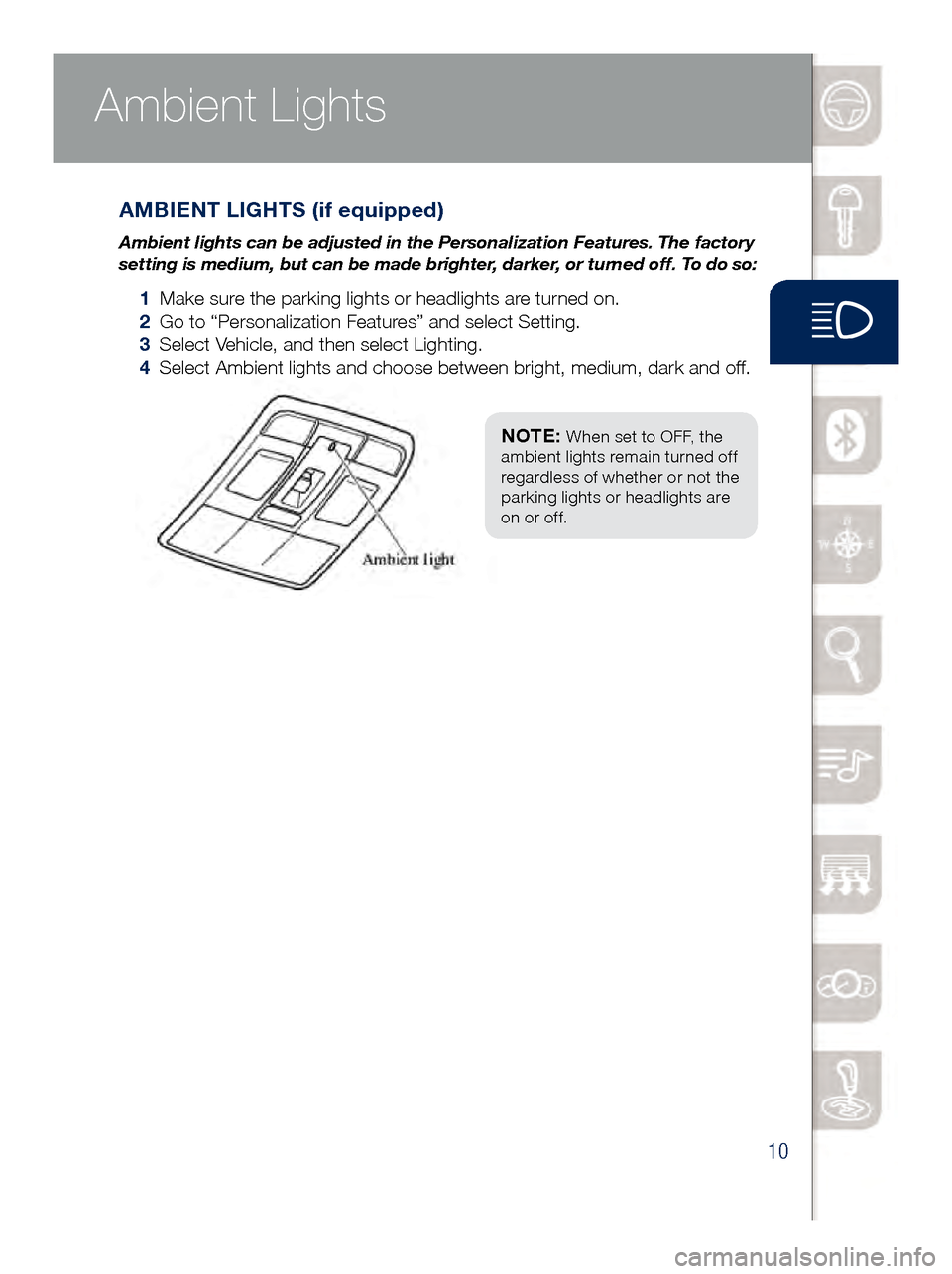
10
Ambient Lights
AMBIENT LIGHTS (if equipped)
Ambient lights can be adjusted in the Personalization Features. The fact\
ory
setting is medium, but can be made brighter, darker, or turned off. To do so:
1 Make sure the parking lights or headlights are tur ned on.
2 Go to “Personalization Features” and select Setting.
3 Select Vehicle, and then select Lighting.
4 Select Ambient lights and choose between bright, medium, dark and off.
NOTE: When set to OFF, the
ambient lights remain turned off
regardless of whether or not the
parking lights or headlights are
on or off.
www.MazdaUSA.com
Page 13 of 46
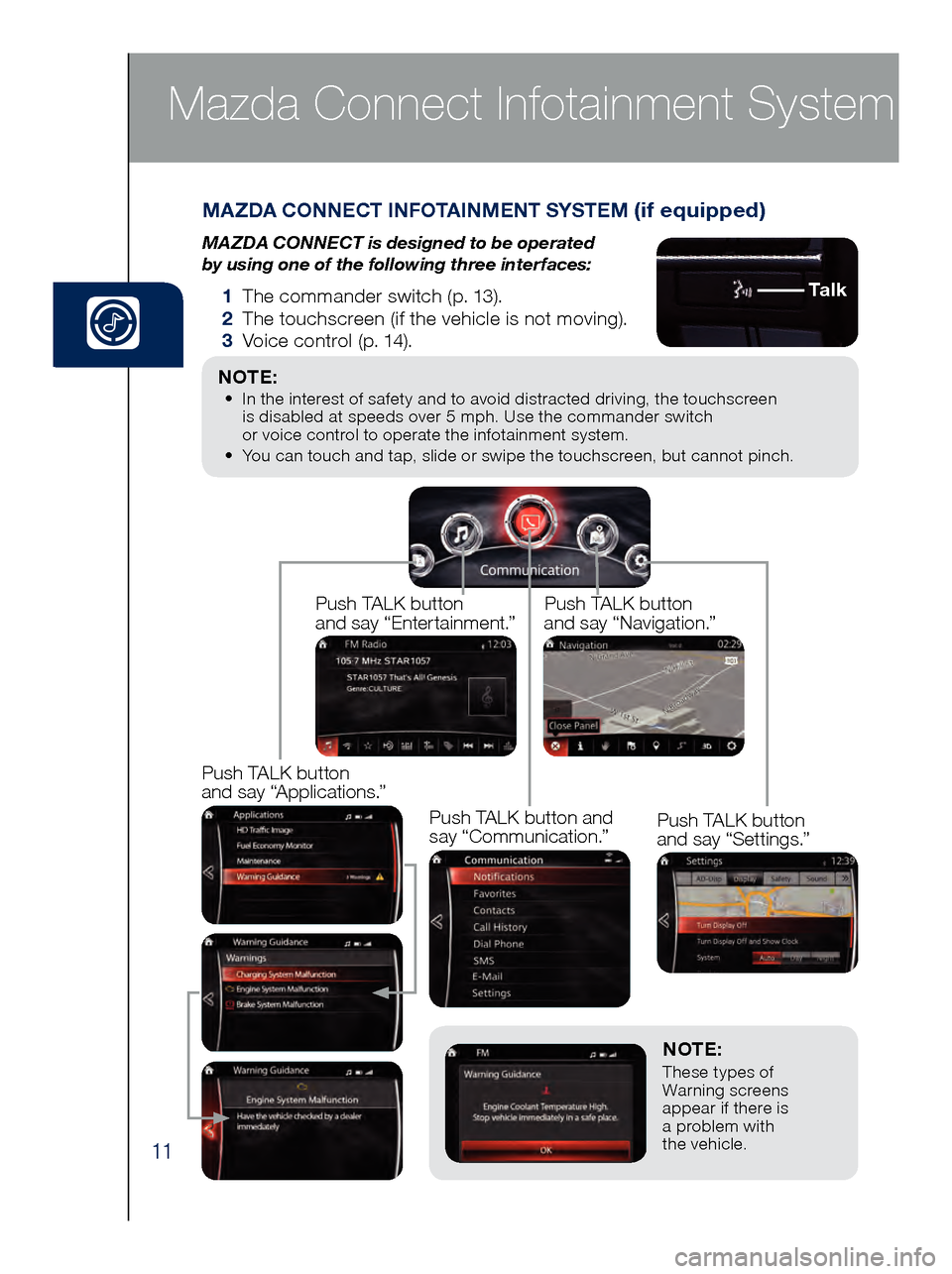
11
NOTE: These types of
Warning screens
appear if there is
a problem with
the vehicle.
MAZDA CONNECT INFOTAINMENT SYSTEM (if equipped)
MAZDA CONNECT is designed to be operated
by using one of the following three interfaces:
1 The commander switch (p. 13).
2 The t ouchscreen (if the vehicle is not moving).
3 Voi
ce control (p. 14).
Mazda Connect Infotainment System
NOTE: • In the interest of safety and to avoid distracted driving, the touchscreen
is d isabled at speeds over 5 mph. Use the commander switch
or voice control to operate the infotainment system.
•
You c
an touch and tap, slide or swipe the touchscreen, but cannot pinch.
Ta l k
Push TALK button
and say “Applications.”
Push TALK button
and say “Settings.”
Push TALK button
and say “Entertainment.”
Push TALK button
and say “Navigation.”
Push TALK button and
say “Communication.”
Page 14 of 46
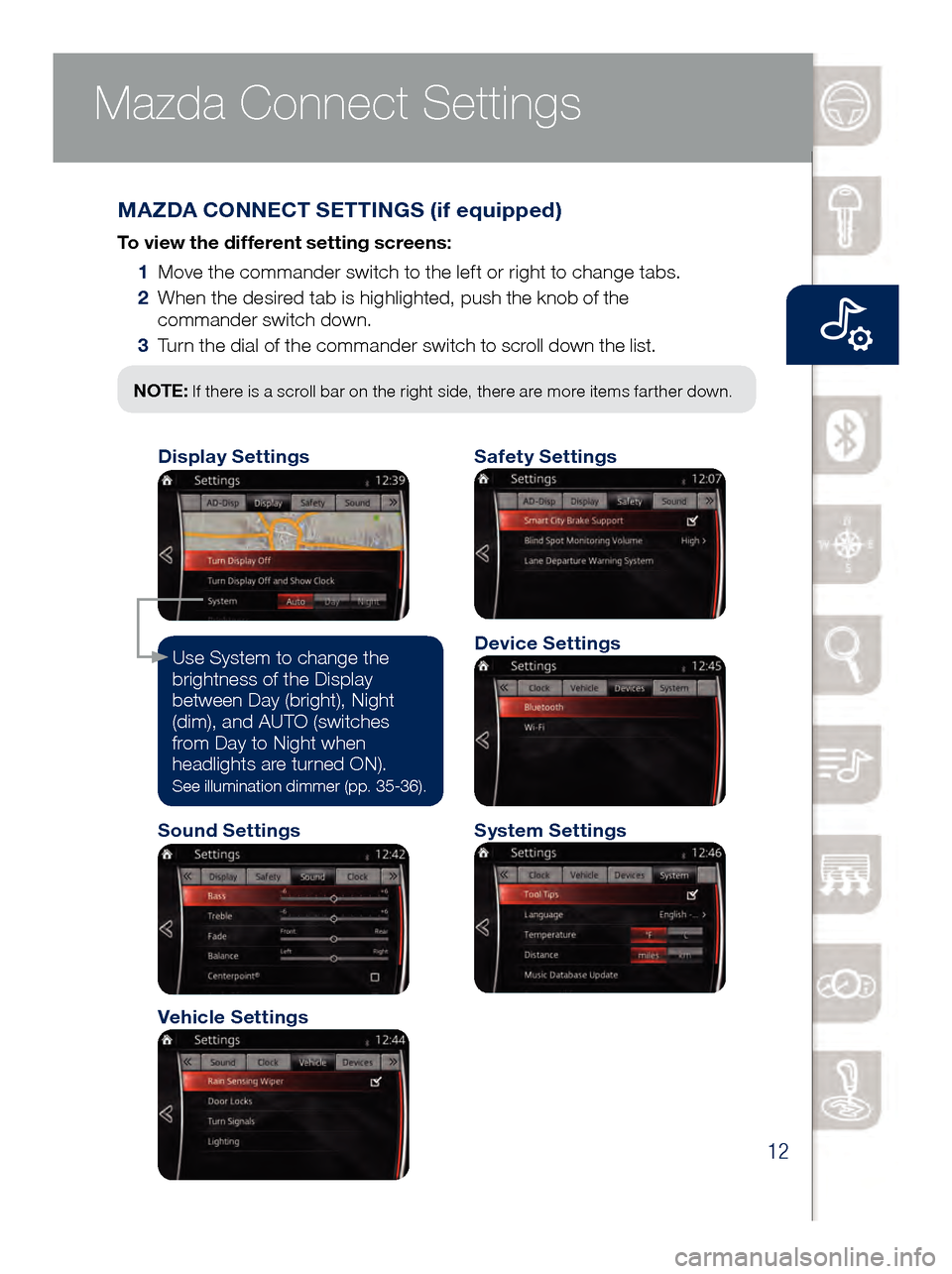
12
Mazda Connect Infotainment System Mazda Connect Settings
MAZDA CONNECT SETTINGS (if equipped)
To view the different setting screens:
1 Mov
e the commander switch to the left or right to change tabs.
2 Whe
n the desired tab is highlighted, push the knob of the
commander switch down.
3 Tur
n the dial of the commander switch to scroll down the list.
NOTE: If there is a scroll bar on the right side, there are more items farther down.
Use System to change the
brightness of the Display
between Day (bright), Night
(dim), and AUTO (switches
from Day to Night when
headlights are turned ON).
See illumination dimmer (pp. 35-36).
Safety Settings
Sound Settings
Vehicle Settings
System Settings
Device Settings
Display Settings
www.MazdaUSA.com
Page 15 of 46
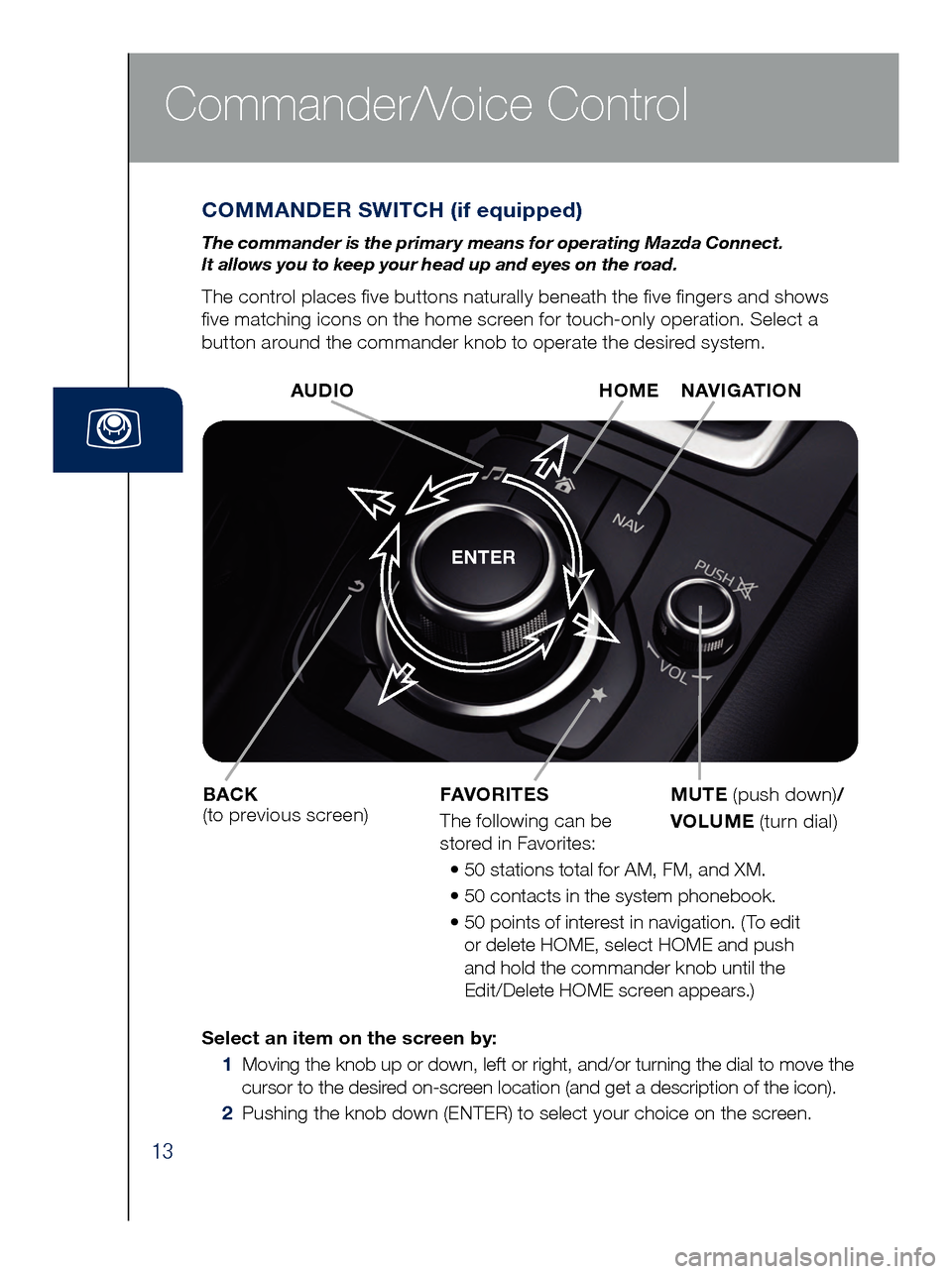
13
Commander/Voice Control
COMMANDER SWITCH (if equipped)
The commander is the primar y means for operating Mazda Connect.
It allows you to keep your head up and eyes on the road.
The control places five buttons naturally beneath the five fingers and shows
five matching icons on the home screen for touch-only operation. Select a
button around the commander knob to operate the desired system.
ENTER
Select an item on the screen by:
1
Moving the knob up or down, left or right, and/or turning the dial to move the
cursor to the desir
ed on-screen location (and get a description of the icon).
2
Pushing the knob down (ENTER) to select your choice on the screen. AUDI
O
BACK
(to previous screen) HOME NAVIGATION
MUTE
(push down) /
VOLUME (turn dial)
FAVORITES
The following can be
stored in Favorites:
• 50 st
ations total for AM, FM, and XM.
• 50 c
ontacts in the system phonebook.
• 50 po
ints of interest in navigation. (To edit
or delete HOME, select HOME and push
and hold the commander knob until the
Edit/Delete HOME screen appears.)
Page 16 of 46
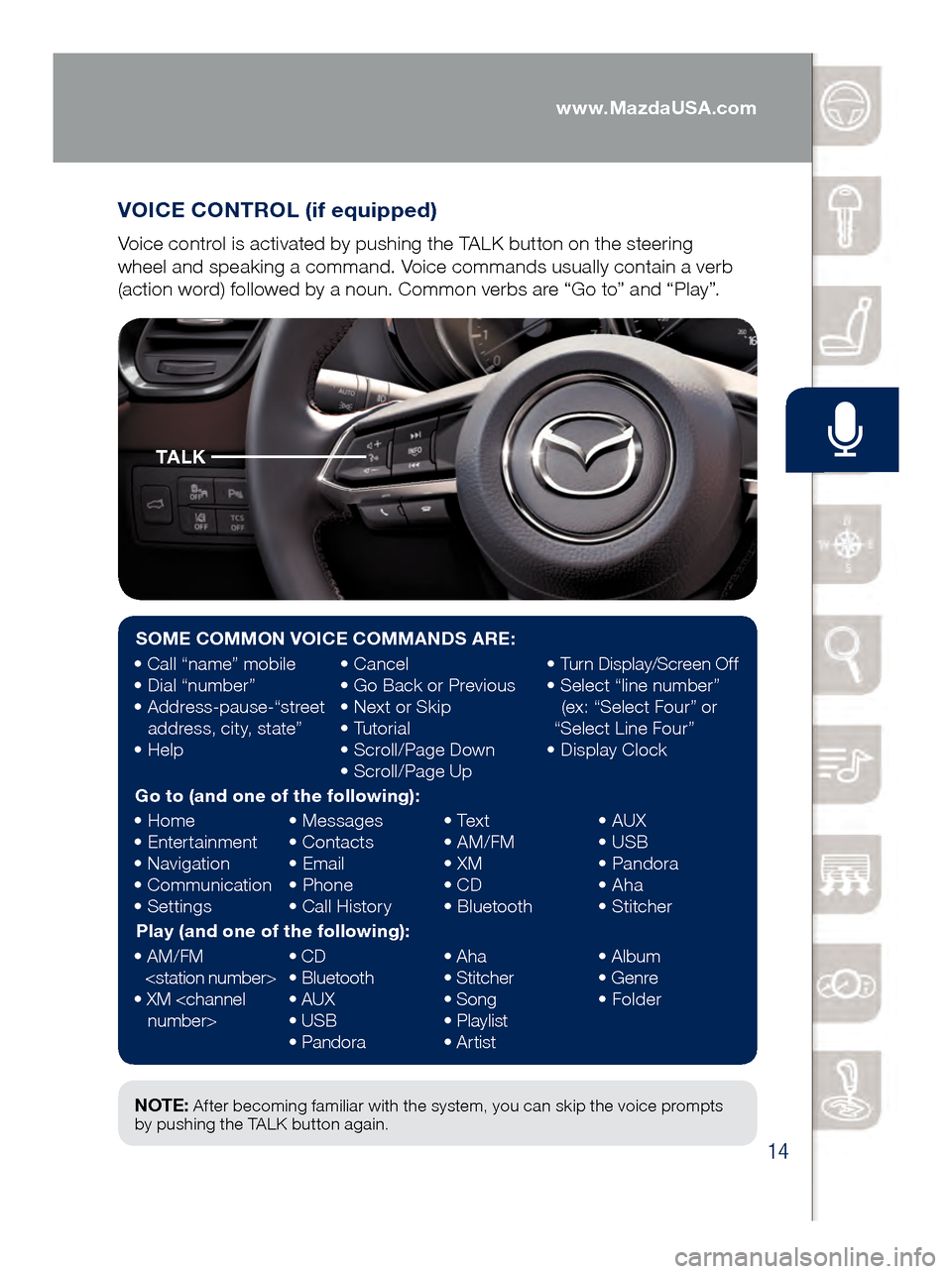
14
VOICE CONTROL (if equipped)
Voice control is activated by pushing the TALK button on the steering
wheel and speaking a command. Voice commands usually contain a verb
(action word) followed by a noun. Common verbs are “Go to” and “Play”.
Commander/Voice Control
NOTE: After becoming familiar with the system, you can skip the voice prompts
by pushing the TALK button again.
SOME COMMON VOICE COMMANDS ARE:
• Call “name” mobile
• Dial “number”
•
Ad
dress-pause-“street
address, city, state”
•
He
lp •
Ca
ncel
•
Go Ba
ck or Previous
•
Next o
r Skip
•
Tu
torial
•
Scro
ll/Page Down
•
Scro
ll/Page Up•
Turn
Display/Screen Off
•
Sele
ct “line number”
(ex: “Select Four” or
“Select Line Four”
•
Dis
play Clock
Go to (and one of the following):
•
Home
•
Ent
ertainment
•
Nav
igation
•
Co
mmunication
•
Set
tings •
Me
ssages
•
Con
tacts
•
Em
ail
•
Ph
one
•
Call
History•
Tex
t
•
AM/F
M
•
XM
• CD
•
Bl
uetooth•
AUX
• US
B
•
Pa
ndora
•
Ah
a
•
St
itcher
Play (and one of the following):
•
AM/F
M
•
XM <
channel
number> •
CD
•
Bl
uetooth
•
AUX
• US
B
•
Pa
ndora•
Ah
a
•
St
itcher
•
Song
•
Pl
aylist
•
Ar
tist•
Al
bum
•
Ge
nre
•
Fo
lder
TA L K
www.MazdaUSA.com
Page 17 of 46
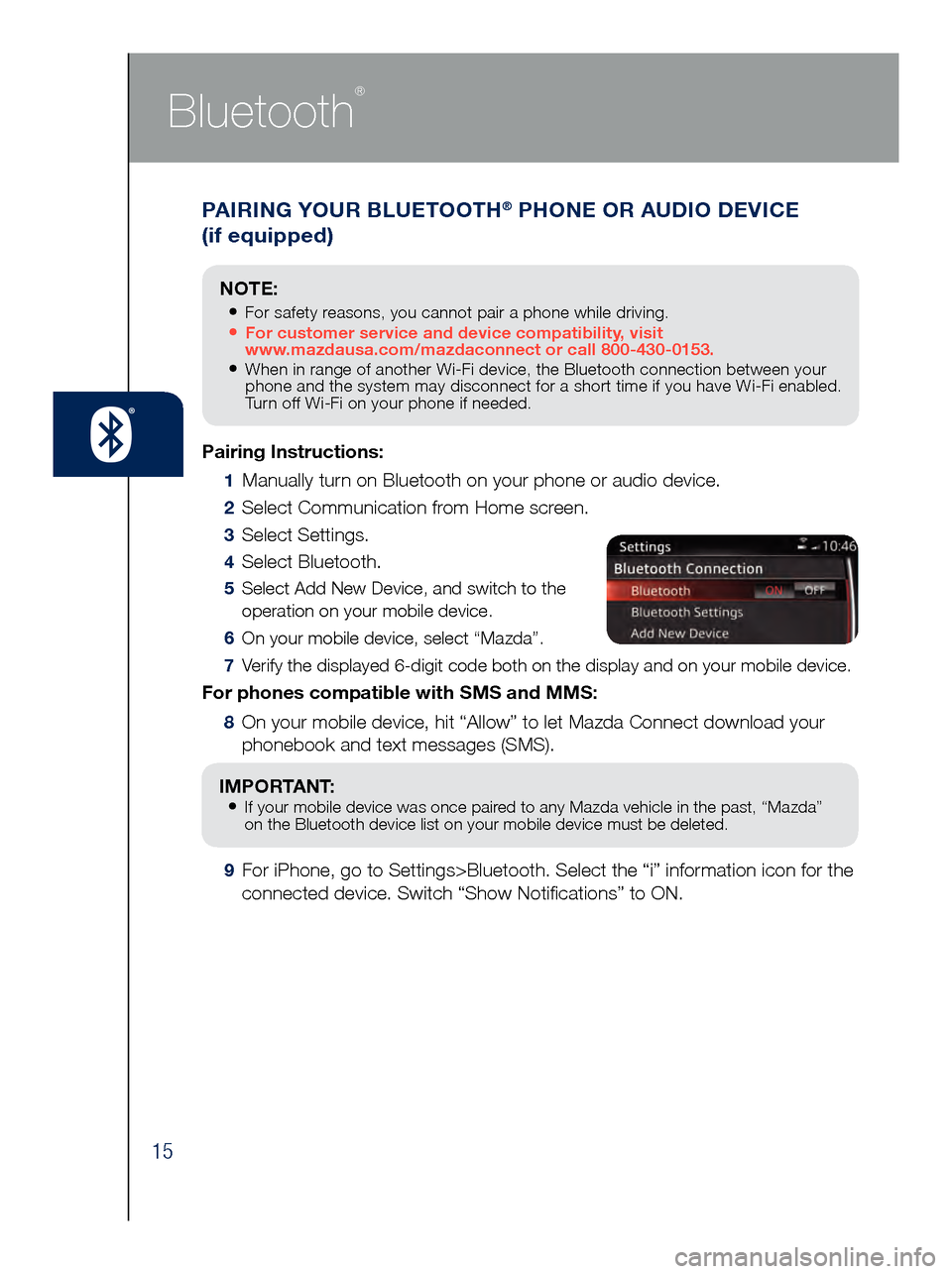
15
PAIRING YOUR BLUETOOTH® PHONE OR AUDIO DEVICE
(if equipped)
Bluetooth
®
Pairing Instructions:
1 Manually turn on Bluetooth on your phone or audio device.
2 Select Communication from Home screen.
3 Select Settings.
4 Select Bluetooth.
5 Select Add New Device, and switch to the
operation on your mobile device.
6 On your mobile device, select “Mazda”.
7 Verify the displayed 6-digit code both on the display and on your mobile \
device.
For phones compatible with SMS and MMS:
8 On your mobile device, hit “Allow” to let Mazda Connect download y\
our
phonebook and text messages (SMS).
IMPORTANT: • If your mobile device was once paired to any Mazda vehicle in the past, “Mazda”
on the Bluetooth device list on your mobile device must be deleted.
9 For iPhone, go to Settings>Bluetooth. Select the “i” information i\
con for the
connected device. Switch “Show Notifications” to ON.
NOTE:
• For safety reasons, you cannot pair a phone while driving.• For customer service and device compatibility, visit
www.mazdausa.com/mazdaconnect or call 800-430-0153.
• When in range of another Wi-Fi device, the Bluetooth connection between your
phone and the system may disconnect for a short time if you have Wi-Fi enabled.
Turn off Wi-Fi on your phone if needed.
Page 18 of 46
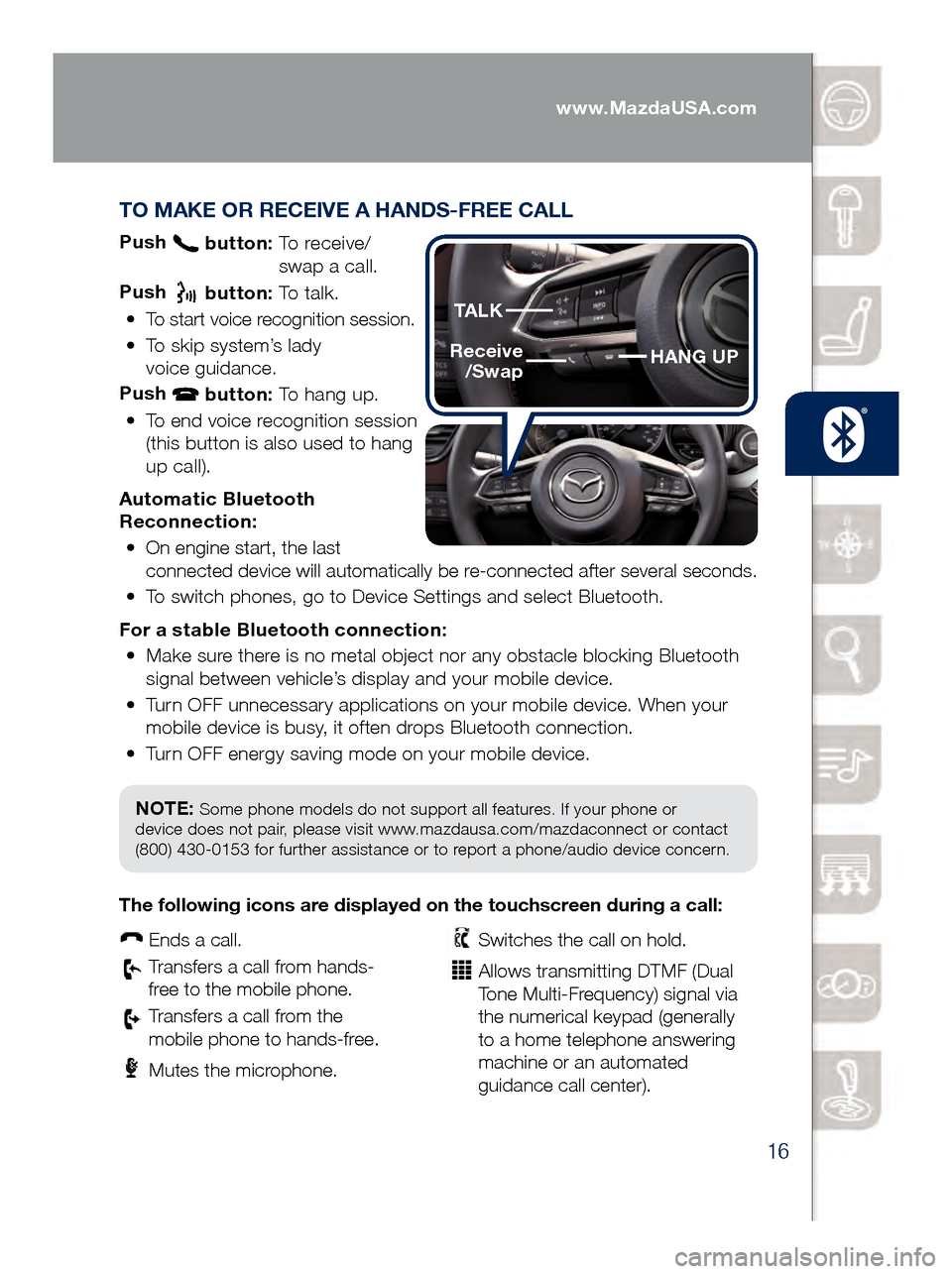
16
TO MAKE OR RECEIVE A HANDS-FREE CALL
Push button: To receive/
swa p a call.
Push
button: To talk.
•
To start voice recognition session.
•
To skip system’s lady
voice guidance.
Push
button: To hang up.
•
To end voice recognition session
(this button is also used to hang
up call).
Automatic Bluetooth
Reconnection: •
On engine start, the last
connected device will automatically be re-connected after several seconds.
•
To switch phones, go to Device Settings and select Bluetooth.
For a s
table Bluetooth connection:
•
Make sure there is no metal object nor any obstacle blocking Bluetooth
signal between vehicle’s display and your mobile device.
•
Turn OFF unnecessary applications on your mobile device. When your
mobile device is busy, it often drops Bluetooth connection.
•
Turn OFF energy saving mode on your mobile device.
PAIRING YOUR BLUETOOTH® PHONE OR AUDIO DEVICE
(if equipped)
NOTE: Some phone models do not support all features. If your phone or
device does not pair, please visit www.mazdausa.com/mazdaconnect or contact
(800) 430-0153 for further assistance or to report a phone/audio device concern.
The following icons are displayed on the touchscreen during a call:
Ends a call.
Transfers a call from hands‐
fr ee to the mobile phone.
Transfers a call from the
mobile phone to hands‐fr ee.
Mutes the microphone.
Switches the call on hold.
Allows transmitting DTMF (Dual
Tone Multi‐Frequency) signal via
the numerical keypad (generally
to a home telephone answering
machine or an automated
guidance call center).
HANG UP
TALK
Receive
/Swap
www.MazdaUSA.com
Page 19 of 46
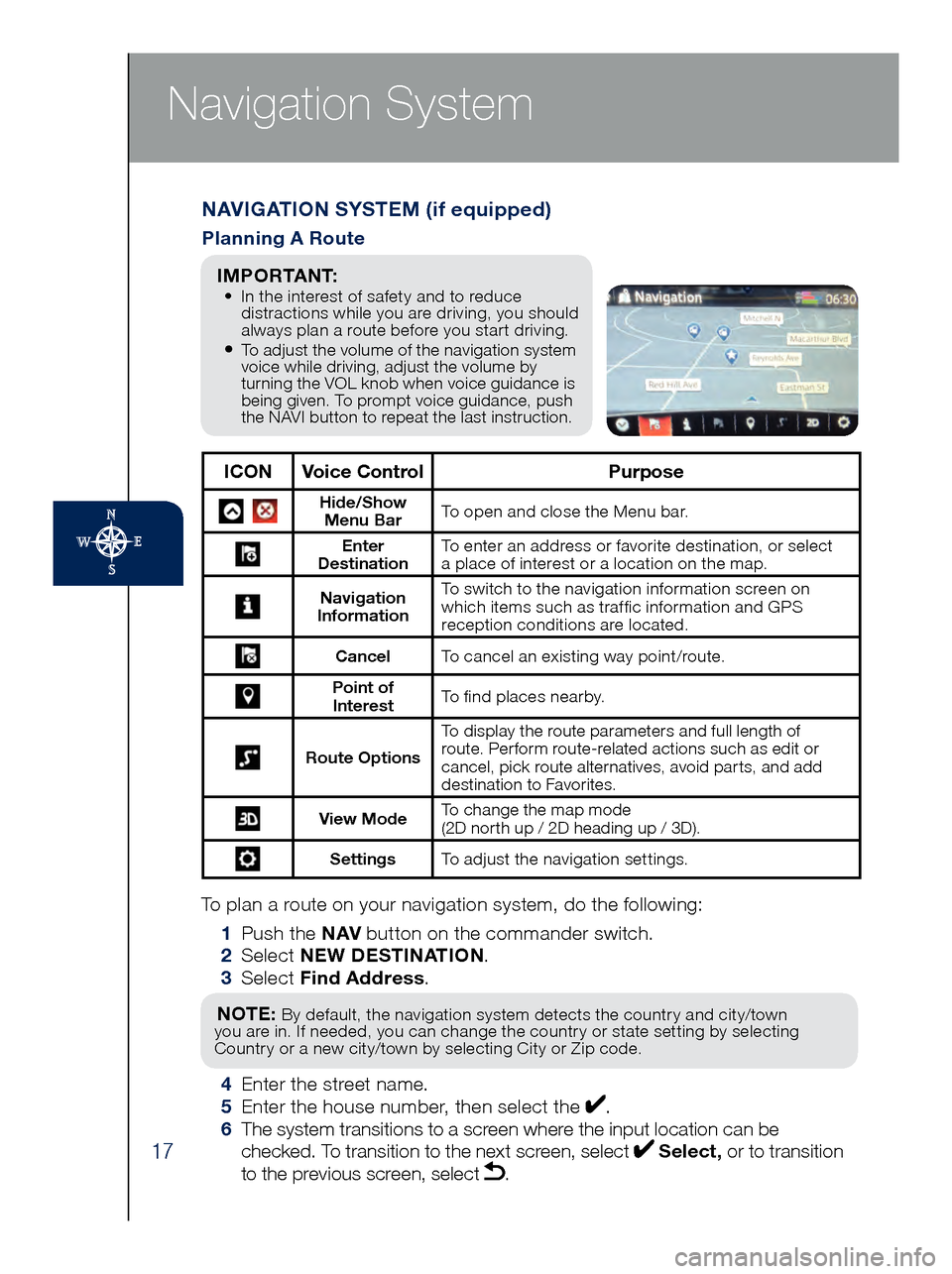
17
Navigation System
To plan a route on your navigation system, do the following:
1 Pus
h the NAV button on the commander switch.
2 Se
lect NEW DESTINATION .
3 Se
lect Find Address .
NOTE: By default, the navigation system detects the country and city/town
you are in. If needed, you can change the country or state setting by selecting
Country or a new city/town by selecting City or Zip code.
4 Enter the street name. 5 Ent
er the house number, then select the . 6
The s
ystem transitions to a screen where the input location can be
checked. To transition to the next screen, select
Select, or to transition
to the previous screen, select .
NAVIGATION SYSTEM (if equipped)
Planning A Route
ICON Voice Control Purpose
Hide/Show
Menu Bar To open and close the Menu bar.
Enter
Destination To enter an address or favorite destination, or select
a place of interest or a location on the map.
Navigation
Information To switch to the navigation information screen on
which items such as traffic information and GPS
reception conditions are located.
Cancel To cancel an existing way point/route.
Point of
Interest To find places nearby.
Route Options To display the route parameters and full length of
route. Perform route-related actions such as edit or
cancel, pick route alternatives, avoid parts, and add
destination to Favorites.
View Mode
To change the map mode
(2D north up / 2D heading up / 3D).
Settings
To adjust the navigation settings.
I M P O R TA N T: • In the interest of safety and to reduce
dis
tractions while you are driving, you should
always plan a route before you start driving.
• To adjust the volume of the navigation system
voice while driving, adjust the volume by
turning the VOL knob when voice guidance is
being given. To prompt voice guidance, push
the NAVI button to repeat the last instruction.
Page 20 of 46
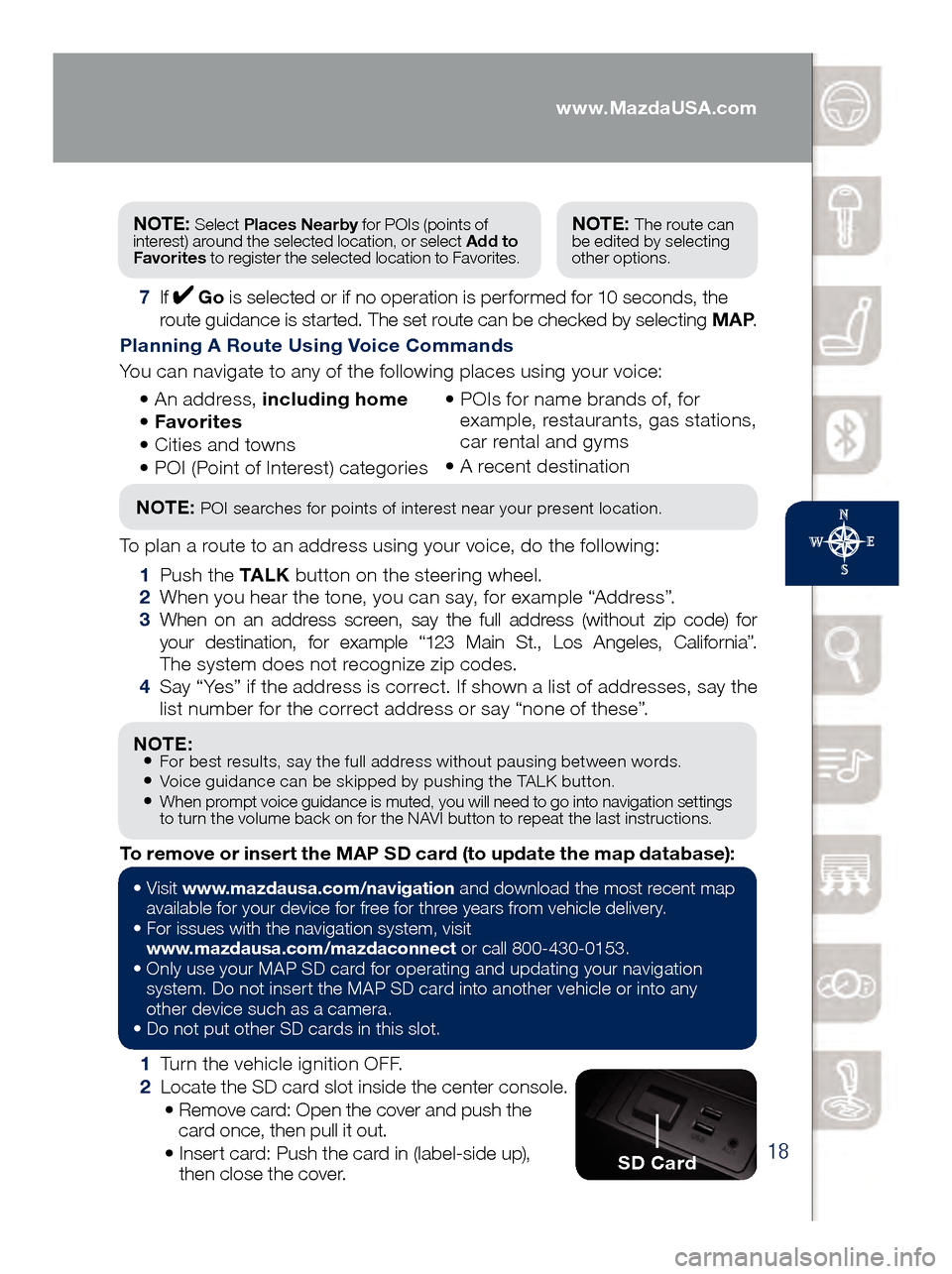
18
NOTE: • For best results, say the full address without pausing between words.• Voice guidance can be skipped by pushing the TALK button.• When prompt voice guidance is muted, you will need to go into navigation settings
to turn the volume back on for the NAVI button to repeat the last instructions.
1 Turn the vehicle ignition OFF.
2 Loc
ate the SD card slot inside the center console.
• Rem
ove card: Open the cover and push the
card once, then pull it out.
• Ins
ert card: Push the card in (label-side up),
then close the cover.
To remove or insert the MAP SD card (to update the map database):
NOTE: Select
Places Nearby for POIs (points of
interest) around the selected location, or select Add to
Favorites to register the selected location to Favorites.NOTE: The route can
be edited by selecting
other options.
7 If Go is selected or if no operation is performed for 10 seconds, the
route guidance is started. The set route can be checked by selecting MAP .
Planning A Route Using Voice Commands
You can navigate to any of the following places using your voice:
• An
address, including home
• Favo
rites
• Cit
ies and towns
• POI (
Point of Interest) categories •
POI
s for name brands of, for
example, restaurants, gas stations,
car rental and gyms
•
A rec
ent destination
NOTE: POI searches for points of interest near your present location.
To plan a route to an address using your voice, do the following:
1 Pus
h the TA L K button on the steering wheel.
2 Whe
n you hear the tone, you can say, for example “Address”.
3 Whe
n on an address screen, say the full address (without zip code) for
your destination, for example “123 Main St., Los Angeles, California”.
The system does not recognize zip codes.
4 Say “
Yes” if the address is correct. If shown a list of addresses, say the
list number for the correct address or say “none of these”.
SD Card
• Visit www .mazdausa.com/navigation and download the most recent map
available for your device for free for three years from vehicle delivery.
•
For issues with the navigation system, visit
www.mazdausa.com/mazdaconnect
or call 800-430-0153.
•
Onl
y use your MAP SD card for operating and updating your navigation
system. Do not insert the MAP SD card into another vehicle or into any
other device such as a camera.
•
Do no
t put other SD cards in this slot.
www.MazdaUSA.com