display MAZDA MODEL CX-3 2016 Navigation Manual (in English)
[x] Cancel search | Manufacturer: MAZDA, Model Year: 2016, Model line: MODEL CX-3, Model: MAZDA MODEL CX-3 2016Pages: 90, PDF Size: 5.47 MB
Page 19 of 90
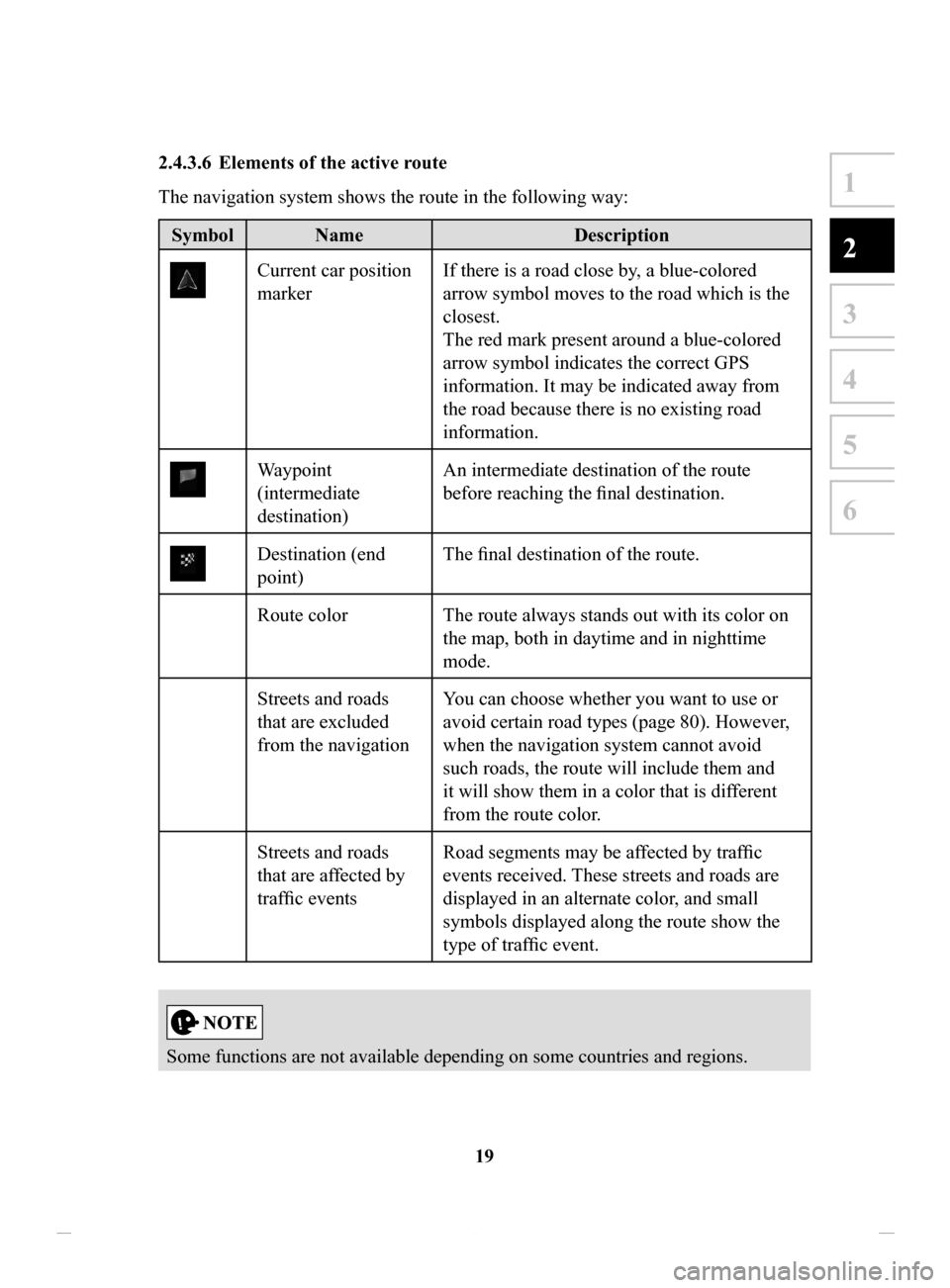
19
1
2
3
4
5
6
2.4.3.6 Elements of the active route
The navigation system shows the route in the following way:
Symbol NameDescription
Current car position
markerIf there is a road close by, a blue-colored
arrow symbol moves to the road which is the
closest.
The red mark present around a blue-colored
arrow symbol indicates the correct GPS
information. It may be indicated away from
the road because there is no existing road
information.
Waypoint
(intermediate
destination) An intermediate destination of the route
before reaching the final destination.
Destination (end
point)
The final destination of the route.
Route color The route always stands out with its color on the map, both in daytime and in nighttime
mode.
Streets and roads
that are excluded
from the navigation You can choose whether you want to use or
avoid certain road types (page 80). However,
when the navigation system cannot avoid
such roads, the route will include them and
it will show them in a color that is different
from the route color.
Streets and roads
that are affected by
traffic events Road segments may be affected by traffic
events received. These streets and roads are
displayed in an alternate color, and small
symbols displayed along the route show the
type of traffic event.
Some functions are not available depending on some countries and regions.
NAV-12AVUAE.indb 192015/02/20 15:09:07
Page 20 of 90
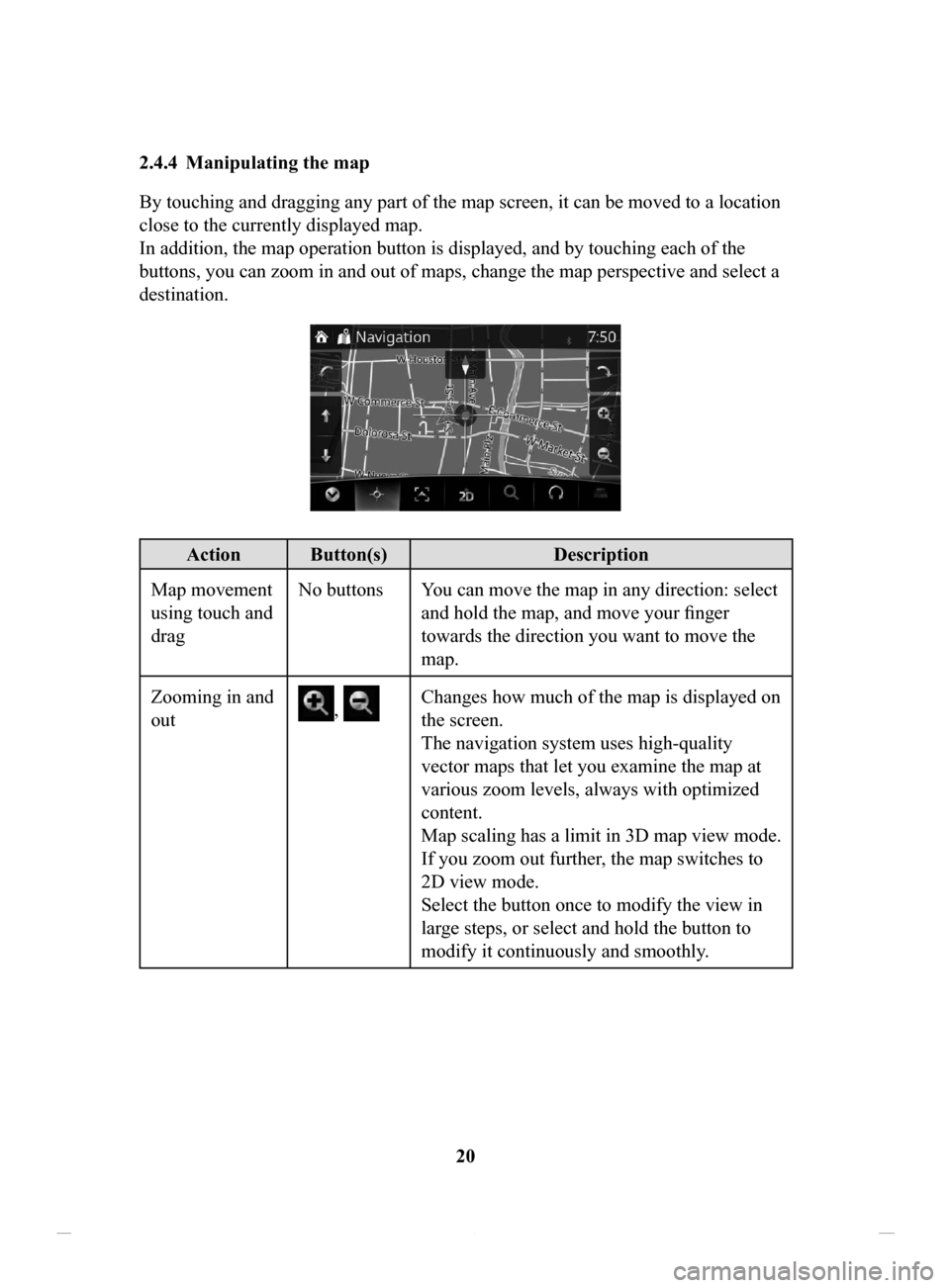
20
2.4.4 Manipulating
the map
By touching and dragging any part of the map screen, it can be moved to a location
close to the currently displayed map.
In addition, the map operation button is displayed, and by touching each of the
buttons, you can zoom in and out of maps, change the map perspective and select a
destination.
Action Button(s) Description
Map movement
using touch and
drag No buttons You can move the map in any direction: select
and hold the map, and move your finger
towards the direction you want to move the
map.
Zooming in and
out
, Changes how much of the map is displayed on
the screen.
The navigation system uses high-quality
vector maps that let you examine the map at
various zoom levels, always with optimized
content.
Map scaling has a limit in 3D map view mode.
If you zoom out further, the map switches to
2D view mode.
Select the button once to modify the view in
large steps, or select and hold the button to
modify it continuously and smoothly.
NAV-12AVUAE.indb 202015/02/20 15:09:07
Page 21 of 90
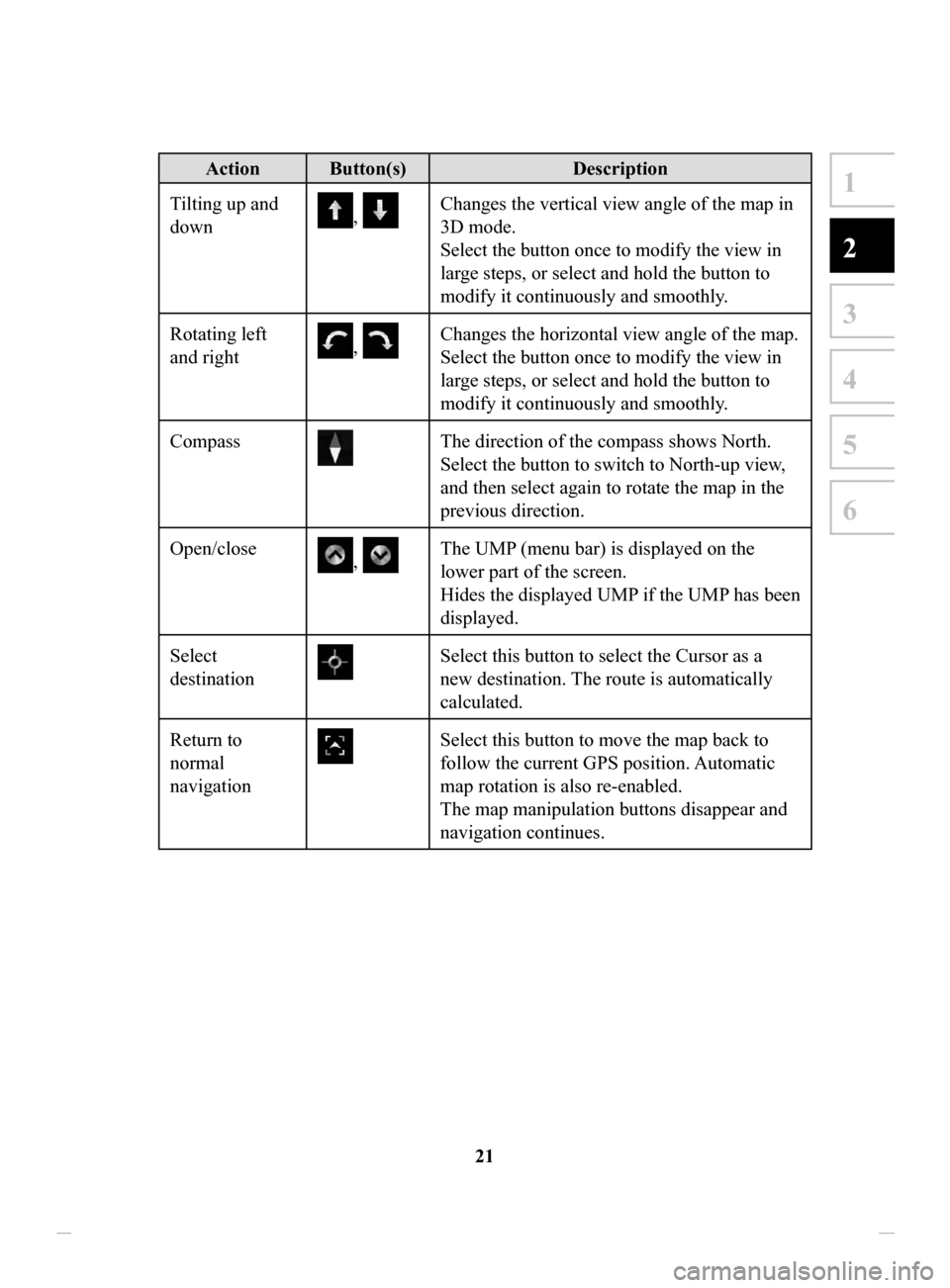
21
1
2
3
4
5
6
Action Button(s)Description
Tilting up and
down
, Changes the vertical view angle of the map in
3D mode.
Select the button once to modify the view in
large steps, or select and hold the button to
modify it continuously and smoothly.
Rotating left
and right
, Changes the horizontal view angle of the map.
Select the button once to modify the view in
large steps, or select and hold the button to
modify it continuously and smoothly.
Compass
The direction of the compass shows North.
Select the button to switch to North-up view,
and then select again to rotate the map in the
previous direction.
Open/close
, The UMP (menu bar) is displayed on the
lower part of the screen.
Hides the displayed UMP if the UMP has been
displayed.
Select
destination
Select this button to select the Cursor as a
new destination. The route is automatically
calculated.
Return to
normal
navigation
Select this button to move the map back to
follow the current GPS position. Automatic
map rotation is also re-enabled.
The map manipulation buttons disappear and
navigation continues.
NAV-12AVUAE.indb 212015/02/20 15:09:08
Page 22 of 90
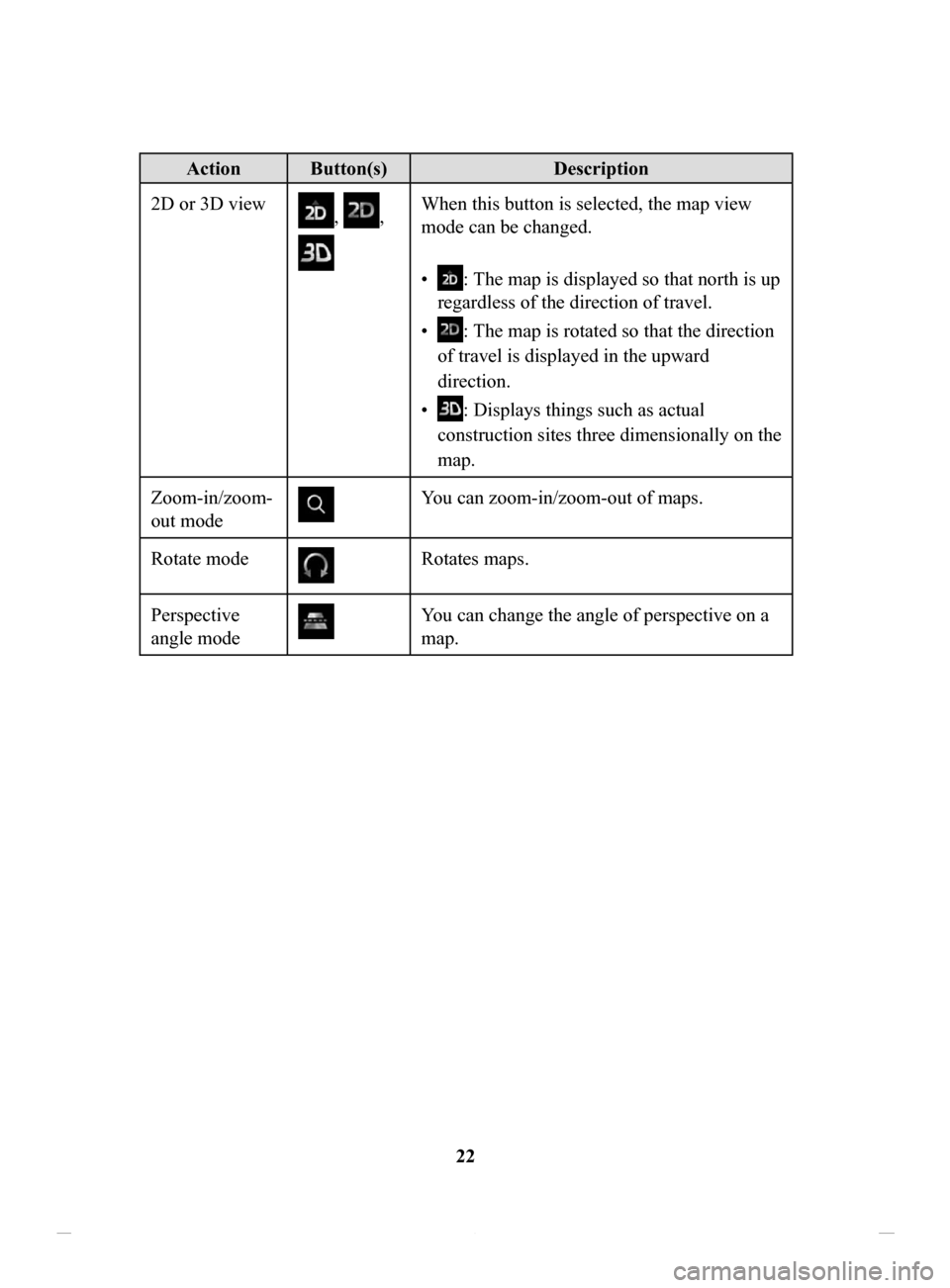
22
Action Button(s)Description
2D or 3D view
, ,
When this button is selected, the map view
mode can be changed.
•
: The map is displayed so that north is up
regardless of the direction of travel.
•
: The map is rotated so that the direction
of travel is displayed in the upward
direction.
•
: Displays things such as actual
construction sites three dimensionally on the
map.
Zoom-in/zoom-
out mode
You can zoom-in/zoom-out of maps.
Rotate mode
Rotates maps.
Perspective
angle mode
You can change the angle of perspective on a
map.
NAV-12AVUAE.indb 222015/02/20 15:09:08
Page 25 of 90
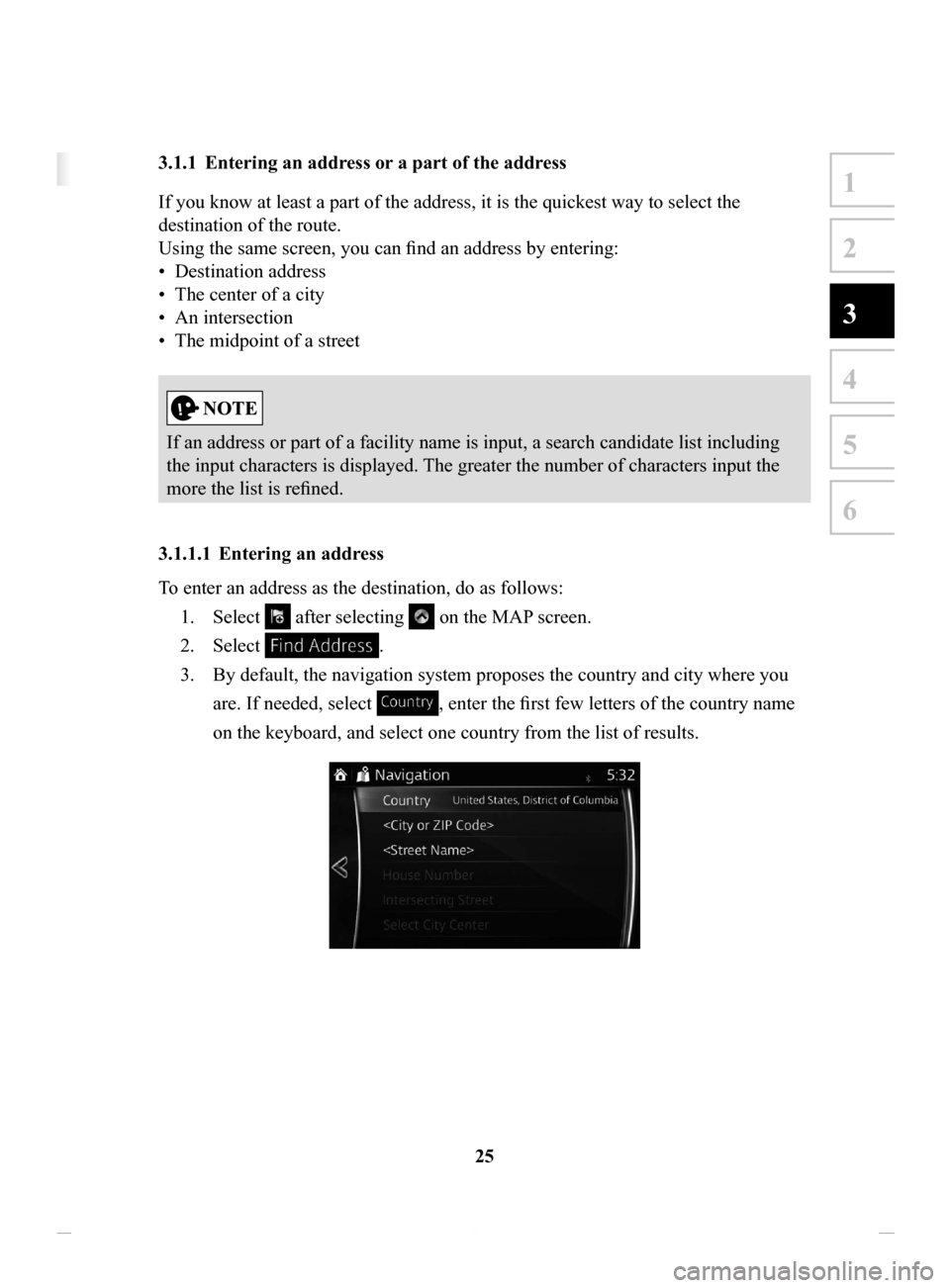
25
1
2
3
4
5
6
3 On-road navigation
You can set up your route in different ways:
If you need a route for immediate navigation, you can select the destination and start
navigating to it right away (normal navigation).
You can plan routes with multiple destinations. Select the first destination. Then
select a second destination and add it to your route to create a multi-point route. You
can add as many destinations to your route as you like.
3.1 Selecting the destination of a route
The navigation system offers you several ways of choosing your destination:
• Enter a full address or a part of an address (page 25).
• Select a POI (point of interest) from a database as your destination (page 38).
• Searches the destination from the map (page 54).
• Use a previously saved Favorite destination (page 56).
• Select a location from the History of previously used destinations (page 58).
• Enter the coordinate of the destination (page 60).
There are other convenient functions.
3.1.1 Entering an address or a part of the address
If you know at least a part of the address, it is the quickest way to select the
destination of the route.
Using the same screen, you can find an address by entering:
•
Destination address
•
The center of a city
•
An intersection
•
The midpoint of a street
If an address or part of a facility name is input, a search candidate list including
the input characters is displayed. The greater the number of characters input the
more the list is refined.
3.1.1.1 Entering
an address
To enter an address as the destination, do as follows: 1.
Select after selecting on the MAP screen.
2.
Select .
3.
By default, the navigation system proposes the country and city where you
are. If needed, select
, enter the first few letters of the country name
on the keyboard, and select one country from the list of results.
NAV-12AVUAE.indb 252015/02/20 15:09:08
Page 28 of 90
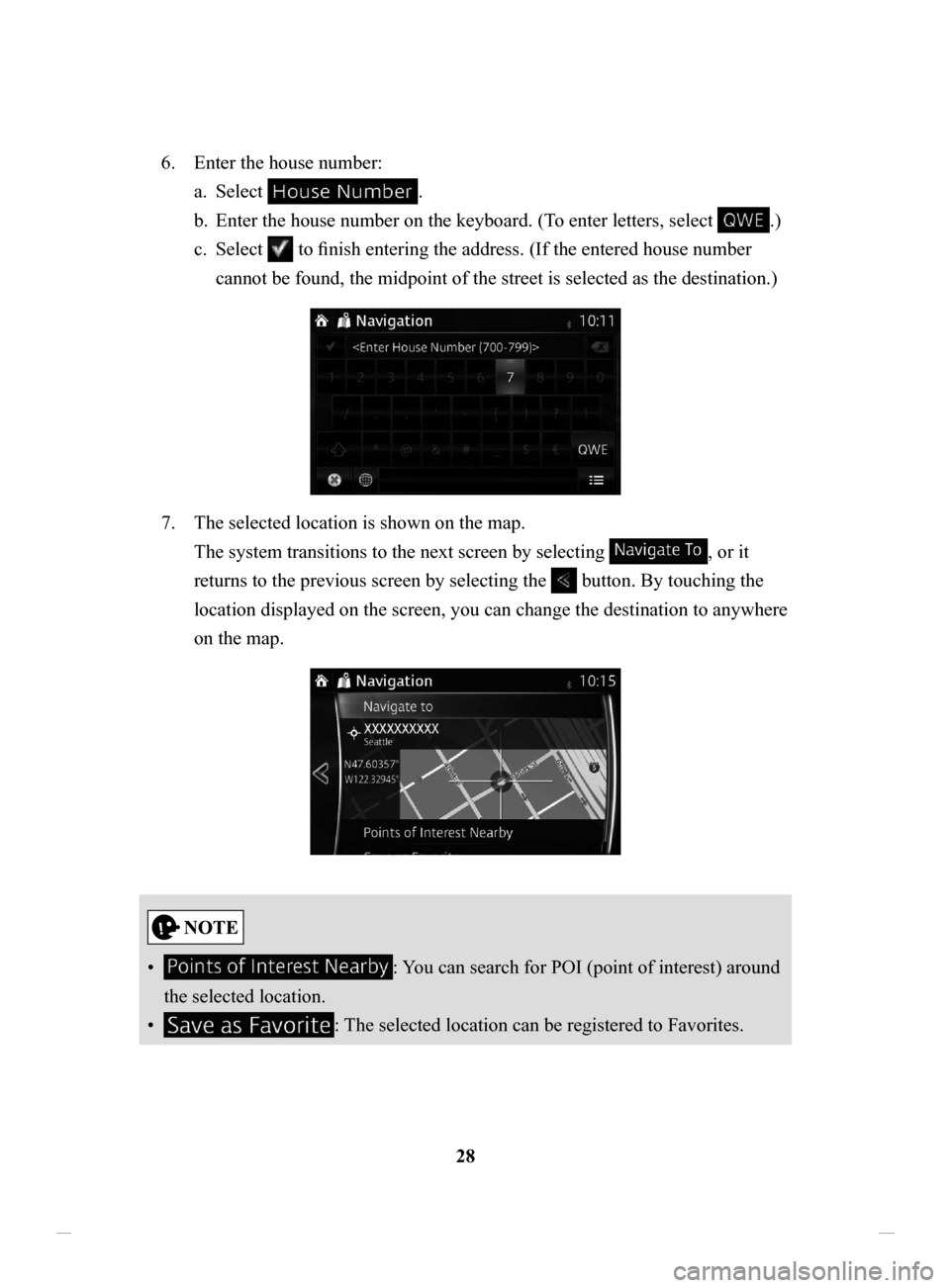
28
6.
Enter the house number:
a.
Select .
b.
Enter the house number on the keyboard. (T
o enter letters, select
.)
c.
Select to finish entering the address. (If the entered house number
cannot be found, the midpoint of the street is selected as the destination.)
7. The selected location is shown on the map.
The system transitions to the next screen by selecting
, or it
returns to the previous screen by selecting the
button. By touching the
location displayed on the screen, you can change the destination to anywhere
on the map.
• : You can search for POI (point of interest) around
the selected location.
•
: The selected location can be registered to Favorites.
NAV-12AVUAE.indb 282015/02/20 15:09:09
Page 29 of 90
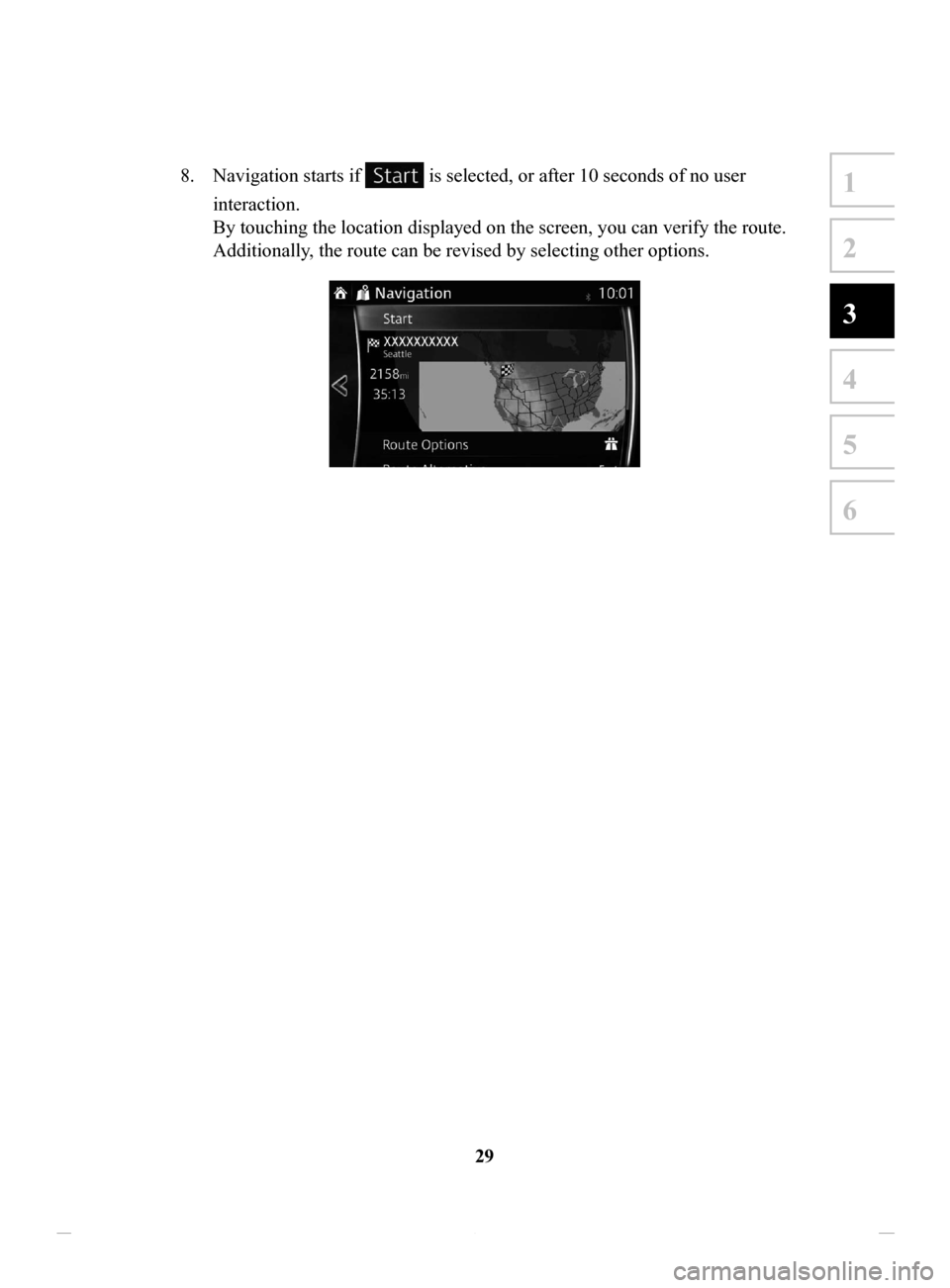
29
1
2
3
4
5
6
8. Navigation starts if is selected, or after 10 seconds of no user
interaction.
By touching the location displayed on the screen, you can verify the route.
Additionally, the route can be revised by selecting other options.
NAV-12AVUAE.indb 292015/02/20 15:09:09
Page 31 of 90

31
1
2
3
4
5
6
5. Instead of entering the house number, select . The midpoint
of the street is selected as the destination.
6. The selected location is shown on the map.
The system transitions to the next screen by selecting
, or it
returns to the previous screen by selecting the
button. By touching the
location displayed on the screen, you can change the destination to anywhere
on the map.
• : You can search for POI (point of interest) around
the selected location.
•
: The selected location can be registered to Favorites.
NAV-12AVUAE.indb 312015/02/20 15:09:09
Page 32 of 90

32
7.
Navigation starts if is selected, or after 10 seconds of no user
interaction.
By touching the location displayed on the screen, you can verify the route.
Additionally, the route can be revised by selecting other options.
NAV-12AVUAE.indb 322015/02/20 15:09:09
Page 35 of 90

35
1
2
3
4
5
6
6. The selected location is shown on the map.
The system transitions to the next screen by selecting
, or it
returns to the previous screen by selecting the
button. By touching the
location displayed on the screen, you can change the destination to anywhere
on the map.
• : You can search for POI (point of interest) around
the selected location.
•
: The selected location can be registered to Favorites.
7.
Navigation starts if is selected, or after 10 seconds of no user
interaction.
By touching the location displayed on the screen, you can verify the route.
Additionally, the route can be revised by selecting other options.
NAV-12AVUAE.indb 352015/02/20 15:09:10