display MAZDA MODEL CX-3 2021 Repair Manual
[x] Cancel search | Manufacturer: MAZDA, Model Year: 2021, Model line: MODEL CX-3, Model: MAZDA MODEL CX-3 2021Pages: 618, PDF Size: 64.58 MB
Page 268 of 618

▼To Set Speed
1. Activate the cruise control system by
pressing the ON switch. The cruise
main indication (white) is displayed.
2. Accelerate to the desired speed, which
must be more than 25 km/h (16 mph).
3. Set the cruise control by pressing the SET/
switch at the desired speed. The
cruise control is set at the moment the
SET/
switch is pressed. Release the
accelerator pedal simultaneously. The
cruise set indication (white) is
displayed and the cruise set indicator
light (green) turns on.
NOTE
The cruise control speed setting cannot
be performed under the following
conditions:
(Automatic transaxle)
The selector lever is in the P or N
position.
(Manual transaxle)
The shift lever is in the neutral
position.
The parking brake is applied.
Release the SET/ or RES/ switch at
the desired speed, otherwise the speed
will continue increasing while the RES/
switch is pressed and held, and
continue decreasing while the SET/
switch is pressed and held (except when
the accelerator pedal is depressed).
On a steep grade, the vehicle may
momentarily slow down while
ascending, or speed up while
descending.
The cruise control will cancel if the
vehicle speed decreases below 21 km/h
(13 mph) when climbing a steep grade.
The cruise control may cancel at about
15 km/h (9 mph) below the preset speed
such as when climbing a long, steep
grade.
▼ To Increase Cruising Speed
Follow either of these procedures.
To increase speed using cruise control
switch
Press the RES/ switch and hold it. Your
vehicle will accelerate. Release the switch
at the desired speed.
Press the RES/
switch and release it
immediately to adjust the preset speed.
Multiple operations will increase the
preset speed according to the number of
times it is operated.
Increasing speed with a single RES/
switch operation
Instrument cluster display for vehicle
speed indicated in km /h: 1 km/h (0.6 mph)
Instrument cluster display for vehicle
speed indicated in mph: 1 mph (1.6 km/h)
To increase speed using accelerator
pedal
Depress the accelerator pedal to accelerate
to the desired speed. Press the SET/
switch and release it immediately.
NOTE
Accelerate if you want to speed up
temporarily when the cruise control is on.
Greater speed will not interfere with or
change the set speed. Take your foot off
the accelerator to retu rn to the set speed.
When Driving
Cruise Control
4-138
CX-3_8JL1-EA-20G_Edition1_old 2020-5-22 15:31:00
Page 269 of 618

▼To Decrease Cruising Speed
Press the SET/ switch and hold it. The
vehicle will gradually slow.
Release the switch at the desired speed.
Press the SET/
switch and release it
immediately to adjust the preset speed.
Multiple operations will decrease the
preset speed according to the number of
times it is operated.
Decreasing speed with a single SET/
switch operation
Instrument cluster display for vehicle
speed indicated in km/h: 1 km/h (0.6 mph)
Instrument cluster display for vehicle
speed indicated in mph: 1 mph (1.6 km/h)
▼ To Resume Cruising Speed at More
Than 25 km/h (16 mph)
If the cruise control system temporarily
canceled (such as applying the brake
pedal) and the system is still activated, the
most recent set speed will automatically
resume when the RES/
switch is pressed.
If vehicle speed is below 25 km/h (16
mph), increase the vehicle speed up to 25
km/h (16 mph) or more and press the RES/
switch.
▼ To Temporarily Cancel
To temporarily cancel the system, use one
of these methods:
Slightly depress the brake pedal.
(Manual transaxle)
Depress the clutch pedal.
Press the OFF/CAN switch.
If the RES/
switch is pressed when the
vehicle speed is 25 km/h (16 mph) or
higher, the system reverts to the previously
set speed.
NOTE
If any of the following conditions occur,
the cruise control system is temporarily
canceled.
The parking brake is applied.
(Automatic transaxle)
The selector lever is in the P or N
position.
(Manual transaxle)
The shift lever is in the neutral
position.
When the cruise control system is
temporarily canceled by even one of the
applicable cancel conditions, the speed
cannot be re-set.
(Automatic transaxle)
The cruise control cannot be cancelled
while driving in manual mode (selector
lever shifted from D to M position).
Therefore, engine braking will not be
applied even if the transaxle is shifted
down to a lower gear. If deceleration is
required, lower the set speed or depress
the brake pedal.
▼ To Deactivate
When a cruising speed has been set
(cruise set indication (white) is
displayed/cruise set indicator light
(green) turns on)
Long-press the OFF/CA
N switch or press
the OFF/CAN switch 2 times.
When a cruising speed has not been set
(cruise main indication (white) is
displayed)
Press the OFF/CAN switch.
When Driving
Cruise Control
4-139
CX-3_8JL1-EA-20G_Edition1_old 2020-5-22 15:31:00
Page 274 of 618

Rear View Monitor*
The rear view monitor provides visual images of the rear of the vehicle when reversing.
WA R N I N G
Always drive carefully confirming the safety of the rear and the surrounding conditions by
looking directly with your eyes:
Reversing the vehicle by only looking at the screen is dangerous as it may cause an accident
or a collision with an object. The rear view monitor is only a visual assist device when
reversing the vehicle. The images on the screen may be different from the actual conditions.
CAUTION
Do not use the rear view monitor under the following conditions: Using the rear view
monitor under the following conditions is dang erous and could result in injury or vehicle
damage or both.
Icy or snow-covered roads.
Tire chains or a temporary spare tire is installed.
The liftgate is not fully closed.
The vehicle is on a road incline.
When the display is cold, images may course across the monitor or the screen and may be
dimmer than usual, which could cause
difficulty in
confirming the surrounding conditions
of the vehicle. Always drive carefully confirm ing the safety of the rear and the surrounding
conditions by looking directly with your eyes.
Do not apply excessive force to the camera. The camera position and angle may deviate.
Do not disassemble, modify, or remove it as it may no longer be waterproof.
The camera cover is made of plastic. Do not apply degreasing agents, organic solvents,
wax, or glass coating agents to the camera co ver. If any are spilled on the cover, wipe off
with a soft cloth immediately.
Do not rub the camera cover forcefully with an abrasive or hard brush. The camera cover or
lens may be scratched which might affect the images.
NOTE
If water, snow, or mud is stuck on the camera lens, wipe it off using a soft cloth. If it
cannot be wiped off, use a mild detergent.
If the camera temperature changes rapidly (Hot to cold, cold to hot), the rear view
monitor may not ope rate correctly.
When replacing the tires, consult an Author ized Mazda Dealer. Replacing the tires could
result in deviation of the guide lines which appear on the display.
When Driving
Rear View Monitor
4-144*Some models.
CX-3_8JL1-EA-20G_Edition1_old 2020-5-22 15:31:00
Page 275 of 618

If the vehicle's front, side, or rear has been involved in a collision, the alignment of the
rear view parking camera (location, installation angle) may have deviated. Always
consult an Authorized Mazda Dealer to have the vehicle inspected.
If “No Video Signal Available” is indicated in the display, there could be a problem with
the camera. Have your vehicle inspected at an Authorized Mazda Dealer.
▼ Rear View Parking Camera Location
Rear view parking camera
▼Switching to the Rear View Monitor Display
Shift the shift lever/selector lever to R with
the ignition switched ON to switch the display
to the rear view monitor display.
NOTE
When the shift lever/selector lever is shifted from R to another shift lever/selector lever
position, the screen return s to the previous display.
When Driving
Rear View Monitor
4-145
CX-3_8JL1-EA-20G_Edition1_old 2020-5-22 15:31:00
Page 276 of 618

▼Displayable Range on the Screen
The images on the screen may be different from the actual conditions.
(Screen display)
Garnish
Bumper
(Actual view)
Object
NOTE
The displayable range varies depending on the vehicle and road conditions.
The displayable range is limited. Objects under the bumper or around the bumper ends
cannot be displayed.
The distance appearing in the displayed image is different from the actual distance
because the rear view parking camera is equipped with a specific lens.
Some optionally installed vehicle accessories may be picked up by the camera. Do not
install any optional part s that can interfere with the camera view, such as illuminating
parts or parts made of reflective material.
It may be difficult to see the display under the following conditions, however, it does not
indicate a malfunction.
In darkened areas.
When the temperature around the lens is high/low.
When the camera is wet such as on a rainy day or during periods of high humidity.
When foreign material such as mud is stuck around the camera.
When the camera lens reflects sunlight or headlight beams.
Image display may be delayed if the temperature around the camera is low.
When Driving
Rear View Monitor
4-146
CX-3_8JL1-EA-20G_Edition1_old 2020-5-22 15:31:00
Page 277 of 618

▼Viewing the Display
Guide lines which indicate the width of the vehi
cle (yellow) are displayed on the screen as a
reference to the approximate width of the vehicl e in comparison to the width of the parking
space you are about to back into.
Use this display view for parking your vehicle in a parking space or garage.
b
a
a) Vehicle width guide lines (yellow) These guide lines serve as a reference to the approximate width of the vehicle.
b) Distance guide lines. These guide lines indicate the approximate distance to a point measured from the
vehicle's rear (from the end of the bumper).
The red and yellow lines indicate the points about 50 cm (19 in) for the red line and
100 cm (39.3 in) for the yellow lines from the rear bumper (at th e center point of each
of the lines).
CAUTION
The guide lines on the screen are fixed lines. They are not synced to the driver's turning of the
steering wheel. Always be careful and check the area to the vehicle's rear and the surrounding
area directly with your eyes while backing up.
▼ Rear View Monitor Operation
The operation of the rear view monitor when reversing the vehicle varies depending on the
traffic, road, and vehicle conditions. The amount of steering and the timing also varies
depending on conditions, so confirm the surround
ing conditions directly with your eyes and
steer the vehicle in accordance with the conditions.
Be well aware of the above cautions prior to using the rear view monitor.
NOTE
Images displayed on the monitor from the rear view parking camera are reversed images
(mirror images).
When Driving
Rear View Monitor
4-147
CX-3_8JL1-EA-20G_Edition1_old 2020-5-22 15:31:00
Page 278 of 618

1. Shift the shift lever/selector lever to R to switch the display to the rear view monitordisplay.
2. Confirming the surrounding conditions, reverse the vehicle.
(Display condition) (Vehicle condition)
3. After your vehicle begins entering the parking space, continue backing up slowly so that
the distance between the vehicle width lines and the sides of the parking space on the
left and right are roughly equal.
4. Continue to adjust the stee ring wheel until the vehicle widt h guide lines are parallel to
the left and right sides of the parking space.
5. Once they are parallel, straighten the wheels and back your vehicle slowly into the
parking space. Continue checking the vehicle's surroundings and then stop the vehicle in
the best possible position.
(Display condition) (Vehicle condition)
6. When the shift lever/selector lever is shifted from R to another shift lever/selector lever
position, the screen return s to the previous display.
When Driving
Rear View Monitor
4-148
CX-3_8JL1-EA-20G_Edition1_old 2020-5-22 15:31:00
Page 279 of 618
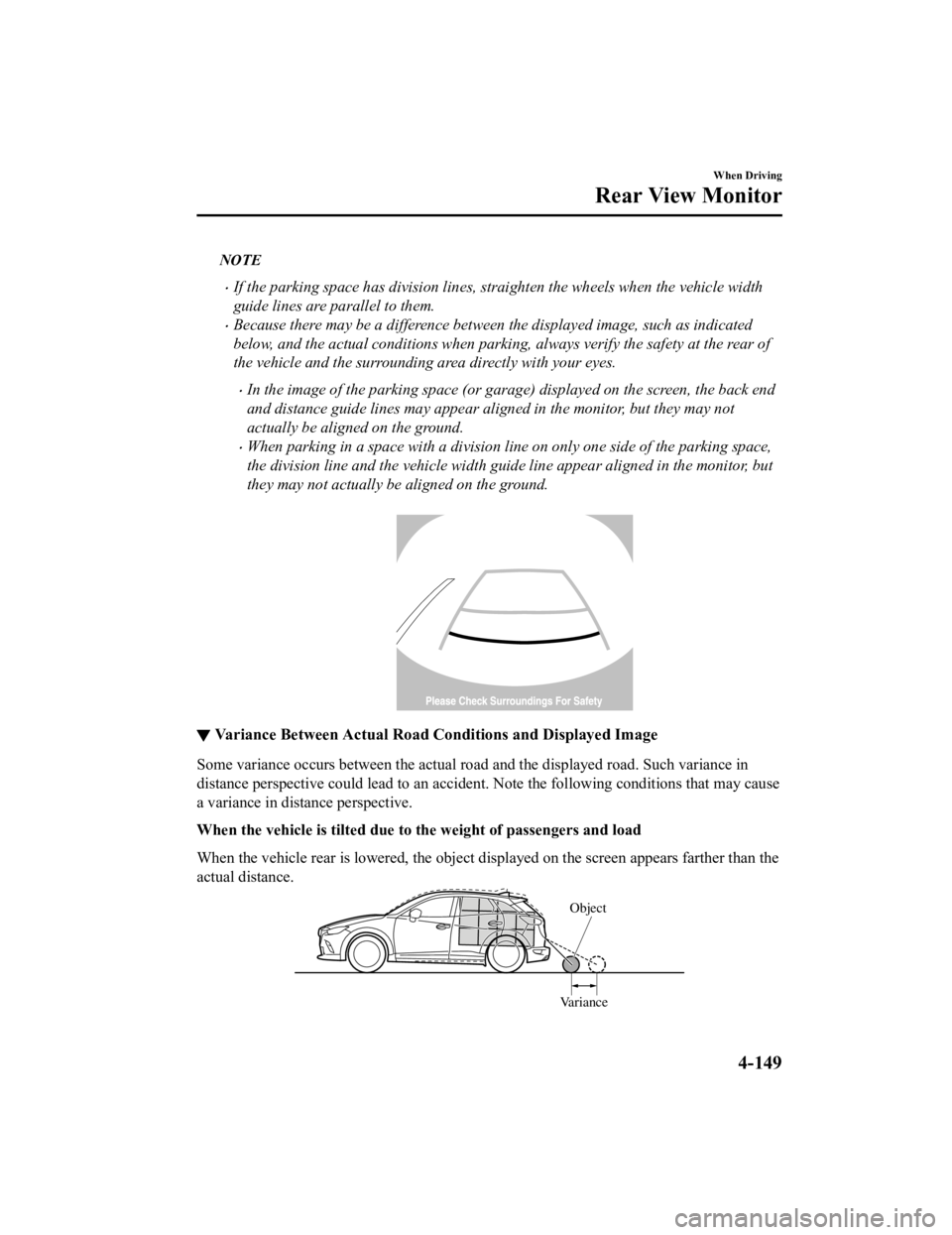
NOTE
If the parking space has division lines, straighten the wheels when the vehicle width
guide lines are parallel to them.
Because there may be a difference between the displayed image, such as indicated
below, and the actual conditions when parking, always verify the safety at the rear of
the vehicle and the surrounding area directly with your eyes.
In the image of the parking space (or garage) displayed on the screen, the back end
and distance guide lines may appear aligned in the monitor, but they may not
actually be aligned on the ground.
When parking in a space with a division li ne on only one side of the parking space,
the division line and the vehicle width guide line appear aligned in the monitor, but
they may not actually be aligned on the ground.
▼ Variance Between Actual Road Conditions and Displayed Image
Some variance occurs between the actual road
and the displayed road. Such variance in
distance perspective could lead to an accident. Note the following conditions that may cause
a variance in distance perspective.
When the vehicle is tilted due to the weight of passengers and load
When the vehicle rear is lowered, the object displayed on the screen appears farther than the
actual distance.
Variance Object
When Driving
Rear View Monitor
4-149
CX-3_8JL1-EA-20G_Edition1_old
2020-5-22 15:31:00
Page 280 of 618

When there is a steep grade behind the vehicle
When there is a steep upgrade (downgrade) behind the vehicle, the object displayed on the
screen appears farther (downgrade: closer) than the actual distance.
Appears
farther than
actual
distance Appears
closer than
actual
distance
Object at actual
position
Object at actual position
Object on screen
A: Distance between the vehicle and object displayed on the screen.
B: Actual distance between the vehicle and object. Object on screen
A
AB
B
Three-dimensional object on vehicle rear
Because the distance guide lines are displayed based on a flat surface, the distance to the
three-dimensional object displayed on the screen is different from the actual distance.
A
A
C B
CB
(Actual distance) B>C=A
Sensed distance on screen A>B>C (Screen display)
(Actual condition)
▼Picture Quality Adjustment
WA R N I N G
Always adjust the picture quality of the rear view monitor while the vehicle is stopped:
Do not adjust the picture quality of the rear vi
ew monitor while driving the vehicle. Adjusting
the picture quality of the rear view monitor such as brightness, contrast, color, and tint while
driving the vehicle is dangerous as it could di stract your attention from the vehicle operation
which could lead to an accident.
When Driving
Rear View Monitor
4-150
CX-3_8JL1-EA-20G_Edition1_old 2020-5-22 15:31:00
Page 281 of 618

Picture quality adjustment must be done while the shift lever/selector lever is in reverse (R).
There are four settings which can be adjusted including, brightness, contrast, tint, and color.
When adjusting, pay sufficient attention to the vehicle surroundings.
1. Select the
icon on the screen to display the tabs.
2. Select the desired tab item.
3. Adjust the brightness, contrast, tint, and color using the slider.
If you need to reset, press the reset button.
4. Select the
icon on the screen to close the tab.
When Driving
Rear View Monitor
4-151
CX-3_8JL1-EA-20G_Edition1_old 2020-5-22 15:31:00