ignition MAZDA MODEL CX-5 2013 Navigation Manual (in English)
[x] Cancel search | Manufacturer: MAZDA, Model Year: 2013, Model line: MODEL CX-5, Model: MAZDA MODEL CX-5 2013Pages: 50, PDF Size: 2.44 MB
Page 5 of 50
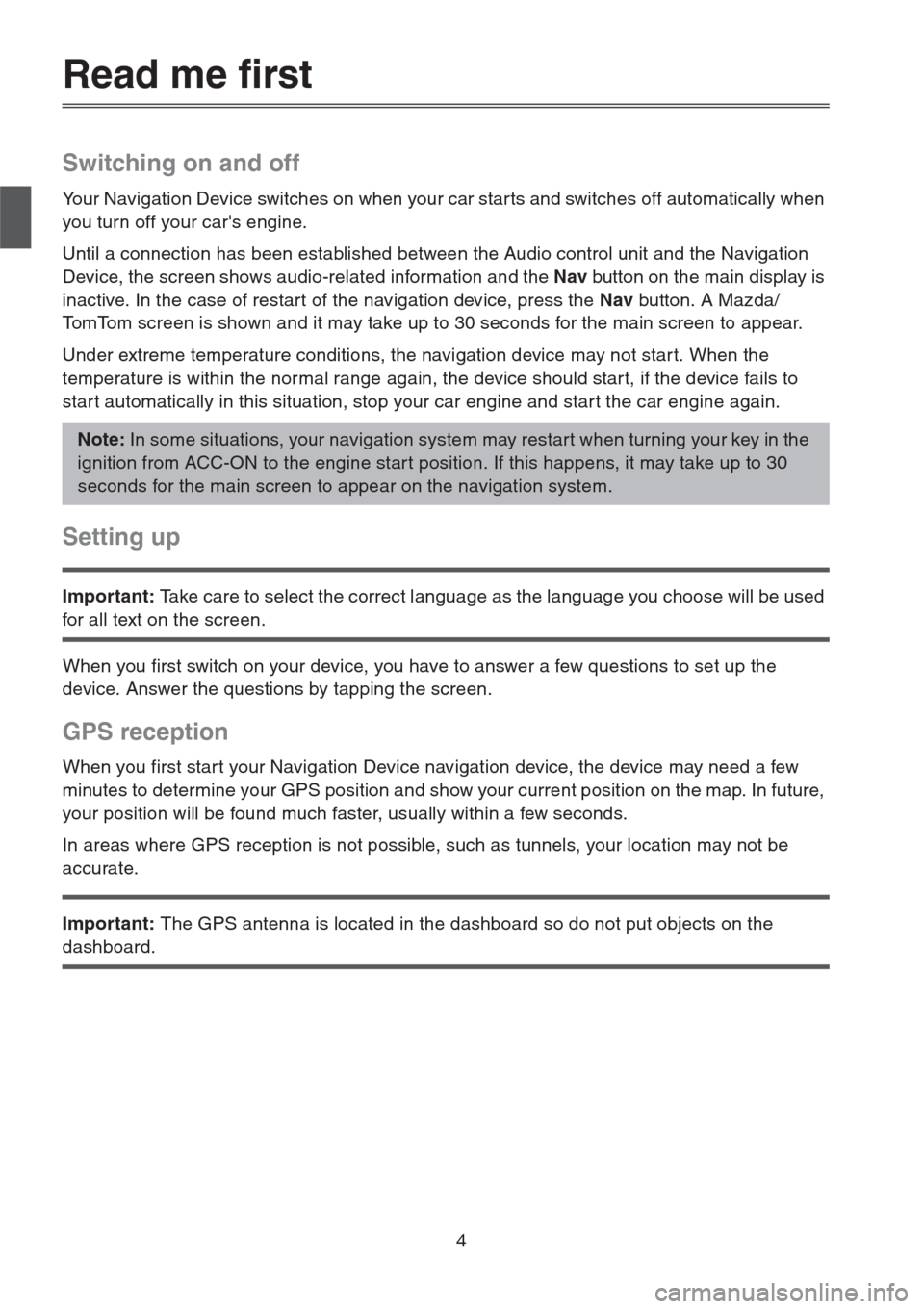
4
Read me first
Switching on and off
Your Navigation Device switches on when your car starts and switches off automatically when
you turn off your car's engine.
Until a connection has been established between the Audio control unit and the Navigation
Device, the screen shows audio-related information and the Nav button on the main display is
inactive. In the case of restart of the navigation device, press the Nav button. A Mazda/
TomTom screen is shown and it may take up to 30 seconds for the main screen to appear.
Under extreme temperature conditions, the navigation device may not star t. When the
temperature is within the normal range again, the device should star t, if the device fails to
star t automatically in this situation, stop your car engine and star t the car engine again.
Setting up
Important: Take care to select the correct language as the language you choose will be used
for all text on the screen.
When you first switch on your device, you have to answer a few questions to set up the
device. Answer the questions by tapping the screen.
GPS reception
When you first star t your Navigation Device navigation device, the device may need a few
minutes to determine your GPS position and show your current position on the map. In future,
your position will be found much faster, usually within a few seconds.
In areas where GPS reception is not possible, such as tunnels, your location may not be
accurate.
Important: The GPS antenna is located in the dashboard so do not put objects on the
dashboard.
Note: In some situations, your navigation system may restart when turning your key in the
ignition from ACC-ON to the engine start position. If this happens, it may take up to 30
seconds for the main screen to appear on the navigation system.
Page 7 of 50
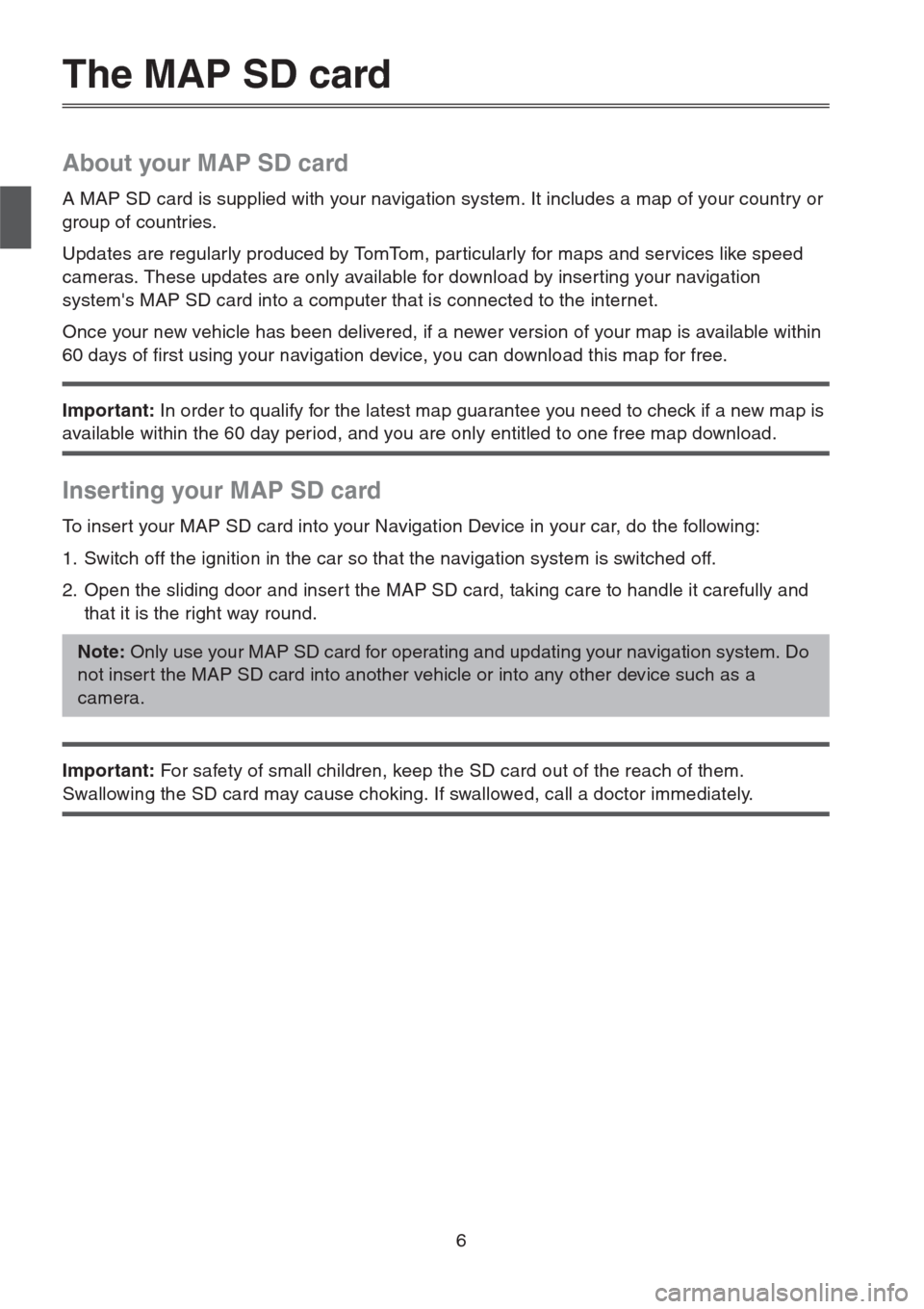
6
The MAP SD card
About your MAP SD card
A MAP SD card is supplied with your navigation system. It includes a map of your country or
group of countries.
Updates are regularly produced by TomTom, par ticularly for maps and services like speed
cameras. These updates are only available for download by inserting your navigation
system's MAP SD card into a computer that is connected to the internet.
Once your new vehicle has been delivered, if a newer version of your map is available within
60 days of first using your navigation device, you can download this map for free.
Important: In order to qualify for the latest map guarantee you need to check if a new map is
available within the 60 day period, and you are only entitled to one free map download.
Inserting your MAP SD card
To insert your MAP SD card into your Navigation Device in your car, do the following:
1. Switch off the ignition in the car so that the navigation system is switched off.
2. Open the sliding door and inser t the MAP SD card, taking care to handle it carefully and
that it is the right way round.
Important: For safety of small children, keep the SD card out of the reach of them.
Swallowing the SD card may cause choking. If swallowed, call a doctor immediately.
Note: Only use your MAP SD card for operating and updating your navigation system. Do
not inser t the MAP SD card into another vehicle or into any other device such as a
camera.
Page 8 of 50
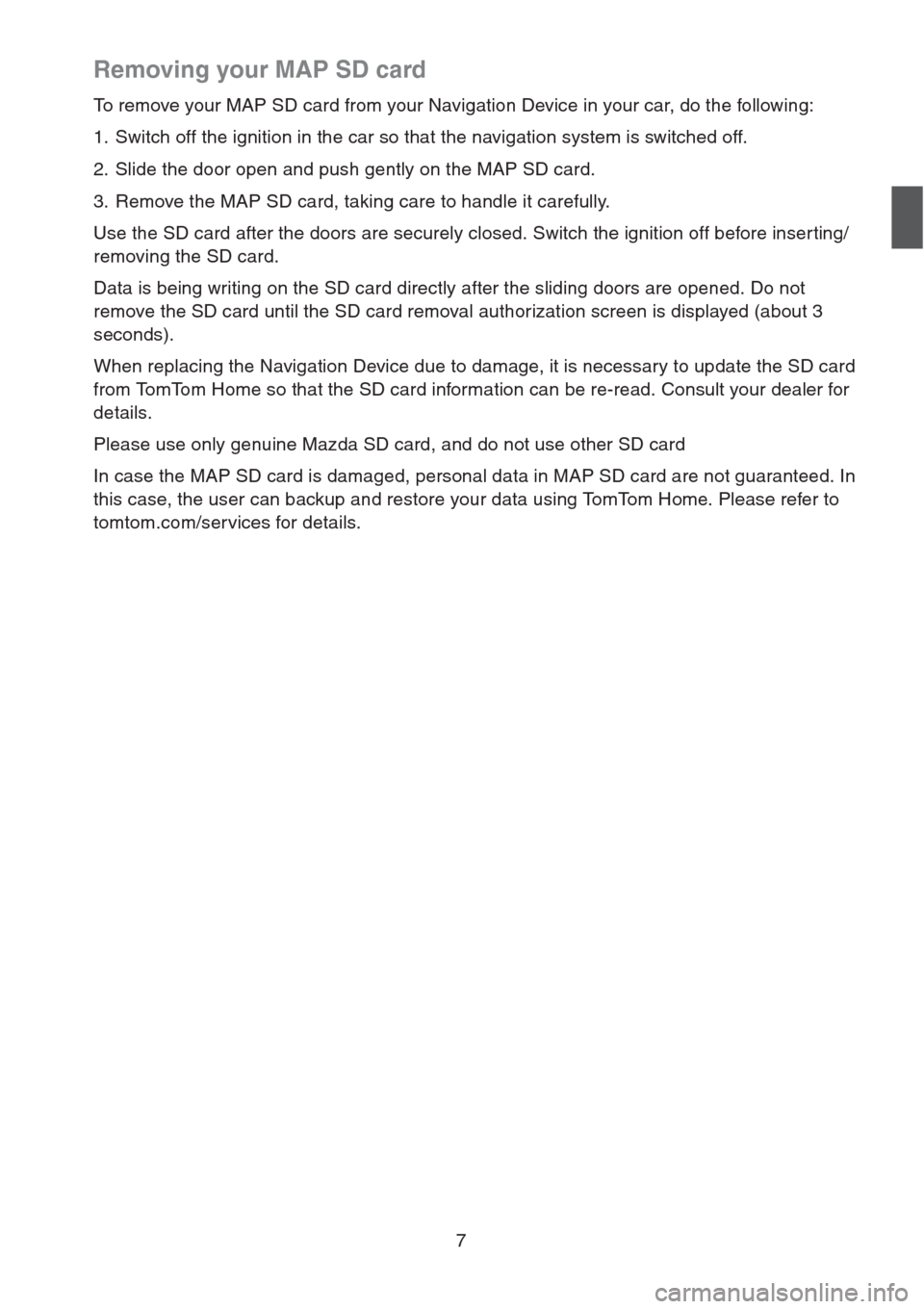
7
Removing your MAP SD card
To remove your MAP SD card from your Navigation Device in your car, do the following:
1. Switch off the ignition in the car so that the navigation system is switched off.
2. Slide the door open and push gently on the MAP SD card.
3. Remove the MAP SD card, taking care to handle it carefully.
Use the SD card after the doors are securely closed. Switch the ignition off before inserting/
removing the SD card.
Data is being writing on the SD card directly after the sliding doors are opened. Do not
remove the SD card until the SD card removal authorization screen is displayed (about 3
seconds).
When replacing the Navigation Device due to damage, it is necessary to update the SD card
from TomTom Home so that the SD card information can be re-read. Consult your dealer for
details.
Please use only genuine Mazda SD card, and do not use other SD card
In case the MAP SD card is damaged, personal data in MAP SD card are not guaranteed. In
this case, the user can backup and restore your data using TomTom Home. Please refer to
tomtom.com/services for details.
Page 43 of 50
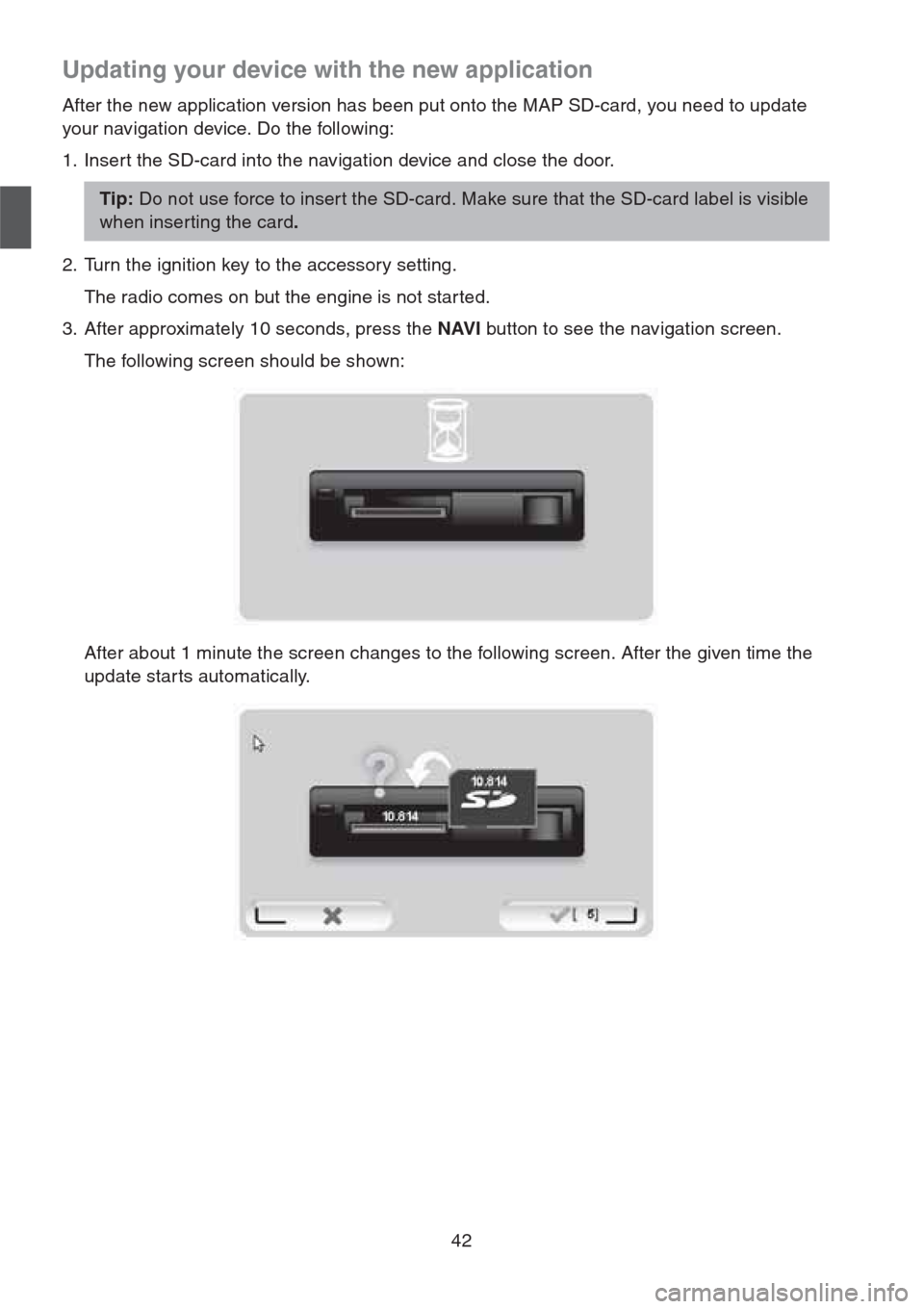
42
Updating your device with the new application
After the new application version has been put onto the MAP SD-card, you need to update
your navigation device. Do the following:
1. Insert the SD-card into the navigation device and close the door.
2. Turn the ignition key to the accessory setting.
The radio comes on but the engine is not star ted.
3. After approximately 10 seconds, press the NAVI button to see the navigation screen.
The following screen should be shown:
After about 1 minute the screen changes to the following screen. After the given time the
update star ts automatically.
Tip: Do not use force to inser t the SD-card. Make sure that the SD-card label is visible
when inserting the card.
Page 44 of 50
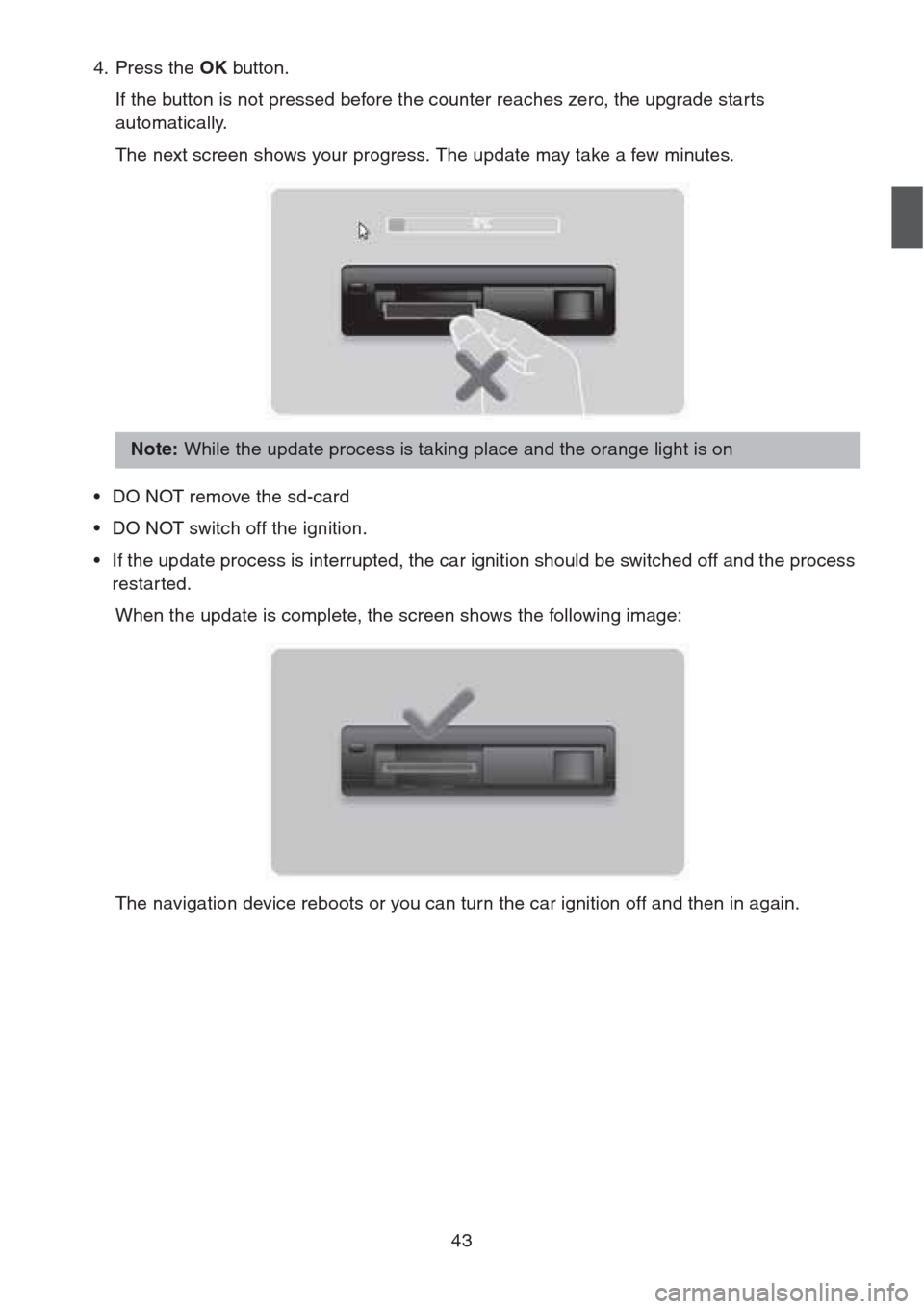
43
4. Press the OK button.
If the button is not pressed before the counter reaches zero, the upgrade starts
automatically.
The next screen shows your progress. The update may take a few minutes.
• DO NOT remove the sd-card
• DO NOT switch off the ignition.
• If the update process is interrupted, the car ignition should be switched off and the process
restar ted.
When the update is complete, the screen shows the following image:
The navigation device reboots or you can turn the car ignition off and then in again.
Note: While the update process is taking place and the orange light is on