MAZDA MODEL CX-5 2014 Owners Manual (in English)
Manufacturer: MAZDA, Model Year: 2014, Model line: MODEL CX-5, Model: MAZDA MODEL CX-5 2014Pages: 528, PDF Size: 7.97 MB
Page 261 of 528
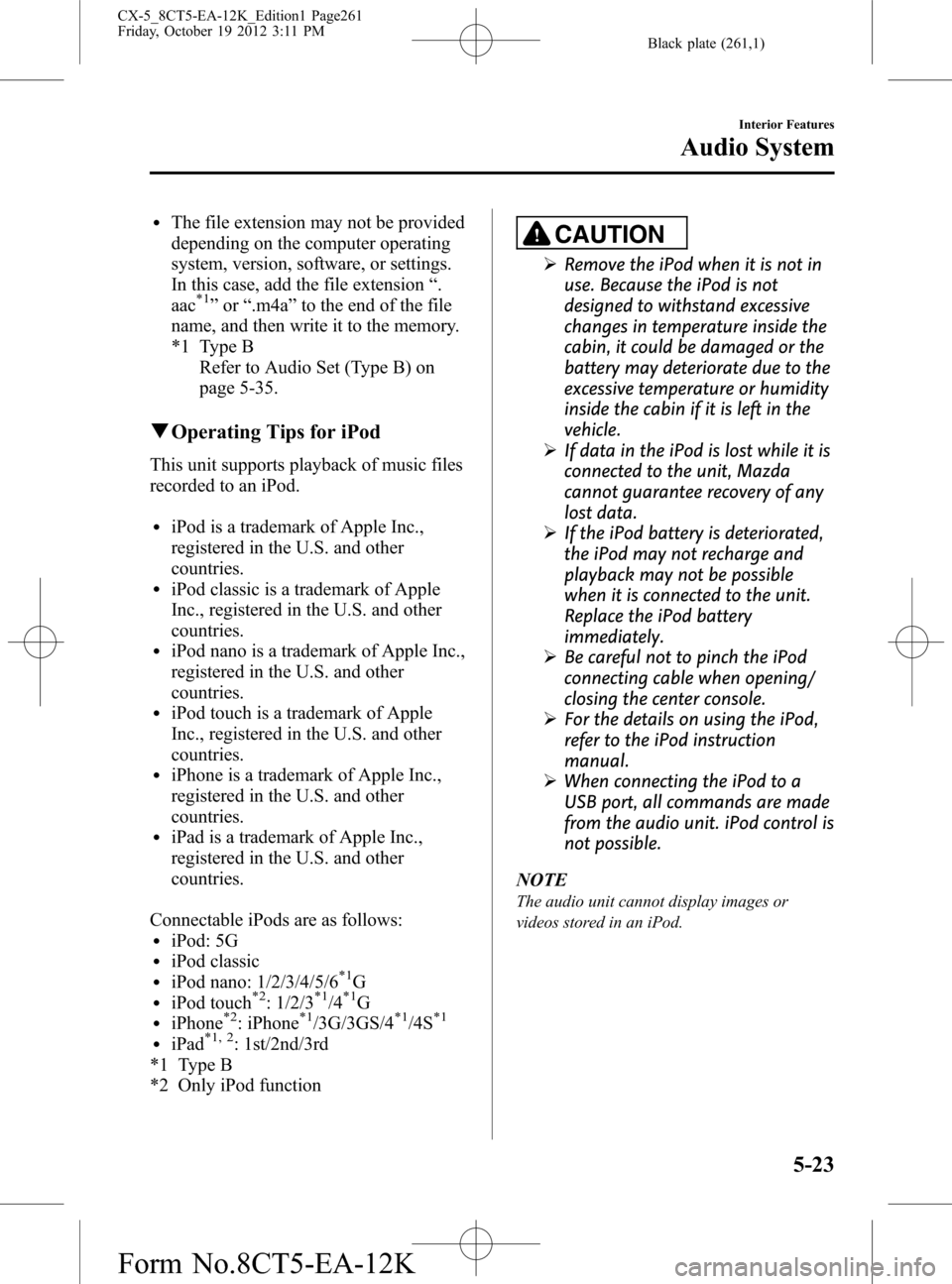
Black plate (261,1)
lThe file extension may not be provided
depending on the computer operating
system, version, software, or settings.
In this case, add the file extension“.
aac
*1”or“.m4a”to the end of the file
name, and then write it to the memory.
*1 Type B
Refer to Audio Set (Type B) on
page 5-35.
qOperating Tips for iPod
This unit supports playback of music files
recorded to an iPod.
liPod is a trademark of Apple Inc.,
registered in the U.S. and other
countries.
liPod classic is a trademark of Apple
Inc., registered in the U.S. and other
countries.
liPod nano is a trademark of Apple Inc.,
registered in the U.S. and other
countries.
liPod touch is a trademark of Apple
Inc., registered in the U.S. and other
countries.
liPhone is a trademark of Apple Inc.,
registered in the U.S. and other
countries.
liPad is a trademark of Apple Inc.,
registered in the U.S. and other
countries.
Connectable iPods are as follows:
liPod: 5GliPod classicliPod nano: 1/2/3/4/5/6*1GliPod touch*2: 1/2/3*1/4*1GliPhone*2: iPhone*1/3G/3GS/4*1/4S*1
liPad*1, 2: 1st/2nd/3rd
*1 Type B
*2 Only iPod function
CAUTION
ØRemove the iPod when it is not in
use. Because the iPod is not
designed to withstand excessive
changes in temperature inside the
cabin, it could be damaged or the
battery may deteriorate due to the
excessive temperature or humidity
inside the cabin if it is left in the
vehicle.
ØIf data in the iPod is lost while it is
connected to the unit, Mazda
cannot guarantee recovery of any
lost data.
ØIf the iPod battery is deteriorated,
the iPod may not recharge and
playback may not be possible
when it is connected to the unit.
Replace the iPod battery
immediately.
ØBe careful not to pinch the iPod
connecting cable when opening/
closing the center console.
ØFor the details on using the iPod,
refer to the iPod instruction
manual.
ØWhen connecting the iPod to a
USB port, all commands are made
from the audio unit. iPod control is
not possible.
NOTE
The audio unit cannot display images or
videos stored in an iPod.
Interior Features
Audio System
5-23
CX-5_8CT5-EA-12K_Edition1 Page261
Friday, October 19 2012 3:11 PM
Form No.8CT5-EA-12K
Page 262 of 528
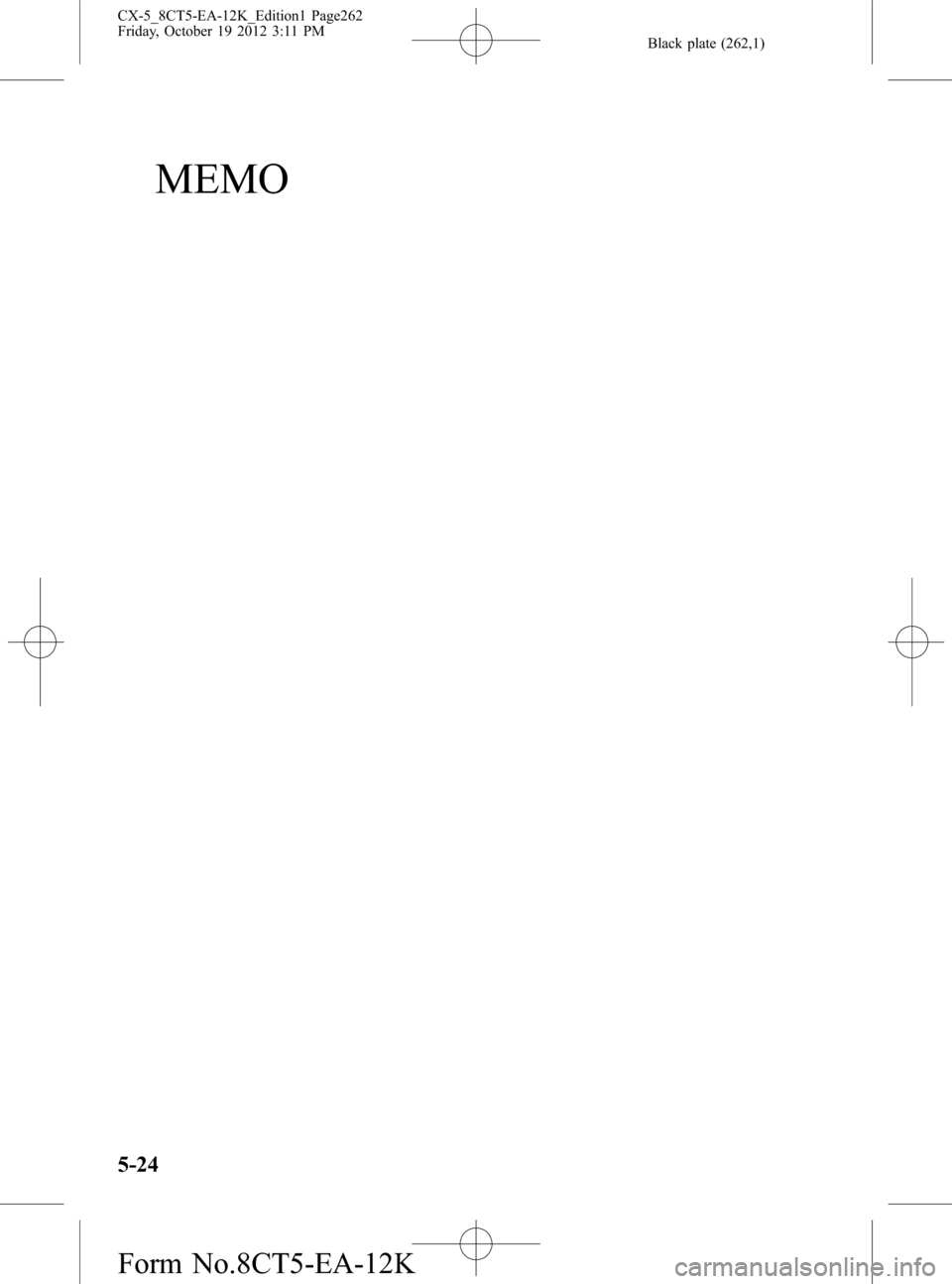
Black plate (262,1)
MEMO
5-24
CX-5_8CT5-EA-12K_Edition1 Page262
Friday, October 19 2012 3:11 PM
Form No.8CT5-EA-12K
Page 263 of 528
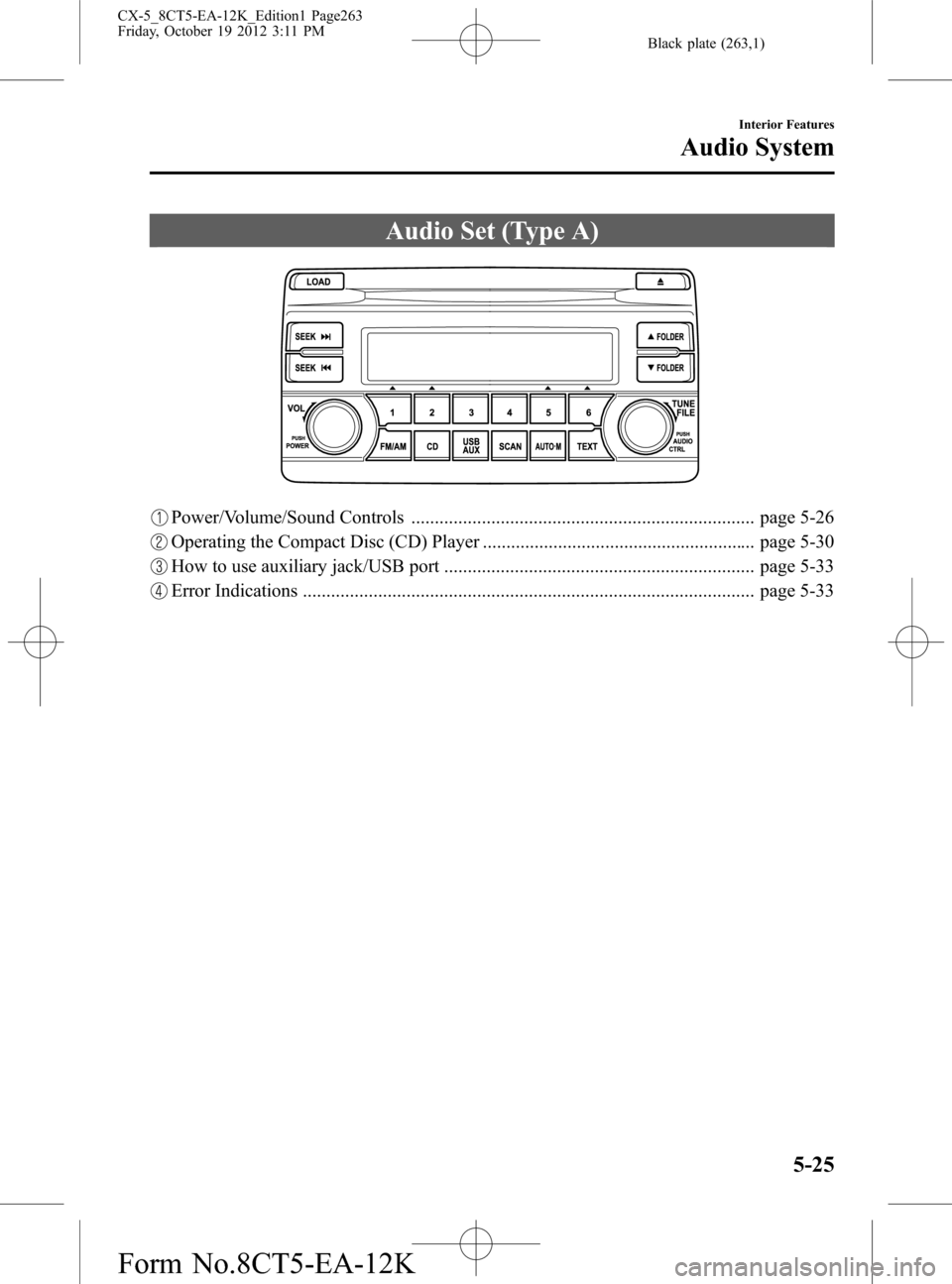
Black plate (263,1)
Audio Set (Type A)
Power/Volume/Sound Controls ......................................................................... page 5-26
Operating the Compact Disc (CD) Player .......................................................... page 5-30
How to use auxiliary jack/USB port .................................................................. page 5-33
Error Indications ................................................................................................ page 5-33
Interior Features
Audio System
5-25
CX-5_8CT5-EA-12K_Edition1 Page263
Friday, October 19 2012 3:11 PM
Form No.8CT5-EA-12K
Page 264 of 528
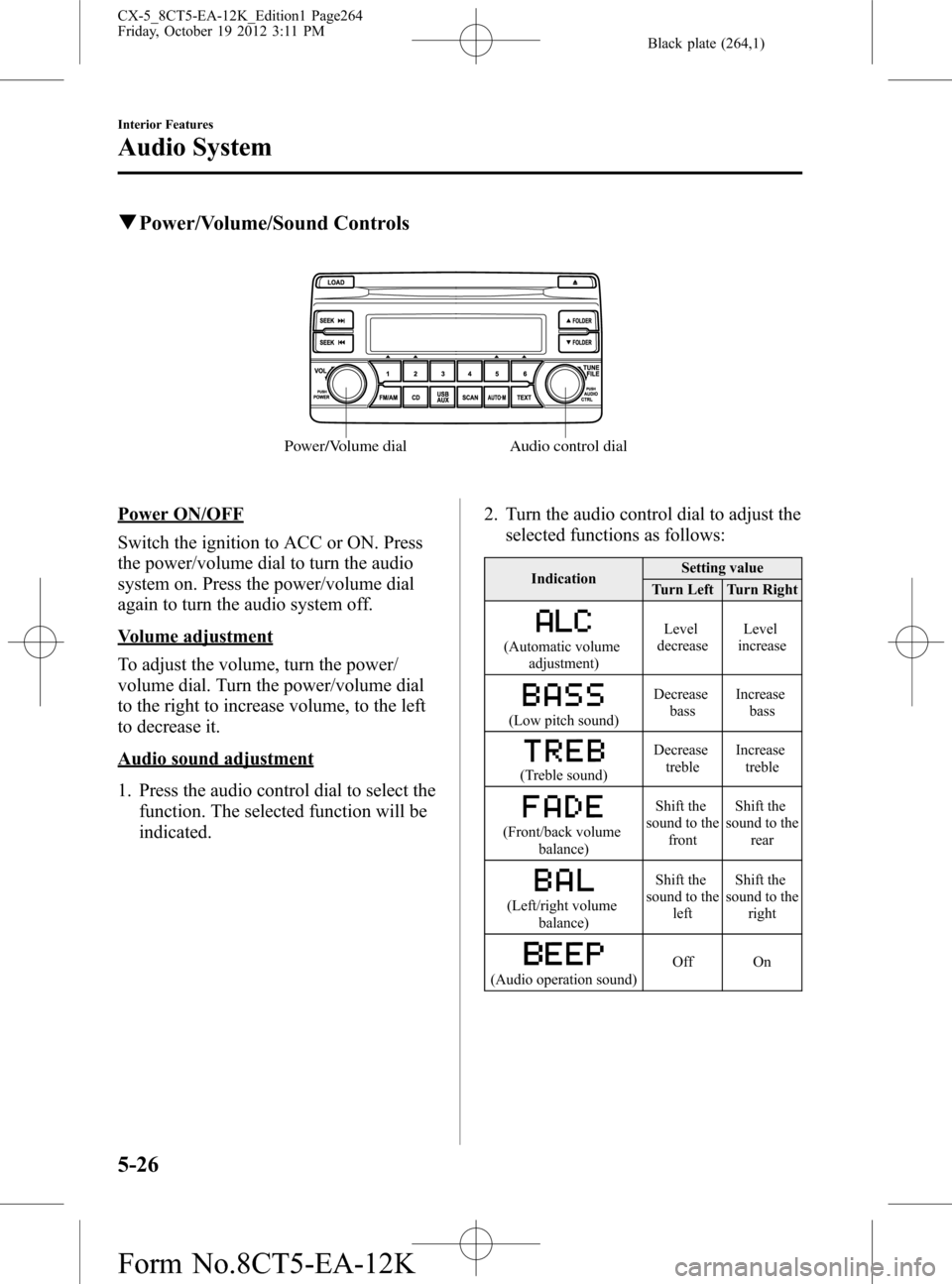
Black plate (264,1)
qPower/Volume/Sound Controls
Audio control dial Power/Volume dial
Power ON/OFF
Switch the ignition to ACC or ON. Press
the power/volume dial to turn the audio
system on. Press the power/volume dial
again to turn the audio system off.
Volume adjustment
To adjust the volume, turn the power/
volume dial. Turn the power/volume dial
to the right to increase volume, to the left
to decrease it.
Audio sound adjustment
1. Press the audio control dial to select the
function. The selected function will be
indicated.2. Turn the audio control dial to adjust the
selected functions as follows:
IndicationSetting value
Turn Left Turn Right
(Automatic volume
adjustment)Level
decreaseLevel
increase
(Low pitch sound)Decrease
bassIncrease
bass
(Treble sound)Decrease
trebleIncrease
treble
(Front/back volume
balance)Shift the
sound to the
frontShift the
sound to the
rear
(Left/right volume
balance)Shift the
sound to the
leftShift the
sound to the
right
(Audio operation sound)Off On
5-26
Interior Features
Audio System
CX-5_8CT5-EA-12K_Edition1 Page264
Friday, October 19 2012 3:11 PM
Form No.8CT5-EA-12K
Page 265 of 528
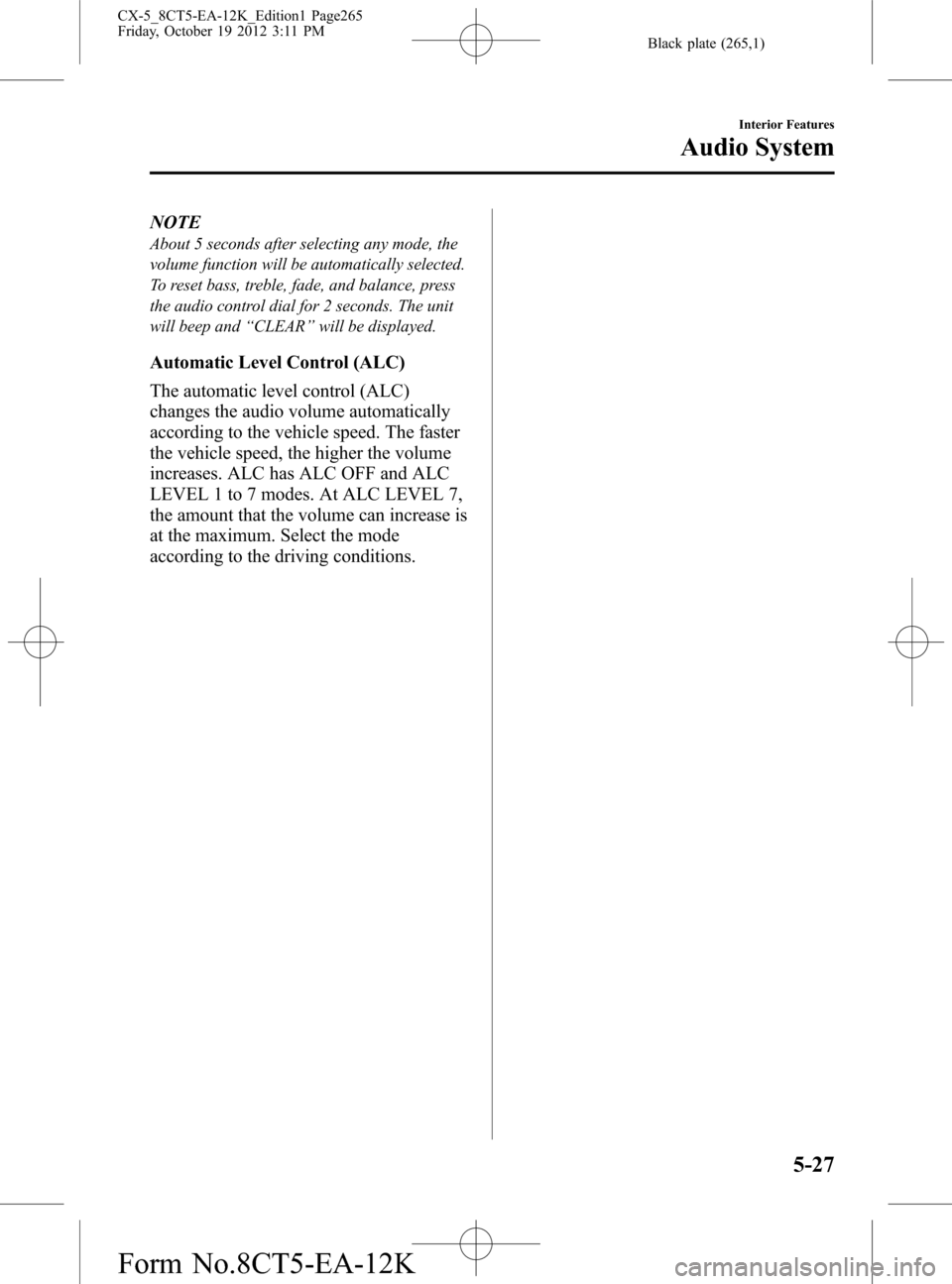
Black plate (265,1)
NOTE
About 5 seconds after selecting any mode, the
volume function will be automatically selected.
To reset bass, treble, fade, and balance, press
the audio control dial for 2 seconds. The unit
will beep and“CLEAR”will be displayed.
Automatic Level Control (ALC)
The automatic level control (ALC)
changes the audio volume automatically
according to the vehicle speed. The faster
the vehicle speed, the higher the volume
increases. ALC has ALC OFF and ALC
LEVEL 1 to 7 modes. At ALC LEVEL 7,
the amount that the volume can increase is
at the maximum. Select the mode
according to the driving conditions.
Interior Features
Audio System
5-27
CX-5_8CT5-EA-12K_Edition1 Page265
Friday, October 19 2012 3:11 PM
Form No.8CT5-EA-12K
Page 266 of 528
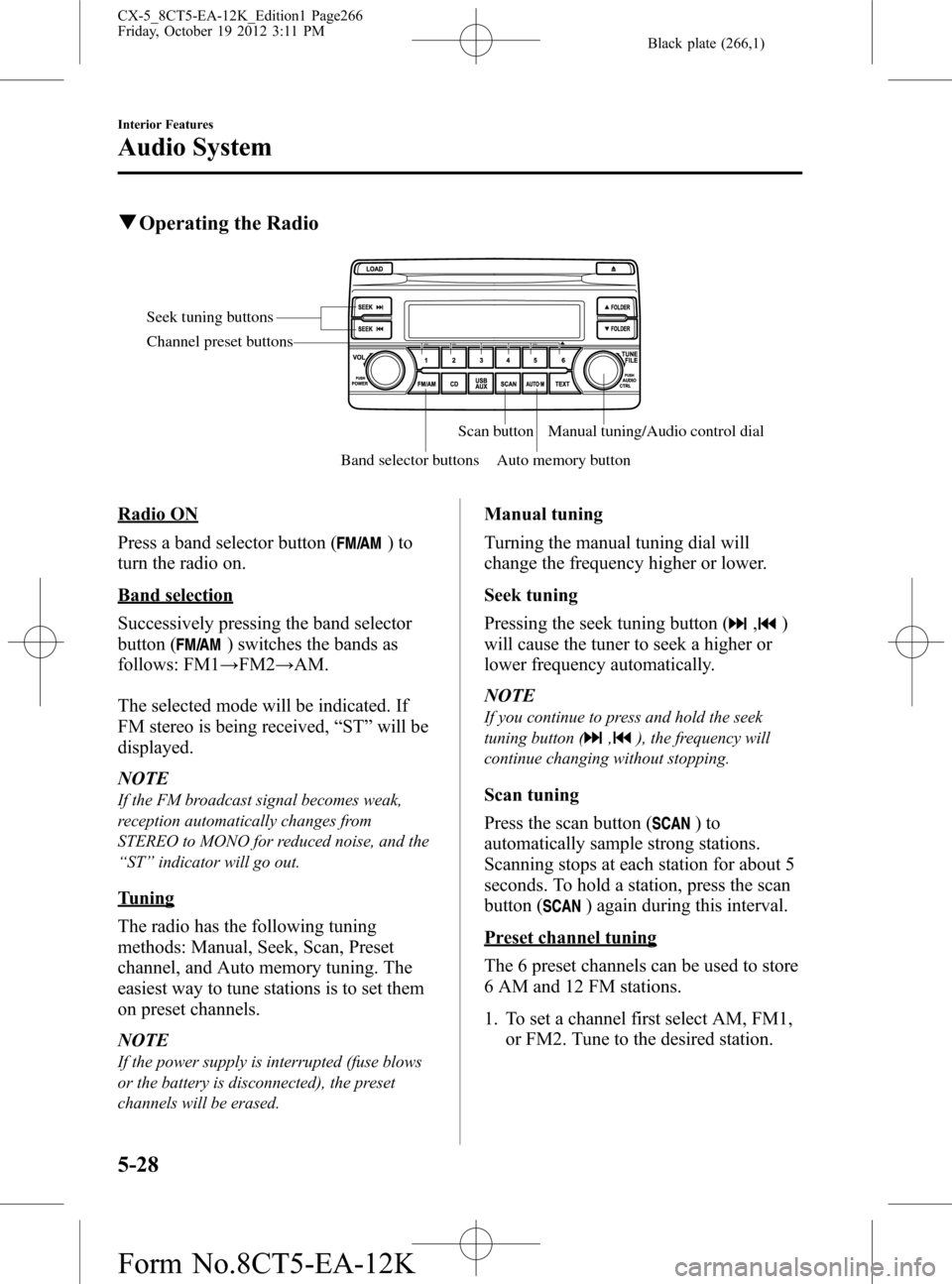
Black plate (266,1)
qOperating the Radio
Seek tuning buttons
Band selector buttonsScan button
Auto memory buttonManual tuning/Audio control dial Channel preset buttons
Radio ON
Press a band selector button (
)to
turn the radio on.
Band selection
Successively pressing the band selector
button (
) switches the bands as
follows: FM1→FM2→AM.
The selected mode will be indicated. If
FM stereo is being received,“ST”will be
displayed.
NOTE
If the FM broadcast signal becomes weak,
reception automatically changes from
STEREO to MONO for reduced noise, and the
“ST”indicator will go out.
Tuning
The radio has the following tuning
methods: Manual, Seek, Scan, Preset
channel, and Auto memory tuning. The
easiest way to tune stations is to set them
on preset channels.
NOTE
If the power supply is interrupted (fuse blows
or the battery is disconnected), the preset
channels will be erased.
Manual tuning
Turning the manual tuning dial will
change the frequency higher or lower.
Seek tuning
Pressing the seek tuning button (
,)
will cause the tuner to seek a higher or
lower frequency automatically.
NOTE
If you continue to press and hold the seek
tuning button (
,), the frequency will
continue changing without stopping.
Scan tuning
Press the scan button (
)to
automatically sample strong stations.
Scanning stops at each station for about 5
seconds. To hold a station, press the scan
button (
) again during this interval.
Preset channel tuning
The 6 preset channels can be used to store
6 AM and 12 FM stations.
1. To set a channel first select AM, FM1,
or FM2. Tune to the desired station.
5-28
Interior Features
Audio System
CX-5_8CT5-EA-12K_Edition1 Page266
Friday, October 19 2012 3:11 PM
Form No.8CT5-EA-12K
Page 267 of 528
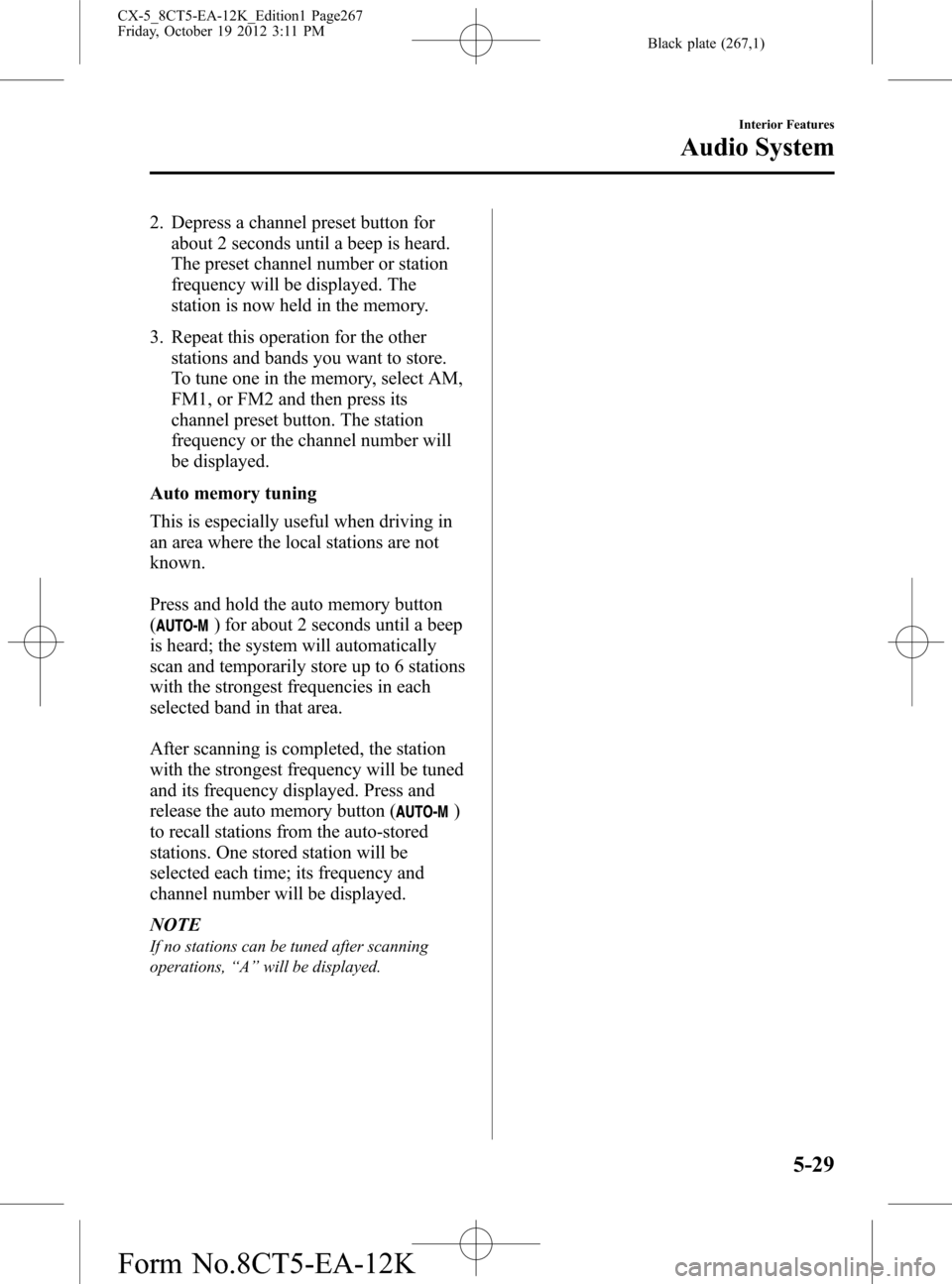
Black plate (267,1)
2. Depress a channel preset button for
about 2 seconds until a beep is heard.
The preset channel number or station
frequency will be displayed. The
station is now held in the memory.
3. Repeat this operation for the other
stations and bands you want to store.
To tune one in the memory, select AM,
FM1, or FM2 and then press its
channel preset button. The station
frequency or the channel number will
be displayed.
Auto memory tuning
This is especially useful when driving in
an area where the local stations are not
known.
Press and hold the auto memory button
(
) for about 2 seconds until a beep
is heard; the system will automatically
scan and temporarily store up to 6 stations
with the strongest frequencies in each
selected band in that area.
After scanning is completed, the station
with the strongest frequency will be tuned
and its frequency displayed. Press and
release the auto memory button (
)
to recall stations from the auto-stored
stations. One stored station will be
selected each time; its frequency and
channel number will be displayed.
NOTE
If no stations can be tuned after scanning
operations,“A”will be displayed.
Interior Features
Audio System
5-29
CX-5_8CT5-EA-12K_Edition1 Page267
Friday, October 19 2012 3:11 PM
Form No.8CT5-EA-12K
Page 268 of 528
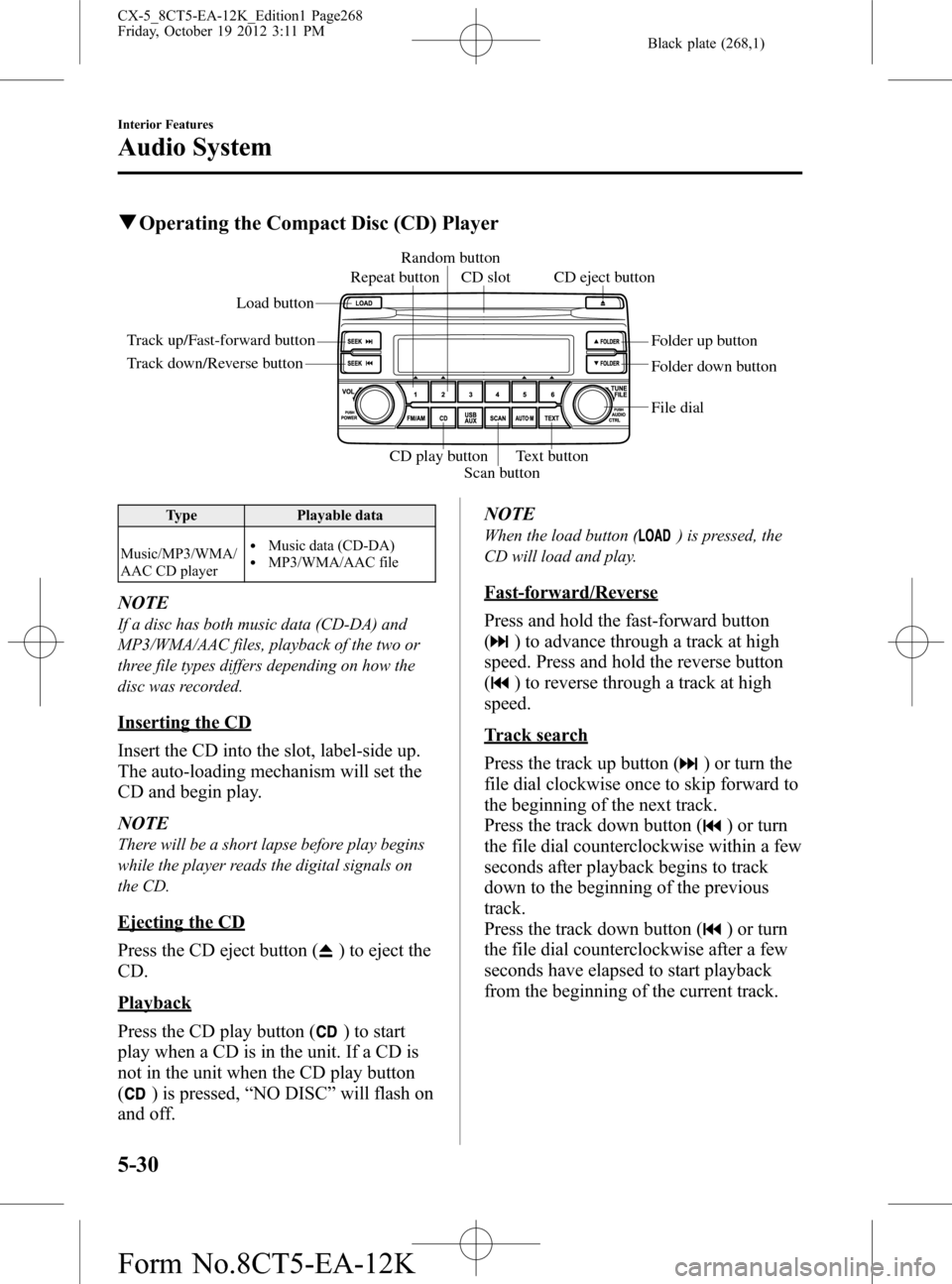
Black plate (268,1)
qOperating the Compact Disc (CD) Player
Track up/Fast-forward buttonLoad button
Track down/Reverse buttonFolder up button
Folder down button
Text button
Scan button CD play buttonCD eject button Repeat buttonRandom button
CD slot
File dial
Type Playable data
Music/MP3/WMA/
AAC CD player
lMusic data (CD-DA)lMP3/WMA/AAC file
NOTE
If a disc has both music data (CD-DA) and
MP3/WMA/AAC files, playback of the two or
three file types differs depending on how the
disc was recorded.
Inserting the CD
Insert the CD into the slot, label-side up.
The auto-loading mechanism will set the
CD and begin play.
NOTE
There will be a short lapse before play begins
while the player reads the digital signals on
the CD.
Ejecting the CD
Press the CD eject button (
) to eject the
CD.
Playback
Press the CD play button (
) to start
play when a CD is in the unit. If a CD is
not in the unit when the CD play button
(
) is pressed,“NO DISC”will flash on
and off.NOTE
When the load button () is pressed, the
CD will load and play.
Fast-forward/Reverse
Press and hold the fast-forward button
(
) to advance through a track at high
speed. Press and hold the reverse button
(
) to reverse through a track at high
speed.
Track search
Press the track up button (
) or turn the
file dial clockwise once to skip forward to
the beginning of the next track.
Press the track down button (
) or turn
the file dial counterclockwise within a few
seconds after playback begins to track
down to the beginning of the previous
track.
Press the track down button (
) or turn
the file dial counterclockwise after a few
seconds have elapsed to start playback
from the beginning of the current track.
5-30
Interior Features
Audio System
CX-5_8CT5-EA-12K_Edition1 Page268
Friday, October 19 2012 3:11 PM
Form No.8CT5-EA-12K
Page 269 of 528
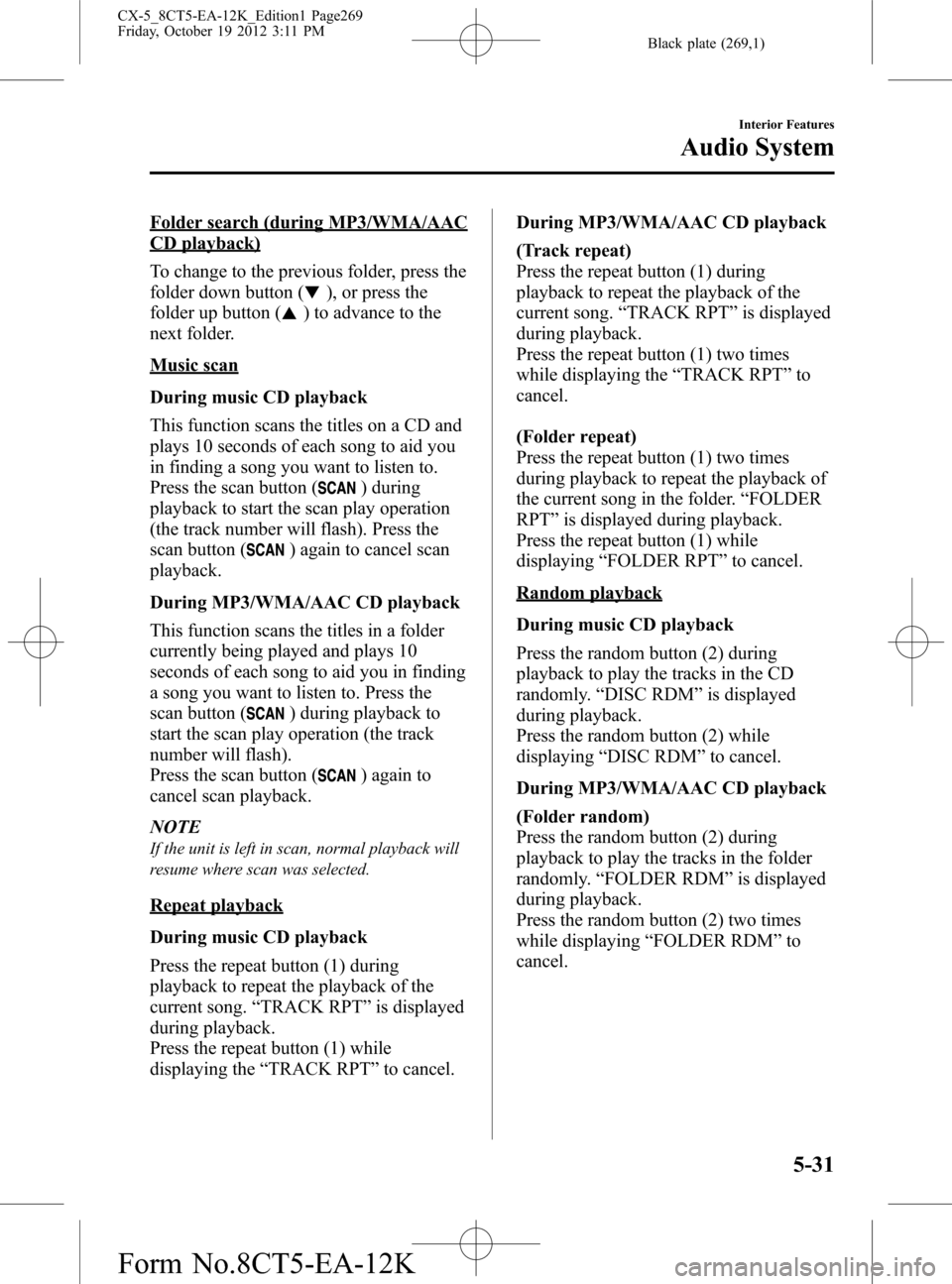
Black plate (269,1)
Folder search (during MP3/WMA/AAC
CD playback)
To change to the previous folder, press the
folder down button (
), or press the
folder up button (
) to advance to the
next folder.
Music scan
During music CD playback
This function scans the titles on a CD and
plays 10 seconds of each song to aid you
in finding a song you want to listen to.
Press the scan button (
) during
playback to start the scan play operation
(the track number will flash). Press the
scan button (
) again to cancel scan
playback.
During MP3/WMA/AAC CD playback
This function scans the titles in a folder
currently being played and plays 10
seconds of each song to aid you in finding
a song you want to listen to. Press the
scan button (
) during playback to
start the scan play operation (the track
number will flash).
Press the scan button (
) again to
cancel scan playback.
NOTE
If the unit is left in scan, normal playback will
resume where scan was selected.
Repeat playback
During music CD playback
Press the repeat button (1) during
playback to repeat the playback of the
current song.“TRACK RPT”is displayed
during playback.
Press the repeat button (1) while
displaying the“TRACK RPT”to cancel.During MP3/WMA/AAC CD playback
(Track repeat)
Press the repeat button (1) during
playback to repeat the playback of the
current song.“TRACK RPT”is displayed
during playback.
Press the repeat button (1) two times
while displaying the“TRACK RPT”to
cancel.
(Folder repeat)
Press the repeat button (1) two times
during playback to repeat the playback of
the current song in the folder.“FOLDER
RPT”is displayed during playback.
Press the repeat button (1) while
displaying“FOLDER RPT”to cancel.
Random playback
During music CD playback
Press the random button (2) during
playback to play the tracks in the CD
randomly.“DISC RDM”is displayed
during playback.
Press the random button (2) while
displaying“DISC RDM”to cancel.
During MP3/WMA/AAC CD playback
(Folder random)
Press the random button (2) during
playback to play the tracks in the folder
randomly.“FOLDER RDM”is displayed
during playback.
Press the random button (2) two times
while displaying“FOLDER RDM”to
cancel.
Interior Features
Audio System
5-31
CX-5_8CT5-EA-12K_Edition1 Page269
Friday, October 19 2012 3:11 PM
Form No.8CT5-EA-12K
Page 270 of 528
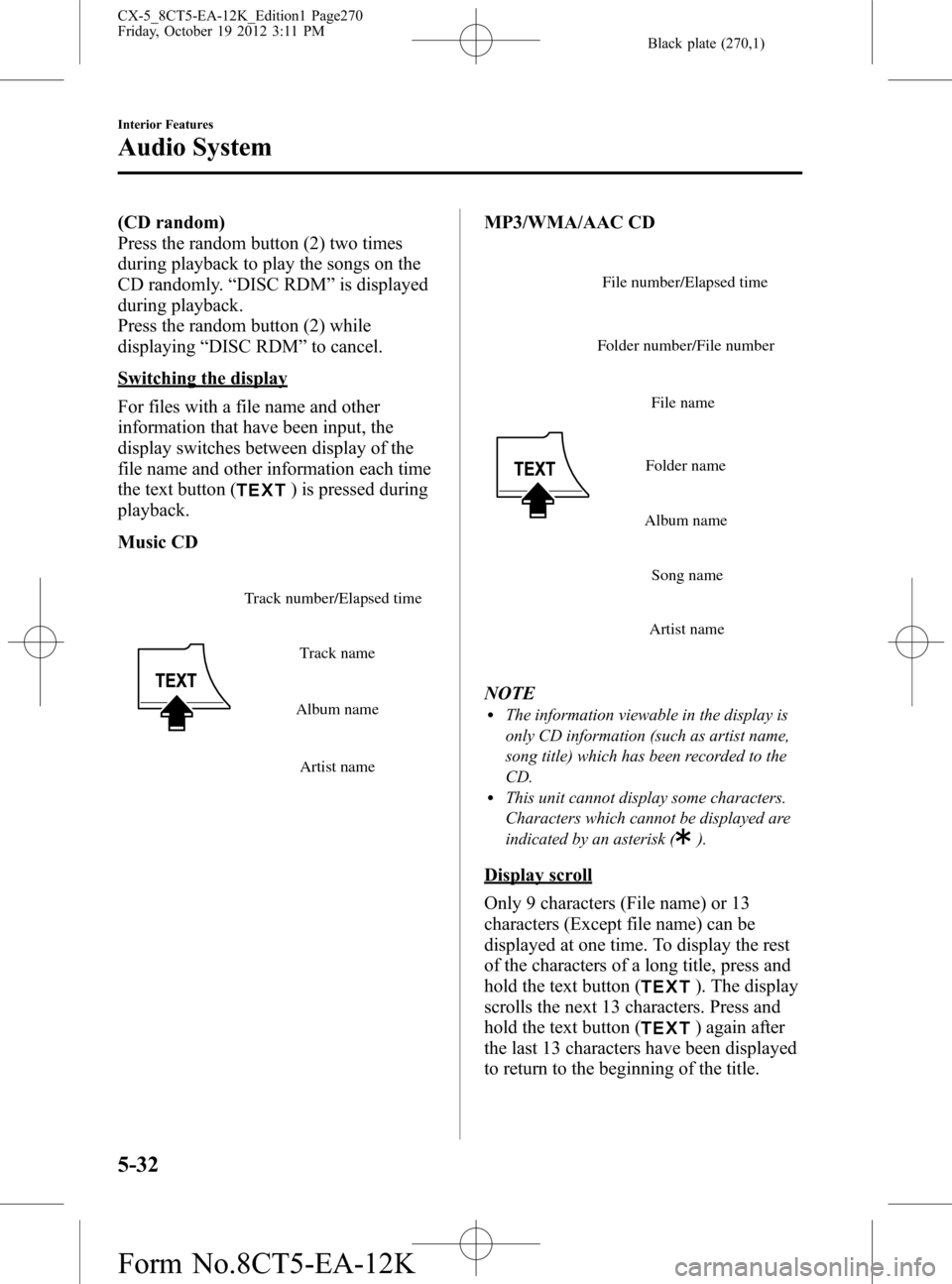
Black plate (270,1)
(CD random)
Press the random button (2) two times
during playback to play the songs on the
CD randomly.“DISC RDM”is displayed
during playback.
Press the random button (2) while
displaying“DISC RDM”to cancel.
Switching the display
For files with a file name and other
information that have been input, the
display switches between display of the
file name and other information each time
the text button (
) is pressed during
playback.
Music CD
Track name
Album name
Artist name Track number/Elapsed time
MP3/WMA/AAC CD
File name
Folder name
Album name
Song name
Artist name Folder number/File numberFile number/Elapsed time
NOTElThe information viewable in the display is
only CD information (such as artist name,
song title) which has been recorded to the
CD.
lThis unit cannot display some characters.
Characters which cannot be displayed are
indicated by an asterisk (
).
Display scroll
Only 9 characters (File name) or 13
characters (Except file name) can be
displayed at one time. To display the rest
of the characters of a long title, press and
hold the text button (
). The display
scrolls the next 13 characters. Press and
hold the text button (
) again after
the last 13 characters have been displayed
to return to the beginning of the title.
5-32
Interior Features
Audio System
CX-5_8CT5-EA-12K_Edition1 Page270
Friday, October 19 2012 3:11 PM
Form No.8CT5-EA-12K