MAZDA MODEL CX-5 2014 Owners Manual (in English)
Manufacturer: MAZDA, Model Year: 2014, Model line: MODEL CX-5, Model: MAZDA MODEL CX-5 2014Pages: 528, PDF Size: 7.97 MB
Page 301 of 528
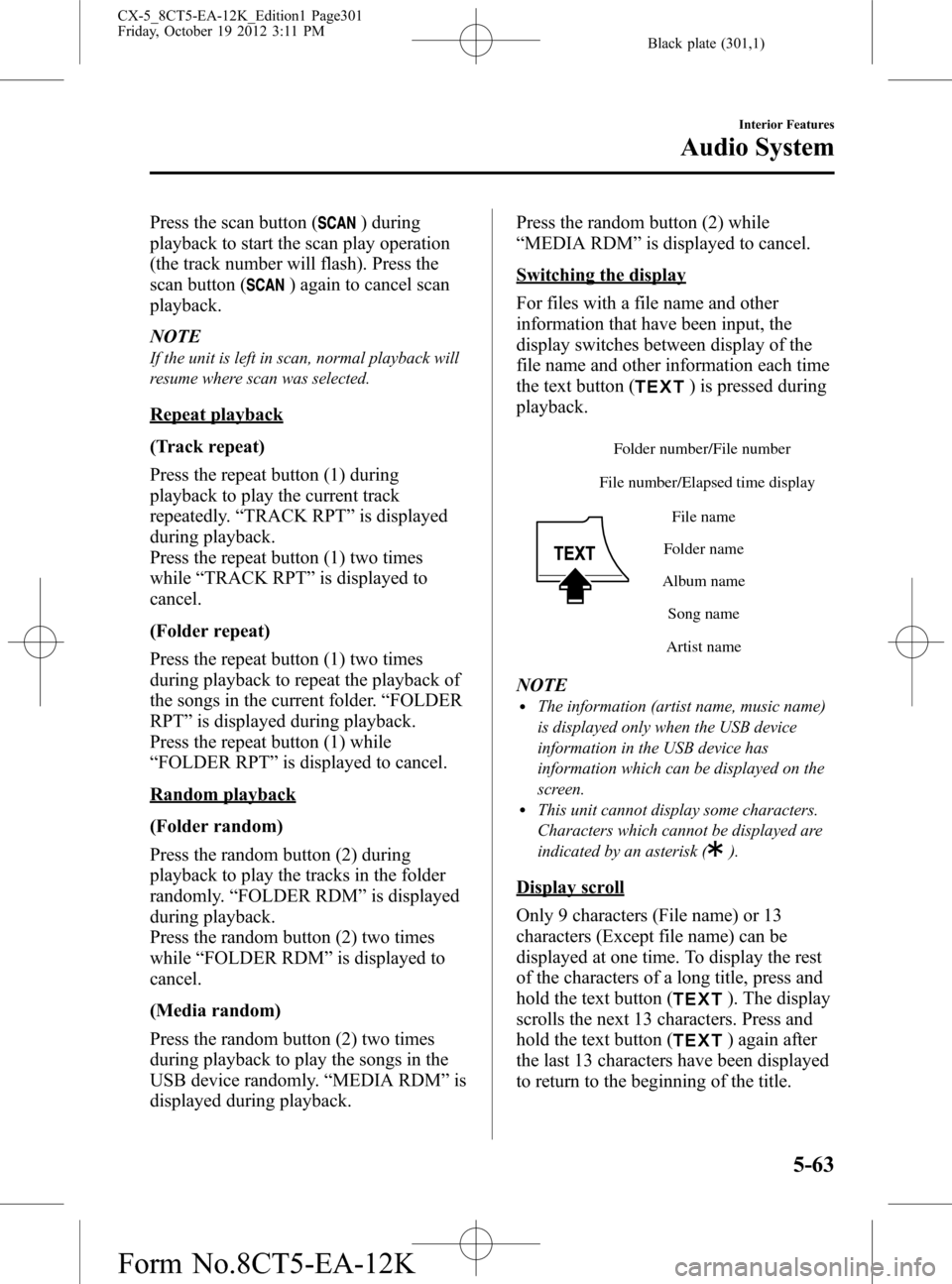
Black plate (301,1)
Press the scan button () during
playback to start the scan play operation
(the track number will flash). Press the
scan button (
) again to cancel scan
playback.
NOTE
If the unit is left in scan, normal playback will
resume where scan was selected.
Repeat playback
(Track repeat)
Press the repeat button (1) during
playback to play the current track
repeatedly.“TRACK RPT”is displayed
during playback.
Press the repeat button (1) two times
while“TRACK RPT”is displayed to
cancel.
(Folder repeat)
Press the repeat button (1) two times
during playback to repeat the playback of
the songs in the current folder.“FOLDER
RPT”is displayed during playback.
Press the repeat button (1) while
“FOLDER RPT”is displayed to cancel.
Random playback
(Folder random)
Press the random button (2) during
playback to play the tracks in the folder
randomly.“FOLDER RDM”is displayed
during playback.
Press the random button (2) two times
while“FOLDER RDM”is displayed to
cancel.
(Media random)
Press the random button (2) two times
during playback to play the songs in the
USB device randomly.“MEDIA RDM”is
displayed during playback.Press the random button (2) while
“MEDIA RDM”is displayed to cancel.
Switching the display
For files with a file name and other
information that have been input, the
display switches between display of the
file name and other information each time
the text button (
) is pressed during
playback.
File number/Elapsed time display
Folder nameFile name
Album name
Song name
Artist name Folder number/File number
NOTElThe information (artist name, music name)
is displayed only when the USB device
information in the USB device has
information which can be displayed on the
screen.
lThis unit cannot display some characters.
Characters which cannot be displayed are
indicated by an asterisk (
).
Display scroll
Only 9 characters (File name) or 13
characters (Except file name) can be
displayed at one time. To display the rest
of the characters of a long title, press and
hold the text button (
). The display
scrolls the next 13 characters. Press and
hold the text button (
) again after
the last 13 characters have been displayed
to return to the beginning of the title.
Interior Features
Audio System
5-63
CX-5_8CT5-EA-12K_Edition1 Page301
Friday, October 19 2012 3:11 PM
Form No.8CT5-EA-12K
Page 302 of 528
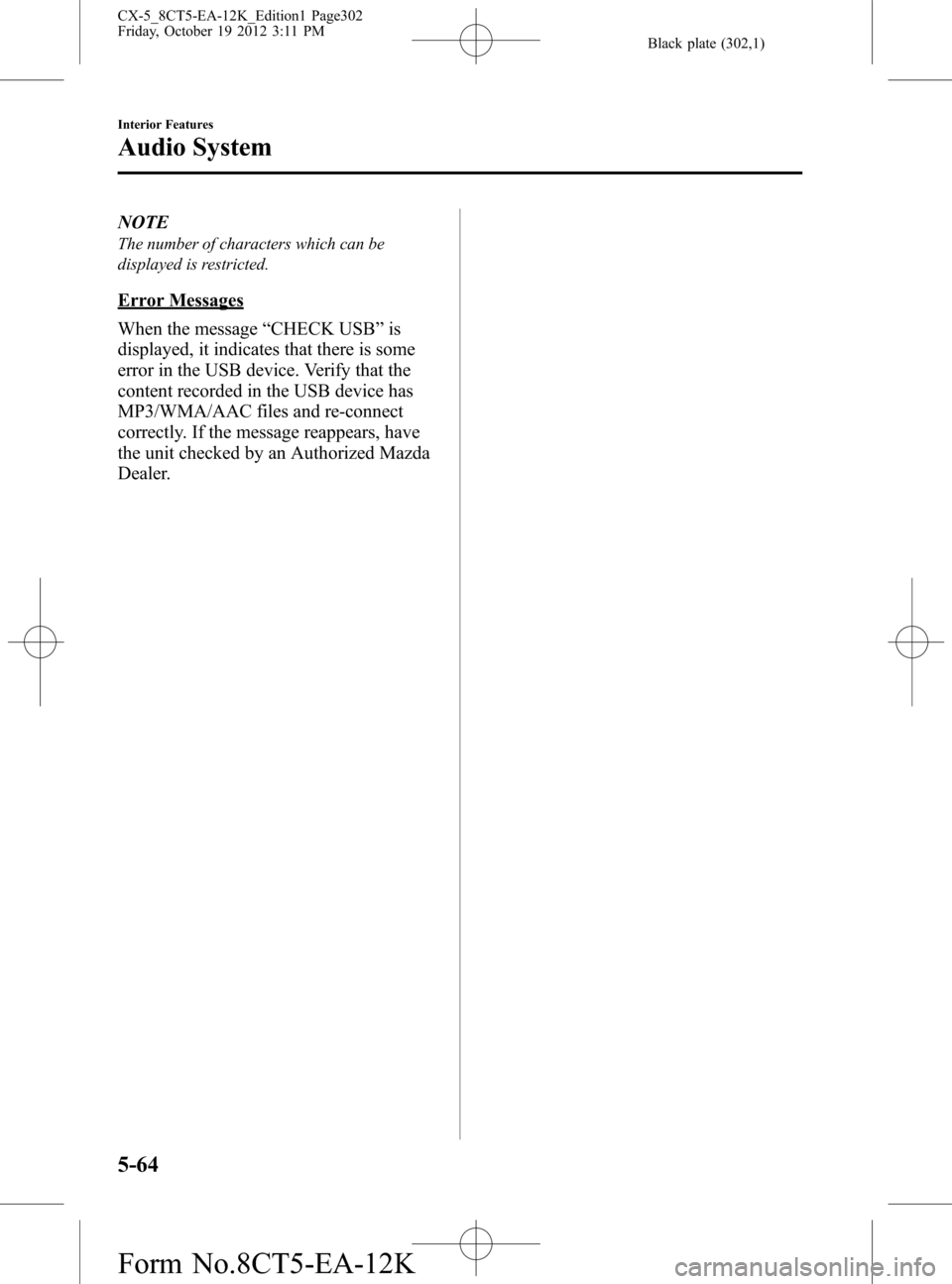
Black plate (302,1)
NOTE
The number of characters which can be
displayed is restricted.
Error Messages
When the message“CHECK USB”is
displayed, it indicates that there is some
error in the USB device. Verify that the
content recorded in the USB device has
MP3/WMA/AAC files and re-connect
correctly. If the message reappears, have
the unit checked by an Authorized Mazda
Dealer.
5-64
Interior Features
Audio System
CX-5_8CT5-EA-12K_Edition1 Page302
Friday, October 19 2012 3:11 PM
Form No.8CT5-EA-12K
Page 303 of 528
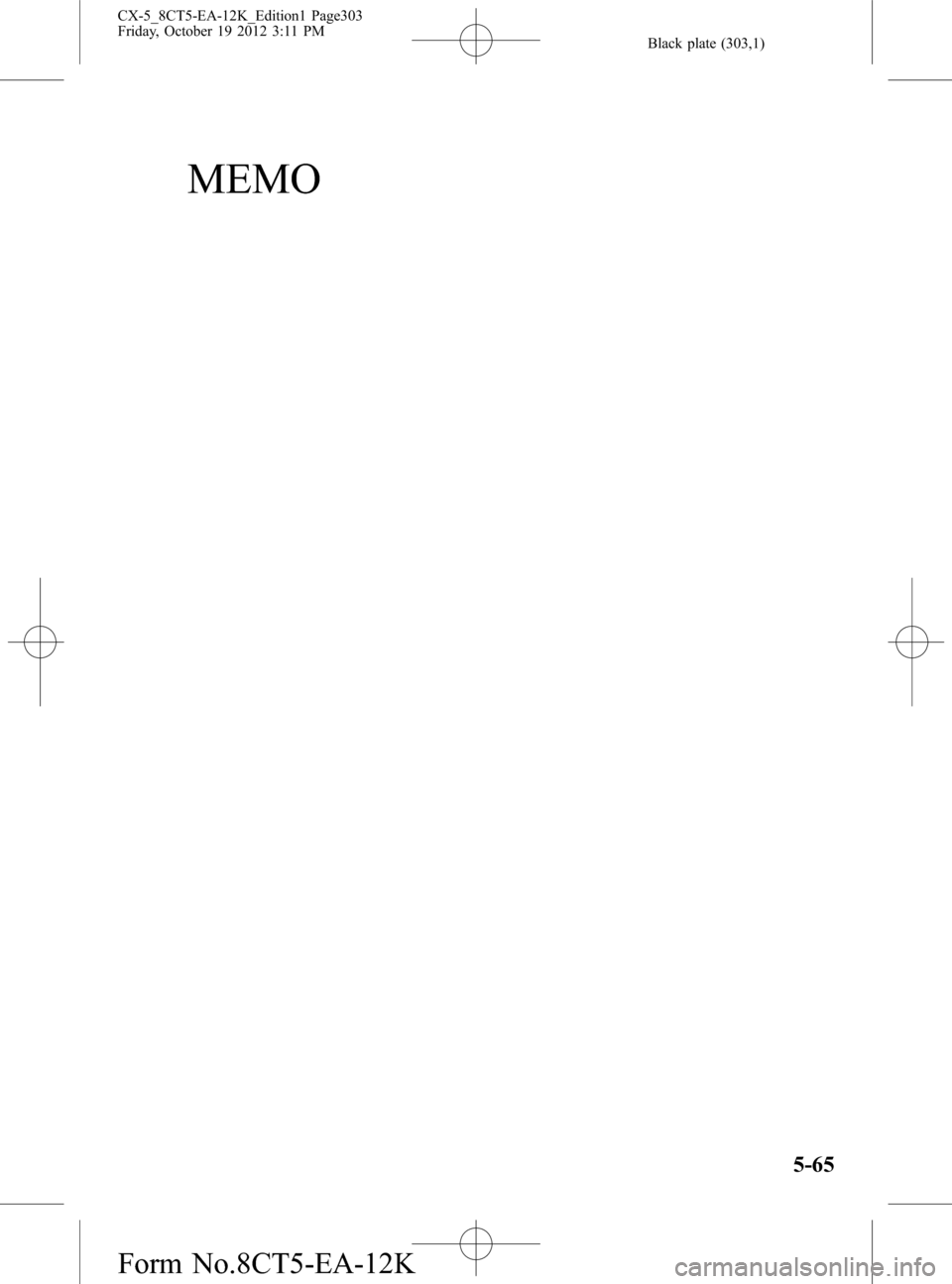
Black plate (303,1)
MEMO
5-65
CX-5_8CT5-EA-12K_Edition1 Page303
Friday, October 19 2012 3:11 PM
Form No.8CT5-EA-12K
Page 304 of 528
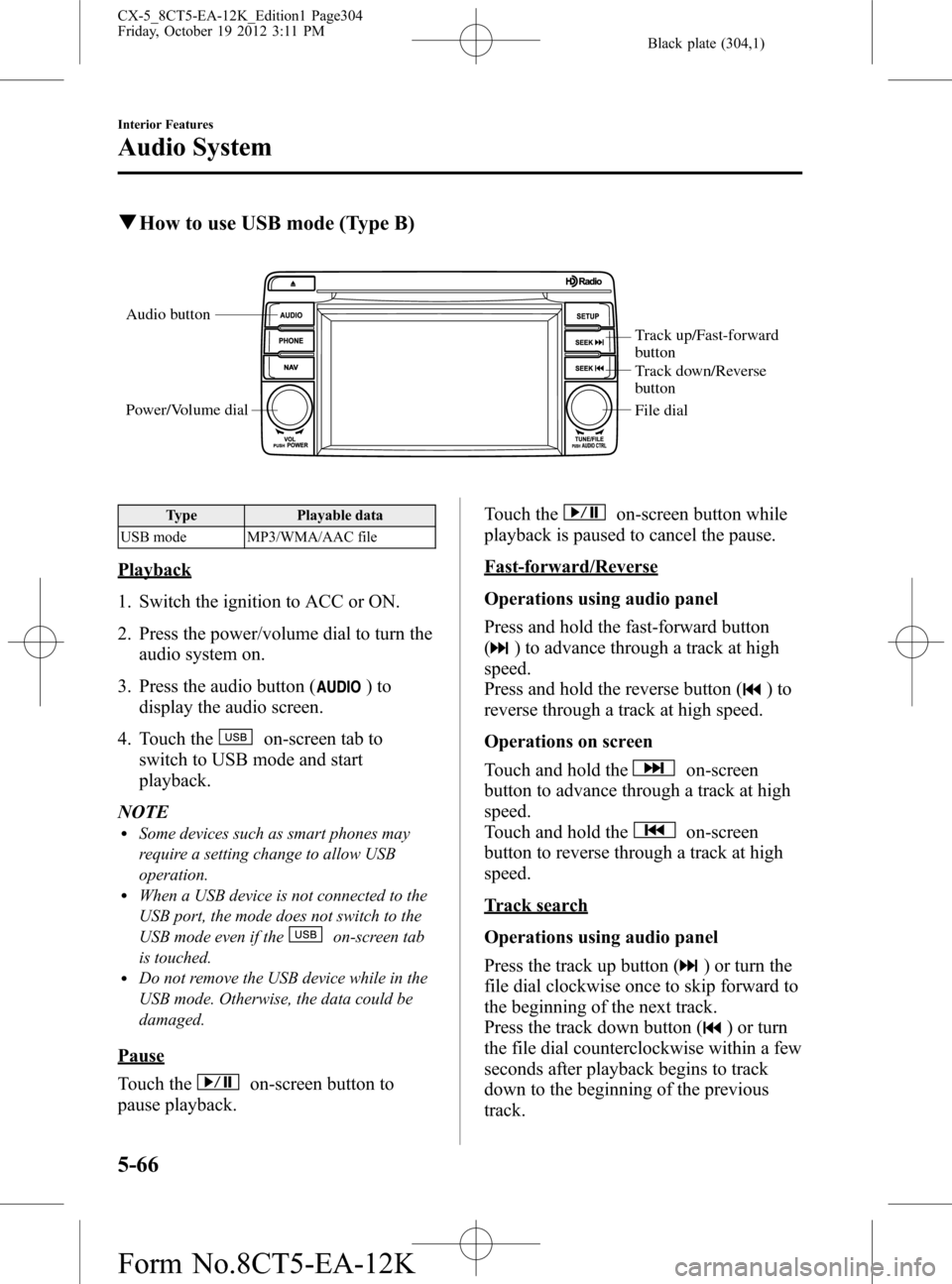
Black plate (304,1)
qHow to use USB mode (Type B)
Audio button
Power/Volume dial
Track up/Fast-forward
button
Track down/Reverse
button
File dial
Type Playable data
USB mode MP3/WMA/AAC file
Playback
1. Switch the ignition to ACC or ON.
2. Press the power/volume dial to turn the
audio system on.
3. Press the audio button (
)to
display the audio screen.
4. Touch the
on-screen tab to
switch to USB mode and start
playback.
NOTE
lSome devices such as smart phones may
require a setting change to allow USB
operation.
lWhen a USB device is not connected to the
USB port, the mode does not switch to the
USB mode even if the
on-screen tab
is touched.
lDo not remove the USB device while in the
USB mode. Otherwise, the data could be
damaged.
Pause
Touch the
on-screen button to
pause playback.Touch the
on-screen button while
playback is paused to cancel the pause.
Fast-forward/Reverse
Operations using audio panel
Press and hold the fast-forward button
(
) to advance through a track at high
speed.
Press and hold the reverse button (
)to
reverse through a track at high speed.
Operations on screen
Touch and hold the
on-screen
button to advance through a track at high
speed.
Touch and hold the
on-screen
button to reverse through a track at high
speed.
Track search
Operations using audio panel
Press the track up button (
) or turn the
file dial clockwise once to skip forward to
the beginning of the next track.
Press the track down button (
) or turn
the file dial counterclockwise within a few
seconds after playback begins to track
down to the beginning of the previous
track.
5-66
Interior Features
Audio System
CX-5_8CT5-EA-12K_Edition1 Page304
Friday, October 19 2012 3:11 PM
Form No.8CT5-EA-12K
Page 305 of 528
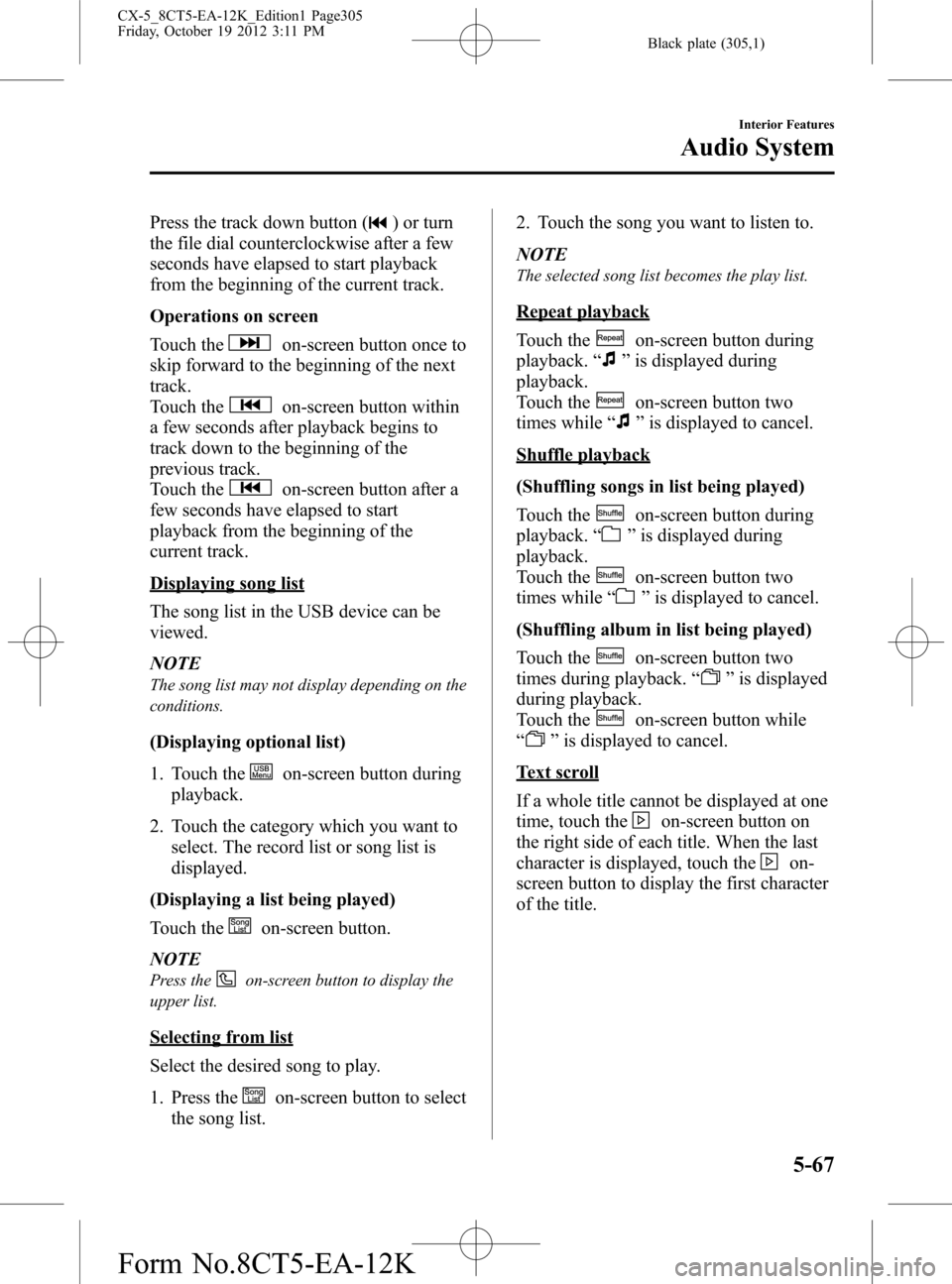
Black plate (305,1)
Press the track down button () or turn
the file dial counterclockwise after a few
seconds have elapsed to start playback
from the beginning of the current track.
Operations on screen
Touch the
on-screen button once to
skip forward to the beginning of the next
track.
Touch the
on-screen button within
a few seconds after playback begins to
track down to the beginning of the
previous track.
Touch the
on-screen button after a
few seconds have elapsed to start
playback from the beginning of the
current track.
Displaying song list
The song list in the USB device can be
viewed.
NOTE
The song list may not display depending on the
conditions.
(Displaying optional list)
1. Touch the
on-screen button during
playback.
2. Touch the category which you want to
select. The record list or song list is
displayed.
(Displaying a list being played)
Touch the
on-screen button.
NOTE
Press theon-screen button to display the
upper list.
Selecting from list
Select the desired song to play.
1. Press the
on-screen button to select
the song list.2. Touch the song you want to listen to.
NOTE
The selected song list becomes the play list.
Repeat playback
Touch the
on-screen button during
playback.“
”is displayed during
playback.
Touch the
on-screen button two
times while“
”is displayed to cancel.
Shuffle playback
(Shuffling songs in list being played)
Touch the
on-screen button during
playback.“
”is displayed during
playback.
Touch the
on-screen button two
times while“
”is displayed to cancel.
(Shuffling album in list being played)
Touch the
on-screen button two
times during playback.“
”is displayed
during playback.
Touch the
on-screen button while
“
”is displayed to cancel.
Text scroll
If a whole title cannot be displayed at one
time, touch the
on-screen button on
the right side of each title. When the last
character is displayed, touch the
on-
screen button to display the first character
of the title.
Interior Features
Audio System
5-67
CX-5_8CT5-EA-12K_Edition1 Page305
Friday, October 19 2012 3:11 PM
Form No.8CT5-EA-12K
Page 306 of 528
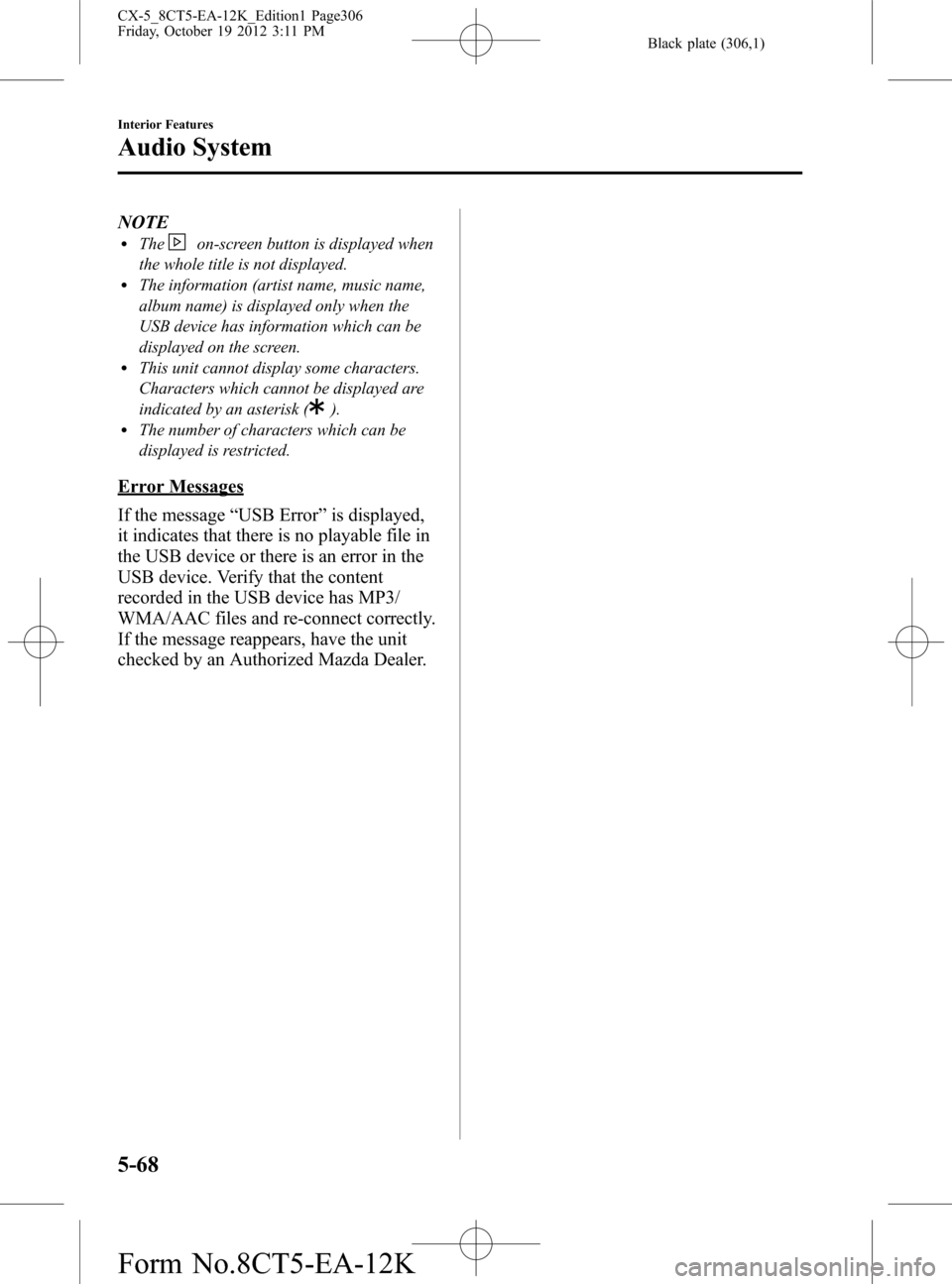
Black plate (306,1)
NOTElTheon-screen button is displayed when
the whole title is not displayed.
lThe information (artist name, music name,
album name) is displayed only when the
USB device has information which can be
displayed on the screen.
lThis unit cannot display some characters.
Characters which cannot be displayed are
indicated by an asterisk (
).lThe number of characters which can be
displayed is restricted.
Error Messages
If the message“USB Error”is displayed,
it indicates that there is no playable file in
the USB device or there is an error in the
USB device. Verify that the content
recorded in the USB device has MP3/
WMA/AAC files and re-connect correctly.
If the message reappears, have the unit
checked by an Authorized Mazda Dealer.
5-68
Interior Features
Audio System
CX-5_8CT5-EA-12K_Edition1 Page306
Friday, October 19 2012 3:11 PM
Form No.8CT5-EA-12K
Page 307 of 528
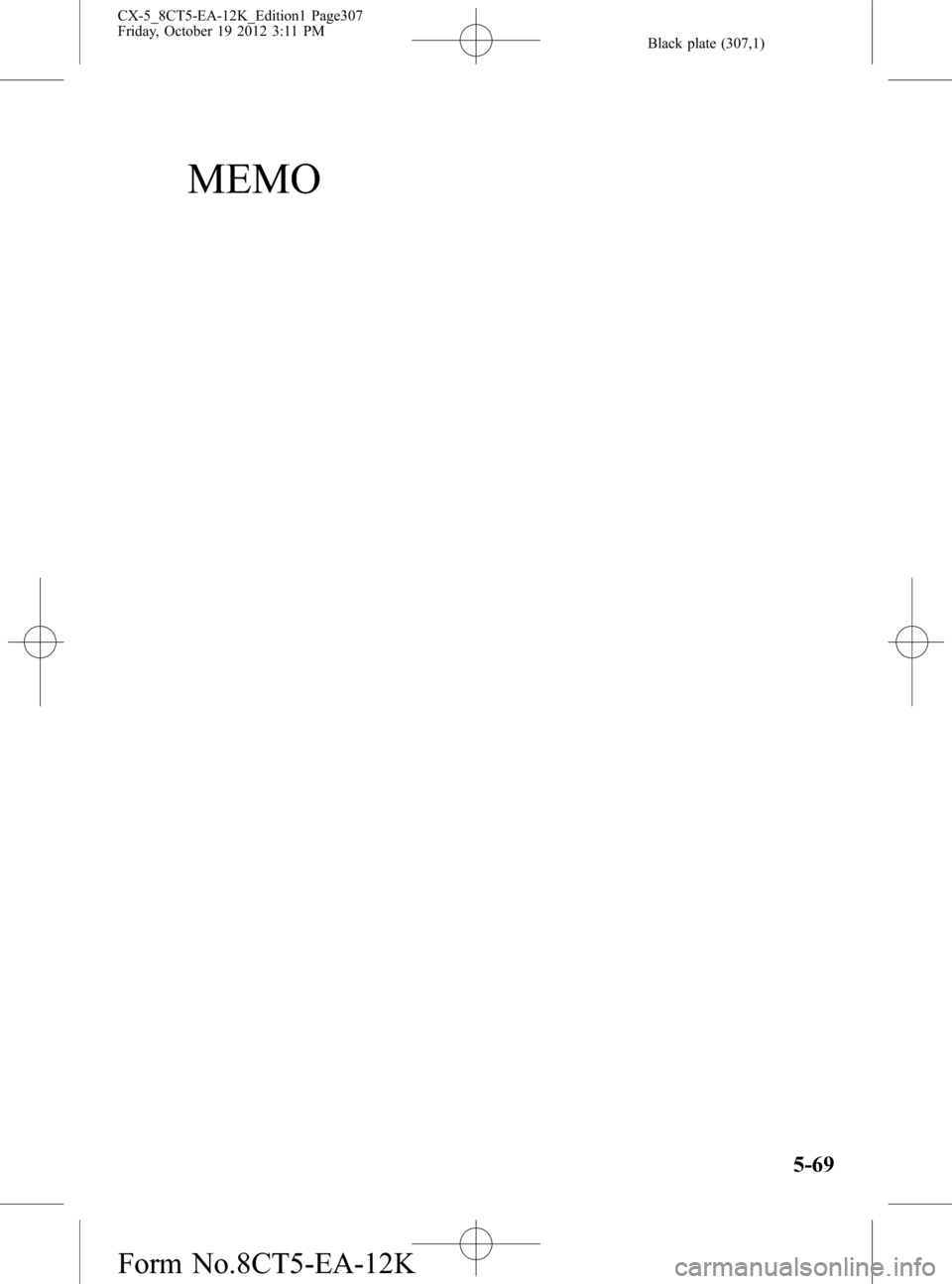
Black plate (307,1)
MEMO
5-69
CX-5_8CT5-EA-12K_Edition1 Page307
Friday, October 19 2012 3:11 PM
Form No.8CT5-EA-12K
Page 308 of 528
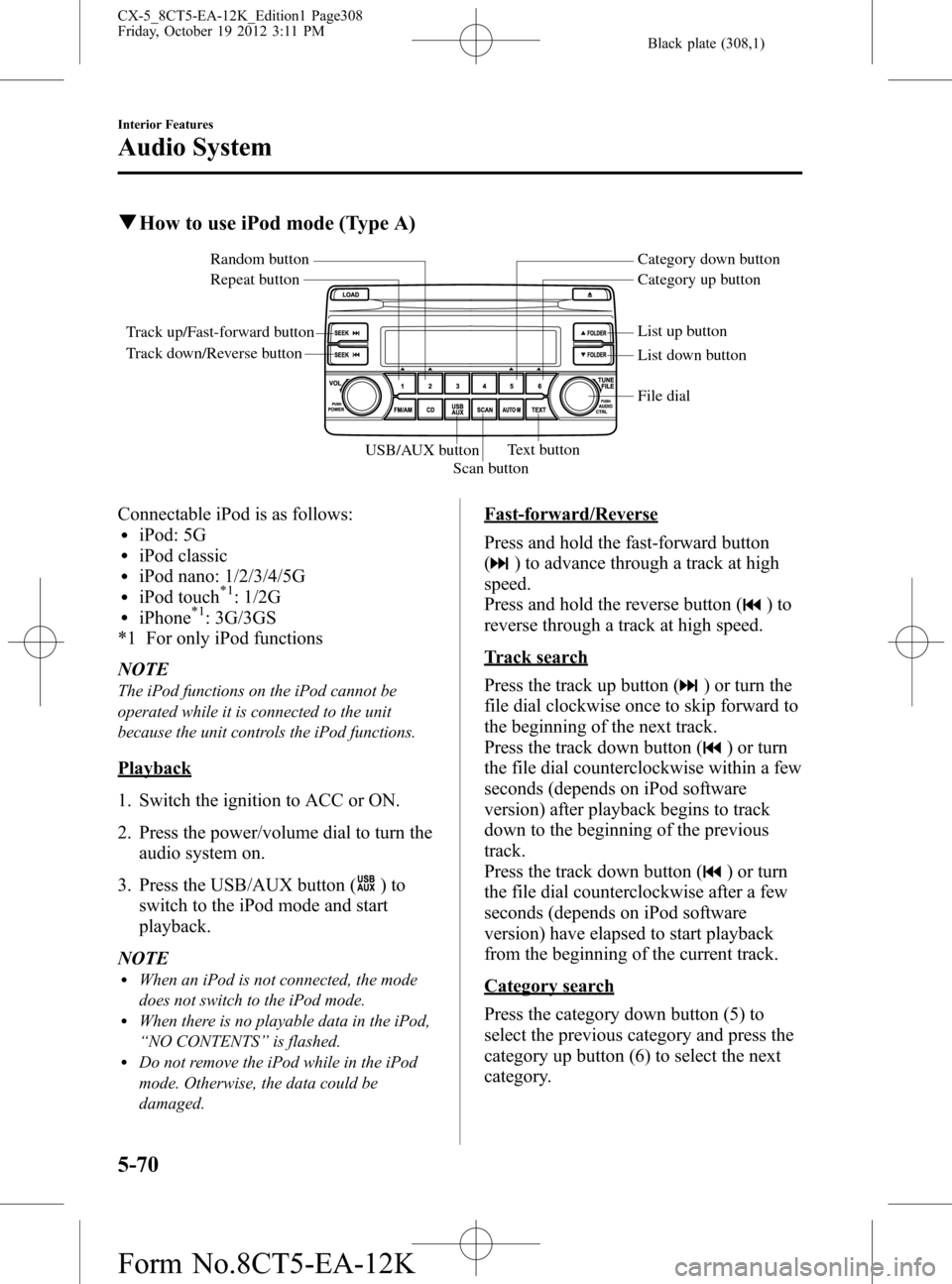
Black plate (308,1)
qHow to use iPod mode (Type A)
Track up/Fast-forward button
Track down/Reverse buttonRepeat button Random button Category down button
Category up button
List down button List up button
Text button
Scan button USB/AUX button
File dial
Connectable iPod is as follows:liPod: 5GliPod classicliPod nano: 1/2/3/4/5GliPod touch*1: 1/2GliPhone*1: 3G/3GS
*1 For only iPod functions
NOTE
The iPod functions on the iPod cannot be
operated while it is connected to the unit
because the unit controls the iPod functions.
Playback
1. Switch the ignition to ACC or ON.
2. Press the power/volume dial to turn the
audio system on.
3. Press the USB/AUX button (
)to
switch to the iPod mode and start
playback.
NOTE
lWhen an iPod is not connected, the mode
does not switch to the iPod mode.
lWhen there is no playable data in the iPod,
“NO CONTENTS”is flashed.
lDo not remove the iPod while in the iPod
mode. Otherwise, the data could be
damaged.
Fast-forward/Reverse
Press and hold the fast-forward button
(
) to advance through a track at high
speed.
Press and hold the reverse button (
)to
reverse through a track at high speed.
Track search
Press the track up button (
) or turn the
file dial clockwise once to skip forward to
the beginning of the next track.
Press the track down button (
) or turn
the file dial counterclockwise within a few
seconds (depends on iPod software
version) after playback begins to track
down to the beginning of the previous
track.
Press the track down button (
) or turn
the file dial counterclockwise after a few
seconds (depends on iPod software
version) have elapsed to start playback
from the beginning of the current track.
Category search
Press the category down button (5) to
select the previous category and press the
category up button (6) to select the next
category.
5-70
Interior Features
Audio System
CX-5_8CT5-EA-12K_Edition1 Page308
Friday, October 19 2012 3:11 PM
Form No.8CT5-EA-12K
Page 309 of 528
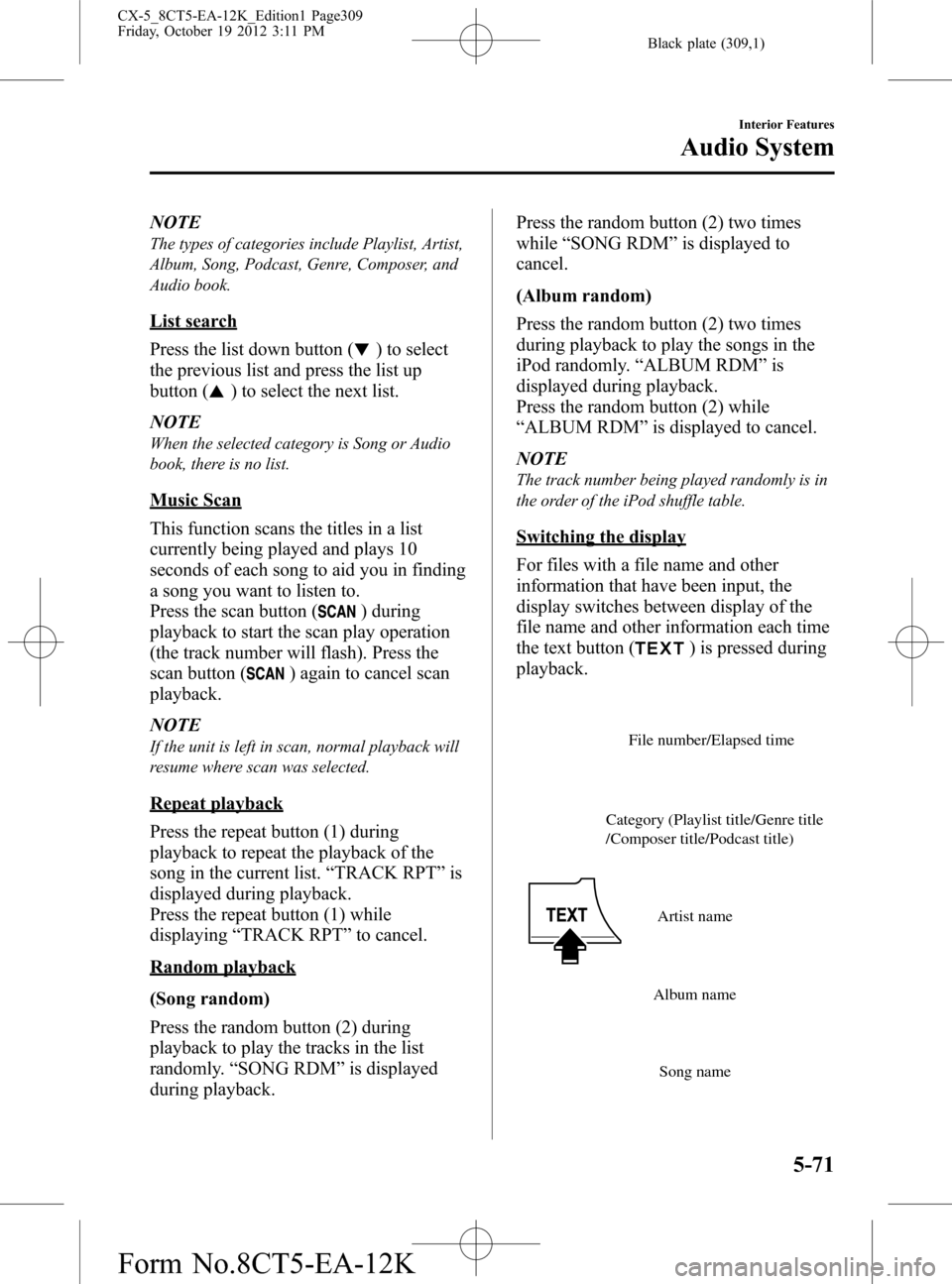
Black plate (309,1)
NOTE
The types of categories include Playlist, Artist,
Album, Song, Podcast, Genre, Composer, and
Audio book.
List search
Press the list down button (
) to select
the previous list and press the list up
button (
) to select the next list.
NOTE
When the selected category is Song or Audio
book, there is no list.
Music Scan
This function scans the titles in a list
currently being played and plays 10
seconds of each song to aid you in finding
a song you want to listen to.
Press the scan button (
) during
playback to start the scan play operation
(the track number will flash). Press the
scan button (
) again to cancel scan
playback.
NOTE
If the unit is left in scan, normal playback will
resume where scan was selected.
Repeat playback
Press the repeat button (1) during
playback to repeat the playback of the
song in the current list.“TRACK RPT”is
displayed during playback.
Press the repeat button (1) while
displaying“TRACK RPT”to cancel.
Random playback
(Song random)
Press the random button (2) during
playback to play the tracks in the list
randomly.“SONG RDM”is displayed
during playback.Press the random button (2) two times
while“SONG RDM”is displayed to
cancel.
(Album random)
Press the random button (2) two times
during playback to play the songs in the
iPod randomly.“ALBUM RDM”is
displayed during playback.
Press the random button (2) while
“ALBUM RDM”is displayed to cancel.
NOTE
The track number being played randomly is in
the order of the iPod shuffle table.
Switching the display
For files with a file name and other
information that have been input, the
display switches between display of the
file name and other information each time
the text button (
) is pressed during
playback.
Album name
Song name Artist name Category (Playlist title/Genre title
/Composer title/Podcast title)File number/Elapsed time
Interior Features
Audio System
5-71
CX-5_8CT5-EA-12K_Edition1 Page309
Friday, October 19 2012 3:11 PM
Form No.8CT5-EA-12K
Page 310 of 528
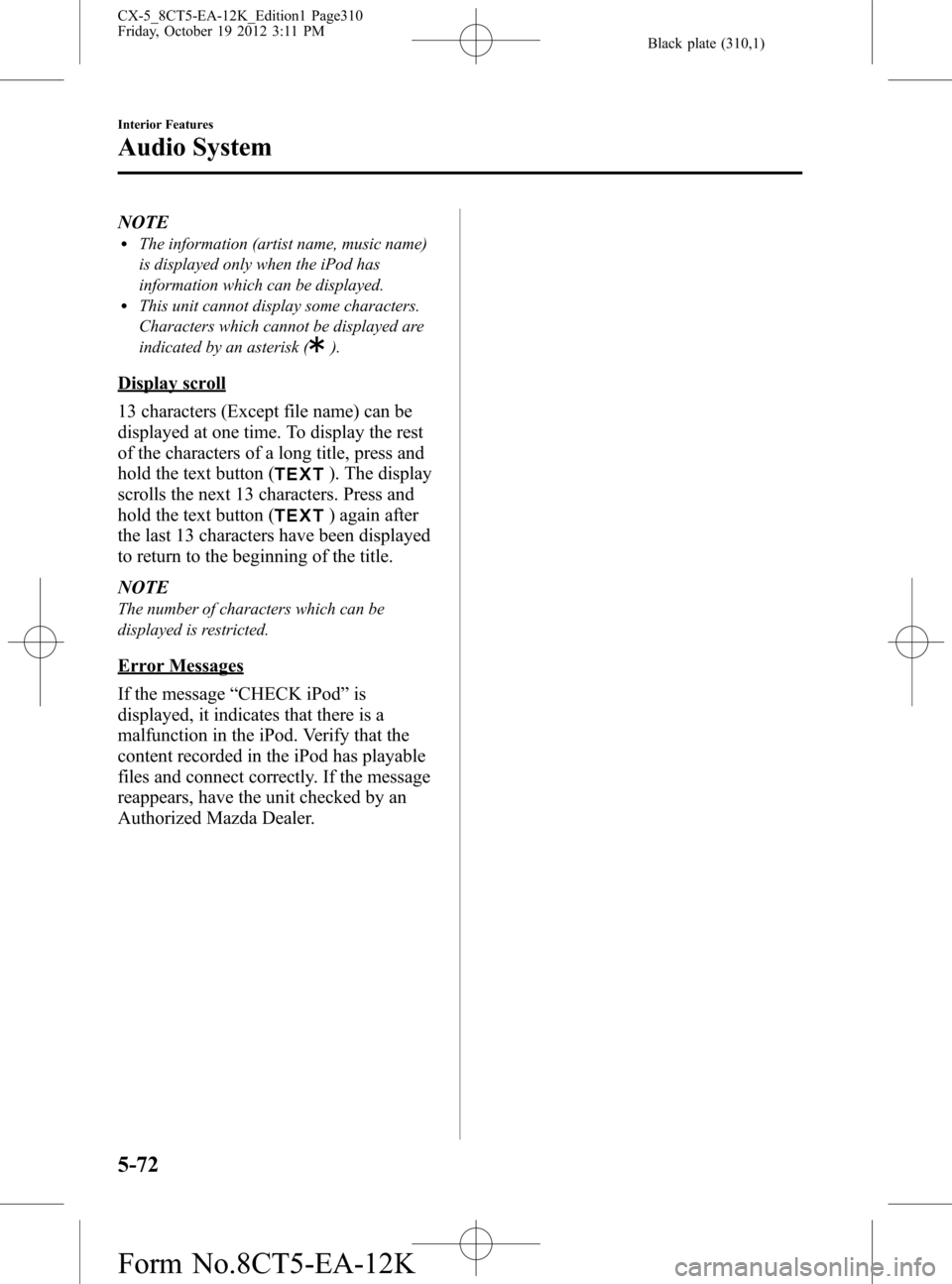
Black plate (310,1)
NOTElThe information (artist name, music name)
is displayed only when the iPod has
information which can be displayed.
lThis unit cannot display some characters.
Characters which cannot be displayed are
indicated by an asterisk (
).
Display scroll
13 characters (Except file name) can be
displayed at one time. To display the rest
of the characters of a long title, press and
hold the text button (
). The display
scrolls the next 13 characters. Press and
hold the text button (
) again after
the last 13 characters have been displayed
to return to the beginning of the title.
NOTE
The number of characters which can be
displayed is restricted.
Error Messages
If the message“CHECK iPod”is
displayed, it indicates that there is a
malfunction in the iPod. Verify that the
content recorded in the iPod has playable
files and connect correctly. If the message
reappears, have the unit checked by an
Authorized Mazda Dealer.
5-72
Interior Features
Audio System
CX-5_8CT5-EA-12K_Edition1 Page310
Friday, October 19 2012 3:11 PM
Form No.8CT5-EA-12K