MAZDA MODEL CX-5 2014 Owners Manual (in English)
Manufacturer: MAZDA, Model Year: 2014, Model line: MODEL CX-5, Model: MAZDA MODEL CX-5 2014Pages: 528, PDF Size: 7.97 MB
Page 321 of 528
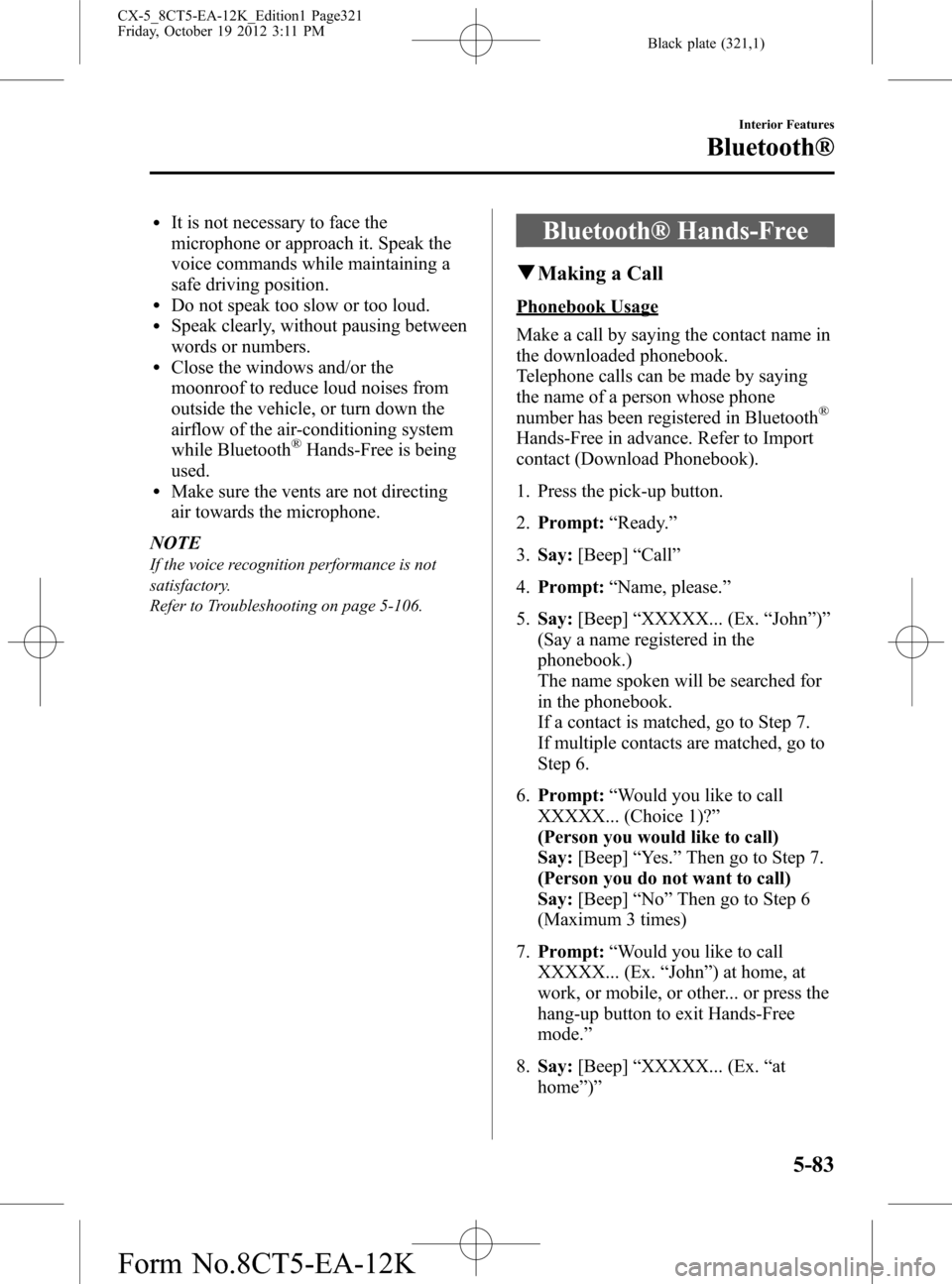
Black plate (321,1)
lIt is not necessary to face the
microphone or approach it. Speak the
voice commands while maintaining a
safe driving position.
lDo not speak too slow or too loud.lSpeak clearly, without pausing between
words or numbers.
lClose the windows and/or the
moonroof to reduce loud noises from
outside the vehicle, or turn down the
airflow of the air-conditioning system
while Bluetooth
®Hands-Free is being
used.
lMake sure the vents are not directing
air towards the microphone.
NOTE
If the voice recognition performance is not
satisfactory.
Refer to Troubleshooting on page 5-106.
Bluetooth® Hands-Free
qMaking a Call
Phonebook Usage
Make a call by saying the contact name in
the downloaded phonebook.
Telephone calls can be made by saying
the name of a person whose phone
number has been registered in Bluetooth
®
Hands-Free in advance. Refer to Import
contact (Download Phonebook).
1. Press the pick-up button.
2.Prompt:“Ready.”
3.Say:[Beep]“Call”
4.Prompt:“Name, please.”
5.Say:[Beep]“XXXXX... (Ex.“John”)”
(Say a name registered in the
phonebook.)
The name spoken will be searched for
in the phonebook.
If a contact is matched, go to Step 7.
If multiple contacts are matched, go to
Step 6.
6.Prompt:“Would you like to call
XXXXX... (Choice 1)?”
(Person you would like to call)
Say:[Beep]“Yes.”Then go to Step 7.
(Person you do not want to call)
Say:[Beep]“No”Then go to Step 6
(Maximum 3 times)
7.Prompt:“Would you like to call
XXXXX... (Ex.“John”) at home, at
work, or mobile, or other... or press the
hang-up button to exit Hands-Free
mode.”
8.Say:[Beep]“XXXXX... (Ex.“at
home”)”
Interior Features
Bluetooth®
5-83
CX-5_8CT5-EA-12K_Edition1 Page321
Friday, October 19 2012 3:11 PM
Form No.8CT5-EA-12K
Page 322 of 528
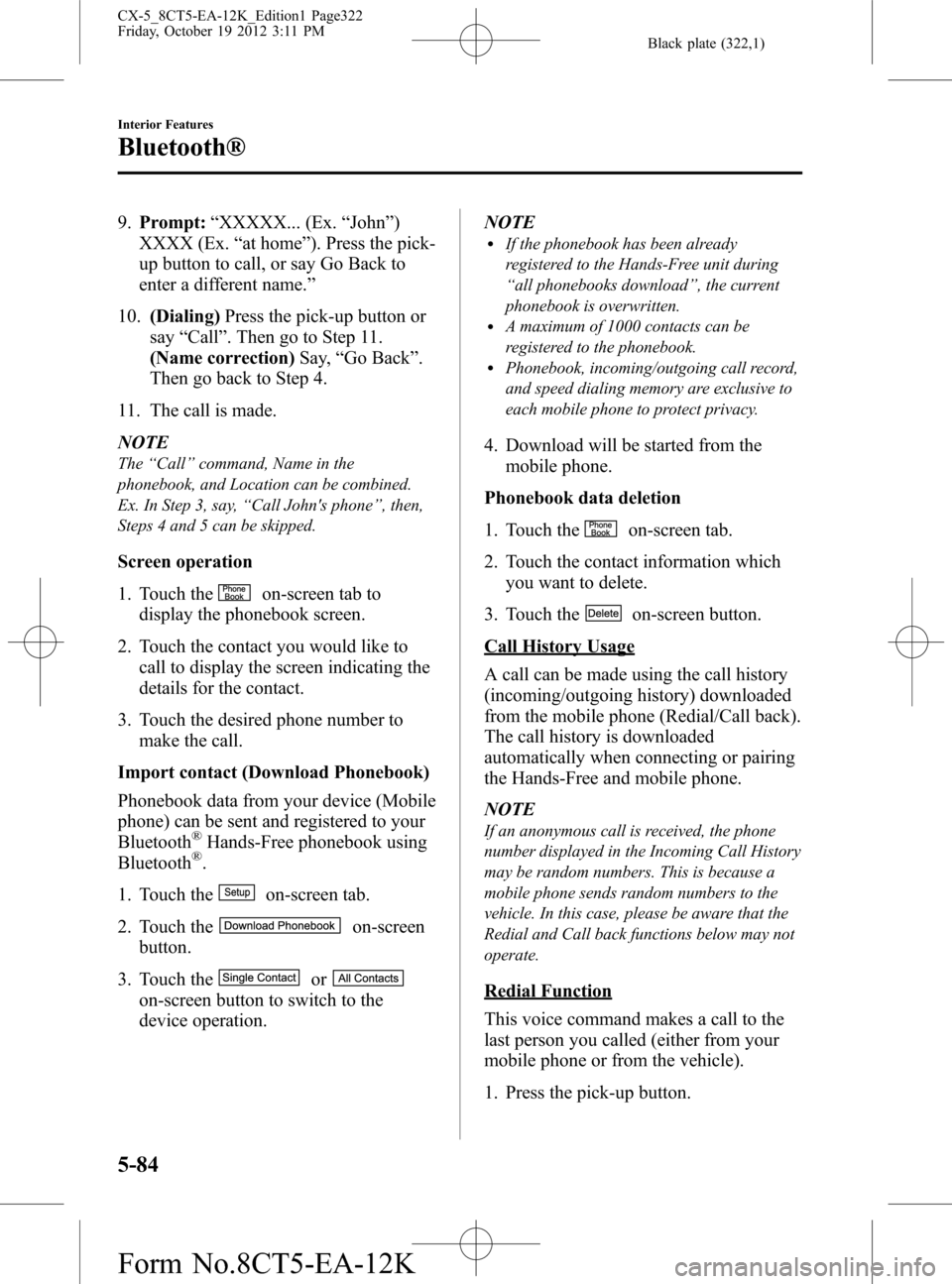
Black plate (322,1)
9.Prompt:“XXXXX... (Ex.“John”)
XXXX (Ex.“at home”). Press the pick-
up button to call, or say Go Back to
enter a different name.”
10.(Dialing)Press the pick-up button or
say“Call”. Then go to Step 11.
(Name correction)Say,“Go Back”.
Then go back to Step 4.
11. The call is made.
NOTE
The“Call”command, Name in the
phonebook, and Location can be combined.
Ex. In Step 3, say,“Call John's phone”, then,
Steps 4 and 5 can be skipped.
Screen operation
1. Touch the
on-screen tab to
display the phonebook screen.
2. Touch the contact you would like to
call to display the screen indicating the
details for the contact.
3. Touch the desired phone number to
make the call.
Import contact (Download Phonebook)
Phonebook data from your device (Mobile
phone) can be sent and registered to your
Bluetooth
®Hands-Free phonebook using
Bluetooth®.
1. Touch the
on-screen tab.
2. Touch the
on-screen
button.
3. Touch the
or
on-screen button to switch to the
device operation.NOTE
lIf the phonebook has been already
registered to the Hands-Free unit during
“all phonebooks download”, the current
phonebook is overwritten.
lA maximum of 1000 contacts can be
registered to the phonebook.
lPhonebook, incoming/outgoing call record,
and speed dialing memory are exclusive to
each mobile phone to protect privacy.
4. Download will be started from the
mobile phone.
Phonebook data deletion
1. Touch the
on-screen tab.
2. Touch the contact information which
you want to delete.
3. Touch the
on-screen button.
Call History Usage
A call can be made using the call history
(incoming/outgoing history) downloaded
from the mobile phone (Redial/Call back).
The call history is downloaded
automatically when connecting or pairing
the Hands-Free and mobile phone.
NOTE
If an anonymous call is received, the phone
number displayed in the Incoming Call History
may be random numbers. This is because a
mobile phone sends random numbers to the
vehicle. In this case, please be aware that the
Redial and Call back functions below may not
operate.
Redial Function
This voice command makes a call to the
last person you called (either from your
mobile phone or from the vehicle).
1. Press the pick-up button.
5-84
Interior Features
Bluetooth®
CX-5_8CT5-EA-12K_Edition1 Page322
Friday, October 19 2012 3:11 PM
Form No.8CT5-EA-12K
Page 323 of 528
![MAZDA MODEL CX-5 2014 Owners Manual (in English) Black plate (323,1)
2.Prompt:“Ready.”
3.Say:[Beep]“Redial”
4. A call is made to the most recent call in
the Call history (outgoing).
Call back Function
This voice command makes a call to the
l MAZDA MODEL CX-5 2014 Owners Manual (in English) Black plate (323,1)
2.Prompt:“Ready.”
3.Say:[Beep]“Redial”
4. A call is made to the most recent call in
the Call history (outgoing).
Call back Function
This voice command makes a call to the
l](/img/28/13858/w960_13858-322.png)
Black plate (323,1)
2.Prompt:“Ready.”
3.Say:[Beep]“Redial”
4. A call is made to the most recent call in
the Call history (outgoing).
Call back Function
This voice command makes a call to the
last person who called you.
1. Press the pick-up button.
2.Prompt:“Ready.”
3.Say:[Beep]“Call back”
4. A call is made to the most recent call in
the Call history (incoming).
Speed Dial Function
A maximum of eight telephone numbers
can be registered. It will take less time to
make a call after registering the telephone
number. In addition, you do not have to
look for the person you want to call in the
phonebook.
Speed Dial registration from
phonebook
1. Touch the
on-screen tab.
2. Touch the
on-screen button.
3. Touch the contact you would like to
register to the speed dial.
4. Touch the telephone number you
would like to register.
5. Verify that the registered name and
telephone number are displayed in the
phonebook, and touch the
on-
screen button.
Making calls using the Speed Dial
1. Touch the
on-screen tab.2. Touch the contact information you
would like to call.
Changing registered contacts to other
contacts
1. Touch the
on-screen tab.
2. Touch the
on-screen button.
3. Touch the
on-screen button.
4. Touch the contact you would like to
register to the speed dial.
5. Touch the telephone number you
would like to register.
6. Verify that the registered name and
telephone number are displayed in the
phonebook, and touch the
on-
screen button.
Speed Dial data deletion
1. Touch the
on-screen tab.
2. Touch the
on-screen button for
the contact you would like to delete.
3. Touch the
on-screen button to
display the confirmation screen.
4. Touch the
on-screen button.
Telephone Number Input
NOTE
Practice this while parked until you are
confident you can do it while driving in a non-
taxing road situation. If you are not completely
comfortable, make all calls from a safe
parking position, and move out only when fully
under control and you can devote your eyes
and mind to driving.
1. Press the pick-up button.
2.Prompt:“Ready.”
3.Say:[Beep]“Dial”
Interior Features
Bluetooth®
5-85
CX-5_8CT5-EA-12K_Edition1 Page323
Friday, October 19 2012 3:11 PM
Form No.8CT5-EA-12K
Page 324 of 528
![MAZDA MODEL CX-5 2014 Owners Manual (in English) Black plate (324,1)
4.Prompt:“Number, please”
5.Say:[Beep]“XXXXXXXXXXX (Ex.
“5551234”) (Telephone number)”
6.Prompt:“XXXXXXXXXXX. (Ex
“5551234”) (Telephone number (first
choice))”
MAZDA MODEL CX-5 2014 Owners Manual (in English) Black plate (324,1)
4.Prompt:“Number, please”
5.Say:[Beep]“XXXXXXXXXXX (Ex.
“5551234”) (Telephone number)”
6.Prompt:“XXXXXXXXXXX. (Ex
“5551234”) (Telephone number (first
choice))”](/img/28/13858/w960_13858-323.png)
Black plate (324,1)
4.Prompt:“Number, please”
5.Say:[Beep]“XXXXXXXXXXX (Ex.
“5551234”) (Telephone number)”
6.Prompt:“XXXXXXXXXXX. (Ex
“5551234”) (Telephone number (first
choice))”
7.Prompt:“Press the pick-up button to
dial, or continue to add numbers. You
can also say‘Option A’or‘Option B’
to replace the last block of digits with
the displayed alternate, or say‘Go
Back’to delete the last block of digits.”
NOTE
Option A is the second candidate, Option B is
the third, and they may not be presented
depending on the conditions.
8.(Dialing)
Press the pick-up button or say,“Dial”,
then go to Step 9.
(Adding/inputting telephone
number)
Say,“XXXX”(desired telephone
number). Then go to Step 5.
(The last recognized telephone
number is replaced by Option A or
B)
Say,“Option A”or“Option B”. Then
go to Step 6.
(Telephone number correction)
Say,“Go Back”. The prompt replies,
“The last entered numbers have been
removed”. Then go back to Step 4 or
Step 7.
9. The call is made.
NOTE
For the faster operation, the“Dial”command
and a telephone number can be combined.
Ex. In Step 3, say,“Dial 1234567”, then, Steps
4 and 5 can be skipped.
Screen operation
1. Input the telephone number using the
numerical keypad.
2. Touch the
on-screen button to
make the call.
Numeral or symbol entry
Use the numerical keypad.
Long-press the
on-screen button to
input
.
Touch the
on-screen button to delete
the currently input value.
Emergency calls
A call can be made to the emergency
phone number (911: U.S.A/Canada, 066:
Mexico) using the voice input command.
It may not function properly in some areas
in Mexico.
1. Press the pick-up button.
2.Prompt:“Ready”
3.Say:[Beep]“Emergency”
4.Prompt:“Press the Pick-Up button to
dial the Emergency number.”
5. (Dialing) Press the pick-up button or
say“Call.”
6.Prompt:“Dialing XXX (911: U.S.A/C
anada, 066: Mexico).”
5-86
Interior Features
Bluetooth®
CX-5_8CT5-EA-12K_Edition1 Page324
Friday, October 19 2012 3:12 PM
Form No.8CT5-EA-12K
Page 325 of 528
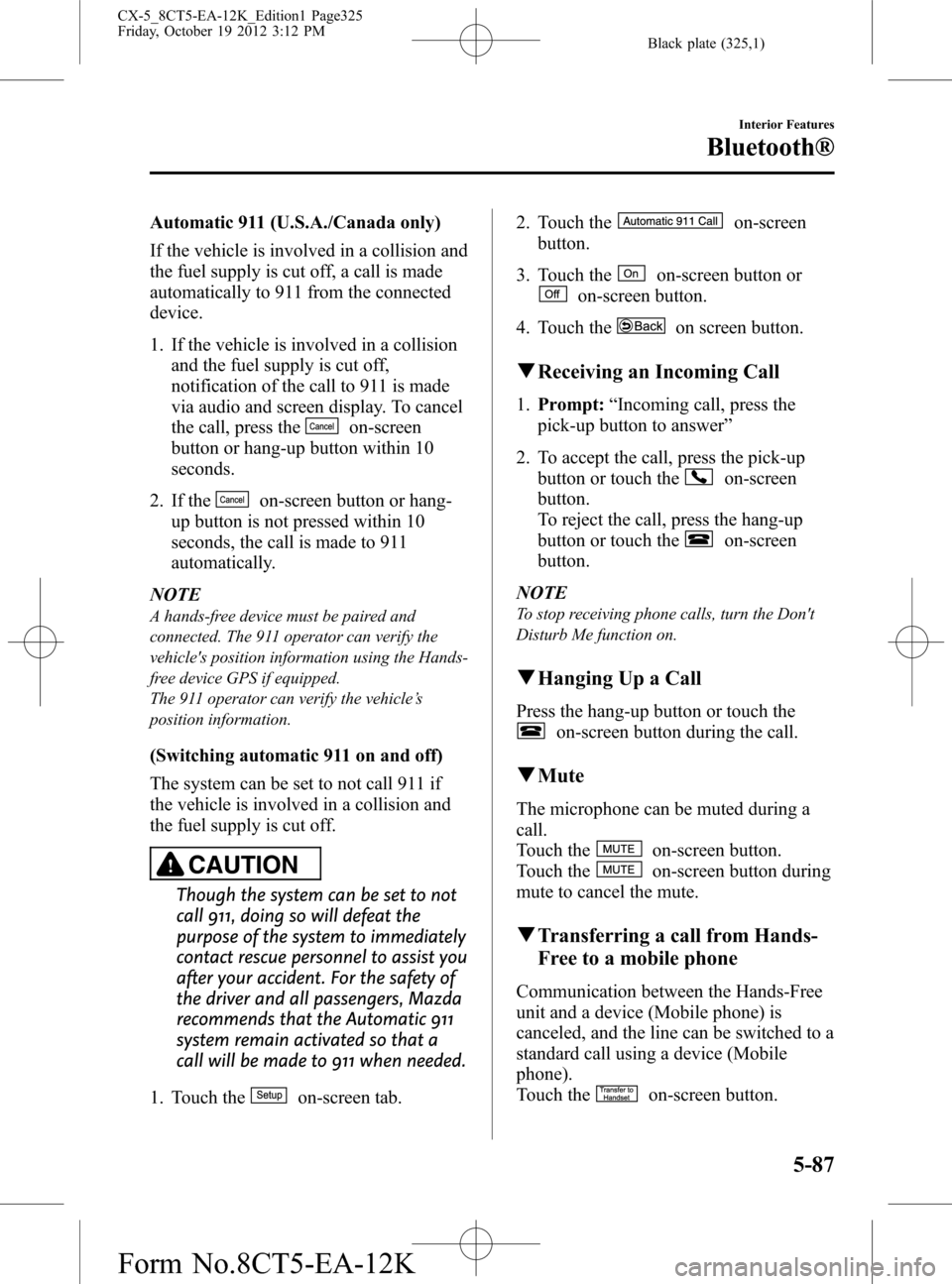
Black plate (325,1)
Automatic 911 (U.S.A./Canada only)
If the vehicle is involved in a collision and
the fuel supply is cut off, a call is made
automatically to 911 from the connected
device.
1. If the vehicle is involved in a collision
and the fuel supply is cut off,
notification of the call to 911 is made
via audio and screen display. To cancel
the call, press the
on-screen
button or hang-up button within 10
seconds.
2. If the
on-screen button or hang-
up button is not pressed within 10
seconds, the call is made to 911
automatically.
NOTE
A hands-free device must be paired and
connected. The 911 operator can verify the
vehicle's position information using the Hands-
free device GPS if equipped.
The 911 operator can verify the vehicle’s
position information.
(Switching automatic 911 on and off)
The system can be set to not call 911 if
the vehicle is involved in a collision and
the fuel supply is cut off.
CAUTION
Though the system can be set to not
call 911, doing so will defeat the
purpose of the system to immediately
contact rescue personnel to assist you
after your accident. For the safety of
the driver and all passengers, Mazda
recommends that the Automatic 911
system remain activated so that a
call will be made to 911 when needed.
1. Touch the
on-screen tab.2. Touch the
on-screen
button.
3. Touch the
on-screen button or
on-screen button.
4. Touch the
on screen button.
qReceiving an Incoming Call
1.Prompt:“Incoming call, press the
pick-up button to answer”
2. To accept the call, press the pick-up
button or touch the
on-screen
button.
To reject the call, press the hang-up
button or touch the
on-screen
button.
NOTE
To stop receiving phone calls, turn the Don't
Disturb Me function on.
qHanging Up a Call
Press the hang-up button or touch the
on-screen button during the call.
qMute
The microphone can be muted during a
call.
Touch the
on-screen button.
Touch the
on-screen button during
mute to cancel the mute.
qTransferring a call from Hands-
Free to a mobile phone
Communication between the Hands-Free
unit and a device (Mobile phone) is
canceled, and the line can be switched to a
standard call using a device (Mobile
phone).
Touch the
on-screen button.
Interior Features
Bluetooth®
5-87
CX-5_8CT5-EA-12K_Edition1 Page325
Friday, October 19 2012 3:12 PM
Form No.8CT5-EA-12K
Page 326 of 528
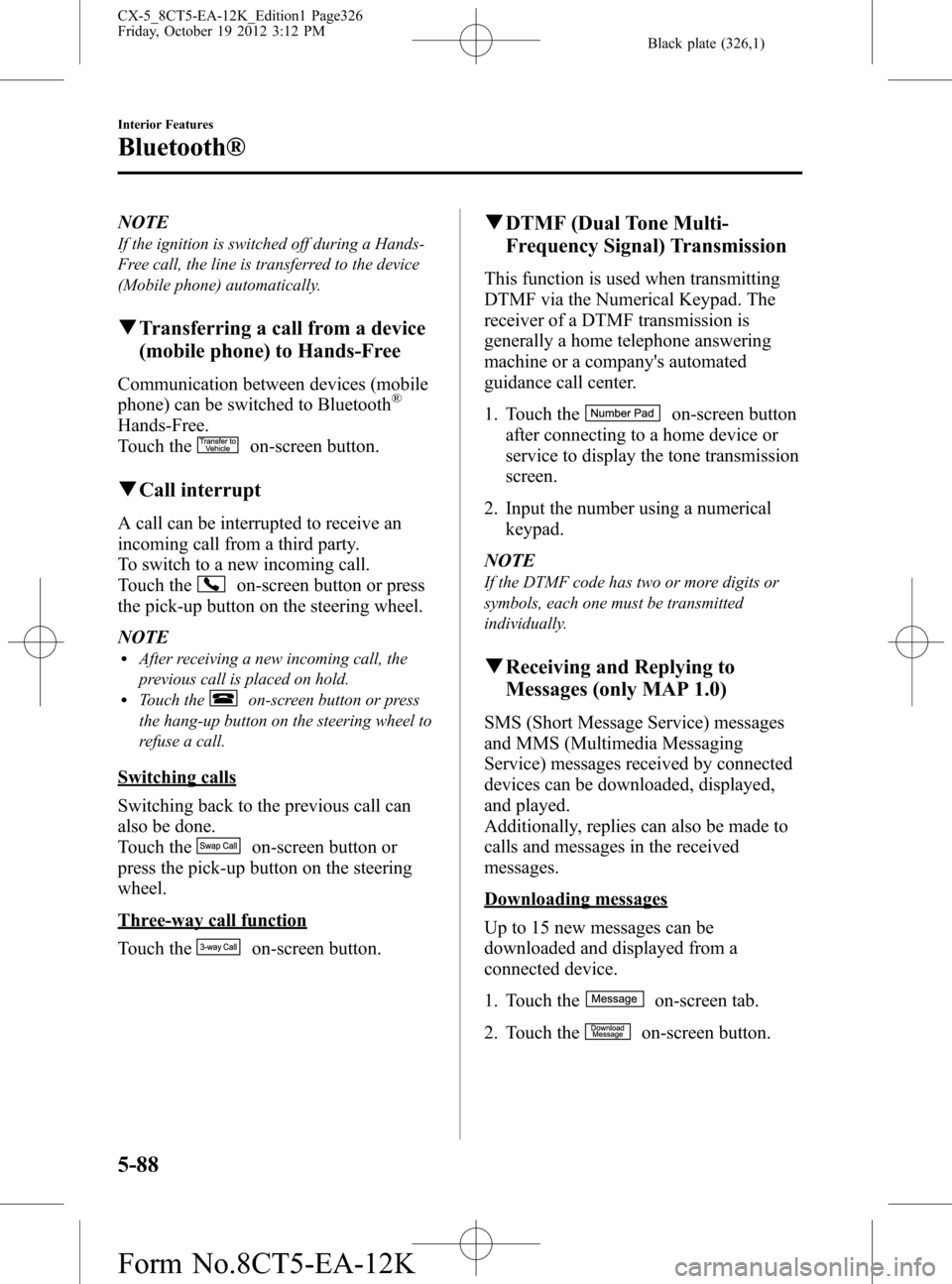
Black plate (326,1)
NOTE
If the ignition is switched off during a Hands-
Free call, the line is transferred to the device
(Mobile phone) automatically.
qTransferring a call from a device
(mobile phone) to Hands-Free
Communication between devices (mobile
phone) can be switched to Bluetooth®
Hands-Free.
Touch the
on-screen button.
qCall interrupt
A call can be interrupted to receive an
incoming call from a third party.
To switch to a new incoming call.
Touch the
on-screen button or press
the pick-up button on the steering wheel.
NOTE
lAfter receiving a new incoming call, the
previous call is placed on hold.
lTouch theon-screen button or press
the hang-up button on the steering wheel to
refuse a call.
Switching calls
Switching back to the previous call can
also be done.
Touch the
on-screen button or
press the pick-up button on the steering
wheel.
Three-way call function
Touch the
on-screen button.
qDTMF (Dual Tone Multi-
Frequency Signal) Transmission
This function is used when transmitting
DTMF via the Numerical Keypad. The
receiver of a DTMF transmission is
generally a home telephone answering
machine or a company's automated
guidance call center.
1. Touch the
on-screen button
after connecting to a home device or
service to display the tone transmission
screen.
2. Input the number using a numerical
keypad.
NOTE
If the DTMF code has two or more digits or
symbols, each one must be transmitted
individually.
qReceiving and Replying to
Messages (only MAP 1.0)
SMS (Short Message Service) messages
and MMS (Multimedia Messaging
Service) messages received by connected
devices can be downloaded, displayed,
and played.
Additionally, replies can also be made to
calls and messages in the received
messages.
Downloading messages
Up to 15 new messages can be
downloaded and displayed from a
connected device.
1. Touch the
on-screen tab.
2. Touch the
on-screen button.
5-88
Interior Features
Bluetooth®
CX-5_8CT5-EA-12K_Edition1 Page326
Friday, October 19 2012 3:12 PM
Form No.8CT5-EA-12K
Page 327 of 528
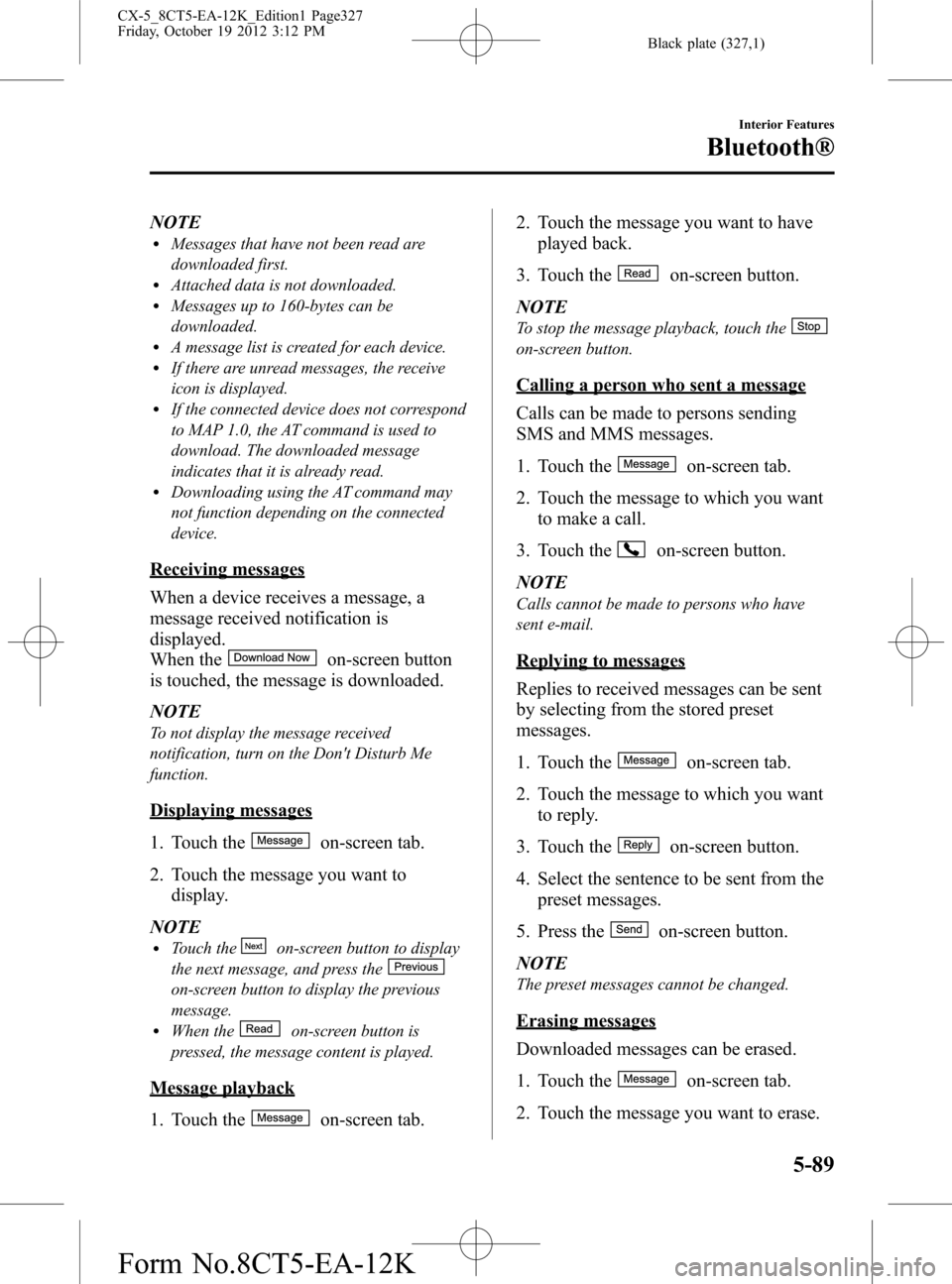
Black plate (327,1)
NOTElMessages that have not been read are
downloaded first.
lAttached data is not downloaded.lMessages up to 160-bytes can be
downloaded.
lA message list is created for each device.lIf there are unread messages, the receive
icon is displayed.
lIf the connected device does not correspond
to MAP 1.0, the AT command is used to
download. The downloaded message
indicates that it is already read.
lDownloading using the AT command may
not function depending on the connected
device.
Receiving messages
When a device receives a message, a
message received notification is
displayed.
When the
on-screen button
is touched, the message is downloaded.
NOTE
To not display the message received
notification, turn on the Don't Disturb Me
function.
Displaying messages
1. Touch the
on-screen tab.
2. Touch the message you want to
display.
NOTE
lTouch theon-screen button to display
the next message, and press the
on-screen button to display the previous
message.
lWhen theon-screen button is
pressed, the message content is played.
Message playback
1. Touch the
on-screen tab.2. Touch the message you want to have
played back.
3. Touch the
on-screen button.
NOTE
To stop the message playback, touch the
on-screen button.
Calling a person who sent a message
Calls can be made to persons sending
SMS and MMS messages.
1. Touch the
on-screen tab.
2. Touch the message to which you want
to make a call.
3. Touch the
on-screen button.
NOTE
Calls cannot be made to persons who have
sent e-mail.
Replying to messages
Replies to received messages can be sent
by selecting from the stored preset
messages.
1. Touch the
on-screen tab.
2. Touch the message to which you want
to reply.
3. Touch the
on-screen button.
4. Select the sentence to be sent from the
preset messages.
5. Press the
on-screen button.
NOTE
The preset messages cannot be changed.
Erasing messages
Downloaded messages can be erased.
1. Touch the
on-screen tab.
2. Touch the message you want to erase.
Interior Features
Bluetooth®
5-89
CX-5_8CT5-EA-12K_Edition1 Page327
Friday, October 19 2012 3:12 PM
Form No.8CT5-EA-12K
Page 328 of 528
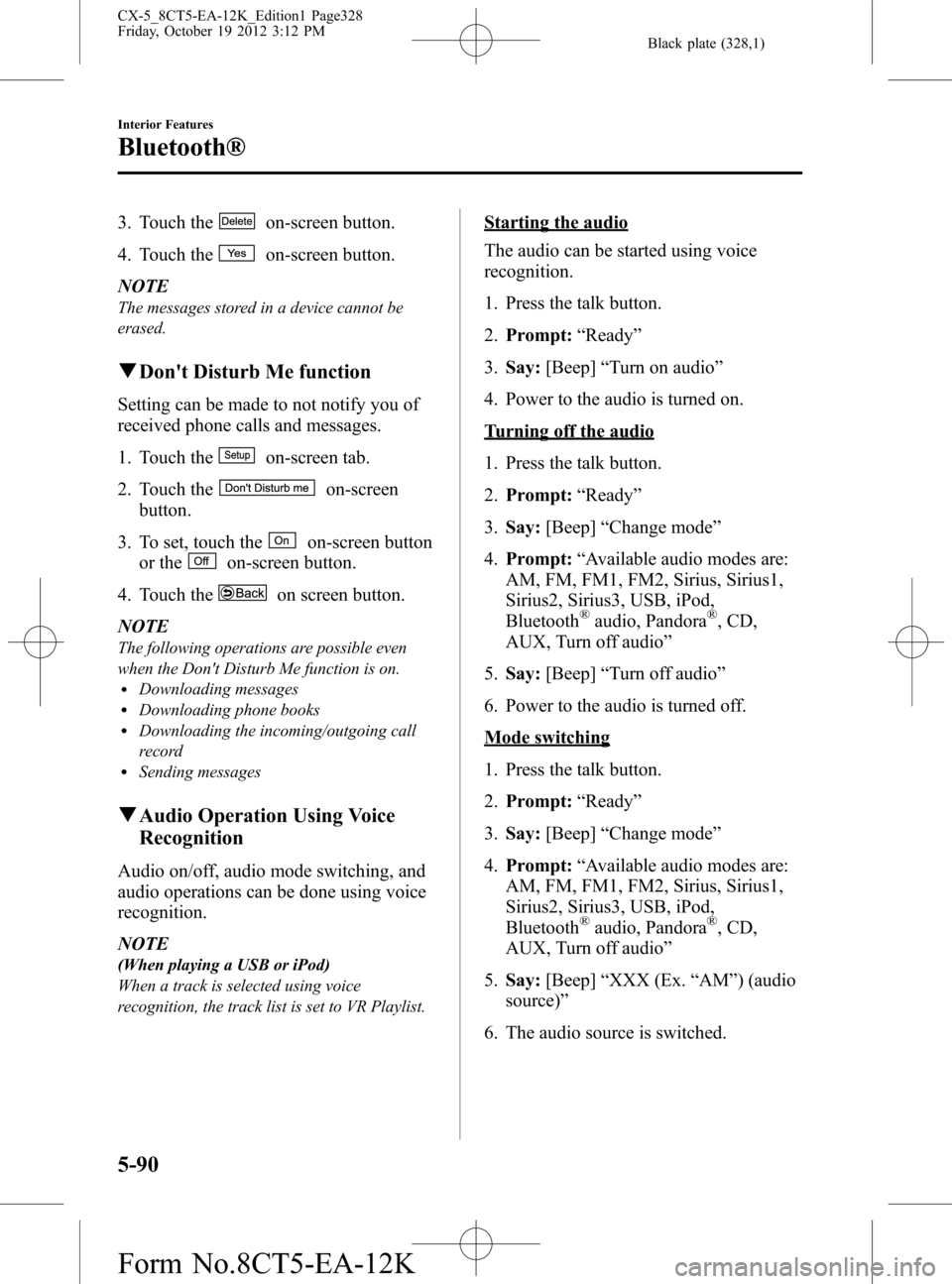
Black plate (328,1)
3. Touch theon-screen button.
4. Touch the
on-screen button.
NOTE
The messages stored in a device cannot be
erased.
qDon't Disturb Me function
Setting can be made to not notify you of
received phone calls and messages.
1. Touch the
on-screen tab.
2. Touch the
on-screen
button.
3. To set, touch the
on-screen button
or the
on-screen button.
4. Touch the
on screen button.
NOTE
The following operations are possible even
when the Don't Disturb Me function is on.
lDownloading messageslDownloading phone bookslDownloading the incoming/outgoing call
record
lSending messages
qAudio Operation Using Voice
Recognition
Audio on/off, audio mode switching, and
audio operations can be done using voice
recognition.
NOTE
(When playing a USB or iPod)
When a track is selected using voice
recognition, the track list is set to VR Playlist.
Starting the audio
The audio can be started using voice
recognition.
1. Press the talk button.
2.Prompt:“Ready”
3.Say:[Beep]“Turn on audio”
4. Power to the audio is turned on.
Turning off the audio
1. Press the talk button.
2.Prompt:“Ready”
3.Say:[Beep]“Change mode”
4.Prompt:“Available audio modes are:
AM, FM, FM1, FM2, Sirius, Sirius1,
Sirius2, Sirius3, USB, iPod,
Bluetooth
®audio, Pandora®, CD,
AUX, Turn off audio”
5.Say:[Beep]“Turn off audio”
6. Power to the audio is turned off.
Mode switching
1. Press the talk button.
2.Prompt:“Ready”
3.Say:[Beep]“Change mode”
4.Prompt:“Available audio modes are:
AM, FM, FM1, FM2, Sirius, Sirius1,
Sirius2, Sirius3, USB, iPod,
Bluetooth
®audio, Pandora®, CD,
AUX, Turn off audio”
5.Say:[Beep]“XXX (Ex.“AM”) (audio
source)”
6. The audio source is switched.
5-90
Interior Features
Bluetooth®
CX-5_8CT5-EA-12K_Edition1 Page328
Friday, October 19 2012 3:12 PM
Form No.8CT5-EA-12K
Page 329 of 528
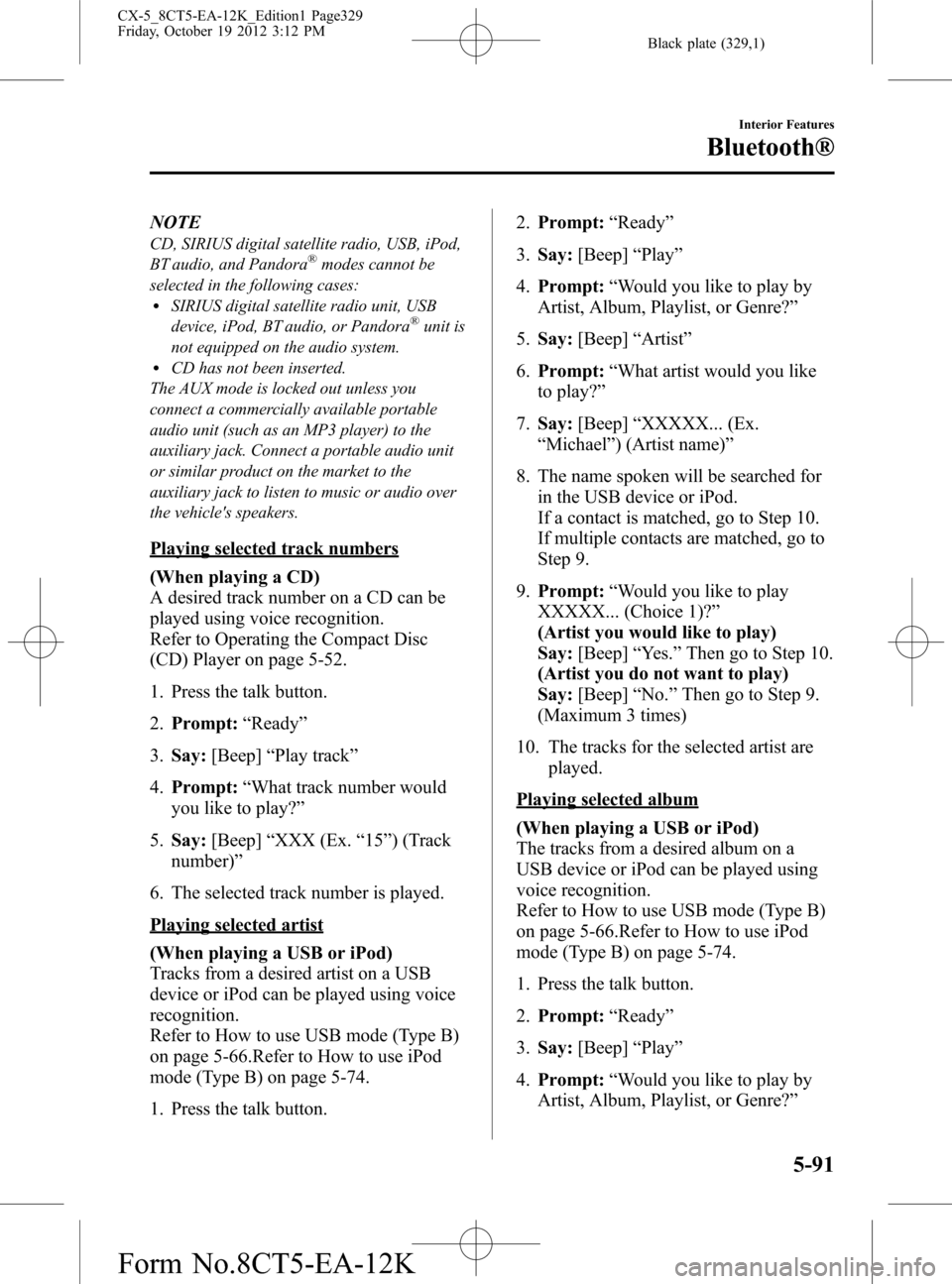
Black plate (329,1)
NOTE
CD, SIRIUS digital satellite radio, USB, iPod,
BT audio, and Pandora®modes cannot be
selected in the following cases:
lSIRIUS digital satellite radio unit, USB
device, iPod, BT audio, or Pandora®unit is
not equipped on the audio system.
lCD has not been inserted.
The AUX mode is locked out unless you
connect a commercially available portable
audio unit (such as an MP3 player) to the
auxiliary jack. Connect a portable audio unit
or similar product on the market to the
auxiliary jack to listen to music or audio over
the vehicle's speakers.
Playing selected track numbers
(When playing a CD)
A desired track number on a CD can be
played using voice recognition.
Refer to Operating the Compact Disc
(CD) Player on page 5-52.
1. Press the talk button.
2.Prompt:“Ready”
3.Say:[Beep]“Play track”
4.Prompt:“What track number would
you like to play?”
5.Say:[Beep]“XXX (Ex.“15”) (Track
number)”
6. The selected track number is played.
Playing selected artist
(When playing a USB or iPod)
Tracks from a desired artist on a USB
device or iPod can be played using voice
recognition.
Refer to How to use USB mode (Type B)
on page 5-66.Refer to How to use iPod
mode (Type B) on page 5-74.
1. Press the talk button.2.Prompt:“Ready”
3.Say:[Beep]“Play”
4.Prompt:“Would you like to play by
Artist, Album, Playlist, or Genre?”
5.Say:[Beep]“Artist”
6.Prompt:“What artist would you like
to play?”
7.Say:[Beep]“XXXXX... (Ex.
“Michael”) (Artist name)”
8. The name spoken will be searched for
in the USB device or iPod.
If a contact is matched, go to Step 10.
If multiple contacts are matched, go to
Step 9.
9.Prompt:“Would you like to play
XXXXX... (Choice 1)?”
(Artist you would like to play)
Say:[Beep]“Yes.”Then go to Step 10.
(Artist you do not want to play)
Say:[Beep]“No.”Then go to Step 9.
(Maximum 3 times)
10. The tracks for the selected artist are
played.
Playing selected album
(When playing a USB or iPod)
The tracks from a desired album on a
USB device or iPod can be played using
voice recognition.
Refer to How to use USB mode (Type B)
on page 5-66.Refer to How to use iPod
mode (Type B) on page 5-74.
1. Press the talk button.
2.Prompt:“Ready”
3.Say:[Beep]“Play”
4.Prompt:“Would you like to play by
Artist, Album, Playlist, or Genre?”
Interior Features
Bluetooth®
5-91
CX-5_8CT5-EA-12K_Edition1 Page329
Friday, October 19 2012 3:12 PM
Form No.8CT5-EA-12K
Page 330 of 528
![MAZDA MODEL CX-5 2014 Owners Manual (in English) Black plate (330,1)
5.Say:[Beep]“Album”
6.Prompt:“What album would you like
to play?”
7.Say:[Beep]“XXXXX... (Ex.“Iam”)
(Album name)”
8. The name spoken will be searched for
in the USB MAZDA MODEL CX-5 2014 Owners Manual (in English) Black plate (330,1)
5.Say:[Beep]“Album”
6.Prompt:“What album would you like
to play?”
7.Say:[Beep]“XXXXX... (Ex.“Iam”)
(Album name)”
8. The name spoken will be searched for
in the USB](/img/28/13858/w960_13858-329.png)
Black plate (330,1)
5.Say:[Beep]“Album”
6.Prompt:“What album would you like
to play?”
7.Say:[Beep]“XXXXX... (Ex.“Iam”)
(Album name)”
8. The name spoken will be searched for
in the USB device or iPod.
If a contact is matched, go to Step 10.
If multiple contacts are matched, go to
Step 9.
9.Prompt:“Would you like to play
XXXXX... (Choice 1)?”
(Album you would like to play)
Say:[Beep]“Yes.”Then go to Step 10.
(Album you do not want to play)
Say:[Beep]“No.”Then go to Step 9.
(Maximum 3 times)
10. The tracks from the selected album
are played.
Playing selected playlist
(When playing a USB or iPod)
The tracks from a desired playlist on a
USB device or iPod can be played using
voice recognition.
Refer to How to use USB mode (Type B)
on page 5-66.Refer to How to use iPod
mode (Type B) on page 5-74.
1. Press the talk button.
2.Prompt:“Ready”
3.Say:[Beep]“Play”.
4.Prompt:“Would you like to play by
Artist, Album, Playlist, or Genre?”
5.Say:[Beep]“Playlist”
6.Prompt:“What playlist would you like
to play?”
7.Say:[Beep]“XXXXX... (Ex.“My
favorite”) (Playlist name)”8. The name spoken will be searched for
in the USB device or iPod.
If a contact is matched, go to Step 10.
If multiple contacts are matched, go to
Step 9.
9.Prompt:“Would you like to play
XXXXX... (Choice 1)?”
(Playlist you would like to play)
Say:[Beep]“Yes.”Then go to Step 10.
(Playlist you do not want to play)
Say:[Beep]“No.”Then go to Step 9.
(Maximum 3 times)
10. The tracks from the selected playlist
are played.
Playing selected genre
(When playing a USB or iPod)
Tracks from a desired genre on a USB
device or iPod can be played using voice
recognition.
Refer to How to use USB mode (Type B)
on page 5-66.Refer to How to use iPod
mode (Type B) on page 5-74.
1. Press the talk button.
2.Prompt:“Ready”
3.Say:[Beep]“Play”
4.Prompt:“Would you like to play by
Artist, Album, Playlist, or Genre?”
5.Say:[Beep]“Genre”
6.Prompt:“What genre would you like
to play?”
7.Say:[Beep]“XXXXX... (Ex.“Rock”)
(Genre name)”
8. The name spoken will be searched for
in the USB device or iPod.
If a contact is matched, go to Step 10.
If multiple contacts are matched, go to
Step 9.
5-92
Interior Features
Bluetooth®
CX-5_8CT5-EA-12K_Edition1 Page330
Friday, October 19 2012 3:12 PM
Form No.8CT5-EA-12K