MAZDA MODEL CX-5 2014 Owners Manual (in English)
Manufacturer: MAZDA, Model Year: 2014, Model line: MODEL CX-5, Model: MAZDA MODEL CX-5 2014Pages: 528, PDF Size: 7.97 MB
Page 331 of 528
![MAZDA MODEL CX-5 2014 Owners Manual (in English) Black plate (331,1)
9.Prompt:“Would you like to play
XXXXX... (Choice 1)?”
(Genre you would like to play)
Say:[Beep]“Yes.”Then go to Step 10.
(Genre you do not want to play)
Say:[Beep]“No.� MAZDA MODEL CX-5 2014 Owners Manual (in English) Black plate (331,1)
9.Prompt:“Would you like to play
XXXXX... (Choice 1)?”
(Genre you would like to play)
Say:[Beep]“Yes.”Then go to Step 10.
(Genre you do not want to play)
Say:[Beep]“No.�](/img/28/13858/w960_13858-330.png)
Black plate (331,1)
9.Prompt:“Would you like to play
XXXXX... (Choice 1)?”
(Genre you would like to play)
Say:[Beep]“Yes.”Then go to Step 10.
(Genre you do not want to play)
Say:[Beep]“No.”Then go to Step 9.
(Maximum 3 times)
10. Tracks from the selected genre are
played.
Scan
(When playing a Radio, Sirius satellite
radio, CD, or BT audio (AVRCP1.4))
The scan function for the radio, Sirius
satellite radio, CD, or BT audio
(AVRCP1.4) can be launched using voice
recognition.
Refer to Operating the Radio on page
5-40.
Refer to Operating the Satellite Radio on
page 5-44.
Refer to Operating the Compact Disc
(CD) Player on page 5-52.
Refer to How to Use the Bluetooth®
Audio System on page 5-102.
1. Press the talk button.
2.Prompt:“Ready”
3.Say:[Beep]“Scan (or Scan Off)”
4. Start or stop scanning.
Mute
Muting of the audio can be done using
voice recognition.
1. Press the talk button.
2.Prompt:“Ready”
3.Say:[Beep]“Mute (or Mute Off)”
4. Start or stop mute.
Track search
(When playing a CD, USB, iPod, BT
audio (AVRCP1.0/1.3/1.4))
The track up/down function can be run
using voice recognition.
Refer to Operating the Compact Disc
(CD) Player on page 5-52.
Refer to How to use USB mode (Type B)
on page 5-66.
Refer to How to use iPod mode (Type B)
on page 5-74.
Refer to How to Use the Bluetooth®
Audio System on page 5-102.
Track up
1. Press the talk button.
2.Prompt:“Ready”
3.Say:[Beep]“Next track”
4. The next track is played.
Track down
1. Press the talk button.
2.Prompt:“Ready”
3.Say:[Beep]“Previous track”
4. The previous track is played.
Folder search
(When playing BT audio (AVRCP1.4))
The folder up/down function can be run
using voice recognition.
Refer to How to Use the Bluetooth®
Audio System on page 5-102.
Folder up
1. Press the talk button.
2.Prompt:“Ready”
3.Say:[Beep]“Next folder”
4. The next folder is played.
Interior Features
Bluetooth®
5-93
CX-5_8CT5-EA-12K_Edition1 Page331
Friday, October 19 2012 3:12 PM
Form No.8CT5-EA-12K
Page 332 of 528
![MAZDA MODEL CX-5 2014 Owners Manual (in English) Black plate (332,1)
Folder down
1. Press the talk button.
2.Prompt:“Ready”
3.Say:[Beep]“Previous folder”
4. The previous folder is played.
Pause/Resume
(When playing a CD, USB, iPod, BT
audio MAZDA MODEL CX-5 2014 Owners Manual (in English) Black plate (332,1)
Folder down
1. Press the talk button.
2.Prompt:“Ready”
3.Say:[Beep]“Previous folder”
4. The previous folder is played.
Pause/Resume
(When playing a CD, USB, iPod, BT
audio](/img/28/13858/w960_13858-331.png)
Black plate (332,1)
Folder down
1. Press the talk button.
2.Prompt:“Ready”
3.Say:[Beep]“Previous folder”
4. The previous folder is played.
Pause/Resume
(When playing a CD, USB, iPod, BT
audio (AVRCP1.0/1.3/1.4), Pandora
®)
Refer to Operating the Compact Disc
(CD) Player on page 5-52.
Refer to How to use USB mode (Type B)
on page 5-66.
Refer to How to use iPod mode (Type B)
on page 5-74.
Refer to How to Use the Bluetooth®
Audio System on page 5-102.
Refer to How to Use Pandora® on page
5-104.
Pause
1. Press the talk button.
2.Prompt:“Ready”
3.Say:[Beep]“Pause”
4. Playback is paused.
Resume playback
1. Press the talk button.
2.Prompt:“Ready”
3.(When playing a CD, USB, iPod, BT
audio (AVRCP1.0/1.3/1.4))
Say:[Beep]“Resume”
(When playing Pandora
®)
Say:[Beep]“Play”
4. Playback is resumed.
Repeat
(When playing a CD, USB, iPod, BT
audio (AVRCP1.4))
The repeat function can be run using
voice recognition.
Refer to Operating the Compact Disc
(CD) Player on page 5-52.
Refer to How to use USB mode (Type B)
on page 5-66.
Refer to How to use iPod mode (Type B)
on page 5-74.
Refer to How to Use the Bluetooth®
Audio System on page 5-102.
(When playing a CD)
1. Press the talk button.
2.Prompt:“Ready”
3.Say:[Beep]“Repeat (or Repeat Off)”
4. Repeat is performed or stopped.
(When playing a USB, iPod)
1. Press the talk button.
2.Prompt:“Ready”
3.Say:[Beep]“Repeat”
4.Prompt:“Available repeat options are
Track and Off”
5.Say:[Beep]“Track (or Off)”
6. Track repeat is performed or stopped.
(When playing BT audio)
1. Press the talk button.
2.Prompt:“Ready”
3.Say:[Beep]“Repeat”
4.Prompt:“Available repeat options are
Track , Folder, and Off”
5.Say:[Beep]“XXXXX (Track, Folder
or Off)”
5-94
Interior Features
Bluetooth®
CX-5_8CT5-EA-12K_Edition1 Page332
Friday, October 19 2012 3:12 PM
Form No.8CT5-EA-12K
Page 333 of 528
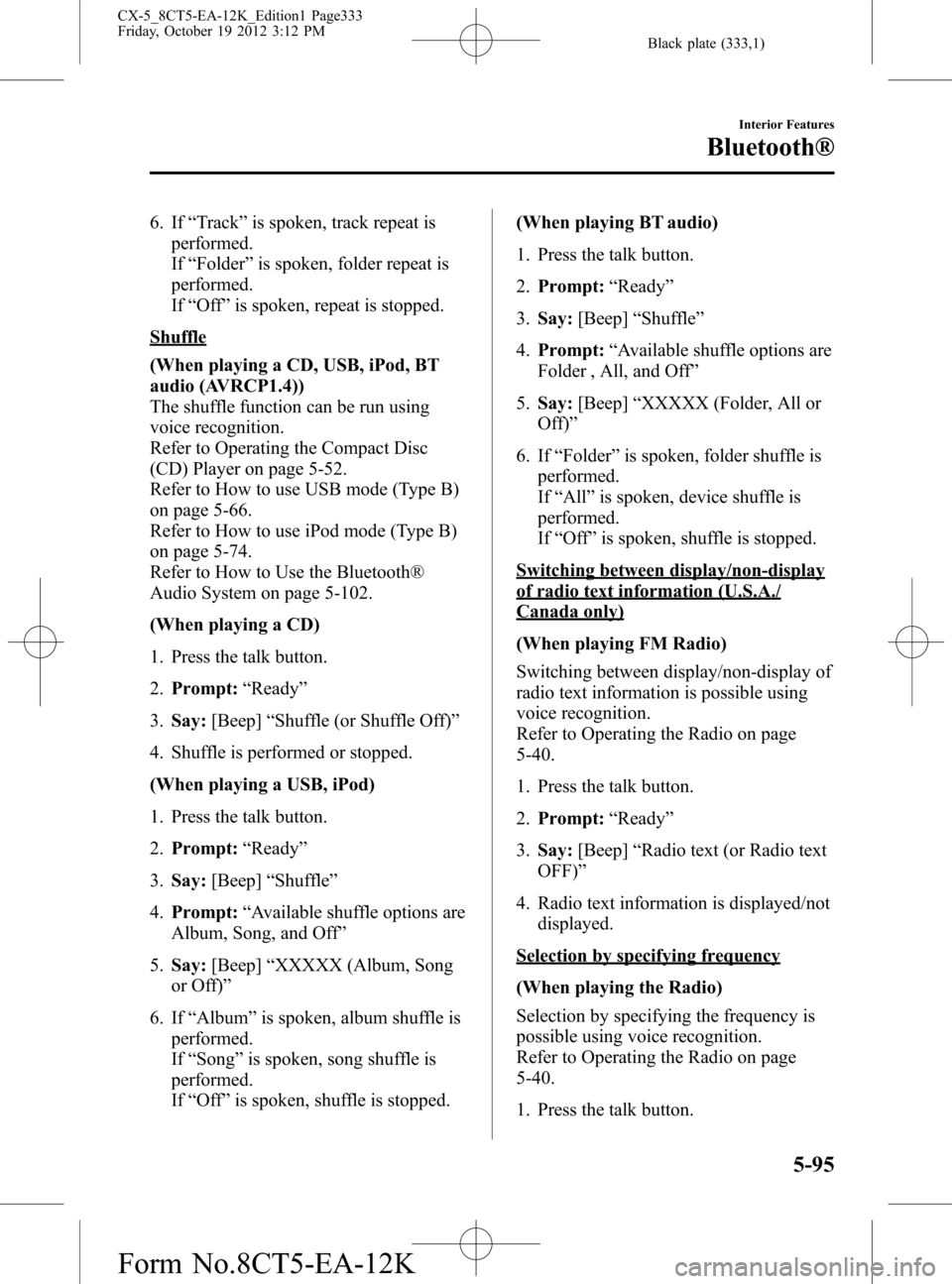
Black plate (333,1)
6. If“Track”is spoken, track repeat is
performed.
If“Folder”is spoken, folder repeat is
performed.
If“Off”is spoken, repeat is stopped.
Shuffle
(When playing a CD, USB, iPod, BT
audio (AVRCP1.4))
The shuffle function can be run using
voice recognition.
Refer to Operating the Compact Disc
(CD) Player on page 5-52.
Refer to How to use USB mode (Type B)
on page 5-66.
Refer to How to use iPod mode (Type B)
on page 5-74.
Refer to How to Use the Bluetooth®
Audio System on page 5-102.
(When playing a CD)
1. Press the talk button.
2.Prompt:“Ready”
3.Say:[Beep]“Shuffle (or Shuffle Off)”
4. Shuffle is performed or stopped.
(When playing a USB, iPod)
1. Press the talk button.
2.Prompt:“Ready”
3.Say:[Beep]“Shuffle”
4.Prompt:“Available shuffle options are
Album, Song, and Off”
5.Say:[Beep]“XXXXX (Album, Song
or Off)”
6. If“Album”is spoken, album shuffle is
performed.
If“Song”is spoken, song shuffle is
performed.
If“Off”is spoken, shuffle is stopped.(When playing BT audio)
1. Press the talk button.
2.Prompt:“Ready”
3.Say:[Beep]“Shuffle”
4.Prompt:“Available shuffle options are
Folder , All, and Off”
5.Say:[Beep]“XXXXX (Folder, All or
Off)”
6. If“Folder”is spoken, folder shuffle is
performed.
If“All”is spoken, device shuffle is
performed.
If“
Off”is spoken, shuffle is stopped.
Switching between display/non-display
of radio text information (U.S.A./
Canada only)
(When playing FM Radio)
Switching between display/non-display of
radio text information is possible using
voice recognition.
Refer to Operating the Radio on page
5-40.
1. Press the talk button.
2.Prompt:“Ready”
3.Say:[Beep]“Radio text (or Radio text
OFF)”
4. Radio text information is displayed/not
displayed.
Selection by specifying frequency
(When playing the Radio)
Selection by specifying the frequency is
possible using voice recognition.
Refer to Operating the Radio on page
5-40.
1. Press the talk button.
Interior Features
Bluetooth®
5-95
CX-5_8CT5-EA-12K_Edition1 Page333
Friday, October 19 2012 3:12 PM
Form No.8CT5-EA-12K
Page 334 of 528
![MAZDA MODEL CX-5 2014 Owners Manual (in English) Black plate (334,1)
2.Prompt:“Ready”
3.Say:[Beep]“Frequency”
4.Prompt:“What frequency would you
like?”
5.Say:[Beep]“XXX (Ex. 610)
(Frequency)”
6. The specified frequency is selected.
S MAZDA MODEL CX-5 2014 Owners Manual (in English) Black plate (334,1)
2.Prompt:“Ready”
3.Say:[Beep]“Frequency”
4.Prompt:“What frequency would you
like?”
5.Say:[Beep]“XXX (Ex. 610)
(Frequency)”
6. The specified frequency is selected.
S](/img/28/13858/w960_13858-333.png)
Black plate (334,1)
2.Prompt:“Ready”
3.Say:[Beep]“Frequency”
4.Prompt:“What frequency would you
like?”
5.Say:[Beep]“XXX (Ex. 610)
(Frequency)”
6. The specified frequency is selected.
Seek tuning function
(When playing the Radio)
Seek tuning can be run using voice
recognition.
Refer to Operating the Radio on page
5-40.
Seek up
1. Press the talk button.
2.Prompt:“Ready”
3.Say:[Beep]“Seek up”
4. Seek up is performed.
Seek down
1. Press the talk button.
2.Prompt:“Ready”
3.Say:[Beep]“Seek down”
4. Seek down is performed.
Auto memory seek function
(When playing the Radio)
The auto memory seek function can be
run using voice recognition.
Refer to Operating the Radio on page
5-40.
1. Press the talk button.
2.Prompt:“Ready”
3.Say:[Beep]“Auto memory seek”4. Auto memory seek is performed.
Auto memory preset function
(When playing the Radio)
Auto memory preset can be selected using
voice recognition.
Refer to Operating the Radio on page
5-40.
1. Press the talk button.
2.Prompt:“Ready”
3.Say:[Beep]“Auto memory preset”
4.Prompt:“Number, please”
5.Say:[Beep]“X (Ex. 3) (Preset
number)”
6. The specified preset is selected.
Preset switching
(When playing the Radio, Sirius
satellite radio)
Radio stations programmed to the preset
can be selected using voice recognition.
Refer to Operating the Radio on page
5-40.
Refer to Operating the Satellite Radio on
page 5-44.
Specify the preset number and select
1. Press the talk button.
2.Prompt:“Ready”
3.Say:[Beep]“Preset”
4.Prompt:“Say a preset number
between 1 and 6”
5.Say:[Beep]“X (Ex. 3) (Preset
number)”
6. The specified preset is selected.
5-96
Interior Features
Bluetooth®
CX-5_8CT5-EA-12K_Edition1 Page334
Friday, October 19 2012 3:12 PM
Form No.8CT5-EA-12K
Page 335 of 528
![MAZDA MODEL CX-5 2014 Owners Manual (in English) Black plate (335,1)
Next preset selection
(When playing the Radio)
1. Press the talk button.
2.Prompt:“Ready”
3.Say:[Beep]“Next preset”
4. The next preset is selected.
Previous preset selectio MAZDA MODEL CX-5 2014 Owners Manual (in English) Black plate (335,1)
Next preset selection
(When playing the Radio)
1. Press the talk button.
2.Prompt:“Ready”
3.Say:[Beep]“Next preset”
4. The next preset is selected.
Previous preset selectio](/img/28/13858/w960_13858-334.png)
Black plate (335,1)
Next preset selection
(When playing the Radio)
1. Press the talk button.
2.Prompt:“Ready”
3.Say:[Beep]“Next preset”
4. The next preset is selected.
Previous preset selection
(When playing the radio)
1. Press the talk button.
2.Prompt:“Ready”
3.Say:[Beep]“Previous preset”
4. The previous preset is selected.
Switching channels
(When playing a Sirius satellite radio)
Selection of the channel to be received is
possible using voice recognition.
Refer to Operating the Satellite Radio on
page 5-44.
Select by specifying the channel
number
1. Press the talk button.
2.Prompt:“Ready”
3.Say:[Beep]“Channel”
4.Prompt:“What channel number would
you like?”
5.Say:[Beep]“XXX (Ex. 610) (Channel
number)”
6. The specified channel is selected.
Selecting the next channel
1. Press the talk button.
2.Prompt:“Ready”
3.Say:[Beep]“Next channel”4. The next channel is selected.
Selecting the previous channel
1. Press the talk button.
2.Prompt:“Ready”
3.Say:[Beep]“Previous channel”
4. The previous channel is selected.
Skip track function
(When playing Pandora
®)
The skip track function can be run using
voice recognition.
Refer to How to Use Pandora® on page
5-104.
1. Press the talk button.
2.Prompt:“Ready”
3.Say:[Beep]“Skip Track”
4. The next track is skipped.
Thumbs up function
(When playing Pandora
®)
The thumbs up function can be run using
voice recognition.
Refer to How to Use Pandora® on page
5-104.
1. Press the talk button.
2.Prompt:“Ready”
3.Say:[Beep]“Thumbs Up”
4. This tells Pandora
®that you like this
track and helps to bring in more tracks
like it to your station.
Thumbs down function
(When playing Pandora
®)
The thumbs down function can be run
using voice recognition.
Interior Features
Bluetooth®
5-97
CX-5_8CT5-EA-12K_Edition1 Page335
Friday, October 19 2012 3:12 PM
Form No.8CT5-EA-12K
Page 336 of 528
![MAZDA MODEL CX-5 2014 Owners Manual (in English) Black plate (336,1)
Refer to How to Use Pandora® on page
5-104.
1. Press the talk button.
2.Prompt:“Ready”
3.Say:[Beep]“Thumbs Down”
4. This tells Pandora
®not to play this
track.
Pandora®r MAZDA MODEL CX-5 2014 Owners Manual (in English) Black plate (336,1)
Refer to How to Use Pandora® on page
5-104.
1. Press the talk button.
2.Prompt:“Ready”
3.Say:[Beep]“Thumbs Down”
4. This tells Pandora
®not to play this
track.
Pandora®r](/img/28/13858/w960_13858-335.png)
Black plate (336,1)
Refer to How to Use Pandora® on page
5-104.
1. Press the talk button.
2.Prompt:“Ready”
3.Say:[Beep]“Thumbs Down”
4. This tells Pandora
®not to play this
track.
Pandora®radio station selection
(When playing Pandora
®)
A Pandora®radio station can be selected
using voice recognition.
Refer to How to Use Pandora® on page
5-104.
1. Press the talk button.
2.Prompt:“Ready”
3.Say:[Beep]“Station”
4.Prompt:“Which Pandora
®station you
would like?”
5.Say:[Beep]“XXXXX... (Ex.“90’s
classic”) (Station name)”
6. The system searches for the announced
radio station.
If a contact is matched, go to Step 8.
If multiple contacts are matched, go to
Step 7.
7.Prompt:“Would you like to play
XXXXX... (Choice 1)?”
(Station you would like to play)
Say:[Beep]“Yes.”Then go to Step 8.
(Station you do not want to play)
Say:[Beep]“No.”Then go to Step 7.
(Maximum 3 times)
8. The specified radio station is selected.
Display of Pandora®radio station list
(When playing Pandora
®)
The Pandora®radio station list can be
displayed using voice recognition.
Refer to How to Use Pandora® on page
5-104.
1. Press the talk button.
2.Prompt:“Ready”
3.Say:[Beep]“List station”
4. The radio list is displayed.
Bookmark function
(When playing Pandora
®)
The bookmark function can be run using
voice recognition.
Refer to How to Use Pandora® on page
5-104.
1. Press the talk button.
2.Prompt:“Ready”
3.Say:[Beep]“Bookmark”
4.Prompt:“Would you like to bookmark
Track, or artist?”
5.Say:[Beep]“Track (or Artist)”
6. Track or artist is bookmarked.
5-98
Interior Features
Bluetooth®
CX-5_8CT5-EA-12K_Edition1 Page336
Friday, October 19 2012 3:12 PM
Form No.8CT5-EA-12K
Page 337 of 528
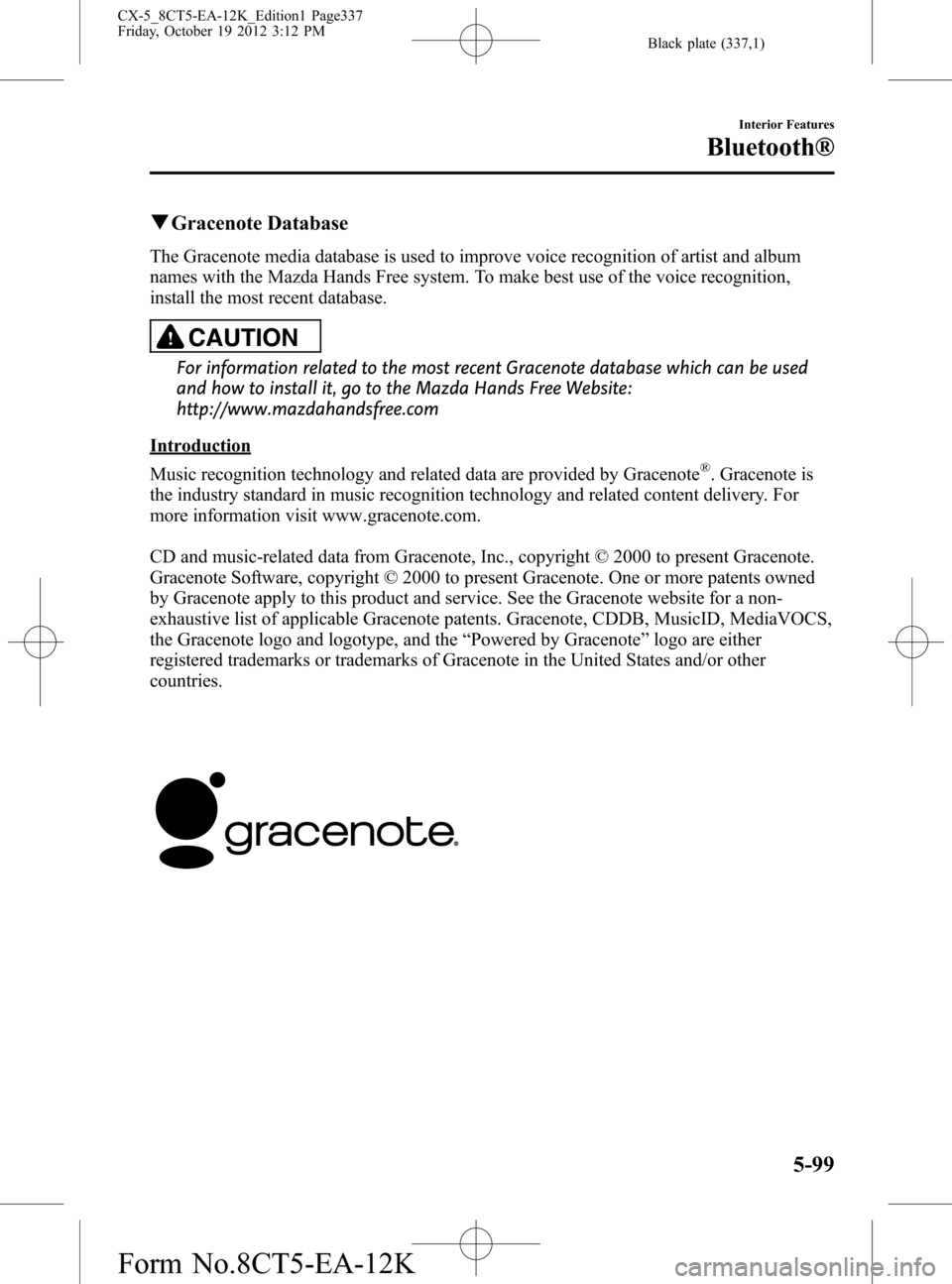
Black plate (337,1)
qGracenote Database
The Gracenote media database is used to improve voice recognition of artist and album
names with the Mazda Hands Free system. To make best use of the voice recognition,
install the most recent database.
CAUTION
For information related to the most recent Gracenote database which can be used
and how to install it, go to the Mazda Hands Free Website:
http://www.mazdahandsfree.com
Introduction
Music recognition technology and related data are provided by Gracenote
®. Gracenote is
the industry standard in music recognition technology and related content delivery. For
more information visit www.gracenote.com.
CD and music-related data from Gracenote, Inc., copyright © 2000 to present Gracenote.
Gracenote Software, copyright © 2000 to present Gracenote. One or more patents owned
by Gracenote apply to this product and service. See the Gracenote website for a non-
exhaustive list of applicable Gracenote patents. Gracenote, CDDB, MusicID, MediaVOCS,
the Gracenote logo and logotype, and the“Powered by Gracenote”logo are either
registered trademarks or trademarks of Gracenote in the United States and/or other
countries.
Interior Features
Bluetooth®
5-99
CX-5_8CT5-EA-12K_Edition1 Page337
Friday, October 19 2012 3:12 PM
Form No.8CT5-EA-12K
Page 338 of 528
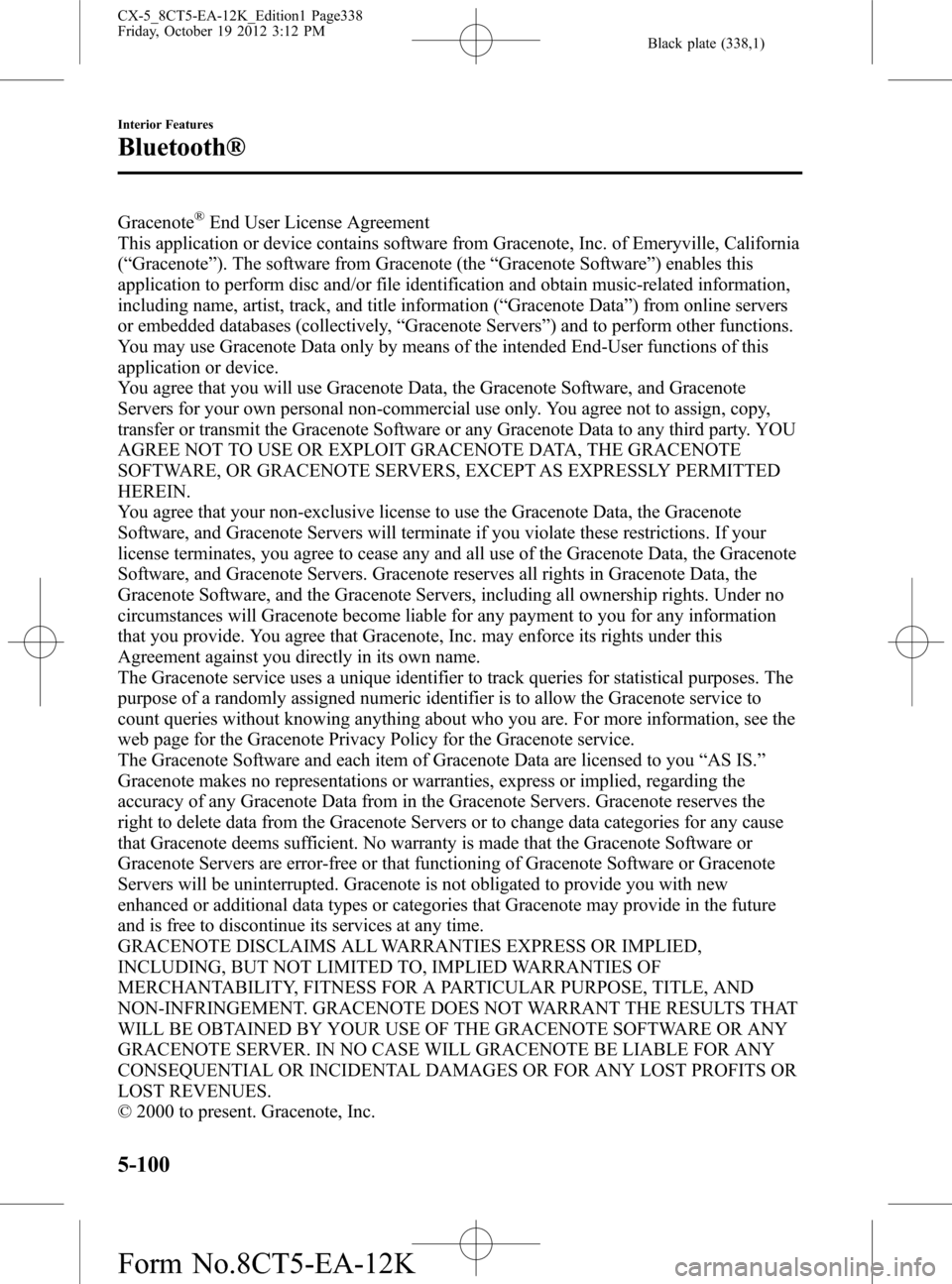
Black plate (338,1)
Gracenote®End User License Agreement
This application or device contains software from Gracenote, Inc. of Emeryville, California
(“Gracenote”). The software from Gracenote (the“Gracenote Software”) enables this
application to perform disc and/or file identification and obtain music-related information,
including name, artist, track, and title information (“Gracenote Data”) from online servers
or embedded databases (collectively,“Gracenote Servers”) and to perform other functions.
You may use Gracenote Data only by means of the intended End-User functions of this
application or device.
You agree that you will use Gracenote Data, the Gracenote Software, and Gracenote
Servers for your own personal non-commercial use only. You agree not to assign, copy,
transfer or transmit the Gracenote Software or any Gracenote Data to any third party. YOU
AGREE NOT TO USE OR EXPLOIT GRACENOTE DATA, THE GRACENOTE
SOFTWARE, OR GRACENOTE SERVERS, EXCEPT AS EXPRESSLY PERMITTED
HEREIN.
You agree that your non-exclusive license to use the Gracenote Data, the Gracenote
Software, and Gracenote Servers will terminate if you violate these restrictions. If your
license terminates, you agree to cease any and all use of the Gracenote Data, the Gracenote
Software, and Gracenote Servers. Gracenote reserves all rights in Gracenote Data, the
Gracenote Software, and the Gracenote Servers, including all ownership rights. Under no
circumstances will Gracenote become liable for any payment to you for any information
that you provide. You agree that Gracenote, Inc. may enforce its rights under this
Agreement against you directly in its own name.
The Gracenote service uses a unique identifier to track queries for statistical purposes. The
purpose of a randomly assigned numeric identifier is to allow the Gracenote service to
count queries without knowing anything about who you are. For more information, see the
web page for the Gracenote Privacy Policy for the Gracenote service.
The Gracenote Software and each item of Gracenote Data are licensed to you“AS IS.”
Gracenote makes no representations or warranties, express or implied, regarding the
accuracy of any Gracenote Data from in the Gracenote Servers. Gracenote reserves the
right to delete data from the Gracenote Servers or to change data categories for any cause
that Gracenote deems sufficient. No warranty is made that the Gracenote Software or
Gracenote Servers are error-free or that functioning of Gracenote Software or Gracenote
Servers will be uninterrupted. Gracenote is not obligated to provide you with new
enhanced or additional data types or categories that Gracenote may provide in the future
and is free to discontinue its services at any time.
GRACENOTE DISCLAIMS ALL WARRANTIES EXPRESS OR IMPLIED,
INCLUDING, BUT NOT LIMITED TO, IMPLIED WARRANTIES OF
MERCHANTABILITY, FITNESS FOR A PARTICULAR PURPOSE, TITLE, AND
NON-INFRINGEMENT. GRACENOTE DOES NOT WARRANT THE RESULTS THAT
WILL BE OBTAINED BY YOUR USE OF THE GRACENOTE SOFTWARE OR ANY
GRACENOTE SERVER. IN NO CASE WILL GRACENOTE BE LIABLE FOR ANY
CONSEQUENTIAL OR INCIDENTAL DAMAGES OR FOR ANY LOST PROFITS OR
LOST REVENUES.
© 2000 to present. Gracenote, Inc.
5-100
Interior Features
Bluetooth®
CX-5_8CT5-EA-12K_Edition1 Page338
Friday, October 19 2012 3:12 PM
Form No.8CT5-EA-12K
Page 339 of 528
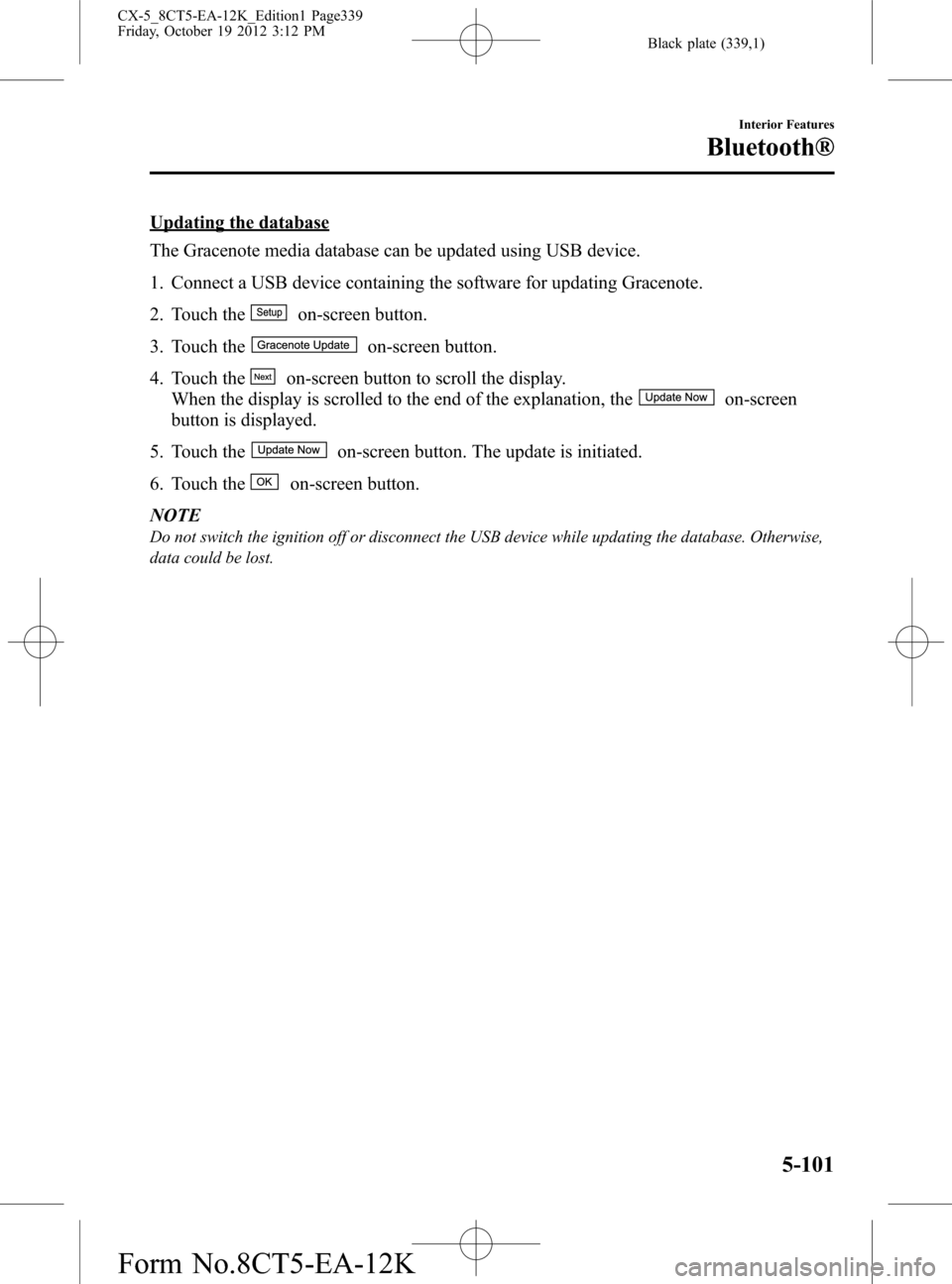
Black plate (339,1)
Updating the database
The Gracenote media database can be updated using USB device.
1. Connect a USB device containing the software for updating Gracenote.
2. Touch the
on-screen button.
3. Touch the
on-screen button.
4. Touch the
on-screen button to scroll the display.
When the display is scrolled to the end of the explanation, the
on-screen
button is displayed.
5. Touch the
on-screen button. The update is initiated.
6. Touch the
on-screen button.
NOTE
Do not switch the ignition off or disconnect the USB device while updating the database. Otherwise,
data could be lost.
Interior Features
Bluetooth®
5-101
CX-5_8CT5-EA-12K_Edition1 Page339
Friday, October 19 2012 3:12 PM
Form No.8CT5-EA-12K
Page 340 of 528
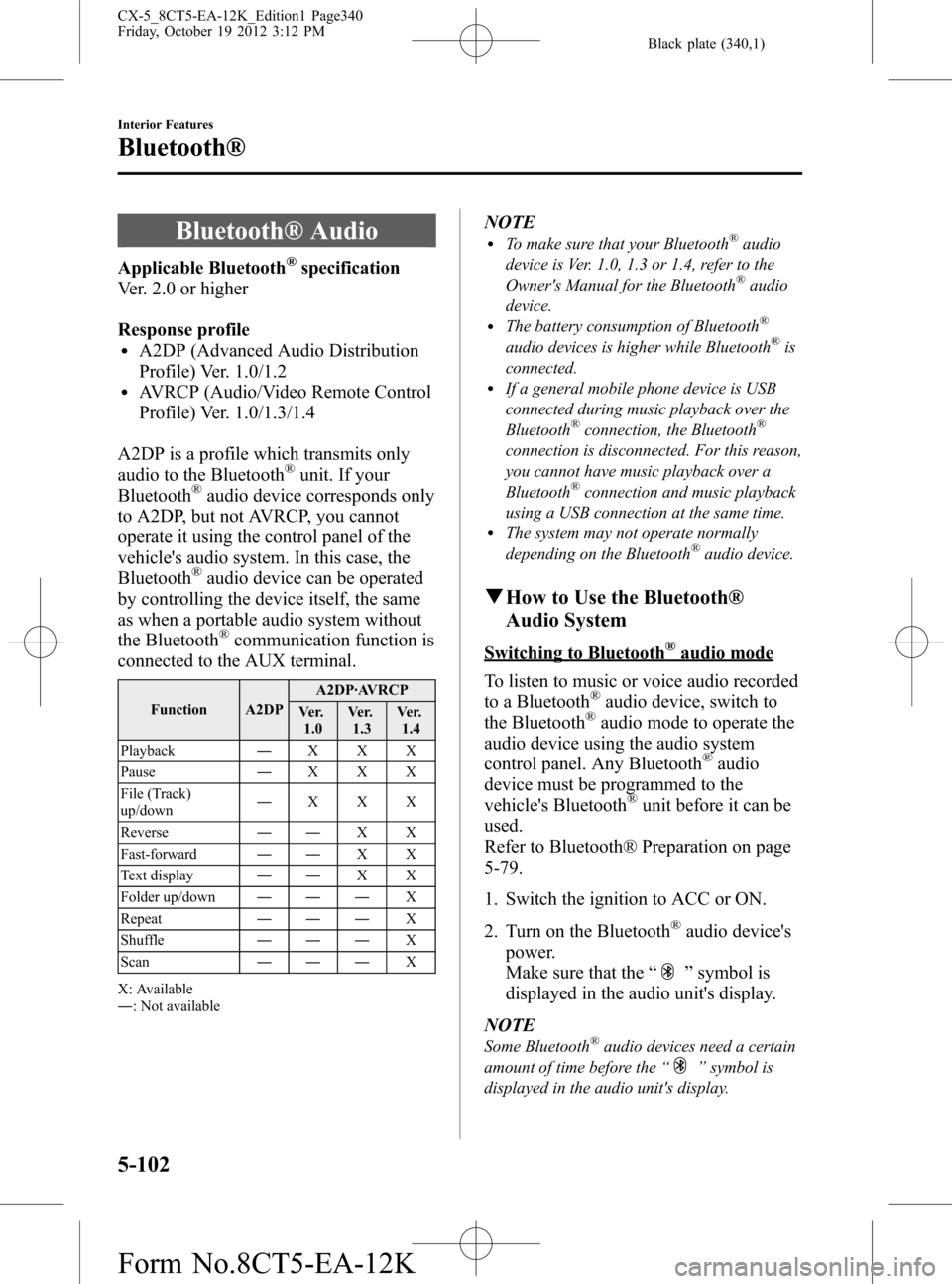
Black plate (340,1)
Bluetooth® Audio
Applicable Bluetooth®specification
Ver. 2.0 or higher
Response profile
lA2DP (Advanced Audio Distribution
Profile) Ver. 1.0/1.2
lAVRCP (Audio/Video Remote Control
Profile) Ver. 1.0/1.3/1.4
A2DP is a profile which transmits only
audio to the Bluetooth
®unit. If your
Bluetooth®audio device corresponds only
to A2DP, but not AVRCP, you cannot
operate it using the control panel of the
vehicle's audio system. In this case, the
Bluetooth
®audio device can be operated
by controlling the device itself, the same
as when a portable audio system without
the Bluetooth
®communication function is
connected to the AUX terminal.
Function A2DPA2DP·AVRCP
Ve r.
1.0Ve r.
1.3Ve r.
1.4
Playback―XXX
Pause―XXX
File (Track)
up/down―XXX
Reverse――XX
Fast-forward――XX
Text display――XX
Folder up/down―――X
Repeat―――X
Shuffle―――X
Scan―――X
X: Available
―: Not available
NOTElTo make sure that your Bluetooth®audio
device is Ver. 1.0, 1.3 or 1.4, refer to the
Owner's Manual for the Bluetooth
®audio
device.
lThe battery consumption of Bluetooth®
audio devices is higher while Bluetooth®is
connected.
lIf a general mobile phone device is USB
connected during music playback over the
Bluetooth
®connection, the Bluetooth®
connection is disconnected. For this reason,
you cannot have music playback over a
Bluetooth
®connection and music playback
using a USB connection at the same time.
lThe system may not operate normally
depending on the Bluetooth®audio device.
qHow to Use the Bluetooth®
Audio System
Switching to Bluetooth®audio mode
To listen to music or voice audio recorded
to a Bluetooth
®audio device, switch to
the Bluetooth®audio mode to operate the
audio device using the audio system
control panel. Any Bluetooth
®audio
device must be programmed to the
vehicle's Bluetooth
®unit before it can be
used.
Refer to Bluetooth® Preparation on page
5-79.
1. Switch the ignition to ACC or ON.
2. Turn on the Bluetooth
®audio device's
power.
Make sure that the“
”symbol is
displayed in the audio unit's display.
NOTE
Some Bluetooth®audio devices need a certain
amount of time before the“
”symbol is
displayed in the audio unit's display.
5-102
Interior Features
Bluetooth®
CX-5_8CT5-EA-12K_Edition1 Page340
Friday, October 19 2012 3:12 PM
Form No.8CT5-EA-12K