change time MAZDA MODEL CX-5 2016 (in English) Owner's Manual
[x] Cancel search | Manufacturer: MAZDA, Model Year: 2016, Model line: MODEL CX-5, Model: MAZDA MODEL CX-5 2016Pages: 626, PDF Size: 13.81 MB
Page 256 of 626

Black plate (256,1)
Changing the Set Vehicle Speed
Changing the set vehicle speed using
the SET switch
Press the SET
switch to accelerate.
Press the SET
switch to decelerate.
The set vehicle speed changes as follows
each time the SET switch is pressed.
Short press 1 km/h (1 mph)
Long press 10 km/h (5 mph)
NOTE
For example, the set vehicle speed is changed
by pressing the SET switch four times as
follows:
The vehicle speed accelerates or decelerates
by 4 km/h (4 mph).
To accelerate using the accelerator
pedal
Depress the accelerator pedal and press
and release the SET
or SETswitch at
the desired speed. If a switch cannot be
operated, the system returns to the set
speed when you release your foot from
the accelerator pedal.
CAUTION
The warnings and brake control do
not operate while the accelerator
pedal is depressed.NOTE
lWhen accelerating using the SETswitch
while in headway control, the set vehicle
speed can be adjusted but acceleration is
not possible. If there is no longer a vehicle
ahead, acceleration continues until
reaching the set vehicle speed. Check the
set vehicle speed by viewing the set vehicle
speed display in the display in the
instrument cluster.
lWhen depressing the accelerator pedal, the
inter-vehicle distance display in the display
in the instrument cluster changes to the
white-line display.
lThe minimum settable speed is 30 km/h (19
mph). If the set vehicle speed reaches 30
km/h (19 mph) using the switch operation,
constant speed travel is maintained at
about 30 km/h (19 mph) even if the SET
switch is pressed. The Mazda Radar Cruise
Control (MRCC) system is not canceled.
To Deactivate
The Mazda Radar Cruise Control
(MRCC) is canceled when the OFF
switch is pressed.
When the system is temporarily
canceled
In the following cases, the Mazda Radar
Cruise Control (MRCC) system is
temporarily canceled and the“MRCC
Cancelled”indication is displayed in the
display in the instrument cluster. The
Mazda Radar Cruise Control (MRCC)
indicator light (green) turns off
simultaneously.
lThe CANCEL switch is pressed.lThe brake pedal is depressed.lThe parking brake is applied.lThe selector lever is shifted to park (P),
neutral (N) or reverse (R).
4-122
When Driving
i-ACTIVSENSE
CX-5_8DV2-EA-14K_Edition3 Page256
Thursday, February 26 2015 5:33 PM
Form No.8DV2-EA-14K
Page 272 of 626

Black plate (272,1)
CAUTION
Heed the following precautions to assure correct operation of each system.
ØDo not adhere stickers (including transparent stickers) to the surface of the
radiator grille and front emblem in and around the radar sensor (front), and do
not replace the radiator grille and front emblem with any product that is not a
genuine product designed for use with the radar sensor (front).
ØThe radar sensor (front) includes a function for detecting soiling of the radar
sensor's front surface and informing the driver, however, depending on the
conditions, it may require time to detect or it may not detect plastic shopping
bags, ice or snow. If this occurs, the system may not operate correctly, therefore
always keep the radar sensor (front) clean.
ØDo not install a grille guard.
ØIf the front part of the vehicle has been damaged in a vehicle accident, the
position of the radar sensor (front) may have moved. Stop the system immediately
and always have the vehicle inspected at an Authorized Mazda Dealer.
ØDo not use the front bumper to push other vehicles or obstructions such as when
pulling out of a parking space. Otherwise, the radar sensor (front) could be hit
and its position deviated.
ØDo not remove, disassemble, or modify the radar sensor (front).
ØFor repairs, replacement or paint work around the radar sensor (front), consult an
Authorized Mazda Dealer.
ØDo not modify the suspension. If the suspension are modified, the vehicle's posture
could change and the radar sensor (front) may not be able to correctly detect a
vehicle ahead or an obstruction.
4-138
When Driving
i-ACTIVSENSE
CX-5_8DV2-EA-14K_Edition3 Page272
Thursday, February 26 2015 5:33 PM
Form No.8DV2-EA-14K
Page 280 of 626

Black plate (280,1)
For the Type A instrument cluster, the
vehicle speed preset using the cruise
control is displayed in the instrument
cluster.
qTo Increase Cruising Speed
Follow either of these procedures.
To increase speed using cruise control
switch
Press the SET
switch and hold it. Your
vehicle will accelerate.
Release the switch at the speed you want.
Press the SET
and release it
immediately to adjust the preset speed.
Multiple operations will increase the
preset speed according to the number of
times it is operated.
Increasing speed with a single SET
operation
Meter display for vehicle speed indicated
in km/h: 1 km/h (0.6 mph)
Meter display for vehicle speed indicated
in mph: 1 mph (1.6 km/h)
To increase speed using accelerator
pedal
Depress the accelerator pedal to accelerate
to the desired speed. Press the SET
or
SET - switch and release it immediately.NOTE
Accelerate if you want to speed up temporarily
when the cruise control is on. Greater speed
will not interfere with or change the set speed.
Take your foot off the accelerator to return to
the set speed.
qTo Decrease Cruising Speed
Press the SET - switch and hold it. The
vehicle will gradually slow.
Release the switch at the speed you want.
Press the SET- switch and release it
immediately to adjust the preset speed.
Multiple operations will decrease the
preset speed according to the number of
times it is operated.
Decreasing speed with a single SET-
operation
Meter display for vehicle speed indicated
in km/h: 1 km/h (0.6 mph)
Meter display for vehicle speed indicated
in mph: 1 mph (1.6 km/h)
qTo Resume Cruising Speed at
More Than 25 km/h (16 mph)
If some other method besides the OFF
switch was used to cancel cruising speed
(such as applying the brake pedal) and the
system is still activated, the most recent
set speed will automatically resume when
the RES switch is pressed.
If vehicle speed is below 25 km/h (16
mph), increase the vehicle speed up to 25
km/h (16 mph) or more and press the RES
switch.
4-146
When Driving
Cruise Control
CX-5_8DV2-EA-14K_Edition3 Page280
Thursday, February 26 2015 5:33 PM
Form No.8DV2-EA-14K
Page 311 of 626

Black plate (311,1)
Multipath noise
Since FM signals can be reflected by
obstructions, it is possible to receive both
the direct signal and the reflected signal at
the same time. This causes a slight delay
in reception and may be heard as a broken
sound or a distortion. This problem may
also be encountered when in close
proximity to the transmitter.
Reflected wave
Direct
Flutter/Skip noise
Signals from an FM transmitter move in
straight lines and become weak in valleys
between tall buildings, mountains, and
other obstacles. When a vehicle passes
through such an area, the reception
conditions may change suddenly, resulting
in annoying noise.
Weak signal noise
In suburban areas, broadcast signals
become weak because of distance from
the transmitter. Reception in such fringe
areas is characterized by sound breakup.
Strong signal noise
This occurs very close to a transmitter
tower. The broadcast signals are
extremely strong, so the result is noise and
sound breakup at the radio receiver.
Station drift noise
When a vehicle reaches the area of two
strong stations broadcasting at similar
frequencies, the original station may be
temporarily lost and the second station
picked up. At this time there will be some
noise from this disturbance.
Station 2
88.3 MHz Station 1
88.1 MHz
Interior Features
Audio System
5-15
CX-5_8DV2-EA-14K_Edition3 Page311
Thursday, February 26 2015 5:33 PM
Form No.8DV2-EA-14K
Page 314 of 626

Black plate (314,1)
lDo not use discs with cellophane tape
adhering, partially peeled off labels, or
adhesive material exuding from the
edges of the CD label. Also, do not use
discs with a commercially-available
CD-R label affixed. The disc may not
eject resulting in a malfunction.
qOperating Tips for MP3
This unit plays files with the extension
(.mp3) as MP3 files.
CAUTION
Do not use an audio file extension on
files other than audio files. In
addition, do not change the audio file
extension. Otherwise, the unit will
not recognize the file correctly
resulting in noise or a malfunction.
NOTE
Supply of this product only conveys a license
for private, non-commercial use and does not
convey a license nor imply any right to use this
product in any commercial (i.e. revenue-
generating) real time broadcasting (terrestrial,
satellite, cable and/or any other media),
broadcasting/streaming via the Internet,
intranets and/or other networks or in other
electronic content distribution systems, such as
pay-audio or audio-on-demand applications.
An independent license for such use is
required. For details, please visit
http://www.mp3licensing.com.
lThis audio system handles MP3 files
that have been recorded on CD-R/CD-
RW/CD-ROMs.
lWhen naming an MP3 file, be sure to
add an MP3 file extension (.mp3) after
the file name.
lThe number of characters which can be
displayed is restricted.
Specialized glossary
MP3
Abbreviation for“MPEG Audio Layer 3”.
A technical standard for audio
compression as decided by the ISO
*1
MPEG working group. Use of MP3
allows for audio data to be compressed to
approximately a tenth of the source data
size.
*1 International Organization for
Standardization
qOperating Tips for WMA
WMA is short for Windows Media Audio
and is the audio compression format used
by Microsoft.
Audio data can be created and stored at a
higher compression ratio than MP3.
This unit plays files with the extension (.
wma) as WMA files.
* Microsoft and Windows Media are
registered trademarks of Microsoft
Corporation U.S. in the United States
and other countries.
CAUTION
Do not use an audio file extension on
files other than audio files. In
addition, do not change the audio file
extension. Otherwise, the unit will
not recognize the file correctly
resulting in noise or a malfunction.
lWMA files written under specifications
other than the indicated specification
may not play normally or files or folder
names may not display correctly.
5-18
Interior Features
Audio System
CX-5_8DV2-EA-14K_Edition3 Page314
Thursday, February 26 2015 5:33 PM
Form No.8DV2-EA-14K
Page 319 of 626

Black plate (319,1)
NOTE
If not operated for several seconds, the display
returns to the previous display. To reset bass,
treble, fade, and balance, press the audio
control dial for 2 seconds. The unit will beep
and“CLEAR”will be displayed.
ALC (Automatic volume adjustment)
The automatic level control (ALC)
changes the audio volume automatically
according to the vehicle speed. The faster
the vehicle speed, the higher the volume
increases. ALC has ALC OFF and ALC
LEVEL 1 to 7 modes. At ALC LEVEL 7,
the amount that the volume can increase is
at the maximum. Select the mode
according to the driving conditions.
BEEP (Audio operation sound)
The setting for the operation sound when
pressing and holding a button can be
changed. The initial setting is ON. Set to
OFF to mute the operation sound.
BT SETUP mode
í
Music and other audio such as voice data
recorded on portable audio devices and
mobile phones available on the market
which are equipped with the Bluetooth
®
transmission function can be listened to
via wireless transmission over the
vehicle's speakers. Using the BT SETUP
mode, these devices can be programmed
to the Bluetooth
®unit or changed.
Refer to Bluetooth® Preparation (Type A)
on page 5-71.
12Hr
24Hr (12 Hr/24 Hr time
adjustment)
Rotating the audio control dial switches
the display between 12 and 24-hour clock
time.
Refer to Clock on page 5-24.
Interior Features
Audio System
5-23íSome models. CX-5_8DV2-EA-14K_Edition3 Page319
Thursday, February 26 2015 5:33 PM
Form No.8DV2-EA-14K
Page 326 of 626

Black plate (326,1)
2. To cancel the random playback, press
the button again after 3 seconds.
(CD random)
1. Press the random button (2) during
playback, and then press the button
again within 3 seconds to play the
tracks on the CD randomly.“DISC
RDM”is displayed (
is displayed
next to RDM at the bottom of the
display area).
2. Press the button again to cancel the
random playback.
Switching the display
The information displayed on the audio
display changes as follows each time the
text button (
) is pressed during
playback.
Music CD
ButtonInformation displayed
on audio display
Track number/Elapsed
time
Track number
Track name
Album name
Artist name
MP3/WMA/AAC CD
ButtonInformation displayed
on audio display
File number/Elapsed time
Folder number/File
number
File name
Folder name
Album name
Song name
Artist name
NOTElThe information viewable in the display is
only CD information (such as artist name,
song title) which has been recorded to the
CD.
lThis unit cannot display some characters.
Characters which cannot be displayed are
indicated by an asterisk (
).
Display scroll
Only 13 characters can be displayed at
one time. To display the rest of the
characters of a long title, press and hold
the text button (
). The display
scrolls the next 13 characters. Press and
hold the text button (
) again after
the last 13 characters have been displayed
to return to the beginning of the title.
NOTE
The number of characters which can be
displayed is restricted.
Message display
If“CHECK CD”is displayed, it means
that there is some CD malfunction. Check
the CD for damage, dirt, or smudges, and
then properly reinsert it. If the message
appears again, insert another known good
CD. If the message continues to appear,
take the unit to an Authorized Mazda
Dealer for service.
5-30
Interior Features
Audio System
CX-5_8DV2-EA-14K_Edition3 Page326
Thursday, February 26 2015 5:33 PM
Form No.8DV2-EA-14K
Page 332 of 626

Black plate (332,1)
qHome screen
Icon Function
Applications
Information such as average fuel economy, maintenance, and warnings can be verified.
Depending on the grade and specification, the screen display may differ.
Entertainment
Operates audio such as the radio and CDs. The audio source most recently used is
displayed. An audio source which cannot be used at that time is skipped and the previous
audio source is displayed.
To change the audio source, select the
icon again.
Communication
Bluetooth®related functions are available.
Navigation
Navigation screen is displayed (vehicles with navigation system).
If the SD card for the navigation system is not inserted, the compass indicating the direction
in which the vehicle is moving is displayed.
The compass may not indicate the correct bearing when the vehicle is stopped or traveling
at a slow speed.
Settings
Overall setting menu (Such as display, sound, Bluetooth®and Language).
Depending on the grade and specification, the screen display may differ.
qVolume/Display/Sound Controls
Volume switch Commander switchAudio control switch
Volume dial
5-36
Interior Features
Audio System
CX-5_8DV2-EA-14K_Edition3 Page332
Thursday, February 26 2015 5:33 PM
Form No.8DV2-EA-14K
Page 333 of 626

Black plate (333,1)
Volume adjustment
Turn the commander switch volume dial.
The volume switch on the steering switch
can also be pressed.
Display setting
Select the
icon on the home screen
and display the Settings screen.
Select the
tab to select the item
you would like to change.
Display OFF/Clock
The center display can be turned off.
Select
to turn the display
off.
When
is
selected the center display turns off and
the clock is displayed.
The center display can be turned back on
as follows:
lTouch the center display.lOperate the commander switch.
Daytime/nighttime (System) screen
setting
The daytime or nighttime screen can be
selected.
: Switches screen automatically
according to headlight illumination
condition
*1
: Daytime screen setting
: Nighttime screen setting
*1 The display is constantly on daytime
screen when the illumination dimmer
is cancelled.
Brightness adjustment
Adjust the center display brightness using
the slider.
Contrast adjustment
Adjust the center display contrast using
the slider.Display setting reset
All of the screen setting values can be
reset to their initial settings.
1. Select
.
2. Select
.
Audio sound adjustment
Select the
icon on the home screen
and display the Settings screen.
Select the
tab to select the item you
would like to change.
Indication Setting value
Bass
(Low pitch sound)
Side: Low pitch
enhancement
Side: Low pitch
reduction
Treble
(Treble sound)
Side: Treble
enhancement
Side: Treble reduction
Fade
(Front/Rear volume
balance)Front: Front speaker
volume enhancement
Rear: Rear speaker
volume enhancement
Balance
(Left/right volume
balance)Right: Right speaker
volume enhancement
Left: Left speaker volume
enhancement
ALC
*2
(Automatic volume
adjustment)Off―Adjustment at
seven levels
Centerpoint
®*3
(Automatic surround
level adjustment)On/Off
AudioPilot
®*3
(Automatic volume
adjustment)On/Off
Beep
(Audio operation sound)On/Off
*2 Standard audio
*3 Bose
®Sound System
Interior Features
Audio System
5-37
CX-5_8DV2-EA-14K_Edition3 Page333
Thursday, February 26 2015 5:33 PM
Form No.8DV2-EA-14K
Page 335 of 626
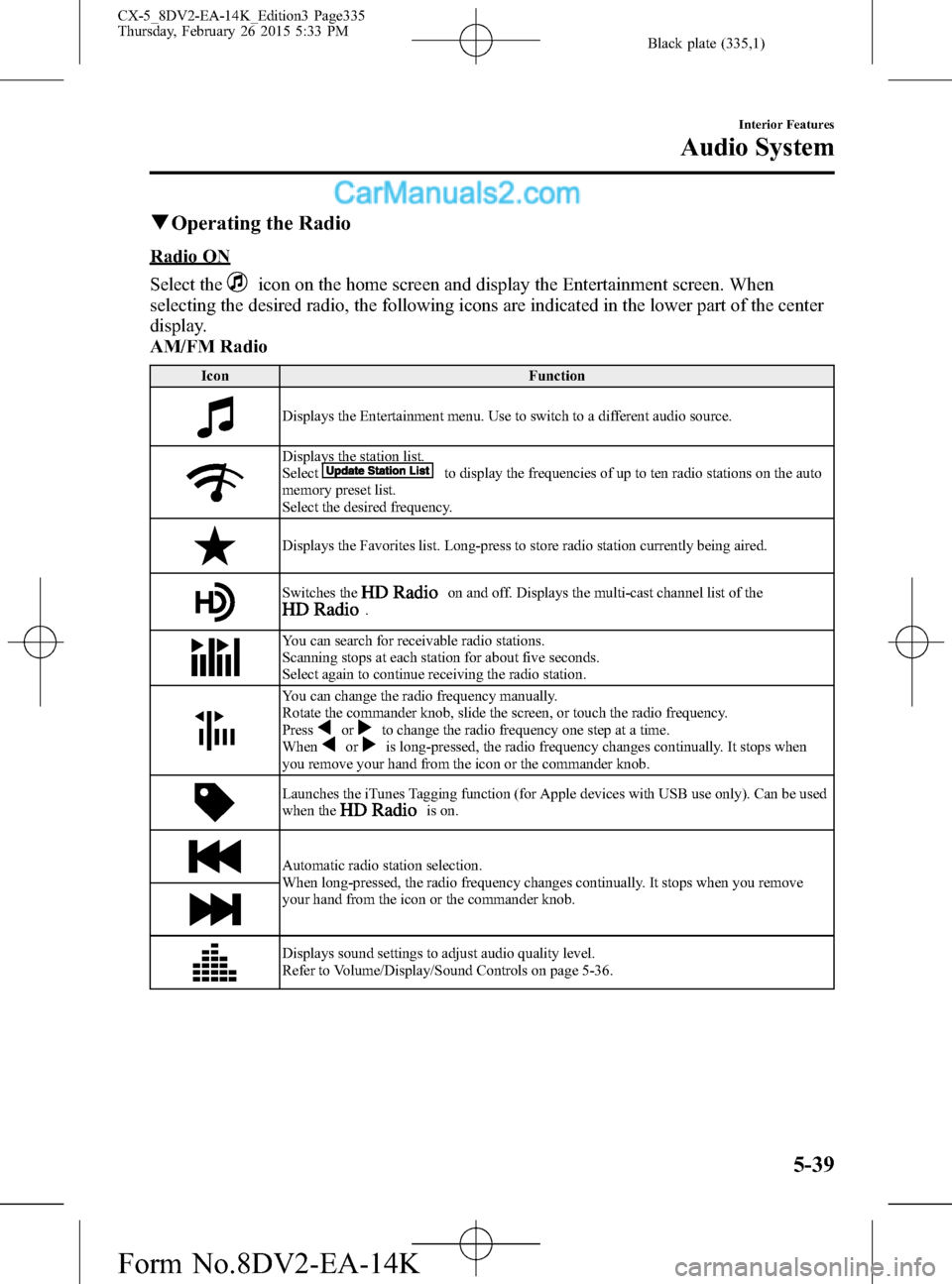
Black plate (335,1)
qOperating the Radio
Radio ON
Select the
icon on the home screen and display the Entertainment screen. When
selecting the desired radio, the following icons are indicated in the lower part of the center
display.
AM/FM Radio
Icon Function
Displays the Entertainment menu. Use to switch to a different audio source.
Displays the station list.
Selectto display the frequencies of up to ten radio stations on the auto
memory preset list.
Select the desired frequency.
Displays the Favorites list. Long-press to store radio station currently being aired.
Switches theon and off. Displays the multi-cast channel list of the.
You can search for receivable radio stations.
Scanning stops at each station for about five seconds.
Select again to continue receiving the radio station.
You can change the radio frequency manually.
Rotate the commander knob, slide the screen, or touch the radio frequency.
Press
orto change the radio frequency one step at a time.
Whenoris long-pressed, the radio frequency changes continually. It stops when
you remove your hand from the icon or the commander knob.
Launches the iTunes Tagging function (for Apple devices with USB use only). Can be used
when theis on.
Automatic radio station selection.
When long-pressed, the radio frequency changes continually. It stops when you remove
your hand from the icon or the commander knob.
Displays sound settings to adjust audio quality level.
Refer to Volume/Display/Sound Controls on page 5-36.
Interior Features
Audio System
5-39
CX-5_8DV2-EA-14K_Edition3 Page335
Thursday, February 26 2015 5:33 PM
Form No.8DV2-EA-14K