change time MAZDA MODEL CX-5 2016 (in English) Owner's Guide
[x] Cancel search | Manufacturer: MAZDA, Model Year: 2016, Model line: MODEL CX-5, Model: MAZDA MODEL CX-5 2016Pages: 626, PDF Size: 13.81 MB
Page 337 of 626

Black plate (337,1)
3. Select the genre type you want to
select.
4. Select the
,icon.
NOTE
To change the desired genre, select theicon.
Ex.)
89.3 is currently being received. With
Rock selected as the Genre, the radio
stations broadcasting Rock are at the
following frequencies.
98.3
*1, 98.7, 104.3*1, 107.1
*1 Radio stations with good reception
The frequency changes as follows each
time
is pressed.
89.3→98.3→104.3→98.3
NOTE
lOnly one Genre can be selected.lIt may not be possible to receive any station
even if the Genre Seek function is used.
lIf a program in the selected genre is not
broadcast to a region, reception is not
possible even if the Genre Seek function is
used.
lThe Genre Seek function searches for genre
code (program type) which FM analog
broadcasts transmit.
specialty
programs (HD2-HD8) cannot be searched
because they are not FM analog
broadcasts.
lIf radio stations which are selected by
scanning using the Genre Seek function are
broadcasting stations, they are
changed from analog broadcasts to
broadcasts after a few seconds
if the reception conditions are good. The
genre is displayed after the switch,
however, the genre for FM analog
broadcasts may differ.
HD Radio
What is HD Radio™Technology and
how does it work?
HD Radio™Technology is the digital
evolution of analog AM/FM radio. Your
radio product has a special receiver which
allows it to receive digital broadcasts
(where available) in addition to the analog
broadcasts it already receives. Digital
broadcasts have better sound quality than
analog broadcasts as digital broadcasts
provide free, crystal clear audio. For more
information, and a guide to available radio
stations and programming, please visit
www.hdradio.com.
Benefits of HD Radio™Technology
(Information)
The song title, artist name, album name
and genre will appear on the screen when
available by the radio station.
(Multicast)
On the FM radio frequency most digital
stations have“multiple”or supplemental
programs on each FM station.
Listening to HD Radio™Technology
If
icon turns on by selecting a radio
station which is an
broadcasting station, the analog broadcast
is switched to an
broadcast
automatically after a few seconds and then
received.
If the
broadcast is stopped and
changed to an analog broadcast, press
down
to turn off.
Multicast channel selection (FM)
If multi-cast channels are available for an
broadcast currently being
received, the multi-cast channel list is
displayed. Select the desired radio station.
Interior Features
Audio System
5-41
CX-5_8DV2-EA-14K_Edition3 Page337
Thursday, February 26 2015 5:33 PM
Form No.8DV2-EA-14K
Page 345 of 626

Black plate (345,1)
qSettings
NOTE
Depending on the grade and specification, the screen display may differ.
Select theicon on the home screen and display the Settings screen.
Switch the tab and select the setting item you want to change.
You can customize settings in the setup display as follows:
Tab Item Function
Display Refer to Volume/Display/Sound Controls on page 5-36.
SafetyDistance Recognition Support System
SBS/SCBS
OtherRefer to Personalization Features on page 9-10.
Sound Refer to Volume/Display/Sound Controls on page 5-36.
ClockAdjust TimeDisplays the currently set time is displayed.
Press
to advance the hour/minute, and selectto move the hour/minute back.
AM/PM can only be selected with the 12-hour
clock display.
GPS SyncWhen ON is selected,“Adjust Time”is
disabled.
Time FormatChanges the display between 12 and 24-hour
clock time.
Time Zone Select Selects the time zone.
Daylight Savings TimeTurns the daylight saving time setting on/off.
When ON, the time advances 1 hour. When
OFF, it returns to normal time.
VehicleRain Sensing Wiper
Door Locks
OtherRefer to Personalization Features on page 9-10.
Devices Bluetooth
®Refer to Bluetooth® Preparation (Type B) on
page 5-86.
Interior Features
Audio System
5-49
CX-5_8DV2-EA-14K_Edition3 Page345
Thursday, February 26 2015 5:33 PM
Form No.8DV2-EA-14K
Page 353 of 626

Black plate (353,1)
Folder search
To change to the previous folder, press the
folder down button (
), or press the
folder up button (
) to advance to the
next folder.
Music Scan
This function scans the titles in a folder
currently being played and plays ten
seconds of each song to aid you in finding
a song you want to listen to.
Press the scan button (
) during
playback to start the scan play operation
(the track number will flash). Press the
scan button (
) again to cancel scan
playback.
NOTE
If the unit is left in scan, normal playback will
resume where scan was selected.
Repeat playback
Track repeat
1. Press the repeat button (1) during
playback to play the current track
repeatedly.“TRACK RPT”is
displayed (
is displayed next to RPT
at the bottom of the display area).
2. To cancel the repeat playback, press the
button again after 3 seconds.
Folder repeat
1. Press the repeat button (1) during
playback, and then press the button
again within 3 seconds to play the
tracks in the current folder repeatedly.
“FOLDER RPT”is displayed (
is
displayed next to RPT at the bottom of
the display area).
2. Press the button again to cancel the
repeat playback.
Random playback
Tracks are randomly selected and played.
Folder random
1. Press the random button (2) during
playback to play the tracks in the folder
randomly.“FOLDER RDM”is
displayed (
is displayed next to
RDM at the bottom of the display
area).
2. To cancel the random playback, press
the button again after 3 seconds.
All random
1. Press the random button (2) during
playback, and then press the button
again within 3 seconds to play the
tracks in the USB device randomly.
“ALL RDM”is displayed (
is
displayed next to RDM at the bottom
of the display area).
2. Press the button again to cancel the
random playback.
Switching the display
The information displayed on the audio
display changes as follows each time the
text button (
) is pressed during
playback.
ButtonInformation displayed
on audio display
File number/Elapsed time
Folder number/File
number
File name
Folder name
Album name
Song name
Artist name
Interior Features
Audio System
5-57
CX-5_8DV2-EA-14K_Edition3 Page353
Thursday, February 26 2015 5:33 PM
Form No.8DV2-EA-14K
Page 357 of 626

Black plate (357,1)
Category search
Press the category down button (3) to
select the previous category and press the
category up button (4) to select the next
category.
NOTE
The types of categories include Playlist, Artist,
Album, Song, Podcast, Genre, Composer, and
Audio book.
List search
Press the list down button (
) to select
the previous list and press the list up
button (
) to select the next list.
NOTE
When the selected category is Song or Audio
book, there is no list.
Music Scan
This function scans the titles in a list
currently being played and plays 10
seconds of each song to aid you in finding
a song you want to listen to.
Press the scan button (
) during
playback to start the scan play operation
(the track number will flash). Press the
scan button (
) again to cancel scan
playback.
NOTE
If the unit is left in scan, normal playback will
resume where scan was selected.
Repeat playback
1. Press the repeat button (1) during
playback to play the current track
repeatedly.“TRACK RPT”is
displayed (
is displayed next to RPT
at the bottom of the display area).
2. Press the button again to cancel the
repeat playback.
Random playback
Tracks are randomly selected and played.
Song random
1. Press the random button (2) during
playback to play the tracks in the list
randomly.“SONG RDM”is displayed
(
is displayed next to RDM at the
bottom of the display area).
2. To cancel the random playback, press
the button again after 3 seconds.
Album random
1. Press the random button (2) during
playback, and then press the button
again within 3 seconds to play the
tracks in the iPod randomly.“ALBUM
RDM”is displayed (
is displayed
next to RDM at the bottom of the
display area).
2. Press the button again to cancel the
random playback.
NOTE
The track number being played randomly is in
the order of the iPod shuffle table.
Switching the display
The information displayed on the audio
display changes as follows each time the
text button (
) is pressed during
playback.
ButtonInformation displayed
on audio display
File number/Elapsed time
File number
Category name
Artist name
Album name
Song name
Interior Features
Audio System
5-61
CX-5_8DV2-EA-14K_Edition3 Page357
Thursday, February 26 2015 5:33 PM
Form No.8DV2-EA-14K
Page 360 of 626
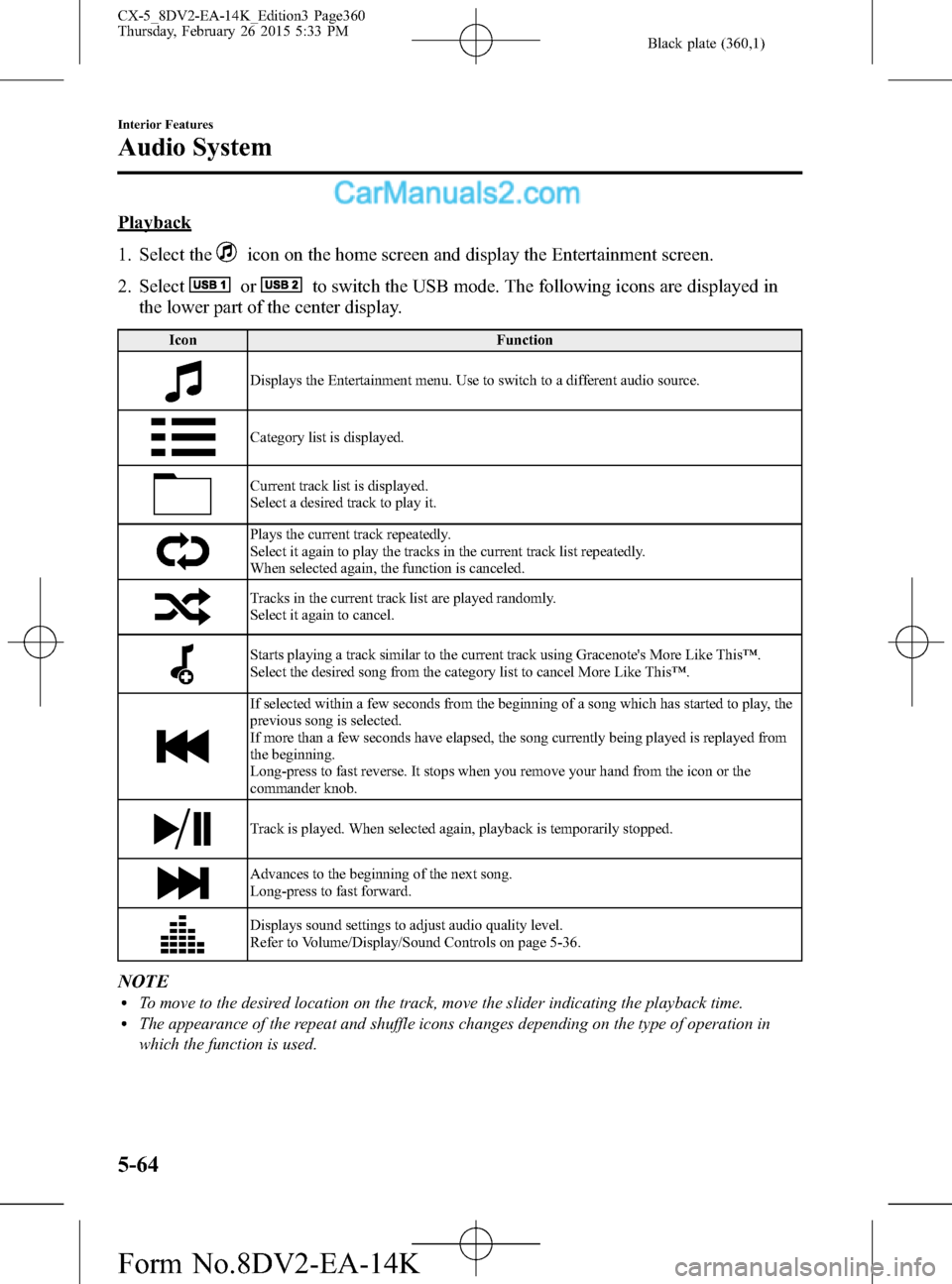
Black plate (360,1)
Playback
1. Select the
icon on the home screen and display the Entertainment screen.
2. Select
orto switch the USB mode. The following icons are displayed in
the lower part of the center display.
Icon Function
Displays the Entertainment menu. Use to switch to a different audio source.
Category list is displayed.
Current track list is displayed.
Select a desired track to play it.
Plays the current track repeatedly.
Select it again to play the tracks in the current track list repeatedly.
When selected again, the function is canceled.
Tracks in the current track list are played randomly.
Select it again to cancel.
Starts playing a track similar to the current track using Gracenote's More Like This™.
Select the desired song from the category list to cancel More Like This™.
If selected within a few seconds from the beginning of a song which has started to play, the
previous song is selected.
If more than a few seconds have elapsed, the song currently being played is replayed from
the beginning.
Long-press to fast reverse. It stops when you remove your hand from the icon or the
commander knob.
Track is played. When selected again, playback is temporarily stopped.
Advances to the beginning of the next song.
Long-press to fast forward.
Displays sound settings to adjust audio quality level.
Refer to Volume/Display/Sound Controls on page 5-36.
NOTElTo move to the desired location on the track, move the slider indicating the playback time.lThe appearance of the repeat and shuffle icons changes depending on the type of operation in
which the function is used.
5-64
Interior Features
Audio System
CX-5_8DV2-EA-14K_Edition3 Page360
Thursday, February 26 2015 5:33 PM
Form No.8DV2-EA-14K
Page 363 of 626
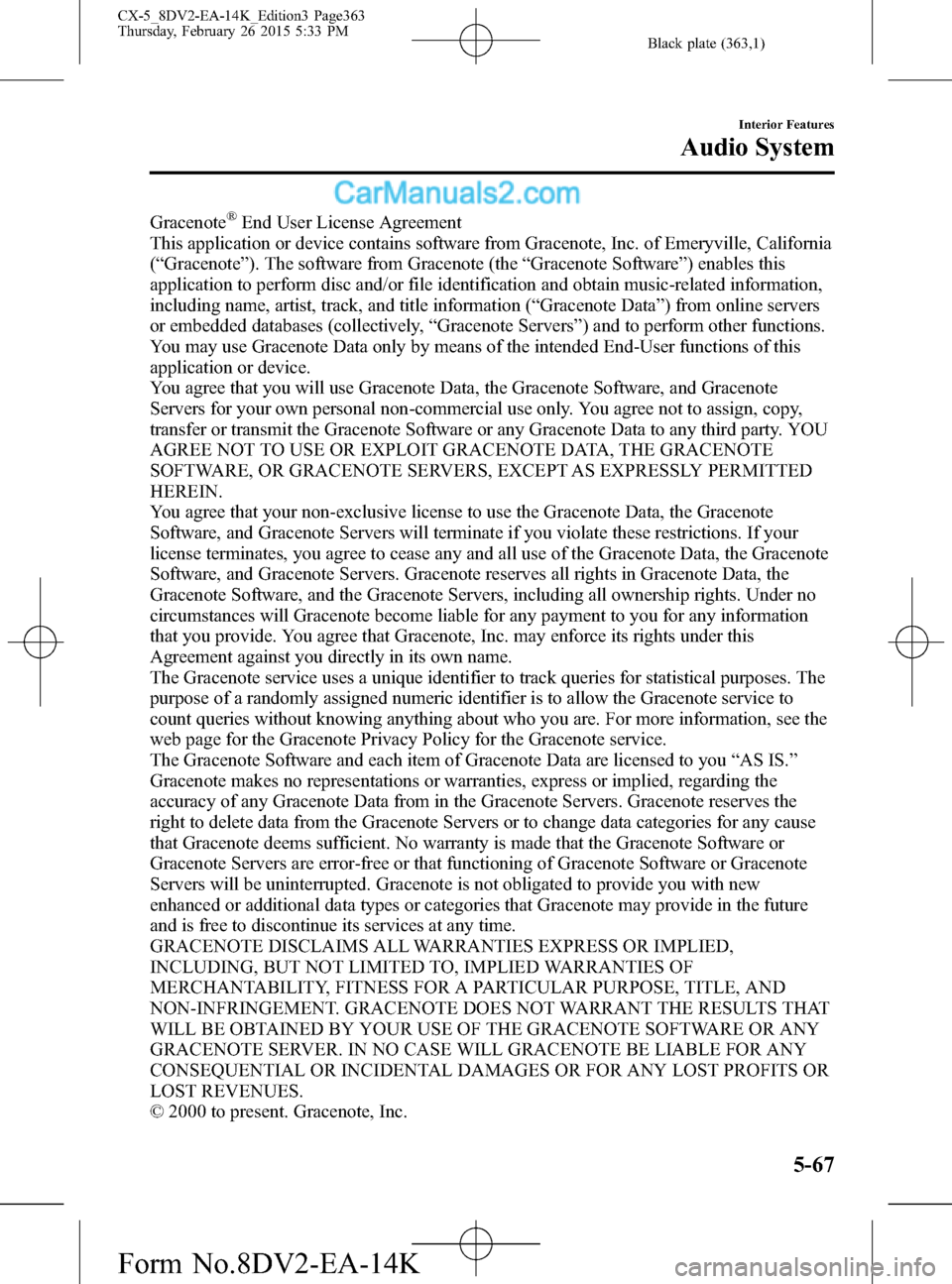
Black plate (363,1)
Gracenote®End User License Agreement
This application or device contains software from Gracenote, Inc. of Emeryville, California
(“Gracenote”). The software from Gracenote (the“Gracenote Software”) enables this
application to perform disc and/or file identification and obtain music-related information,
including name, artist, track, and title information (“Gracenote Data”) from online servers
or embedded databases (collectively,“Gracenote Servers”) and to perform other functions.
You may use Gracenote Data only by means of the intended End-User functions of this
application or device.
You agree that you will use Gracenote Data, the Gracenote Software, and Gracenote
Servers for your own personal non-commercial use only. You agree not to assign, copy,
transfer or transmit the Gracenote Software or any Gracenote Data to any third party. YOU
AGREE NOT TO USE OR EXPLOIT GRACENOTE DATA, THE GRACENOTE
SOFTWARE, OR GRACENOTE SERVERS, EXCEPT AS EXPRESSLY PERMITTED
HEREIN.
You agree that your non-exclusive license to use the Gracenote Data, the Gracenote
Software, and Gracenote Servers will terminate if you violate these restrictions. If your
license terminates, you agree to cease any and all use of the Gracenote Data, the Gracenote
Software, and Gracenote Servers. Gracenote reserves all rights in Gracenote Data, the
Gracenote Software, and the Gracenote Servers, including all ownership rights. Under no
circumstances will Gracenote become liable for any payment to you for any information
that you provide. You agree that Gracenote, Inc. may enforce its rights under this
Agreement against you directly in its own name.
The Gracenote service uses a unique identifier to track queries for statistical purposes. The
purpose of a randomly assigned numeric identifier is to allow the Gracenote service to
count queries without knowing anything about who you are. For more information, see the
web page for the Gracenote Privacy Policy for the Gracenote service.
The Gracenote Software and each item of Gracenote Data are licensed to you“AS IS.”
Gracenote makes no representations or warranties, express or implied, regarding the
accuracy of any Gracenote Data from in the Gracenote Servers. Gracenote reserves the
right to delete data from the Gracenote Servers or to change data categories for any cause
that Gracenote deems sufficient. No warranty is made that the Gracenote Software or
Gracenote Servers are error-free or that functioning of Gracenote Software or Gracenote
Servers will be uninterrupted. Gracenote is not obligated to provide you with new
enhanced or additional data types or categories that Gracenote may provide in the future
and is free to discontinue its services at any time.
GRACENOTE DISCLAIMS ALL WARRANTIES EXPRESS OR IMPLIED,
INCLUDING, BUT NOT LIMITED TO, IMPLIED WARRANTIES OF
MERCHANTABILITY, FITNESS FOR A PARTICULAR PURPOSE, TITLE, AND
NON-INFRINGEMENT. GRACENOTE DOES NOT WARRANT THE RESULTS THAT
WILL BE OBTAINED BY YOUR USE OF THE GRACENOTE SOFTWARE OR ANY
GRACENOTE SERVER. IN NO CASE WILL GRACENOTE BE LIABLE FOR ANY
CONSEQUENTIAL OR INCIDENTAL DAMAGES OR FOR ANY LOST PROFITS OR
LOST REVENUES.
© 2000 to present. Gracenote, Inc.
Interior Features
Audio System
5-67
CX-5_8DV2-EA-14K_Edition3 Page363
Thursday, February 26 2015 5:33 PM
Form No.8DV2-EA-14K
Page 371 of 626
![MAZDA MODEL CX-5 2016 (in English) Owners Guide Black plate (371,1)
11.Prompt:“Deleted”
Registered device editing
1. Press the pick-up button or talk button
with a short press.
2.Say:[Beep]“Setup”
3.Prompt:“Select one of the following:
Pa MAZDA MODEL CX-5 2016 (in English) Owners Guide Black plate (371,1)
11.Prompt:“Deleted”
Registered device editing
1. Press the pick-up button or talk button
with a short press.
2.Say:[Beep]“Setup”
3.Prompt:“Select one of the following:
Pa](/img/28/13814/w960_13814-370.png)
Black plate (371,1)
11.Prompt:“Deleted”
Registered device editing
1. Press the pick-up button or talk button
with a short press.
2.Say:[Beep]“Setup”
3.Prompt:“Select one of the following:
Pairing options, confirmation prompts,
language, passcode, select phone or
select music player.”
4.Say:[Beep]“Pairing options”
5.Prompt:“Select one of the following:
Pair, Edit, Delete, List, or Set Pairing
Code.”
6.Say:[Beep]“Edit”
7.Prompt:“Please say the name of the
device you would like to edit.
Available devices are XXXXX... (Ex.
device A), XXXXX... (Ex. device B),
XXXXX... (Ex. device C). Which
device please?”
8.Say:[Beep]“X”(Say the number of
the device to be edited.)
9.Prompt:“New name please?”
10.Say:[Beep]“XXXXX... (Ex. Device
C)”(Speak a“device tag”an arbitrary
name for the device.)
11.Prompt:“XXXXX... (Ex. device C)
(Device tag), is this correct?”
12.Say:[Beep]“Ye s”
13.Prompt:“New name saved.”Bluetooth®Audio Preparation
Bluetooth
®audio device set-up
Bluetooth
®audio pairing, changes,
deletions, and display of paired device
information can be performed.
1. The mode changes as follows each
time the audio control dial is pressed.
Select“BT SETUP”.
*
*
* Depending on the mode selected, the
indication changes.
Interior Features
Bluetooth®
5-75
CX-5_8DV2-EA-14K_Edition3 Page371
Thursday, February 26 2015 5:33 PM
Form No.8DV2-EA-14K
Page 374 of 626

Black plate (374,1)
6. When the pairing is completed,and
“PAIR SUCCESS”are displayed after
about 10-30 seconds, after which
“PAIR SUCCESS”continues to be
displayed for three seconds, and then
the unit returns to the normal display.
NOTE
lIf pairing cannot be completed, try“1234”
instead. Refer to the owner's manual of
your mobile device for the right PIN code.
lSome Bluetooth®audio devices need a
certain amount of time before the
symbol
is displayed.
lIf the pairing failed,“Err”flashes for three
seconds.
lPairing cannot be performed while the
vehicle is moving. If you attempt to perform
pairing while the vehicle is moving,“PAIR
DISABLE”is displayed .
lIf seven Bluetooth®audio devices have
already been paired to the vehicle, pairing
cannot be performed and“MEMORY
FULL”is displayed. Delete one paired
device to pair another one.
Device selection
If several devices have been paired, the
Bluetooth
®unit links the device last
paired. If you would like to link a
different paired device, it is necessary to
change the link. The order of device
priority after the link has been changed is
maintained even when the ignition is
switched off.
1. Using the audio control dial, select the
link change mode“LINK CHANGE”
in the“BT SETUP”mode. (Refer to
“Bluetooth
®audio device set-up”for
details.)
2. Press the audio control dial to
determine the mode.3. The name of the currently linked
Bluetooth
®audio device is displayed.
If no Bluetooth®audio device is
currently linked, the name of the first
device among the paired devices is
displayed.
4. Turn the audio control dial to select the
name of the device you would like to
link.
Device name 1
Device name 2
Device name 3
Device name 4
Device name 5
Device name 6
Device name 7
5. Press the audio control dial to select the
device you would like to link. The
symbol disappears, and“PAIRING”
flashes in the audio display.
NOTE
When“GO BACK”is selected and the audio
control dial is pressed, the display returns to
“LINK CHANGE”.
5-78
Interior Features
Bluetooth®
CX-5_8DV2-EA-14K_Edition3 Page374
Thursday, February 26 2015 5:33 PM
Form No.8DV2-EA-14K
Page 375 of 626

Black plate (375,1)
6. If the link to the desired device is
successful, the
symbol is displayed
again, together with“LINK
CHANGED”.“LINK CHANGED”is
displayed for three seconds, then it
returns to the normal display.
NOTE
lSome Bluetooth®audio devices need a
certain amount of time before the
symbol
is displayed.
lIf a Hands-Free type mobile phone has
been the most recently paired device, the
Bluetooth
®unit links this device. If you
would like to use a Bluetooth®audio type
device which has been previously paired to
the Bluetooth
®unit, the link must be
changed to this device.
lIf an error occurs while trying to link a
device,“Err”flashes in the audio display
for three seconds, and the display returns to
“LINK CHANGE”. If this occurs, check the
pairing status of the Bluetooth
®audio
device and the location of the device in the
vehicle (not in the trunk or a metal-type
box), and then try the link operation again.
lDevice selection can also be done using
voice recognition.
How to confirm the device currently
linked
Switch to the link-change mode. (Refer to
“Changing the link to a Bluetooth
®audio
device”)
The device name displayed first is the
device which is currently linked.
Deleting a device
1. Using the audio control dial, select the
pairing delete mode“PAIR DELETE”
in the“BT SETUP”mode. (Refer to
“Bluetooth
®audio device set-up”for
details.)2. Press the audio control dial to
determine the mode.
3. The name of the first device among the
paired devices is displayed.
4. Rotate the audio control dial and select
the name of the paired device you
would like to delete.
Device name 1
Device name 2
Device name 3
Device name 4
Device name 5
Device name 6
Device name 7
NOTE
Only the names of paired devices can be
displayed. If only one device is paired, only the
name for this device is displayed.
5. If a selection other than“GO BACK”
is made and the audio control dial is
pressed,“SURE ? NO”is displayed.
6. Rotate the audio control dial clockwise
and switch the display to“SURE ?
YES”.
Interior Features
Bluetooth®
5-79
CX-5_8DV2-EA-14K_Edition3 Page375
Thursday, February 26 2015 5:33 PM
Form No.8DV2-EA-14K
Page 384 of 626
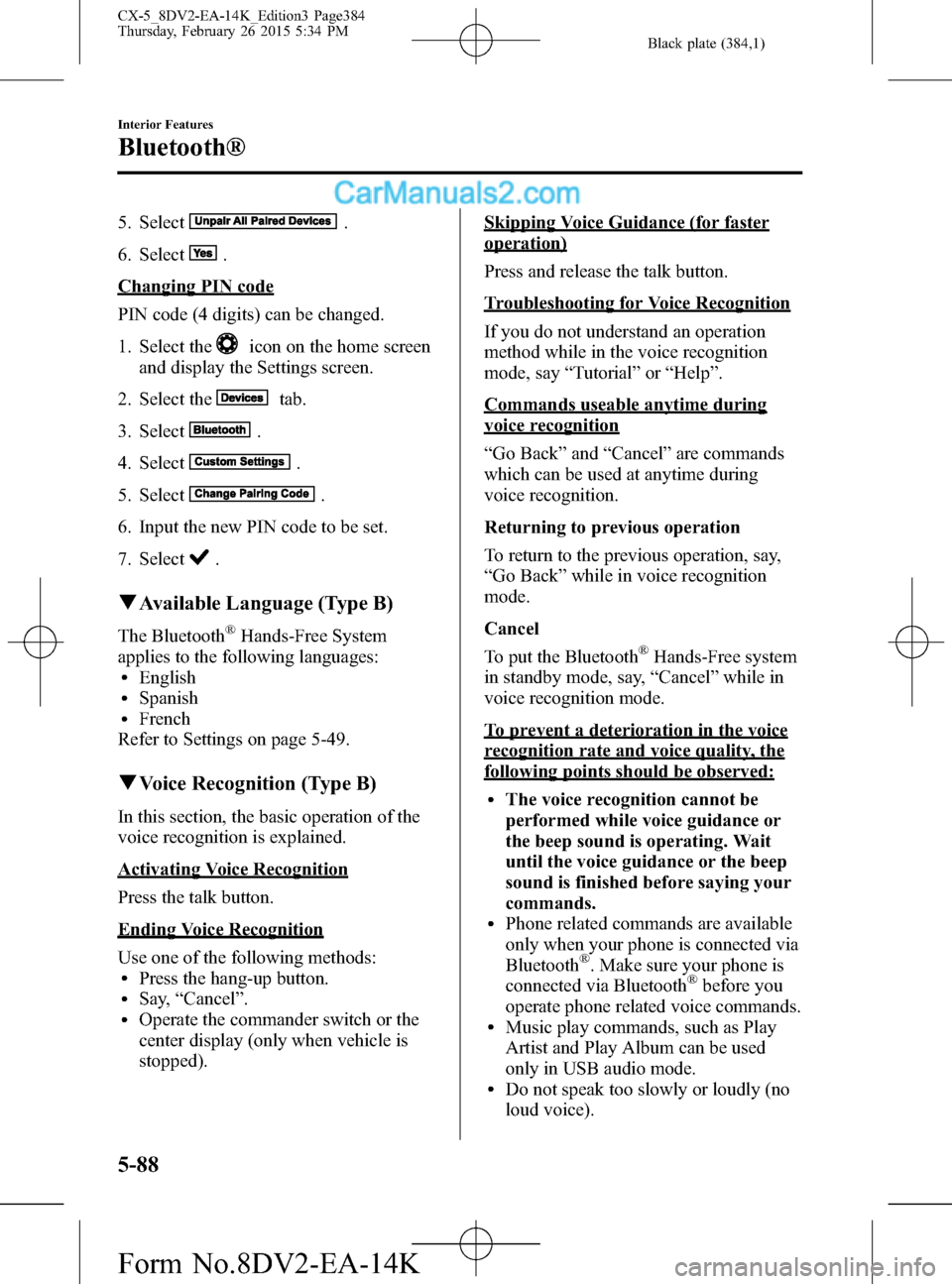
Black plate (384,1)
5. Select.
6. Select
.
Changing PIN code
PIN code (4 digits) can be changed.
1. Select the
icon on the home screen
and display the Settings screen.
2. Select the
tab.
3. Select
.
4. Select
.
5. Select
.
6. Input the new PIN code to be set.
7. Select
.
qAvailable Language (Type B)
The Bluetooth®Hands-Free System
applies to the following languages:
lEnglishlSpanishlFrench
Refer to Settings on page 5-49.
qVoice Recognition (Type B)
In this section, the basic operation of the
voice recognition is explained.
Activating Voice Recognition
Press the talk button.
Ending Voice Recognition
Use one of the following methods:
lPress the hang-up button.lSay,“Cancel”.lOperate the commander switch or the
center display (only when vehicle is
stopped).
Skipping Voice Guidance (for faster
operation)
Press and release the talk button.
Troubleshooting for Voice Recognition
If you do not understand an operation
method while in the voice recognition
mode, say“Tutorial”or“Help”.
Commands useable anytime during
voice recognition
“Go Back”and“Cancel”are commands
which can be used at anytime during
voice recognition.
Returning to previous operation
To return to the previous operation, say,
“Go Back”while in voice recognition
mode.
Cancel
To put the Bluetooth
®Hands-Free system
in standby mode, say,“Cancel”while in
voice recognition mode.
To prevent a deterioration in the voice
recognition rate and voice quality, the
following points should be observed:
lThe voice recognition cannot be
performed while voice guidance or
the beep sound is operating. Wait
until the voice guidance or the beep
sound is finished before saying your
commands.
lPhone related commands are available
only when your phone is connected via
Bluetooth
®. Make sure your phone is
connected via Bluetooth®before you
operate phone related voice commands.
lMusic play commands, such as Play
Artist and Play Album can be used
only in USB audio mode.
lDo not speak too slowly or loudly (no
loud voice).
5-88
Interior Features
Bluetooth®
CX-5_8DV2-EA-14K_Edition3 Page384
Thursday, February 26 2015 5:34 PM
Form No.8DV2-EA-14K