bluetooth MAZDA MODEL CX-5 2016 (in English) Workshop Manual
[x] Cancel search | Manufacturer: MAZDA, Model Year: 2016, Model line: MODEL CX-5, Model: MAZDA MODEL CX-5 2016Pages: 626, PDF Size: 13.81 MB
Page 410 of 626
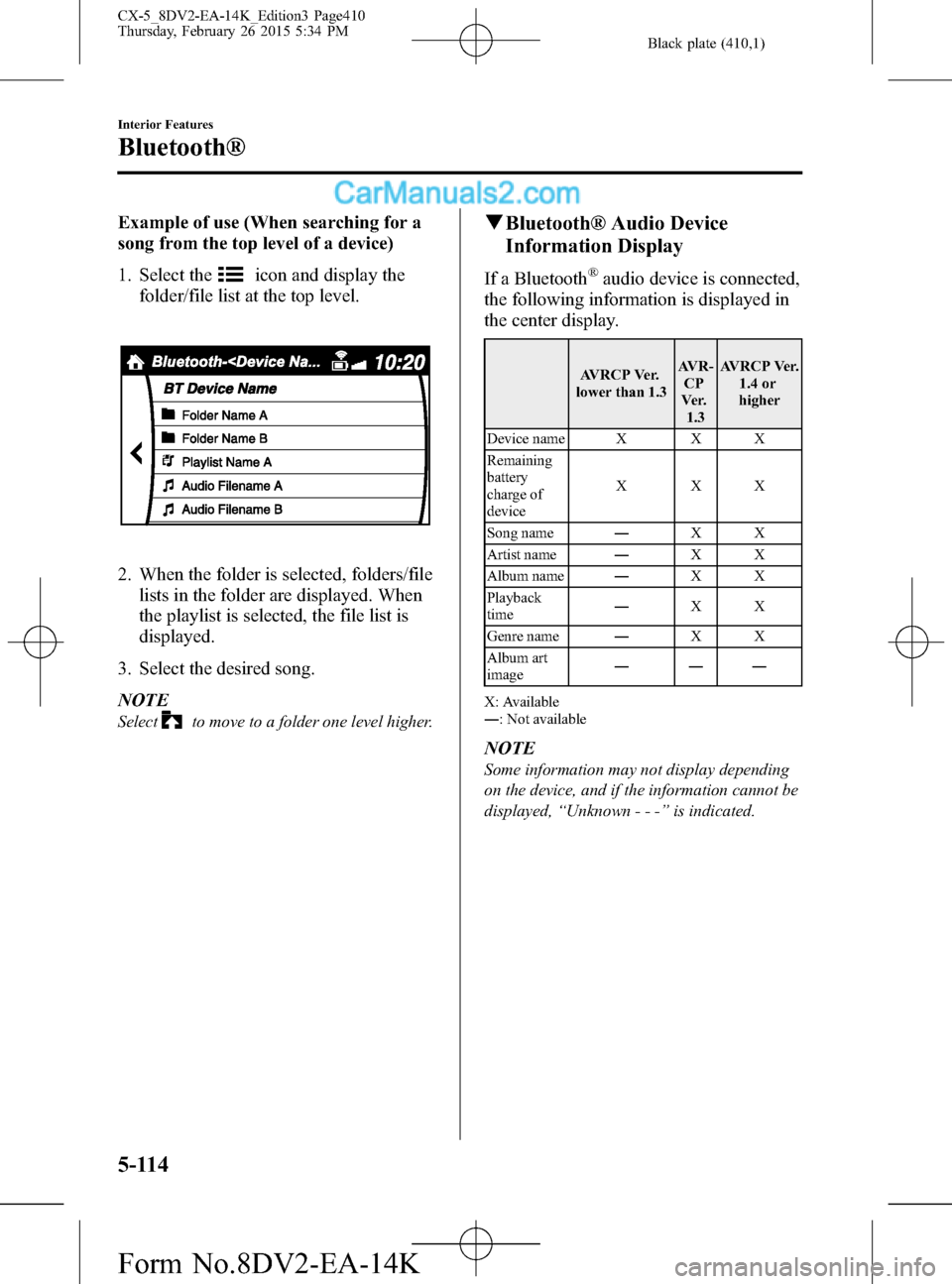
Black plate (410,1)
Example of use (When searching for a
song from the top level of a device)
1. Select the
icon and display the
folder/file list at the top level.
2. When the folder is selected, folders/file
lists in the folder are displayed. When
the playlist is selected, the file list is
displayed.
3. Select the desired song.
NOTE
Selectto move to a folder one level higher.
qBluetooth® Audio Device
Information Display
If a Bluetooth®audio device is connected,
the following information is displayed in
the center display.
AVRCP Ver.
lower than 1.3AVR-
CP
Ve r.
1.3AVRCP Ver.
1.4 or
higher
Device name X X X
Remaining
battery
charge of
deviceXXX
Song name―XX
Artist name―XX
Album name―XX
Playback
time―XX
Genre name―XX
Album art
image―――
X: Available
―: Not available
NOTE
Some information may not display depending
on the device, and if the information cannot be
displayed,“Unknown - - -”is indicated.
5-114
Interior Features
Bluetooth®
CX-5_8DV2-EA-14K_Edition3 Page410
Thursday, February 26 2015 5:34 PM
Form No.8DV2-EA-14K
Page 411 of 626
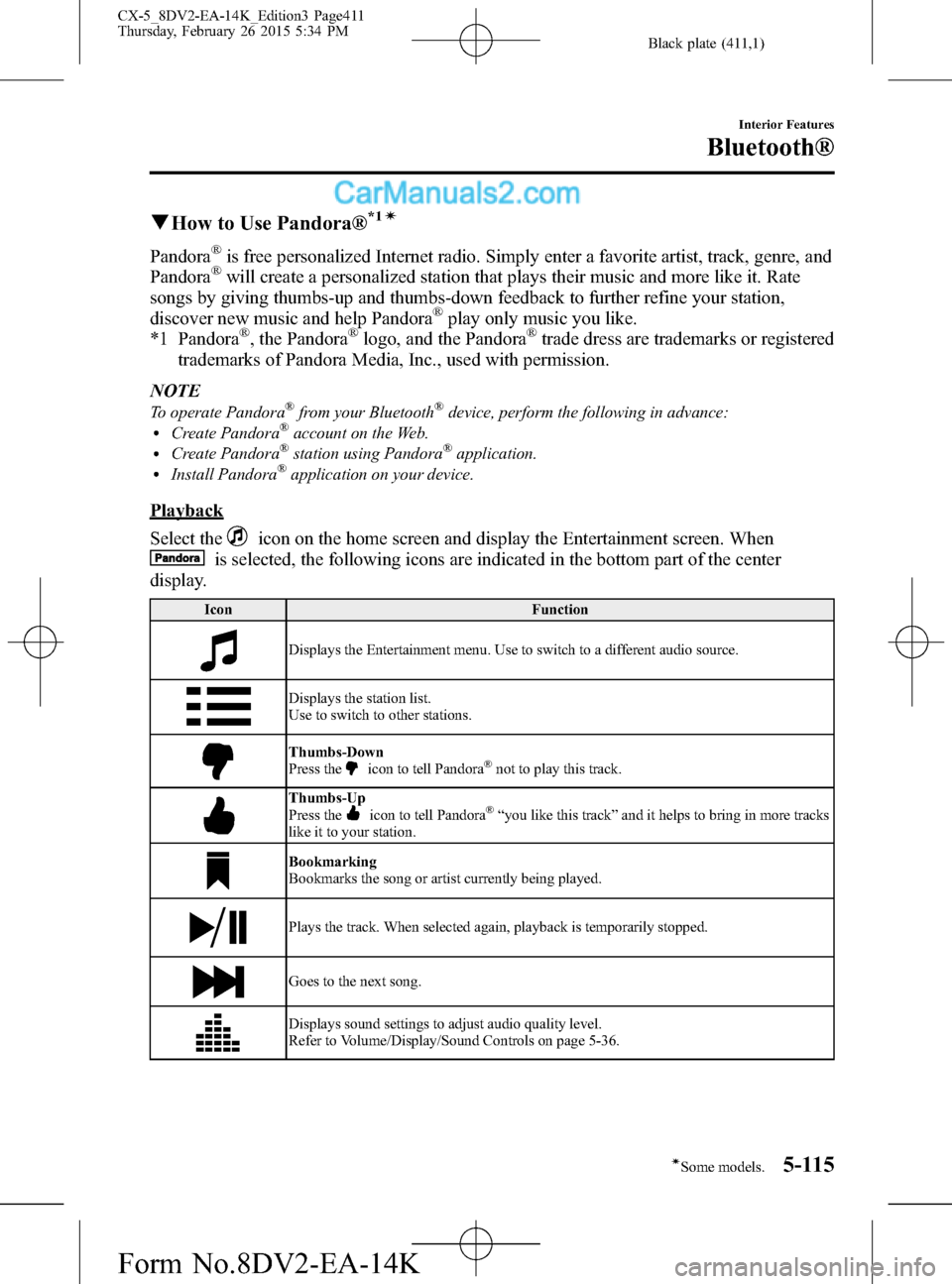
Black plate (411,1)
qHow to Use Pandora®*1í
Pandora®is free personalized Internet radio. Simply enter a favorite artist, track, genre, and
Pandora®will create a personalized station that plays their music and more like it. Rate
songs by giving thumbs-up and thumbs-down feedback to further refine your station,
discover new music and help Pandora
®play only music you like.
*1 Pandora®, the Pandora®logo, and the Pandora®trade dress are trademarks or registered
trademarks of Pandora Media, Inc., used with permission.
NOTE
To operate Pandora®from your Bluetooth®device, perform the following in advance:lCreate Pandora®account on the Web.lCreate Pandora®station using Pandora®application.lInstall Pandora®application on your device.
Playback
Select the
icon on the home screen and display the Entertainment screen. When
is selected, the following icons are indicated in the bottom part of the center
display.
Icon Function
Displays the Entertainment menu. Use to switch to a different audio source.
Displays the station list.
Use to switch to other stations.
Thumbs-Down
Press theicon to tell Pandora®not to play this track.
Thumbs-Up
Press theicon to tell Pandora®“you like this track”and it helps to bring in more tracks
like it to your station.
Bookmarking
Bookmarks the song or artist currently being played.
Plays the track. When selected again, playback is temporarily stopped.
Goes to the next song.
Displays sound settings to adjust audio quality level.
Refer to Volume/Display/Sound Controls on page 5-36.
Interior Features
Bluetooth®
5-115íSome models. CX-5_8DV2-EA-14K_Edition3 Page411
Thursday, February 26 2015 5:34 PM
Form No.8DV2-EA-14K
Page 412 of 626
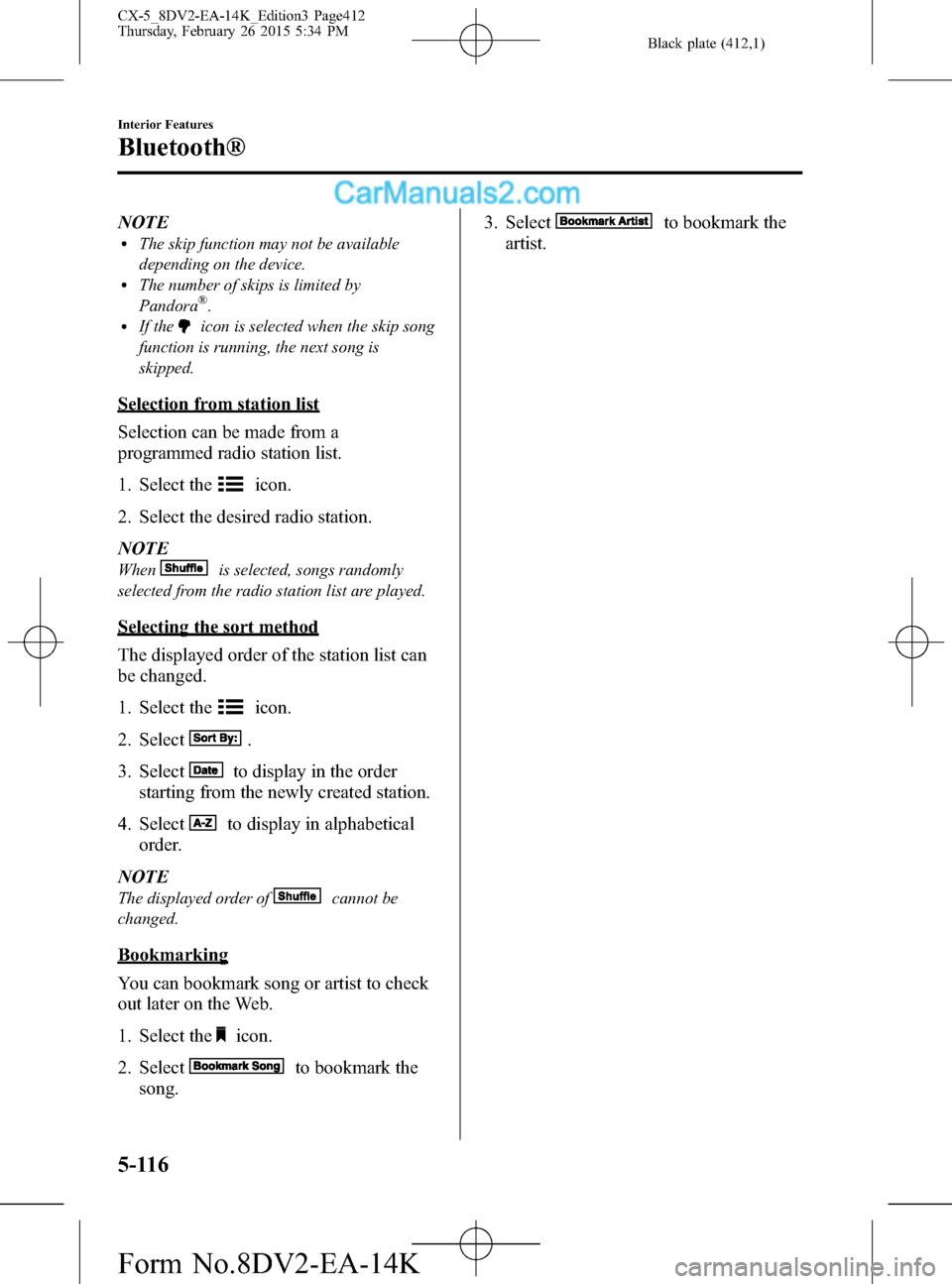
Black plate (412,1)
NOTElThe skip function may not be available
depending on the device.
lThe number of skips is limited by
Pandora®.lIf theicon is selected when the skip song
function is running, the next song is
skipped.
Selection from station list
Selection can be made from a
programmed radio station list.
1. Select the
icon.
2. Select the desired radio station.
NOTE
Whenis selected, songs randomly
selected from the radio station list are played.
Selecting the sort method
The displayed order of the station list can
be changed.
1. Select the
icon.
2. Select
.
3. Select
to display in the order
starting from the newly created station.
4. Select
to display in alphabetical
order.
NOTE
The displayed order ofcannot be
changed.
Bookmarking
You can bookmark song or artist to check
out later on the Web.
1. Select the
icon.
2. Select
to bookmark the
song.3. Select
to bookmark the
artist.
5-116
Interior Features
Bluetooth®
CX-5_8DV2-EA-14K_Edition3 Page412
Thursday, February 26 2015 5:34 PM
Form No.8DV2-EA-14K
Page 413 of 626
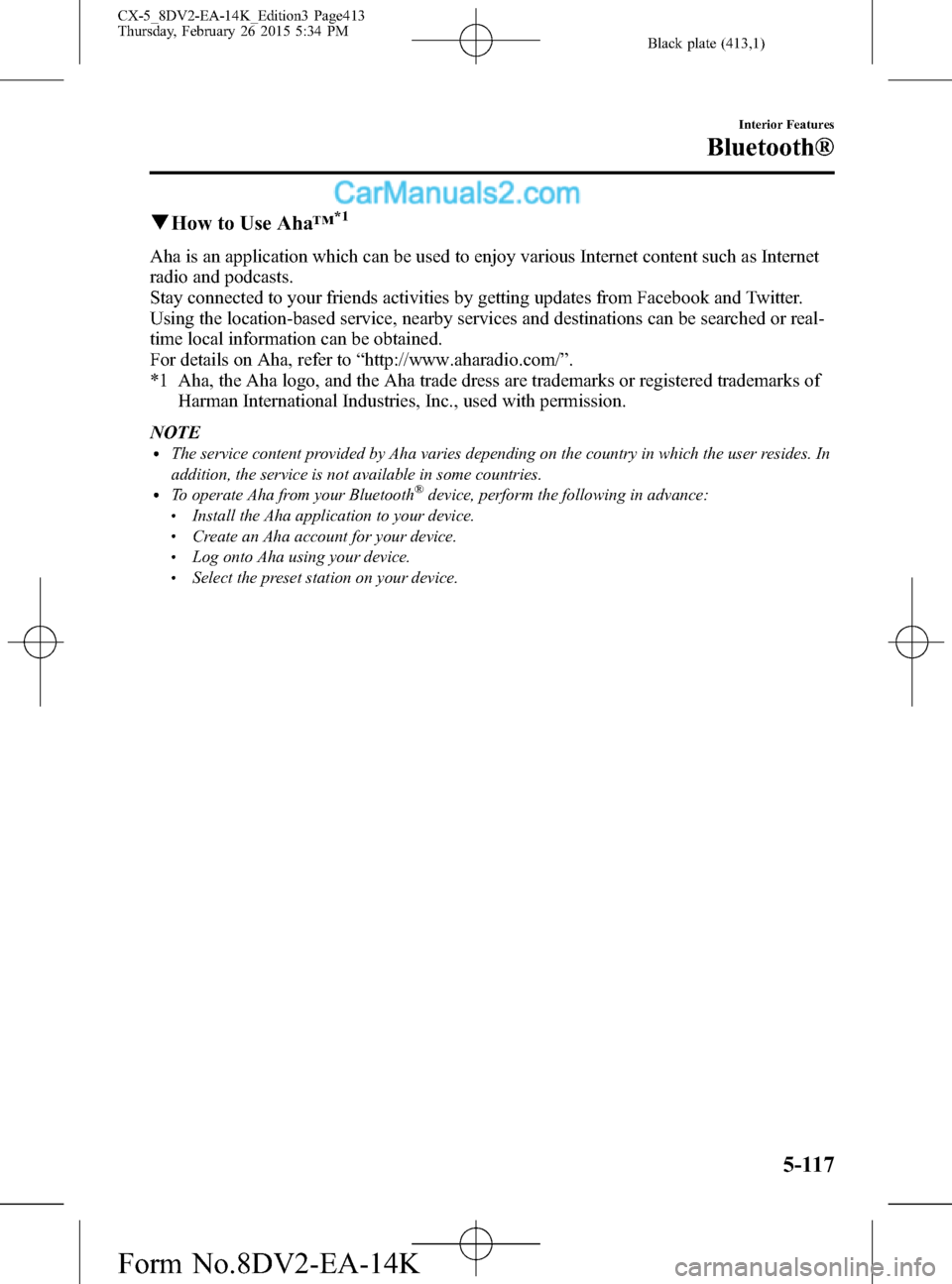
Black plate (413,1)
qHow to Use Aha™*1
Aha is an application which can be used to enjoy various Internet content such as Internet
radio and podcasts.
Stay connected to your friends activities by getting updates from Facebook and Twitter.
Using the location-based service, nearby services and destinations can be searched or real-
time local information can be obtained.
For details on Aha, refer to“http://www.aharadio.com/”.
*1 Aha, the Aha logo, and the Aha trade dress are trademarks or registered trademarks of
Harman International Industries, Inc., used with permission.
NOTE
lThe service content provided by Aha varies depending on the country in which the user resides. In
addition, the service is not available in some countries.
lTo operate Aha from your Bluetooth®device, perform the following in advance:lInstall the Aha application to your device.lCreate an Aha account for your device.lLog onto Aha using your device.lSelect the preset station on your device.
Interior Features
Bluetooth®
5-117
CX-5_8DV2-EA-14K_Edition3 Page413
Thursday, February 26 2015 5:34 PM
Form No.8DV2-EA-14K
Page 414 of 626
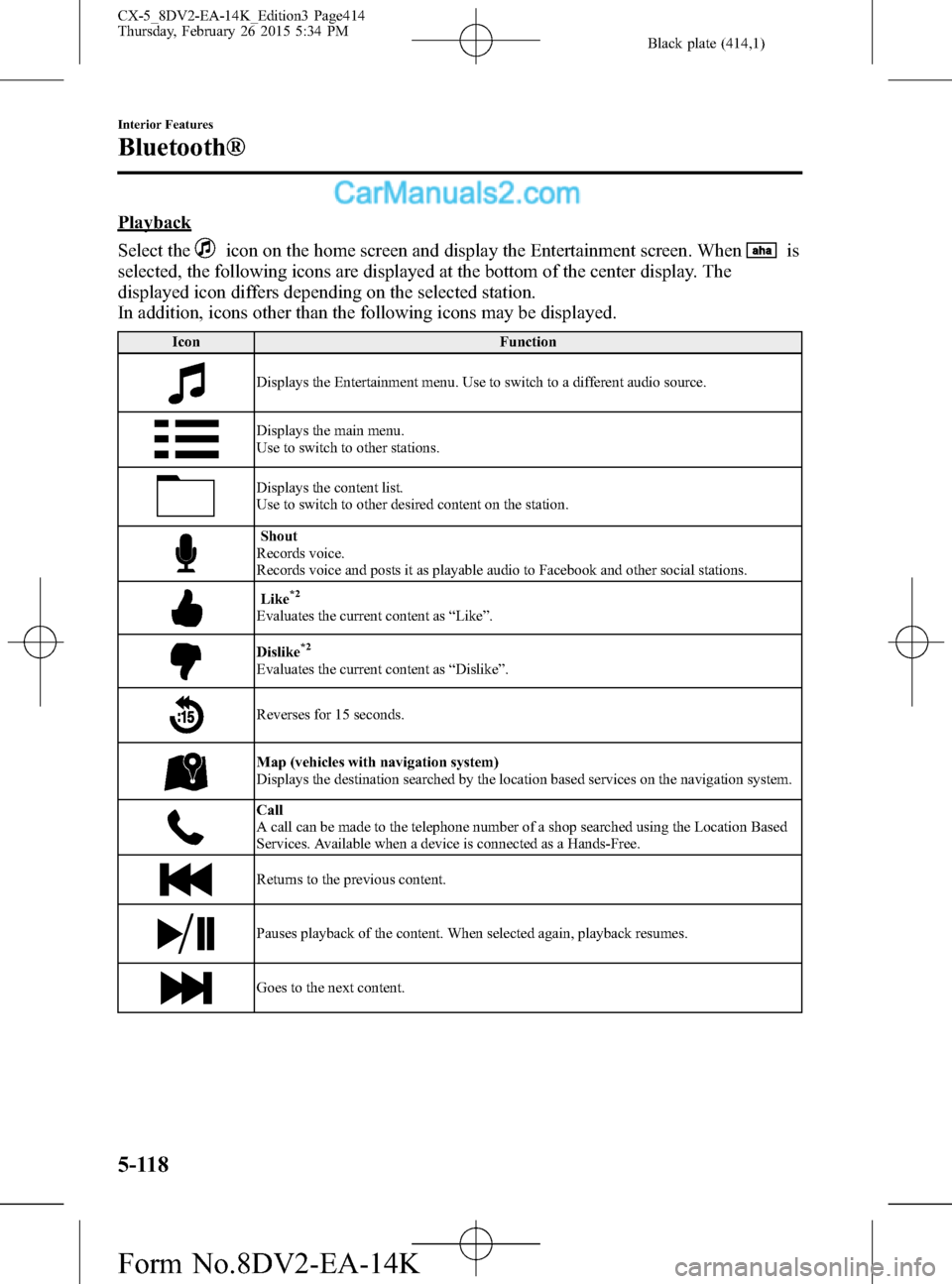
Black plate (414,1)
Playback
Select the
icon on the home screen and display the Entertainment screen. Whenis
selected, the following icons are displayed at the bottom of the center display. The
displayed icon differs depending on the selected station.
In addition, icons other than the following icons may be displayed.
Icon Function
Displays the Entertainment menu. Use to switch to a different audio source.
Displays the main menu.
Use to switch to other stations.
Displays the content list.
Use to switch to other desired content on the station.
Shout
Records voice.
Records voice and posts it as playable audio to Facebook and other social stations.
Like*2
Evaluates the current content as“Like”.
Dislike*2
Evaluates the current content as“Dislike”.
Reverses for 15 seconds.
Map (vehicles with navigation system)
Displays the destination searched by the location based services on the navigation system.
Call
A call can be made to the telephone number of a shop searched using the Location Based
Services. Available when a device is connected as a Hands-Free.
Returns to the previous content.
Pauses playback of the content. When selected again, playback resumes.
Goes to the next content.
5-118
Interior Features
Bluetooth®
CX-5_8DV2-EA-14K_Edition3 Page414
Thursday, February 26 2015 5:34 PM
Form No.8DV2-EA-14K
Page 415 of 626
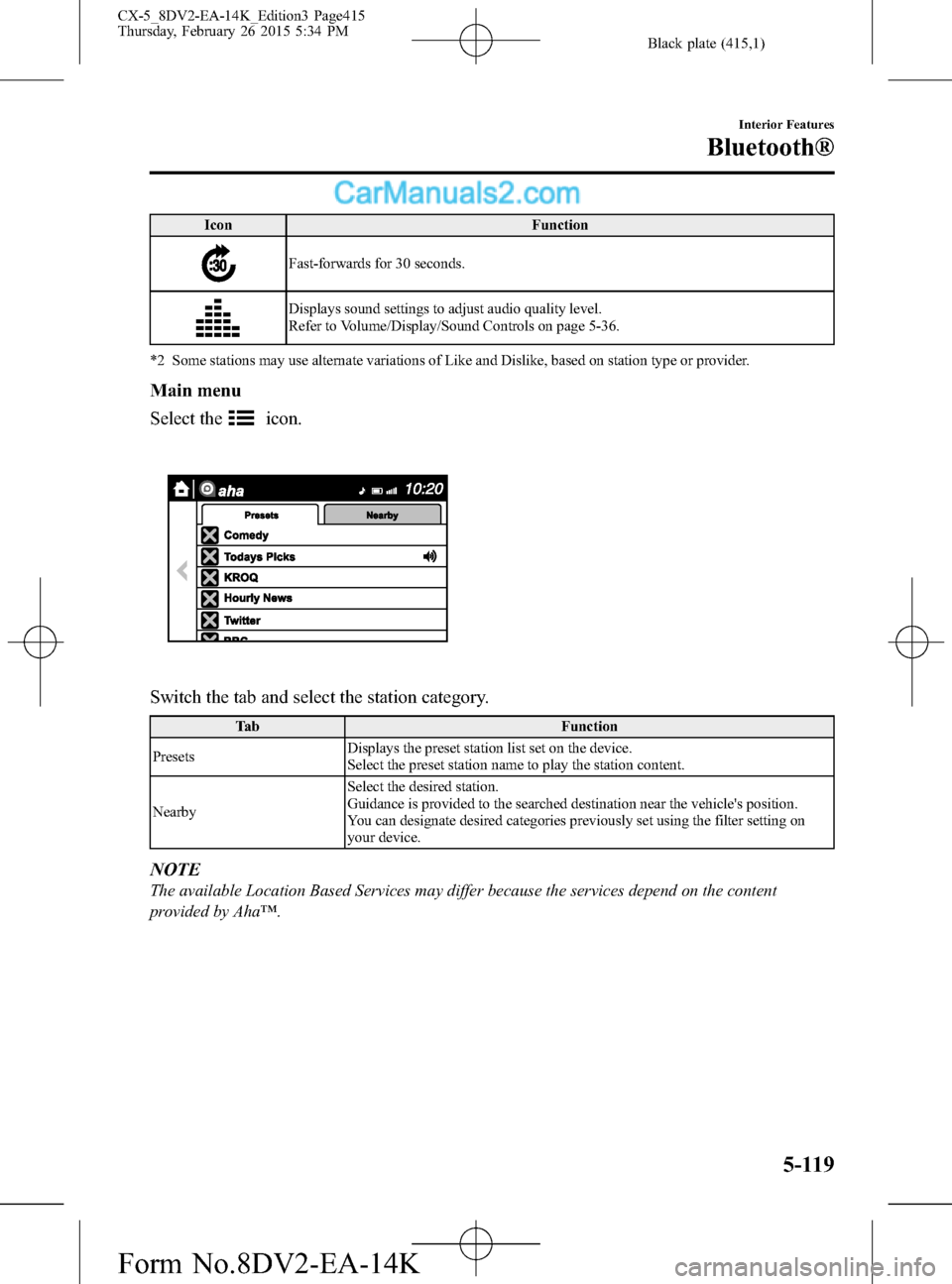
Black plate (415,1)
Icon Function
Fast-forwards for 30 seconds.
Displays sound settings to adjust audio quality level.
Refer to Volume/Display/Sound Controls on page 5-36.
*2 Some stations may use alternate variations of Like and Dislike, based on station type or provider.
Main menu
Select the
icon.
Switch the tab and select the station category.
Tab Function
PresetsDisplays the preset station list set on the device.
Select the preset station name to play the station content.
NearbySelect the desired station.
Guidance is provided to the searched destination near the vehicle's position.
You can designate desired categories previously set using the filter setting on
your device.
NOTE
The available Location Based Services may differ because the services depend on the content
provided by Aha™.
Interior Features
Bluetooth®
5-119
CX-5_8DV2-EA-14K_Edition3 Page415
Thursday, February 26 2015 5:34 PM
Form No.8DV2-EA-14K
Page 416 of 626
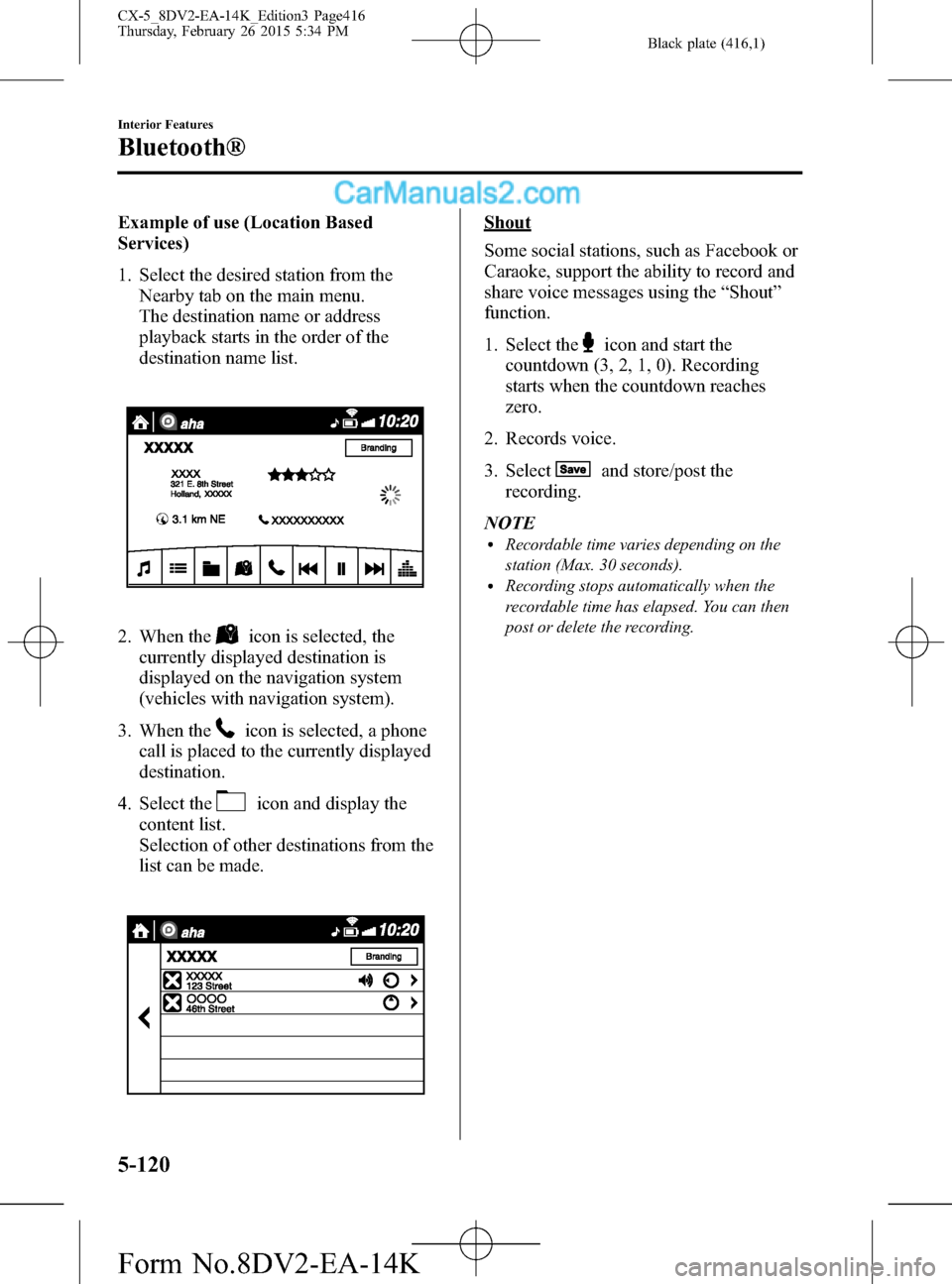
Black plate (416,1)
Example of use (Location Based
Services)
1. Select the desired station from the
Nearby tab on the main menu.
The destination name or address
playback starts in the order of the
destination name list.
2. When theicon is selected, the
currently displayed destination is
displayed on the navigation system
(vehicles with navigation system).
3. When the
icon is selected, a phone
call is placed to the currently displayed
destination.
4. Select the
icon and display the
content list.
Selection of other destinations from the
list can be made.
Shout
Some social stations, such as Facebook or
Caraoke, support the ability to record and
share voice messages using the“Shout”
function.
1. Select the
icon and start the
countdown (3, 2, 1, 0). Recording
starts when the countdown reaches
zero.
2. Records voice.
3. Select
and store/post the
recording.
NOTE
lRecordable time varies depending on the
station (Max. 30 seconds).
lRecording stops automatically when the
recordable time has elapsed. You can then
post or delete the recording.
5-120
Interior Features
Bluetooth®
CX-5_8DV2-EA-14K_Edition3 Page416
Thursday, February 26 2015 5:34 PM
Form No.8DV2-EA-14K
Page 417 of 626
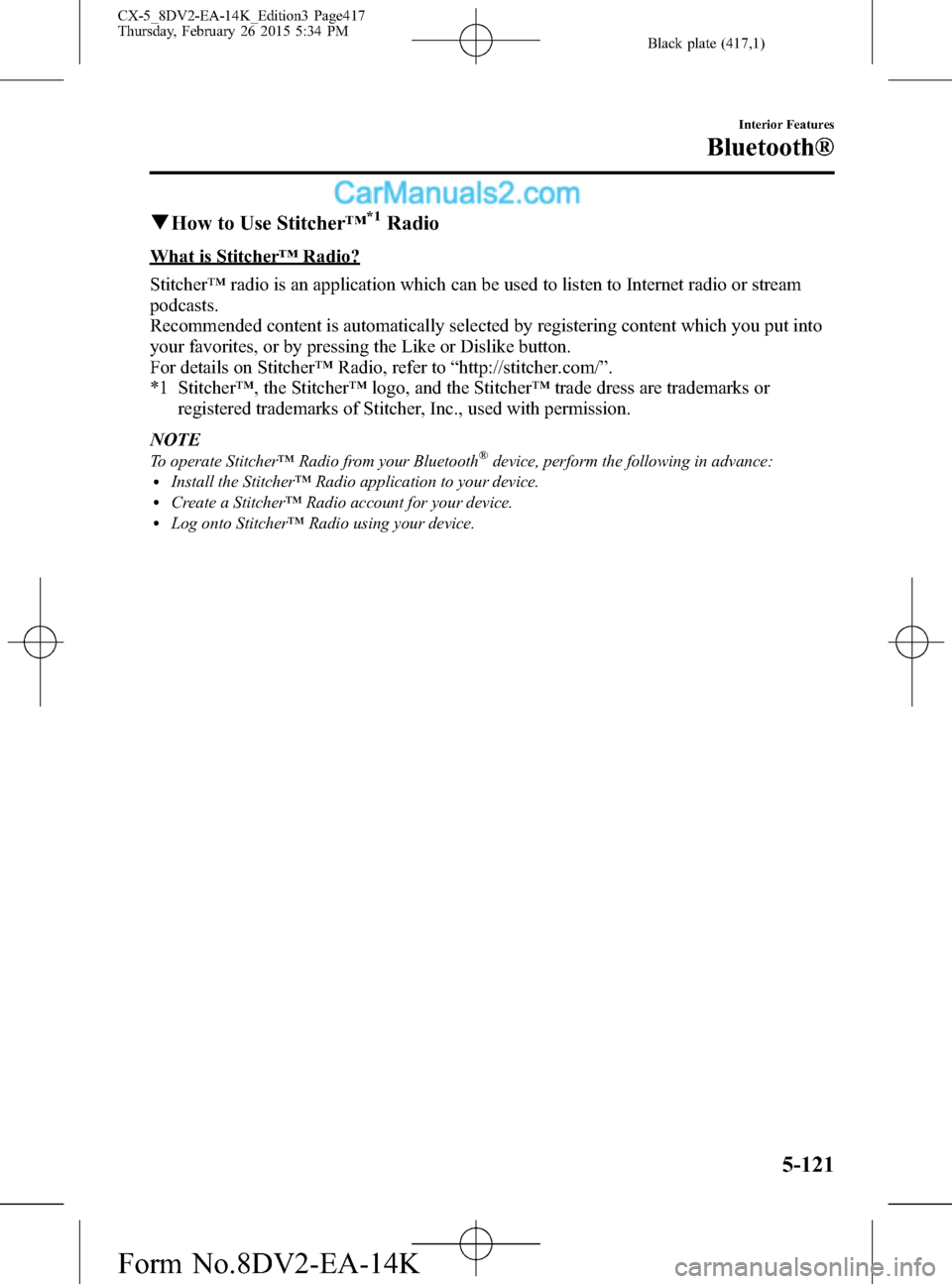
Black plate (417,1)
qHow to Use Stitcher™*1Radio
What is Stitcher™Radio?
Stitcher™radio is an application which can be used to listen to Internet radio or stream
podcasts.
Recommended content is automatically selected by registering content which you put into
your favorites, or by pressing the Like or Dislike button.
For details on Stitcher™Radio, refer to“http://stitcher.com/”.
*1 Stitcher™, the Stitcher™logo, and the Stitcher™trade dress are trademarks or
registered trademarks of Stitcher, Inc., used with permission.
NOTE
To operate Stitcher™Radio from your Bluetooth®device, perform the following in advance:lInstall the Stitcher™Radio application to your device.lCreate a Stitcher™Radio account for your device.lLog onto Stitcher™Radio using your device.
Interior Features
Bluetooth®
5-121
CX-5_8DV2-EA-14K_Edition3 Page417
Thursday, February 26 2015 5:34 PM
Form No.8DV2-EA-14K
Page 418 of 626

Black plate (418,1)
Playback
Select the Entertainment screen and display the
icon on the home screen. When
is selected, the following icons are indicated in the bottom part of the center
display.
Icon Function
Displays the Entertainment menu. Use to switch to a different audio source.
Displays the station list.
Use to switch to other stations.
Dislike
Evaluates the current program as“Dislike”.
Like
Evaluates the current program as“Like”.
Adds the current station to your favorites or deletes the current station from your favorites.
Reverses for 30 seconds.
Plays the station. Select it again to pause playback.
Goes to the next station.
Displays sound settings to adjust audio quality level.
Refer to Volume/Display/Sound Controls on page 5-36.
5-122
Interior Features
Bluetooth®
CX-5_8DV2-EA-14K_Edition3 Page418
Thursday, February 26 2015 5:34 PM
Form No.8DV2-EA-14K
Page 419 of 626
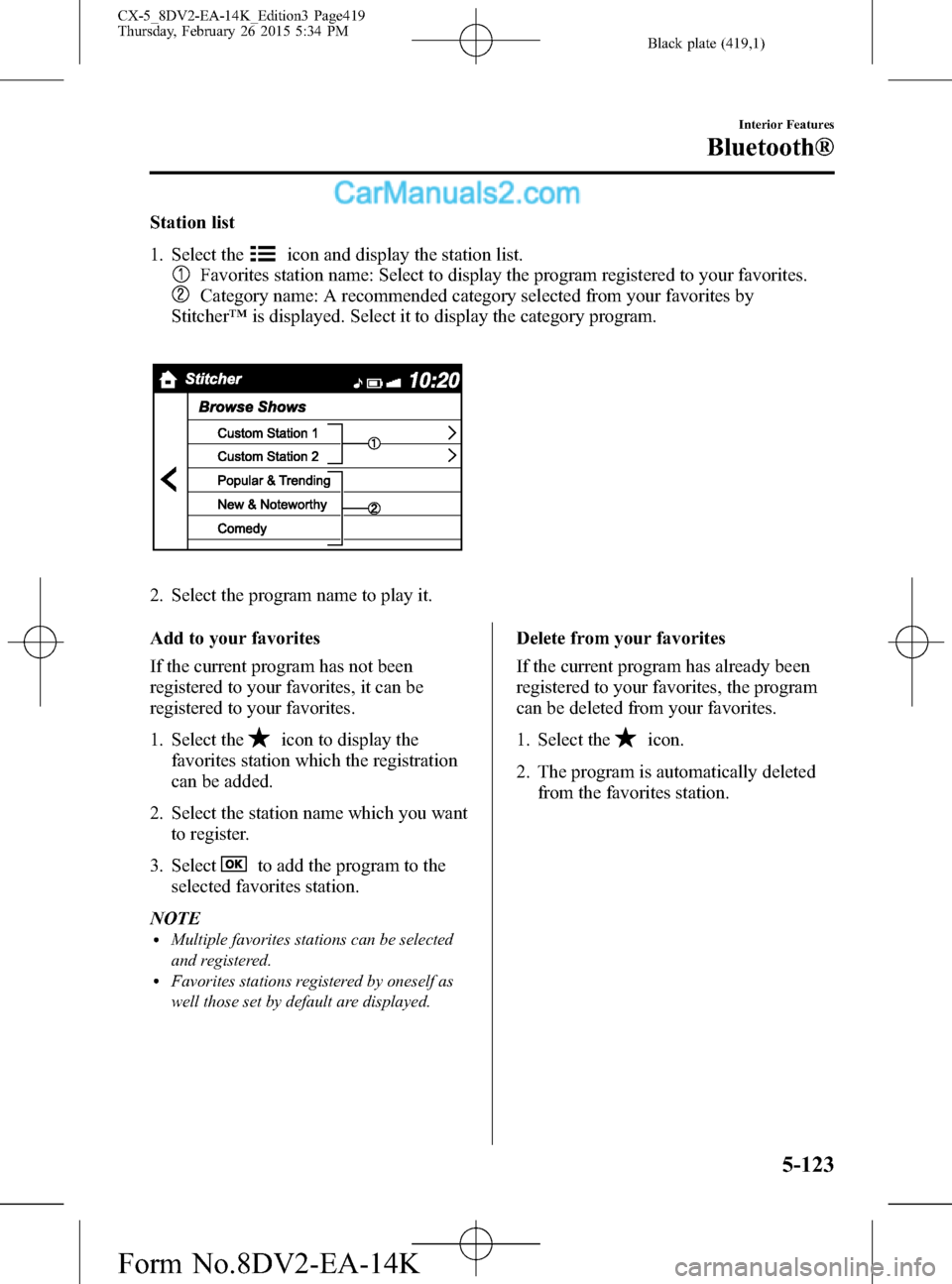
Black plate (419,1)
Station list
1. Select the
icon and display the station list.
Favorites station name: Select to display the program registered to your favorites.
Category name: A recommended category selected from your favorites by
Stitcher™is displayed. Select it to display the category program.
2. Select the program name to play it.
Add to your favorites
If the current program has not been
registered to your favorites, it can be
registered to your favorites.
1. Select the
icon to display the
favorites station which the registration
can be added.
2. Select the station name which you want
to register.
3. Select
to add the program to the
selected favorites station.
NOTE
lMultiple favorites stations can be selected
and registered.
lFavorites stations registered by oneself as
well those set by default are displayed.
Delete from your favorites
If the current program has already been
registered to your favorites, the program
can be deleted from your favorites.
1. Select the
icon.
2. The program is automatically deleted
from the favorites station.
Interior Features
Bluetooth®
5-123
CX-5_8DV2-EA-14K_Edition3 Page419
Thursday, February 26 2015 5:34 PM
Form No.8DV2-EA-14K