ECO mode MAZDA MODEL CX-5 2016 Smart Start Guide (in English)
[x] Cancel search | Manufacturer: MAZDA, Model Year: 2016, Model line: MODEL CX-5, Model: MAZDA MODEL CX-5 2016Pages: 42, PDF Size: 4.3 MB
Page 16 of 42
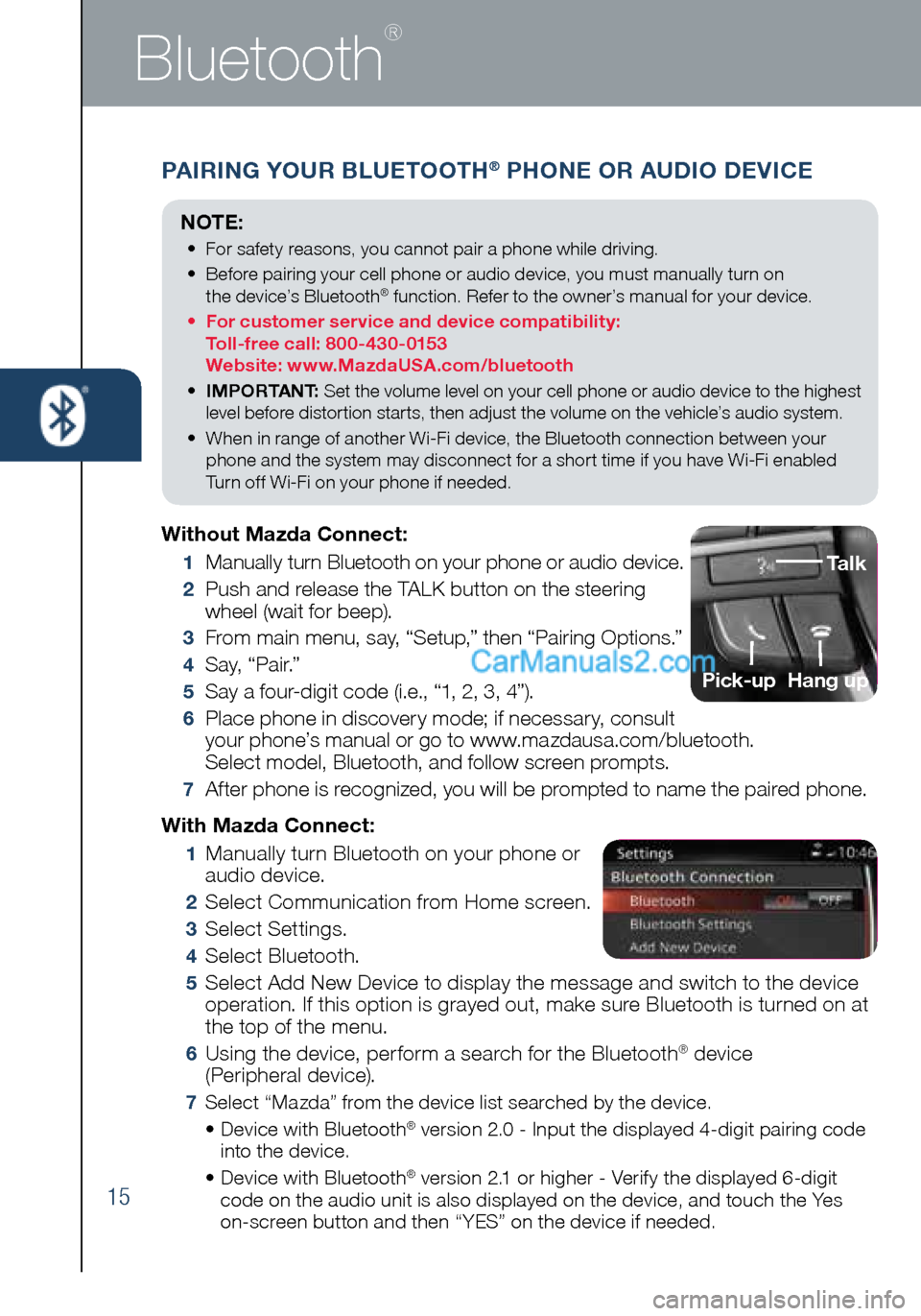
15
Bluetooth
®
PAIRING YOUR BLUETOOTH® PHONE OR AUDIO DEVICE
NOTE:
• For safety reasons, you cannot pair a phone while driving.
• Before pairing your cell phone or audio device, you must manually turn on
the device’s Bluetooth
® function. Refer to the owner’s manual for your device.
• For customer service and device compatibility:
Toll-free call: 800-430-0153
Website: www.MazdaUSA.com/bluetooth
• IMPORTANT: Set the volume level on your cell phone or audio device to the highest
level before distortion starts, then adjust the volume on the vehicle’s audio system.
• When in range of another Wi-Fi device, the Bluetooth connection between your
phone and the system may disconnect for a short time if you have Wi-Fi enabled
Turn off Wi-Fi on your phone if needed.
Without Mazda Connect:
1 Manually turn Bluetooth on your phone or audio device.
2 Push and release the TALK button on the steering
wheel (wait for beep).
3 From main menu, say, “Setup,” then “Pairing Options.”
4 S a y, “ P a i r.”
5 Say a four-digit code (i.e., “1, 2, 3, 4”).
6 Place phone in discovery mode; if necessary, consult
your phone’s manual or go to www.mazdausa.com/bluetooth.
Select model, Bluetooth, and follow screen prompts.
7 After phone is recognized, you will be prompted to name the paired phone.
Talk
Pick-up
Hang up
With Mazda Connect:
1 Manually turn Bluetooth on your phone or
audio device.
2 Select Communication from Home screen.
3 Select Settings.
4 Select Bluetooth.
5 Select Add New Device to display the message and switch to the device
operation. If this option is grayed out, make sure Bluetooth is turned on at
the top of the menu.
6 Using the device, perform a search for the Bluetooth® device
(Peripheral device).
7 Select “Mazda” from the device list searched by the device.
• Device with Bluetooth® version 2.0 - Input the displayed 4-digit pairing code
into the device.
• Device with Bluetooth
® version 2.1 or higher - Verify the displayed 6-digit
code on the audio unit is also displayed on the device, and touch the Yes
on-screen button and then “YES” on the device if needed.
1945220_16d_Mazda_CX-5_SSG_062315.indd 156/23/15 9:32 AM
Page 17 of 42
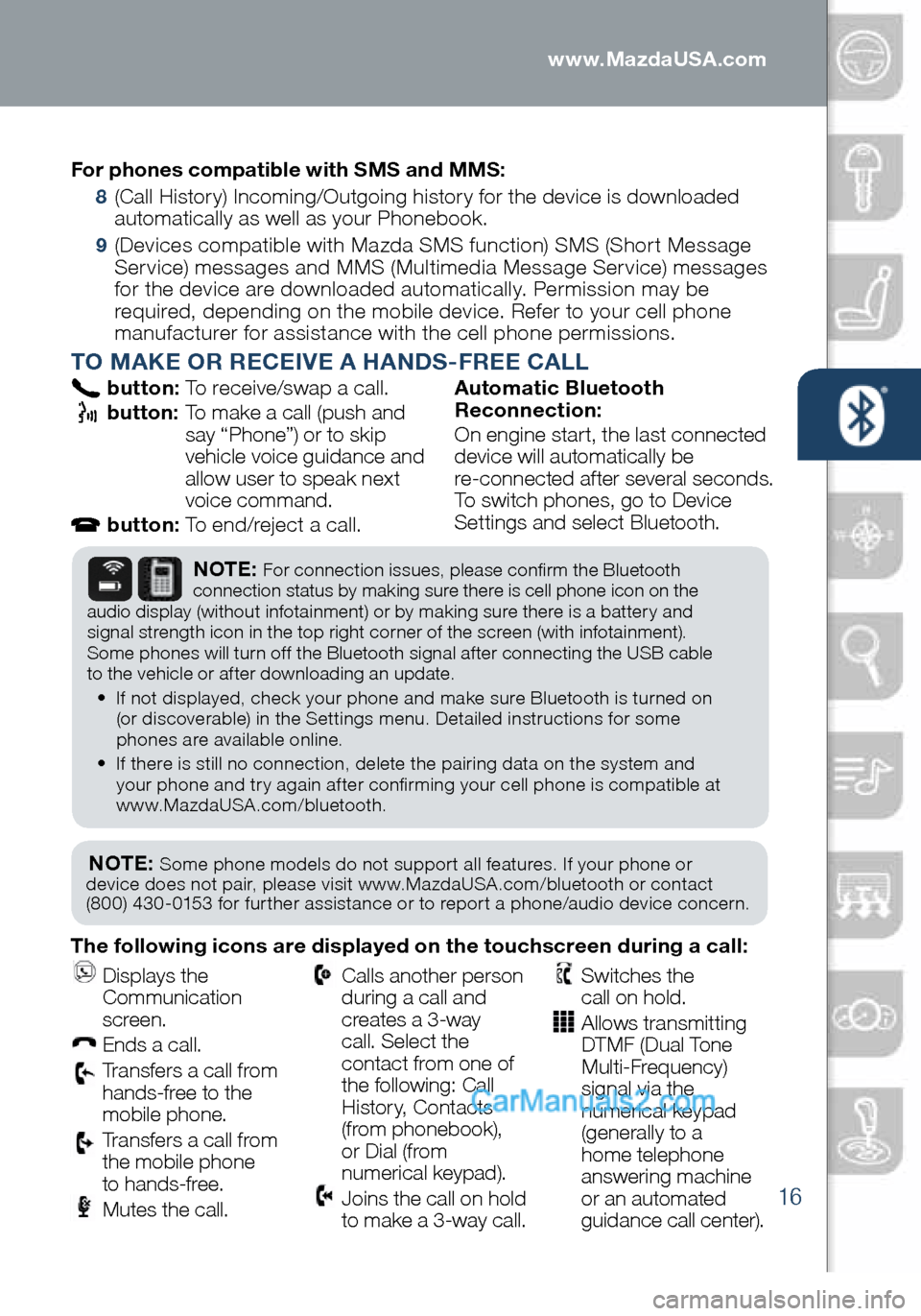
16
PAIRING YOUR BLUETOOTH® PHONE OR AUDIO DEVICEFor phones compatible with SMS and MMS:
8 (Call History) Incoming/Outgoing history for the device is downloaded
automatically as well as your Phonebook.
9 (Devices compatible with Mazda SMS function) SMS (Short Message
Service) messages and MMS (Multimedia Message Service) messages
for the device are downloaded automatically. Permission may be
required, depending on the mobile device. Refer to your cell phone
manufacturer for assistance with the cell phone permissions.
TO MAKE OR RECEIVE A HANDS-FREE CALL
button: To receive/swap a call.
button: To make a call (push and
say “Phone”) or to skip
vehicle voice guidance and
allow user to speak next
voice command.
button: To end/reject a call. Automatic Bluetooth
Reconnection:
On engine start, the last connected
device will automatically be
re-connected after several seconds.
To switch phones, go to Device
Settings and select Bluetooth.
NOTE: Some phone models do not support all features. If your phone or
device does not pair, please visit www.MazdaUSA.com/bluetooth or contact
(800) 430-0153 for further assistance or to report a phone/audio device concern.
NOTE: For connection issues, please confirm the Bluetooth
connection status by making sure there is cell phone icon on the
audio display (without infotainment) or by making sure there is a battery and
signal strength icon in the top right corner of the screen (with infotainment).
Some phones will turn off the Bluetooth signal after connecting the USB cable
to the vehicle or after downloading an update.
• If not displayed, check your phone and make sure Bluetooth is turned on
(or discoverable) in the Settings menu. Detailed instructions for some
phones are available online.
• If there is still no connection, delete the pairing data on the system and
your phone and try again after confirming your cell phone is compatible at
www.MazdaUSA.com/bluetooth.
The following icons are displayed on the touchscreen during a call:
Displays the
Communication
screen.
Ends a call.
Transfers a call from
hands‐free to the
mobile phone.
Transfers a call from
the mobile phone
to hands‐free.
Mutes the call.
Calls another person
during a call and
creates a 3‐way
call. Select the
contact from one of
the following: Call
History, Contacts
(from phonebook),
or Dial (from
numerical keypad).
Joins the call on hold
to make a 3‐way call.
Switches the
call on hold.
Allows transmitting
DTMF (Dual Tone
Multi‐Frequency)
signal via the
numerical keypad
(generally to a
home telephone
answering machine
or an automated
guidance call center).
1945220_16d_Mazda_CX-5_SSG_062315.indd 166/23/15 9:32 AM
www.MazdaUSA.com
Page 32 of 42
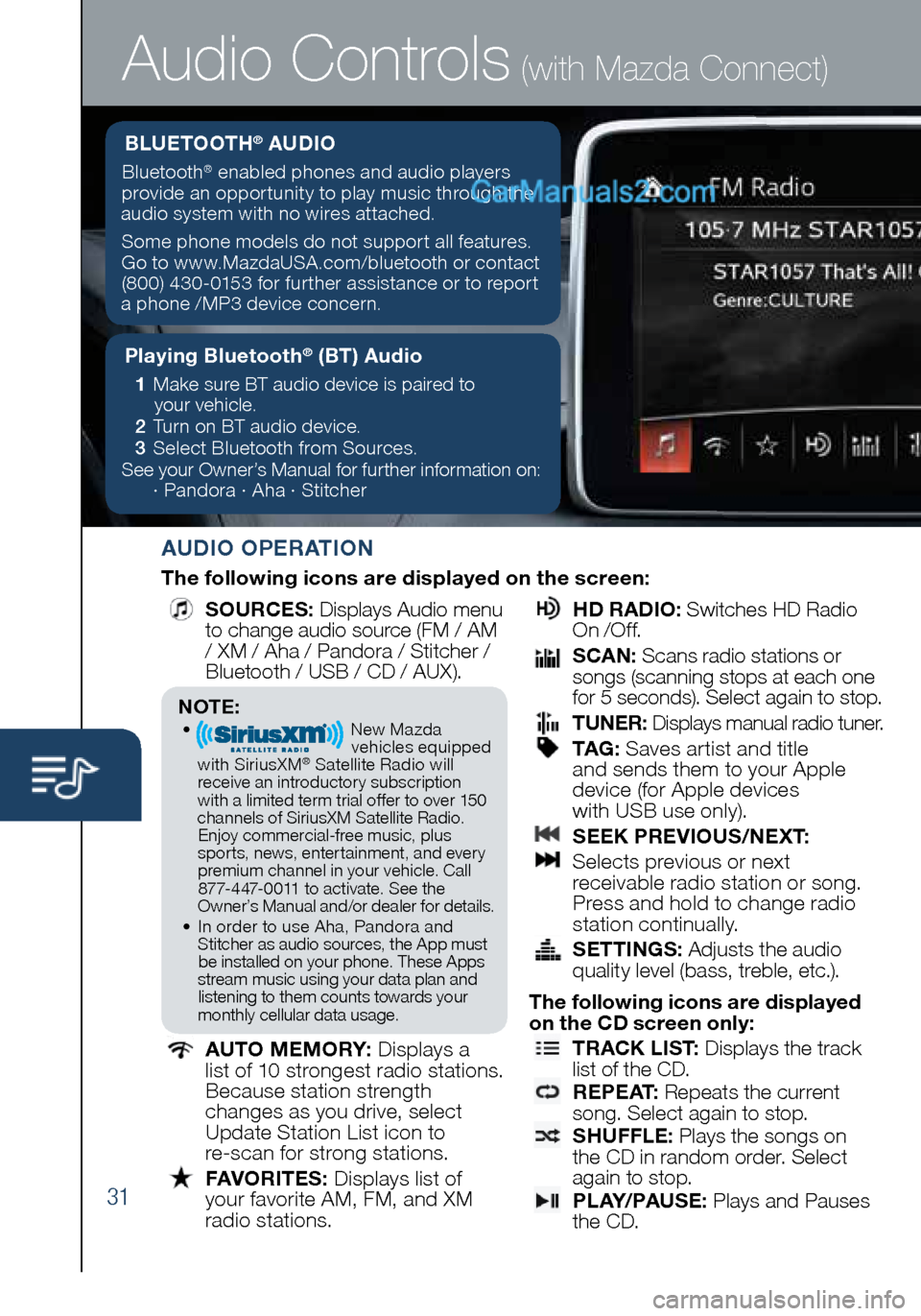
31
Audio Controls (with Mazda Connect)
AUDIO OPERATION
The following icons are displayed on the screen:
SOURCES
: Displays Audio menu
to change audio source (FM / AM
/ XM / Aha / Pandora / Stitcher /
Bluetooth / USB / CD / AUX).
AUTO MEMORY:
Displays a
list of 10 strongest radio stations.
Because station strength
changes as you drive, select
Update Station List icon to
re-scan for strong stations.
FAVORITES:
Displays list of
your favorite AM, FM, and XM
radio stations.
HD RADIO:
Switches HD Radio
On /O f f.
SCAN:
Scans radio stations or
songs (scanning stops at each one
for 5 seconds). Select again to stop.
TUNER:
Displays manual radio tuner.
TAG :
Saves artist and title
and sends them to your Apple
device (for Apple devices
with USB use only).
SEEK PREVIOUS/NEXT:
Selects previous or next
receivable radio station or song.
Press and hold to change radio
station continually.
SETTINGS:
Adjusts the audio
quality level (bass, treble, etc.).
The following icons are displayed
on the CD screen only:
TRACK LIST
: Displays the track
list of the CD.
R E P E AT
: Repeats the current
song. Select again to stop.
SHUFFLE
: Plays the songs on
the CD in random order. Select
again to stop.
P L AY/ PAU S E
: Plays and Pauses
the CD.
Playing Bluetooth® (BT) Audio
1 Make sure BT audio device is paired to
your vehicle.
2 Turn on BT audio device.
3 Select Bluetooth from Sources.
See your Owner’s Manual for further information on:
· Pandora · Aha · Stitcher
BLUETOOTH® AUDIO
Bluetooth® enabled phones and audio players
provide an opportunity to play music through the
audio system with no wires attached.
Some phone models do not support all features.
Go to www.MazdaUSA.com/bluetooth or contact (800) 430-0153 for further assistance or to report
a phone /MP3 device concern.
NOTE:• New Mazda
vehicles equipped
with SiriusXM
® Satellite Radio will
receive an introductory subscription with a limited term trial offer to over 150
channels of SiriusXM Satellite Radio. Enjoy commercial-free music, plus
sports, news, entertainment, and ever y premium channel in your vehicle. Call 877-447-0011 to activate. See the
Owner’s Manual and/or dealer for details.
• In order to use Aha, Pandora and
Stitcher as audio sources, the App must be installed on your phone. These Apps
stream music using your data plan and listening to them counts towards your
monthly cellular data usage.
1945220_16d_Mazda_CX-5_SSG_062315.indd 316/23/15 9:33 AM
Page 34 of 42
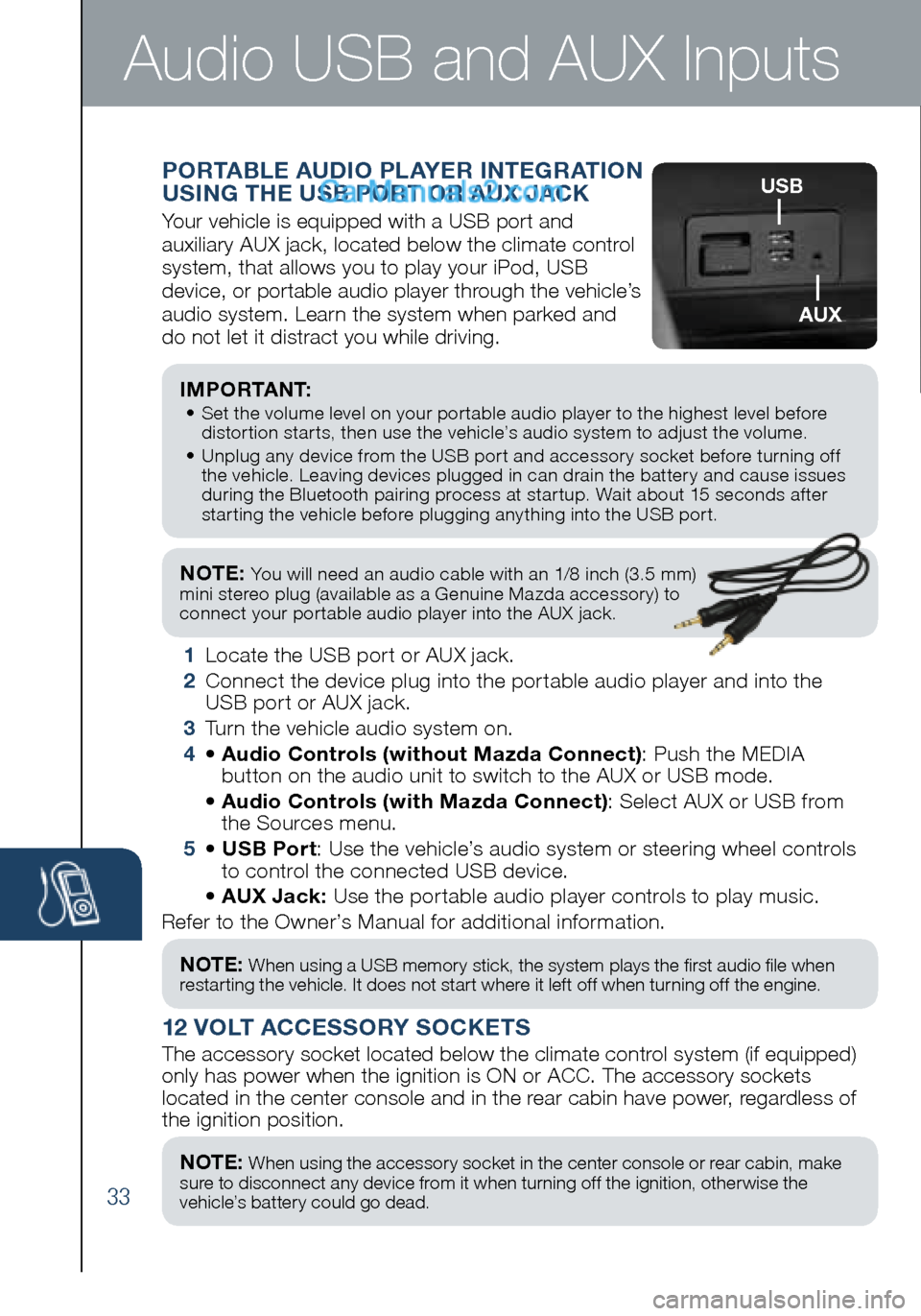
33
NOTE: You will need an audio cable with an 1/8 inch (3.5 mm)
mini stereo plug (available as a Genuine Mazda accessory) to
connect your portable audio player into the AUX jack.
I M P O R TA N T: • Set the volume level on your portable audio player to the highest level before
distortion starts, then use the vehicle’s audio system to adjust the volume.
• Unplug any device from the USB port and accessory socket before turning off
the vehicle. Leaving devices plugged in can drain the battery and cause issues
during the Bluetooth pairing process at startup. Wait about 15 seconds after
starting the vehicle before plugging anything into the USB port.
1 Locate the USB port or AUX jack.
2 Connect the device plug into the portable audio player and into the
USB port or AUX jack.
3 Turn the vehicle audio system on.
4 • Audio Controls (without Mazda Connect) : Push the MEDIA
button on the audio unit to switch to the AUX or USB mode.
• Audio Controls (with Mazda Connect) : Select AUX or USB from
the Sources menu.
5 • USB Port : Use the vehicle’s audio system or steering wheel controls
to control the connected USB device.
• AUX Jack: Use the portable audio player controls to play music.
Refer to the Owner’s Manual for additional information.
PORTABLE AUDIO PLAYER INTEGRATION
USING THE USB PORT OR AUX JACK
Your vehicle is equipped with a USB port and
auxiliary AUX jack, located below the climate control
system, that allows you to play your iPod, USB
device, or portable audio player through the vehicle’s
audio system. Learn the system when parked and
do not let it distract you while driving.
12 VOLT ACCESSORY SOCKETS
The accessory socket located below the climate control system (if equipped)
only has power when the ignition is ON or ACC. The accessory sockets
located in the center console and in the rear cabin have power, regardless of
the ignition position.
Audio USB and AUX Inputs
NOTE: When using a USB memory stick, the system plays the first audio file when
restarting the vehicle. It does not start where it left off when turning off the engine.
NOTE: When using the accessory socket in the center console or rear cabin, make
sure to disconnect any device from it when turning off the ignition, otherwise the
vehicle’s battery could go dead.
USB
AUX
1945220_16d_Mazda_CX-5_SSG_062315.indd 336/23/15 9:33 AM