MAZDA MODEL CX-5 2017 Owners Manual (in English)
Manufacturer: MAZDA, Model Year: 2017, Model line: MODEL CX-5, Model: MAZDA MODEL CX-5 2017Pages: 664, PDF Size: 11.73 MB
Page 321 of 664
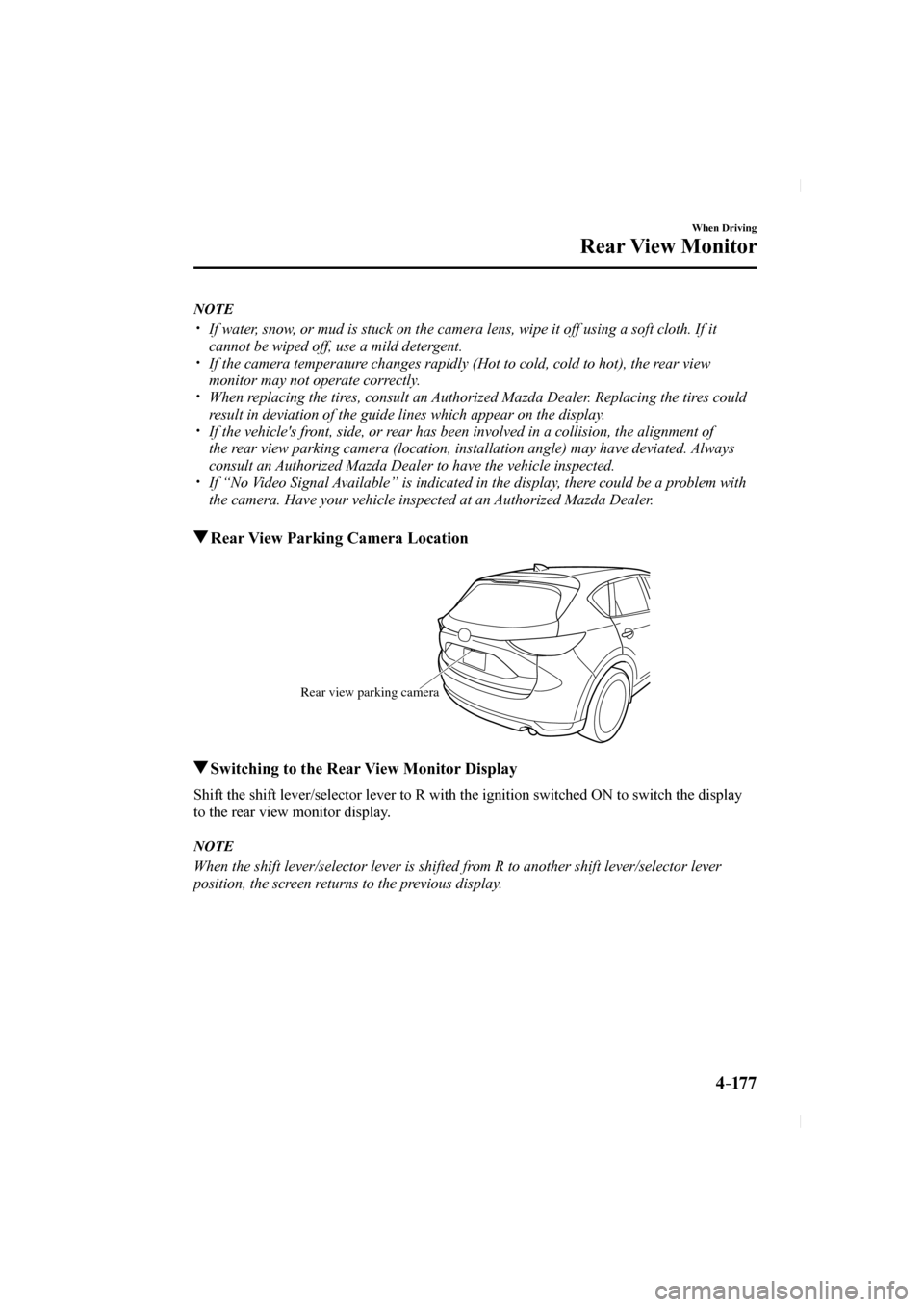
4–17 7
When Driving
Rear View Monitor
NOTE
If water, snow, or mud is stuck on the camera lens, wipe it off using a soft cloth. If\
it
cannot be wiped off, use a mild detergent.
If the camera temperature changes rapidly (Hot to cold, cold to hot), the rear view
monitor may not operate correctly.
When replacing the tires, consult an Authorized Mazda Dealer. Replacing the tires could
result in deviation of the guide lines which appear on the display.
If the vehicle's front, side, or rear has been involved in a collision, the alignment of
the rear view parking camera (location, installation angle) may have deviat\
ed. Always
consult an Authorized Mazda Dealer to have the vehicle inspected.
If “No Video Signal Available” is indicated in the display, there could be a problem with
the camera. Have your vehicle inspected at an Authorized Mazda Dealer.
Rear View Parking Camera Location
Rear view parking camera
Switching to the Rear View Monitor Display
Shift the shift lever/selector lever to R with the ignition switched ON \
to switch the display
to the rear view monitor display.
NOTE
When the shift lever/selector lever is shifted from R to another shift lever/selector lever
position, the screen returns to the previous display.
CX-5_8FN1-EA-16L_Edition1.indb 1772016/12/12 10:06:20
Page 322 of 664
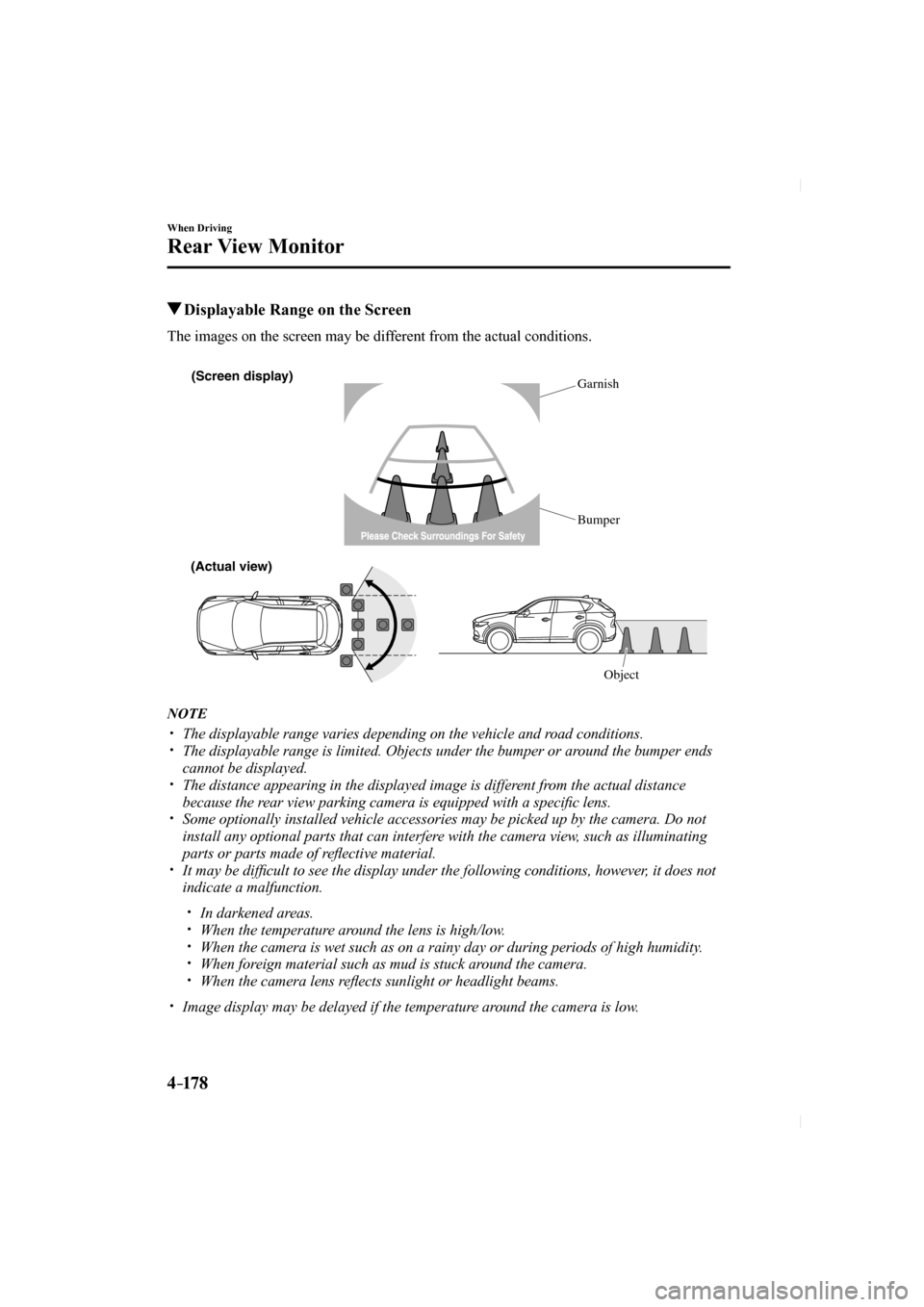
4–17 8
When Driving
Rear View Monitor
Displayable Range on the Screen
The images on the screen may be different from the actual conditions.
(Screen display) Garnish
Bumper
(Actual view)
Object
NOTE
The displayable range varies depending on the vehicle and road conditions. The displayable range is limited. Objects under the bumper or around the bumper ends
cannot be displayed.
The distance appearing in the displayed image is different from the actual distance
because the rear view parking camera is equipped with a speci fi c lens.
Some optionally installed vehicle accessories may be picked up by the ca\
mera. Do not
install any optional parts that can interfere with the camera view, such as illuminating
parts or parts made of refl ective material.
It may be dif fi cult to see the display under the following conditions, however, it does not
indicate a malfunction.
In darkened areas. When the temperature around the lens is high/low. When the camera is wet such as on a rainy day or during periods of high \
humidity. When foreign material such as mud is stuck around the camera. When the camera lens refl ects sunlight or headlight beams. Image display may be delayed if the temperature around the camera is low.
CX-5_8FN1-EA-16L_Edition1.indb 1782016/12/12 10:06:20
Page 323 of 664
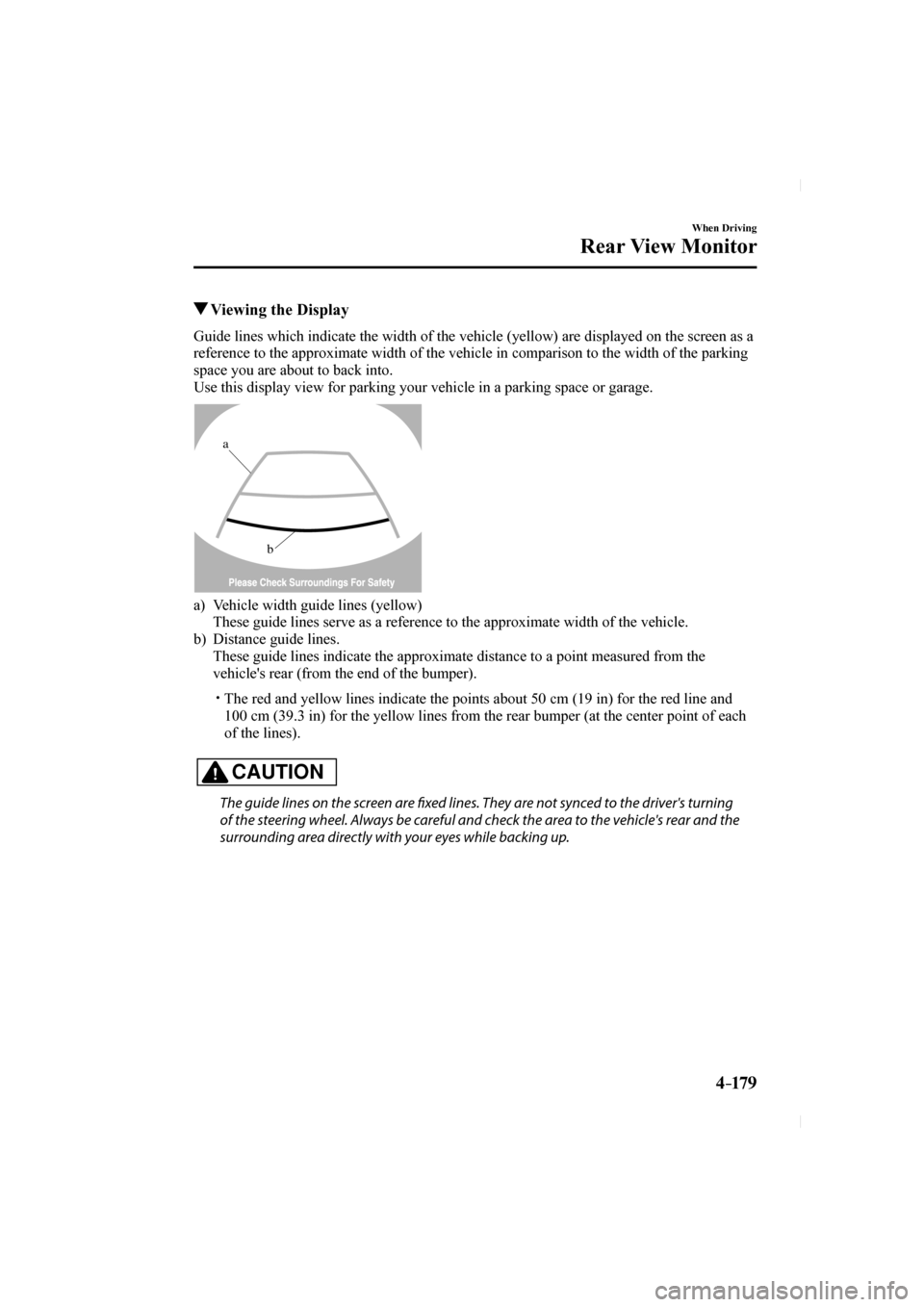
4–17 9
When Driving
Rear View Monitor
Viewing the Display
Guide lines which indicate the width of the vehicle (yellow) are displ\
ayed on the screen as a
reference to the approximate width of the vehicle in comparison to the w\
idth of the parking
space you are about to back into.
Use this display view for parking your vehicle in a parking space or gar\
age.
b
a
a) Vehicle width guide lines (yellow)
These guide lines serve as a reference to the approximate width of the v\
ehicle.
b) Distance guide lines.
These guide lines indicate the approximate distance to a point measured \
from the vehicle's rear (from the end of the bumper).
The red and yellow lines indicate the points about 50 cm (19 in) for t\
he red line and 100 cm (39.3 in) for the yellow lines from the rear bumper (at the ce\
nter point of each
of the lines).
CAUTION
The guide lines on the screen are fi xed lines. They are not synced to the driver's turning
of the steering wheel. Always be careful and check the area to the vehicle's rear and the
surrounding area directly with your eyes while backing up.
CX-5_8FN1-EA-16L_Edition1.indb 1792016/12/12 10:06:20
Page 324 of 664
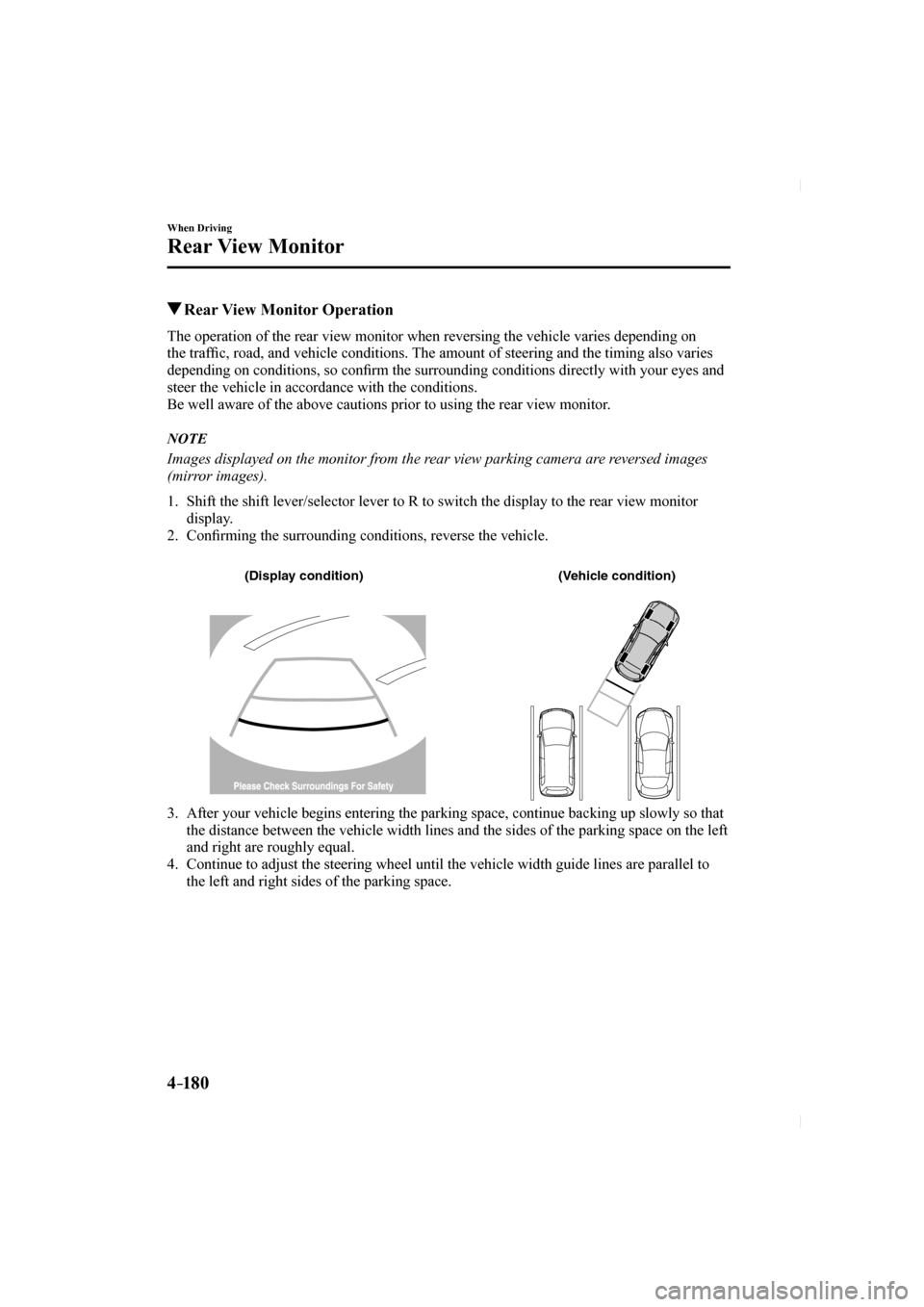
4–18 0
When Driving
Rear View Monitor
Rear View Monitor Operation
The operation of the rear view monitor when reversing the vehicle varies\
depending on
the traffi c, road, and vehicle conditions. The amount of steering and the timing also varies
depending on conditions, so con fi rm the surrounding conditions directly with your eyes and
steer the vehicle in accordance with the conditions.
Be well aware of the above cautions prior to using the rear view monitor\
.
NOTE
Images displayed on the monitor from the rear view parking camera are reversed images
(mirror images).
1. Shift the shift lever/selector lever to R to switch the display to the r\
ear view monitor display.
2. Confi rming the surrounding conditions, reverse the vehicle.
(Display condition) (Vehicle condition)
3. After your vehicle begins entering the parking space, continue backing u\
p slowly so that the distance between the vehicle width lines and the sides of the parkin\
g space on the left
and right are roughly equal.
4. Continue to adjust the steering wheel until the vehicle width guide line\
s are parallel to the left and right sides of the parking space.
CX-5_8FN1-EA-16L_Edition1.indb 1802016/12/12 10:06:21
Page 325 of 664
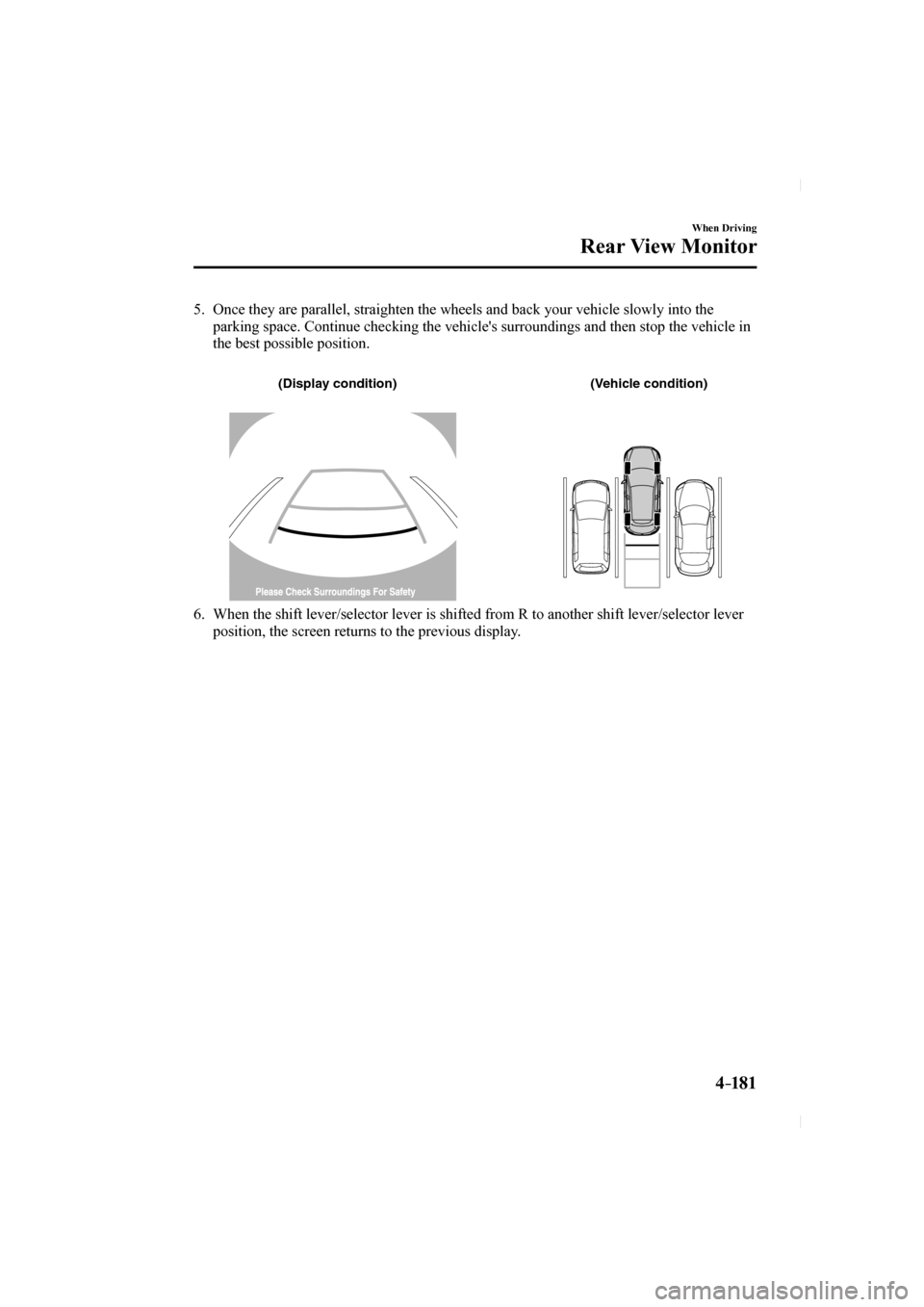
4–181
When Driving
Rear View Monitor
5. Once they are parallel, straighten the wheels and back your vehicle slow\
ly into the parking space. Continue checking the vehicle's surroundings and then sto\
p the vehicle in
the best possible position.
(Display condition) (Vehicle condition)
6. When the shift lever/selector lever is shifted from R to another shift l\
ever/selector lever position, the screen returns to the previous display.
CX-5_8FN1-EA-16L_Edition1.indb 1812016/12/12 10:06:21
Page 326 of 664
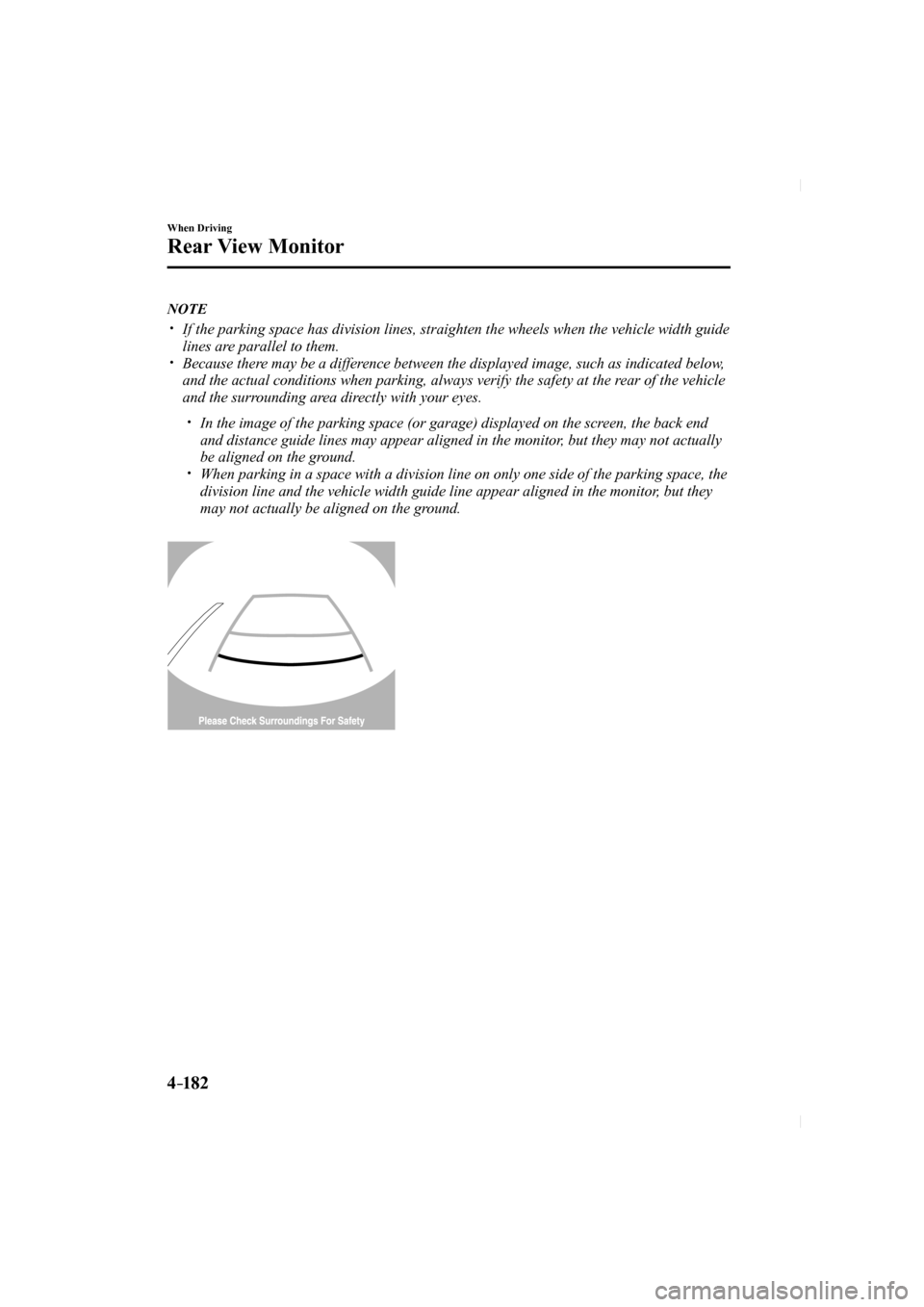
4–182
When Driving
Rear View Monitor
NOTE
If the parking space has division lines, straighten the wheels when the \
vehicle width guide
lines are parallel to them.
Because there may be a difference between the displayed image, such as indicated below,
and the actual conditions when parking, always verify the safety at the \
rear of the vehicle
and the surrounding area directly with your eyes.
In the image of the parking space (or garage) displayed on the screen, the back end
and distance guide lines may appear aligned in the monitor, but they may not actually
be aligned on the ground.
When parking in a space with a division line on only one side of the par\
king space, the
division line and the vehicle width guide line appear aligned in the mon\
itor, but they
may not actually be aligned on the ground.
CX-5_8FN1-EA-16L_Edition1.indb 1822016/12/12 10:06:21
Page 327 of 664
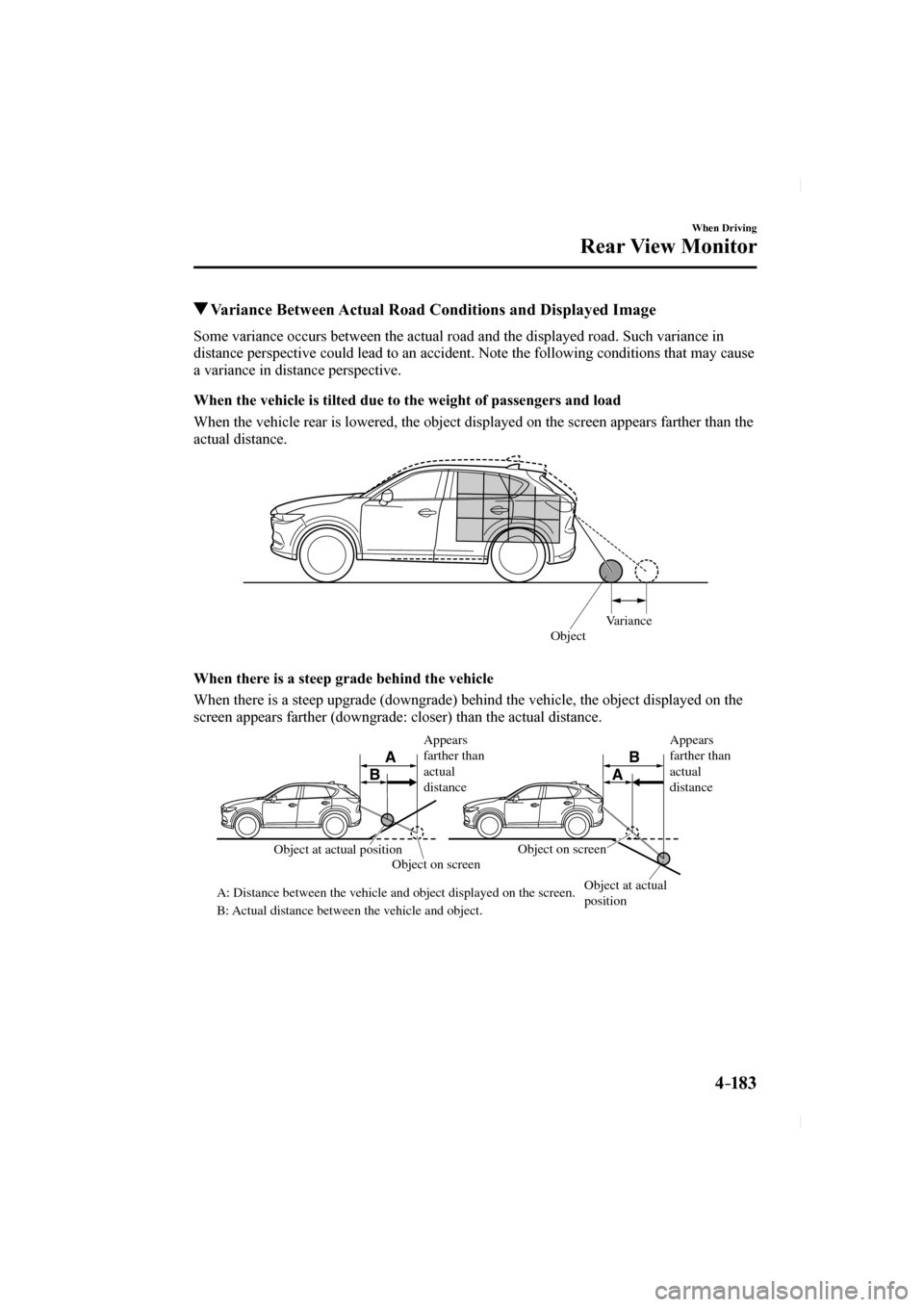
4–183
When Driving
Rear View Monitor
Variance Between Actual Road Conditions and Displayed Image
Some variance occurs between the actual road and the displayed road. Suc\
h variance in
distance perspective could lead to an accident. Note the following condi\
tions that may cause
a variance in distance perspective.
When the vehicle is tilted due to the weight of passengers and load
When the vehicle rear is lowered, the object displayed on the screen app\
ears farther than the
actual distance.
Variance
Object
When there is a steep grade behind the vehicle
When there is a steep upgrade (downgrade) behind the vehicle, the obje\
ct displayed on the
screen appears farther (downgrade: closer) than the actual distance.
A
AB
B
Appears
farther than
actual
distance
Appears
farther than
actual
distance
Object at actual
position
Object at actual position
Object on screen
A: Distance between the vehicle and object displayed on the screen.
B: Actual distance between the vehicle and object. Object on screen
CX-5_8FN1-EA-16L_Edition1.indb 1832016/12/12 10:06:21
Page 328 of 664
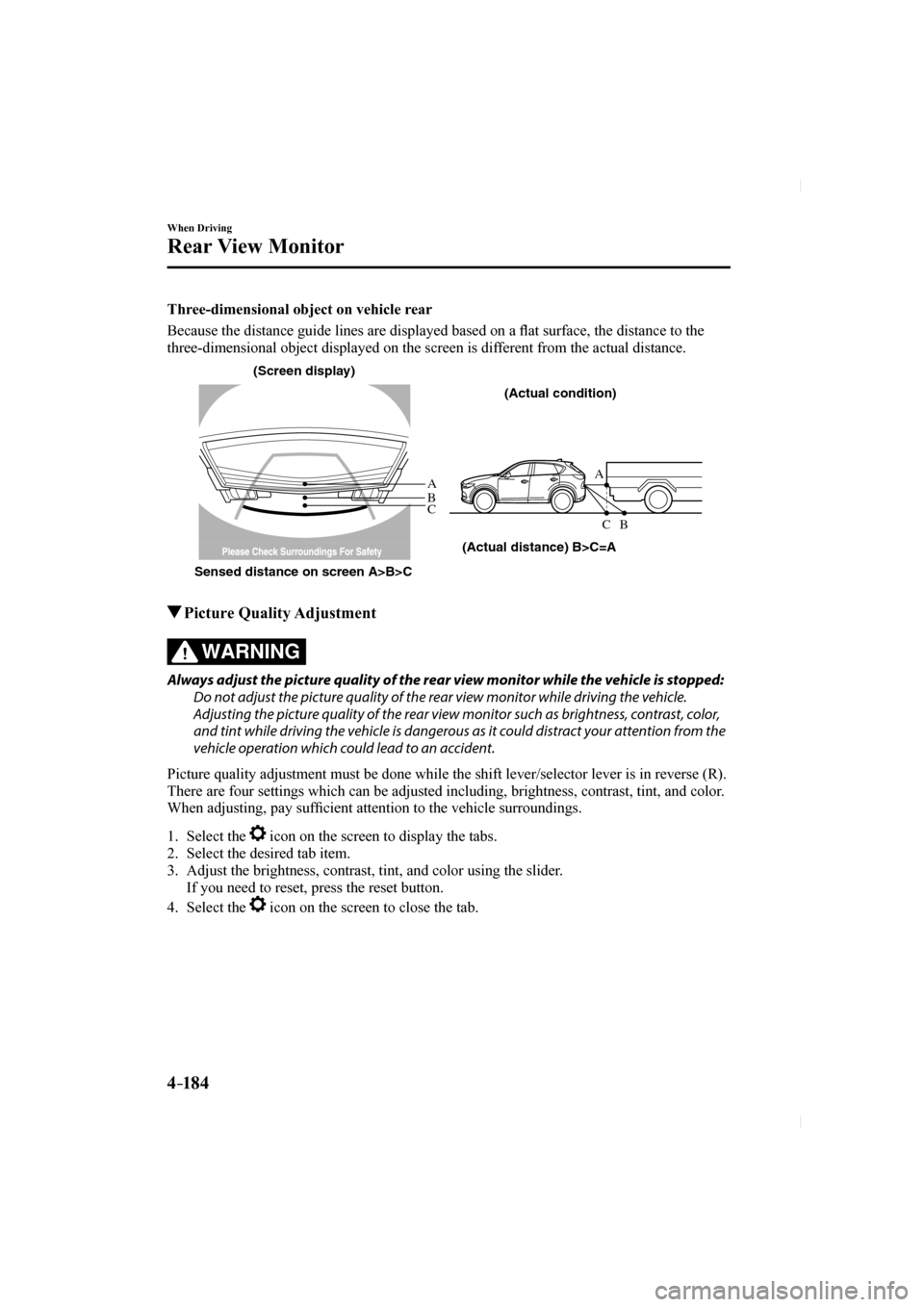
4–184
When Driving
Rear View Monitor
Three-dimensional object on vehicle rear
Because the distance guide lines are displayed based on a fl at surface, the distance to the
three-dimensional object displayed on the screen is different from the actual distance.
A
A
C B
CB
(Actual distance) B>C=A
Sensed distance on screen A>B>C (Screen display)
(Actual condition)
Picture Quality Adjustment
WARNING
Always adjust the picture quality of the rear view monitor while the vehicle is stopped: Do not adjust the picture quality of the rear view monitor while driving the vehicle.
Adjusting the picture quality of the rear view monitor such as brightness, contrast, color,
and tint while driving the vehicle is dangerous as it could distract your attention from the
vehicle operation which could lead to an accident.
Picture quality adjustment must be done while the shift lever/selector l\
ever is in reverse (R).
There are four settings which can be adjusted including, brightness, con\
trast, tint, and color.
When adjusting, pay suf fi cient attention to the vehicle surroundings.
1. Select the icon on the screen to display the tabs.
2. Select the desired tab item.
3. Adjust the brightness, contrast, tint, and color using the slider.
If you need to reset, press the reset button.
4. Select the
icon on the screen to close the tab.
CX-5_8FN1-EA-16L_Edition1.indb 1842016/12/12 10:06:21
Page 329 of 664

5–1*Some models.
5Interior Features
Use of various features for ride comfort, including air-conditioning and audio system.
Climate Control System...................... 5-4
Operating Tips ................................ 5-4
Vent Operation ............................... 5-5
Manual Type .................................. 5-7
Fully Automatic Type ................... 5-11
Before Using the Audio System ........ 5-15 Audio Control Switch .................. 5-15
AUX/USB .................................... 5-16
Antenna ........................................ 5-18
Audio Set
[Type A (non-touchscreen)] .............. 5-20 Power/Volume/Sound Controls .... 5-20
Clock ............................................ 5-22
Operating the Radio ..................... 5-24
How to use AUX mode ................ 5-26
How to use USB mode ................. 5-28
How to use iPod mode ................. 5-32
Error Indications .......................... 5-34
Bluetooth
® .................................... 5-35
Bluetooth® Preparation ................. 5-38
Available Language ...................... 5-48
Security Setting ............................ 5-49
Bluetooth
® Audio ......................... 5-50
Bluetooth® Hands-Free ................ 5-53
Voice Recognition ........................ 5-60
Voice Recognition Learning Function
(Speaker Enrollment) ................... 5-62
Troubleshooting ........................... 5-65
Audio Set
[Type B (touchscreen)] ...................... 5-69
Basic Operation Method .............. 5-69
Home screen ................................. 5-73
Volume/Display/
Sound Controls ............................. 5-74
Operating the Radio ..................... 5-76
Operating the Satellite Radio
* ...... 5-80
How to use AUX mode ................ 5-84
How to use USB mode ................. 5-85
Bluetooth
® .................................... 5-90
Bluetooth® Preparation ................. 5-94
Available Language ...................... 5-97
Bluetooth
® Audio ......................... 5-97
How to Use Pandora® ................. 5-102
How to Use Aha™ ....................... 5-105
How to Use Stitcher™ Radio ...... 5-109
Bluetooth® Hands-Free .............. 5-111
Voice Recognition ...................... 5-121
Settings ....................................... 5-124
Applications ............................... 5-126
Troubleshooting ......................... 5-127
Appendix .......................................... 5-132 Things You Need to Know ......... 5-132
CX-5_8FN1-EA-16L_Edition1.indb 12016/12/12 10:06:22
Page 330 of 664
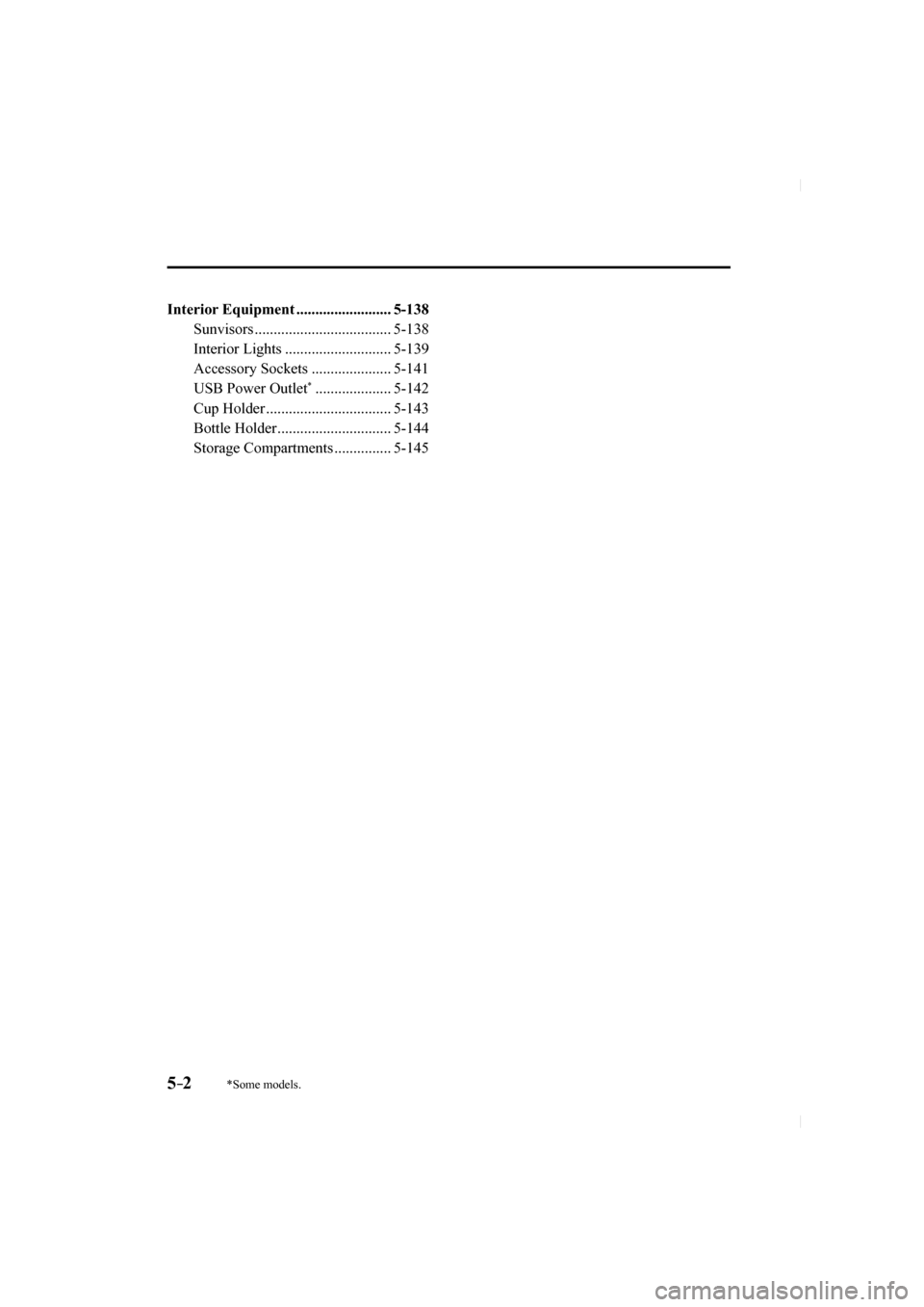
5–2*Some models.
Interior Equipment ......................... 5-138 Sunvisors .................................... 5-138
Interior Lights ............................ 5-139
Accessory Sockets ..................... 5-141
USB Power Outlet
* .................... 5-142
Cup Holder ................................. 5-143
Bottle Holder .............................. 5-144
Storage Compartments ............... 5-145
CX-5_8FN1-EA-16L_Edition1.indb 22016/12/12 10:06:22