MAZDA MODEL CX-5 2017 Owners Manual (in English)
Manufacturer: MAZDA, Model Year: 2017, Model line: MODEL CX-5, Model: MAZDA MODEL CX-5 2017Pages: 664, PDF Size: 11.73 MB
Page 351 of 664
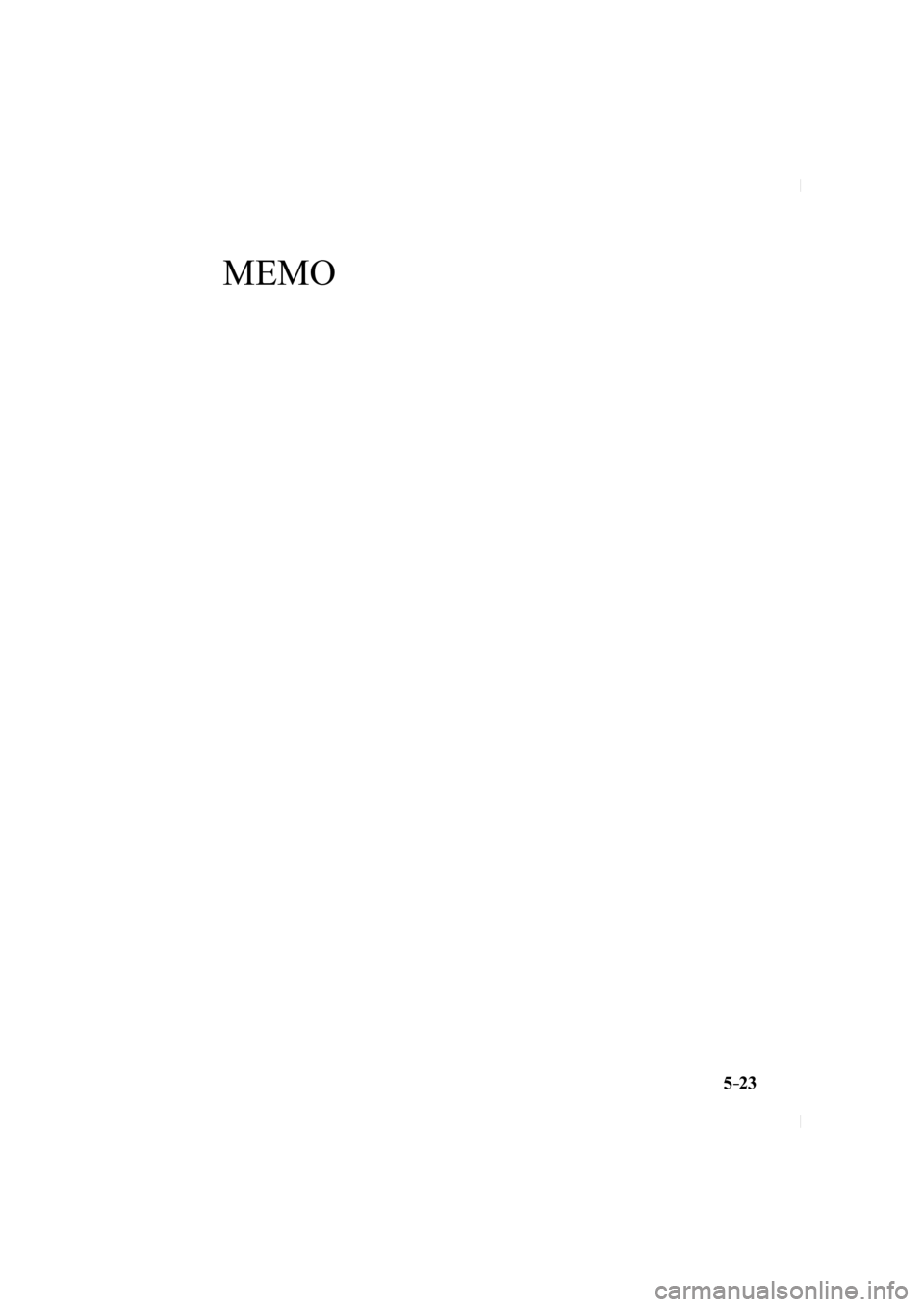
5–23
MEMO
CX-5_8FN1-EA-16L_Edition1.indb 232016/12/12 10:06:29
Page 352 of 664
![MAZDA MODEL CX-5 2017 Owners Manual (in English) 5–24
Interior Features
Audio Set [Type A (non-touchscreen)]
Operating the Radio
Band selector buttonChannel preset
buttons
Scan button Auto memory button
Tuning button Audio display
MAZDA MODEL CX-5 2017 Owners Manual (in English) 5–24
Interior Features
Audio Set [Type A (non-touchscreen)]
Operating the Radio
Band selector buttonChannel preset
buttons
Scan button Auto memory button
Tuning button Audio display](/img/28/13793/w960_13793-351.png)
5–24
Interior Features
Audio Set [Type A (non-touchscreen)]
Operating the Radio
Band selector buttonChannel preset
buttons
Scan button Auto memory button
Tuning button Audio display
Radio ON
Press a band selector button ( ) to
turn the radio on.
Band selection
Successively pressing the band selector
button (
) switches the bands as
follows: FM1→FM2→AM.
The selected mode will be indicated.
NOTE
If the FM broadcast signal becomes weak,
reception automatically changes from
STEREO to MONO for reduced noise.
Tuning
The radio has the following tuning
methods: Manual, Seek, Scan, Preset
channel, and Auto memory tuning. The
easiest way to tune stations is to set them
on preset channels.
Manual tuning
Select the station by pressing the tuning
button (
, ) lightly.
Seek tuning
Automatic search for radio stations starts
when the tuning button (
, ) is pressed
until a beep sound is heard. The search
stops when a station is found.
NOTE
If you continue to press and hold the
button, the frequency will continue
changing without stopping.
CX-5_8FN1-EA-16L_Edition1.indb 242016/12/12 10:06:29
Page 353 of 664
![MAZDA MODEL CX-5 2017 Owners Manual (in English) 5–25
Interior Features
Audio Set [Type A (non-touchscreen)]
Scan tuning
Press and hold the scan button (
) to
automatically sample strong stations.
Scanning stops at each station for abo MAZDA MODEL CX-5 2017 Owners Manual (in English) 5–25
Interior Features
Audio Set [Type A (non-touchscreen)]
Scan tuning
Press and hold the scan button (
) to
automatically sample strong stations.
Scanning stops at each station for abo](/img/28/13793/w960_13793-352.png)
5–25
Interior Features
Audio Set [Type A (non-touchscreen)]
Scan tuning
Press and hold the scan button (
) to
automatically sample strong stations.
Scanning stops at each station for about
5 seconds. To hold a station, press and
hold the scan button (
) again during
this interval.
Preset channel tuning
The 6 preset channels can be used to store
6 AM and 12 FM stations.
1. To set a channel fi rst select AM, FM1,
or FM2. Tune to the desired station.
2. Press a channel preset button for about 2 seconds until a beep is heard.
The preset channel number or station
frequency will be displayed. The
station is now held in the memory.
3. Repeat this operation for the other stations and bands you want to store.
To tune one in the memory, select AM,
FM1, or FM2 and then press its channel
preset button. The station frequency or
the channel number will be displayed.
Auto memory tuning
This is especially useful when driving in
an area where the local stations are not
known.
Press and hold the auto memory button
(
) for about 2 seconds until a beep
is heard; the system will automatically
scan and temporarily store up to 6 stations
with the strongest frequencies in each
selected band in that area.
After scanning is completed, the station
with the strongest frequency will be tuned
and its frequency displayed. Press and
release the auto memory button (
)
to recall stations from the auto-stored
stations. One stored station will be
selected each time and its frequency and
channel number will be displayed.
NOTE
If no stations can be tuned after scanning
operations, “ A ” will be displayed.
CX-5_8FN1-EA-16L_Edition1.indb 252016/12/12 10:06:29
Page 354 of 664
![MAZDA MODEL CX-5 2017 Owners Manual (in English) 5–26
Interior Features
Audio Set [Type A (non-touchscreen)]
How to use AUX mode
1. Switch the ignition to ACC or ON.
2. Press the power/volume dial to turn the audio syste MAZDA MODEL CX-5 2017 Owners Manual (in English) 5–26
Interior Features
Audio Set [Type A (non-touchscreen)]
How to use AUX mode
1. Switch the ignition to ACC or ON.
2. Press the power/volume dial to turn the audio syste](/img/28/13793/w960_13793-353.png)
5–26
Interior Features
Audio Set [Type A (non-touchscreen)]
How to use AUX mode
1. Switch the ignition to ACC or ON.
2. Press the power/volume dial to turn the audio system on.
3. Press the media button (
) of the
audio unit to change to the AUX mode.
NOTE
When the device is not connected to the
auxiliary jack, the mode does not switch
to the AUX mode.
Adjust the audio volume using the
portable audio device or audio unit.
Audio adjustments other than audio
volume can only be done using the
portable audio device.
If the connection plug is pulled out from
the auxiliary jack while in AUX mode,
noise may occur.
CX-5_8FN1-EA-16L_Edition1.indb 262016/12/12 10:06:29
Page 355 of 664
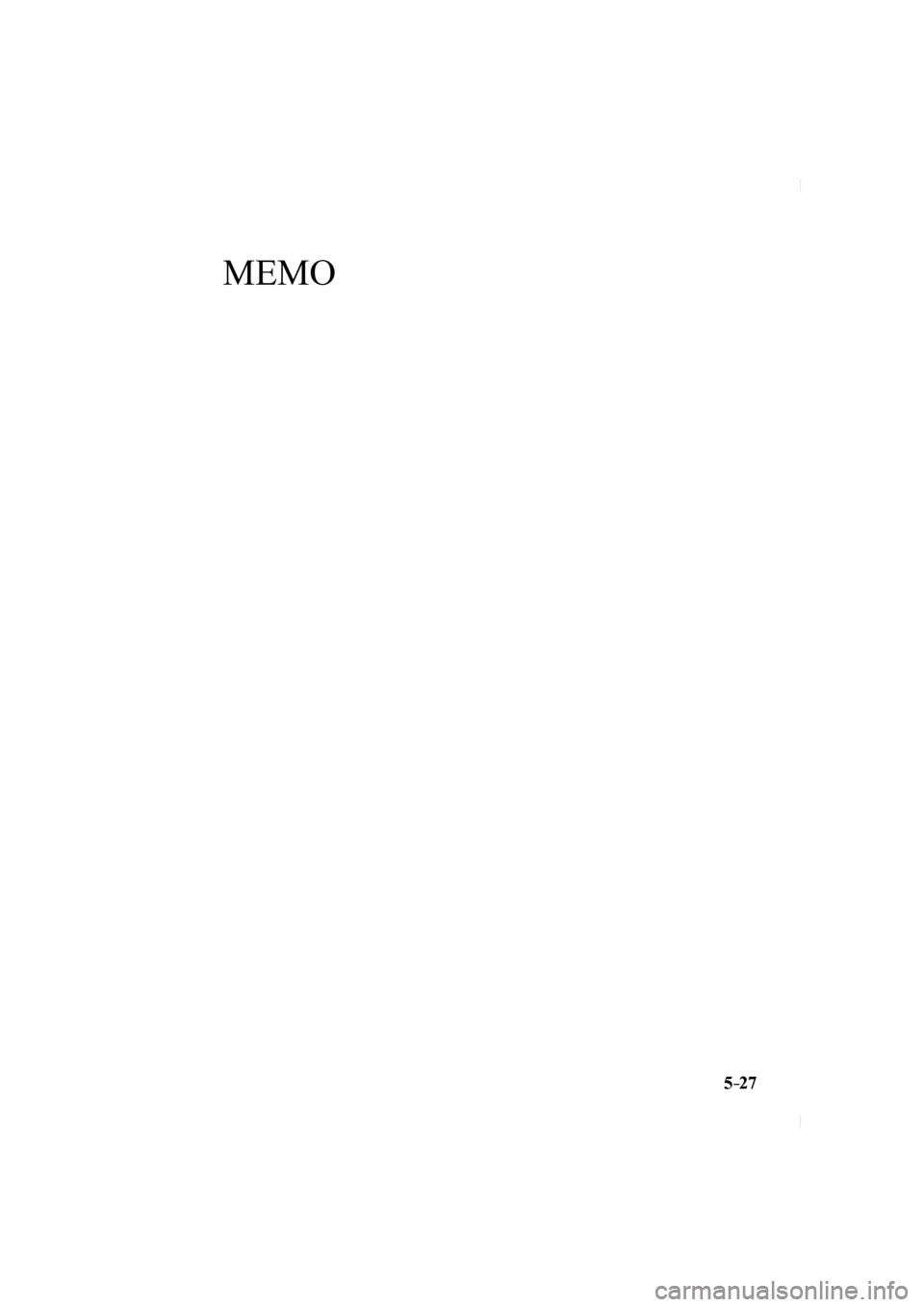
5–27
MEMO
CX-5_8FN1-EA-16L_Edition1.indb 272016/12/12 10:06:29
Page 356 of 664
![MAZDA MODEL CX-5 2017 Owners Manual (in English) 5–28
Interior Features
Audio Set [Type A (non-touchscreen)]
How to use USB mode
Media/Scan buttonFolder down button Folder up button
Play/Pause button
Random button
Repeat button Audio d MAZDA MODEL CX-5 2017 Owners Manual (in English) 5–28
Interior Features
Audio Set [Type A (non-touchscreen)]
How to use USB mode
Media/Scan buttonFolder down button Folder up button
Play/Pause button
Random button
Repeat button Audio d](/img/28/13793/w960_13793-355.png)
5–28
Interior Features
Audio Set [Type A (non-touchscreen)]
How to use USB mode
Media/Scan buttonFolder down button Folder up button
Play/Pause button
Random button
Repeat button Audio display
Text button
Track down/Reverse button
Track up/Fast-forward button
Type Playable data
USB mode MP3/WMA/AAC fi le
This unit does not support a USB 3.0
device. In addition, other devices may not
be supported depending on the model or
OS version.
Playback
1. Switch the ignition to ACC or ON.
2. Press the power/volume dial to turn the
audio system on.
3. Press the media button (
) to
switch to the USB mode and start
playback.
NOTE
Some devices such as smart phones
may require a setting change to allow
operation using a USB connection.
When the USB device is not connected,
the mode does not switch to USB mode.
When there is no playable data in the
USB device, “ NO CONTENTS ” is
fl ashed.
Playback of the USB device is in the
order of the folder numbers. Folders
which have no MP3/WMA/AAC fi les are
skipped.
Do not remove the USB device while
in the USB mode. The data may be
damaged.
Pause
To stop playback, press the play/pause
button ( 4 ).
Press the button again to resume playback.
Fast-forward/Reverse
Press and hold the fast-forward button (
)
to advance through a track at high speed.
Press and hold the reverse button (
) to
reverse through a track at high speed.
CX-5_8FN1-EA-16L_Edition1.indb 282016/12/12 10:06:30
Page 357 of 664
![MAZDA MODEL CX-5 2017 Owners Manual (in English) 5–29
Interior Features
Audio Set [Type A (non-touchscreen)]
Track search
Press the track up button (
) once to skip
forward to the beginning of the next track.
Press the track down butto MAZDA MODEL CX-5 2017 Owners Manual (in English) 5–29
Interior Features
Audio Set [Type A (non-touchscreen)]
Track search
Press the track up button (
) once to skip
forward to the beginning of the next track.
Press the track down butto](/img/28/13793/w960_13793-356.png)
5–29
Interior Features
Audio Set [Type A (non-touchscreen)]
Track search
Press the track up button (
) once to skip
forward to the beginning of the next track.
Press the track down button (
) within a
few seconds after playback begins to track
down to the beginning of the previous
track.
Press the track down button (
) after a
few seconds have elapsed to start playback
from the beginning of the current track.
Folder search
To change to the previous folder, press the
folder down button (
), or press the folder
up button (
) to advance to the next
folder.
Music scan
This function scans the titles in a folder
currently being played and plays ten
seconds of each song to aid you in fi nding
a song you want to listen to.
Press and hold the scan button (
)
during playback to start the scan play
operation (the track number will fl ash).
Press and hold the scan button (
)
again to cancel scan playback.
NOTE
If the unit is left in scan, normal playback
will resume where scan was selected.
Repeat playback
Track repeat
1. Press the repeat button ( 1 ) during playback to play the current track
repeatedly. “ TRACK RPT ” is displayed
(
is displayed next to RPT at the
bottom of the display area).
2. To cancel the repeat playback, press the button again after 3 seconds.
Folder repeat
1. Press the repeat button ( 1 ) during playback, and then press the button
again within 3 seconds to play the
tracks in the current folder repeatedly.
“ FOLDER RPT ” is displayed (
is
displayed next to RPT at the bottom of
the display area).
2. Press the button again to cancel the repeat playback.
Random playback
Tracks are randomly selected and played.
Folder random
1. Press the random button ( 2 ) during playback to play the tracks in the folder
randomly. “ FOLDER RDM ” is
displayed (
is displayed next to RDM
at the bottom of the display area).
2. To cancel the random playback, press the button again after 3 seconds.
All random
1. Press the random button ( 2 ) during playback, and then press the button
again within 3 seconds to play the
tracks in the USB device randomly.
“ ALL RDM ” is displayed (
is
displayed next to RDM at the bottom of
the display area).
2. Press the button again to cancel the random playback.
CX-5_8FN1-EA-16L_Edition1.indb 292016/12/12 10:06:30
Page 358 of 664
![MAZDA MODEL CX-5 2017 Owners Manual (in English) 5–30
Interior Features
Audio Set [Type A (non-touchscreen)]
Switching the display
The information displayed on the audio
display changes as follows each time the
text button ( 3 ) is MAZDA MODEL CX-5 2017 Owners Manual (in English) 5–30
Interior Features
Audio Set [Type A (non-touchscreen)]
Switching the display
The information displayed on the audio
display changes as follows each time the
text button ( 3 ) is](/img/28/13793/w960_13793-357.png)
5–30
Interior Features
Audio Set [Type A (non-touchscreen)]
Switching the display
The information displayed on the audio
display changes as follows each time the
text button ( 3 ) is pressed during playback.
Button Information displayed
on audio display
File number/Elapsed
time
Folder number/File number
File name
Folder name
Album name Song name
Artist name
NOTE
The information (artist name, music
name) is displayed only when the USB
device information in the USB device
has information which can be displayed
on the screen.
This unit cannot display some
characters. Characters which cannot be
displayed are indicated by an asterisk
(
).
Display scroll
Only 13 characters can be displayed at one
time. To display the rest of the characters
of a long title, press and hold the text
button ( 3 ). The display scrolls the next
13 characters. Press and hold the text
button ( 3 ) again after the last 13 characters
have been displayed to return to the
beginning of the title.
NOTE
The number of characters which can be
displayed is restricted.
CX-5_8FN1-EA-16L_Edition1.indb 302016/12/12 10:06:30
Page 359 of 664
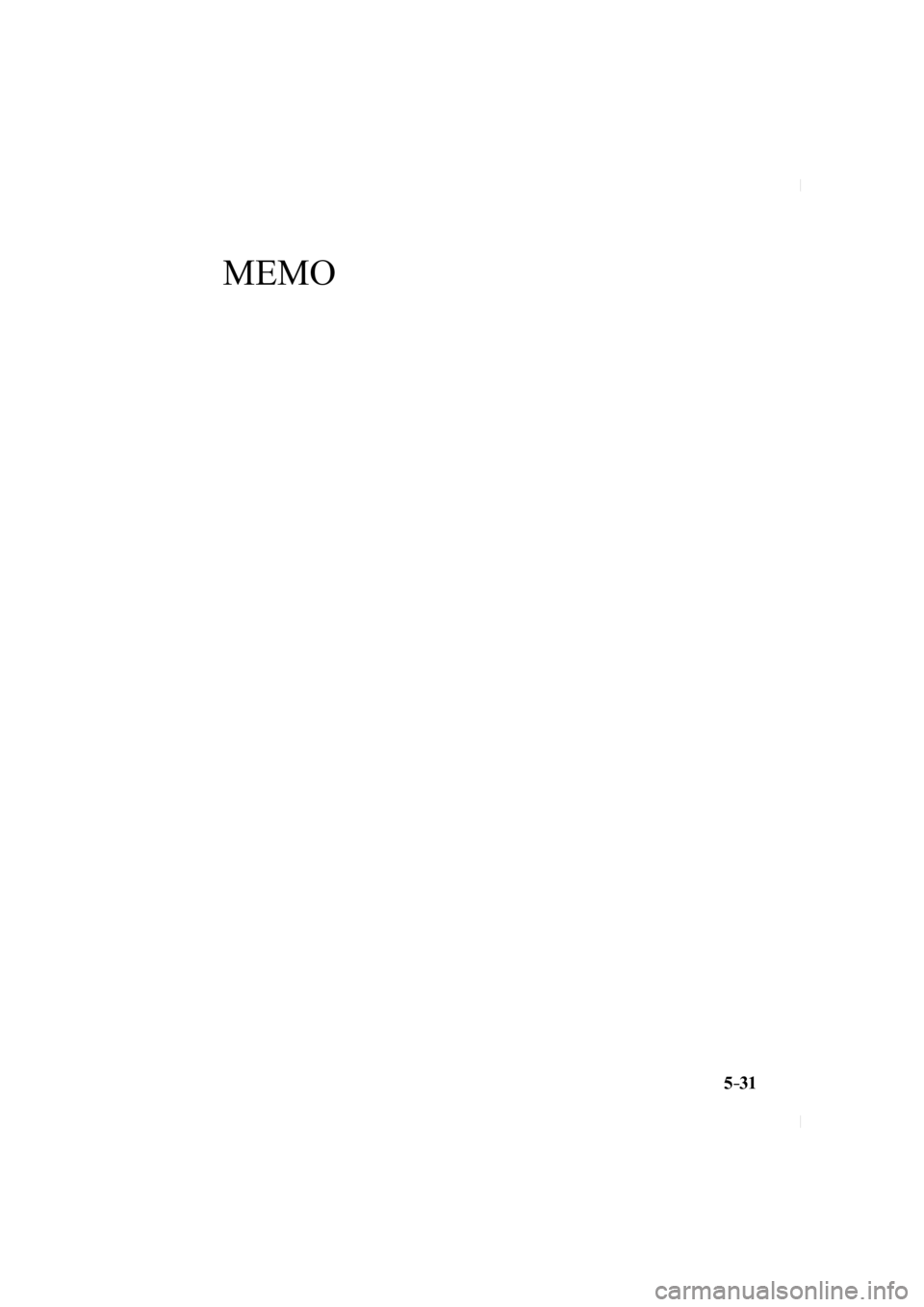
5–31
MEMO
CX-5_8FN1-EA-16L_Edition1.indb 312016/12/12 10:06:31
Page 360 of 664
![MAZDA MODEL CX-5 2017 Owners Manual (in English) 5–32
Interior Features
Audio Set [Type A (non-touchscreen)]
How to use iPod mode
Media/Scan buttonList down button List up button
Play/Pause button
Random button
Repeat button Audio disp MAZDA MODEL CX-5 2017 Owners Manual (in English) 5–32
Interior Features
Audio Set [Type A (non-touchscreen)]
How to use iPod mode
Media/Scan buttonList down button List up button
Play/Pause button
Random button
Repeat button Audio disp](/img/28/13793/w960_13793-359.png)
5–32
Interior Features
Audio Set [Type A (non-touchscreen)]
How to use iPod mode
Media/Scan buttonList down button List up button
Play/Pause button
Random button
Repeat button Audio display
Text button
Track down/Reverse button
Track up/Fast-forward button Category down button
Category up button
An iPod may not be compatible depending
on the model or OS version. In this case,
an error message is displayed.
NOTE
The iPod functions on the iPod cannot
be operated while it is connected to the
unit because the unit controls the iPod
functions.
Playback
1. Switch the ignition to ACC or ON.
2. Press the power/volume dial to turn the audio system on.
3. Press the media button (
) to
switch to the iPod mode and start
playback.
NOTE
When an iPod is not connected, the
mode does not switch to the iPod mode.
When there is no playable data in the
iPod, “ NO CONTENTS ” is fl ashed.
Do not remove the iPod while in the
iPod mode. Otherwise, the data could
be damaged.
Pause
To stop playback, press the play/pause
button ( 4 ).
Press the button again to resume playback.
Fast-forward/Reverse
Press and hold the fast-forward button (
)
to advance through a track at high speed.
Press and hold the reverse button (
) to
reverse through a track at high speed.
CX-5_8FN1-EA-16L_Edition1.indb 322016/12/12 10:06:31