audio MAZDA MODEL CX-5 2017 Smart Start Guide (in English)
[x] Cancel search | Manufacturer: MAZDA, Model Year: 2017, Model line: MODEL CX-5, Model: MAZDA MODEL CX-5 2017Pages: 58, PDF Size: 4.81 MB
Page 3 of 58
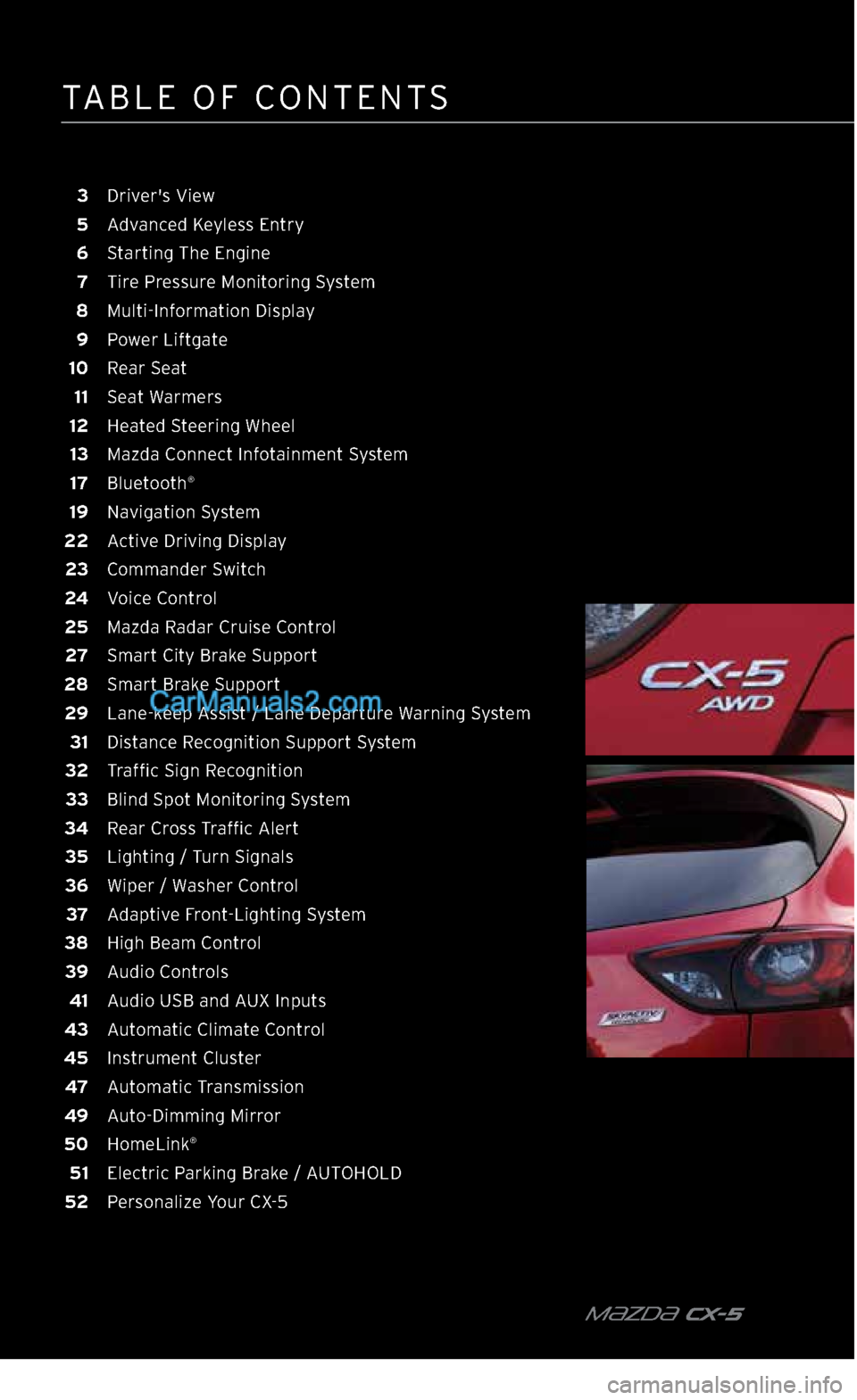
TABLE OF CONTENTS
m{zd{ CX-5
3 Driver's View
5 Advanced Keyless Entry
6 Starting The Engine
7 Tire Pressure Monitoring System
8 Multi-Information Display
9 Power Liftgate
10 Rear Seat
11 Seat Warmers
12 Heated Steering Wheel
13 Mazda Connect Infotainment System
17 Bluetooth
®
19 Navigation System
22 Active Driving Display
23 Commander Switch
24 Voice Control
25 Mazda Radar Cruise Control
27 Smart City Brake Support
28 Smart Brake Support
29 Lane-keep Assist / Lane Departure Warning System
31 Distance Recognition Support System
32 Traffic Sign Recognition
33 Blind Spot Monitoring System
34 Rear Cross Traffic Alert
35 Lighting / Turn Signals
36 Wiper / Washer Control
37 Adaptive Front-Lighting System
38 High Beam Control
39 Audio Controls
41 Audio USB and AUX Inputs
43 Automatic Climate Control
45 Instrument Cluster
47 Automatic Transmission
49 Auto-Dimming Mirror
50 HomeLink
®
51 Electric Parking Brake / AUTOHOLD
52 Personalize Your CX-5
2364256 17a CX-5 SSG 030117.indd 43/1/17 5:48 PM
Page 5 of 58

m{zd{ cx-5 4
A Power Liftgate Switch 9
B Traction Control System 45
Lane-keep Assist /
Lane Departure Warning 29
C Fuel Filler Lid /
Hood Release —
STEERING COLUMN
D Lighting / Turn Signals 35
E Bluetooth
® Hands-Free /
Audio Control 17
Voice Control 24
F Tilt / Telescoping
Steering Wheel Lever —
G Instrument Cluster
and Indicator Lights 45
H Cruise Control 25
I Wiper / Washer Control 36
CENTER CONSOLE
J Start / Stop Engine 6
K Mazda Connect
Infotainment System 13
L Hazard Warning —
M Passenger's Airbag
OFF Indicator
1 3
N Front Seat Warmers 11
0 Heated Steering Wheel 12
P Climate Control 43
Q Drive Selection 47
R Electric Parking Brake
(EPB) / AUTOHOLD 51
S Commander Switch 23
DRIVER’S VIEW
J
K
L
N
P
Q
RS
N
M
O
2364256 17a CX-5 SSG 030117.indd 43/1/17 5:48 PM
Page 18 of 58
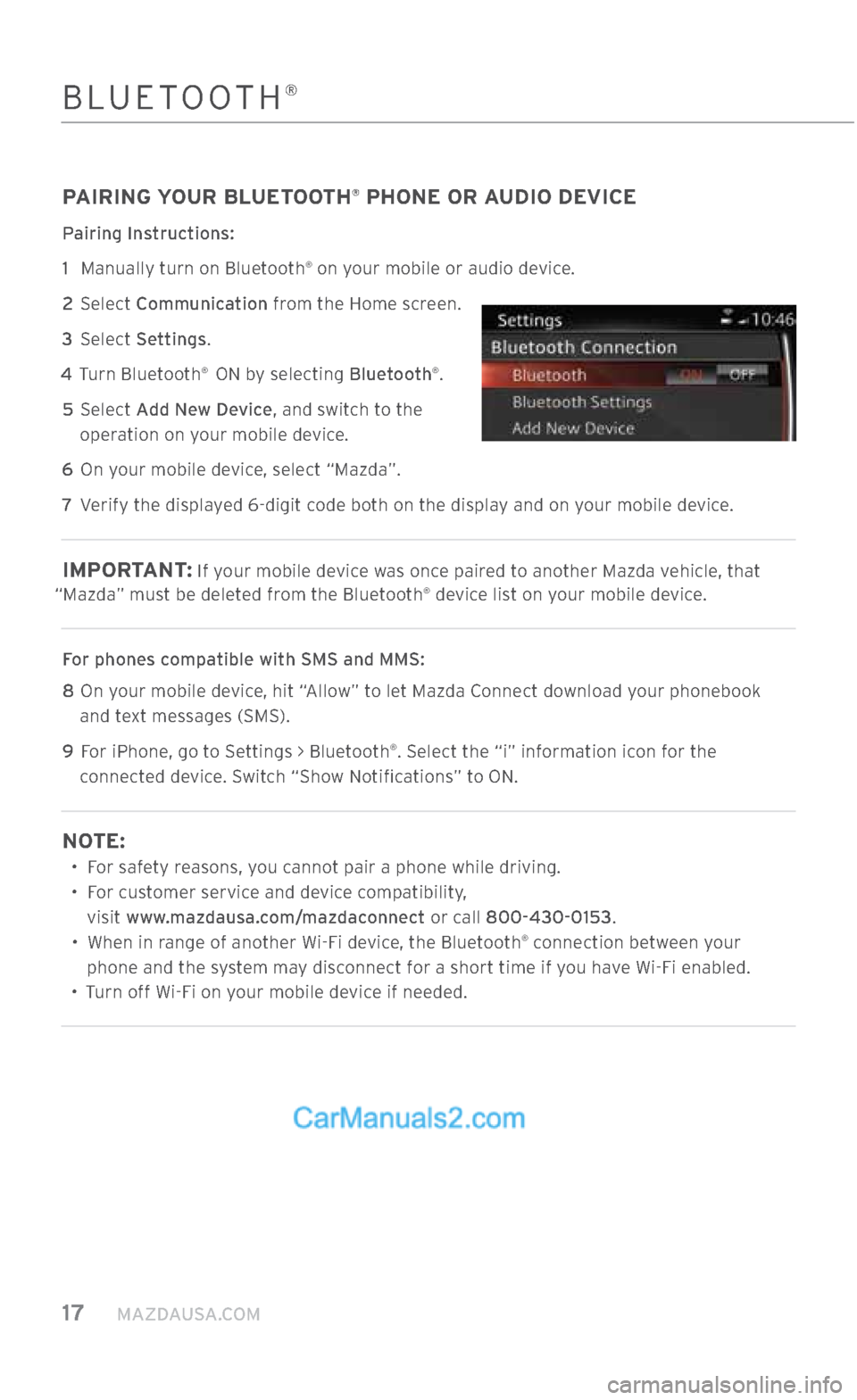
17 MAZDAUSA.COM
PAIRING YOUR BLUETOOTH® PHONE OR AUDIO DEVICE
Pairing Instructions:
1
Manually turn on Bluetooth
® on your mobile or audio device.
2 Select Communication from the Home screen.
3 Select Settings.
4 Turn Bluetooth
® ON by selecting Bluetooth®.
5 Select Add New Device, and switch to the
operation on your mobile device.
6 On your mobile device, select “Mazda”.
7 Verify the displayed 6-digit code both on the display and on your mobile device.
IMPORTANT : If your mobile device was once paired to another Mazda vehicle, that
“Mazda” must be deleted from the Bluetooth® device list on your mobile device.
For phones compatible with SMS and MMS:
8
On your mobile device, hit “Allow” to let Mazda Connect download your phonebook
and text messages (SMS).
9
For iPhone, go to Settings > Bluetooth
®. Select the “i” information icon for the
connected device. Switch “Show Notifications” to ON.
NOTE:
• For safety reasons, you cannot pair a phone while driving.
•
For customer service and device compatibility,
visit www.mazdausa.com/mazdaconnect or call 800-430-0153.
•
When in range of another Wi-Fi device, the Bluetooth
® connection between your
phone and the system may disconnect for a short time if you have Wi-Fi enabled.
• Turn off Wi-Fi on your mobile device if needed.
BLUETOOTH®
2364256 17a CX-5 SSG 030117.indd 173/1/17 5:50 PM
Page 19 of 58
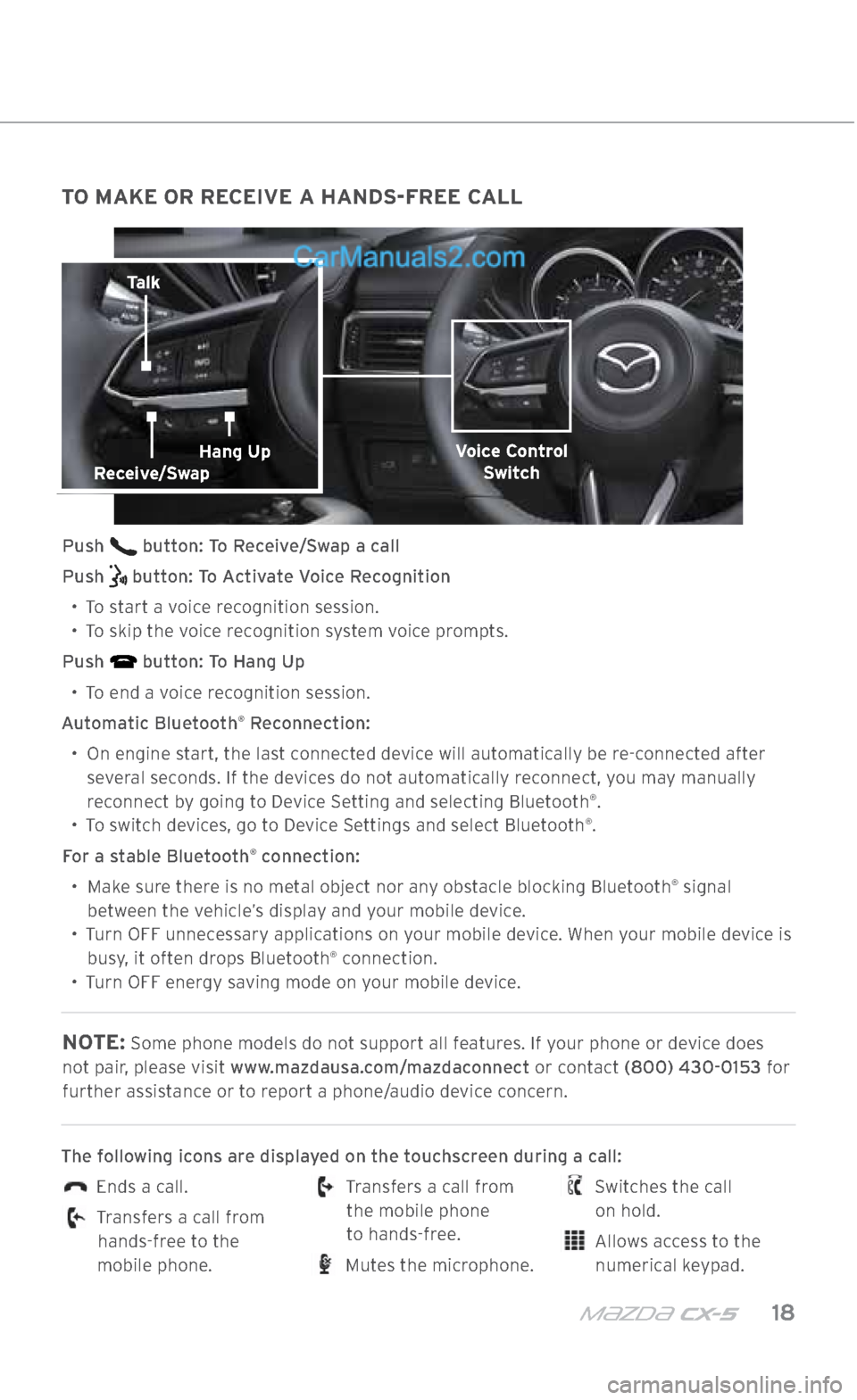
m{zd{ cx-5 18
TO MAKE OR RECEIVE A HANDS-FREE CALL
Push button: To Receive/Swap a call
Push
button: To Activate Voice Recognition
•
To start a voice recognition session.
•
To skip the voice recognition system voice prompts.
Push
button: To Hang Up
•
To end a voice recognition session.
Automatic Bluetooth
® Reconnection:
•
On engine start, the last connected device will automatically be re-connected after
several seconds. If the devices do not automatically reconnect, you may manually reconnect by going to Device Setting and selecting Bluetooth
®.
• To switch devices, go to Device Settings and select Bluetooth®.
For a stable Bluetooth
® connection:
•
Make sure there is no metal object nor any obstacle blocking Bluetooth
® signal
between the vehicle’s display and your mobile device.
•
Turn OFF unnecessary applications on your mobile device. When your mobile device is
busy, it often drops Bluetooth
® connection.
•
Turn OFF energy saving mode on your mobile device.
NOTE: Some phone models do not support all features. If your phone or device does
not pair, please visit www.mazdausa.com/mazdaconnect or contact (800) 430-0153 for further assistance or to report a phone/audio device concern.
The following icons are displayed on the touchscreen during a call:
Ends a call.
Transfers a call from hands-free to the
mobile phone.
Transfers a call from the mobile phone
to hands-free.
Mutes the microphone.
Switches the call
on hold.
Allows access to the numerical keypad.
Talk
Voice Control Switch
BLUETOOTH®
Receive/SwapHang Up
2364256 17a CX-5 SSG 030117.indd 183/1/17 5:51 PM
Page 24 of 58
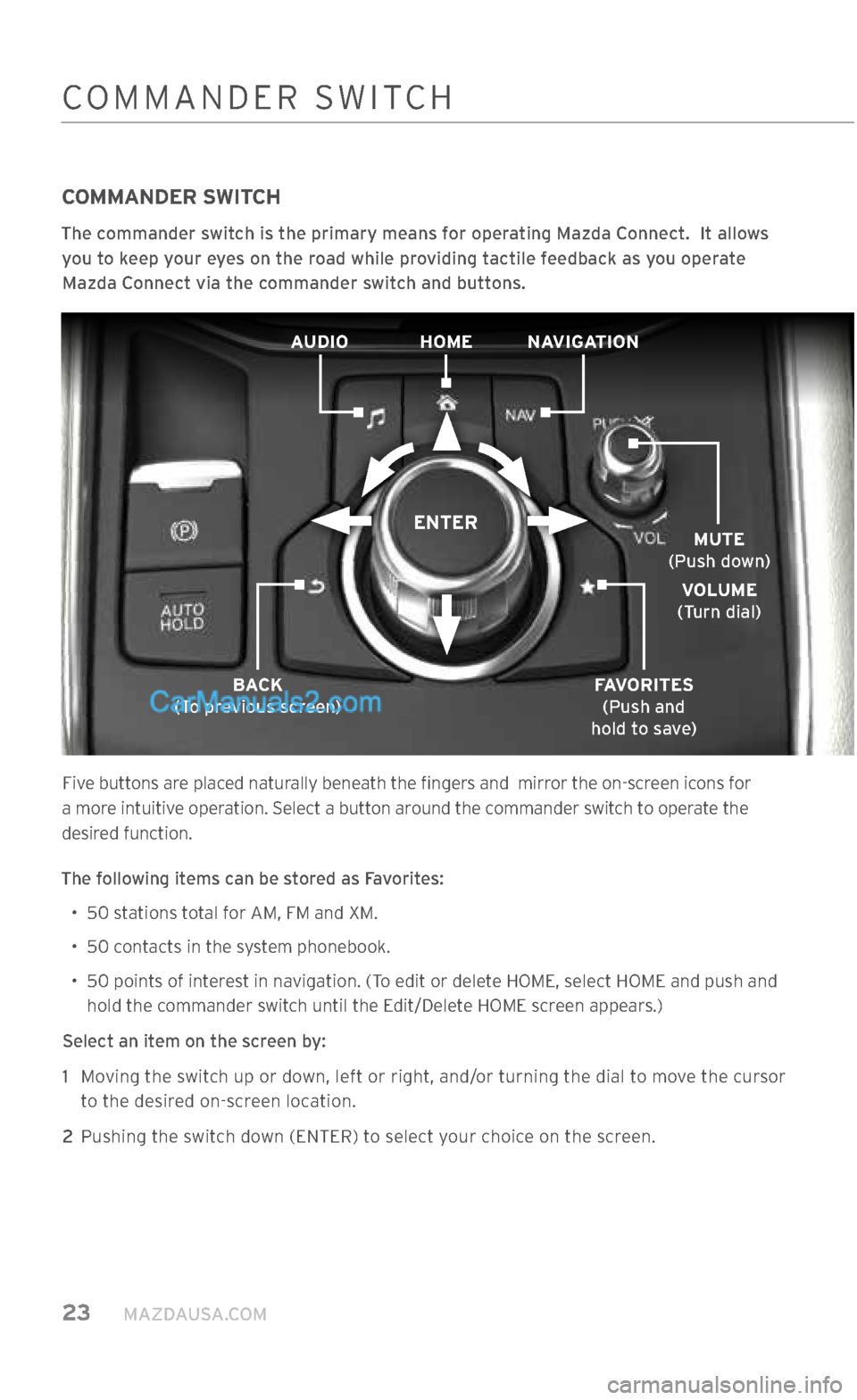
23 MAZDAUSA.COM
COMMANDER SWITCH
COMMANDER SWITCH
The commander switch is the primary means for operating Mazda Connect. It allows
you to keep your eyes on the road while providing tactile feedback as you operate Mazda Connect via the commander switch and buttons.
Five buttons are placed naturally beneath the fingers and mirror the on-screen icons for
a more intuitive operation. Select a button around the commander switch to operate the
desired function.
The following items can be stored as Favorites: • 50 stations total for AM, FM and XM.
• 50 contacts in the system phonebook.
•
50 points of interest in navigation. (To edit or delete HOME, select HOME and push and
hold the commander switch until the Edit/Delete HOME screen appears.)
Select an item on the screen by: 1
Moving the switch up or down, left or right, and/or turning the dial to move the cursor
to the desired on-screen location.
2 Pushing the switch down (ENTER) to select your choice on the screen.
AUDIO NAVIGATION
HOME
BACK
(To previous screen) FAVORITES
(Push and
hold to save) MUTE
(Push down)
VOLUME
(Turn dial)
ENTER
2364256 17a CX-5 SSG 030117.indd 233/1/17 5:51 PM
Page 40 of 58
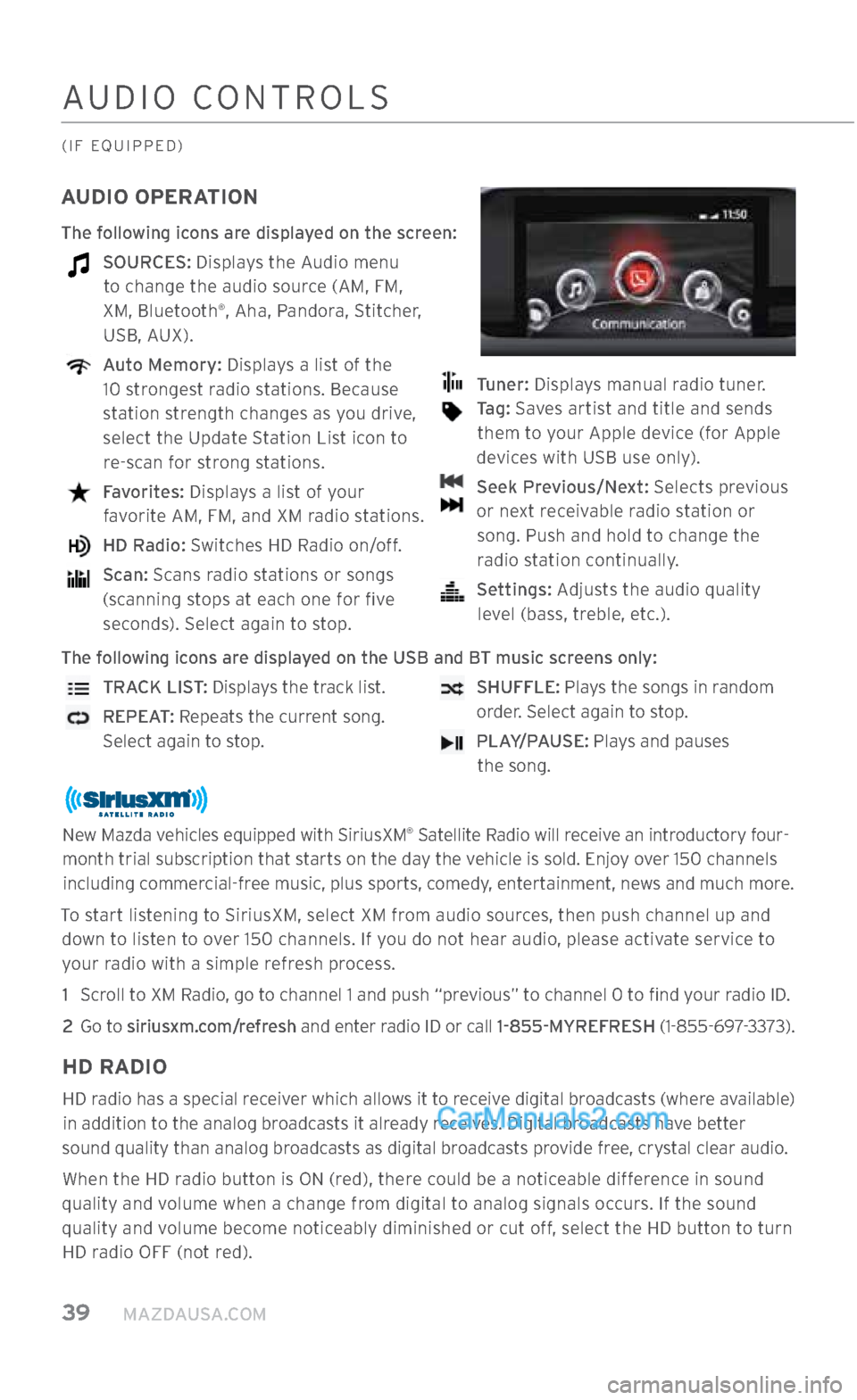
39 MAZDAUSA.COM
AUDIO CONTROLS
(IF EQUIPPED)
AUDIO OPERATION
The following icons are displayed on the screen:
SOURCES: Displays the Audio menu to change the audio source (AM, FM,
XM, Bluetooth
®, Aha, Pandora, Stitcher,
USB, AUX).
Auto Memory: Displays a list of the
10 strongest radio stations. Because
station strength changes as you drive,
select the Update Station List icon to re-scan for strong stations.
Favorites: Displays a list of your
favorite AM, FM, and XM radio stations.
HD Radio: Switches HD Radio on/off.
Scan: Scans radio stations or songs
(scanning stops at each one for five seconds). Select again to stop.
Tuner: Displays manual radio tuner.
Tag: Saves artist and title and sends
them to your Apple device (for Apple
devices with USB use only).
Seek Previous/Next: Selects previous
or next receivable radio station or song. Push and hold to change the radio station continually.
Settings: Adjusts the audio quality
level (bass, treble, etc.).
The following icons are displayed on the USB and BT music screens only:
TRACK LIST: Displays the track list.
REPEAT: Repeats the current song.
Select again to stop.
SHUFFLE: Plays the songs in random
order. Select again to stop.
PLAY/PAUSE: Plays and pauses
the song.
New Mazda vehicles equipped with SiriusXM® Satellite Radio will receive an introductory four-
month trial subscription that starts on the day the vehicle is sold. Enjoy over 150 channels including commercial-free music, plus sports, comedy, entertainment, news and much more.
To start listening to SiriusXM, select XM from audio sources, then push channel up and down to listen to over 150 channels. If you do not hear audio, please activate service to your radio with a simple refresh process.
1 Scroll to XM Radio, go to channel 1 and push “previous” to channel 0 to find your radio ID.
2
Go to siriusxm.com/refresh and enter radio ID or call 1-855-MYREFRESH (1-855-697-3373).
HD RADIO
HD radio has a special receiver which allows it to receive digital broadcasts (where available) in addition to the analog broadcasts it already receives. Digital broadcasts have better
sound quality than analog broadcasts as digital broadcasts provide free, crystal clear audio.
When the HD radio button is ON (red), there could be a noticeable difference in sound
quality and volume when a change from digital to analog signals occurs. If the sound
quality and volume become noticeably diminished or cut off, select the HD button to turn HD radio OFF (not red).
2364256 17a CX-5 SSG 030117.indd 393/1/17 5:52 PM
Page 41 of 58
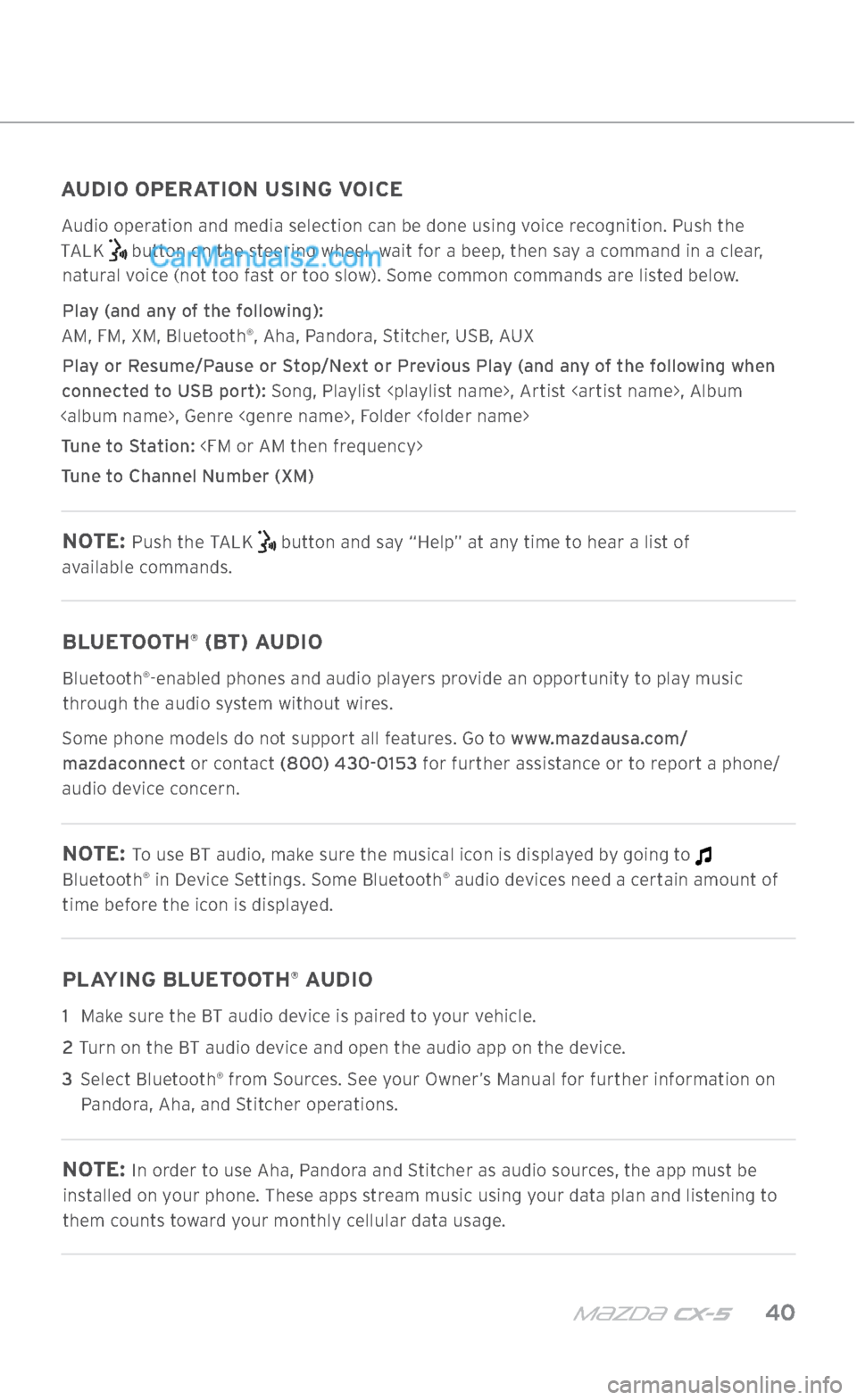
m{zd{ cx-5 40
AUDIO CONTROLS
(IF EQUIPPED)
AUDIO OPERATION USING VOICE
Audio operation and media selection can be done using voice recognition. Push the
TALK
button on the steering wheel, wait for a beep, then say a command in a clear,
natural voice (not too fast or too slow). Some common commands are listed below.
Play (and any of the following):
AM, FM, XM, Bluetooth
®, Aha, Pandora, Stitcher, USB, AUX
Play or Resume/Pause or Stop/Next or Previous Play (and any of the following when
connected to USB port): Song, Playlist
Tune to Station:
Tune to Channel Number (XM)
NOTE: Push the TALK button and say “Help” at any time to hear a list of
available commands.
BLUETOOTH® (BT) AUDIO
Bluetooth®-enabled phones and audio players provide an opportunity to play music
through the audio system without wires.
Some phone models do not support all features. Go to www.mazdausa.com/ mazdaconnect or contact (800) 430-0153 for further assistance or to report a phone/
audio device concern.
NOTE: To use BT audio, make sure the musical icon is displayed by going to
Bluetooth® in Device Settings. Some Bluetooth® audio devices need a certain amount of
time before the icon is displayed.
PLAYING BLUETOOTH® AUDIO
1 Make sure the BT audio device is paired to your vehicle.
2
Turn on the BT audio device and open the audio app on the device.
3 Select Bluetooth
® from Sources. See your Owner’s Manual for further information on
Pandora, Aha, and Stitcher operations.
NOTE: In order to use Aha, Pandora and Stitcher as audio sources, the app must be
installed on your phone. These apps stream music using your data plan and listening to
them counts toward your monthly cellular data usage.
2364256 17a CX-5 SSG 030117.indd 403/1/17 5:52 PM
Page 42 of 58
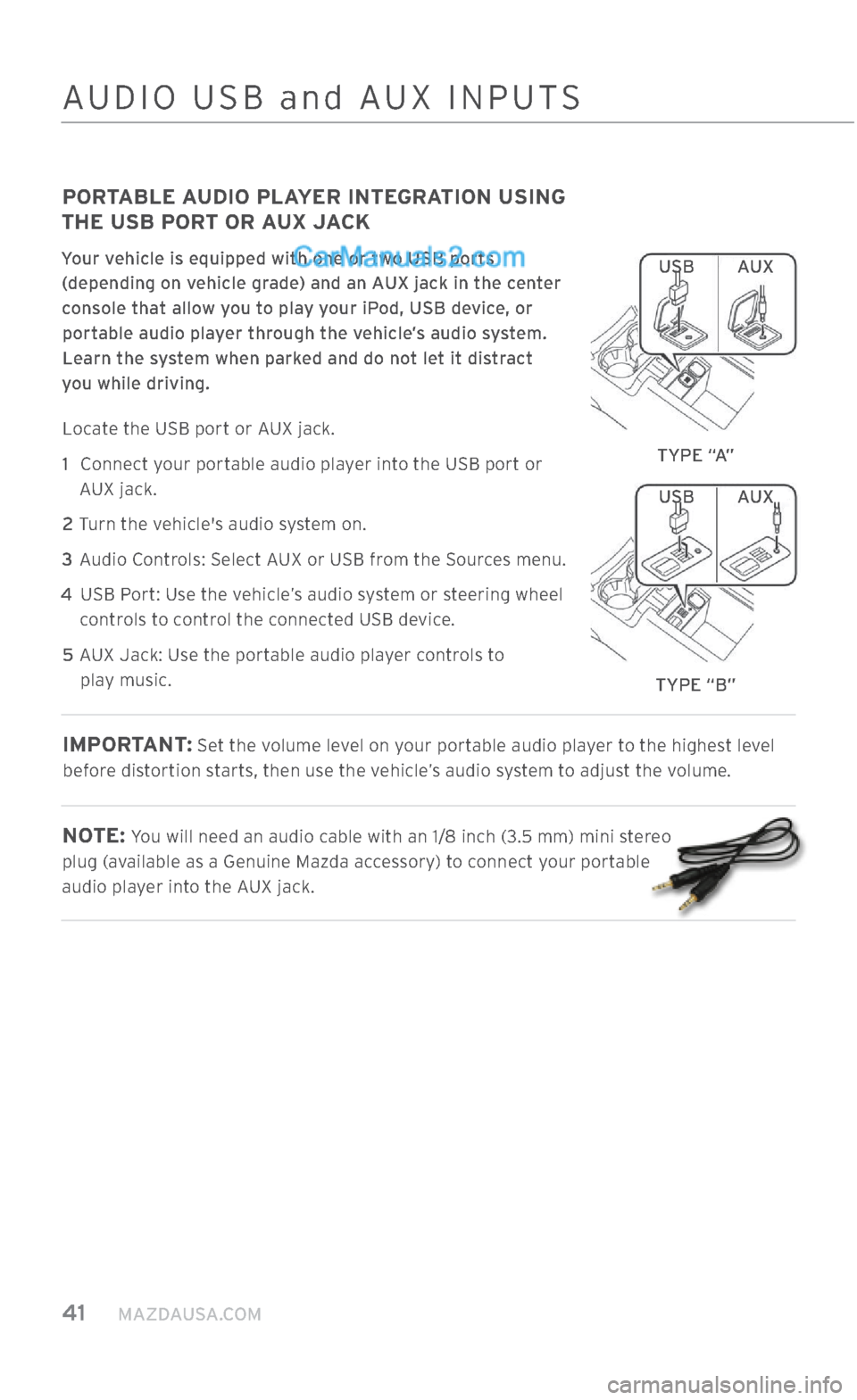
41 MAZDAUSA.COM
AUDIO USB and AUX INPUTS
PORTABLE AUDIO PLAYER INTEGRATION USING
THE USB PORT OR AUX JACK
Your vehicle is equipped with one or two USB ports
(depending on vehicle grade) and an AUX jack in the center
console that allow you to play your iPod, USB device, or portable audio player through the vehicle’s audio system. Learn the system when parked and do not let it distract
you while driving.
Locate the USB port or AUX jack.
1
Connect your portable audio player into the USB port or
AUX jack.
2
Turn the vehicle's audio system on.
3
Audio Controls: Select AUX or USB from the Sources menu.
4
USB Port: Use the vehicle’s audio system or steering wheel
controls to control the connected USB device.
5
AUX Jack: Use the portable audio player controls to
play music.
IMPORTANT: Set the volume level on your portable audio player to the highest level
before distortion starts, then use the vehicle’s audio system to adjust the volume.
NOTE: You will need an audio cable with an 1/8 inch (3.5 mm) mini stereo
plug (available as a Genuine Mazda accessory) to connect your portable
audio player into the AUX jack.
AUX
USB
TYPE “B”
AUX
USB
TYPE “A”
2364256 17a CX-5 SSG 030117.indd 413/1/17 5:52 PM
Page 43 of 58
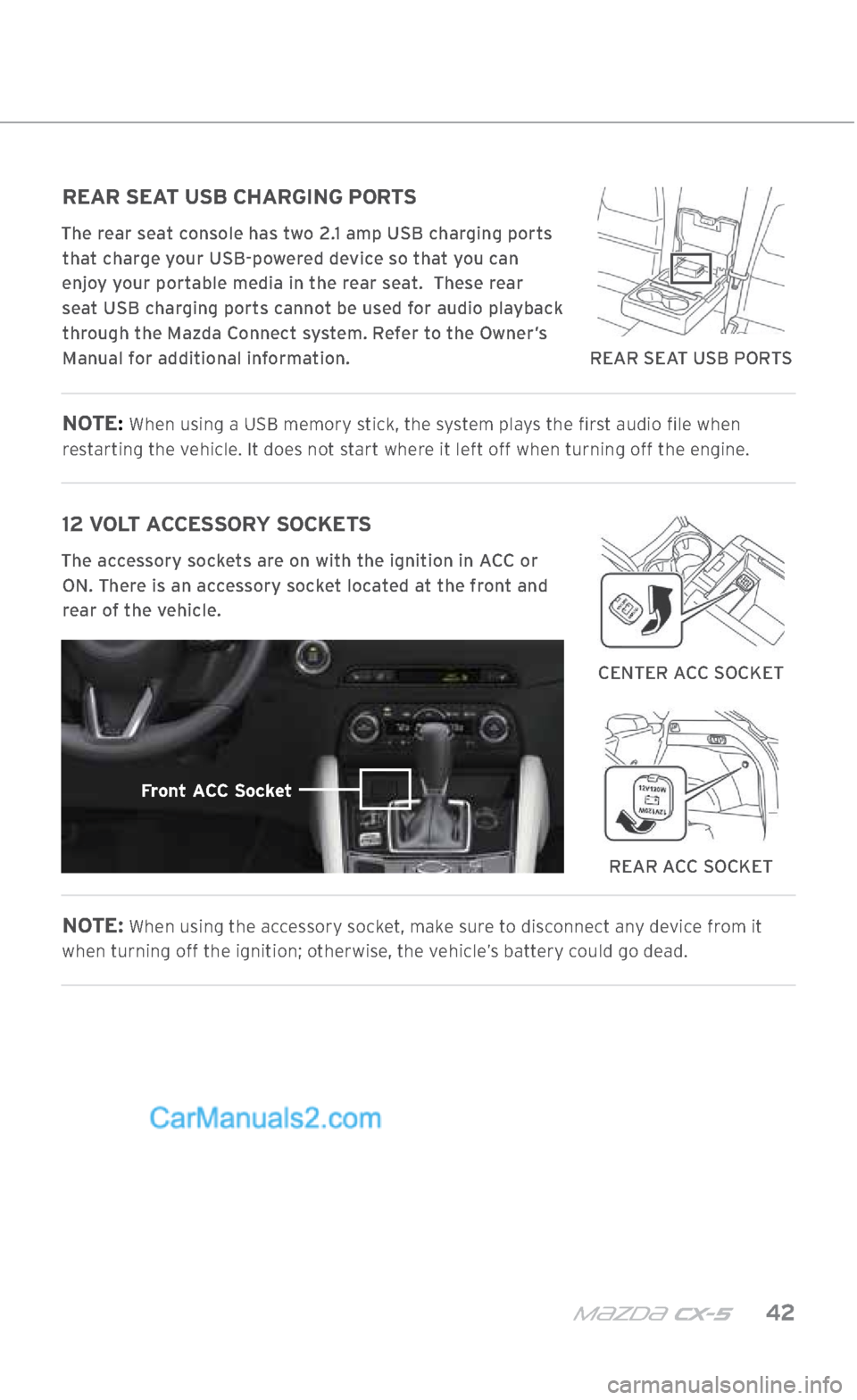
m{zd{ cx-5 42
AUDIO USB and AUX INPUTS
REAR SEAT USB CHARGING PORTS
The rear seat console has two 2.1 amp USB charging ports that charge your USB-powered device so that you can
enjoy your portable media in the rear seat. These rear seat USB charging ports cannot be used for audio playback through the Mazda Connect system. Refer to the Owner’s Manual for additional information.
NOTE: When using a USB memory stick, the system plays the first audio file when
restarting the vehicle. It does not start where it left off when turning off the engine.
12 VOLT ACCESSORY SOCKETS
The accessory sockets are on with the ignition in ACC or ON. There is an accessory socket located at the front and
rear of the vehicle.
NOTE: When using the accessory socket, make sure to disconnect any device from it
when turning off the ignition; otherwise, the vehicle’s battery could go dead.
Front ACC Socket
REAR ACC SOCKET
CENTER ACC SOCKET
REAR SEAT USB PORTS
2364256 17a CX-5 SSG 030117.indd 423/1/17 5:52 PM
Page 56 of 58
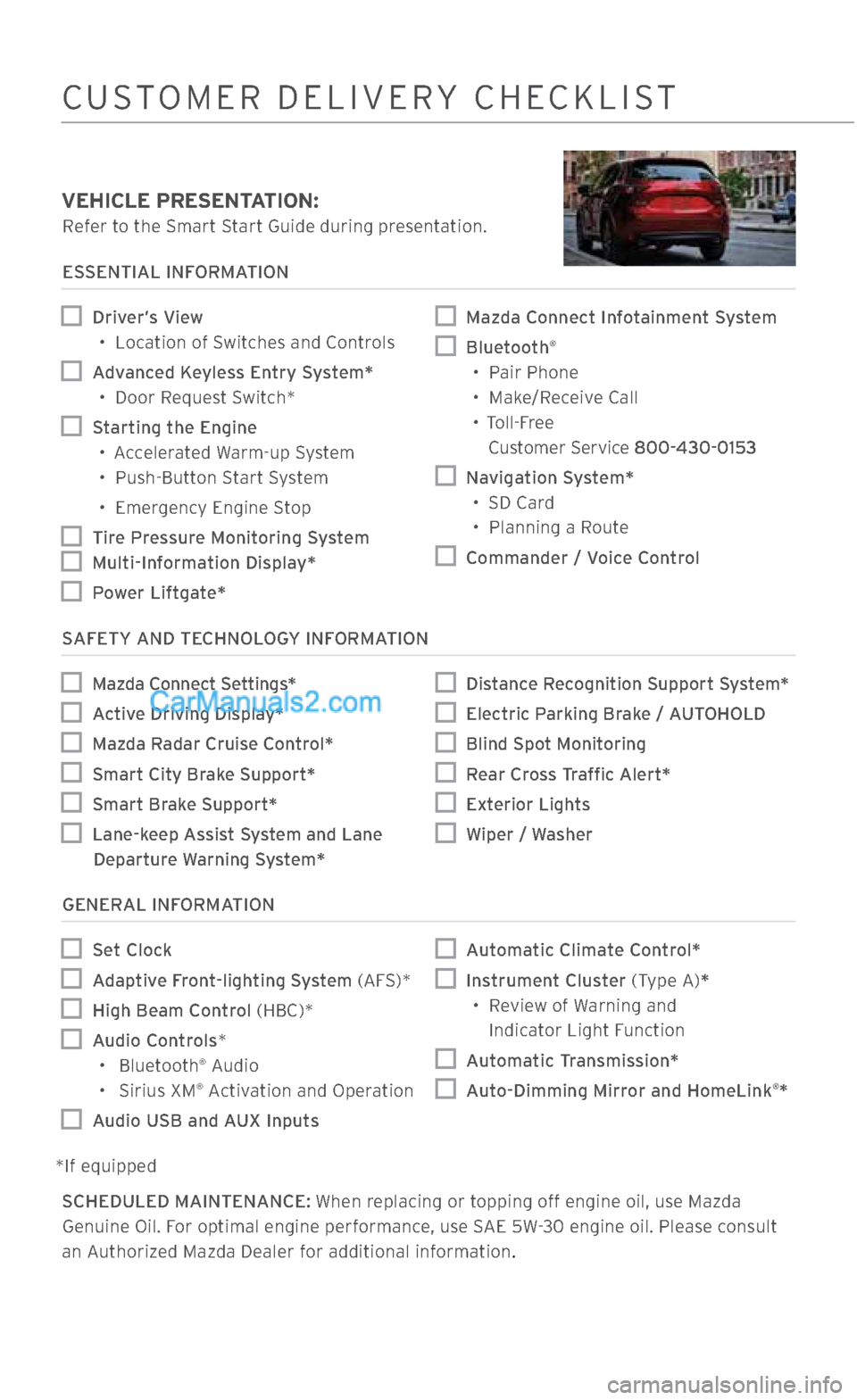
CUSTOMER DELIVERY CHECKLIST
VEHICLE PRESENTATION:
Refer to the Smart Start Guide during presentation.
ESSENTIAL INFORMATION
Driver’s View •
Location of Switches and Controls
Advanced Keyless Entry System*
•
Door Request Switch*
Starting the Engine
•
Accelerated Warm-up System
•
Push-Button Start System
•
Emergency Engine Stop
Tire Pressure Monitoring System
Multi-Information Display*
Power Liftgate*
Mazda Connect Infotainment System
Bluetooth®
• Pair Phone
• Make/Receive Call
• Toll-Free
Customer Service 800-430-0153
Navigation System* • SD Card
• Planning a Route
Commander / Voice Control
SAFETY AND TECHNOLOGY INFORMATION
Mazda Connect Settings*
Active Driving Display*
Mazda Radar Cruise Control*
Smart City Brake Support*
Smart Brake Support*
Lane-keep Assist System and Lane
Departure Warning System*
Distance Recognition Support System*
Electric Parking Brake / AUTOHOLD
Blind Spot Monitoring
Rear Cross Traffic Alert*
Exterior Lights
Wiper / Washer
GENERAL INFORMATION
Set Clock
Adaptive Front-lighting System (AFS)*
High Beam Control (HBC)*
Audio Controls*
• Bluetooth® Audio
• Sirius XM® Activation and Operation
Audio USB and AUX Inputs
Automatic Climate Control*
Instrument Cluster (Type A)*
•
Review of Warning and
Indicator Light Function
Automatic Transmission*
Auto-Dimming Mirror and HomeLink®*
*If equipped SCHEDULED MAINTENANCE: When replacing or topping off engine oil, use Mazda Genuine Oil. For optimal engine performance, use SAE 5W-30 engine oil. Please consult
an Authorized Mazda Dealer for additional information
.
2364256 17a CX-5 SSG 030117.indd 553/1/17 5:54 PM