MAZDA MODEL CX-9 2010 Owners Manual (in English)
Manufacturer: MAZDA, Model Year: 2010, Model line: MODEL CX-9, Model: MAZDA MODEL CX-9 2010Pages: 592
Page 291 of 592

Black plate (291,1)
MEMO
6-43
CX-9_8AU2-EA-09G_Edition5 Page291
Thursday, May 6 2010 4:54 PM
Form No.8AU2-EA-09G
Page 292 of 592

Black plate (292,1)
qOperating the Radio
Mute buttonAuto memory buttonScan button Seek tuning
buttonsManual tuning dial
Band selector button
Selection
button 2
Selection
button 3
Selection
button 4Selection
button 5
Selection
button 6
Selection
button 7
Selection
button 8
Radio ON
Press a band selector button (
)to
turn the radio on.
Band selection
Successively pressing the band selector
button (
) switches the bands as
follows: FM1→FM2→AM.
The selected mode will be indicated. If
FM stereo is being received,“ST”will be
displayed.
NOTE
If the FM broadcast signal becomes weak,
reception automatically changes from
STEREO to MONO for reduced noise, and the
“ST”indicator will no longer display.
Tuning
The radio has the following tuning
methods: Manual, Seek, Scan, Preset
channel, and Auto memory tuning. The
easiest way to tune stations is to set them
on preset channels.
NOTE
If the power supply is interrupted (fuse blows
or the battery is disconnected), the preset
channels will be erased.
Manual tuning
Turning the manual tuning dial will
change the frequency higher or lower.
Seek tuning
Pressing the seek tuning button (
,)
will cause the tuner to seek a higher or
lower frequency automatically.
6-44
Interior Comfort
Audio System
CX-9_8AU2-EA-09G_Edition5 Page292
Thursday, May 6 2010 4:54 PM
Form No.8AU2-EA-09G
Page 293 of 592

Black plate (293,1)
NOTE
If you continue to press and hold the seek
tuning button (
,), the frequency will
continue changing without stopping.
Scan tuning
Press the scan button (
)to
automatically sample stations with the
strongest frequencies. Scanning stops at
each station for about five seconds. To
hold a station, press the scan button
(
) again during this interval.
Preset channel tuning
The six preset channels can be used to
store six AM and twelve FM stations.
1. To set a channel, first select AM, FM1,
or FM2. Tune to the desired station.
2. Press and hold selection button 2, 3, 4,
6, 7, or 8. The station frequency will be
displayed. The station is now held in
the memory.
3. Repeat this operation for the other
stations and bands you want to store.
To tune into one stored in the memory,
select AM, FM1, or FM2 and then
press its selection button. The station
frequency will be displayed.
NOTE
If the power supply is interrupted (fuse blows
or the battery is disconnected), the preset
channels will be erased.
Auto memory tuning
This is especially useful when driving in
an area where the local stations are
unknown. Additional AM/FM stations
can be stored without disturbing the
previously set channels.Press and hold the auto memory button
(
). The system will automatically
scan and temporarily store up to six
stations with the strongest frequencies in
each selected band in that area.
After scanning is completed, the radio
tunes into the station with the strongest
frequency, and its frequency is displayed.
Press the auto memory button (
)to
recall stations from the auto-stored
stations. One stored station will be
selected each time, and its frequency will
be displayed.
NOTE
lIf any of the following operations is
performed, auto-memory mode is cleared
and the normal display appears.
lBand selector button ()is
pressed
lManual tuning dial is turnedlSeek tuning button (,) is pressedlIf the radio is unable to tune into any
station after the scanning operation is
completed,“No Channel”will be
displayed.
Mute
Press the mute button (
) once to
mute the audio. Press it again to resume
audio output.
Radio Data System (RDS)
Radio text information display
A maximum of 64 characters of radio text
information sent from a broadcasting
station is displayed in the audio display.
Press selection button 5.
Interior Comfort
Audio System
6-45
CX-9_8AU2-EA-09G_Edition5 Page293
Thursday, May 6 2010 4:54 PM
Form No.8AU2-EA-09G
Page 294 of 592

Black plate (294,1)
NOTE
If any of the following operations is performed,
the radio text information display is cleared
and the normal display appears.
lReturn button () is pressedlBand selector button () is pressedlManual tuning dial is turnedlSeek tuning button (,) is pressed
6-46
Interior Comfort
Audio System
CX-9_8AU2-EA-09G_Edition5 Page294
Thursday, May 6 2010 4:54 PM
Form No.8AU2-EA-09G
Page 295 of 592

Black plate (295,1)
MEMO
6-47
CX-9_8AU2-EA-09G_Edition5 Page295
Thursday, May 6 2010 4:54 PM
Form No.8AU2-EA-09G
Page 296 of 592

Black plate (296,1)
qOperating the Satellite Radio
Category down
buttonCategory up
button
Play/Pause buttonManual tuning dial/Enter button
Scan button Seek tuning
buttonsReturn button
SIRIUS button
Selection
button 1Selection
button 3Selection
button 8
Selection
button 4Selection
button 7
Selection
button 5
Selection
button 6 Selection
button 2
6-48
Interior Comfort
Audio System
CX-9_8AU2-EA-09G_Edition5 Page296
Thursday, May 6 2010 4:54 PM
Form No.8AU2-EA-09G
Page 297 of 592
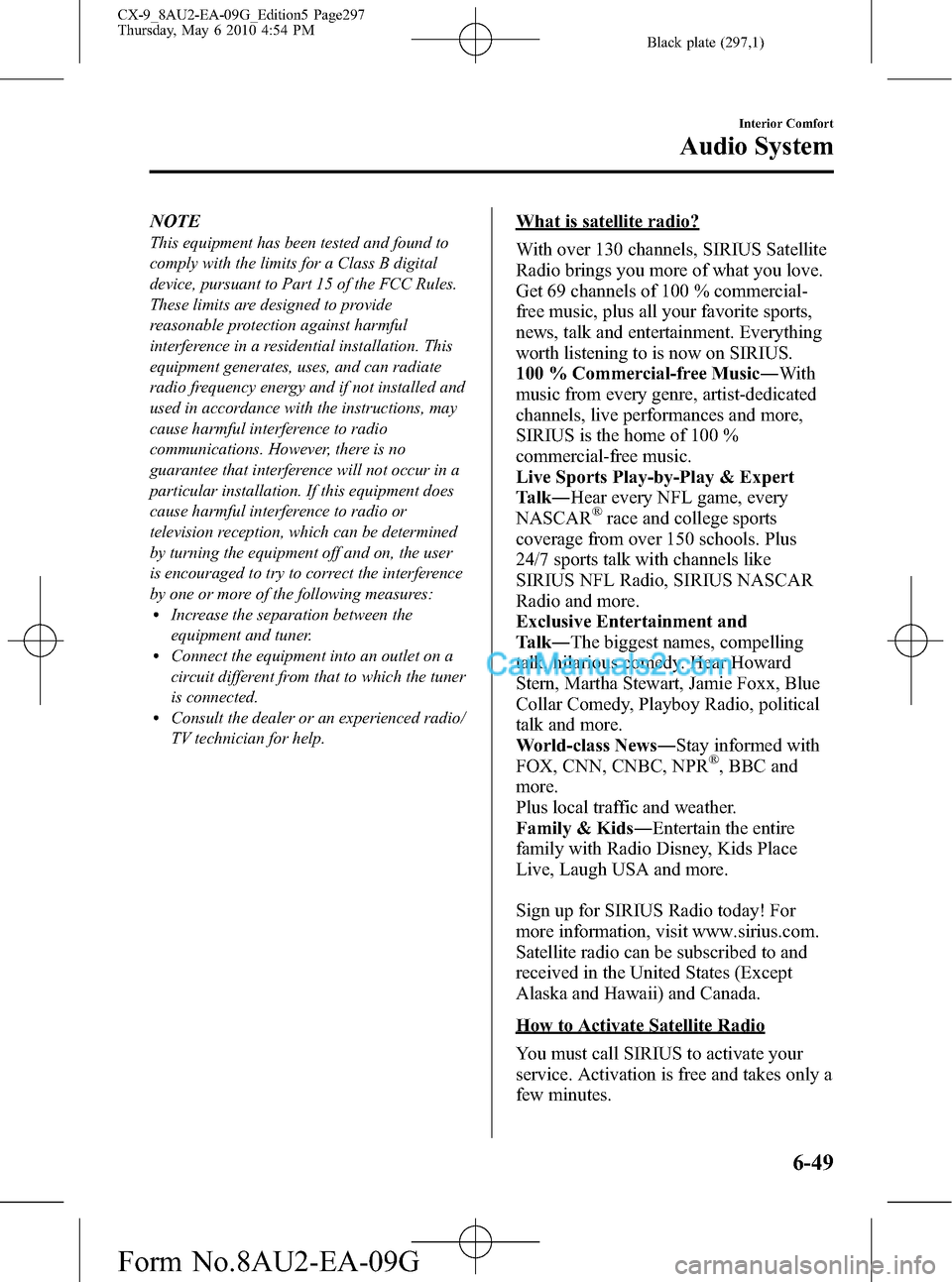
Black plate (297,1)
NOTE
This equipment has been tested and found to
comply with the limits for a Class B digital
device, pursuant to Part 15 of the FCC Rules.
These limits are designed to provide
reasonable protection against harmful
interference in a residential installation. This
equipment generates, uses, and can radiate
radio frequency energy and if not installed and
used in accordance with the instructions, may
cause harmful interference to radio
communications. However, there is no
guarantee that interference will not occur in a
particular installation. If this equipment does
cause harmful interference to radio or
television reception, which can be determined
by turning the equipment off and on, the user
is encouraged to try to correct the interference
by one or more of the following measures:
lIncrease the separation between the
equipment and tuner.
lConnect the equipment into an outlet on a
circuit different from that to which the tuner
is connected.
lConsult the dealer or an experienced radio/
TV technician for help.
What is satellite radio?
With over 130 channels, SIRIUS Satellite
Radio brings you more of what you love.
Get 69 channels of 100 % commercial-
free music, plus all your favorite sports,
news, talk and entertainment. Everything
worth listening to is now on SIRIUS.
100 % Commercial-free Music―With
music from every genre, artist-dedicated
channels, live performances and more,
SIRIUS is the home of 100 %
commercial-free music.
Live Sports Play-by-Play & Expert
Talk―Hear every NFL game, every
NASCAR
®race and college sports
coverage from over 150 schools. Plus
24/7 sports talk with channels like
SIRIUS NFL Radio, SIRIUS NASCAR
Radio and more.
Exclusive Entertainment and
Talk―The biggest names, compelling
talk, hilarious comedy. Hear Howard
Stern, Martha Stewart, Jamie Foxx, Blue
Collar Comedy, Playboy Radio, political
talk and more.
World-class News―Stay informed with
FOX, CNN, CNBC, NPR
®, BBC and
more.
Plus local traffic and weather.
Family & Kids―Entertain the entire
family with Radio Disney, Kids Place
Live, Laugh USA and more.
Sign up for SIRIUS Radio today! For
more information, visit www.sirius.com.
Satellite radio can be subscribed to and
received in the United States (Except
Alaska and Hawaii) and Canada.
How to Activate Satellite Radio
You must call SIRIUS to activate your
service. Activation is free and takes only a
few minutes.
Interior Comfort
Audio System
6-49
CX-9_8AU2-EA-09G_Edition5 Page297
Thursday, May 6 2010 4:54 PM
Form No.8AU2-EA-09G
Page 298 of 592

Black plate (298,1)
SIRIUS service uses an ID code to
identify your radio. This code is needed to
activate SIRIUS service, and report any
problems.
To activate you SIRIUS radio tuner, call a
SIRIUS customer service specialist at 1-
888-539-7474 or you can visit SIRIUS
online at www.sirius.com.
Please have the following information
ready:
lSIRIUS ID (12-digit electronic serial
no., or ESN*)lValid credit card information (may not
be required at initial sign-up)
Be sure you are parked outside with a
clear view of open sky, you will be
instructed to turn on your radio (in
SIRIUS mode and tuned to channel 184).
Activation typically takes only 2―5
minutes.
* ESN: Electronic Serial Number
SIRIUS operation
All operations of the satellite radio are
conducted by means of the audio unit.
SIRIUS radio mode selection
When the SIRIUS button (
)is
pressed during ACC ON, it will play the
last SIRIUS channel in use before the
mode was switched over to another mode
or the power was turned off.When the SIRIUS button (
)is
pressed in a mode other than the SIRIUS
mode, the last channel in use will be
received. Every time the SIRIUS button
(
) is pressed, the bank changes in
the order shown below.
SIRIUS1 SIRIUS2 SIRIUS3
NOTE
SIRIUS1, SIRIUS2 and SIRIUS3: six stations
can be stored in each bank for convenient
access to your favorite stations.
Operation in the initial state
It may take some time to start up the
equipment when it is in the initial state,
when there is a change in the user's
subscription condition, or when the
SIRIUS channel map is changed.
6-50
Interior Comfort
Audio System
CX-9_8AU2-EA-09G_Edition5 Page298
Thursday, May 6 2010 4:54 PM
Form No.8AU2-EA-09G
Page 299 of 592

Black plate (299,1)
“Updating channels XXX% complete”is
displayed when the SIRIUS channel map
is changed. If the“Updating channels
XXX% complete”display is not available,
“Updating channels”is displayed. If the
unit is initialized or the user contract
content is changed,“Updating channels.
Subscription Updated.”is displayed.
Updating could take as long as a few
minutes depending on the geographical
area. When the unit is in an initialized
state, channel 184 is displayed after the
display indicates“Updating channels
XXX% complete”. If the SIRIUS channel
map or the user contract content is
changed, the channel prior to the change
is displayed after“Updating channels
XXX% complete”is displayed. After the
initialization display, it may take as long
as ten seconds or more to receive channel
184.
NOTE
Do not perform the following operation while
“Updating”is displayed. Otherwise, the
updating procedure will be canceled.
lTurning off the audio powerlSwitching to other modeslTurning the ignition off
When the SIRIUS mode is switched to
another mode, or when the power is
turned off, the present channel which is
being received is stored as the last
channel.
Channel selection
Turning the manual tuning dial allows you
to select the desired receiving channel.
Channel up
Turn the manual tuning dial clockwise.
Channel down
Turn the manual tuning dial
counterclockwise.Unsubscribed channel
When a selected station has not been
subscribed to, the display indicates the
following:
“Call 888-539-7474”
“To Subscribe”
NOTE
When the subscription contract is canceled, all
of the channels including channel 184 appear
as unsubscribed.
Invalid channel
When a selected channel is not
broadcasting,“Invalid”is displayed.
NOTE
If the last channel selected has become
unavailable because of a channel update the
above indication is displayed until any button
is pressed.
Preset channel programming
1. Turn the manual tuning dial and select
the desired channel.
2. Press and hold selection button 2, 3, 4,
6, 7, or 8.
NOTE
Six stations can be stored in each bank,
SIRIUS1, SIRIUS2 and SIRIUS3 for
convenient access to your favorite stations.
Preset channel call-up
Press selection button 2, 3, 4, 6, 7, or 8.
NOTE
In the initial setting, all channels are preset to
184.
Category change
Press the category button (
,) and
select the desired category.
Interior Comfort
Audio System
6-51
CX-9_8AU2-EA-09G_Edition5 Page299
Thursday, May 6 2010 4:54 PM
Form No.8AU2-EA-09G
Page 300 of 592

Black plate (300,1)
Category up
Press the category up button (
).
Category down
Press the category down button (
).
Every time the category up button (
)is
pressed, the category is changed over in
the order shown below.
At this time, the lowest (smallest-number)
channel within the category indicated is
received.
When the highest (or lowest) category is
reached, the category is changed over in
the order shown below.
Highest category→Lowest category→
XXX category
Category set (Category lock)
Press selection button 1 to lock the
category of the channel being received.
Press selection button 1 again to clear the
lock.
NOTE
A category can be set only when a channel
which belongs to a category is being received.
Channel selection within a category
To select a radio station in a set category,
turn the manual tuning dial.
NOTE
lThe channel number needs to be indicated
in the display to use the manual tuning dial
for this function.
lTo select a radio station other than one in a
set category, turn the manual tuning dial.
Scan tuning
Press the scan button (
)to
automatically sample stations. Scanning
stops at each station for about five
seconds. To hold a station, press the scan
button (
) again during this interval.NOTE
lUnsubscribed channels, invalid channels,
parental lock channels and channel 0 are
not subject to the scan, therefore these
channels will skip automatically.
lIf a category is set, scan channels in the
category. If a category is not set, scan all
channels.
Channel number, channel name,
category name, artist name, song titles
and information display
The information regarding the channel
which is currently being received is
displayed.
NOTE
lIf the entire title cannot be displayed,“...”
is added at the end to the part of the title
which can be displayed.
lIf a channel other than a parental-locked
channel is received, channel name,
category name, artist name, song title, and
information are displayed.
(Channel number display)
The channel number for the channel
currently being received is displayed.
(Channel name display)
lThe channel name for the channel
currently being received is displayed.
lA channel name may have a full title
and an abbreviated title. In this case,
the full title is displayed. If the channel
only has an abbreviated title, it is
displayed.
lIf there is no channel name,“No Ch
Name”is displayed.
(Category name display)
lThe category name for the channel
currently being received is displayed.
6-52
Interior Comfort
Audio System
CX-9_8AU2-EA-09G_Edition5 Page300
Thursday, May 6 2010 4:54 PM
Form No.8AU2-EA-09G