display MAZDA MODEL CX-9 2014 (in English) Workshop Manual
[x] Cancel search | Manufacturer: MAZDA, Model Year: 2014, Model line: MODEL CX-9, Model: MAZDA MODEL CX-9 2014Pages: 600
Page 352 of 600
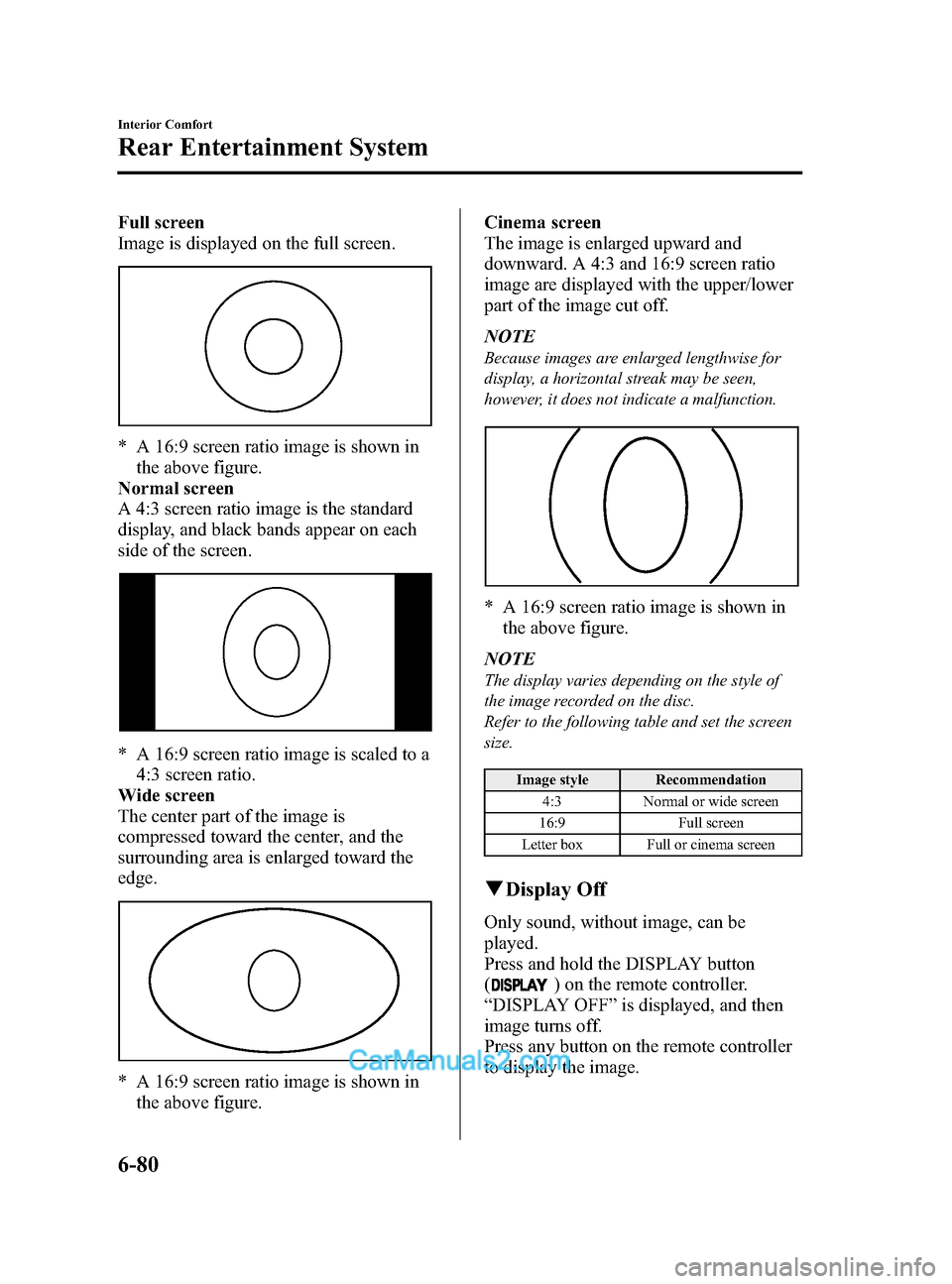
Black plate (352,1)
Full screen
Image is displayed on the full screen.
* A 16:9 screen ratio image is shown inthe above figure.
Normal screen
A 4:3 screen ratio image is the standard
display, and black bands appear on each
side of the screen.
* A 16:9 screen ratio image is scaled to a 4:3 screen ratio.
Wide screen
The center part of the image is
compressed toward the center, and the
surrounding area is enlarged toward the
edge.
* A 16:9 screen ratio image is shown in the above figure. Cinema screen
The image is enlarged upward and
downward. A 4:3 and 16:9 screen ratio
image are displayed with the upper/lower
part of the image cut off.
NOTE
Because images are enlarged lengthwise for
display, a horizontal streak may be seen,
however, it does not indicate a malfunction.
* A 16:9 screen ratio image is shown in
the above figure.
NOTE
The display varies depending on the style of
the image recorded on the disc.
Refer to the following table and set the screen
size.
Image style Recommendation 4:3 Normal or wide screen
16:9 Full screen
Letter box Full or cinema screen
q Display Off
Only sound, without image, can be
played.
Press and hold the DISPLAY button
(
) on the remote controller.
“ DISPLAY OFF ”is displayed, and then
image turns off.
Press any button on the remote controller
to display the image.
6-80
Interior Comfort
Rear Entertainment System
CX-9_8DA3-EA-13G_Edition2 Page352
Monday, September 9 2013 4:9 PM
Form No.8DA3-EA-13G
Page 355 of 600
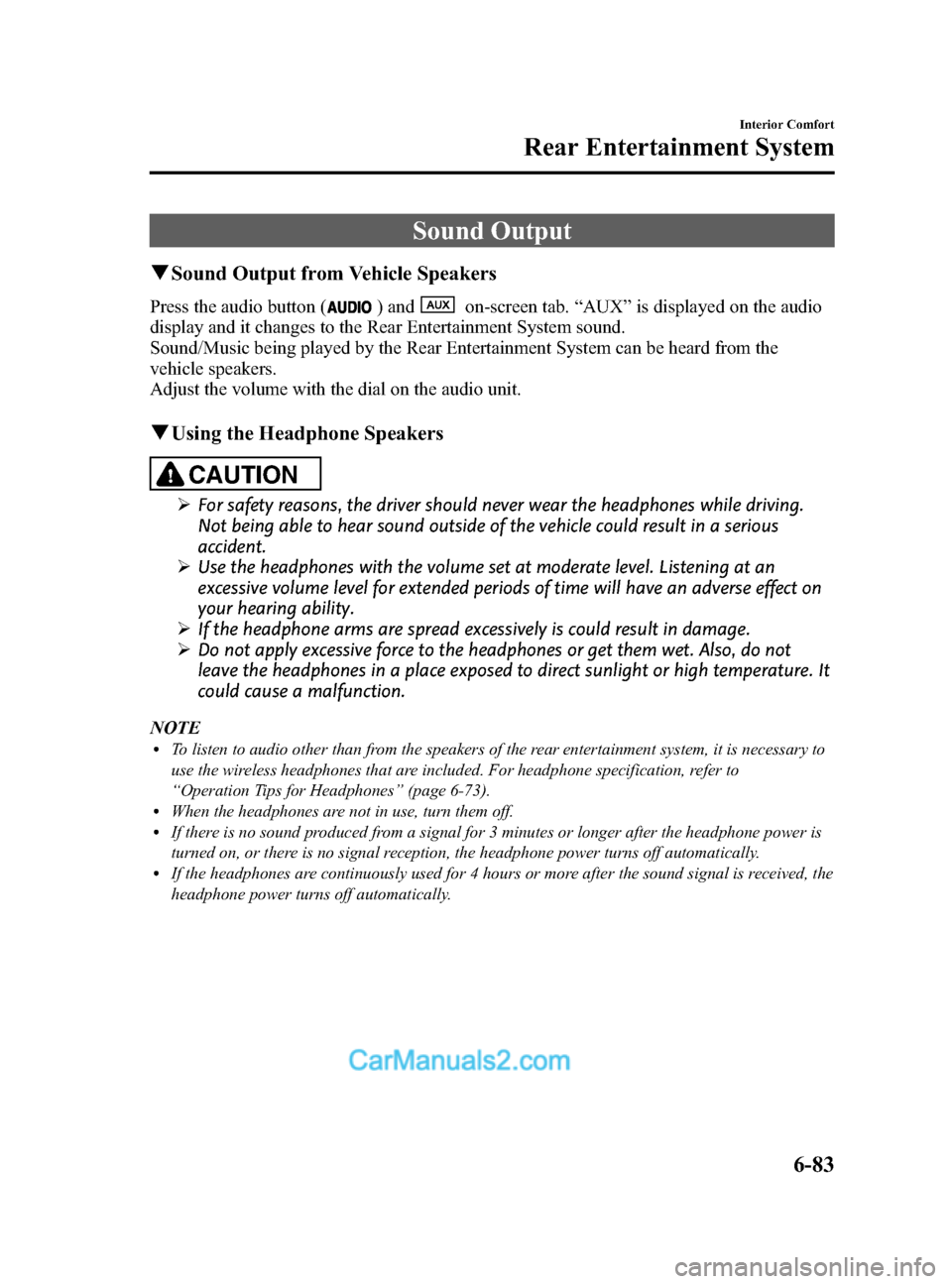
Black plate (355,1)
Sound Output
qSound Output from Vehicle Speakers
Press the audio button () andon-screen tab. “AUX ”is displayed on the audio
display and it changes to the Rear Entertainment System sound.
Sound/Music being played by the Rear Entertainment System can be heard from the
vehicle speakers.
Adjust the volume with the dial on the audio unit.
q Using the Headphone Speakers
CAUTION
Ø For safety reasons, the driver should never wear the headphones while driving.
Not being able to hear sound outside of the vehicle could result in a serious
accident.
Ø Use the headphones with the volume set at moderate level. Listening at an
excessive volume level for extended periods of time will have an adverse effect on
your hearing ability.
Ø If the headphone arms are spread excessively is could result in damage.
Ø Do not apply excessive force to the headphones or get them wet. Also, do not
leave the headphones in a place exposed to direct sunlight or high temperature. It
could cause a malfunction.
NOTE
lTo listen to audio other than from the speakers of the rear entertainment system, it is necessary to
use the wireless headphones that are included. For headphone specification, refer to
“ Operation Tips for Headphones ”(page 6-73).
lWhen the headphones are not in use, turn them off.lIf there is no sound produced from a signal for 3 minutes or longer after the headphone power is
turned on, or there is no signal reception, the headphone power turns off automatically.
lIf the headphones are continuously used for 4 hours or more after the sound signal is received, the
headphone power turns off automatically.
Interior Comfort
Rear Entertainment System
6-83
CX-9_8DA3-EA-13G_Edition2 Page355
Monday, September 9 2013 4:9 PM
Form No.8DA3-EA-13G
Page 359 of 600
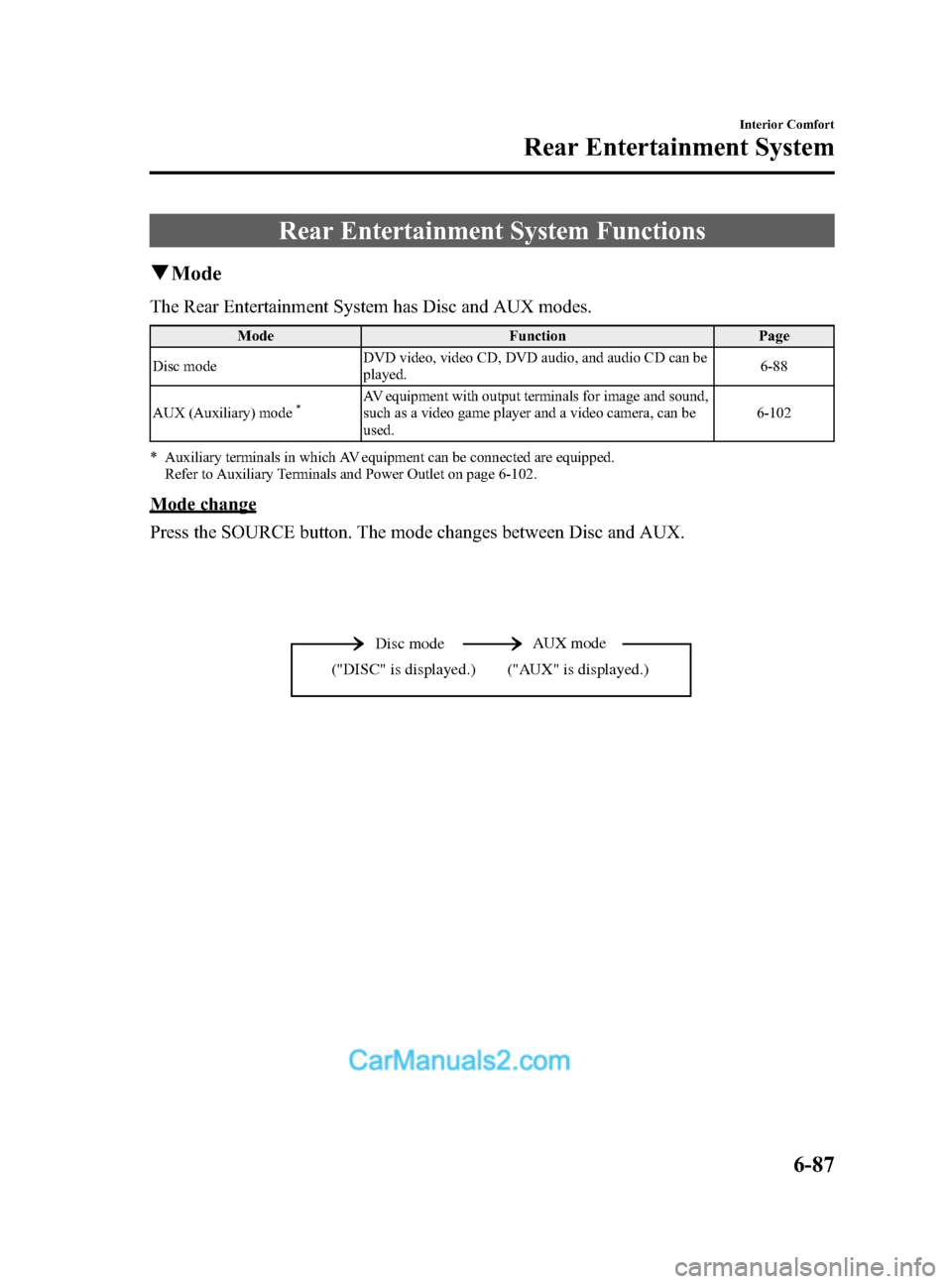
Black plate (359,1)
Rear Entertainment System Functions
qMode
The Rear Entertainment System has Disc and AUX modes.
Mode FunctionPage
Disc mode DVD video, video CD, DVD audio, and audio CD can be
played. 6-88
AUX (Auxiliary) mode
*AV equipment with output terminals for image and sound,
such as a video game player and a video camera, can be
used. 6-102
* Auxiliary terminals in which AV equipment can be connected are equipped. Refer to Auxiliary Terminals and Power Outlet on page 6-102.
Mode change
Press the SOURCE button. The mode changes between Disc and AUX.
Disc mode AUX mode
("AUX" is displayed.)
("DISC" is displayed.)
Interior Comfort
Rear Entertainment System
6-87
CX-9_8DA3-EA-13G_Edition2 Page359
Monday, September 9 2013 4:9 PM
Form No.8DA3-EA-13G
Page 360 of 600
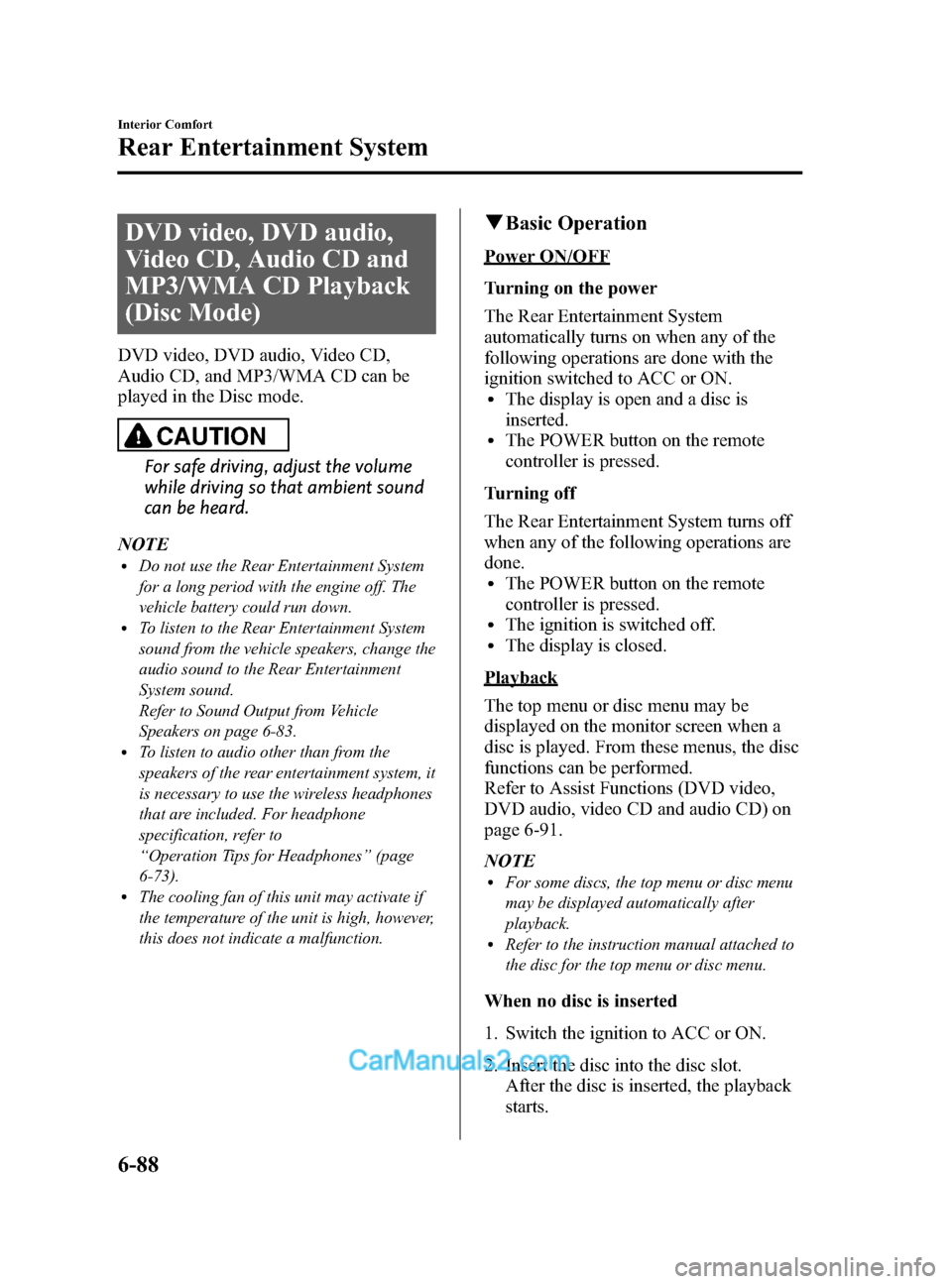
Black plate (360,1)
DVD video, DVD audio,
Video CD, Audio CD and
MP3/WMA CD Playback
(Disc Mode)
DVD video, DVD audio, Video CD,
Audio CD, and MP3/WMA CD can be
played in the Disc mode.
CAUTION
For safe driving, adjust the volume
while driving so that ambient sound
can be heard.
NOTE
lDo not use the Rear Entertainment System
for a long period with the engine off. The
vehicle battery could run down.
lTo listen to the Rear Entertainment System
sound from the vehicle speakers, change the
audio sound to the Rear Entertainment
System sound.
Refer to Sound Output from Vehicle
Speakers on page 6-83.
lTo listen to audio other than from the
speakers of the rear entertainment system, it
is necessary to use the wireless headphones
that are included. For headphone
specification, refer to
“ Operation Tips for Headphones ”(page
6-73).
lThe cooling fan of this unit may activate if
the temperature of the unit is high, however,
this does not indicate a malfunction.
q Basic Operation
Power ON/OFF
Turning on the power
The Rear Entertainment System
automatically turns on when any of the
following operations are done with the
ignition switched to ACC or ON.
lThe display is open and a disc is
inserted.
lThe POWER button on the remote
controller is pressed.
Turning off
The Rear Entertainment System turns off
when any of the following operations are
done.
lThe POWER button on the remote
controller is pressed.
lThe ignition is switched off.lThe display is closed.
Playback
The top menu or disc menu may be
displayed on the monitor screen when a
disc is played. From these menus, the disc
functions can be performed.
Refer to Assist Functions (DVD video,
DVD audio, video CD and audio CD) on
page 6-91.
NOTE
lFor some discs, the top menu or disc menu
may be displayed automatically after
playback.
lRefer to the instruction manual attached to
the disc for the top menu or disc menu.
When no disc is inserted
1. Switch the ignition to ACC or ON.
2. Insert the disc into the disc slot. After the disc is inserted, the playback
starts.
6-88
Interior Comfort
Rear Entertainment System
CX-9_8DA3-EA-13G_Edition2 Page360
Monday, September 9 2013 4:9 PM
Form No.8DA3-EA-13G
Page 362 of 600
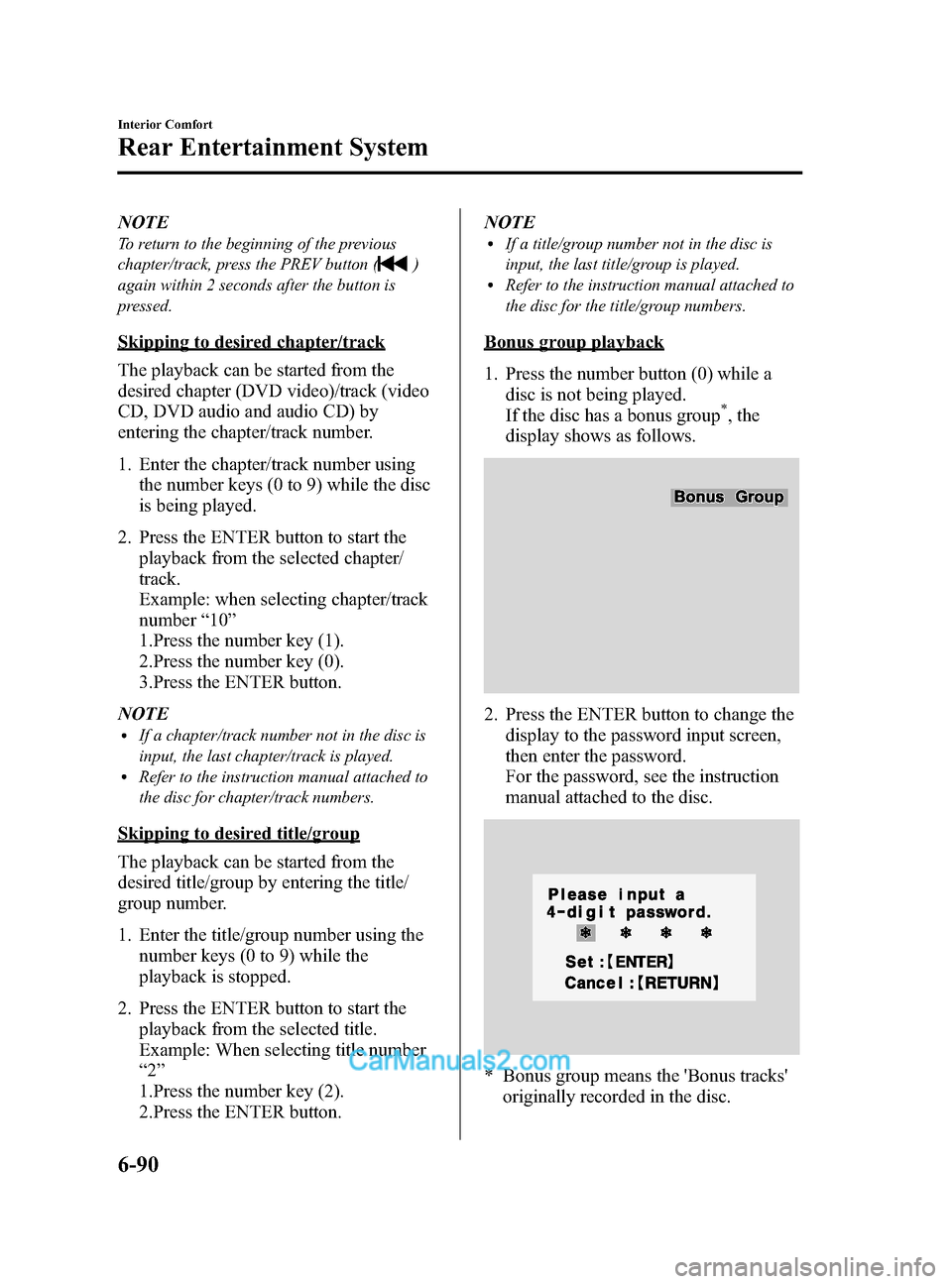
Black plate (362,1)
NOTE
To return to the beginning of the previous
chapter/track, press the PREV button (
)
again within 2 seconds after the button is
pressed.
Skipping to desired chapter/track
The playback can be started from the
desired chapter (DVD video)/track (video
CD, DVD audio and audio CD) by
entering the chapter/track number.
1. Enter the chapter/track number using the number keys (0 to 9) while the disc
is being played.
2. Press the ENTER button to start the playback from the selected chapter/
track.
Example: when selecting chapter/track
number “10 ”
1.Press the number key (1).
2.Press the number key (0).
3.Press the ENTER button.
NOTE
lIf a chapter/track number not in the disc is
input, the last chapter/track is played.
lRefer to the instruction manual attached to
the disc for chapter/track numbers.
Skipping to desired title/group
The playback can be started from the
desired title/group by entering the title/
group number.
1. Enter the title/group number using the number keys (0 to 9) while the
playback is stopped.
2. Press the ENTER button to start the playback from the selected title.
Example: When selecting title number
“2 ”
1.Press the number key (2).
2.Press the ENTER button. NOTE
lIf a title/group number not in the disc is
input, the last title/group is played.
lRefer to the instruction manual attached to
the disc for the title/group numbers.
Bonus group playback
1. Press the number button (0) while a
disc is not being played.
If the disc has a bonus group
*, the
display shows as follows.
2. Press the ENTER button to change the display to the password input screen,
then enter the password.
For the password, see the instruction
manual attached to the disc.
* Bonus group means the 'Bonus tracks'originally recorded in the disc.
6-90
Interior Comfort
Rear Entertainment System
CX-9_8DA3-EA-13G_Edition2 Page362
Monday, September 9 2013 4:9 PM
Form No.8DA3-EA-13G
Page 363 of 600
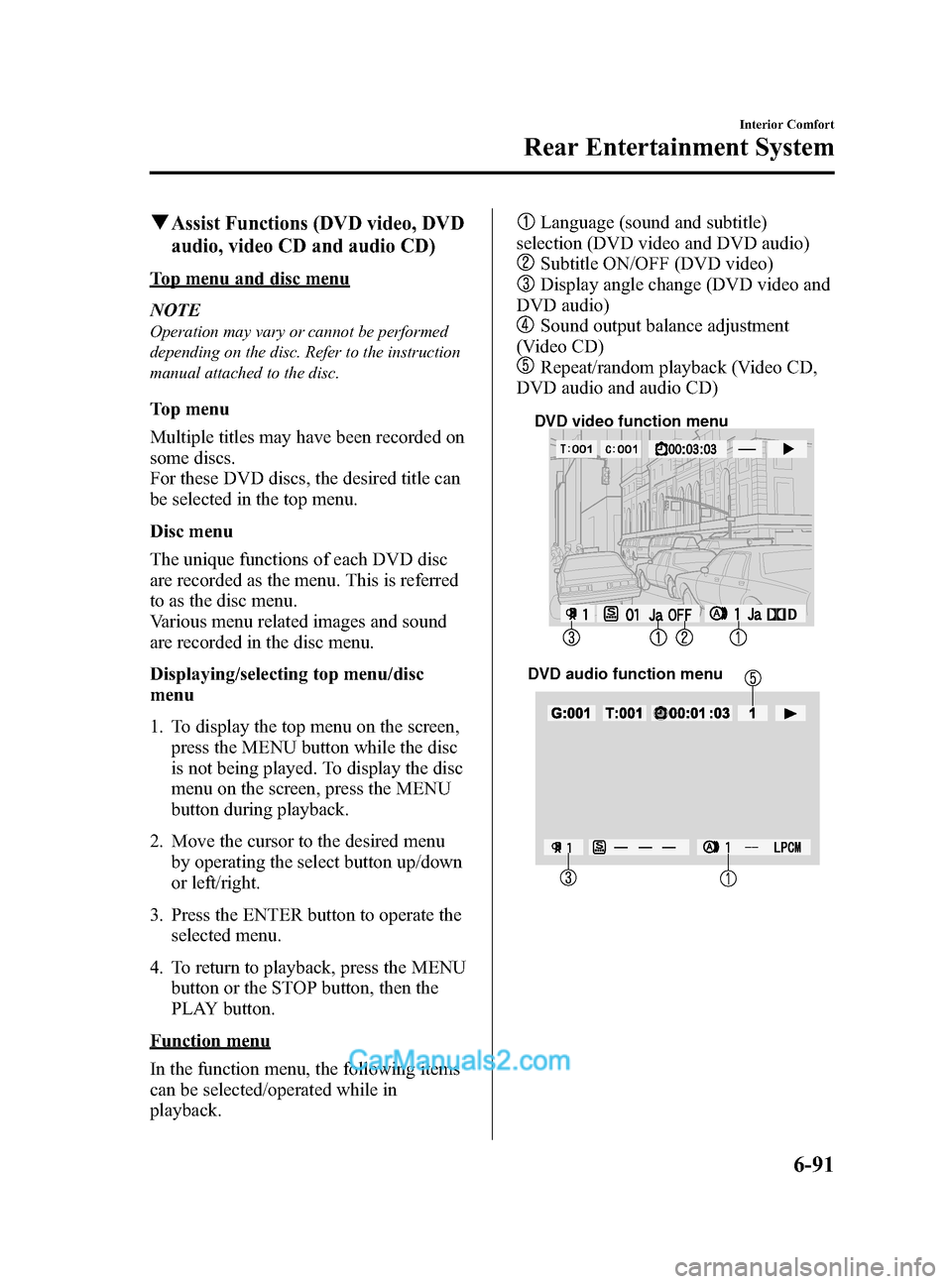
Black plate (363,1)
qAssist Functions (DVD video, DVD
audio, video CD and audio CD)
Top menu and disc menu
NOTE
Operation may vary or cannot be performed
depending on the disc. Refer to the instruction
manual attached to the disc.
Top menu
Multiple titles may have been recorded on
some discs.
For these DVD discs, the desired title can
be selected in the top menu.
Disc menu
The unique functions of each DVD disc
are recorded as the menu. This is referred
to as the disc menu.
Various menu related images and sound
are recorded in the disc menu.
Displaying/selecting top menu/disc
menu
1. To display the top menu on the screen,press the MENU button while the disc
is not being played. To display the disc
menu on the screen, press the MENU
button during playback.
2. Move the cursor to the desired menu by operating the select button up/down
or left/right.
3. Press the ENTER button to operate the selected menu.
4. To return to playback, press the MENU button or the STOP button, then the
PLAY button.
Function menu
In the function menu, the following items
can be selected/operated while in
playback.
Language (sound and subtitle)
selection (DVD video and DVD audio)
Subtitle ON/OFF (DVD video)
Display angle change (DVD video and
DVD audio)
Sound output balance adjustment
(Video CD)
Repeat/random playback (Video CD,
DVD audio and audio CD)
DVD video function menu
DVD audio function menu
Interior Comfort
Rear Entertainment System
6-91
CX-9_8DA3-EA-13G_Edition2 Page363
Monday, September 9 2013 4:9 PM
Form No.8DA3-EA-13G
Page 364 of 600
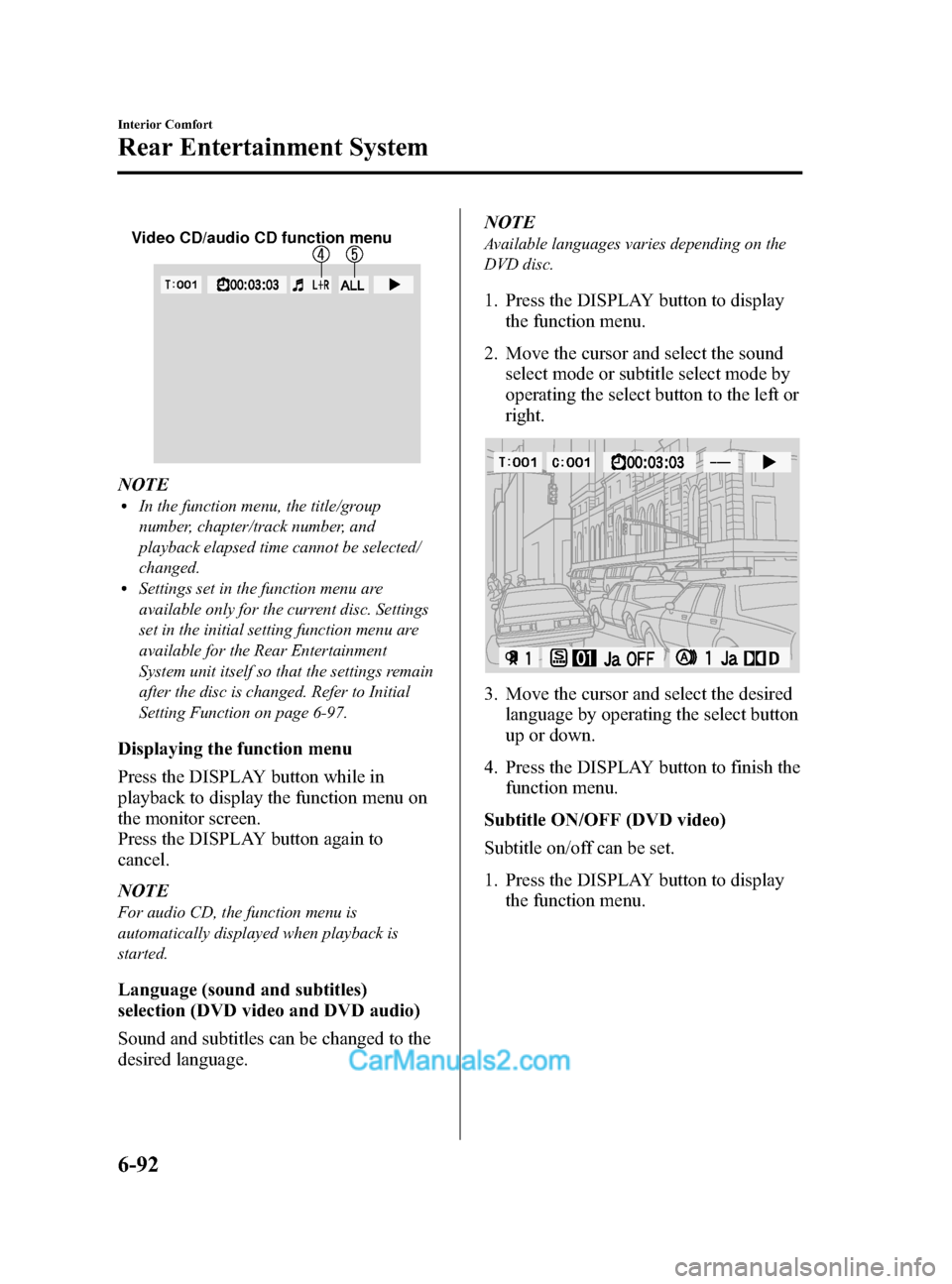
Black plate (364,1)
Video CD/audio CD function menu
NOTElIn the function menu, the title/group
number, chapter/track number, and
playback elapsed time cannot be selected/
changed.
lSettings set in the function menu are
available only for the current disc. Settings
set in the initial setting function menu are
available for the Rear Entertainment
System unit itself so that the settings remain
after the disc is changed. Refer to Initial
Setting Function on page 6-97.
Displaying the function menu
Press the DISPLAY button while in
playback to display the function menu on
the monitor screen.
Press the DISPLAY button again to
cancel.
NOTE
For audio CD, the function menu is
automatically displayed when playback is
started.
Language (sound and subtitles)
selection (DVD video and DVD audio)
Sound and subtitles can be changed to the
desired language.NOTE
Available languages varies depending on the
DVD disc.
1. Press the DISPLAY button to display
the function menu.
2. Move the cursor and select the sound select mode or subtitle select mode by
operating the select button to the left or
right.
3. Move the cursor and select the desiredlanguage by operating the select button
up or down.
4. Press the DISPLAY button to finish the function menu.
Subtitle ON/OFF (DVD video)
Subtitle on/off can be set.
1. Press the DISPLAY button to display the function menu.
6-92
Interior Comfort
Rear Entertainment System
CX-9_8DA3-EA-13G_Edition2 Page364
Monday, September 9 2013 4:9 PM
Form No.8DA3-EA-13G
Page 365 of 600
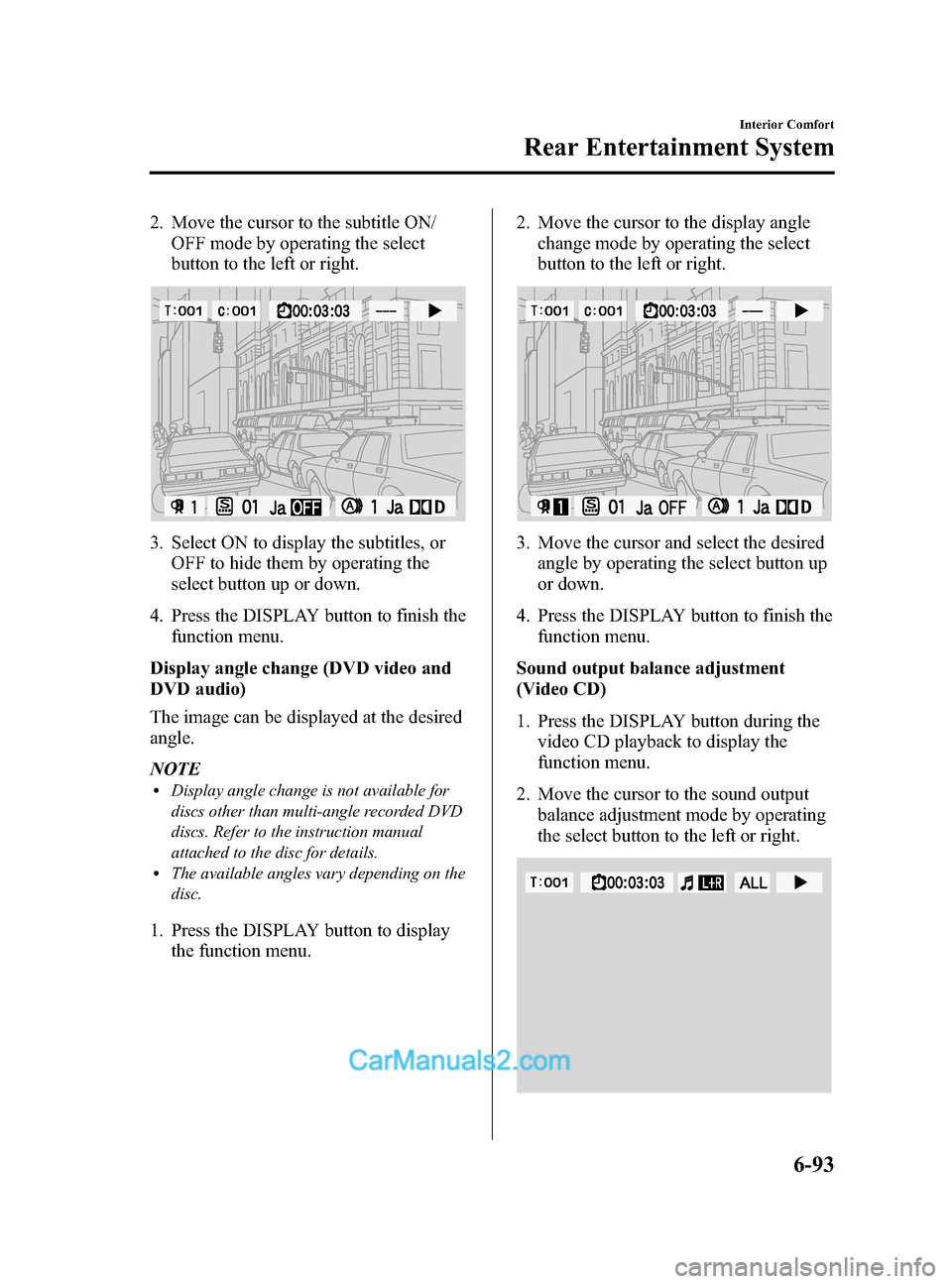
Black plate (365,1)
2. Move the cursor to the subtitle ON/OFF mode by operating the select
button to the left or right.
3. Select ON to display the subtitles, orOFF to hide them by operating the
select button up or down.
4. Press the DISPLAY button to finish the function menu.
Display angle change (DVD video and
DVD audio)
The image can be displayed at the desired
angle.
NOTE
lDisplay angle change is not available for
discs other than multi-angle recorded DVD
discs. Refer to the instruction manual
attached to the disc for details.
lThe available angles vary depending on the
disc.
1. Press the DISPLAY button to display the function menu. 2. Move the cursor to the display angle
change mode by operating the select
button to the left or right.
3. Move the cursor and select the desiredangle by operating the select button up
or down.
4. Press the DISPLAY button to finish the function menu.
Sound output balance adjustment
(Video CD)
1. Press the DISPLAY button during the video CD playback to display the
function menu.
2. Move the cursor to the sound output balance adjustment mode by operating
the select button to the left or right.
Interior Comfort
Rear Entertainment System
6-93
CX-9_8DA3-EA-13G_Edition2 Page365
Monday, September 9 2013 4:9 PM
Form No.8DA3-EA-13G
Page 366 of 600
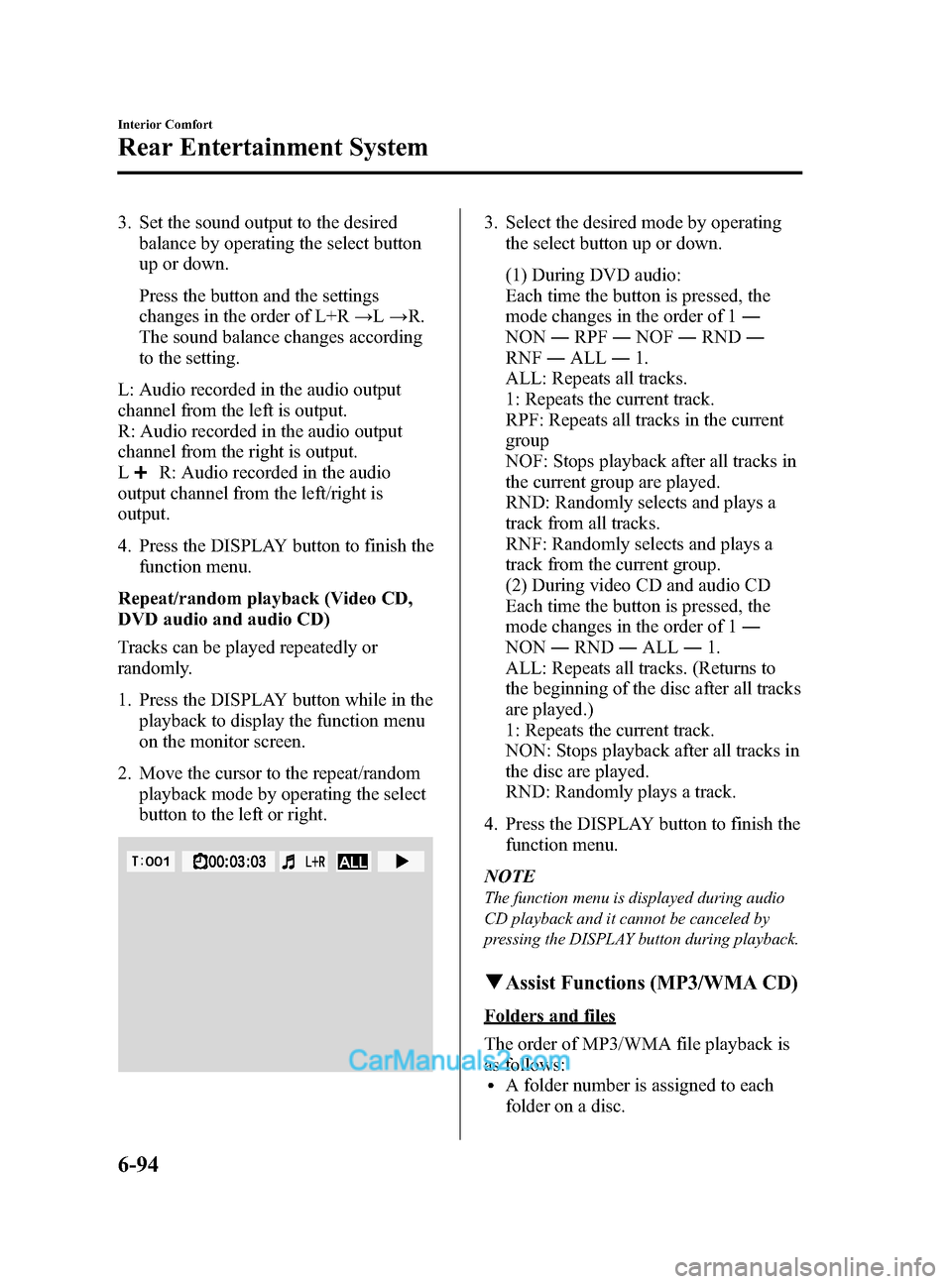
Black plate (366,1)
3. Set the sound output to the desiredbalance by operating the select button
up or down.
Press the button and the settings
changes in the order of L+R →L→ R.
The sound balance changes according
to the setting.
L: Audio recorded in the audio output
channel from the left is output.
R: Audio recorded in the audio output
channel from the right is output.
L
R: Audio recorded in the audio
output channel from the left/right is
output.
4. Press the DISPLAY button to finish the
function menu.
Repeat/random playback (Video CD,
DVD audio and audio CD)
Tracks can be played repeatedly or
randomly.
1. Press the DISPLAY button while in the playback to display the function menu
on the monitor screen.
2. Move the cursor to the repeat/random playback mode by operating the select
button to the left or right.
3. Select the desired mode by operatingthe select button up or down.
(1) During DVD audio:
Each time the button is pressed, the
mode changes in the order of 1 ―
NON ―RPF ―NOF ―RND ―
RNF ―ALL ―1.
ALL: Repeats all tracks.
1: Repeats the current track.
RPF: Repeats all tracks in the current
group
NOF: Stops playback after all tracks in
the current group are played.
RND: Randomly selects and plays a
track from all tracks.
RNF: Randomly selects and plays a
track from the current group.
(2) During video CD and audio CD
Each time the button is pressed, the
mode changes in the order of 1 ―
NON ―RND ―ALL ―1.
ALL: Repeats all tracks. (Returns to
the beginning of the disc after all tracks
are played.)
1: Repeats the current track.
NON: Stops playback after all tracks in
the disc are played.
RND: Randomly plays a track.
4. Press the DISPLAY button to finish the function menu.
NOTE
The function menu is displayed during audio
CD playback and it cannot be canceled by
pressing the DISPLAY button during playback.
qAssist Functions (MP3/WMA CD)
Folders and files
The order of MP3/WMA file playback is
as follows:
lA folder number is assigned to each
folder on a disc.
6-94
Interior Comfort
Rear Entertainment System
CX-9_8DA3-EA-13G_Edition2 Page366
Monday, September 9 2013 4:9 PM
Form No.8DA3-EA-13G
Page 367 of 600
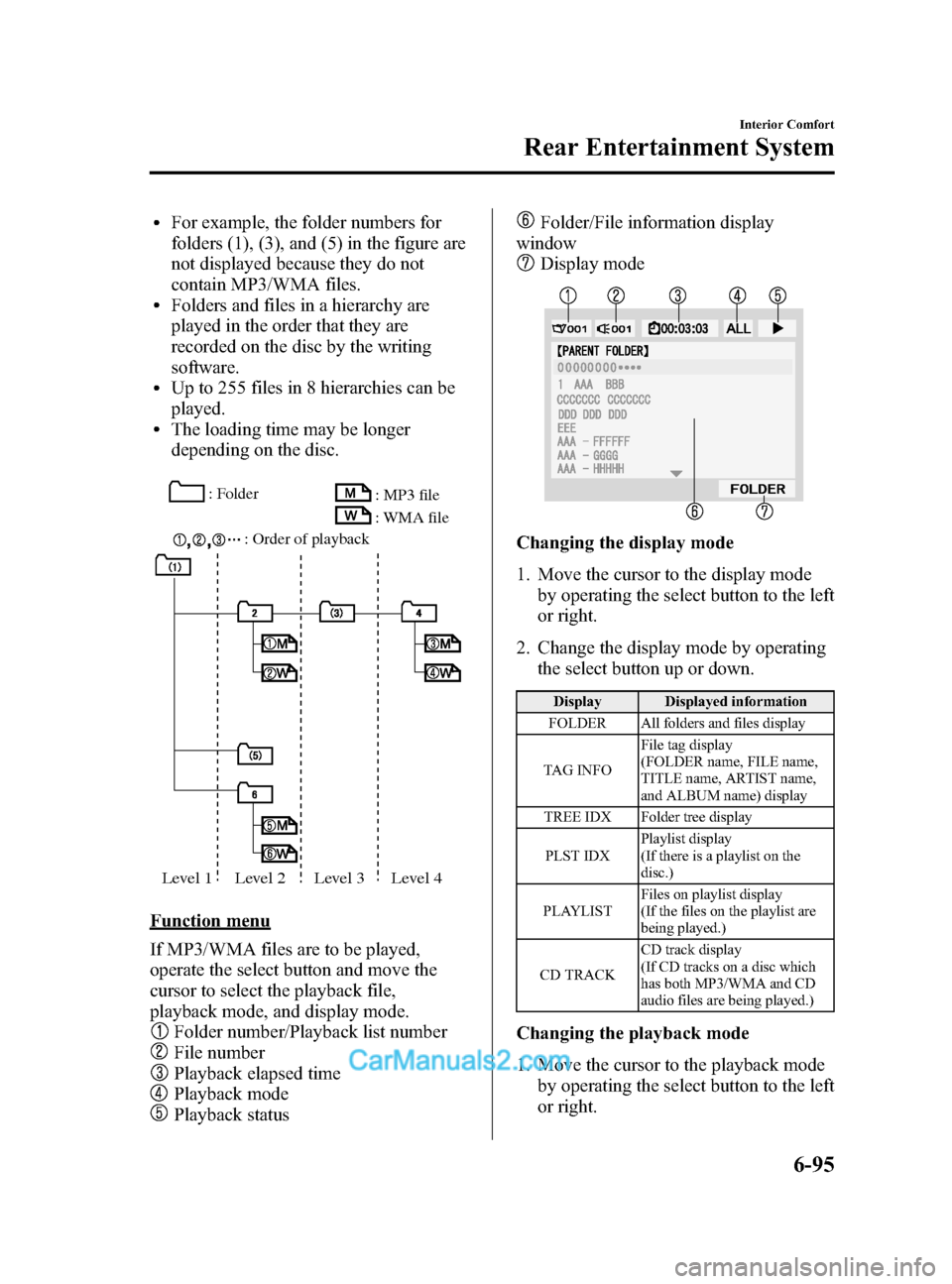
Black plate (367,1)
lFor example, the folder numbers for
folders (1), (3), and (5) in the figure are
not displayed because they do not
contain MP3/WMA files.
lFolders and files in a hierarchy are
played in the order that they are
recorded on the disc by the writing
software.
lUp to 255 files in 8 hierarchies can be
played.
lThe loading time may be longer
depending on the disc.
: Folder: Order of playback : MP3 file
: WMA file
Level 1 Level 2 Level 3 Level 4
Function menu
If MP3/WMA files are to be played,
operate the select button and move the
cursor to select the playback file,
playback mode, and display mode.
Folder number/Playback list number
File number
Playback elapsed time
Playback mode
Playback status
Folder/File information display
window
Display mode
Changing the display mode
1. Move the cursor to the display mode
by operating the select button to the left
or right.
2. Change the display mode by operating the select button up or down.
Display Displayed information
FOLDER All folders and files display
TAG INFO File tag display
(FOLDER name, FILE name,
TITLE name, ARTIST name,
and ALBUM name) display
TREE IDX Folder tree display
PLST IDX Playlist display
(If there is a playlist on the
disc.)
PLAYLIST Files on playlist display
(If the files on the playlist are
being played.)
CD TRACK CD track display
(If CD tracks on a disc which
has both MP3/WMA and CD
audio files are being played.)
Changing the playback mode
1. Move the cursor to the playback mode
by operating the select button to the left
or right.
Interior Comfort
Rear Entertainment System
6-95
CX-9_8DA3-EA-13G_Edition2 Page367
Monday, September 9 2013 4:9 PM
Form No.8DA3-EA-13G