navigation MAZDA MODEL CX-9 2015 Navigation Manual (in English)
[x] Cancel search | Manufacturer: MAZDA, Model Year: 2015, Model line: MODEL CX-9, Model: MAZDA MODEL CX-9 2015Pages: 48, PDF Size: 3.74 MB
Page 14 of 48
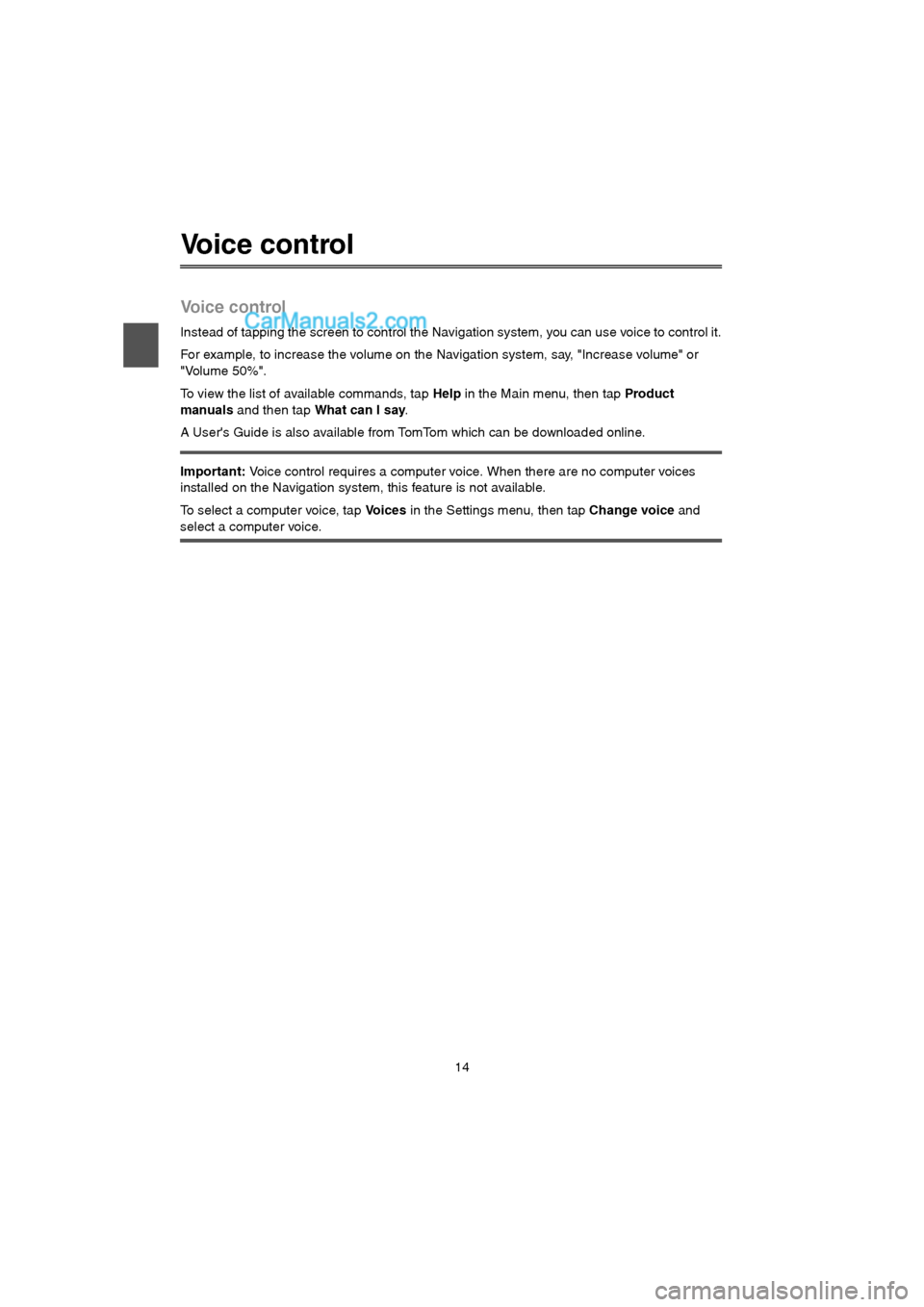
14
Voice control
Voice control
Instead of tapping the screen to control the Navigation system, you can use voice to control it.
For example, to increase the volume on the Navigation system, say, "Increase volume" or
"Volume 50%".
To view the list of available commands, tap Help in the Main menu, then tap Product
manuals and then tap What can I say.
A User's Guide is also available from TomTom which can be downloaded online.
Important: Voice control requires a computer voice. When there are no computer voices
installed on the Navigation system, this feature is not available.
To select a computer voice, tap Vo i c e s in the Settings menu, then tap Change voice and
select a computer voice.
USA_NAVI_EN.book 14 ページ 2014年5月8日 木曜日 午後12時51分
Page 15 of 48
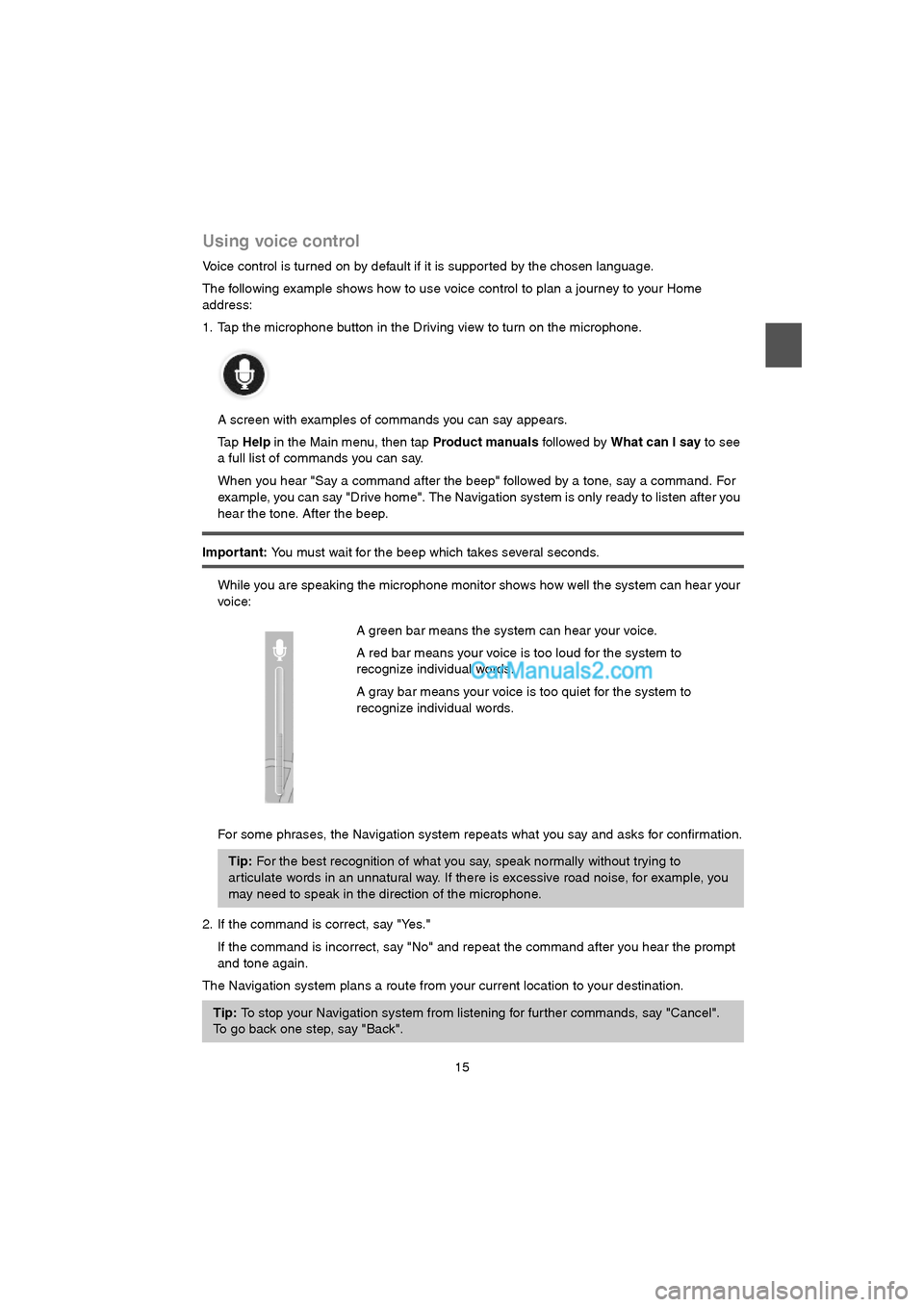
15
Using voice control
Voice control is turned on by default if it is suppor ted by the chosen language.
The following example shows how to use voice control to plan a journey to your Home
address:
1. Tap the microphone button in the Driving view to turn on the microphone.
A screen with examples of commands you can say appears.
Tap Help in the Main menu, then tap Product manuals followed by What can I say to see
a full list of commands you can say.
When you hear "Say a command after the beep" followed by a tone, say a command. For
example, you can say "Drive home". The Navigation system is only ready to listen after you
hear the tone. After the beep.
Important: You must wait for the beep which takes several seconds.
While you are speaking the microphone monitor shows how well the system can hear your
voice:
For some phrases, the Navigation system repeats what you say and asks for confirmation.
2. If the command is correct, say "Yes."
If the command is incorrect, say "No" and repeat the command after you hear the prompt
and tone again.
The Navigation system plans a route from your current location to your destination.A green bar means the system can hear your voice.
A red bar means your voice is too loud for the system to
recognize individual words.
A gray bar means your voice is too quiet for the system to
recognize individual words.
Tip: For the best recognition of what you say, speak normally without trying to
ar ticulate words in an unnatural way. If there is excessive road noise, for example, you
may need to speak in the direction of the microphone.
Tip: To stop your Navigation system from listening for fur ther commands, say "Cancel".
To go back one step, say "Back".
USA_NAVI_EN.book 15 ページ 2014年5月8日 木曜日 午後12時51分
Page 16 of 48
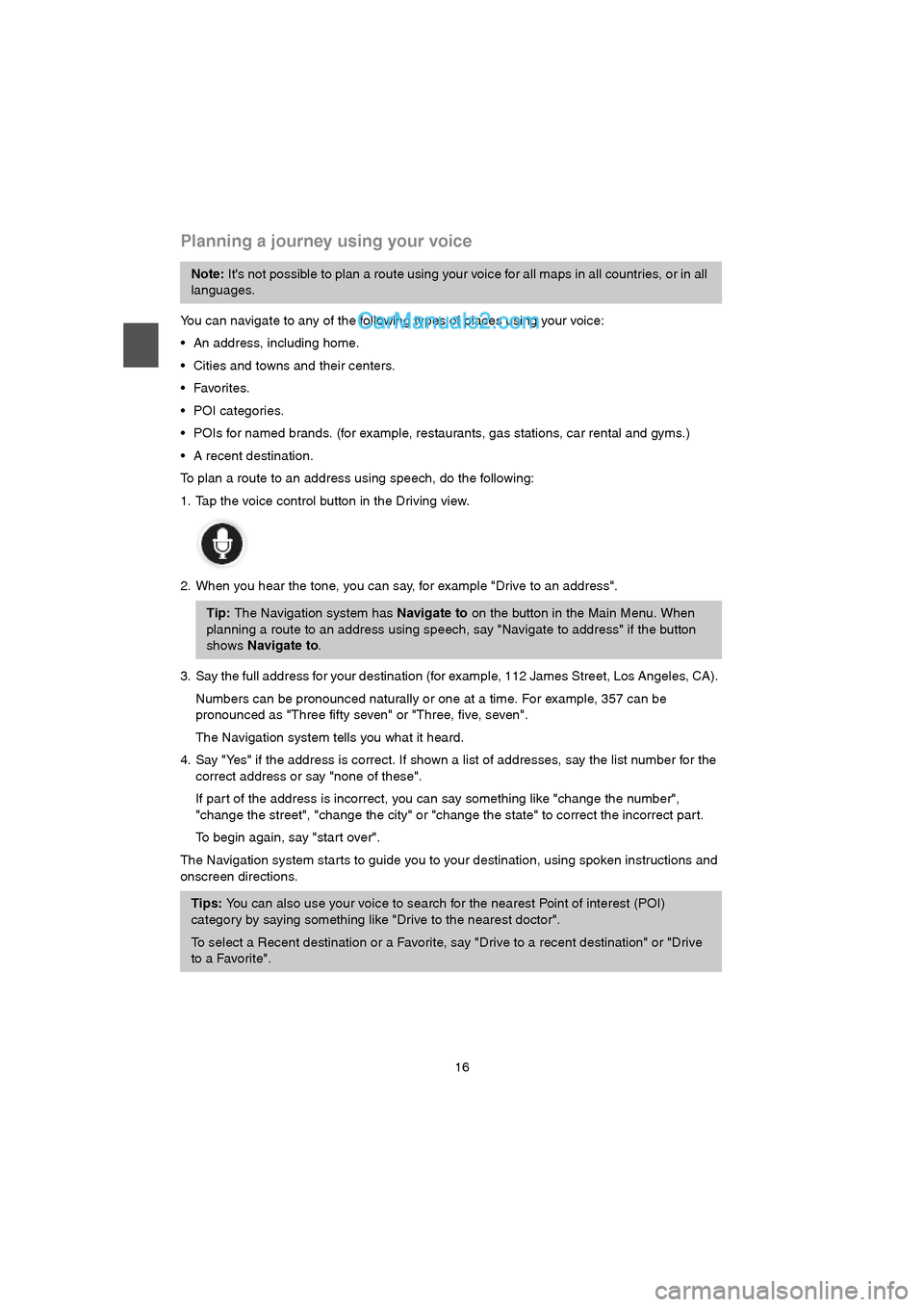
16
Planning a journey using your voice
You can navigate to any of the following types of places using your voice:
An address, including home.
Cities and towns and their centers.
POI categories.
POIs for named brands. (for example, restaurants, gas stations, car rental and gyms.)
A recent destination.
To plan a route to an address using speech, do the following:
1. Tap the voice control button in the Driving view.
2. When you hear the tone, you can say, for example "Drive to an address".
3. Say the full address for your destination (for example, 112 James Street, Los Angeles, CA).
Numbers can be pronounced naturally or one at a time. For example, 357 can be
pronounced as "Three fifty seven" or "Three, five, seven".
The Navigation system tells you what it heard.
4. Say "Yes" if the address is correct. If shown a list of addresses, say the list number for the
correct address or say "none of these".
If par t of the address is incorrect, you can say something like "change the number",
"change the street", "change the city" or "change the state" to correct the incorrect par t.
To begin again, say "start over".
The Navigation system starts to guide you to your destination, using spoken instructions and
onscreen directions.
Note: It's not possible to plan a route using your voice for all maps in all countries, or in all
languages.
Tip: The Navigation system has Navigate to on the button in the Main Menu. When
planning a route to an address using speech, say "Navigate to address" if the button
shows Navigate to.
Tips: You can also use your voice to search for the nearest Point of interest (POI)
category by saying something like "Drive to the nearest doctor".
To select a Recent destination or a Favorite, say "Drive to a recent destination" or "Drive
to a Favorite".
USA_NAVI_EN.book 16 ページ 2014年5月8日 木曜日 午後12時51分
Page 17 of 48
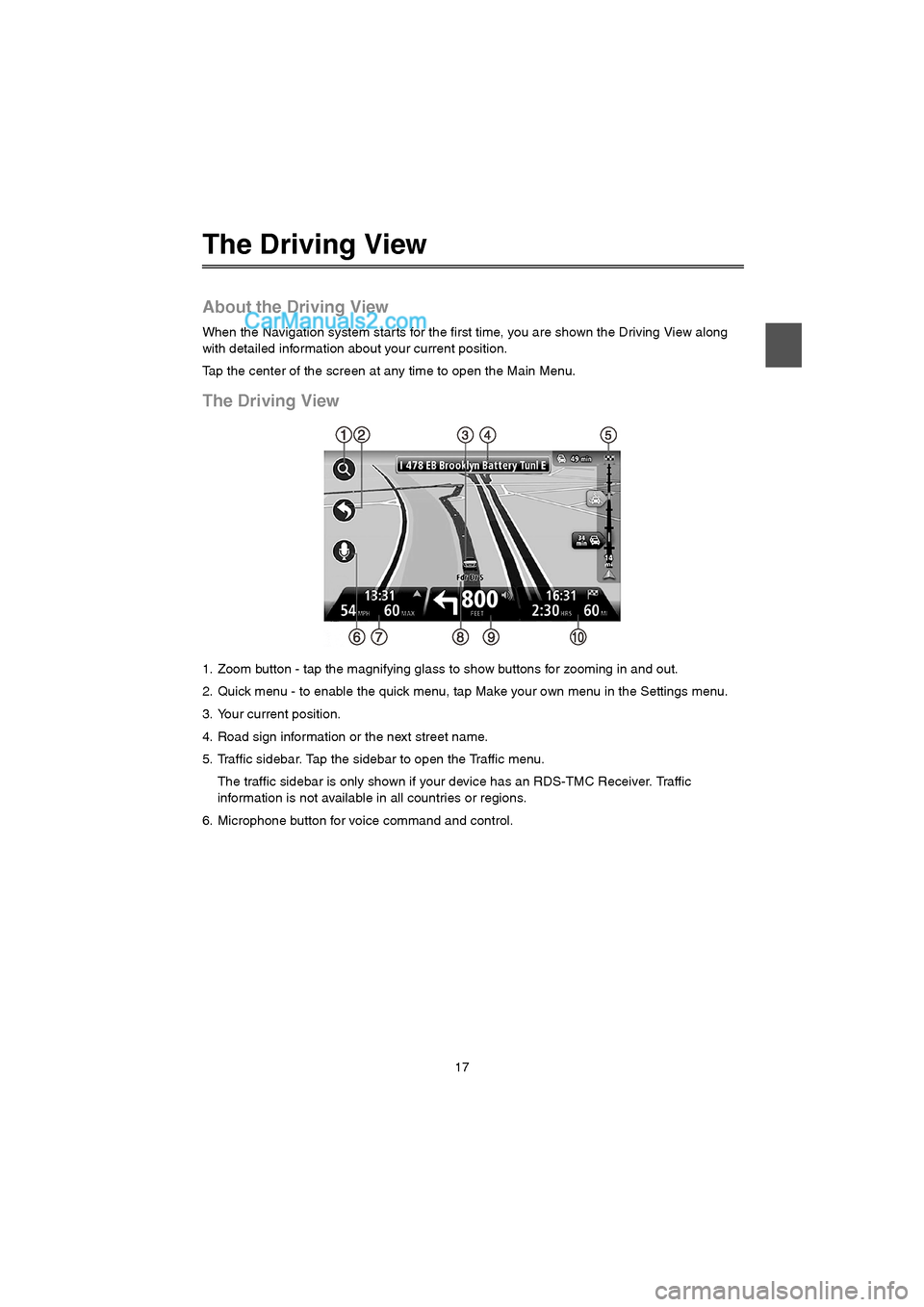
17
The Driving View
About the Driving View
When the Navigation system star ts for the first time, you are shown the Driving View along
with detailed information about your current position.
Tap the center of the screen at any time to open the Main Menu.
The Driving View
1. Zoom button - tap the magnifying glass to show buttons for zooming in and out.
2. Quick menu - to enable the quick menu, tap Make your own menu in the Settings menu.
3. Your current position.
4. Road sign information or the next street name.
5. Traffic sidebar. Tap the sidebar to open the Traffic menu.
The traffic sidebar is only shown if your device has an RDS-TMC Receiver. Traffic
information is not available in all countries or regions.
6. Microphone button for voice command and control.
USA_NAVI_EN.book 17 ページ 2014年5月8日 木曜日 午後12時51分
Page 18 of 48
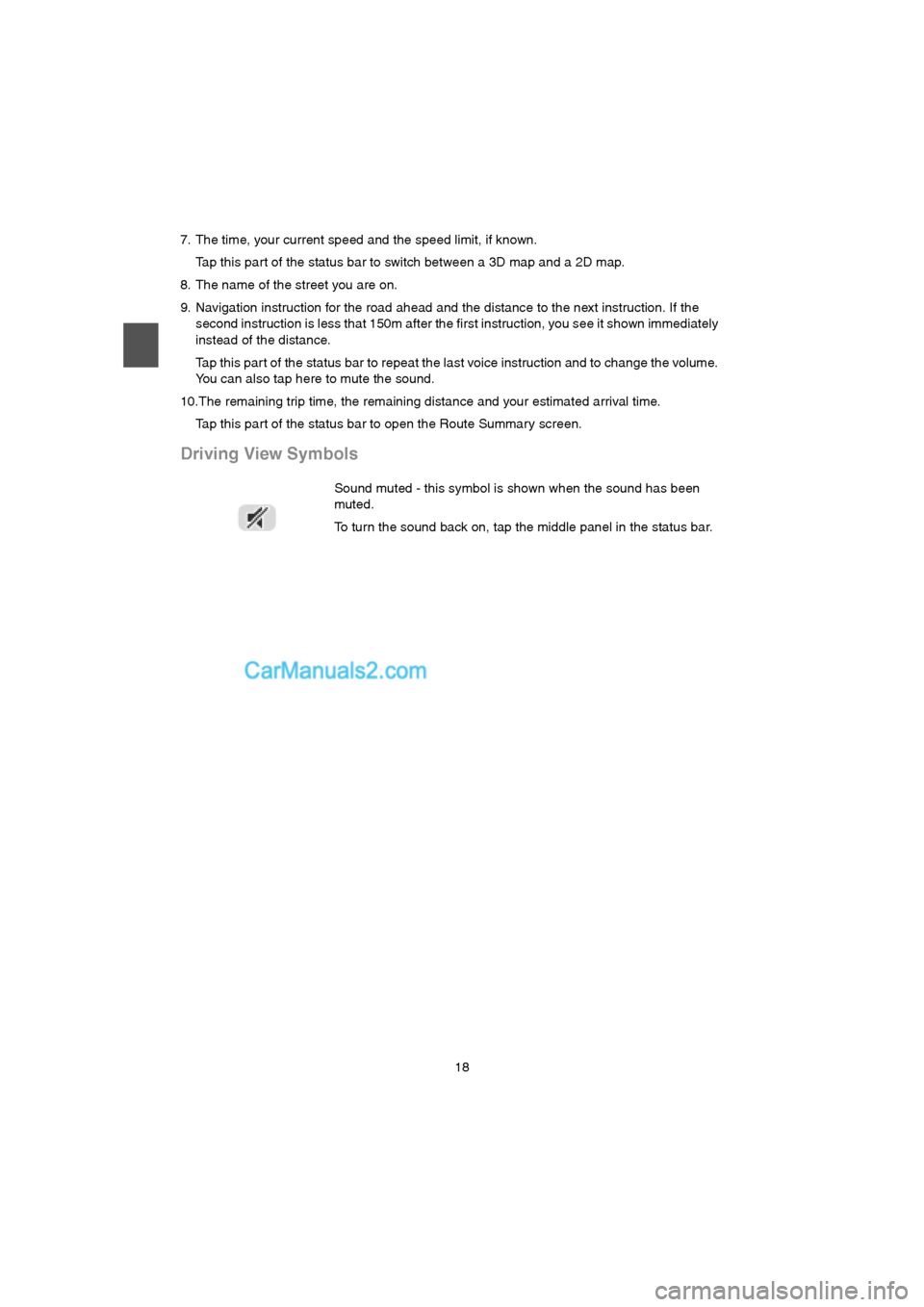
18
7. The time, your current speed and the speed limit, if known.
Tap this part of the status bar to switch between a 3D map and a 2D map.
8. The name of the street you are on.
9. Navigation instruction for the road ahead and the distance to the next instruction. If the
second instruction is less that 150m after the first instruction, you see it shown immediately
instead of the distance.
Tap this par t of the status bar to repeat the last voice instruction and to change the volume.
You can also tap here to mute the sound.
10.The remaining trip time, the remaining distance and your estimated arrival time.
Tap this part of the status bar to open the Route Summary screen.
Driving View Symbols
Sound muted - this symbol is shown when the sound has been
muted.
To turn the sound back on, tap the middle panel in the status bar.
USA_NAVI_EN.book 18 ページ 2014年5月8日 木曜日 午後12時51分
Page 19 of 48
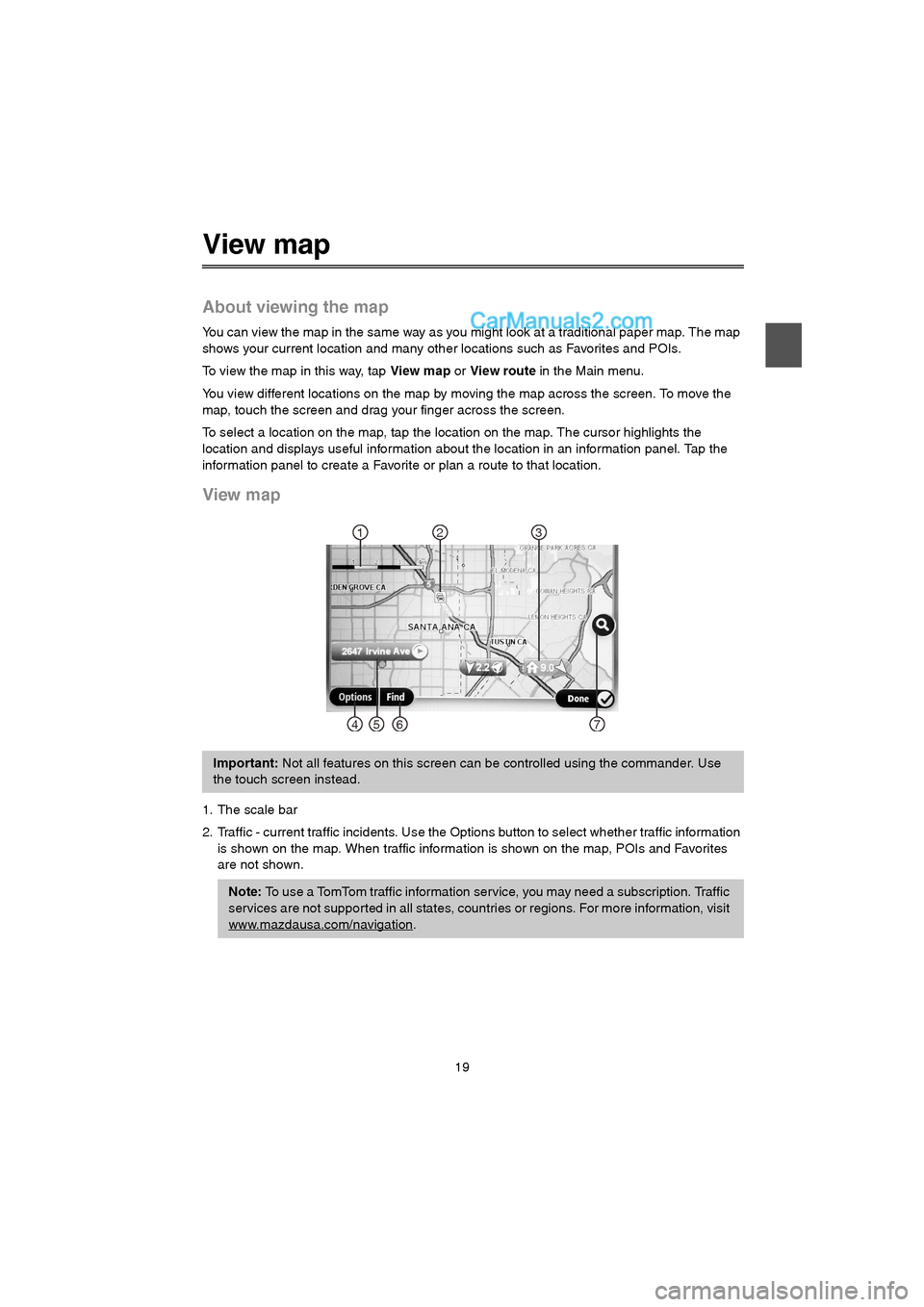
19
View map
About viewing the map
You can view the map in the same way as you might look at a traditional paper map. The map
shows your current location and many other locations such as Favorites and POIs.
To view the map in this way, tap View map or View route in the Main menu.
You view different locations on the map by moving the map across the screen. To move the
map, touch the screen and drag your finger across the screen.
To select a location on the map, tap the location on the map. The cursor highlights the
location and displays useful information about the location in an information panel. Tap the
information panel to create a Favorite or plan a route to that location.
View map
1. The scale bar
2. Traffic - current traffic incidents. Use the Options button to select whether traffic information
is shown on the map. When traffic information is shown on the map, POIs and Favorites
are not shown.
Important: Not all features on this screen can be controlled using the commander. Use
the touch screen instead.
Note: To use a TomTom traffic information service, you may need a subscription. Traffic
services are not supported in all states, countries or regions. For more information, visit
www.mazdausa.com/navigation
.
12
7654
3
USA_NAVI_EN.book 19 ページ 2014年5月8日 木曜日 午後12時51分
Page 21 of 48
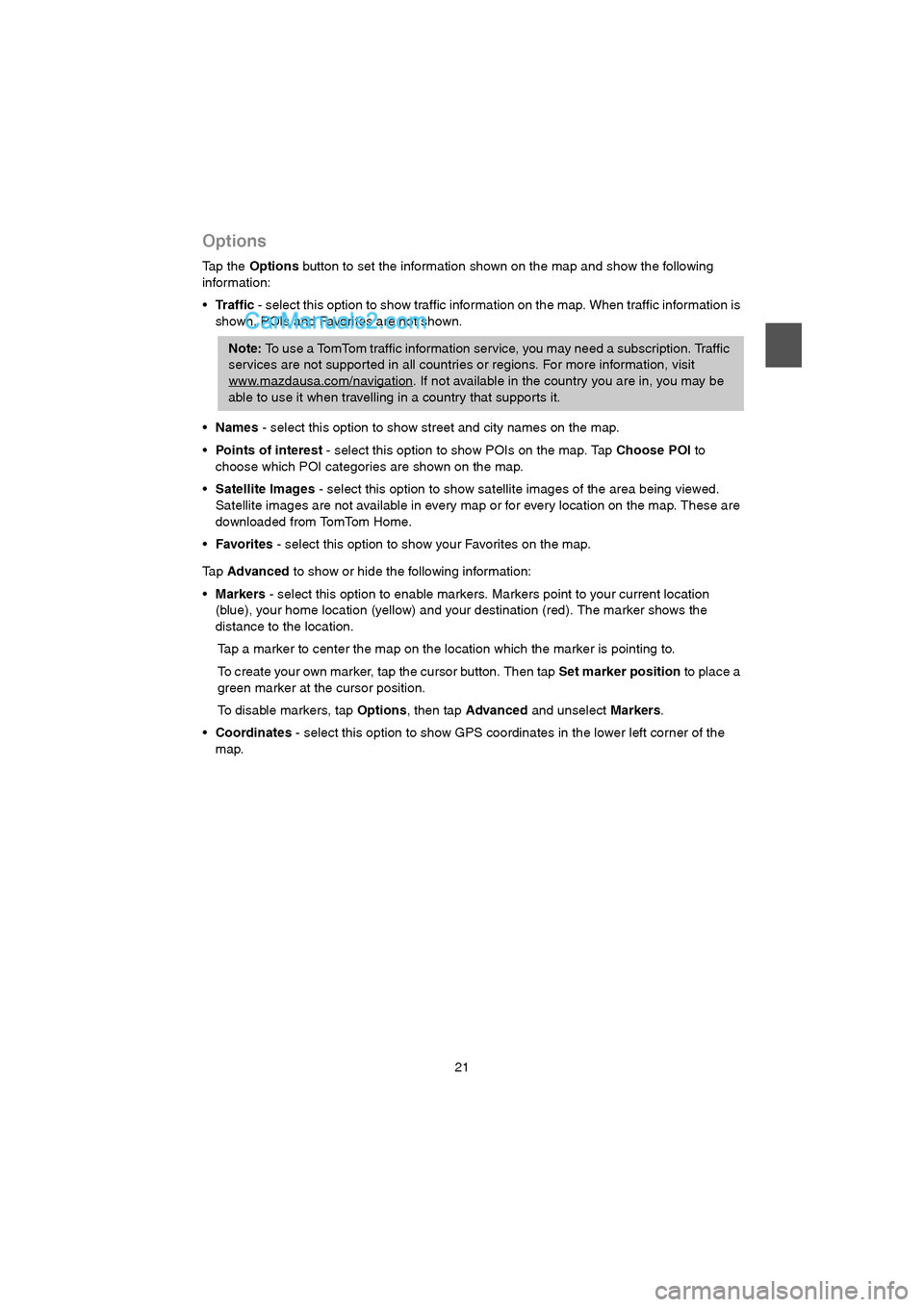
21
Options
Tap the Options button to set the information shown on the map and show the following
information:
Tr a f f i c - select this option to show traffic information on the map. When traffic information is
shown, POIs and Favorites are not shown.
Names - select this option to show street and city names on the map.
Points of interest - select this option to show POIs on the map. Tap Choose POI to
choose which POI categories are shown on the map.
Satellite Images - select this option to show satellite images of the area being viewed.
Satellite images are not available in every map or for every location on the map. These are
downloaded from TomTom Home.
Favorites - select this option to show your Favorites on the map.
Ta p Advanced to show or hide the following information:
Markers - select this option to enable markers. Markers point to your current location
(blue), your home location (yellow) and your destination (red). The marker shows the
distance to the location.
Tap a marker to center the map on the location which the marker is pointing to.
To create your own marker, tap the cursor button. Then tap Set marker position to place a
green marker at the cursor position.
To disable markers, tap Options, then tap Advanced and unselect Markers.
Coordinates - select this option to show GPS coordinates in the lower left corner of the
map.
Note: To use a TomTom traffic information service, you may need a subscription. Traffic
services are not supported in all countries or regions. For more information, visit
www.mazdausa.com/navigation
. If not available in the country you are in, you may be
able to use it when travelling in a country that supports it.
USA_NAVI_EN.book 21 ページ 2014年5月8日 木曜日 午後12時51分
Page 22 of 48
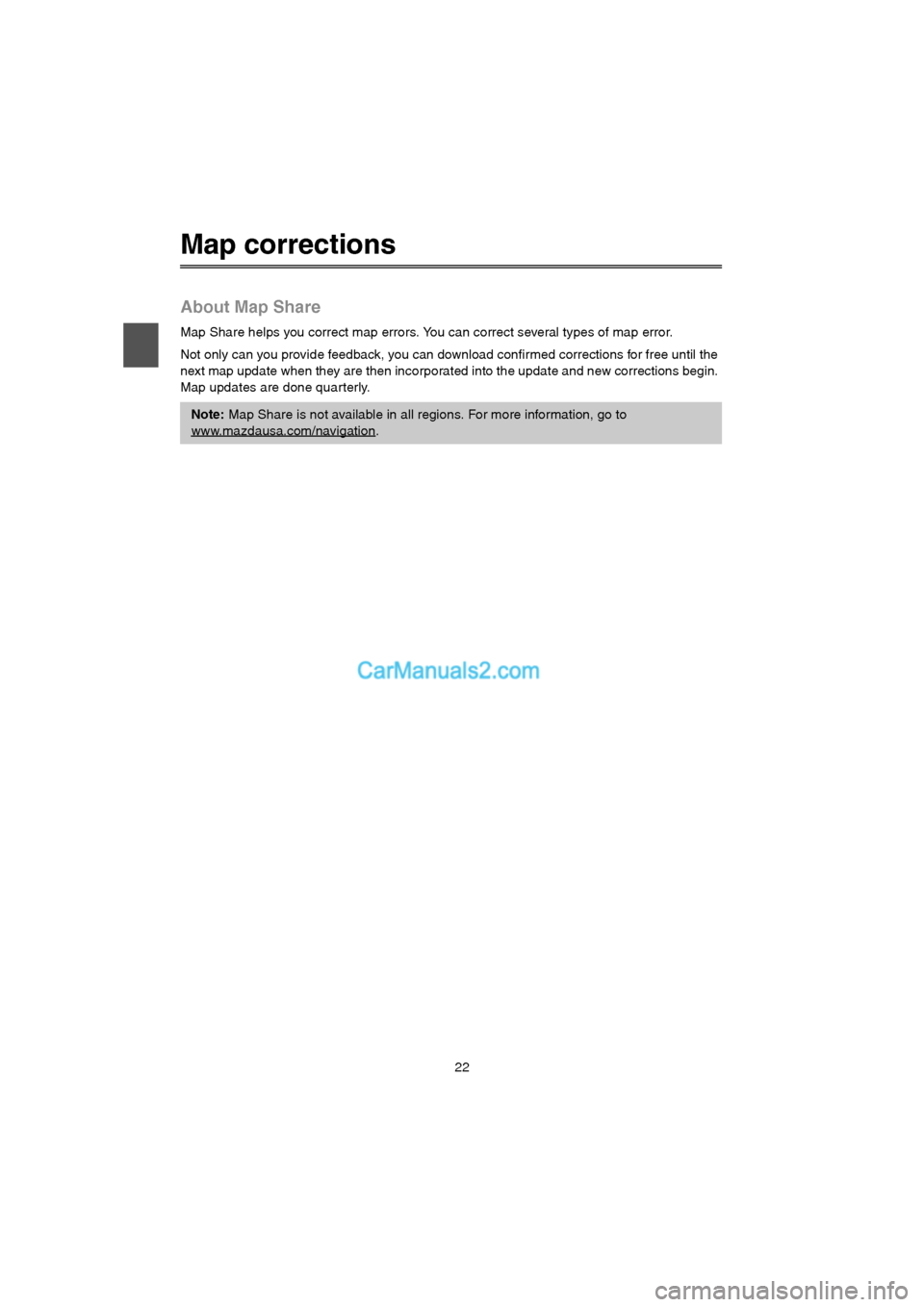
22
Map corrections
About Map Share
Map Share helps you correct map errors. You can correct several types of map error.
Not only can you provide feedback, you can download confirmed corrections for free until the
next map update when they are then incorporated into the update and new corrections begin.
Map updates are done quarterly.
Note: Map Share is not available in all regions. For more information, go to
www.mazdausa.com/navigation
.
USA_NAVI_EN.book 22 ページ 2014年5月8日 木曜日 午後12時51分
Page 23 of 48
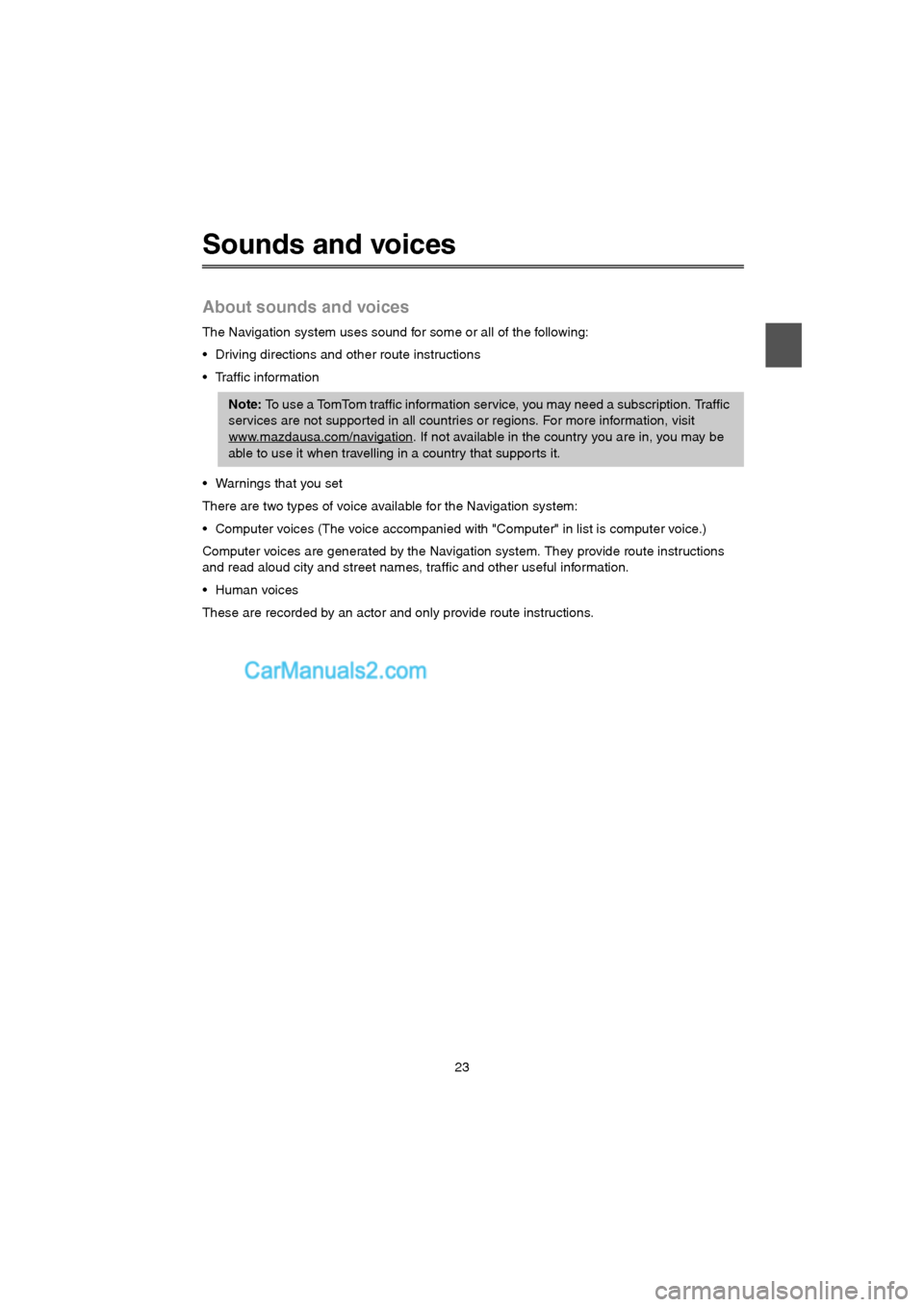
23
Sounds and voices
About sounds and voices
The Navigation system uses sound for some or all of the following:
Driving directions and other route instructions
Traffic information
Warnings that you set
There are two types of voice available for the Navigation system:
Computer voices (The voice accompanied with "Computer" in list is computer voice.)
Computer voices are generated by the Navigation system. They provide route instructions
and read aloud city and street names, traffic and other useful information.
Human voices
These are recorded by an actor and only provide route instructions.
Note: To use a TomTom traffic information service, you may need a subscription. Traffic
services are not supported in all countries or regions. For more information, visit
www.mazdausa.com/navigation
. If not available in the country you are in, you may be
able to use it when travelling in a country that supports it.
USA_NAVI_EN.book 23 ページ 2014年5月8日 木曜日 午後12時51分
Page 24 of 48
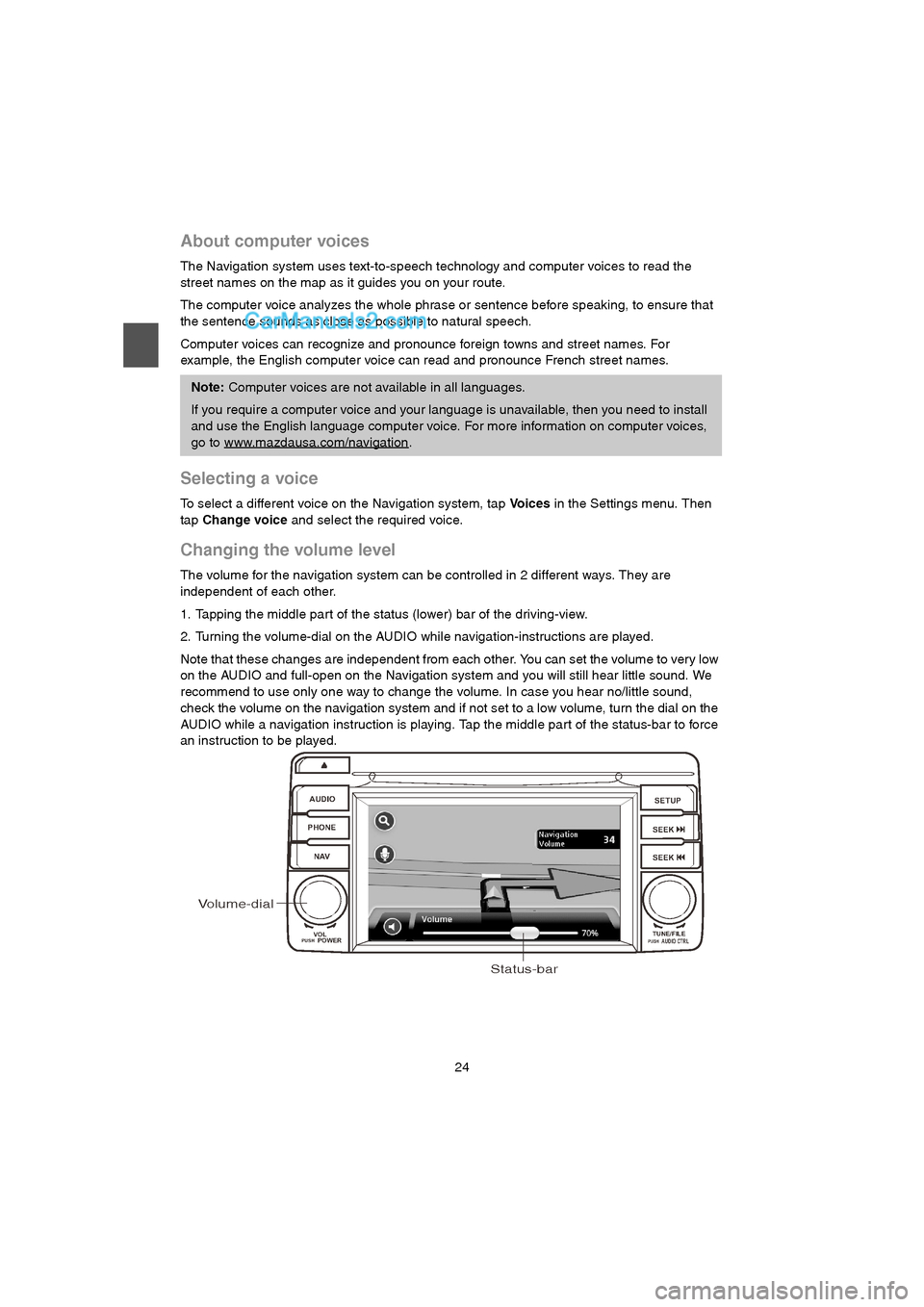
24
About computer voices
The Navigation system uses text-to-speech technology and computer voices to read the
street names on the map as it guides you on your route.
The computer voice analyzes the whole phrase or sentence before speaking, to ensure that
the sentence sounds as close as possible to natural speech.
Computer voices can recognize and pronounce foreign towns and street names. For
example, the English computer voice can read and pronounce French street names.
Selecting a voice
To select a different voice on the Navigation system, tap Vo i c e s in the Settings menu. Then
tap Change voice and select the required voice.
Changing the volume level
The volume for the navigation system can be controlled in 2 different ways. They are
independent of each other.
1. Tapping the middle part of the status (lower) bar of the driving-view.
2. Turning the volume-dial on the AUDIO while navigation-instructions are played.
Note that these changes are independent from each other. You can set the volume to very low
on the AUDIO and full-open on the Navigation system and you will still hear little sound. We
recommend to use only one way to change the volume. In case you hear no/little sound,
check the volume on the navigation system and if not set to a low volume, turn the dial on the
AUDIO while a navigation instruction is playing. Tap the middle part of the status-bar to force
an instruction to be played.
Note: Computer voices are not available in all languages.
If you require a computer voice and your language is unavailable, then you need to install
and use the English language computer voice. For more information on computer voices,
go to www.mazdausa.com/navigation
.
AUDIO
PHONE
NAVSETUP
SEEK
SEEK
VOL
POWERPUSHTUNE/FILEAUDIO CTRLPUSH
Volume-dial
Status-bar
USA_NAVI_EN.book 24 ページ 2014年5月8日 木曜日 午後12時51分