navigation MAZDA MODEL CX-9 2015 Navigation Manual (in English)
[x] Cancel search | Manufacturer: MAZDA, Model Year: 2015, Model line: MODEL CX-9, Model: MAZDA MODEL CX-9 2015Pages: 48, PDF Size: 3.74 MB
Page 40 of 48
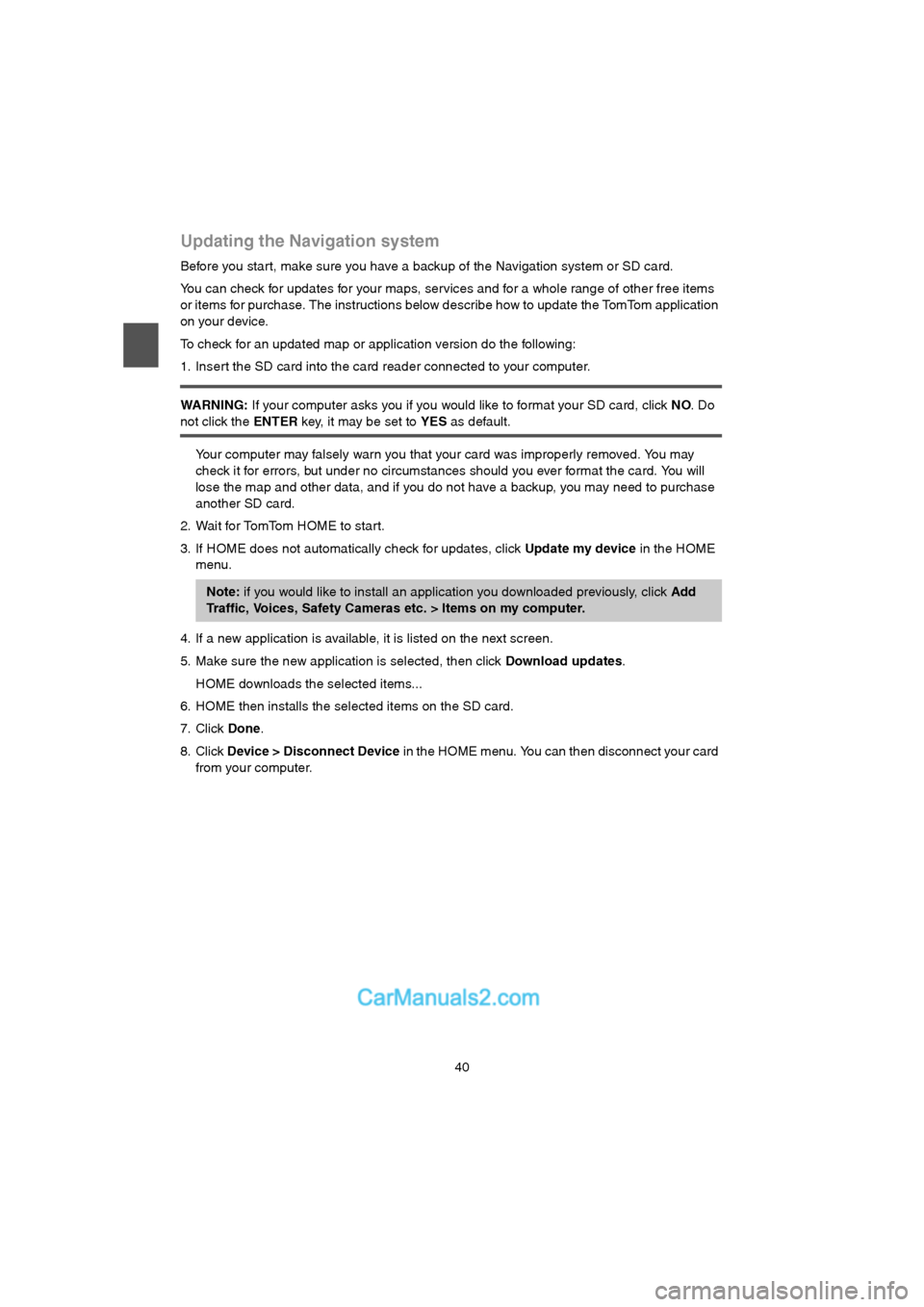
40
Updating the Navigation system
Before you star t, make sure you have a backup of the Navigation system or SD card.
You can check for updates for your maps, services and for a whole range of other free items
or items for purchase. The instructions below describe how to update the TomTom application
on your device.
To check for an updated map or application version do the following:
1. Insert the SD card into the card reader connected to your computer.
WARNING: If your computer asks you if you would like to format your SD card, click NO. Do
not click the ENTER key, it may be set to YES as default.
Your computer may falsely warn you that your card was improperly removed. You may
check it for errors, but under no circumstances should you ever format the card. You will
lose the map and other data, and if you do not have a backup, you may need to purchase
another SD card.
2. Wait for TomTom HOME to start.
3. If HOME does not automatically check for updates, click Update my device in the HOME
menu.
4. If a new application is available, it is listed on the next screen.
5. Make sure the new application is selected, then click Download updates.
HOME downloads the selected items...
6. HOME then installs the selected items on the SD card.
7. Click Done.
8. Click Device > Disconnect Device in the HOME menu. You can then disconnect your card
from your computer.
Note: if you would like to install an application you downloaded previously, click Add
Traffic, Voices, Safety Cameras etc. > Items on my computer.
USA_NAVI_EN.book 40 ページ 2014年5月8日 木曜日 午後12時51分
Page 41 of 48
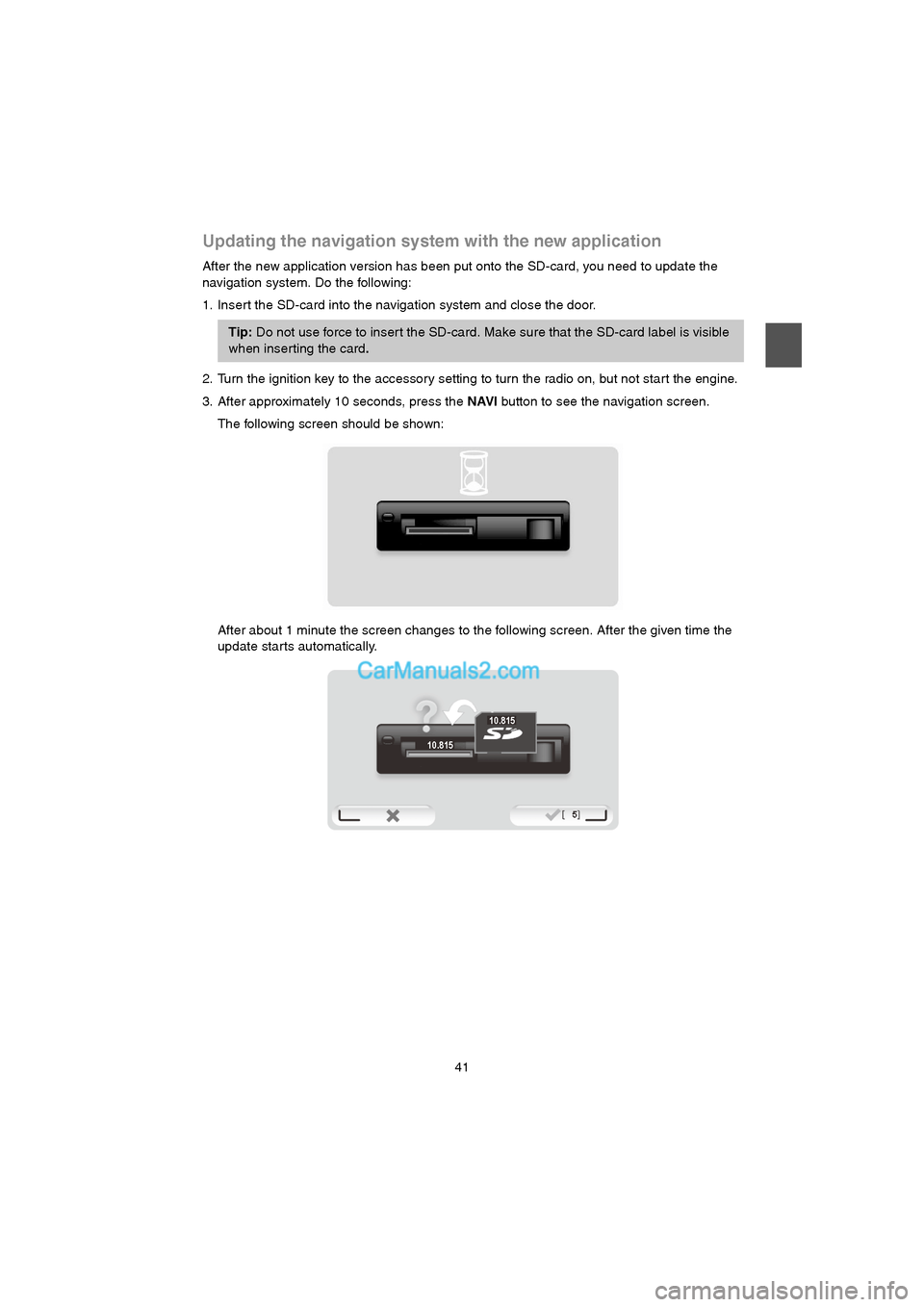
41
Updating the navigation system with the new application
After the new application version has been put onto the SD-card, you need to update the
navigation system. Do the following:
1. Insert the SD-card into the navigation system and close the door.
2. Turn the ignition key to the accessory setting to turn the radio on, but not start the engine.
3. After approximately 10 seconds, press the NAVI button to see the navigation screen.
The following screen should be shown:
After about 1 minute the screen changes to the following screen. After the given time the
update starts automatically.
Tip: Do not use force to inser t the SD-card. Make sure that the SD-card label is visible
when inserting the card.
10.815
10.815
USA_NAVI_EN.book 41 ページ 2014年5月8日 木曜日 午後12時51分
Page 42 of 48
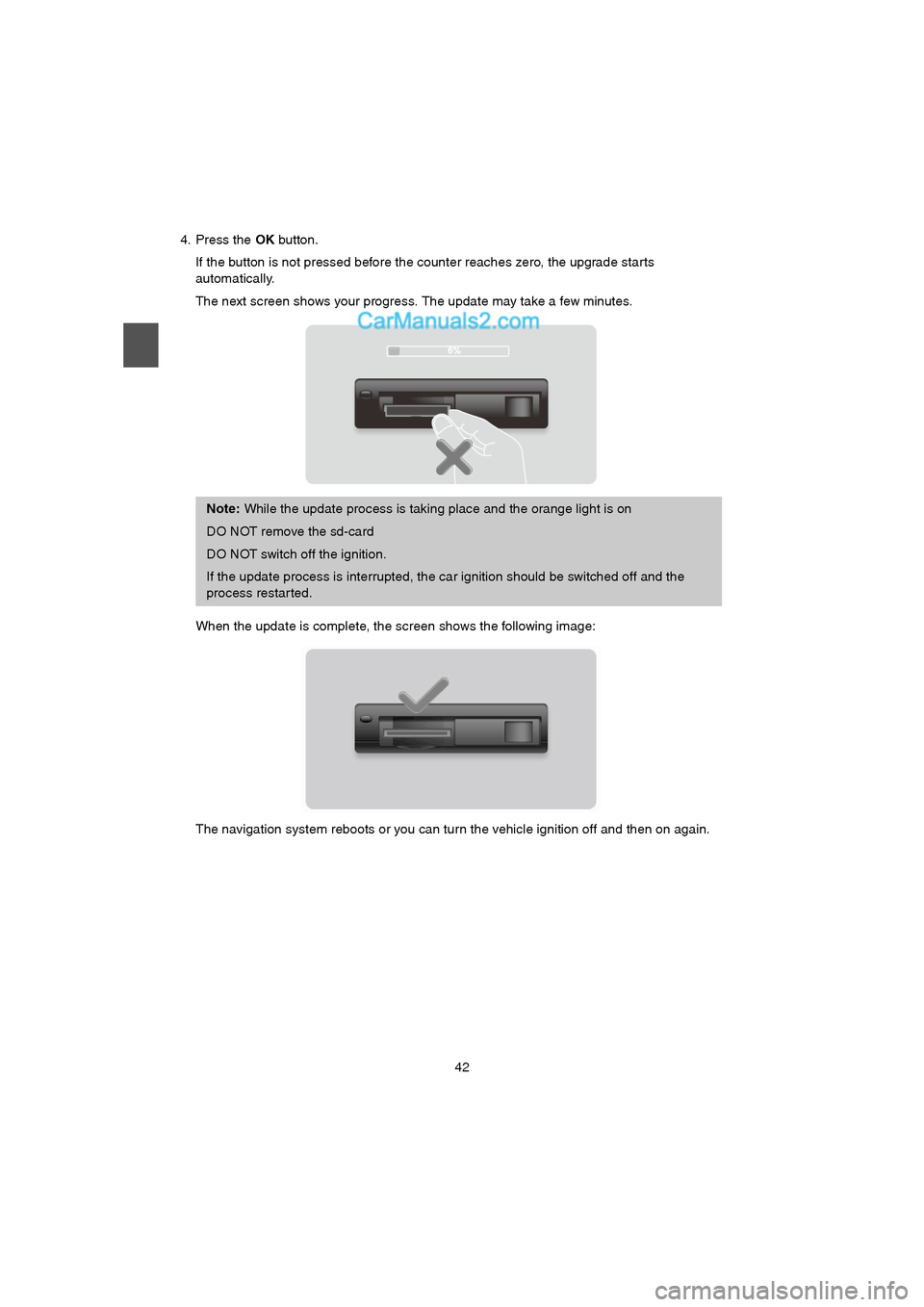
42
4. Press the OK button.
If the button is not pressed before the counter reaches zero, the upgrade starts
automatically.
The next screen shows your progress. The update may take a few minutes.
When the update is complete, the screen shows the following image:
The navigation system reboots or you can turn the vehicle ignition off and then on again.
Note: While the update process is taking place and the orange light is on
DO NOT remove the sd-card
DO NOT switch off the ignition.
If the update process is interrupted, the car ignition should be switched off and the
process restar ted.
USA_NAVI_EN.book 42 ページ 2014年5月8日 木曜日 午後12時51分
Page 43 of 48
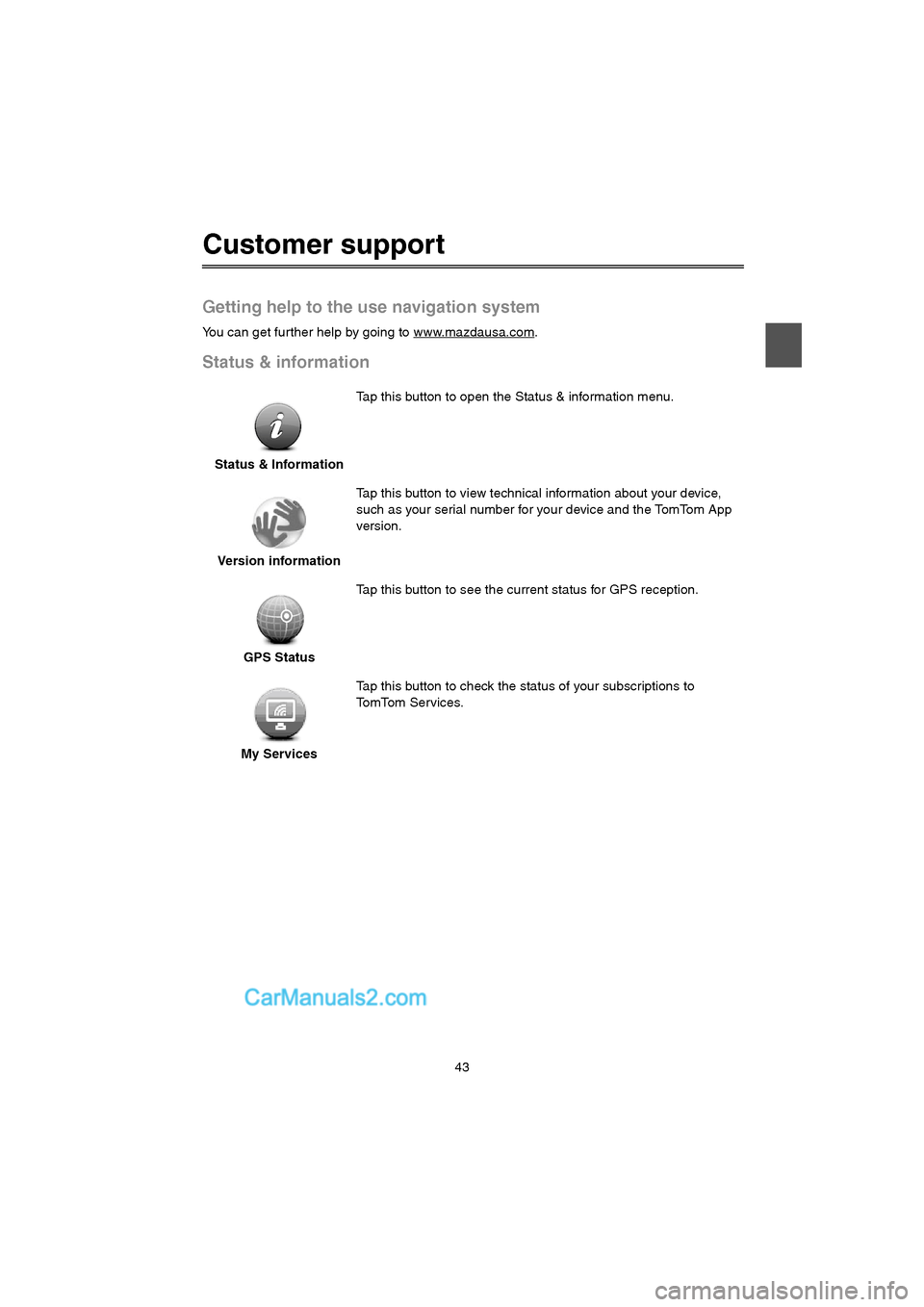
43
Customer support
Getting help to the use navigation system
You can get further help by going to www.mazdausa.com.
Status & information
Status & InformationTap this button to open the Status & information menu.
Version informationTap this button to view technical information about your device,
such as your serial number for your device and the TomTom App
version.
GPS StatusTap this button to see the current status for GPS reception.
My ServicesTap this button to check the status of your subscriptions to
TomTom Services.
USA_NAVI_EN.book 43 ページ 2014年5月8日 木曜日 午後12時51分
Page 44 of 48
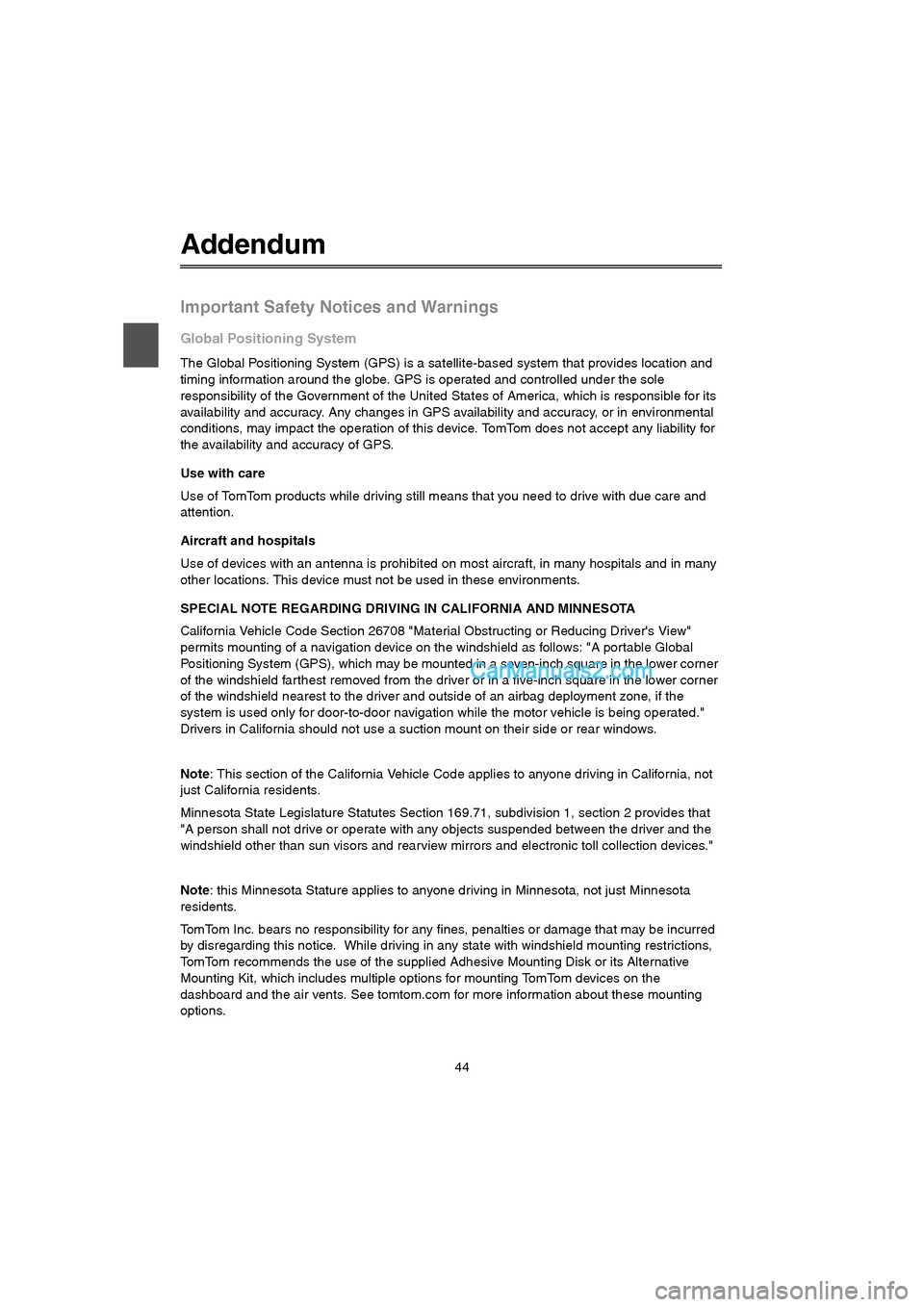
44
Addendum
Important Safety Notices and Warnings
Global Positioning System
The Global Positioning System (GPS) is a satellite-based system that provides location and
timing information around the globe. GPS is operated and controlled under the sole
responsibility of the Government of the United States of America, which is responsible for its
availability and accuracy. Any changes in GPS availability and accuracy, or in environmental
conditions, may impact the operation of this device. TomTom does not accept any liability for
the availability and accuracy of GPS.
Use with care
Use of TomTom products while driving still means that you need to drive with due care and
attention.
Aircraft and hospitals
Use of devices with an antenna is prohibited on most aircraft, in many hospitals and in many
other locations. This device must not be used in these environments.
SPECIAL NOTE REGARDING DRIVING IN CALIFORNIA AND MINNESOTA
California Vehicle Code Section 26708 "Material Obstructing or Reducing Driver's View"
permits mounting of a navigation device on the windshield as follows: "A portable Global
Positioning System (GPS), which may be mounted in a seven-inch square in the lower corner
of the windshield farthest removed from the driver or in a five-inch square in the lower corner
of the windshield nearest to the driver and outside of an airbag deployment zone, if the
system is used only for door-to-door navigation while the motor vehicle is being operated."
Drivers in California should not use a suction mount on their side or rear windows.
Note: This section of the California Vehicle Code applies to anyone driving in California, not
just California residents.
Minnesota State Legislature Statutes Section 169.71, subdivision 1, section 2 provides that
"A person shall not drive or operate with any objects suspended between the driver and the
windshield other than sun visors and rearview mirrors and electronic toll collection devices."
Note: this Minnesota Stature applies to anyone driving in Minnesota, not just Minnesota
residents.
TomTom Inc. bears no responsibility for any fines, penalties or damage that may be incurred
by disregarding this notice. While driving in any state with windshield mounting restrictions,
TomTom recommends the use of the supplied Adhesive Mounting Disk or its Alternative
Mounting Kit, which includes multiple options for mounting TomTom devices on the
dashboard and the air vents. See tomtom.com for more information about these mounting
options.
USA_NAVI_EN.book 44 ページ 2014年5月8日 木曜日 午後12時51分