MERCEDES-BENZ B-CLASS HATCHBACK 2008 Owners Manual
Manufacturer: MERCEDES-BENZ, Model Year: 2008, Model line: B-CLASS HATCHBACK, Model: MERCEDES-BENZ B-CLASS HATCHBACK 2008Pages: 305, PDF Size: 5.1 MB
Page 101 of 305
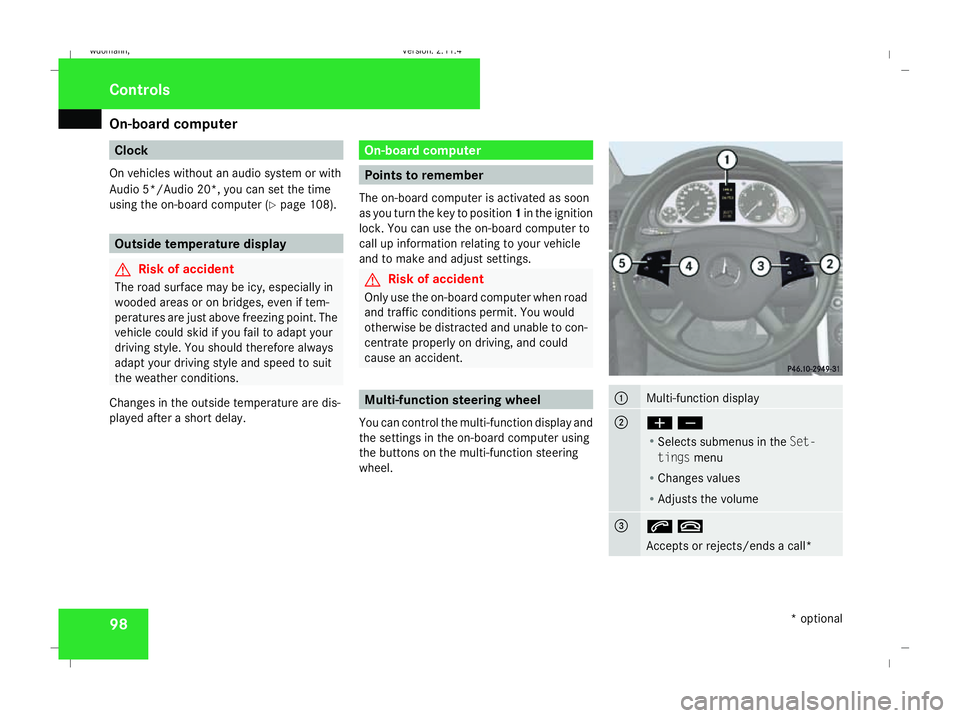
On-board computer
98 Clock
On vehicles without an audio system or with
Audio 5*/Audio 20*, you can set the time
using the on-board computer (Y page 108).Outside temperature display
G
Risk of accident
The road surface may be icy, especially in
wooded areas or on bridges, even if tem-
peratures are just above freezing point. The
vehicle could skid if you fail to adapt your
driving style. You should therefore always
adapt your driving style and speed to suit
the weather conditions.
Changes in the outside temperature are dis-
played after a short delay. On-board computer
Points to remember
The on-board computer is activated as soon
as you turn the key to position 1in the ignition
lock. You can use the on-board computer to
call up information relating to your vehicle
and to make and adjust settings. G
Risk of accident
Only use the on-board computer when road
and traffic conditions permit. You would
otherwise be distracted and unable to con-
centrate properly on driving, and could
cause an accident. Multi-function steering wheel
You can control the multi-function display and
the settings in the on-board computer using
the buttons on the multi-function steering
wheel. 1
Multi-function display
2
æç
R
Selects submenus in the Set-
tings menu
R Changes values
R Adjusts the volume 3
st
Accepts or rejects/ends a call*Controls
* optional
245_AKB; 2; 7, en-GB
wdomann,
Version: 2.11.4 2008-10-17T11:22:31+02:00 - Seite 98Dateiname: 6515_1640_02_buchblock.pdf; preflight
Page 102 of 305
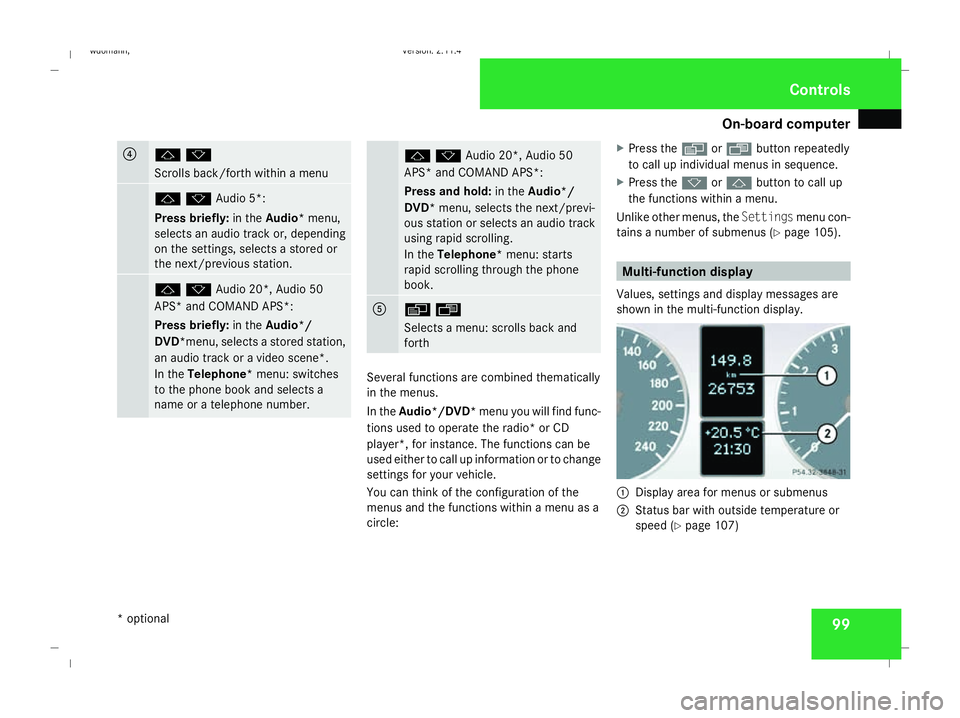
On-board computer
994
jk
Scrolls back/forth within a menu
jkAudio 5*:
Press briefly:
in theAudio* menu,
selects an audio track or, depending
on the settings, selects a stored or
the next/previous station. jkAudio 20*, Audio 50
APS* and COMAND APS*:
Press briefly:
in theAudio*/
DVD*menu, selects a stored station,
an audio track or a video scene*.
In the Telephone* menu: switches
to the phone book and selects a
name or a telephone number. jkAudio 20*, Audio 50
APS* and COMAND APS*:
Press and hold:
in theAudio*/
DVD* menu, selects the next/previ-
ous station or selects an audio track
using rapid scrolling.
In the Telephone* menu: starts
rapid scrolling through the phone
book. 5
èÿ
Selects a menu: scrolls back and
forth
Several functions are combined thematically
in the menus.
In the
Audio*/DVD* menu you will find func-
tions used to operate the radio* or CD
player*, for instance. The functions can be
used either to call up information or to change
settings for your vehicle.
You can think of the configuration of the
menus and the functions within a menu as a
circle: X
Press the èorÿ button repeatedly
to call up individual menus in sequence.
X Press the korj button to call up
the functions within a menu.
Unlike other menus, the Settingsmenu con-
tains a number of submenus (Y page 105). Multi-function display
Values, settings and display messages are
shown in the multi-function display. 1
Display area for menus or submenus
2 Status bar with outside temperature or
speed (Y page 107) Controls
* optional
245_AKB; 2; 7, en-GB
wdomann,
Version: 2.11.4 2008-10-17T11:22:31+02:00 - Seite 99 ZDateiname: 6515_1640_02_buchblock.pdf; preflight
Page 103 of 305
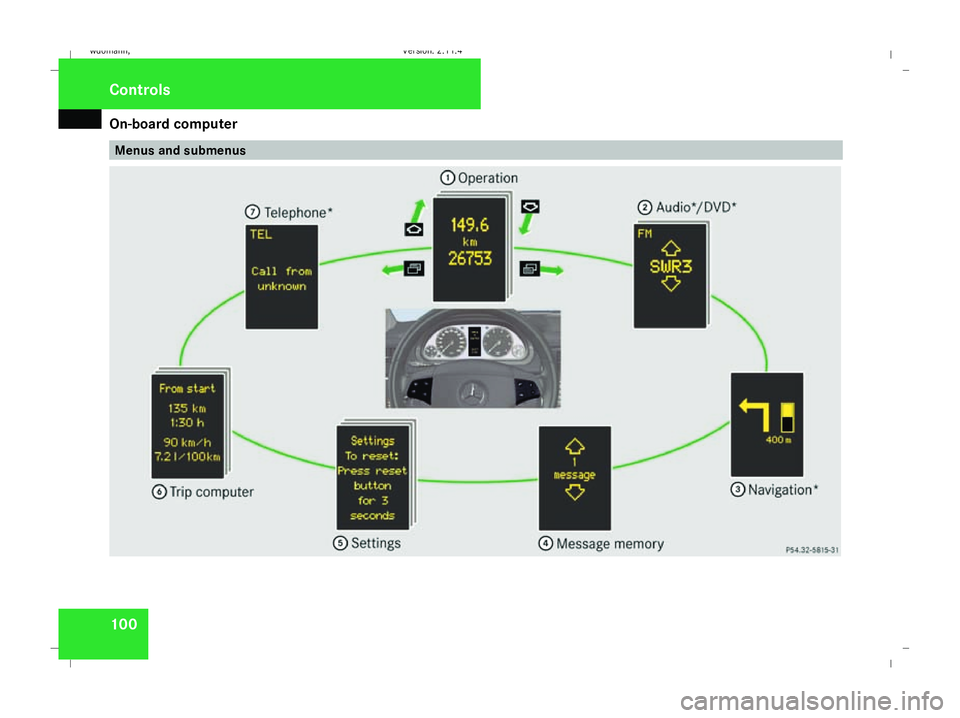
On-board computer
100 Menus and submenusControls
245_AKB; 2; 7, en-GB
wdomann
,V ersion: 2.11.4
2008-10-17T11:22:31+02:00 - Seite 100 Dateiname: 6515_1640_02_buchblock.pdf; preflight
Page 104 of 305
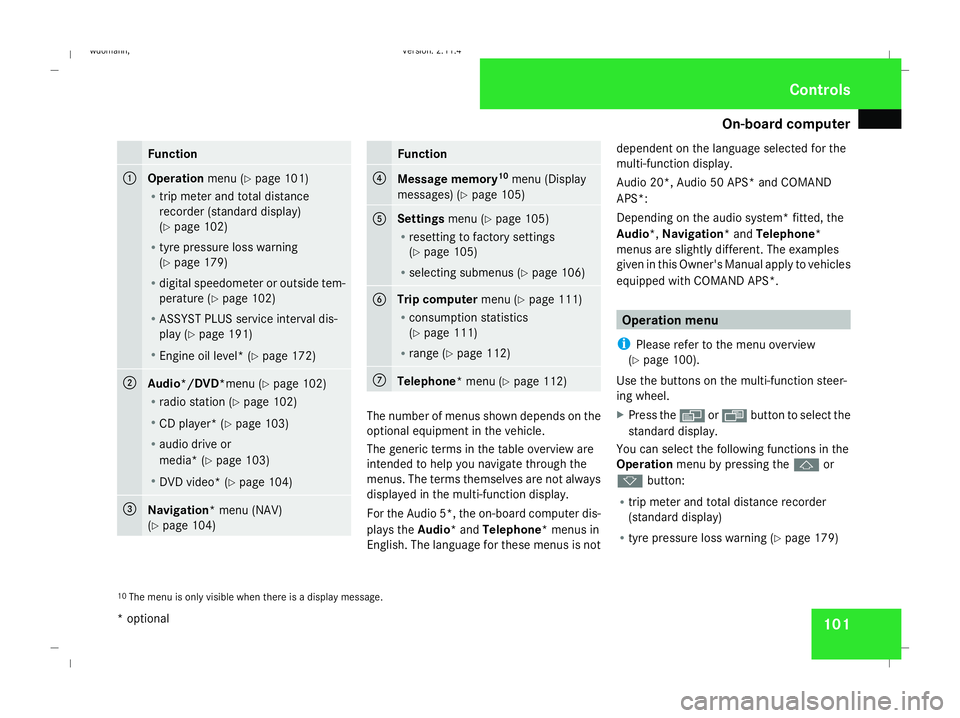
On-board computer
101Function
1
Operation
menu (Ypage 101)
R trip meter and total distance
recorder (standard display)
(Y page 102)
R tyre pressure loss warning
(Y page 179)
R digital speedometer or outside tem-
perature (Y page 102)
R ASSYST PLUS service interval dis-
play (Y page 191)
R Engine oil level* (Y page 172) 2
Audio*/DVD*
menu (Ypage 102)
R radio station (Y page 102)
R CD player* (Y page 103)
R audio drive or
media* ( Ypage 103)
R DVD video* (Y page 104) 3
Navigation* menu (NAV)
(Y
page 104) Function
4
Message memory
10
menu (Display
messages) ( Ypage 105) 5
Settings
menu (Ypage 105)
R resetting to factory settings
(Y page 105)
R selecting submenus (Y page 106) 6
Trip computer
menu (Ypage 111)
R consumption statistics
(Y page 111)
R range (Y page 112) 7
Telephone
* menu (Ypage 112) The number of menus shown depends on the
optional equipment in the vehicle.
The generic terms in the table overview are
intended to help you navigate through the
menus. The terms themselves are not always
displayed in the multi-function display.
For the Audio 5*, the on-board computer dis-
plays the Audio* and Telephone* menus in
English. The language for these menus is not dependent on the language selected for the
multi-function display.
Audio 20*, Audio 50 APS* and COMAND
APS*:
Depending on the audio system* fitted, the
Audio*,
Navigation* and Telephone*
menus are slightly different. The examples
given in this Owner's Manual apply to vehicles
equipped with COMAND APS*. Operation menu
i Please refer to the menu overview
(Y page 100).
Use the buttons on the multi-function steer-
ing wheel.
X Press the èor· button to select the
standard display.
You can select the following functions in the
Operation menu by pressing the jor
k button:
R trip meter and total distance recorder
(standard display)
R tyre pressure loss warning (Y page 179)
10 The menu is only visible when there is a display message. Controls
* optional
245_AKB; 2; 7, en-GB
wdomann
,V ersion: 2.11.4
2008-10-17T11:22:31+02:00 - Seite 101 ZDateiname: 6515_1640_02_buchblock.pdf; preflight
Page 105 of 305
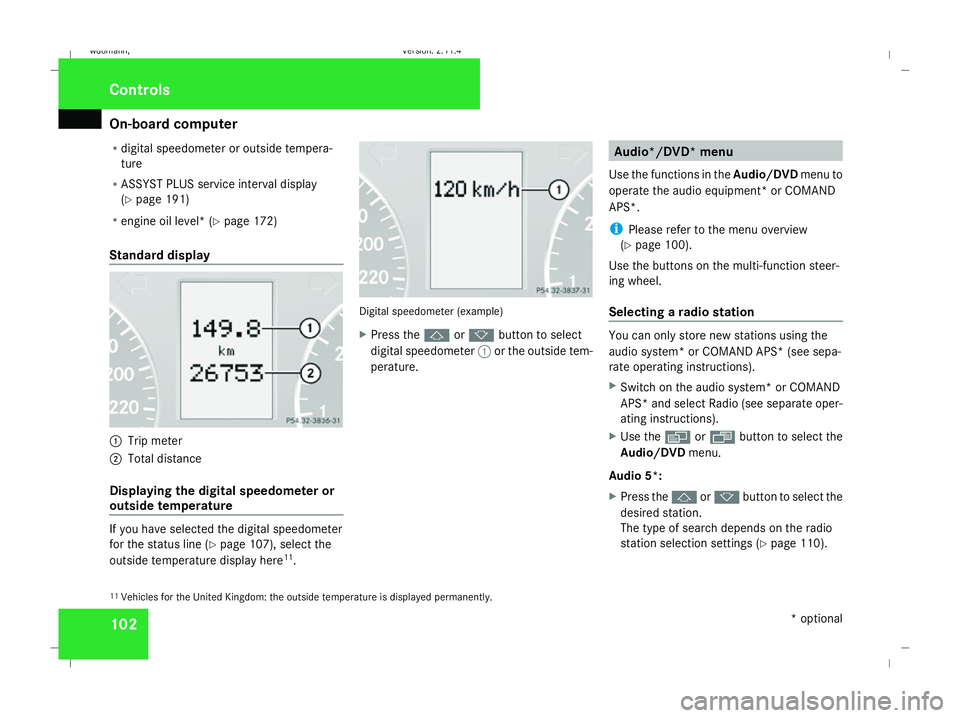
On-board computer
102
R
digital speedometer or outside tempera-
ture
R ASSYST PLUS service interval display
(Y page 191)
R engine oil level* (Y page 172)
Standard display 1
Trip meter
2 Total distance
Displaying the digital speedometer or
outside temperature If you have selected the digital speedometer
for the status line (Y
page 107), select the
outside temperature display here 11
. Digital speedometer (example)
X
Press the jork button to select
digital speedometer 1or the outside tem-
perature. Audio*/DVD* menu
Use the functions in the Audio/DVDmenu to
operate the audio equipment *or COMAND
APS*.
i Please refer to the menu overview
(Y page 100).
Use the buttons on the multi-function steer-
ing wheel.
Selecting a radio station You can only store new stations using the
audio system* or COMAND APS* (see sepa-
rate operating instructions).
X Switch on the audio system* or COMAND
APS* and select Radio (see separate oper-
ating instructions).
X Use the èor· button to select the
Audio/DVD menu.
Audio 5*:
X Press the jork button to select the
desired station.
The type of search depends on the radio
station selection settings (Y page 110).
11 Vehicles for the United Kingdom: the outside temperature is displayed permanently. Controls
* optional
245_AKB; 2; 7, en-GB
wdomann,
Version: 2.11.4 2008-10-17T11:22:31+02:00 - Seite 102Dateiname: 6515_1640_02_buchblock.pdf; preflight
Page 106 of 305
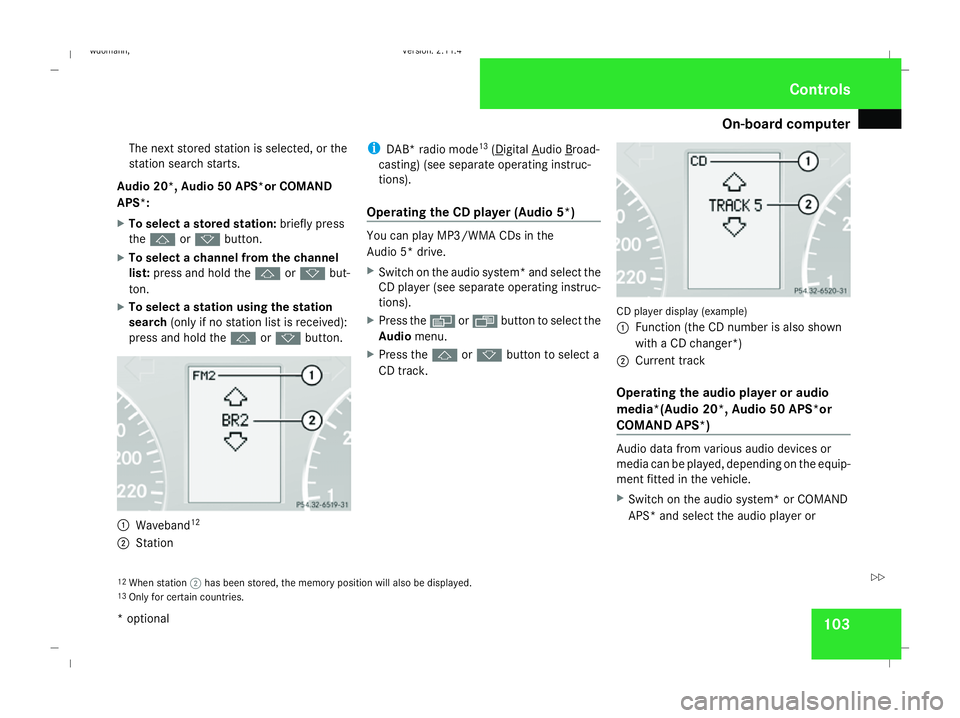
On-board computer
103
The next stored station is selected, or the
station search starts.
Audio 20*, Audio 50 APS*or COMAND
APS*:
X To select a stored station: briefly press
the j ork button.
X To select a channel from the channel
list: press and hold the jork but-
ton.
X To select a station using the station
search (only if no station list is received):
press and hold the jork button. 1
Waveband 12
2 Station i
DAB* radio mode 13
( Digital Audio Broad-
casting) (see separate operating instruc-
tions).
Operating the CD player (Audio 5*) You can play MP3/WMA CDs in the
Audio 5* drive.
X
Switch on the audio system* and select the
CD player (see separate operating instruc-
tions).
X Press the èor· button to select the
Audio menu.
X Press the jork button to select a
CD track. CD player display (example)
1
Function (the CD number is also shown
with a CD changer*)
2 Current track
Operating the audio player or audio
media*(Audio 20*, Audio 50 APS*or
COMAND APS*) Audio data from various audio devices or
media can be played, depending on the equip-
ment fitted in the vehicle.
X
Switch on the audio system* or COMAND
APS* and select the audio player or
12 When station ;has been stored, the memory position will also be displayed.
13 Only for certain countries. Controls
* optional
245_AKB; 2; 7, en-GB
wdomann
, Version: 2.11.4 2008-10-17T11:22:31+02:00 - Seite 103 ZDateiname: 6515_1640_02_buchblock.pdf; preflight
Page 107 of 305
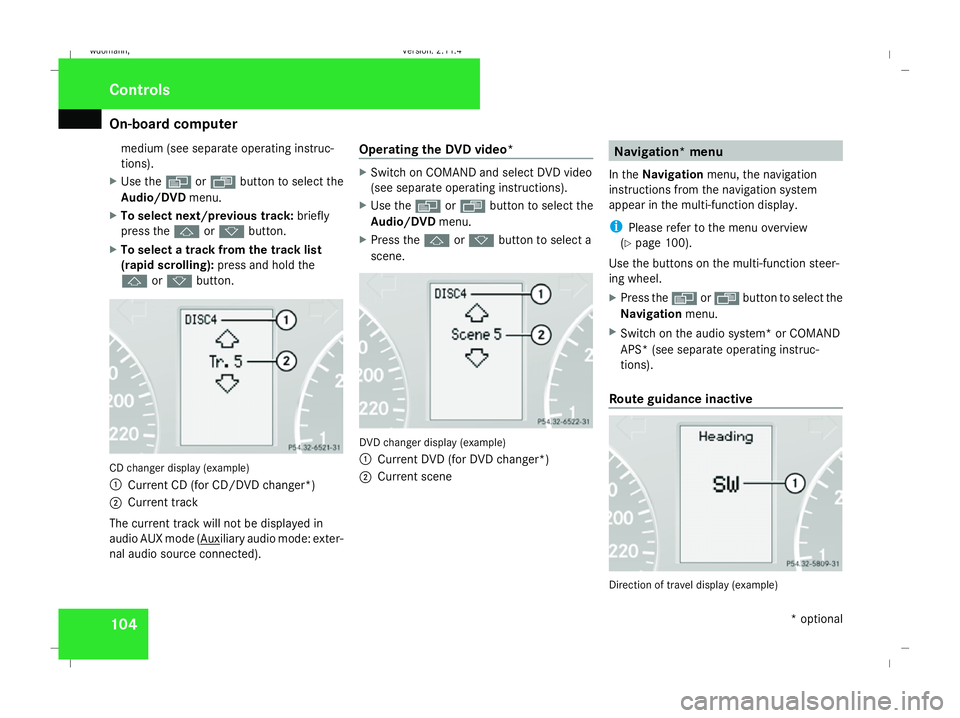
On-board computer
104medium (see separate operating instruc-
tions).
X Use the èor· button to select the
Audio/DVD menu.
X To select next/previous track: briefly
press the jork button.
X To select a track from the track list
(rapid scrolling): press and hold the
j ork button. CD changer display (example)
1
Current CD (for CD/DVD changer*)
2 Current track
The current track will not be displayed in
audio AUX mode ( Auxiliary audio mode: exter-
nal audio source connected). Operating the DVD video* X
Switch on COMAND and select DVD video
(see separate operating instructions).
X Use the èor· button to select the
Audio/DVD menu.
X Press the jork button to select a
scene. DVD changer display (example)
1
Current DVD (for DVD changer*)
2 Current scene Navigation* menu
In the Navigation menu, the navigation
instructions from the navigation system
appear in the multi-function display.
i Please refer to the menu overview
(Y page 100).
Use the buttons on the multi-function steer-
ing wheel.
X Press the èorÿ button to select the
Navigation menu.
X Switch on the audio system* or COMAND
APS* (see separate operating instruc-
tions).
Route guidance inactive Direction of travel display (example)Controls
* optional
245_AKB; 2; 7, en-GB
wdomann
, Version: 2.11.4 2008-10-17T11:22:31+02:00 - Seite 104Dateiname: 6515_1640_02_buchblock.pdf; preflight
Page 108 of 305
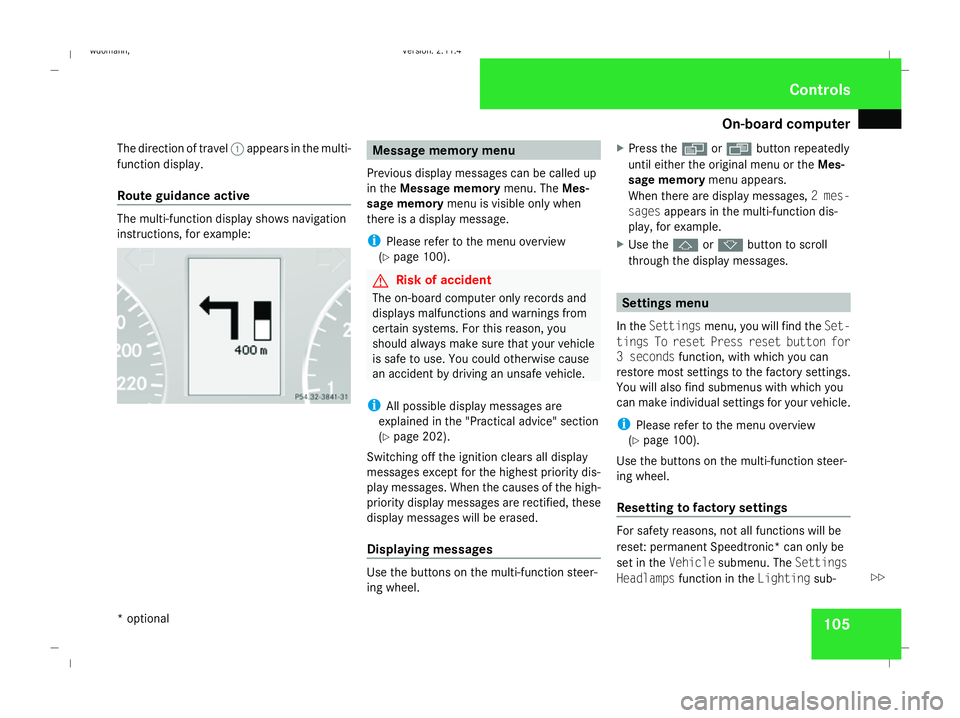
On-board computer
105
The direction of travel
1appears in the multi-
function display.
Route guidance active The multi-function display shows navigation
instructions, for example: Message memory menu
Previous display messages can be called up
in the Message memory menu. TheMes-
sage memory menu is visible only when
there is a display message.
i Please refer to the menu overview
(Y page 100). G
Risk of accident
The on-board computer only records and
displays malfunctions and warnings from
certain systems. For this reason, you
should always make sure that your vehicle
is safe to use. You could otherwise cause
an accident by driving an unsafe vehicle.
i All possible display messages are
explained in the "Practical advice" section
(Y page 202).
Switching off the ignition clears all display
messages except for the highest priority dis-
play messages. When the causes of the high-
priority display messages are rectified, these
display messages will be erased.
Displaying messages Use the buttons on the multi-function steer-
ing wheel. X
Press the èor· button repeatedly
until either the original menu or the Mes-
sage memory menu appears.
When there are display messages, 2 mes-
sages appears in the multi-function dis-
play, for example.
X Use the jork button to scroll
through the display messages. Settings menu
In the Settings menu, you will find the Set-
tings To reset Press reset button for
3 seconds function, with which you can
restore most settings to the factory settings.
You will also find submenus with which you
can make individual settings for your vehicle.
i Please refer to the menu overview
(Y page 100).
Use the buttons on the multi-function steer-
ing wheel.
Resetting to factory settings For safety reasons, not all functions will be
reset: permanent Speedtronic* can only be
set in the
Vehiclesubmenu. The Settings
Headlamps function in the Lightingsub- Controls
* optional
245_AKB; 2; 7, en-GB
wdomann
,V ersion: 2.11.4
2008-10-17T11:22:31+02:00 - Seite 105 ZDateiname: 6515_1640_02_buchblock.pdf; preflight
Page 109 of 305
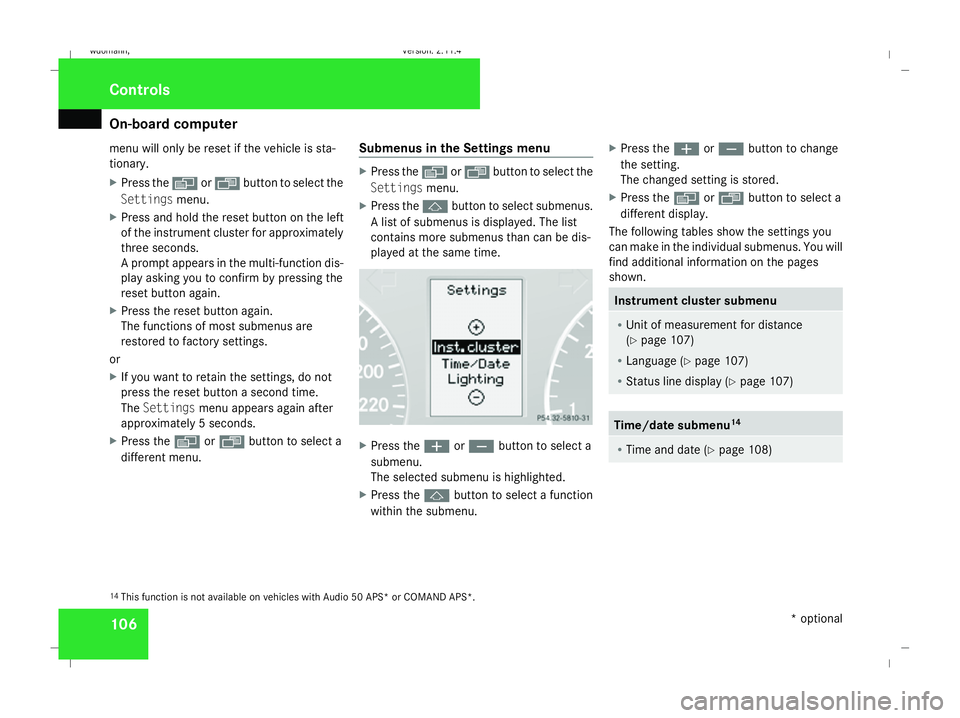
On-board computer
106
menu will only be reset if the vehicle is sta-
tionary.
X Press the èor· button to select the
Settings menu.
X Press and hold the reset button on the left
of the instrument cluster for approximately
three seconds.
A prompt appears in the multi-function dis-
play asking you to confirm by pressing the
reset button again.
X Press the reset button again.
The functions of most submenus are
restored to factory settings.
or
X If you want to retain the settings, do not
press the reset button a second time.
The Settings menu appears again after
approximately 5 seconds.
X Press the èor· button to select a
different menu. Submenus in the Settings menu X
Press the èor· button to select the
Settings menu.
X Press the jbutton to select submenus.
A list of submenus is displayed. The list
contains more submenus than can be dis-
played at the same time. X
Press the æorç button to select a
submenu.
The selected submenu is highlighted.
X Press the jbutton to select a function
within the submenu. X
Press the æorç button to change
the setting.
The changed setting is stored.
X Press the èorÿ button to select a
different display.
The following tables show the settings you
can make in the individual submenus. You will
find additional information on the pages
shown. Instrument cluster submenu
R
Unit of measurement for distance
(Y page 107)
R Language (Y page 107)
R Status line display (Y page 107) Time/date submenu
14 R
Time and date ( Ypage 108) 14
This function is not available on vehicles with Audio 50 APS* or COMAND APS*. Controls
* optional
245_AKB; 2; 7, en-GB
wdomann
,V ersion: 2.11.4
2008-10-17T11:22:31+02:00 - Seite 106 Dateiname: 6515_1640_02_buchblock.pdf; preflight
Page 110 of 305
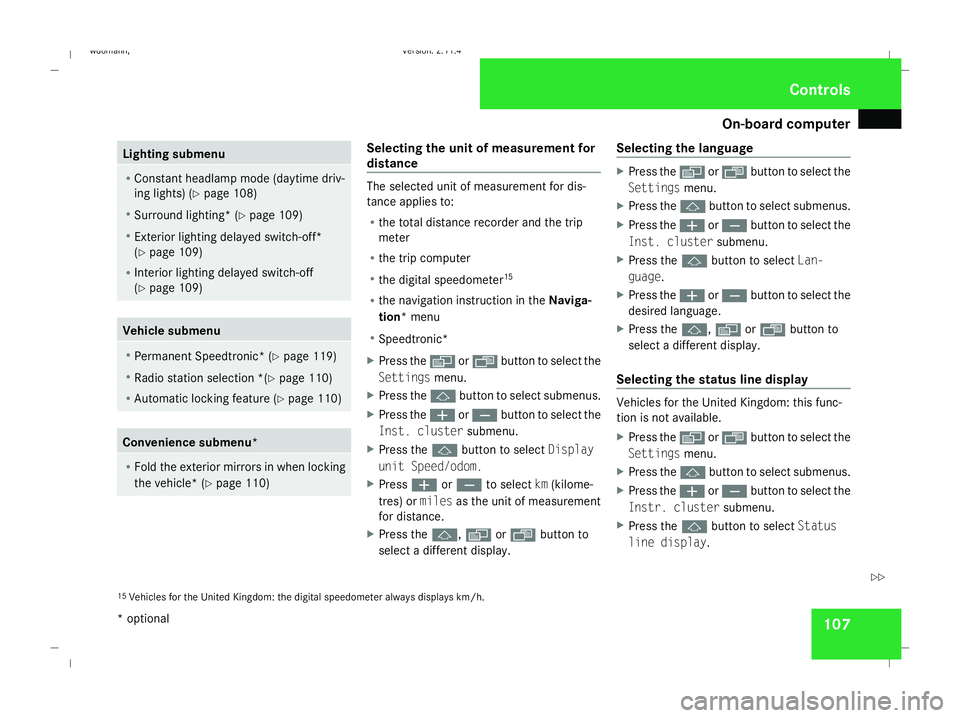
On-board computer
107Lighting submenu
R
Constant headlamp mode (daytime driv-
ing lights) (Y page 108)
R Surround lighting* (Y page 109)
R Exterior lighting delayed switch-off*
(Y page 109)
R Interior lighting delayed switch-off
(Y page 109) Vehicle submenu
R
Permanent Speedtronic* (Y page 119)
R Radio station selection *( Ypage 110)
R Automatic locking feature (Y page 110)Convenience submenu*
R
Fold the exterior mirrors in when locking
the vehicle* (Y page 110) Selecting the unit of measurement for
distance
The selected unit of measurement for dis-
tance applies to:
R the total distance recorder and the trip
meter
R the trip computer
R the digital speedometer 15
R the navigation instruction in the Naviga-
tion* menu
R Speedtronic*
X Press the èor· button to select the
Settings menu.
X Press the jbutton to select submenus.
X Press the æorç button to select the
Inst. cluster submenu.
X Press the jbutton to select Display
unit Speed/odom.
X Press æorç to select km(kilome-
tres) or milesas the unit of measurement
for distance.
X Press the j,èorÿ button to
select a different display. Selecting the language X
Press the èor· button to select the
Settings menu.
X Press the jbutton to select submenus.
X Press the æorç button to select the
Inst. cluster submenu.
X Press the jbutton to select Lan-
guage.
X Press the æorç button to select the
desired language.
X Press the j,èorÿ button to
select a different display.
Selecting the status line display Vehicles for the United Kingdom: this func-
tion is not available.
X
Press the èor· button to select the
Settings menu.
X Press the jbutton to select submenus.
X Press the æorç button to select the
Instr. cluster submenu.
X Press the jbutton to select Status
line display .
15 Vehicles for the United Kingdom: the digital speedometer always displays km/h. Controls
* optional
245_AKB; 2; 7, en-GB
wdomann
,V ersion: 2.11.4
2008-10-17T11:22:31+02:00 - Seite 107 ZDateiname: 6515_1640_02_buchblock.pdf; preflight