MERCEDES-BENZ C-Class 2015 W205 Comand Manual
Manufacturer: MERCEDES-BENZ, Model Year: 2015, Model line: C-Class, Model: MERCEDES-BENZ C-Class 2015 W205Pages: 214, PDF Size: 5.16 MB
Page 11 of 214
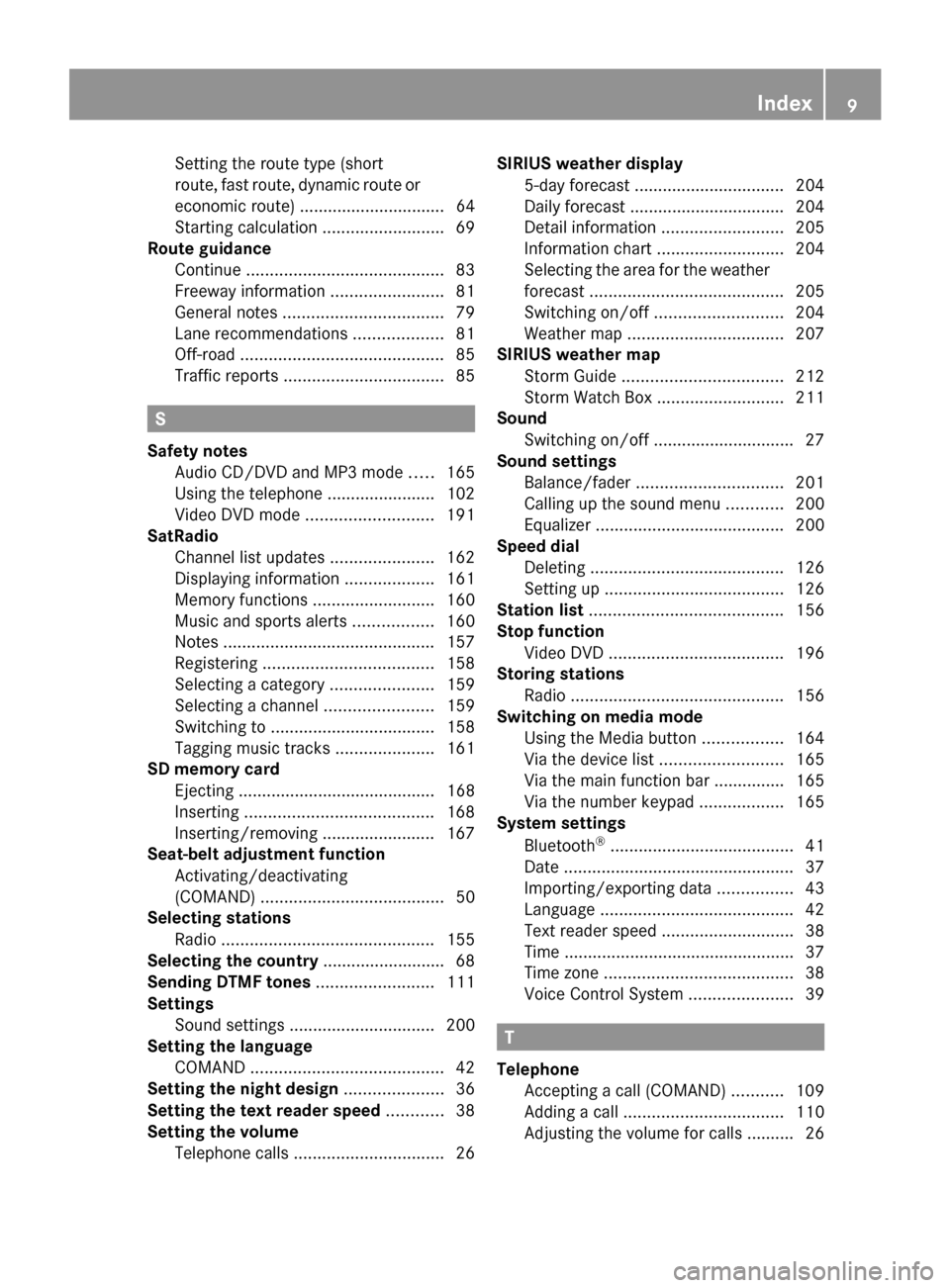
Setting the route type (short
route, fast route, dynamic route or
economic route) ............................... 64
Starting calculation ..........................69
Route guidance
Continue .......................................... 83
Freeway information ........................81
General notes .................................. 79
Lane recommendations ...................81
Off-road ........................................... 85
Traffic reports .................................. 85S
Safety notes Audio CD/DVD and MP3 mode .....165
Using the telephone ....................... 102
Video DVD mode ........................... 191
SatRadio
Channel list updates ......................162
Displaying information ...................161
Memory functions ..........................160
Music and sports alerts .................160
Notes ............................................. 157
Registering .................................... 158
Selecting a category ......................159
Selecting a channel .......................159
Switching to ................................... 158
Tagging music tracks .....................161
SD memory card
Ejecting .......................................... 168
Inserting ........................................ 168
Inserting/removing ........................ 167
Seat-belt adjustment function
Activating/deactivating
(COMAND) ....................................... 50
Selecting stations
Radio ............................................. 155
Selecting the country .......................... 68
Sending DTMF tones .........................111
Settings Sound settings ............................... 200
Setting the language
COMAND ......................................... 42
Setting the night design .....................36
Setting the text reader speed ............38
Setting the volume Telephone call s................................ 26SIRIUS weather display
5-day forecast ................................ 204
Daily forecast ................................. 204
Detail information ..........................205
Information chart ........................... 204
Selecting the area for the weather
forecast ......................................... 205
Switching on/off ........................... 204
Weather map ................................. 207
SIRIUS weather map
Storm Guide .................................. 212
Storm Watch Box ........................... 211
Sound
Switching on/off .............................. 27
Sound settings
Balance/fader ............................... 201
Calling up the sound menu ............200
Equalizer ........................................ 200
Speed dial
Deleting ......................................... 126
Setting up ...................................... 126
Station list ......................................... 156
Stop function Video DVD ..................................... 196
Storing stations
Radio ............................................. 156
Switching on media mode
Using the Media button .................164
Via the device list .......................... 165
Via the main function bar .............. .165
Via the number keypad ..................165
System settings
Bluetooth ®
....................................... 41
Date ................................................. 37
Importing/exporting data ................43
Language ......................................... 42
Text reader speed ............................ 38
Time ................................................ .37
Time zone ........................................ 38
Voice Control System ......................39 T
Telephone Accepting a call (COMAND) ...........109
Adding a call .................................. 110
Adjusting the volume for calls .......... 26 Index
9
Page 12 of 214
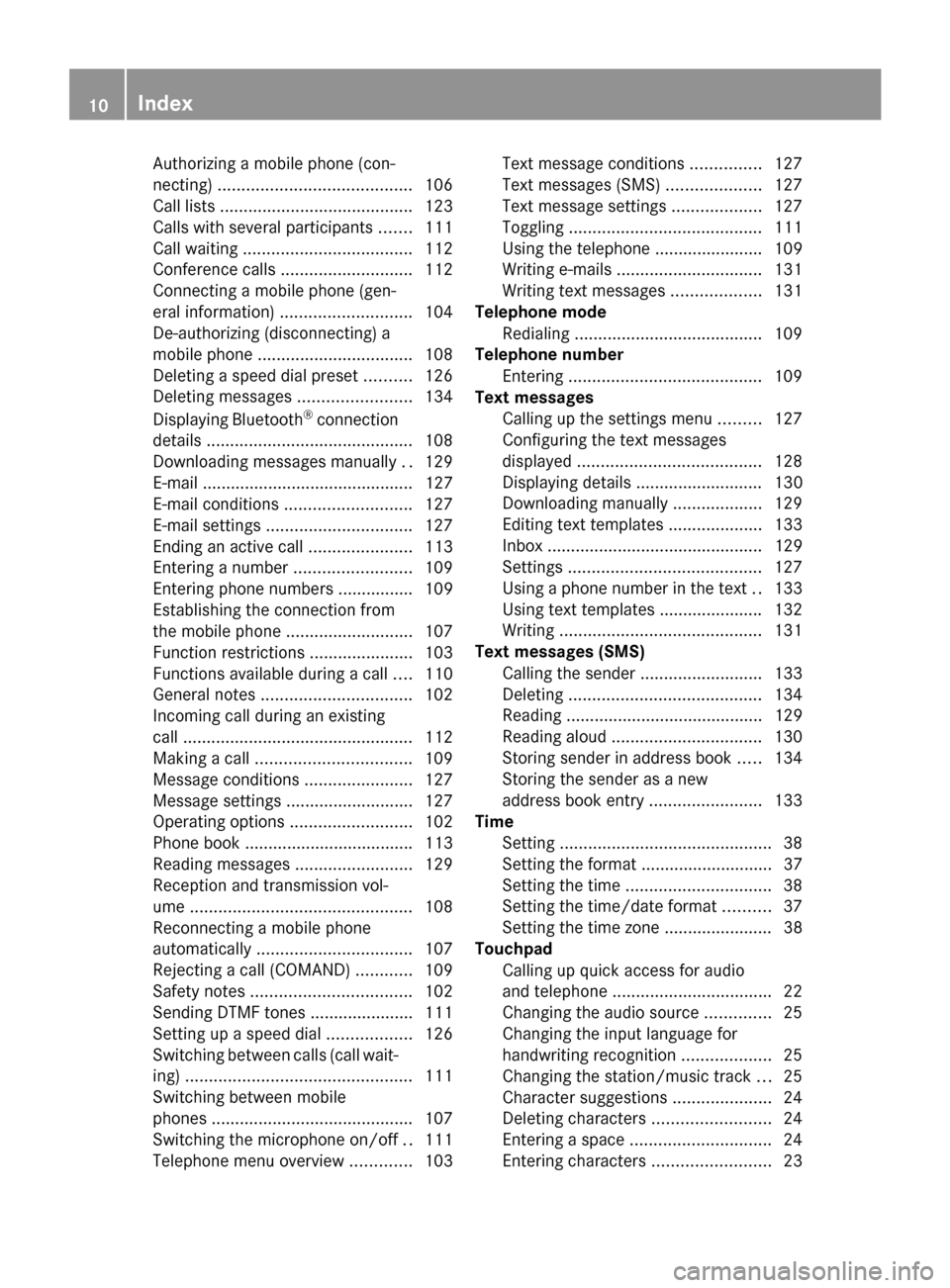
Authorizing a mobile phone (con-
necting)
......................................... 106
Call lists ......................................... 123
Calls with several participants .......111
Call waiting .................................... 112
Conference calls ............................ 112
Connecting a mobile phone (gen-
eral information) ............................ 104
De-authorizing (disconnecting) a
mobile phone ................................. 108
Deleting a speed dial prese t.......... 126
Deleting messages ........................134
Displaying Bluetooth ®
connection
details ............................................ 108
Downloading messages manually ..129
E-mail ............................................. 127
E-mail conditions ........................... 127
E-mail settings ............................... 127
Ending an active call ......................113
Entering a number .........................109
Entering phone numbers ................ 109
Establishing the connection from
the mobile phone ........................... 107
Function restrictions ......................103
Functions available during a call ....110
General notes ................................ 102
Incoming call during an existing
call ................................................. 112
Making a call ................................. 109
Message conditions .......................127
Message settings ........................... 127
Operating options ..........................102
Phone book ................................... .113
Reading messages .........................129
Reception and transmission vol-
ume ............................................... 108
Reconnecting a mobile phone
automatically ................................. 107
Rejecting a call (COMAND) ............109
Safety notes .................................. 102
Sending DTMF tones ..................... .111
Setting up a speed dia l.................. 126
Switching between calls (call wait-
ing) ................................................ 111
Switching between mobile
phones .......................................... .107
Switching the microphone on/off ..111
Telephone menu overview .............103 Text message conditions
...............127
Text messages (SMS) ....................127
Text message settings ...................127
Toggling ......................................... 111
Using the telephone ....................... 109
Writing e-mails ............................... 131
Writing text messages ...................131
Telephone mode
Redialing ........................................ 109
Telephone number
Entering ......................................... 109
Text messages
Calling up the settings menu .........127
Configuring the text messages
displayed. ...................................... 128
Displaying details ........................... 130
Downloading manually ...................129
Editing text templates ....................133
Inbox .............................................. 129
Settings ......................................... 127
Using a phone number in the text ..133
Using text templates ..................... .132
Writing ........................................... 131
Text messages (SMS)
Calling the sende r.......................... 133
Deleting ......................................... 134
Reading .......................................... 129
Reading aloud ................................ 130
Storing sender in address book .....134
Storing the sender as a new
address book entry ........................133
Time
Setting ............................................. 38
Setting the format ............................ 37
Setting the time ............................... 38
Setting the time/date forma t.......... 37
Setting the time zone ....................... 38
Touchpad
Calling up quick access for audio
and telephone .................................. 22
Changing the audio source ..............25
Changing the input language for
handwriting recognition ...................25
Changing the station/music track ...25
Character suggestions .....................24
Deleting characters .........................24
Entering a space .............................. 24
Entering characters .........................2310
Index
Page 13 of 214
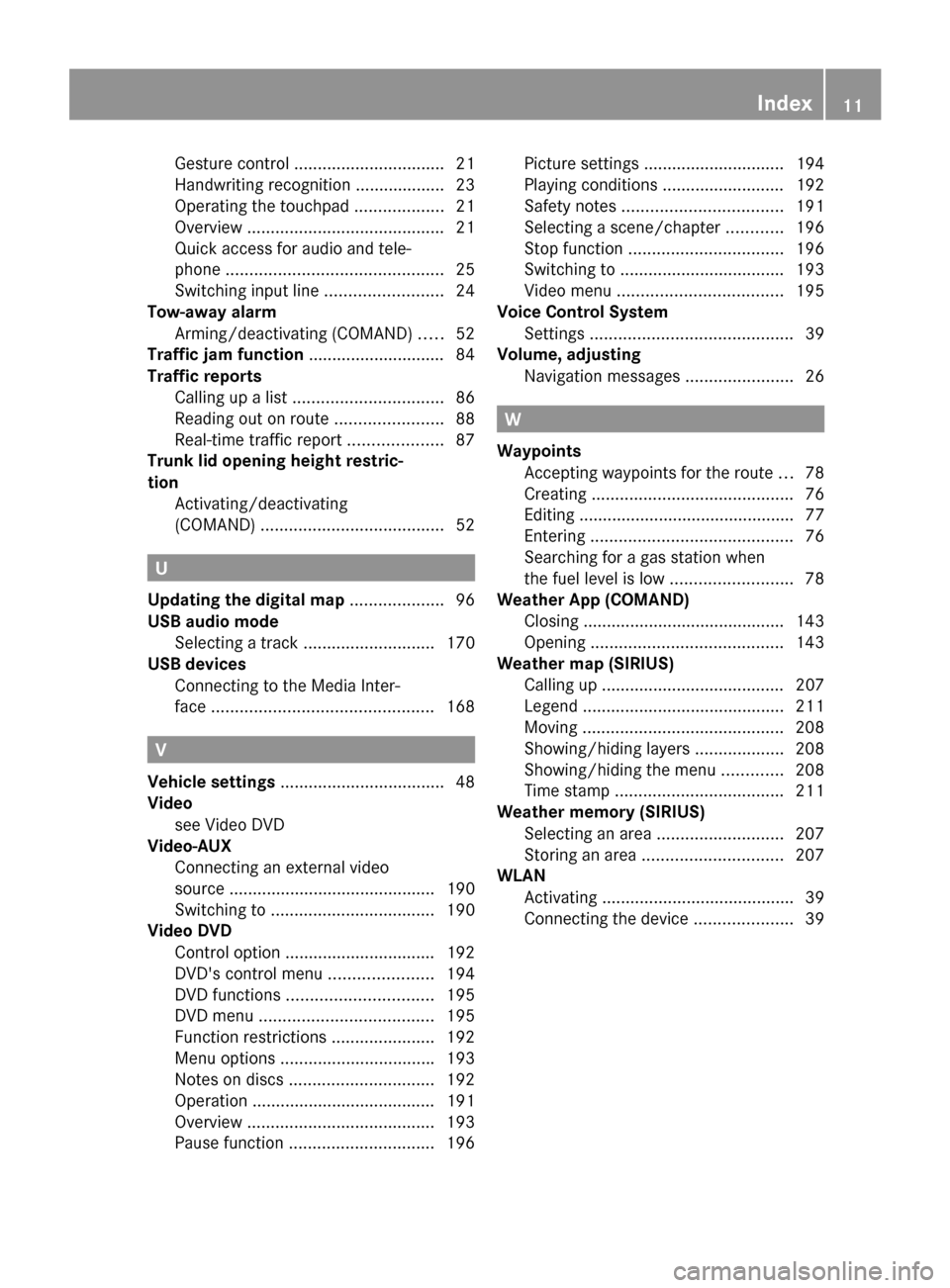
Gesture control
................................ 21
Handwriting recognition ................... 23
Operating the touchpad ...................21
Overview .......................................... 21
Quick access for audio and tele-
phone .............................................. 25
Switching input line .........................24
Tow-away alarm
Arming/deactivating (COMAND) .....52
Traffic jam function .............................84
Traffic reports Calling up a list ................................ 86
Reading out on route .......................88
Real-time traffic report ....................87
Trunk lid opening height restric-
tion Activating/deactivating
(COMAND) ....................................... 52U
Updating the digital map ....................96
USB audio mode Selecting a track ............................ 170
USB devices
Connecting to the Media Inter-
face ............................................... 168V
Vehicle settings ................................... 48
Video see Video DVD
Video-AUX
Connecting an external video
source ............................................ 190
Switching to ................................... 190
Video DVD
Control option ................................ 192
DVD's control menu ......................194
DVD functions ............................... 195
DVD menu ..................................... 195
Function restrictions ......................192
Menu options ................................ .193
Notes on discs ............................... 192
Operation ....................................... 191
Overview ........................................ 193
Pause function ............................... 196Picture settings .............................. 194
Playing conditions .......................... 192
Safety notes .................................. 191
Selecting a scene/chapter ............196
Stop function ................................. 196
Switching to ................................... 193
Video menu ................................... 195
Voice Control System
Settings ........................................... 39
Volume, adjusting
Navigation messages .......................26 W
Waypoints Accepting waypoints for the route ...78
Creating ........................................... 76
Editing .............................................. 77
Entering ........................................... 76
Searching for a gas station when
the fuel level is low ..........................78
Weather App (COMAND)
Closing .......................................... .143
Opening ......................................... 143
Weather map (SIRIUS)
Calling up ....................................... 207
Legend .......................................... .211
Moving ........................................... 208
Showing/hiding layers ...................208
Showing/hiding the menu .............208
Time stamp .................................... 211
Weather memory (SIRIUS)
Selecting an area ........................... 207
Storing an area .............................. 207
WLAN
Activating ........................................ .39
Connecting the device .....................39 Index
11
Page 14 of 214
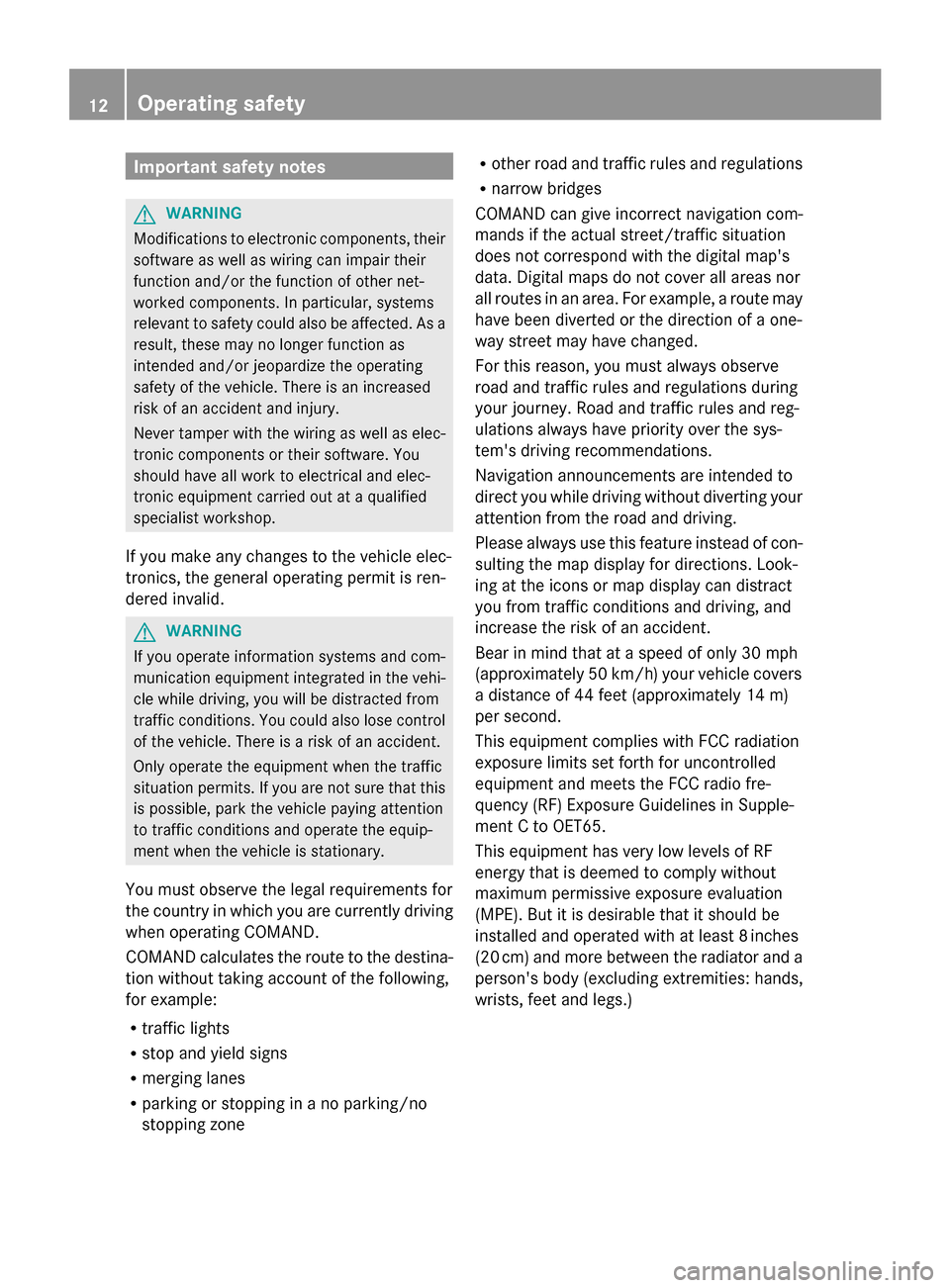
Important safety notes
G
WARNING
Modifications to electronic components, their
software as well as wiring can impair their
function and/or the function of other net-
worked components. In particular, systems
relevant to safety could also be affected. As a
result, these may no longer function as
intended and/or jeopardize the operating
safety of the vehicle. There is an increased
risk of an accident and injury.
Never tamper with the wiring as well as elec-
tronic components or their software. You
should have all work to electrical and elec-
tronic equipment carried out at a qualified
specialist workshop.
If you make any changes to the vehicle elec-
tronics, the general operating permit is ren-
dered invalid. G
WARNING
If you operate information systems and com-
munication equipment integrated in the vehi-
cle while driving, you will be distracted from
traffic conditions. You could also lose control
of the vehicle. There is a risk of an accident.
Only operate the equipment when the traffic
situation permits. If you are not sure that this
is possible, park the vehicle paying attention
to traffic conditions and operate the equip-
ment when the vehicle is stationary.
You must observe the legal requirements for
the country in which you are currently driving
when operating COMAND.
COMAND calculates the route to the destina-
tion without taking account of the following,
for example:
R traffic lights
R stop and yield signs
R merging lanes
R parking or stopping in a no parking/no
stopping zone R
other road and traffic rules and regulations
R narrow bridges
COMAND can give incorrect navigation com-
mands if the actual street/traffic situation
does not correspond with the digital map's
data. Digital maps do not cover all areas nor
all routes in an area. For example, a route may
have been diverted or the direction of a one-
way street may have changed.
For this reason, you must always observe
road and traffic rules and regulations during
your journey. Road and traffic rules and reg-
ulations always have priority over the sys-
tem's driving recommendations.
Navigation announcements are intended to
direct you while driving without diverting your
attention from the road and driving.
Please always use this feature instead of con-
sulting the map display for directions. Look-
ing at the icons or map display can distract
you from traffic conditions and driving, and
increase the risk of an accident.
Bear in mind that at a speed of only 30 mph
(approximately 50 km/h) your vehicle covers
a distance of 44 feet (approximately 14 m)
per second.
This equipment complies with FCC radiation
exposure limits set forth for uncontrolled
equipment and meets the FCC radio fre-
quency (RF) Exposure Guidelines in Supple-
ment C to OET65.
This equipment has very low levels of RF
energy that is deemed to comply without
maximum permissive exposure evaluation
(MPE). But it is desirable that it should be
installed and operated with at least 8inches
(20 cm) and more between the radiator and a
person's body (excluding extremities: hands,
wrists, feet and legs.) 12
Operating safety
Page 15 of 214
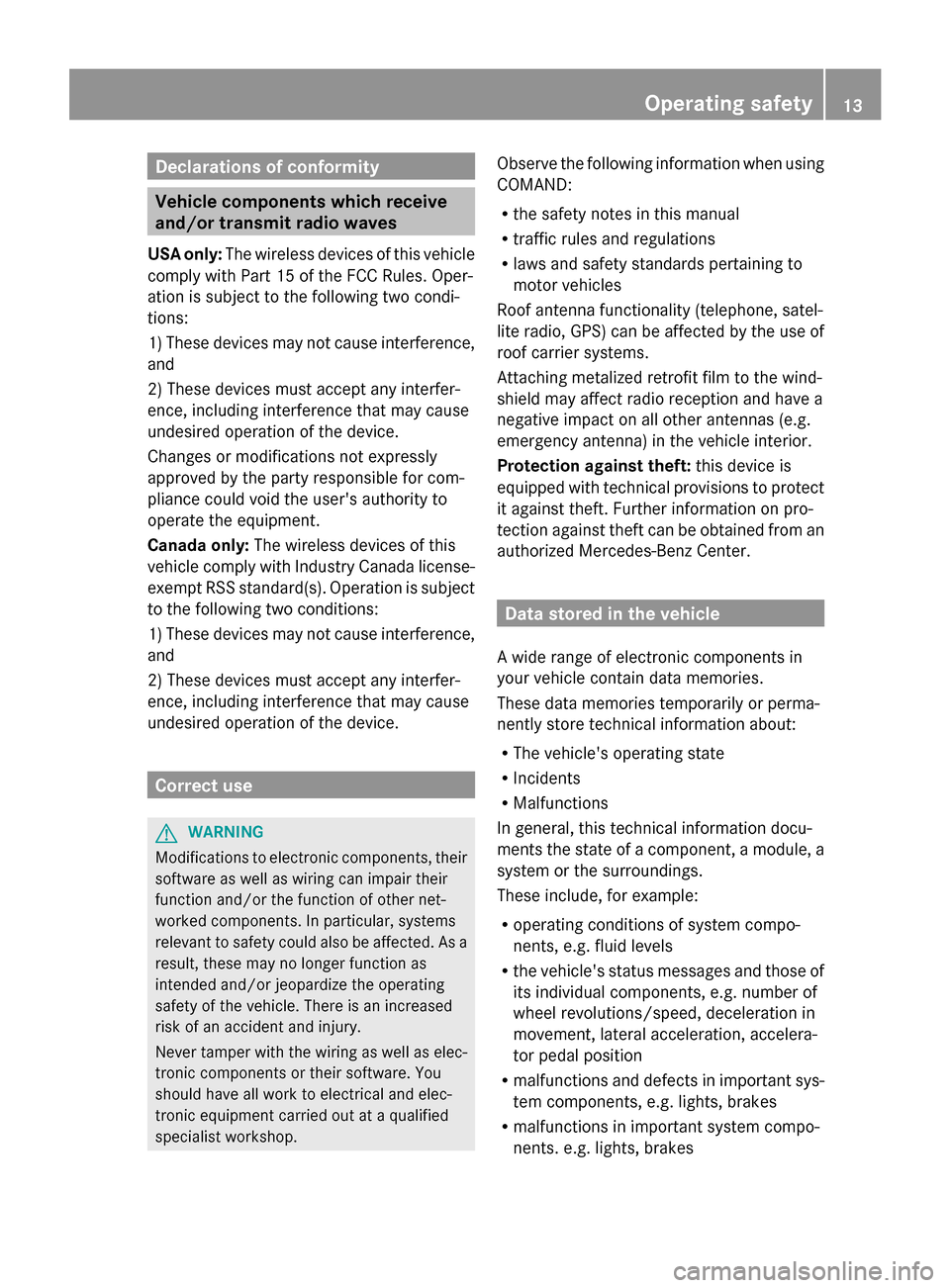
Declarations of conformity
Vehicle components which receive
and/or transmit radio waves
USA only: The wireless devices of this vehicle
comply with Part 15 of the FCC Rules. Oper-
ation is subject to the following two condi-
tions:
1) These devices may not cause interference,
and
2) These devices must accept any interfer-
ence, including interference that may cause
undesired operation of the device.
Changes or modifications not expressly
approved by the party responsible for com-
pliance could void the user's authority to
operate the equipment.
Canada only: The wireless devices of this
vehicle comply with Industry Canada license-
exempt RSS standard(s). Operation is subject
to the following two conditions:
1) These devices may not cause interference,
and
2) These devices must accept any interfer-
ence, including interference that may cause
undesired operation of the device. Correct use
G
WARNING
Modifications to electronic components, their
software as well as wiring can impair their
function and/or the function of other net-
worked components. In particular, systems
relevant to safety could also be affected. As a
result, these may no longer function as
intended and/or jeopardize the operating
safety of the vehicle. There is an increased
risk of an accident and injury.
Never tamper with the wiring as well as elec-
tronic components or their software. You
should have all work to electrical and elec-
tronic equipment carried out at a qualified
specialist workshop. Observe the following information when using
COMAND:
R
the safety notes in this manual
R traffic rules and regulations
R laws and safety standards pertaining to
motor vehicles
Roof antenna functionality (telephone, satel-
lite radio, GPS) can be affected by the use of
roof carrier systems.
Attaching metalized retrofit film to the wind-
shield may affect radio reception and have a
negative impact on all other antennas (e.g.
emergency antenna) in the vehicle interior.
Protection against theft: this device is
equipped with technical provisions to protect
it against theft. Further information on pro-
tection against theft can be obtained from an
authorized Mercedes-Benz Center. Data stored in the vehicle
A wide range of electronic components in
your vehicle contain data memories.
These data memories temporarily or perma-
nently store technical information about:
R The vehicle's operating state
R Incidents
R Malfunctions
In general, this technical information docu-
ments the state of a component, a module, a
system or the surroundings.
These include, for example:
R operating conditions of system compo-
nents, e.g. fluid levels
R the vehicle's status messages and those of
its individual components, e.g. number of
wheel revolutions/speed, deceleration in
movement, lateral acceleration, accelera-
tor pedal position
R malfunctions and defects in important sys-
tem components, e.g. lights, brakes
R malfunctions in important system compo-
nents. e.g. lights, brakes Operating safety
13 Z
Page 16 of 214
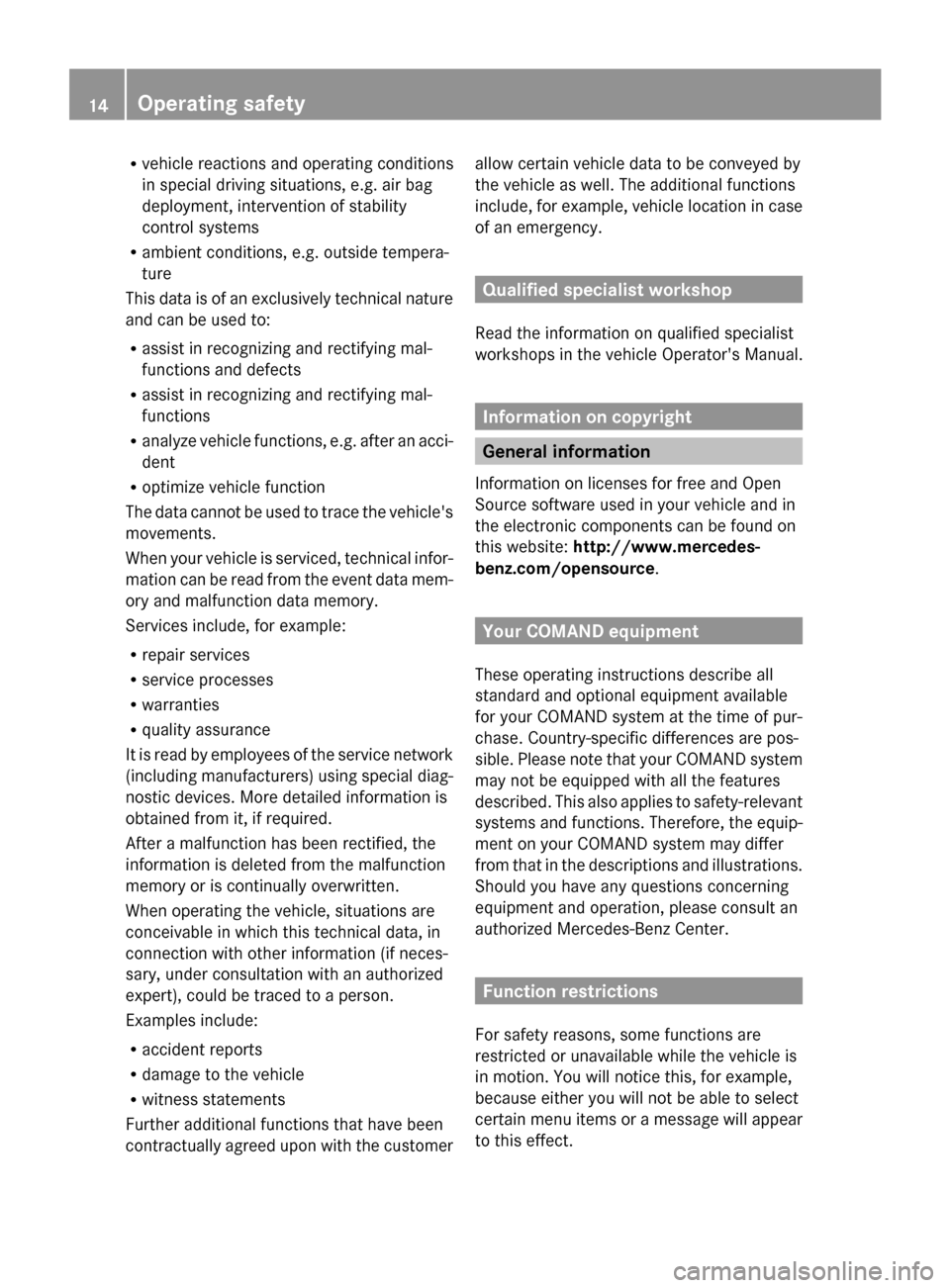
R
vehicle reactions and operating conditions
in special driving situations, e.g. air bag
deployment, intervention of stability
control systems
R ambient conditions, e.g. outside tempera-
ture
This data is of an exclusively technical nature
and can be used to:
R assist in recognizing and rectifying mal-
functions and defects
R assist in recognizing and rectifying mal-
functions
R analyze vehicle functions, e.g. after an acci-
dent
R optimize vehicle function
The data cannot be used to trace the vehicle's
movements.
When your vehicle is serviced, technical infor-
mation can be read from the event data mem-
ory and malfunction data memory.
Services include, for example:
R repair services
R service processes
R warranties
R quality assurance
It is read by employees of the service network
(including manufacturers) using special diag-
nostic devices. More detailed information is
obtained from it, if required.
After a malfunction has been rectified, the
information is deleted from the malfunction
memory or is continually overwritten.
When operating the vehicle, situations are
conceivable in which this technical data, in
connection with other information (if neces-
sary, under consultation with an authorized
expert), could be traced to a person.
Examples include:
R accident reports
R damage to the vehicle
R witness statements
Further additional functions that have been
contractually agreed upon with the customer allow certain vehicle data to be conveyed by
the vehicle as well. The additional functions
include, for example, vehicle location in case
of an emergency. Qualified specialist workshop
Read the information on qualified specialist
workshops in the vehicle Operator's Manual. Information on copyright
General information
Information on licenses for free and Open
Source software used in your vehicle and in
the electronic components can be found on
this website: http://www.mercedes-
benz.com/opensource. Your COMAND equipment
These operating instructions describe all
standard and optional equipment available
for your COMAND system at the time of pur-
chase. Country-specific differences are pos-
sible. Please note that your COMAND system
may not be equipped with all the features
described. This also applies to safety-relevant
systems and functions. Therefore, the equip-
ment on your COMAND system may differ
from that in the descriptions and illustrations.
Should you have any questions concerning
equipment and operation, please consult an
authorized Mercedes-Benz Center. Function restrictions
For safety reasons, some functions are
restricted or unavailable while the vehicle is
in motion. You will notice this, for example,
because either you will not be able to select
certain menu items or a message will appear
to this effect. 14
Operating safety
Page 17 of 214
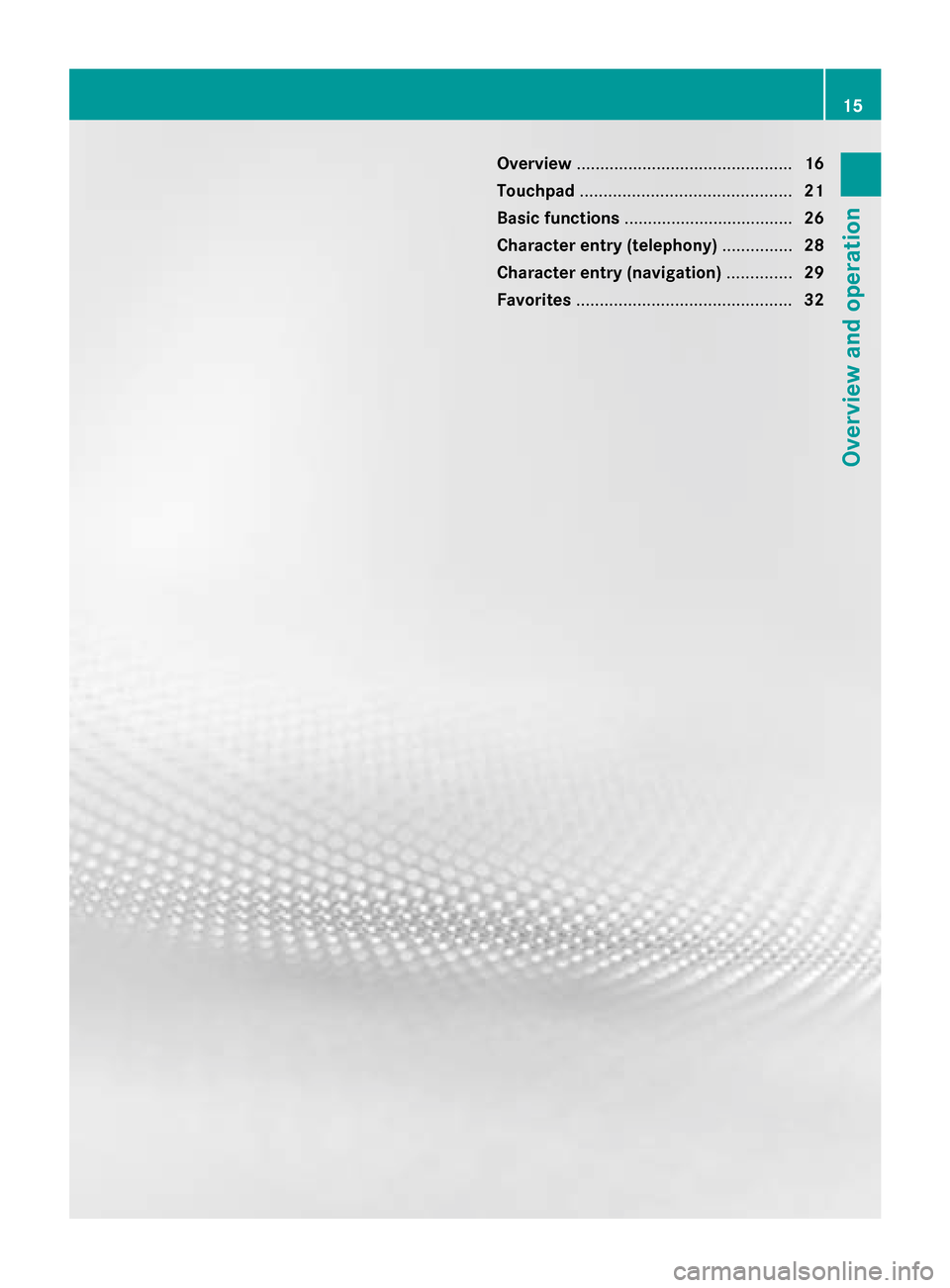
Overview
.............................................. 16
Touchpad ............................................. 21
Basic functions .................................... 26
Character entry (telephony) ...............28
Character entry (navigation) ..............29
Favorites .............................................. 32 15Overview and operation
Page 18 of 214
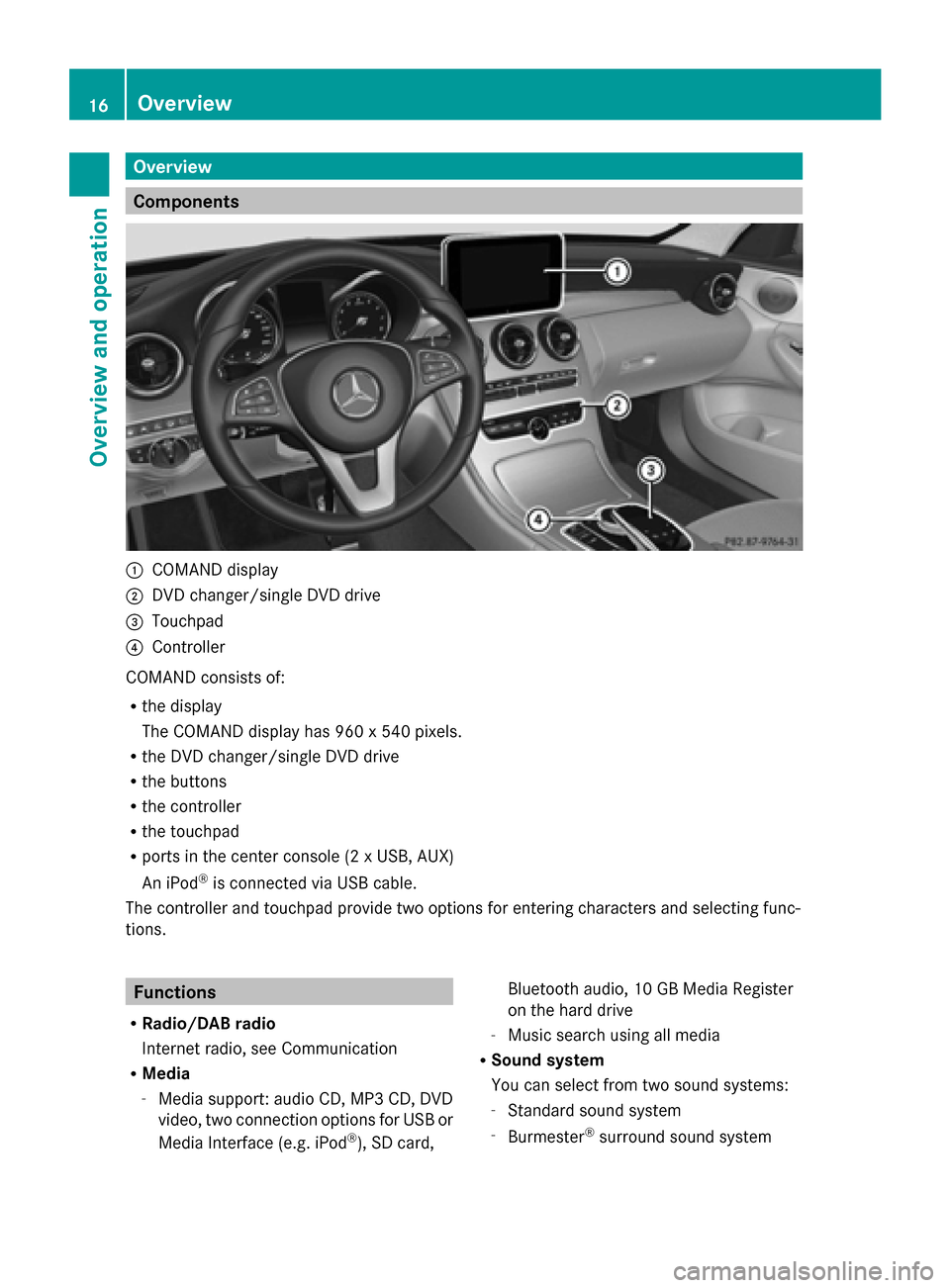
Overview
Components
0043
COMAND display
0044 DVD changer/single DVD drive
0087 Touchpad
0085 Controller
COMAND consists of:
R the display
The COMAND display has 960 x 540 pixels.
R the DVD changer/single DVD drive
R the buttons
R the controller
R the touchpad
R ports in the center console (2 x USB, AUX)
An iPod ®
is connected via USB cable.
The controller and touchpad provide two options for entering characters and selecting func-
tions. Functions
R Radio/DAB radio
Internet radio, see Communication
R Media
-Media support: audio CD, MP3 CD, DVD
video, two connection options for USB or
Media Interface (e.g. iPod ®
), SD card, Bluetooth audio, 10 GB Media Register
on the hard drive
- Music search using all media
R Sound system
You can select from two sound systems:
-Standard sound system
- Burmester ®
surround sound system 16
OverviewOverview and operation
Page 19 of 214
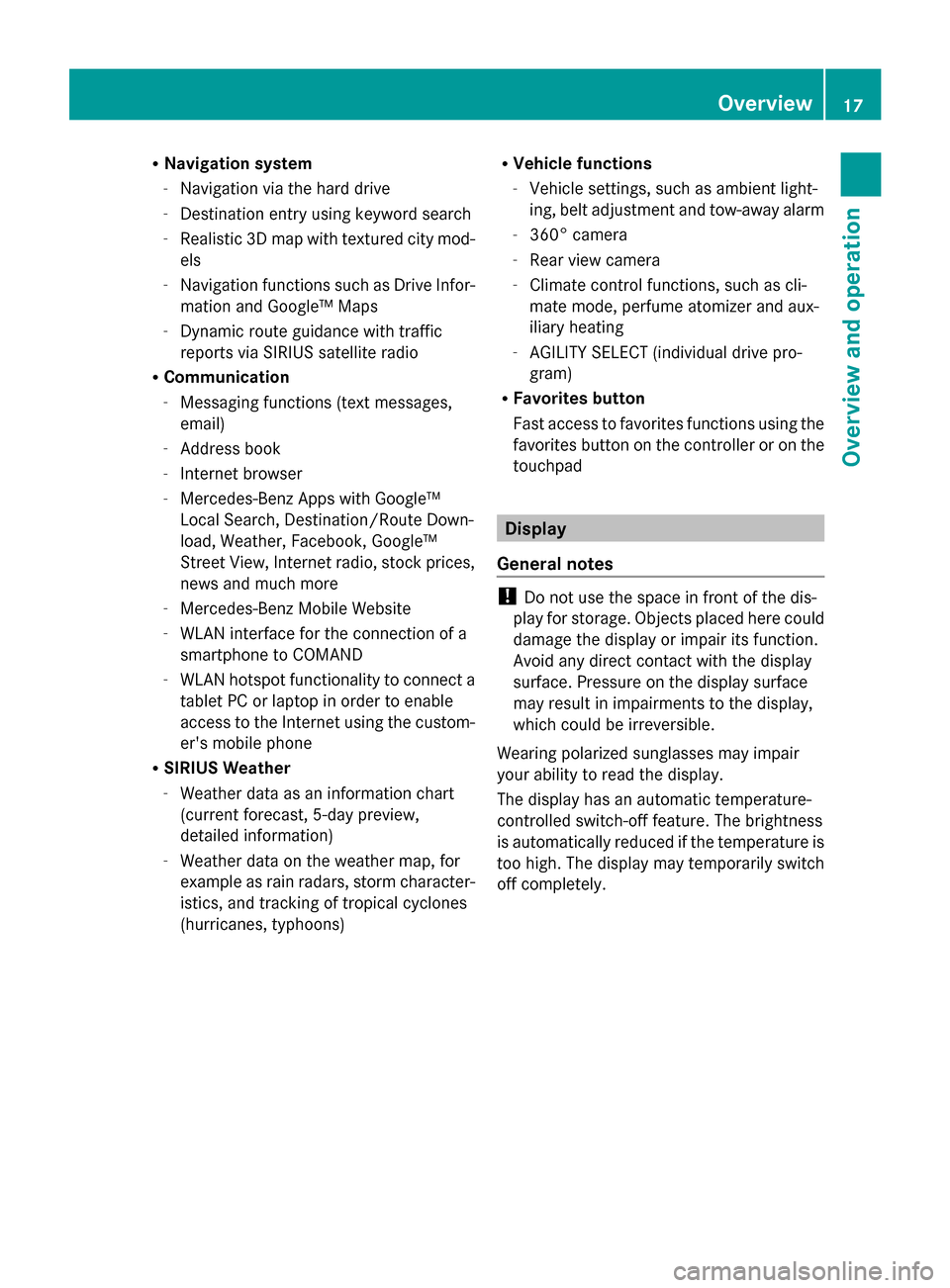
R
Navigation system
-Navigation via the hard drive
- Destination entry using keyword search
- Realistic 3D map with textured city mod-
els
- Navigation functions such as Drive Infor-
mation and Google™ Maps
- Dynamic route guidance with traffic
reports via SIRIUS satellite radio
R Communication
-Messaging functions (text messages,
email)
- Address book
- Internet browser
- Mercedes-Benz Apps with Google™
Local Search, Destination/Route Down-
load, Weather, Facebook, Google™
Street View, Internet radio, stock prices,
news and much more
- Mercedes-Benz Mobile Website
- WLAN interface for the connection of a
smartphone to COMAND
- WLAN hotspot functionality to connect a
tablet PC or laptop in order to enable
access to the Internet using the custom-
er's mobile phone
R SIRIUS Weather
-Weather data as an information chart
(current forecast, 5-day preview,
detailed information)
- Weather data on the weather map, for
example as rain radars, storm character-
istics, and tracking of tropical cyclones
(hurricanes, typhoons) R
Vehicle functions
-Vehicle settings, such as ambient light-
ing, belt adjustment and tow-away alarm
- 360° camera
- Rear view camera
- Climate control functions, such as cli-
mate mode, perfume atomizer and aux-
iliary heating
- AGILITY SELECT (individual drive pro-
gram)
R Favorites button
Fast access to favorites functions using the
favorites button on the controller or on the
touchpad Display
General notes !
Do not use the space in front of the dis-
play for storage. Objects placed here could
damage the display or impair its function.
Avoid any direct contact with the display
surface. Pressure on the display surface
may result in impairments to the display,
which could be irreversible.
Wearing polarized sunglasses may impair
your ability to read the display.
The display has an automatic temperature-
controlled switch-off feature. The brightness
is automatically reduced if the temperature is
too high. The display may temporarily switch
off completely. Overview
17Overview and operation
Page 20 of 214
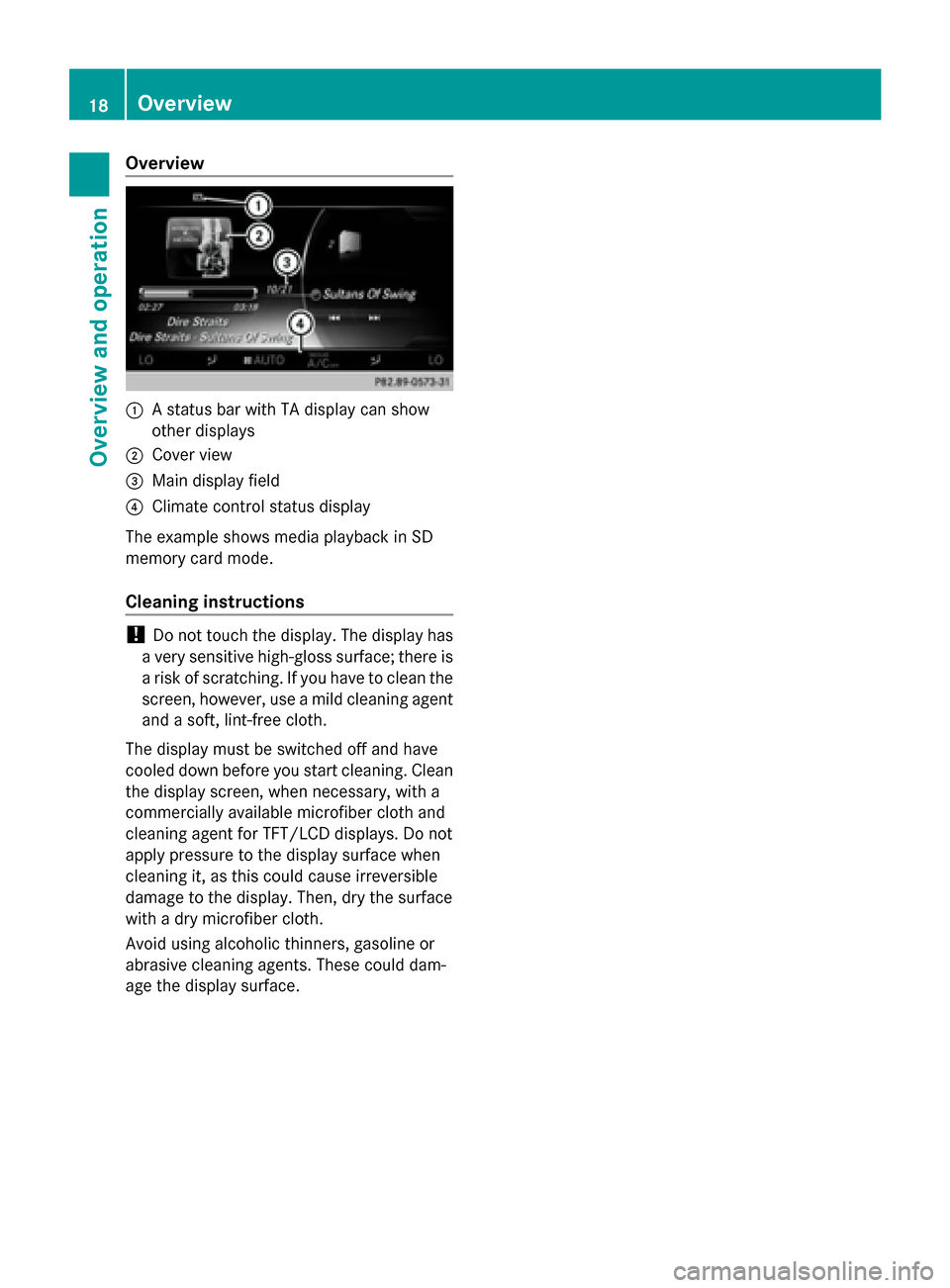
Overview
0043
A status bar with TA display can show
other displays
0044 Cover view
0087 Main display field
0085 Climate control status display
The example shows media playback in SD
memory card mode.
Cleaning instructions !
Do not touch the display. The display has
a very sensitive high-gloss surface; there is
a risk of scratching. If you have to clean the
screen, however, use a mild cleaning agent
and a soft, lint-free cloth.
The display must be switched off and have
cooled down before you start cleaning. Clean
the display screen, when necessary, with a
commercially available microfiber cloth and
cleaning agent for TFT/LCD displays. Do not
apply pressure to the display surface when
cleaning it, as this could cause irreversible
damage to the display. Then, dry the surface
with a dry microfiber cloth.
Avoid using alcoholic thinners, gasoline or
abrasive cleaning agents. These could dam-
age the display surface. 18
OverviewOverview and operation