navigation MERCEDES-BENZ C-Class 2015 W205 Comand Manual
[x] Cancel search | Manufacturer: MERCEDES-BENZ, Model Year: 2015, Model line: C-Class, Model: MERCEDES-BENZ C-Class 2015 W205Pages: 214, PDF Size: 5.16 MB
Page 5 of 214
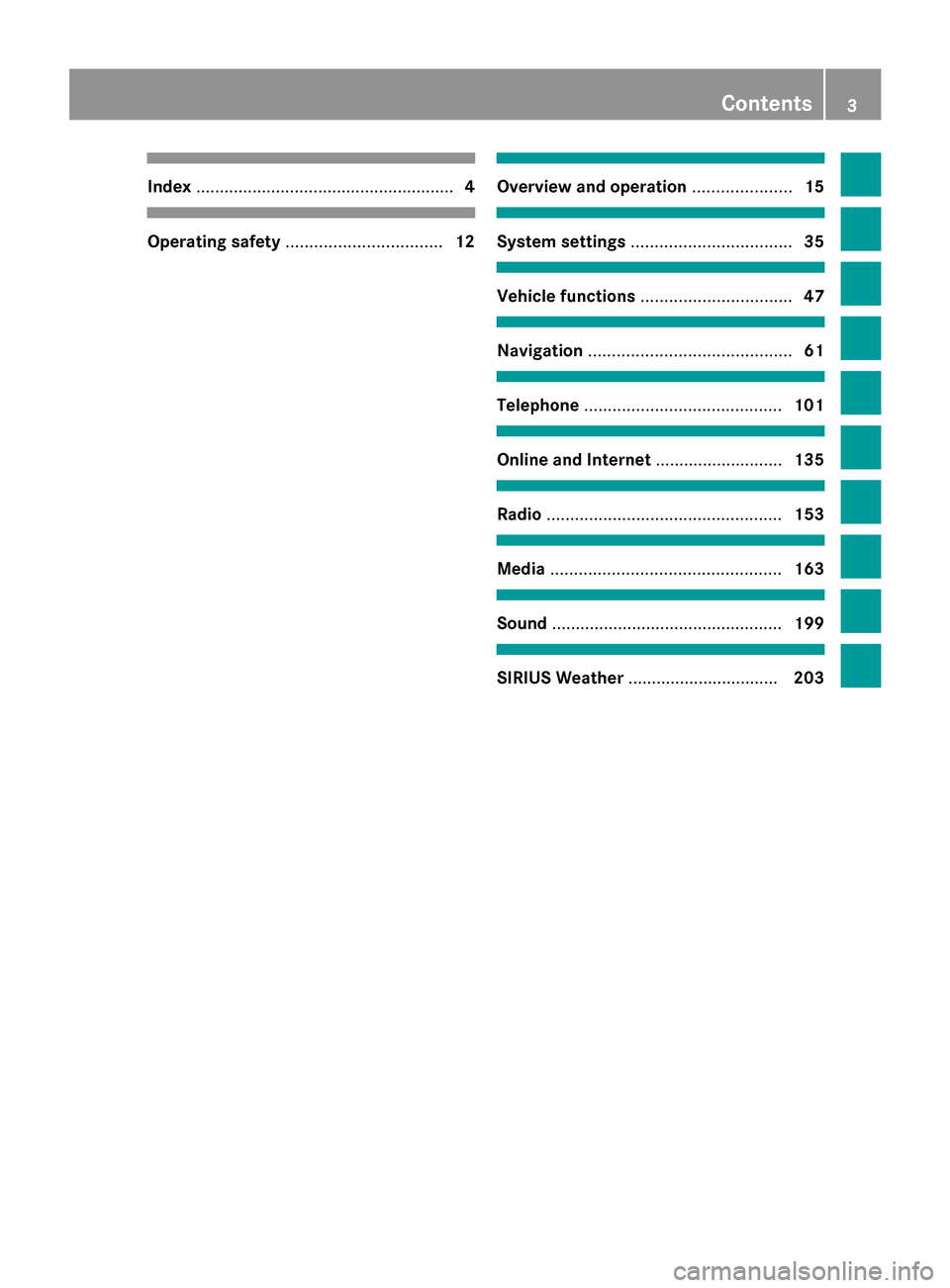
Index
....................................................... 4Operating safety
................................. 12 Overview and operation
.....................15 System settings
.................................. 35 Vehicle functions
................................ 47 Navigation
........................................... 61 Telephone
.......................................... 101 Online and Internet
...........................135 Radio
.................................................. 153 Media
................................................. 163 Sound
................................................. 199 SIRIUS Weather
................................ 203 Contents
3
Page 7 of 214
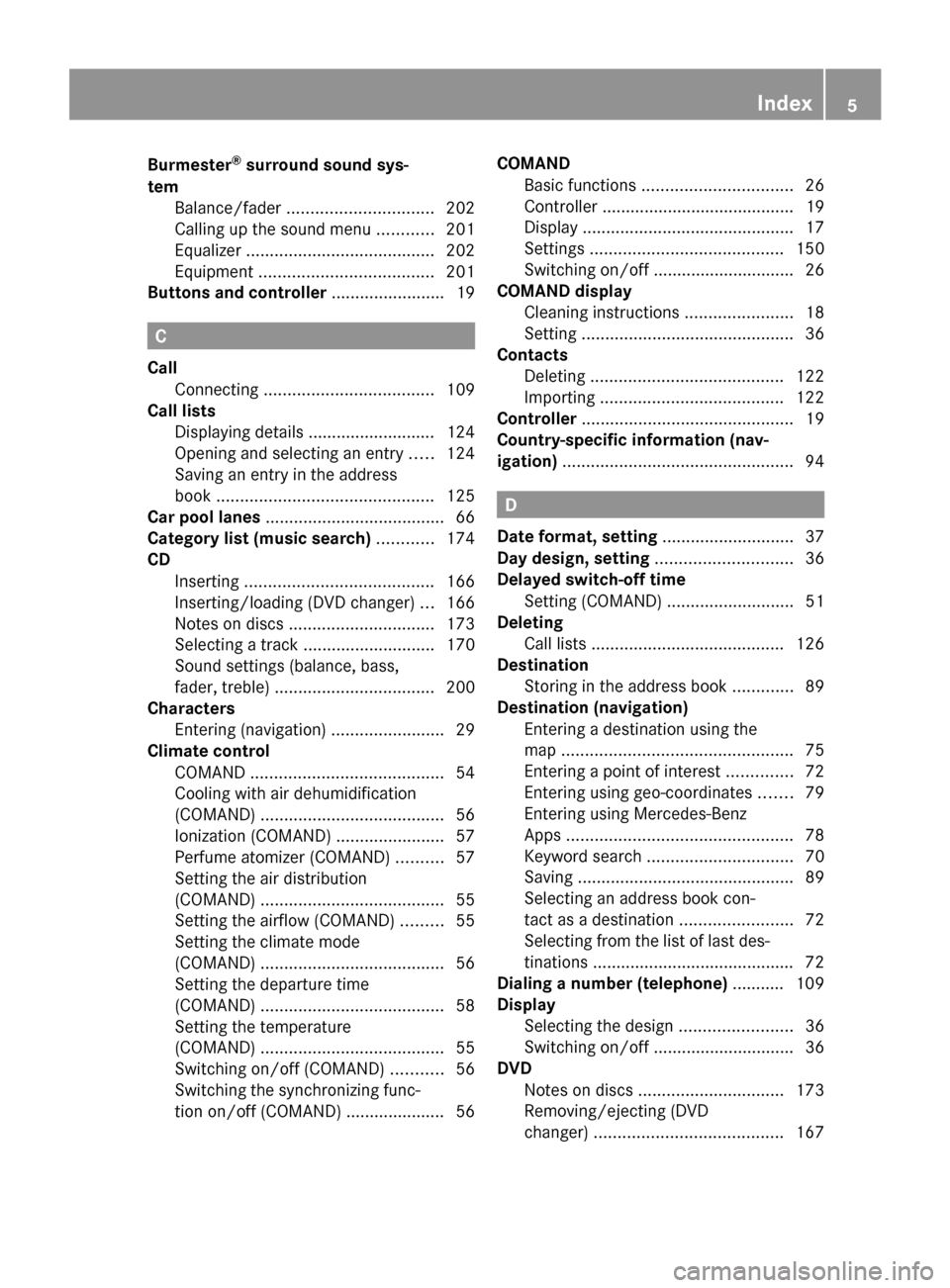
Burmester
®
surround sound sys-
tem Balance/fader ............................... 202
Calling up the sound menu ............201
Equalizer ........................................ 202
Equipment ..................................... 201
Buttons and controller ........................19 C
Call Connecting .................................... 109
Call lists
Displaying details ........................... 124
Opening and selecting an entry .....124
Saving an entry in the address
book .............................................. 125
Car pool lanes ...................................... 66
Category list (music search) ............174
CD Inserting ........................................ 166
Inserting/loading (DVD changer) ...166
Notes on discs ............................... 173
Selecting a track ............................ 170
Sound settings (balance, bass,
fader, treble ).................................. 200
Characters
Entering (navigation) ........................29
Climate control
COMAND ......................................... 54
Cooling with air dehumidification
(COMAND) ....................................... 56
Ionization (COMAND) .......................57
Perfume atomizer (COMAND) ..........57
Setting the air distribution
(COMAND) ....................................... 55
Setting the airflow (COMAND) .........55
Setting the climate mode
(COMAND) ....................................... 56
Setting the departure time
(COMAND) ....................................... 58
Setting the temperature
(COMAND) ....................................... 55
Switching on/off (COMAND) ...........56
Switching the synchronizing func-
tion on/off (COMAND) ..................... 56 COMAND
Basic functions ................................ 26
Controller ......................................... 19
Display ............................................. 17
Settings ......................................... 150
Switching on/off .............................. 26
COMAND display
Cleaning instructions .......................18
Setting ............................................. 36
Contacts
Deleting ......................................... 122
Importing ....................................... 122
Controller ............................................. 19
Country-specific information (nav-
igation) ................................................. 94 D
Date format, setting ............................37
Day design, setting .............................36
Delayed switch-off time Setting (COMAND) ...........................51
Deleting
Call lists ......................................... 126
Destination
Storing in the address book .............89
Destination (navigation)
Entering a destination using the
map ................................................. 75
Entering a point of interest ..............72
Entering using geo-coordinates .......79
Entering using Mercedes-Benz
Apps ................................................ 78
Keyword search ............................... 70
Saving .............................................. 89
Selecting an address book con-
tact as a destination ........................72
Selecting from the list of last des-
tinations .......................................... .72
Dialing a number (telephone) ...........109
Display Selecting the design ........................36
Switching on/off .............................. 36
DVD
Notes on discs ............................... 173
Removing/ejecting (DVD
changer) ........................................ 167 Index
5
Page 8 of 214
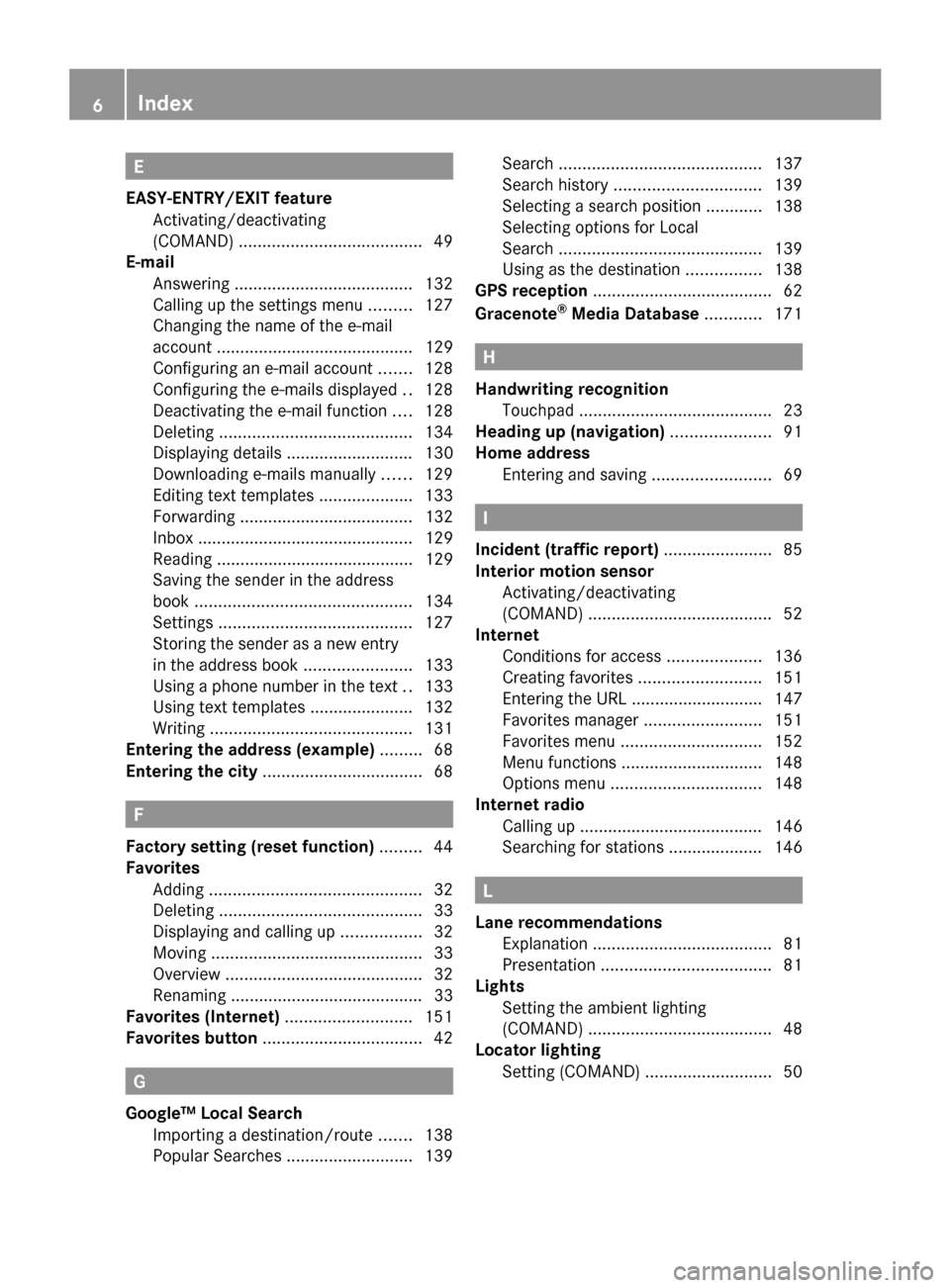
E
EASY-ENTRY/EXIT feature Activating/deactivating
(COMAND) ....................................... 49
E-mail
Answering ...................................... 132
Calling up the settings menu .........127
Changing the name of the e-mail
account .......................................... 129
Configuring an e-mail account .......128
Configuring the e-mails displayed. .128
Deactivating the e-mail function ....128
Deleting ......................................... 134
Displaying details ........................... 130
Downloading e-mails manually ......129
Editing text templates ....................133
Forwarding ..................................... 132
Inbox .............................................. 129
Reading .......................................... 129
Saving the sender in the address
book .............................................. 134
Settings ......................................... 127
Storing the sender as a new entry
in the address book .......................133
Using a phone number in the text ..133
Using text templates ..................... .132
Writing ........................................... 131
Entering the address (example) .........68
Entering the city .................................. 68F
Factory setting (reset function) .........44
Favorites Adding ............................................. 32
Deleting ........................................... 33
Displaying and calling up .................32
Moving ............................................. 33
Overview .......................................... 32
Renaming ......................................... 33
Favorites (Internet) ...........................151
Favorites button .................................. 42G
Google™ Local Search Importing a destination/route .......138
Popular Searche s........................... 139Search
........................................... 137
Search history ............................... 139
Selecting a search position ............138
Selecting options for Local
Search ........................................... 139
Using as the destination ................138
GPS reception ...................................... 62
Gracenote ®
Media Database ............171 H
Handwriting recognition Touchpa d......................................... 23
Heading up (navigation) .....................91
Home address Entering and saving .........................69 I
Incident (traffic report) .......................85
Interior motion sensor Activating/deactivating
(COMAND) ....................................... 52
Internet
Conditions for access ....................136
Creating favorites .......................... 151
Entering the URL ............................ 147
Favorites manager .........................151
Favorites menu .............................. 152
Menu functions .............................. 148
Options menu ................................ 148
Internet radio
Calling up ....................................... 146
Searching for stations .................... 146 L
Lane recommendations Explanation ...................................... 81
Presentation .................................... 81
Lights
Setting the ambient lighting
(COMAND) ....................................... 48
Locator lighting
Setting (COMAND) ...........................506
Index
Page 9 of 214
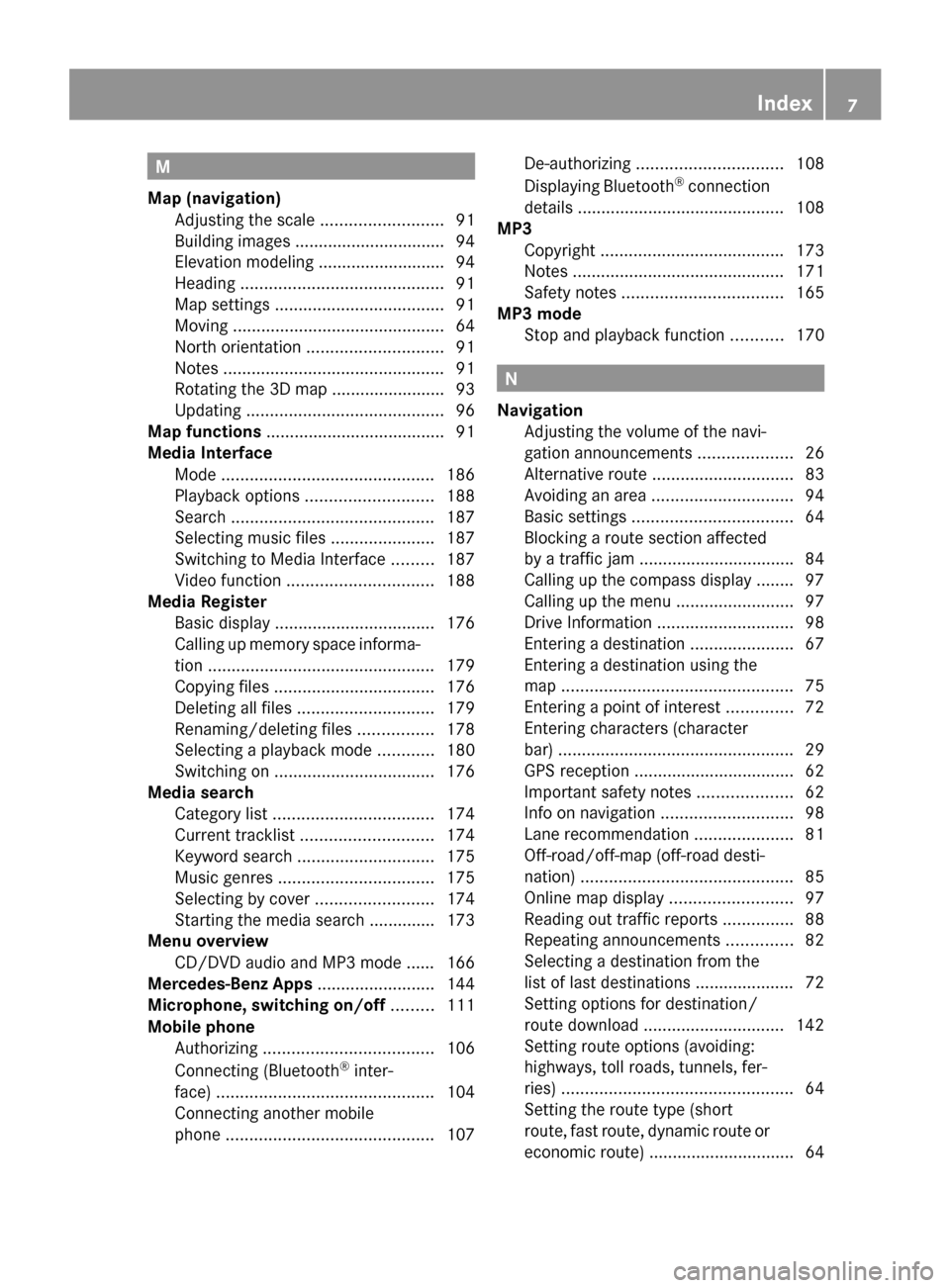
M
Map (navigation) Adjusting the scale ..........................91
Building images ................................ 94
Elevation modeling ........................... 94
Heading ........................................... 91
Map settings .................................... 91
Moving ............................................. 64
North orientation ............................. 91
Notes ............................................... 91
Rotating the 3D map ........................93
Updating .......................................... 96
Map functions ...................................... 91
Media Interface Mode ............................................. 186
Playback options ........................... 188
Search ........................................... 187
Selecting music files ......................187
Switching to Media Interface .........187
Video function ............................... 188
Media Register
Basic displa y.................................. 176
Calling up memory space informa-
tion ................................................ 179
Copying file s.................................. 176
Deleting all file s............................. 179
Renaming/deleting file s................ 178
Selecting a playback mode ............180
Switching on .................................. 176
Media search
Category lis t.................................. 174
Current tracklis t............................ 174
Keyword search ............................. 175
Music genres ................................. 175
Selecting by cover .........................174
Starting the media search .............. 173
Menu overview
CD/DVD audio and MP3 mode ...... 166
Mercedes-Benz Apps .........................144
Microphone, switching on/off .........111
Mobile phone Authorizing .................................... 106
Connecting (Bluetooth ®
inter-
face) .............................................. 104
Connecting another mobile
phone ............................................ 107De-authorizing
............................... 108
Displaying Bluetooth ®
connection
details ............................................ 108
MP3
Copyright ....................................... 173
Notes ............................................. 171
Safety notes .................................. 165
MP3 mode
Stop and playback function ...........170 N
Navigation Adjusting the volume of the navi-
gation announcements ....................26
Alternative route .............................. 83
Avoiding an area .............................. 94
Basic settings .................................. 64
Blocking a route section affected
by a traffic jam ................................ .84
Calling up the compass display ........ 97
Calling up the men u......................... 97
Drive Information ............................. 98
Entering a destination ......................67
Entering a destination using the
map ................................................. 75
Entering a point of interest ..............72
Entering characters (character
bar) .................................................. 29
GPS reception .................................. 62
Important safety notes ....................62
Info on navigation ............................ 98
Lane recommendation .....................81
Off-road/off-map (off-road desti-
nation) ............................................. 85
Online map displa y.......................... 97
Reading out traffic reports ...............88
Repeating announcements ..............82
Selecting a destination from the
list of last destinations ..................... 72
Setting options for destination/
route downloa d.............................. 142
Setting route options (avoiding:
highways, toll roads, tunnels, fer-
ries) ................................................. 64
Setting the route type (short
route, fast route, dynamic route or
economic route) ............................... 64 Index
7
Page 10 of 214
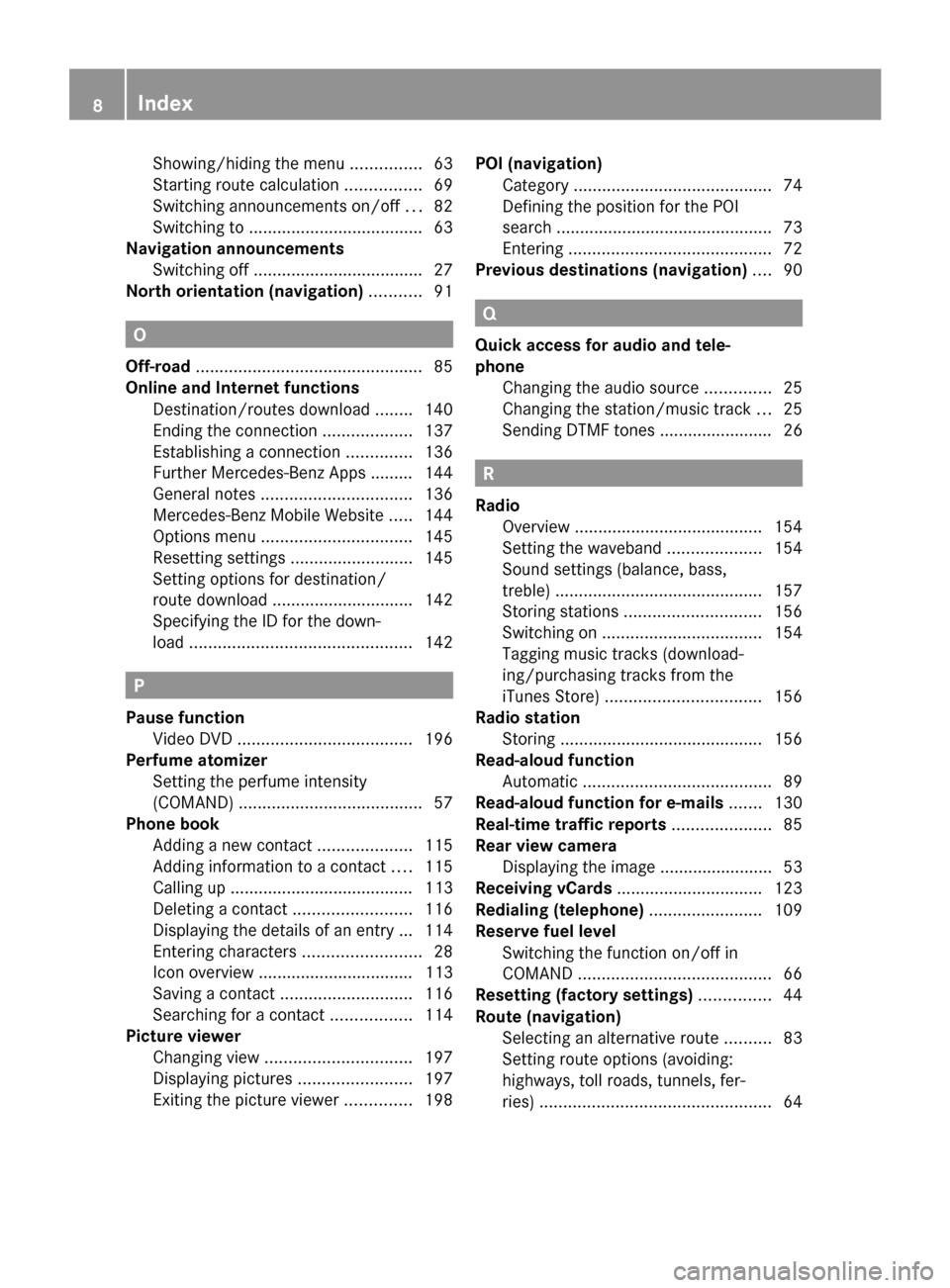
Showing/hiding the menu
...............63
Starting route calculation ................69
Switching announcements on/off ...82
Switching to ..................................... 63
Navigation announcements
Switching off .................................... 27
North orientation (navigation) ...........91 O
Off-road ................................................ 85
Online and Internet functions Destination/routes download ........140
Ending the connection ...................137
Establishing a connection ..............136
Further Mercedes-Benz Apps ......... 144
General notes ................................ 136
Mercedes-Benz Mobile Website .....144
Options menu ................................ 145
Resetting settings ..........................145
Setting options for destination/
route downloa d.............................. 142
Specifying the ID for the down-
load ............................................... 142P
Pause function Video DVD ..................................... 196
Perfume atomizer
Setting the perfume intensity
(COMAND) ....................................... 57
Phone book
Adding a new contact ....................115
Adding information to a contact ....115
Calling up ....................................... 113
Deleting a contact .........................116
Displaying the details of an entry ... 114
Entering characters .........................28
Icon overview ................................. 113
Saving a contact ............................ 116
Searching for a contact .................114
Picture viewer
Changing view ............................... 197
Displaying pictures ........................197
Exiting the picture viewer ..............198POI (navigation)
Category .......................................... 74
Defining the position for the POI
search .............................................. 73
Entering ........................................... 72
Previous destinations (navigation) ....90 Q
Quick access for audio and tele-
phone Changing the audio source ..............25
Changing the station/music track ...25
Sending DTMF tones ........................ 26 R
Radio Overview ........................................ 154
Setting the waveband ....................154
Sound settings (balance, bass,
treble) ............................................ 157
Storing stations ............................. 156
Switching on .................................. 154
Tagging music tracks (download-
ing/purchasing tracks from the
iTunes Store) ................................. 156
Radio station
Storing ........................................... 156
Read-aloud function
Automatic ........................................ 89
Read-aloud function for e-mails .......130
Real-time traffic reports .....................85
Rear view camera Displaying the image ........................ 53
Receiving vCards ............................... 123
Redialing (telephone) ........................109
Reserve fuel level Switching the function on/off in
COMAND ......................................... 66
Resetting (factory settings) ...............44
Route (navigation) Selecting an alternative route ..........83
Setting route options (avoiding:
highways, toll roads, tunnels, fer-
ries) ................................................. 648
Index
Page 13 of 214
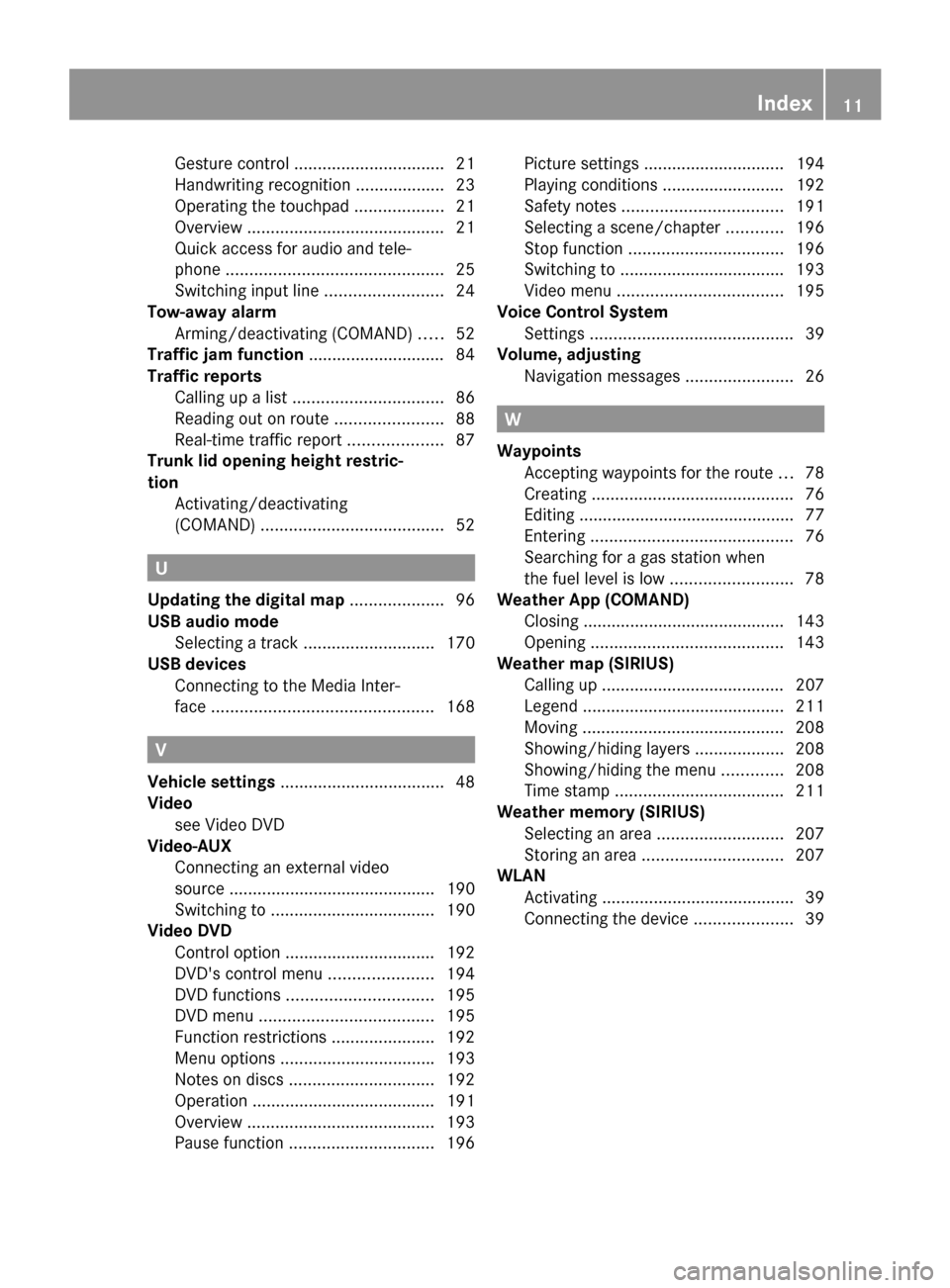
Gesture control
................................ 21
Handwriting recognition ................... 23
Operating the touchpad ...................21
Overview .......................................... 21
Quick access for audio and tele-
phone .............................................. 25
Switching input line .........................24
Tow-away alarm
Arming/deactivating (COMAND) .....52
Traffic jam function .............................84
Traffic reports Calling up a list ................................ 86
Reading out on route .......................88
Real-time traffic report ....................87
Trunk lid opening height restric-
tion Activating/deactivating
(COMAND) ....................................... 52U
Updating the digital map ....................96
USB audio mode Selecting a track ............................ 170
USB devices
Connecting to the Media Inter-
face ............................................... 168V
Vehicle settings ................................... 48
Video see Video DVD
Video-AUX
Connecting an external video
source ............................................ 190
Switching to ................................... 190
Video DVD
Control option ................................ 192
DVD's control menu ......................194
DVD functions ............................... 195
DVD menu ..................................... 195
Function restrictions ......................192
Menu options ................................ .193
Notes on discs ............................... 192
Operation ....................................... 191
Overview ........................................ 193
Pause function ............................... 196Picture settings .............................. 194
Playing conditions .......................... 192
Safety notes .................................. 191
Selecting a scene/chapter ............196
Stop function ................................. 196
Switching to ................................... 193
Video menu ................................... 195
Voice Control System
Settings ........................................... 39
Volume, adjusting
Navigation messages .......................26 W
Waypoints Accepting waypoints for the route ...78
Creating ........................................... 76
Editing .............................................. 77
Entering ........................................... 76
Searching for a gas station when
the fuel level is low ..........................78
Weather App (COMAND)
Closing .......................................... .143
Opening ......................................... 143
Weather map (SIRIUS)
Calling up ....................................... 207
Legend .......................................... .211
Moving ........................................... 208
Showing/hiding layers ...................208
Showing/hiding the menu .............208
Time stamp .................................... 211
Weather memory (SIRIUS)
Selecting an area ........................... 207
Storing an area .............................. 207
WLAN
Activating ........................................ .39
Connecting the device .....................39 Index
11
Page 14 of 214
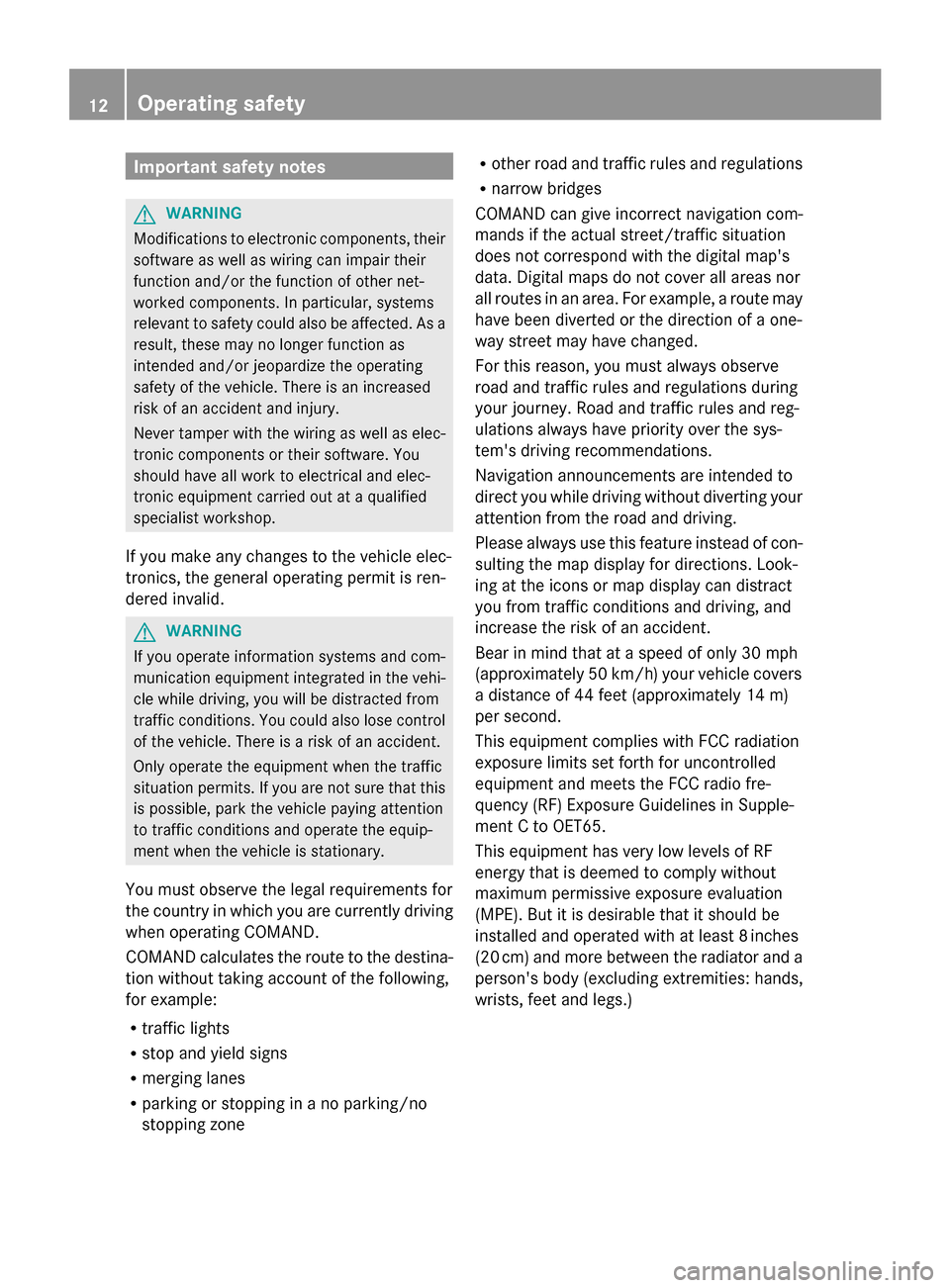
Important safety notes
G
WARNING
Modifications to electronic components, their
software as well as wiring can impair their
function and/or the function of other net-
worked components. In particular, systems
relevant to safety could also be affected. As a
result, these may no longer function as
intended and/or jeopardize the operating
safety of the vehicle. There is an increased
risk of an accident and injury.
Never tamper with the wiring as well as elec-
tronic components or their software. You
should have all work to electrical and elec-
tronic equipment carried out at a qualified
specialist workshop.
If you make any changes to the vehicle elec-
tronics, the general operating permit is ren-
dered invalid. G
WARNING
If you operate information systems and com-
munication equipment integrated in the vehi-
cle while driving, you will be distracted from
traffic conditions. You could also lose control
of the vehicle. There is a risk of an accident.
Only operate the equipment when the traffic
situation permits. If you are not sure that this
is possible, park the vehicle paying attention
to traffic conditions and operate the equip-
ment when the vehicle is stationary.
You must observe the legal requirements for
the country in which you are currently driving
when operating COMAND.
COMAND calculates the route to the destina-
tion without taking account of the following,
for example:
R traffic lights
R stop and yield signs
R merging lanes
R parking or stopping in a no parking/no
stopping zone R
other road and traffic rules and regulations
R narrow bridges
COMAND can give incorrect navigation com-
mands if the actual street/traffic situation
does not correspond with the digital map's
data. Digital maps do not cover all areas nor
all routes in an area. For example, a route may
have been diverted or the direction of a one-
way street may have changed.
For this reason, you must always observe
road and traffic rules and regulations during
your journey. Road and traffic rules and reg-
ulations always have priority over the sys-
tem's driving recommendations.
Navigation announcements are intended to
direct you while driving without diverting your
attention from the road and driving.
Please always use this feature instead of con-
sulting the map display for directions. Look-
ing at the icons or map display can distract
you from traffic conditions and driving, and
increase the risk of an accident.
Bear in mind that at a speed of only 30 mph
(approximately 50 km/h) your vehicle covers
a distance of 44 feet (approximately 14 m)
per second.
This equipment complies with FCC radiation
exposure limits set forth for uncontrolled
equipment and meets the FCC radio fre-
quency (RF) Exposure Guidelines in Supple-
ment C to OET65.
This equipment has very low levels of RF
energy that is deemed to comply without
maximum permissive exposure evaluation
(MPE). But it is desirable that it should be
installed and operated with at least 8inches
(20 cm) and more between the radiator and a
person's body (excluding extremities: hands,
wrists, feet and legs.) 12
Operating safety
Page 17 of 214
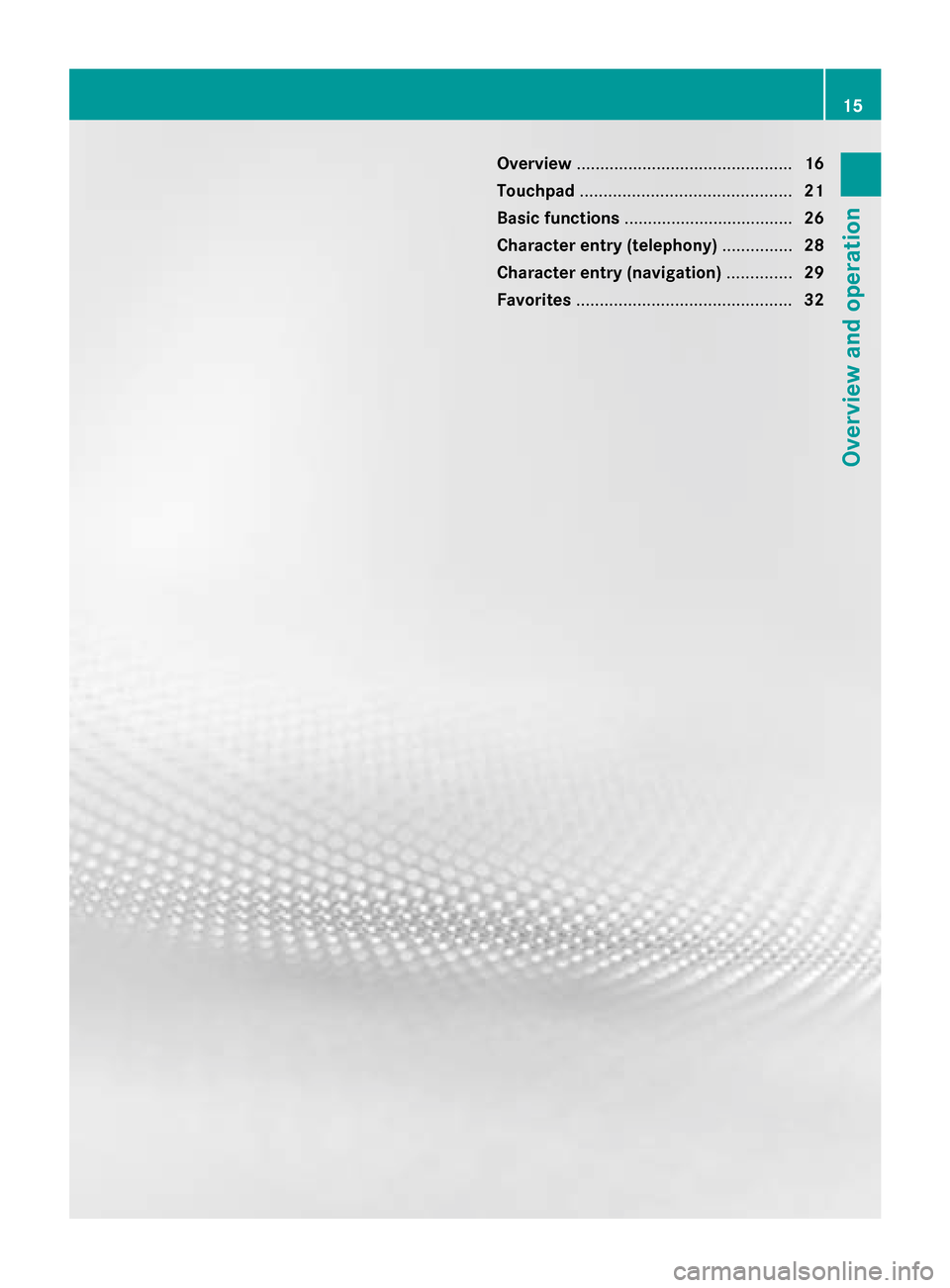
Overview
.............................................. 16
Touchpad ............................................. 21
Basic functions .................................... 26
Character entry (telephony) ...............28
Character entry (navigation) ..............29
Favorites .............................................. 32 15Overview and operation
Page 19 of 214
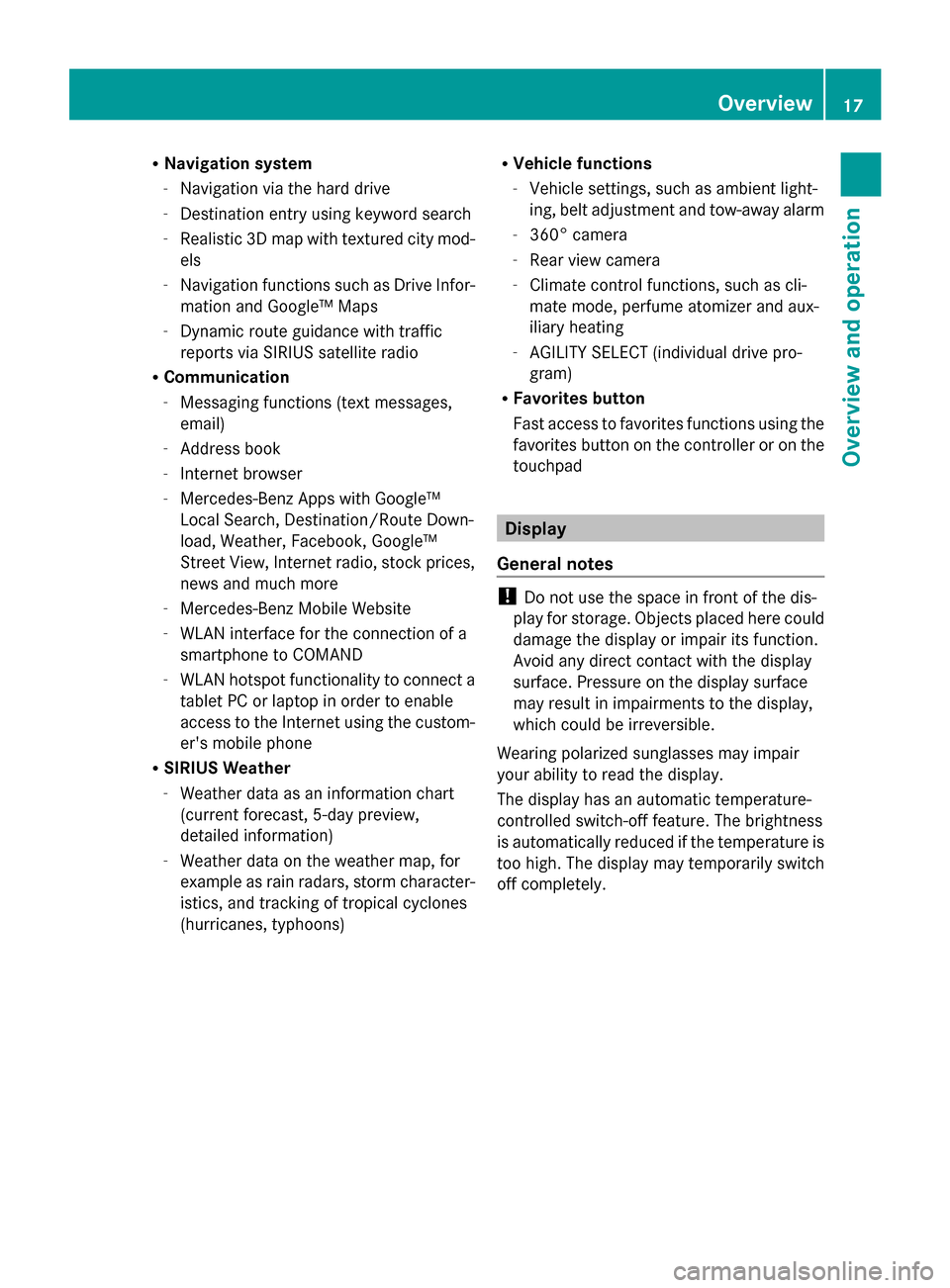
R
Navigation system
-Navigation via the hard drive
- Destination entry using keyword search
- Realistic 3D map with textured city mod-
els
- Navigation functions such as Drive Infor-
mation and Google™ Maps
- Dynamic route guidance with traffic
reports via SIRIUS satellite radio
R Communication
-Messaging functions (text messages,
email)
- Address book
- Internet browser
- Mercedes-Benz Apps with Google™
Local Search, Destination/Route Down-
load, Weather, Facebook, Google™
Street View, Internet radio, stock prices,
news and much more
- Mercedes-Benz Mobile Website
- WLAN interface for the connection of a
smartphone to COMAND
- WLAN hotspot functionality to connect a
tablet PC or laptop in order to enable
access to the Internet using the custom-
er's mobile phone
R SIRIUS Weather
-Weather data as an information chart
(current forecast, 5-day preview,
detailed information)
- Weather data on the weather map, for
example as rain radars, storm character-
istics, and tracking of tropical cyclones
(hurricanes, typhoons) R
Vehicle functions
-Vehicle settings, such as ambient light-
ing, belt adjustment and tow-away alarm
- 360° camera
- Rear view camera
- Climate control functions, such as cli-
mate mode, perfume atomizer and aux-
iliary heating
- AGILITY SELECT (individual drive pro-
gram)
R Favorites button
Fast access to favorites functions using the
favorites button on the controller or on the
touchpad Display
General notes !
Do not use the space in front of the dis-
play for storage. Objects placed here could
damage the display or impair its function.
Avoid any direct contact with the display
surface. Pressure on the display surface
may result in impairments to the display,
which could be irreversible.
Wearing polarized sunglasses may impair
your ability to read the display.
The display has an automatic temperature-
controlled switch-off feature. The brightness
is automatically reduced if the temperature is
too high. The display may temporarily switch
off completely. Overview
17Overview and operation
Page 21 of 214
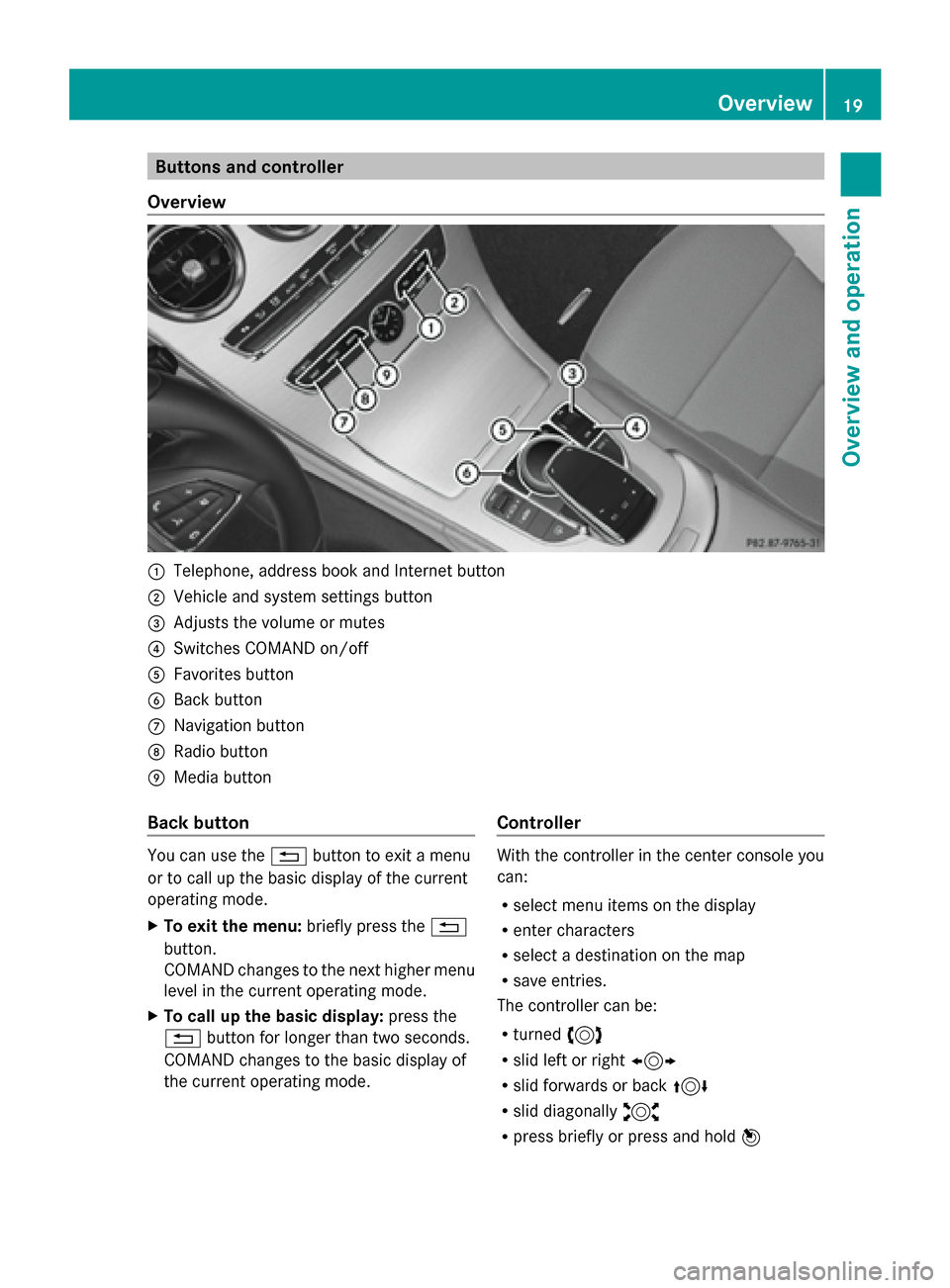
Buttons and controller
Overview 0043
Telephone, address book and Internet button
0044 Vehicle and system settings button
0087 Adjusts the volume or mutes
0085 Switches COMAND on/off
0083 Favorites button
0084 Back button
006B Navigation button
006C Radio button
006D Media button
Back button You can use the
0038button to exit a menu
or to call up the basic display of the current
operating mode.
X To exit the menu: briefly press the0038
button.
COMAND changes to the next higher menu
level in the current operating mode.
X To call up the basic display: press the
0038 button for longer than two seconds.
COMAND changes to the basic display of
the current operating mode. Controller With the controller in the center console you
can:
R
select menu items on the display
R enter characters
R select a destination on the map
R save entries.
The controller can be:
R turned 3
R slid left or right 1
R slid forwards or back 4
R slid diagonally 2
R press briefly or press and hold 7 Overview
19Overview and operation