navigation MERCEDES-BENZ C-CLASS COUPE 2018 Owner's Manual
[x] Cancel search | Manufacturer: MERCEDES-BENZ, Model Year: 2018, Model line: C-CLASS COUPE, Model: MERCEDES-BENZ C-CLASS COUPE 2018Pages: 354, PDF Size: 5.88 MB
Page 17 of 354
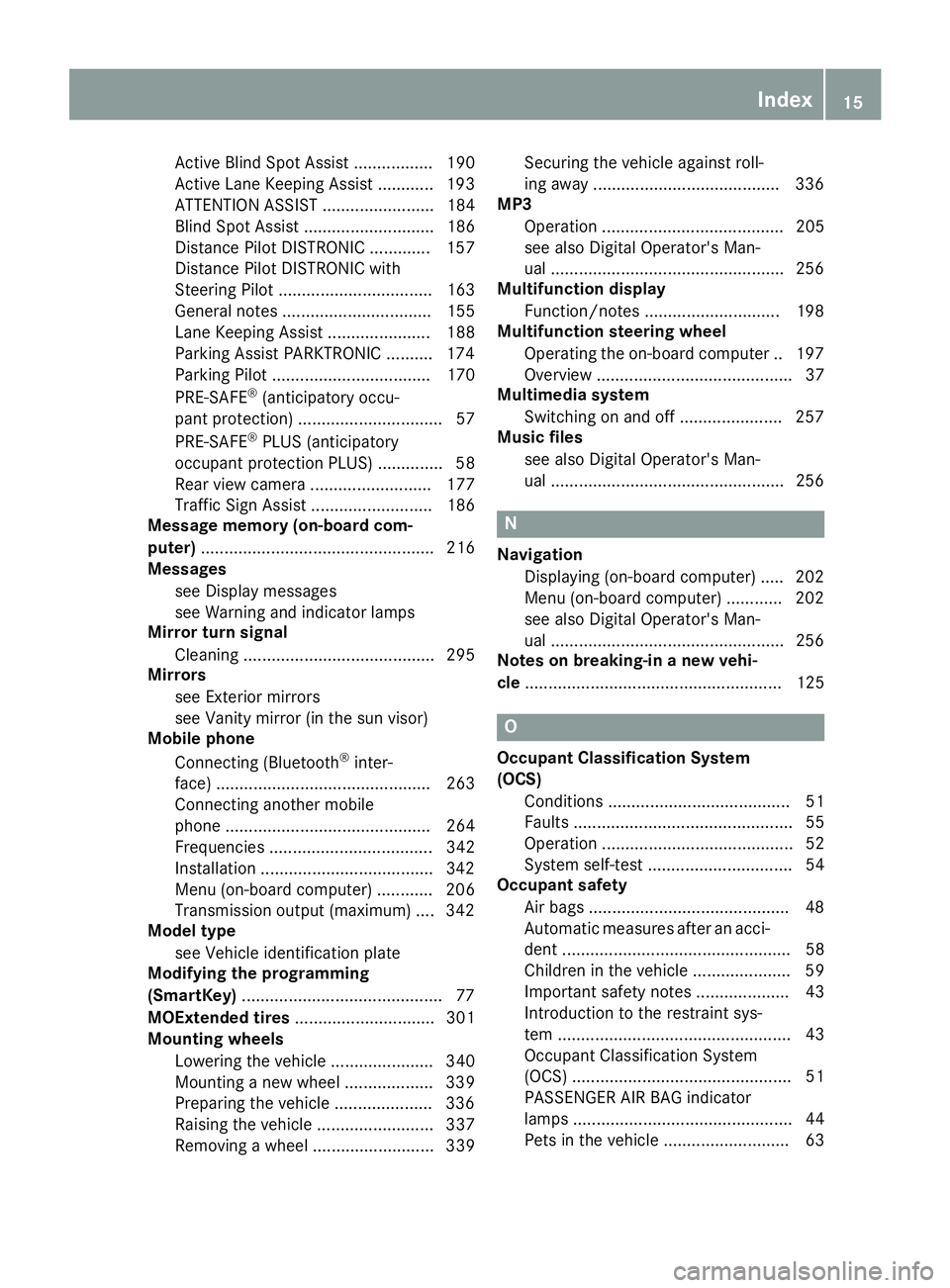
Active Blind Spot Assist ................. 190
Active Lane Keeping Assist ............ 193
ATTENTION ASSIST ........................ 184
Blind Spot Assist ............................ 186
Distance Pilot DISTRONIC ............. 157
Distance Pilot DISTRONIC with
Steering Pilot ................................. 163
General notes ................................ 155
Lane Keeping Assist ...................... 188
Parking Assist PARKTRONIC .......... 174
Parking Pilot .................................. 170
PRE-SAFE
®(anticipatory occu-
pant protection) ............................... 57
PRE-SAFE
®PLUS (anticipatory
occupant protection PLUS) .............. 58
Rear view camera .......................... 177
Traffic Sign Assist .......................... 186
Message memory (on-board com-
puter) .................................................. 216
Messages
see Display messages
see Warning and indicator lamps
Mirror turn signal
Cleaning ......................................... 295
Mirrors
see Exterior mirrors
see Vanity mirror (in the sun visor)
Mobile phone
Connecting (Bluetooth
®inter-
face) .............................................. 263
Connecting another mobile
phone ............................................ 264
Frequencies ................................... 342
Installation .....................................3 42
Menu (on-board computer) ............ 206
Transmission output (maximum) .... 342
Model type
see Vehicle identification plate
Modifying the programming
(SmartKey) ...........................................7 7
MOExtended tires .............................. 301
Mounting wheels
Lowering the vehicle ...................... 340
Mounting a new wheel ................... 339
Preparing the vehicle .....................3 36
Raising the vehicle ......................... 337
Removing a wheel .......................... 339 Securing the vehicle against roll-
ing away ............................
............ 336
MP3
Operati
on ....................................... 205
see also Digital Operator's Man-
ual ..................................................2 56
Multifunction display
Function/notes .............................1 98
Multifunction steering wheel
Operating the on-board computer .. 197
Overview .......................................... 37
Multimedia system
Switching on and off ......................2 57
Music files
see also Digital Operator's Man-
ual ..................................................2 56
N
Navigation
Displaying (on-board computer) ..... 202
Menu (on-board computer) ............ 202
see also Digital Operator's Man-
ual ..................................................2 56
Notes on breaking-in a new vehi-
cle ....................................................... 125
O
Occupant Classification System
(OCS)
Conditions ....................................... 51
Faults ............................................... 55
Operation ......................................... 52
System self-test ............................... 54
Occupant safety
Air bags ...........................................4 8
Automatic measures after an acci-
dent ................................................. 58
Children in the vehicle ..................... 59
Important safety notes .................... 43
Introduction to the restraint sys-
tem .................................................. 43
Occupant Classification System
(OCS) ............................................... 51
PASSENGER AIR BAG indicator
lamps ............................................... 44
Pets in the vehicle ........................... 63
Index15
Page 18 of 354
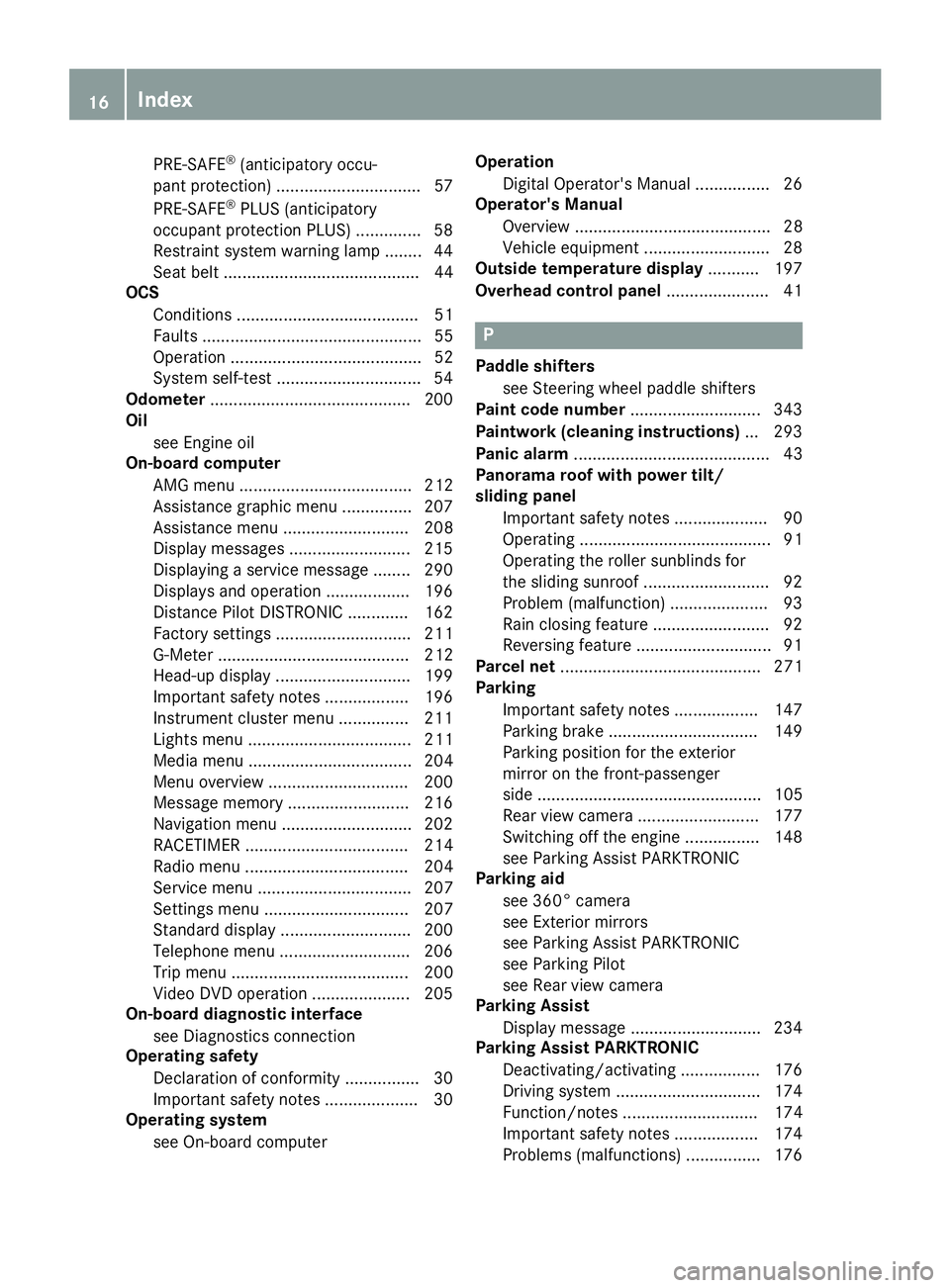
PRE-SAFE®(anticipatory occu-
pant protection) ...............................5 7
PRE-SAFE
®PLUS (anticipatory
occupant protection PLUS) .............. 58
Restraint system warning lamp ........ 44
Seat belt .......................................... 44
OCS
Conditions ....................................... 51
Faults ............................................... 55
Operation ......................................... 52
System self-test ...............................5 4
Odometer ...........................................2 00
Oil
see Engine oil
On-board computer
AMG menu ..................................... 212
Assistance graphic menu ...............2 07
Assistance menu ........................... 208
Display messages .......................... 215
Displaying a service message ........2 90
Displays and operation ..................196
Distance Pilot DISTRONIC ............. 162
Factory settings ............................. 211
G-Meter ......................................... 212
Head-up display ............................. 199
Important safety notes .................. 196
Instrument cluster menu ............... 211
Lights menu ................................... 211
Media menu ................................... 204
Menu overview .............................. 200
Message memory .......................... 216
Navigation menu ............................ 202
RACETIMER ................................... 214
Radio menu ................................... 204
Service menu ................................. 207
Settings menu ............................... 207
Standard display ............................ 200
Telephone menu ............................ 206
Trip menu ...................................... 200
Video DVD operation ..................... 205
On-board diagnostic interface
see Diagnostics connection
Operating safety
Declaration of conformity ................ 30
Important safety notes .................... 30
Operating system
see On-board computer Operation
Digital Operator's Manual ................ 26
Operator's Manual
Ove rview .......................................... 28
Ve
hicle equipment ........................... 28
Outside temperature display ........... 197
Overhead control panel ...................... 41
P
Paddle shifters
see Steering wheel paddle shifters
Paint code number ............................ 343
Paintwork (cleaning instructions) ... 293
Panic alarm .......................................... 43
Panorama roof with power tilt/
sliding panel
Important safety notes .................... 90
Operating ......................................... 91
Operating the roller sunblinds for
the sliding sunroof ........................... 92
Problem (malfunction) ..................... 93
Rain closing feature ......................... 92
Reversing feature ............................. 91
Parcel net ........................................... 271
Parking
Important safety notes .................. 147
Parking brake ................................ 149
Parking position for the exterior
mirror on the front-passenger
side ................................................ 105
Rear view camera .......................... 177
Switching off the engine ................ 148
see Parking Assist PARKTRONIC
Parking aid
see 360° camera
see Exterior mirrors
see Parking Assist PARKTRONIC
see Parking Pilot
see Rear view camera
Parking Assist
Display message ............................ 234
Parking Assist PARKTRONIC
Deactivating/activating ................. 176
Driving system ............................... 174
Function/notes ............................. 174
Important safety notes .................. 174
Problems (malfunctions) ................ 176
16Index
Page 39 of 354
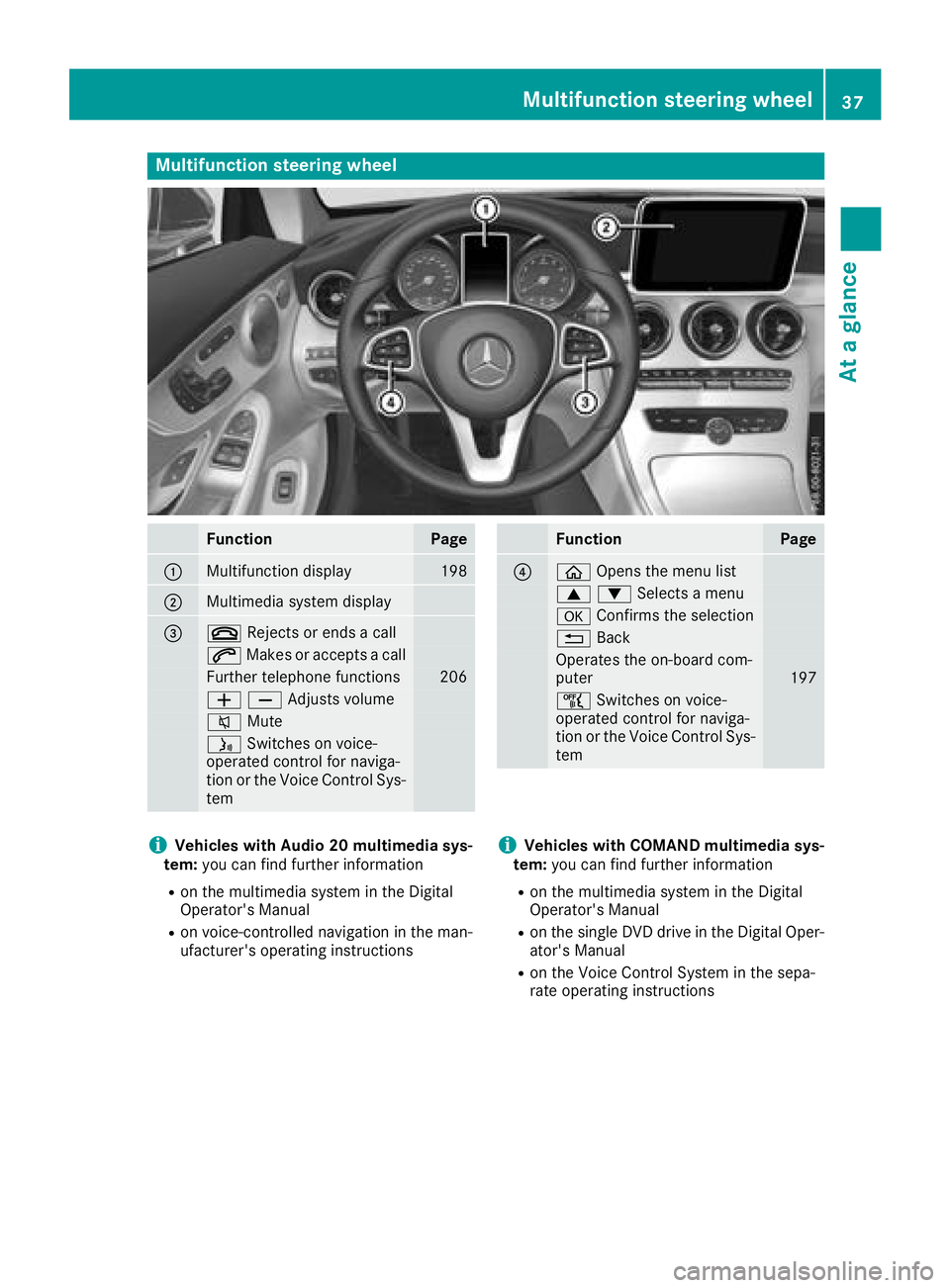
Multifunction steering wheel
FunctionPage
:Multifunction display198
;Multimedia system display
=~Rejects or ends a call
6Makes or accepts a call
Further telephone functions206
WXAdjusts volume
8 Mute
óSwitches on voice-
operated control for naviga-
tion or the Voice Control Sys-
tem
FunctionPage
?ò Opens the menu list
9:Selects a menu
aConfirms the selection
%Back
Operates the on-board com-
puter197
ñSwitches on voice-
operated control for naviga-
tion or the Voice Control Sys-
tem
iVehicles with Audio 20 multimedia sys-
tem: you can find further information
Ron the multimedia system in the Digital
Operator's Manual
Ron voice-controlled navigation in the man-
ufacturer's operating instructions
iVehicles with COMAND multimedia sys-
tem: you can find further information
Ron the multimedia system in the Digital
Operator's Manual
Ron the single DVD drive in the Digital Oper-
ator's Manual
Ron the Voice Control System in the sepa-
rate operating instructions
Multifunction steering wheel37
At a glance
Page 40 of 354
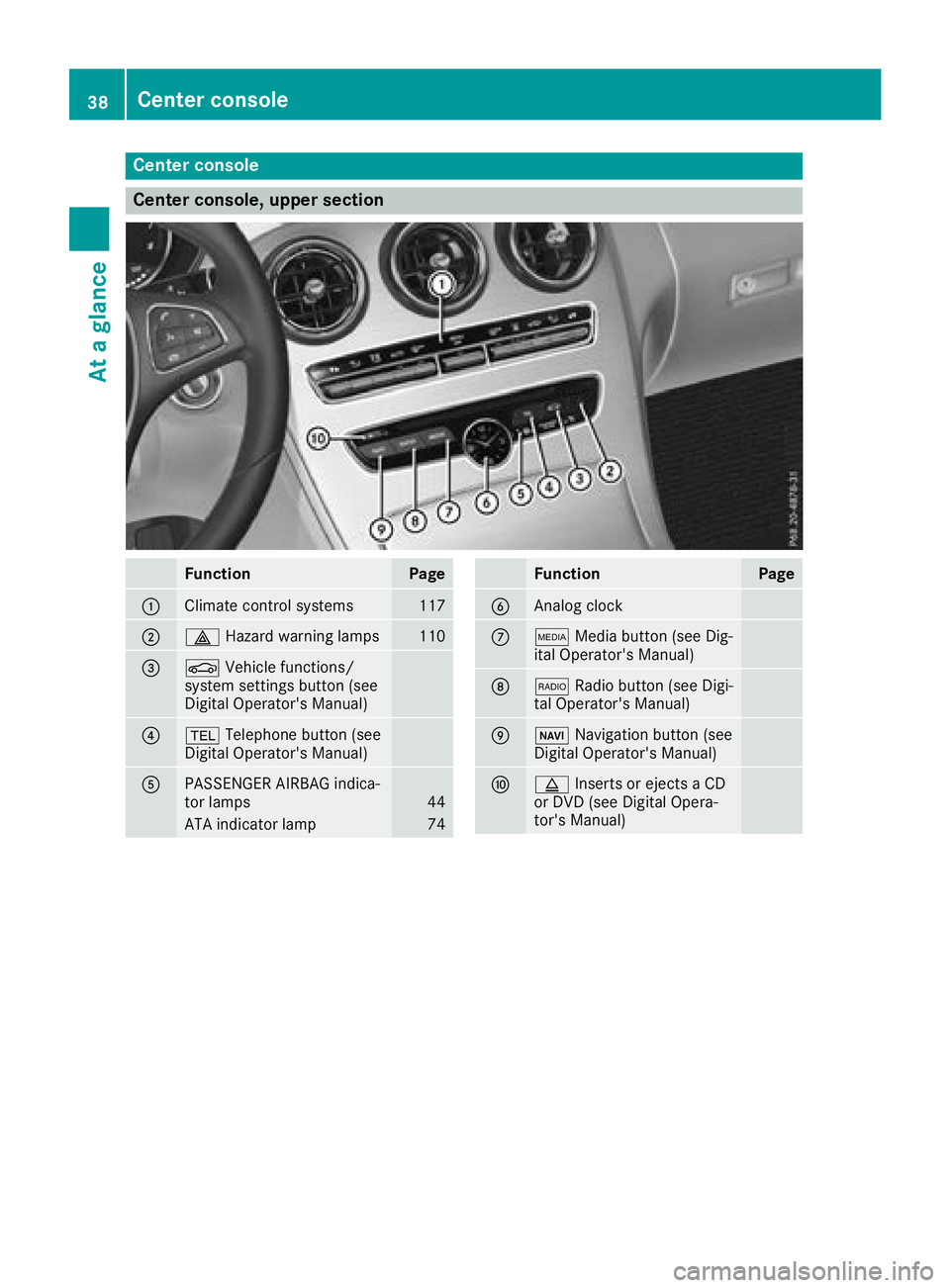
Center console
Center console, upper section
FunctionPage
:Climate control systems117
;£Hazard warning lamps110
=ØVehicle functions/
system settings button (see
Digital Operator's Manual)
?% Telephone button (see
Digital Operator's Manual)
APASSENGER AIRBAG indica-
tor lamps44
ATA indicator lamp74
FunctionPage
BAnalog clock
CÕ Media button (see Dig-
ital Operator's Manual)
D$ Radio button (see Digi-
tal Operator's Manual)
EØ Navigation button (see
Digital Operator's Manual)
Fþ Inserts or ejects a CD
or DVD (see Digital Opera-
tor's Manual)
38Center console
At a glance
Page 123 of 354
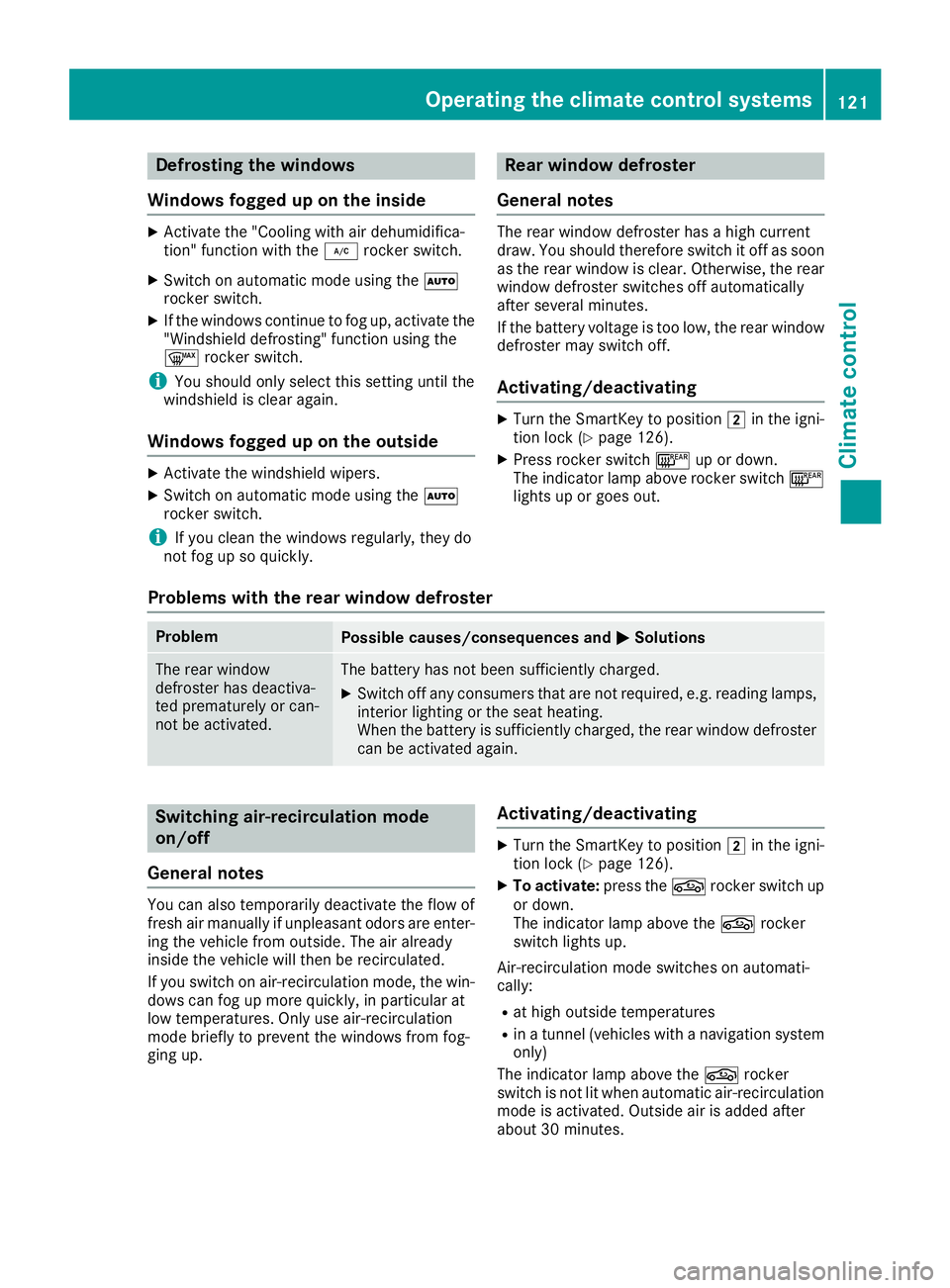
Defrosting thewindows
Windows fogged up on th einside
XActivat eth e"Coolin gwit hair dehumidifica-
tion "function wit hth e¿ rocker switch .
XSwitchon automatic mode usin gth eÃ
rocker switch .
XIf thewindows continue to fo gup, activat eth e
"Windshield defrosting" function usin gth e
¬ rocker switch .
iYou should only selec tthis setting until th e
windshield is clear again .
Windows fogged up on th eoutsid e
XActivat eth ewindshield wipers .
XSwitchon automatic mode usin gth eÃ
rocker switch .
iIf you clean th ewindows regularly, they do
no tfo gup so quickly.
Rea rwindow defroster
General notes
The rea rwindow defroster has ahig hcurren t
draw. You should therefore switch it of fas soo n
as th erea rwindow is clear .Otherwise ,th erea r
window defroster switches of fautomatically
after severa lminutes.
If th ebattery voltage is to olow, th erea rwindow
defroster may switch off.
Activating/deactivating
XTur nth eSmartKey to position 2in th eigni-
tion loc k (Ypage 126).
XPress rocker switch ¤up or down .
The indicator lamp abov erocker switch ¤
lights up or goe sout .
Problem swit hth erear window defroster
ProblemPossible causes/consequences an dMSolutions
The rea rwindow
defroster has deactiva-
te dprematurely or can -
no tbe activated.The battery has no tbee nsufficientl ycharged.
XSwitc hof fany consumers that are no trequired, e.g. readin glamps,
interio rlighting or th eseat heating.
Whe nth ebattery is sufficientl ycharged, th erea rwindow defroster
can be activated again .
Switchingair-recirculation mode
on/of f
General notes
You can also temporarily deactivat eth eflo wof
fresh air manually if unpleasant odors are enter-
in g th evehicle from outside. The air already
insid eth evehicle will then be recirculated.
If you switch on air-recirculation mode, th ewin -
dows can fo gup more quickly, in particular at
low temperatures. Only use air-recirculation
mode briefly to preven tth ewindows from fog-
gin gup.
Activating/deactivating
XTur nth eSmartKey to position 2in th eigni-
tion loc k (Ypage 126).
XTo activate :press th eg rocker switch up
or down .
The indicator lamp abov eth eg rocker
switch lights up.
Air-recirculation mode switches on automati-
cally:
Rat hig houtsid etemperature s
Rinatunnel (vehicles wit h anavigation system
only)
The indicator lamp abov eth eg rocker
switch is no tlit when automatic air-recirculation
mode is activated. Outsid eair is adde dafter
about 30 minutes.
Operating the climate control systems12 1
Climate control
Page 187 of 354
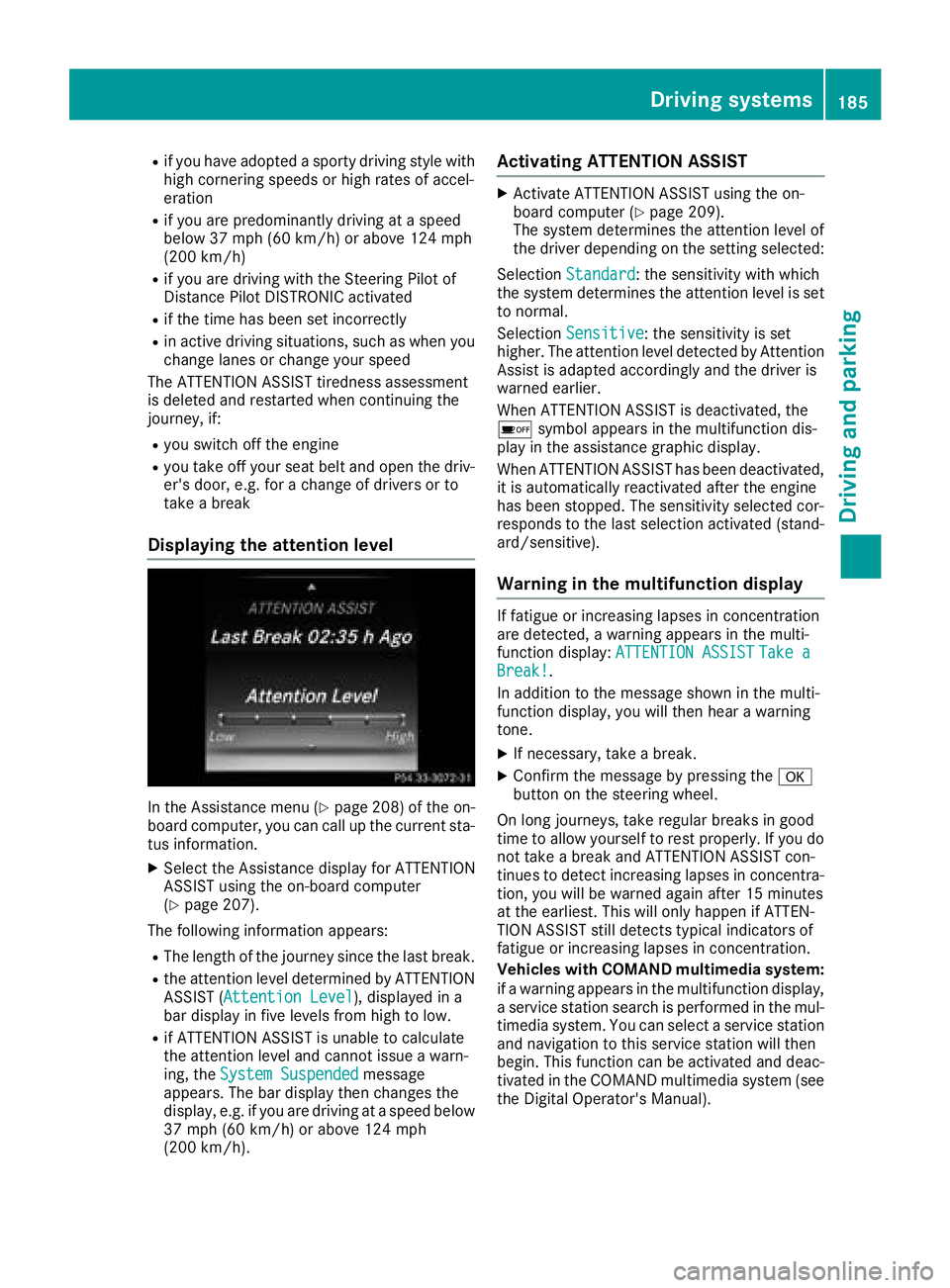
Rif you have adopted a sporty driving style withhigh cornering speeds or high rates of accel-
eration
Rif you are predominantly driving at a speed
below 37 mph (60 km/h) or above 124 mph
(200 km/h)
Rif you are driving with the Steering Pilot of
Distance Pilot DISTRONIC activated
Rif the time has been set incorrectly
Rin active driving situations, such as when you
change lanes or change your speed
The ATTENTION ASSIST tiredness assessment
is deleted and restarted when continuing the
journey, if:
Ryou switch off the engine
Ryou take off your seat belt and open the driv-
er's door, e.g. for a change of drivers or to
take a break
Displaying the attention level
In the Assistance menu (Ypage 208) of the on-
board computer, you can call up the current sta-
tus information.
XSelect the Assistance display for ATTENTION
ASSIST using the on-board computer
(
Ypage 207).
The following information appears:
RThe length of the journey since the last break.
Rthe attention level determined by ATTENTION ASSIST (Attention Level), displayed in a
bar display in five levels from high to low.
Rif ATTENTION ASSIST is unable to calculate
the attention level and cannot issue a warn-
ing, the System Suspended
message
appears. The bar display then changes the
display, e.g. if you are driving at a speed below
37 mph (60 km/h) or above 124 mph
(200 km/h).
Activating ATTENTION ASSIST
XActivate ATTENTION ASSIST using the on-
board computer (Ypage 209).
The system determines the attention level of
the driver depending on the setting selected:
Selection Standard
: the sensitivity with which
the system determines the attention level is set
to normal.
Selection Sensitive
: the sensitivity is set
higher. The attention level detected by Attention
Assist is adapted accordingly and the driver is
warned earlier.
When ATTENTION ASSIST is deactivated, the
é symbol appears in the multifunction dis-
play in the assistance graphic display.
When ATTENTION ASSIST has been deactivated,
it is automatically reactivated after the engine
has been stopped. The sensitivity selected cor-
responds to the last selection activated (stand-
ard/sensitive).
Warning in the multifunction display
If fatigue or increasing lapses in concentration
are detected, a warning appears in the multi-
function display: ATTENTION ASSIST
Take aBreak!.
In addition to the message shown in the multi-
function display, you will then hear a warning
tone.
XIf necessary, take a break.
XConfirm the message by pressing the a
button on the steering wheel.
On long journeys, take regular breaks in good
time to allow yourself to rest properly. If you do
not take a break and ATTENTION ASSIST con-
tinues to detect increasing lapses in concentra-
tion, you will be warned again after 15 minutes
at the earliest. This will only happen if ATTEN-
TION ASSIST still detects typical indicators of
fatigue or increasing lapses in concentration.
Vehicles with COMAND multimedia system:
if a warning appears in the multifunction display, a service station search is performed in the mul-
timedia system. You can select a service station
and navigation to this service station will then
begin. This function can be activated and deac-
tivated in the COMAND multimedia system (see
the Digital Operator's Manual).
Driving systems185
Driving and parking
Z
Page 188 of 354
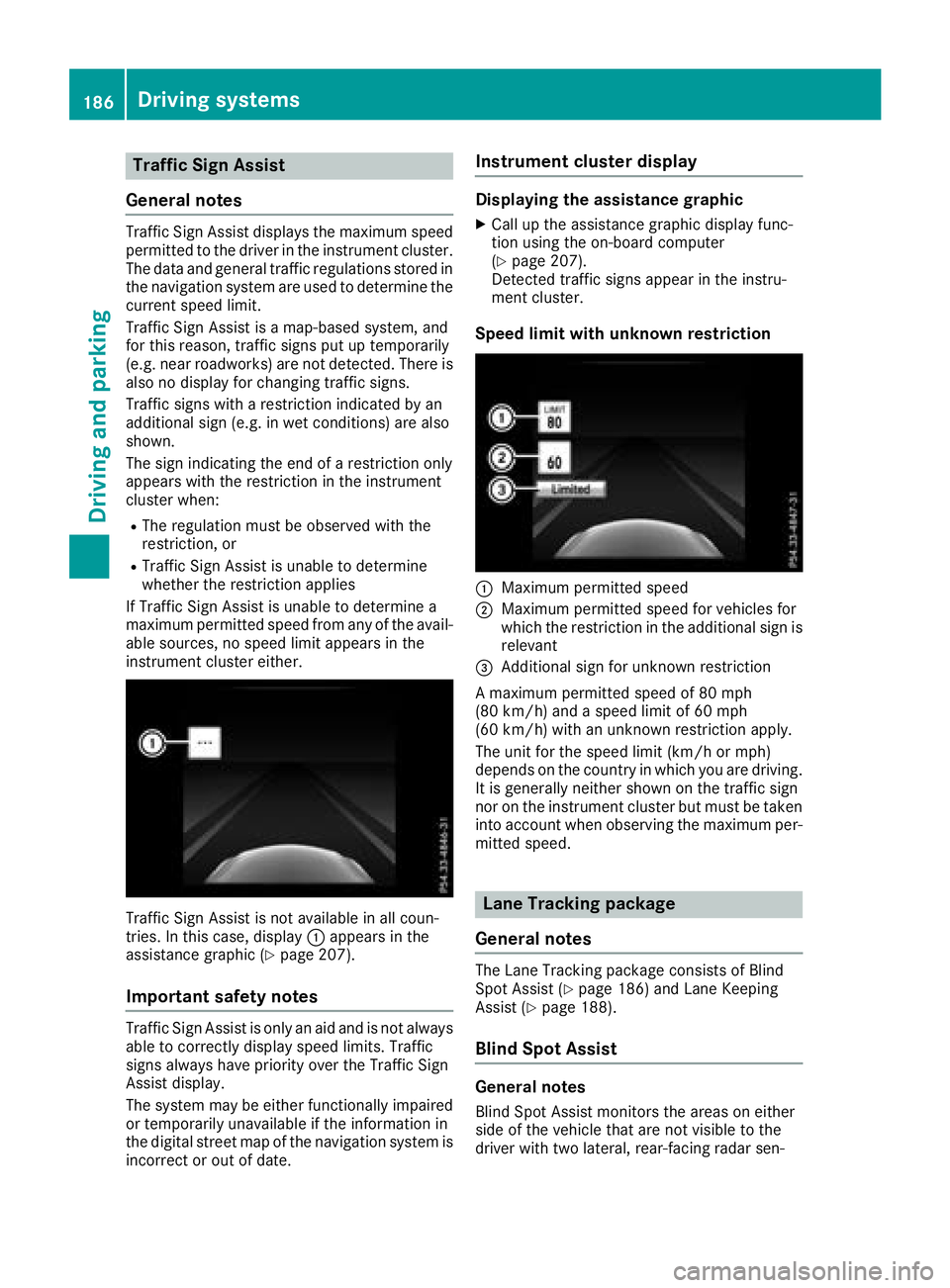
Traffic Sign Assist
General notes
Traffic Sign Assist displays the maximum speed
permitted to the driver in the instrument cluster.
The data and general traffic regulations stored in
the navigation system are used to determine the
current speed limit.
Traffic Sign Assist is a map-based system, and
for this reason, traffic signs put up temporarily
(e.g. near roadworks) are not detected. There is also no display for changing traffic signs.
Traffic signs with a restriction indicated by an
additional sign (e.g. in wet conditions) are also
shown.
The sign indicating the end of a restriction only
appears with the restriction in the instrument
cluster when:
RThe regulation must be observed with the
restriction, or
RTraffic Sign Assist is unable to determine
whether the restriction applies
If Traffic Sign Assist is unable to determine a
maximum permitted speed from any of the avail-
able sources, no speed limit appears in the
instrument cluster either.
Traffic Sign Assist is not available in all coun-
tries. In this case, display :appears in the
assistance graphic (
Ypage 207).
Important safety notes
Traffic Sign Assist is only an aid and is not always
able to correctly display speed limits. Traffic
signs always have priority over the Traffic Sign
Assist display.
The system may be either functionally impaired
or temporarily unavailable if the information in
the digital street map of the navigation system is
incorrect or out of date.
Instrument cluster display
Displaying the assistance graphic
XCall up the assistance graphic display func-
tion using the on-board computer
(
Ypage 207).
Detected traffic signs appear in the instru-
ment cluster.
Speed limit with unknown restriction
:Maximum permitted speed
;Maximum permitted speed for vehicles for
which the restriction in the additional sign is relevant
=Additional sign for unknown restriction
A maximum permitted speed of 80 mph
(80 km/h) and a speed limit of 60 mph
(60 km/h) with an unknown restriction apply.
The unit for the speed limit (km/h or mph)
depends on the country in which you are driving. It is generally neither shown on the traffic sign
nor on the instrument cluster but must be taken
into account when observing the maximum per-
mitted speed.
Lane Tracking package
General notes
The Lane Tracking package consists of Blind
Spot Assist (Ypage 186) and Lane Keeping
Assist (Ypage 188).
Blind Spot Assist
General notes
Blind Spot Assist monitors the areas on either
side of the vehicle that are not visible to the
driver with two lateral, rear-facing radar sen-
186Driving system s
Driving an d parking
Page 201 of 354
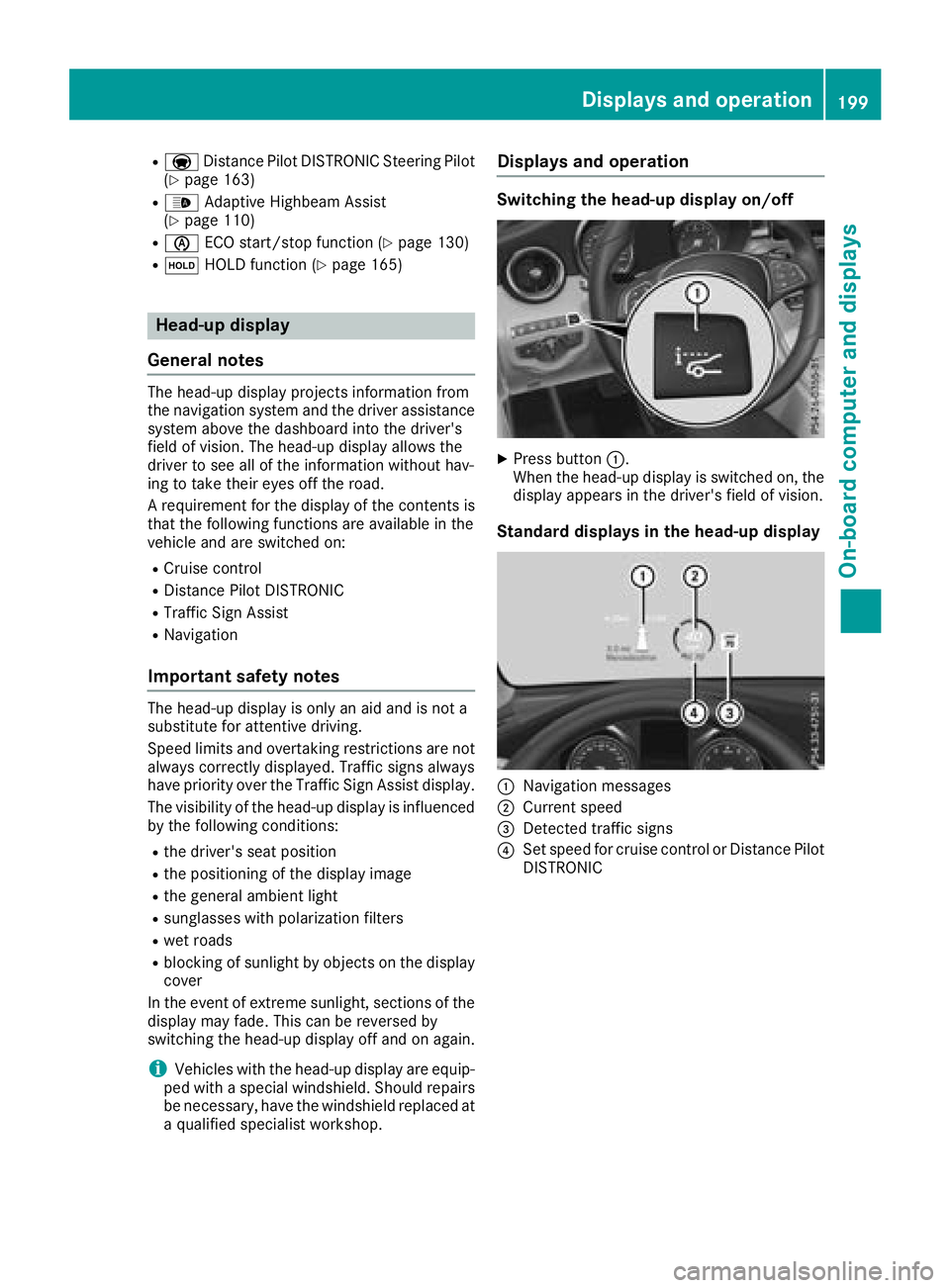
RaDistance Pilot DISTRONIC Steering Pilot
(Ypage 163)
R_ Adaptive Highbeam Assist
(Ypage 110)
Rè ECO start/stop function (Ypage 130)
RëHOLD function (Ypage 165)
Head-up display
General notes
The head-up display projects information from
the navigation system and the driver assistance
system above the dashboard into the driver's
field of vision. The head-up display allows the
driver to see all of the information without hav-
ing to take their eyes off the road.
A requirement for the display of the contents is
that the following functions are available in the
vehicle and are switched on:
RCruise control
RDistance Pilot DISTRONIC
RTraffic Sign Assist
RNavigation
Important safety notes
The head-up display is only an aid and is not a
substitute for attentive driving.
Speed limits and overtaking restrictions are not
always correctly displayed. Traffic signs always
have priority over the Traffic Sign Assist display.
The visibility of the head-up display is influenced by the following conditions:
Rthe driver's seat position
Rthe positioning of the display image
Rthe general ambient light
Rsunglasses with polarization filters
Rwet roads
Rblocking of sunlight by objects on the display
cover
In the event of extreme sunlight, sections of the
display may fade. This can be reversed by
switching the head-up display off and on again.
iVehicles with the head-up display are equip-
ped with a special windshield. Should repairs
be necessary, have the windshield replaced at
a qualified specialist workshop.
Displays and operation
Switching the head-up display on/off
XPress button :.
When the head-up display is switched on, the display appears in the driver's field of vision.
Standard displays in the head-up display
:Navigation messages
;Current speed
=Detected traffic signs
?Set speed for cruise control or Distance Pilot
DISTRONIC
Displays an doperation199
On-boa rd computer and displays
Z
Page 202 of 354
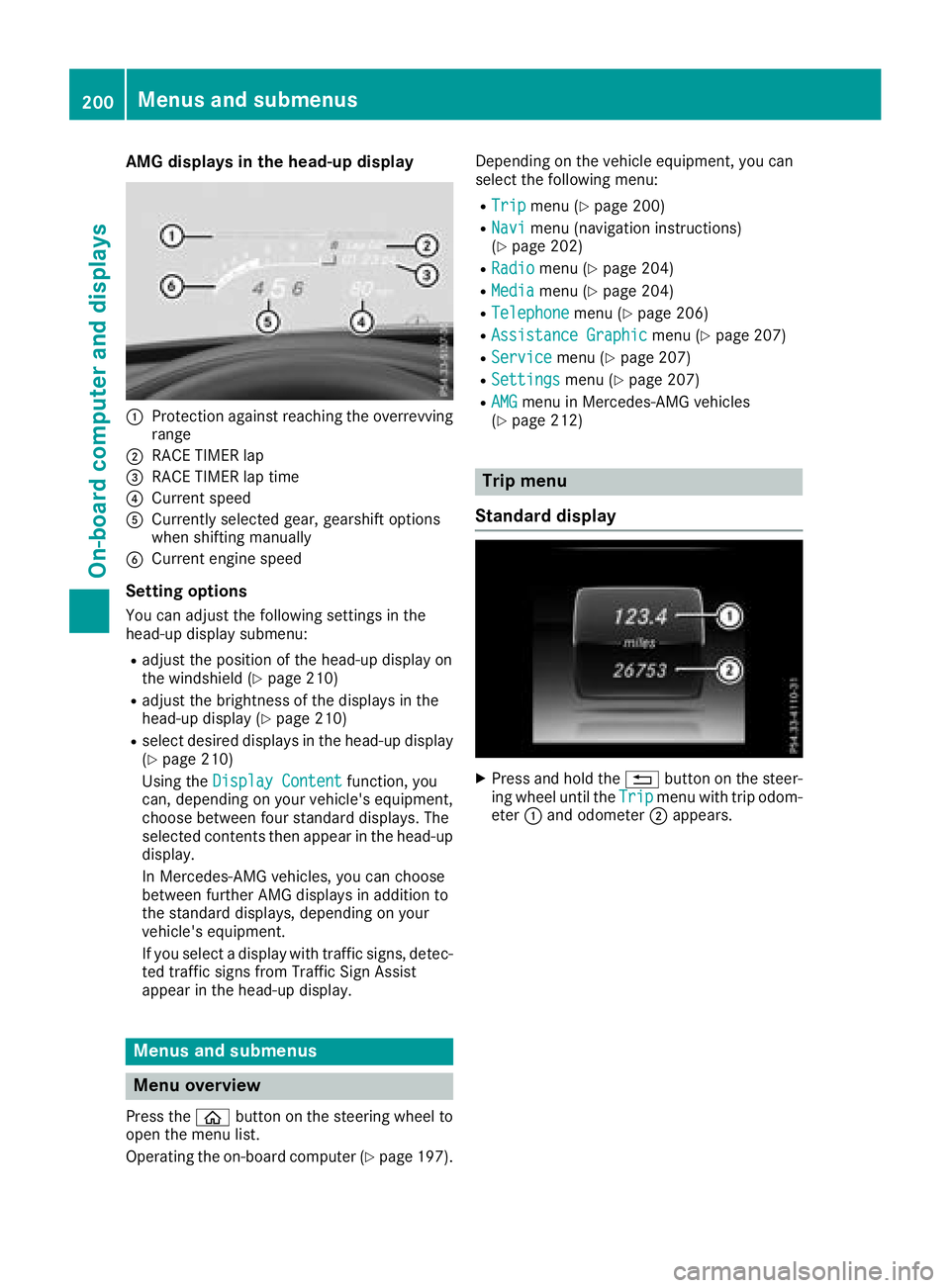
AMG displays inthe head-up display
:Protection against reachin gth eoverrevving
range
;RACE TIMER lap
=RACE TIMER lap tim e
?Currentspee d
ACurrently selected gear ,gearshif toption s
when shiftin gmanually
BCurren tengin espee d
Setting options
You can adjust th efollowin gsettings in th e
head-up display submenu:
Radjust th epositio nof th ehead-up display on
th ewindshield (Ypage 210)
Radjust thebrightness of th edisplays in th e
head-up display (Ypage 210)
Rselect desired displays in th ehead-up display
(Ypage 210)
Usin gth eDispla yConten t
function ,you
can ,depending on your vehicle's equipment,
choos ebetween four standard displays. The
selected contents then appear in th ehead-up
display.
In Mercedes-AM Gvehicles, you can choos e
between further AM Gdisplays in addition to
th estandard displays, depending on your
vehicle's equipment.
If you select adisplay wit htraffic signs, detec-
te dtraffic sign sfrom Traffic Sig nAssist
appear in th ehead-up display.
Menus and submenus
Menu overview
Press th eò buttonon th esteering whee lto
open th emen ulist .
Operating th eon-board computer (
Ypage 197).Dependin
gon th evehicl eequipment, you can
select th efollowin gmenu:
RTri pmen u (Ypage 200)
RNavimen u(navigation instructions)
(Ypage 202)
RRadiomen u (Ypage 204)
RMediamenu (Ypage 204)
RTelephonemenu (Ypage 206)
RAssistanc eGraphi cmenu (Ypage 207)
RServic emenu (Ypage 207)
RSettingsmenu (Ypage 207)
RAMGmenuin Mercedes-AM Gvehicles
(Ypage 212)
Trip menu
Standard display
XPress and hold th e% buttonon th esteer -
ing whee luntil th eTri pmen uwit htrip odom -
eter :and odometer ;appears.
200Menus and submenus
On-board computer and displays
Page 204 of 354
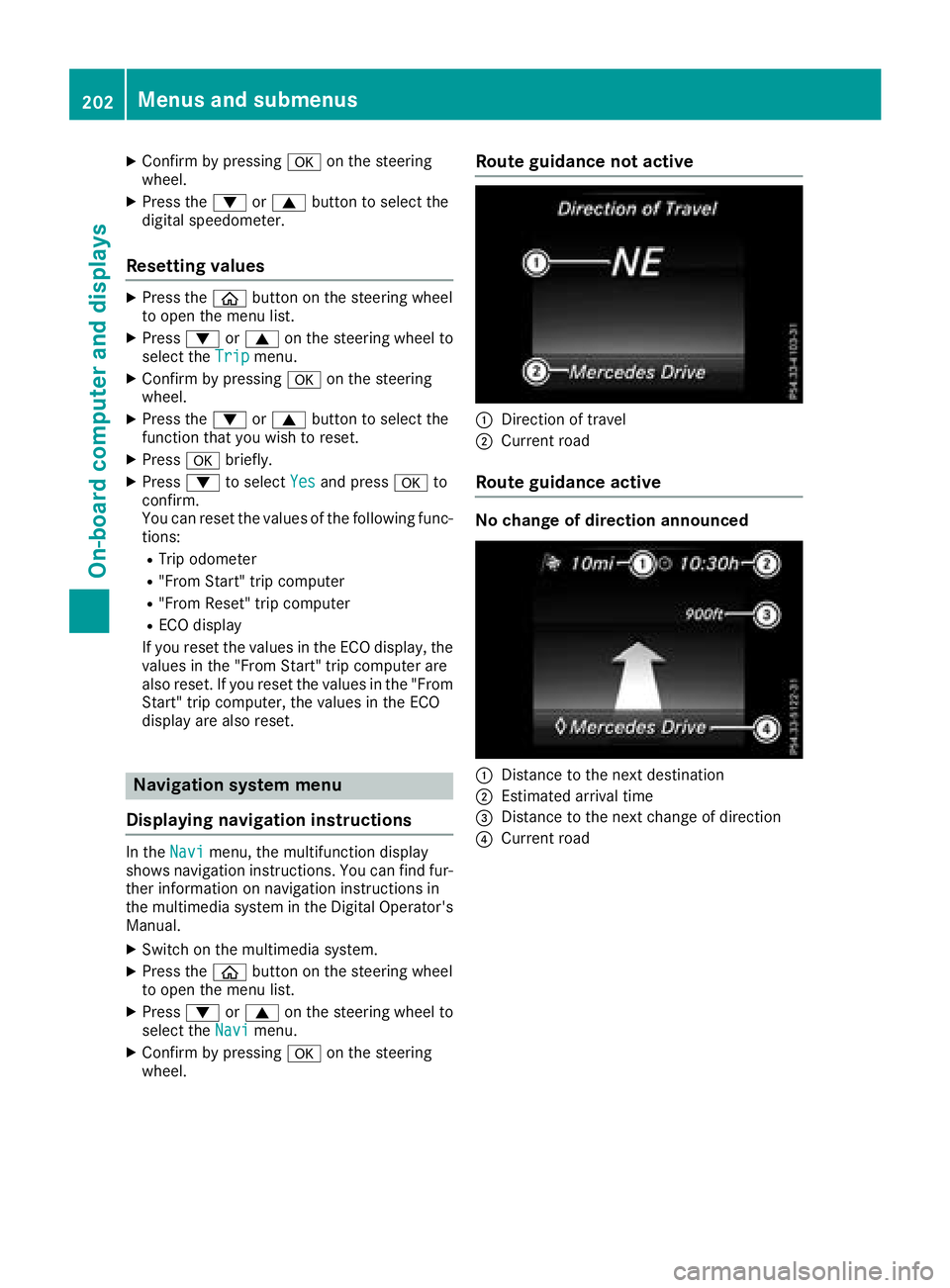
XConfirmbypressing aon the steering
wheel.
XPress the :or9 button to select the
digit al speedometer.
Resetting values
XPress the òbutton on the steering wheel
to open the menu list.
XPress :or9 on the steering wheel to
select the Tripmenu.
XConfirmbypressing aon the steering
wheel.
XPress the :or9 button to select the
function that you wishto reset.
XPress abriefly.
XPress :to select Yesand press ato
confirm.
You can reset the values of the foll owing func-
tions:
RTrip odometer
R"From Start" tr ipcomputer
R"From Reset" tr ipcomputer
RECO display
If you reset the values inthe ECO display, the
values inthe "From Start" tr ipcomputer are
also reset. Ifyou reset the values inthe "From
St art" tr ipcomputer, the values inthe ECO
displ ay are also reset.
Navigation system menu
Displaying navigation instructions
In the Navimenu, the multifunction display
shows navigation instructions. You can find fur-
ther information on navigation instructions in
the multimedia systeminthe Digital Operator's
Manual.
XSwit ch on the multimed iasystem.
XPress the òbutton on the steering wheel
to open the menu list.
XPress :or9 on the steering wheel to
select the Navimenu.
XConfirmbypressing aon the steering
wheel.
Route guidance not active
:Direction of travel
;Current road
Route guidance active
No change of direction announced
:Distance to the next destination
;Estimated arrival time
=Distance to the next change of direction
?Current road
202Menus and submenus
On-board computer and displays