key MERCEDES-BENZ CL-Class 2002 C215 Comand Manual
[x] Cancel search | Manufacturer: MERCEDES-BENZ, Model Year: 2002, Model line: CL-Class, Model: MERCEDES-BENZ CL-Class 2002 C215Pages: 251
Page 4 of 251
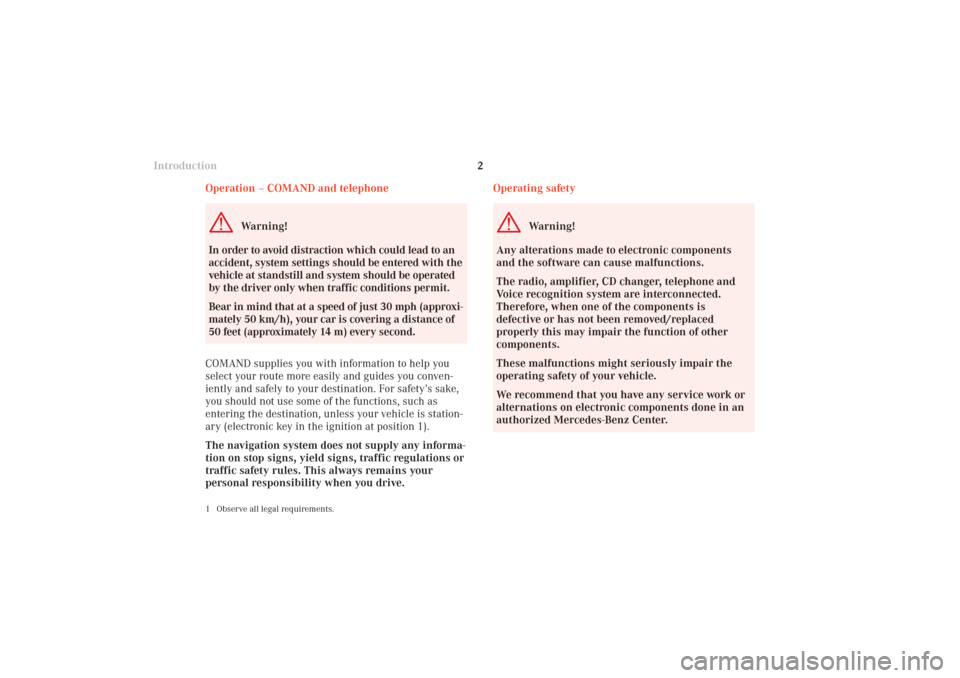
IntroductionIntroductionTelephoneNavigation
Index AudioInfo Services and
system settings
2
Operating safety
Warning!
Any alterations made to electronic components
and the software can cause malfunctions.
The radio, amplifier, CD changer, telephone and
Voice recognition system are interconnected.
Therefore, when one of the components is
defective or has not been removed/replaced
properly this may impair the function of other
components.
These malfunctions might seriously impair the
operating safety of your vehicle.
We recommend that you have any service work or
alternations on electronic components done in an
authorized Mercedes-Benz Center. Operation – COMAND and telephone
Warning!
In order to avoid distraction which could lead to an
accident, system settings should be entered with the
vehicle at standstill and system should be operated
by the driver only when traffic conditions permit.
Bear in mind that at a speed of just 30 mph (approxi-
mately 50 km/h), your car is covering a distance of
50 feet (approximately 14 m) every second.
COMAND supplies you with information to help you
select your route more easily and guides you conven-
iently and safely to your destination. For safety’s sake,
you should not use some of the functions, such as
entering the destination, unless your vehicle is station-
ary (electronic key in the ignition at position 1).
The navigation system does not supply any informa-
tion on stop signs, yield signs, traffic regulations or
traffic safety rules. This always remains your
personal responsibility when you drive.
1 Observe all legal requirements.
03-EINF-25-US.pm509.07.2004, 13:58 Uhr 2
Page 11 of 251
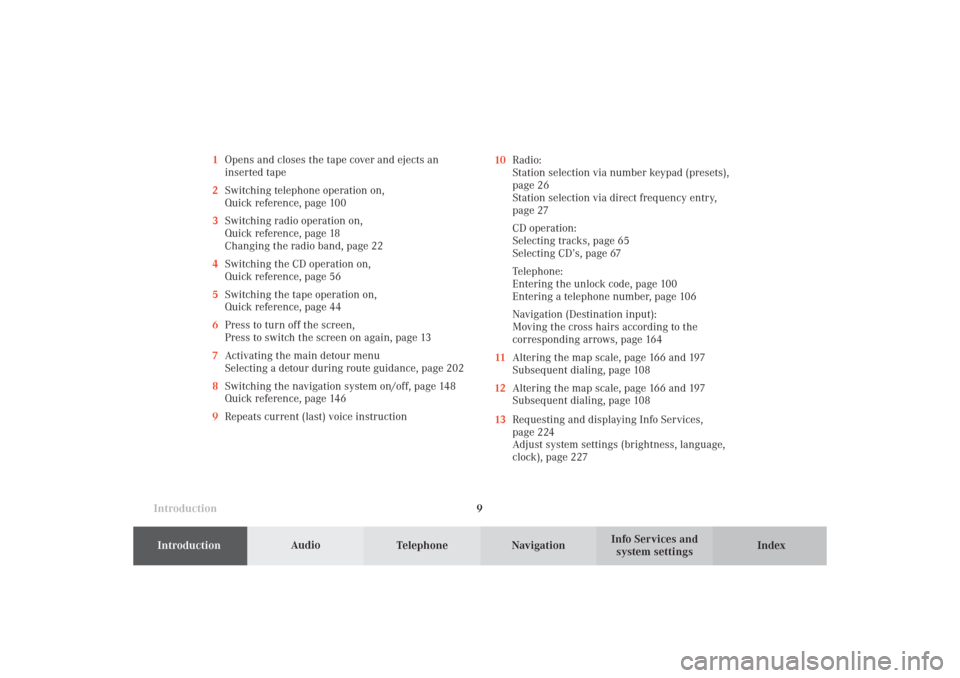
Introduction
AudioIntroduction
Telephone Navigation Index AudioInfo Services and
system settings 9 1Opens and closes the tape cover and ejects an
inserted tape
2Switching telephone operation on,
Quick reference, page 100
3Switching radio operation on,
Quick reference, page 18
Changing the radio band, page 22
4Switching the CD operation on,
Quick reference, page 56
5Switching the tape operation on,
Quick reference, page 44
6Press to turn off the screen,
Press to switch the screen on again, page 13
7Activating the main detour menu
Selecting a detour during route guidance, page 202
8Switching the navigation system on/off, page 148
Quick reference, page 146
9Repeats current (last) voice instruction10Radio:
Station selection via number keypad (presets),
page 26
Station selection via direct frequency entry,
page 27
CD operation:
Selecting tracks, page 65
Selecting CD’s, page 67
Telephone:
Entering the unlock code, page 100
Entering a telephone number, page 106
Navigation (Destination input):
Moving the cross hairs according to the
corresponding arrows, page 164
11Altering the map scale, page 166 and 197
Subsequent dialing, page 108
12Altering the map scale, page 166 and 197
Subsequent dialing, page 108
13Requesting and displaying Info Services,
page 224
Adjust system settings (brightness, language,
clock), page 227
03-EINF-25-US.pm509.07.2004, 13:58 Uhr 9
Page 13 of 251
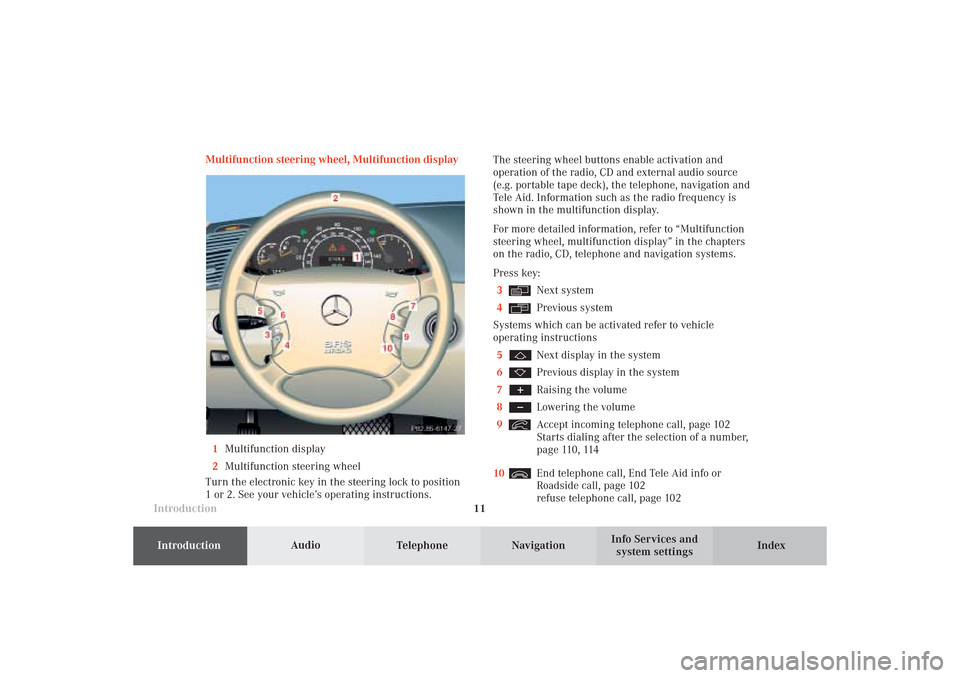
Introduction
AudioIntroduction
Telephone Navigation Index AudioInfo Services and
system settings 11 Multifunction steering wheel, Multifunction display
1Multifunction display
2Multifunction steering wheel
Turn the electronic key in the steering lock to position
1 or 2. See your vehicle’s operating instructions.The steering wheel buttons enable activation and
operation of the radio, CD and external audio source
(e.g. portable tape deck), the telephone, navigation and
Tele Aid. Information such as the radio frequency is
shown in the multifunction display.
For more detailed information, refer to “Multifunction
steering wheel, multifunction display” in the chapters
on the radio, CD, telephone and navigation systems.
Press key:
3
Next system
4Previous system
Systems which can be activated refer to vehicle
operating instructions
5Next display in the system
6Previous display in the system
7Raising the volume
8Lowering the volume
9Accept incoming telephone call, page 102
Starts dialing after the selection of a number,
page 110, 114
10End telephone call, End Tele Aid info or
Roadside call, page 102
refuse telephone call, page 102
03-EINF-25-US.pm509.07.2004, 13:59 Uhr 11
Page 21 of 251
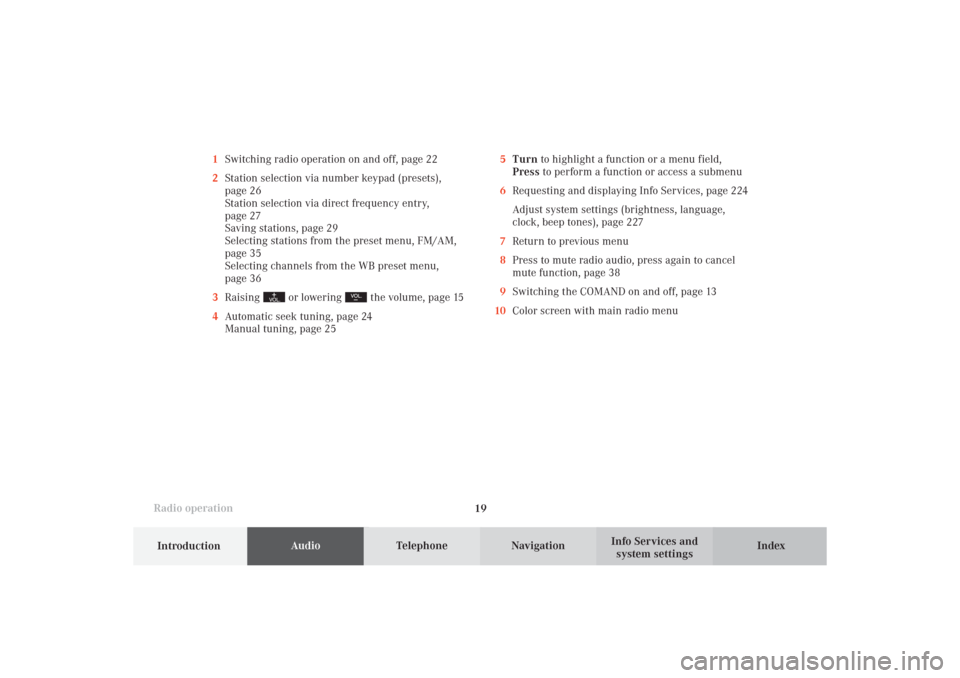
Introduction
AudioTelephone
Navigation
Index Info Services and
system settings Radio operation
195Turn to highlight a function or a menu field,
Press to perform a function or access a submenu
6Requesting and displaying Info Services, page 224
Adjust system settings (brightness, language,
clock, beep tones), page 227
7Return to previous menu
8Press to mute radio audio, press again to cancel
mute function, page 38
9Switching the COMAND on and off, page 13
10Color screen with main radio menu 1Switching radio operation on and off, page 22
2Station selection via number keypad (presets),
page 26
Station selection via direct frequency entry,
page 27
Saving stations, page 29
Selecting stations from the preset menu, FM/AM,
page 35
Selecting channels from the WB preset menu,
page 36
3Raising
or lowering
the volume, page 15
4Automatic seek tuning, page 24
Manual tuning, page 25
04-RADIO-25-US.pm509.07.2004, 14:00 Uhr 19
Page 26 of 251
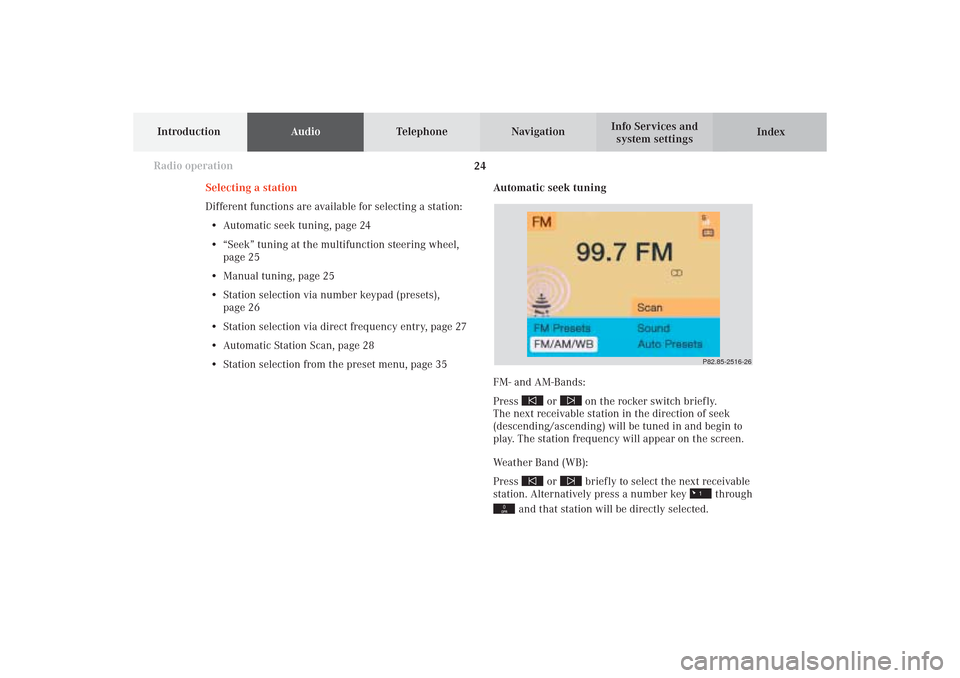
24
IntroductionAudioTelephone
Navigation
Index Info Services and
system settings
Radio operation
Automatic seek tuning
FM- and AM-Bands:
Press
or
on the rocker switch briefly.
The next receivable station in the direction of seek
(descending/ascending) will be tuned in and begin to
play. The station frequency will appear on the screen.
Weather Band (WB):
Press
or
briefly to select the next receivable
station. Alternatively press a number key
through
and that station will be directly selected. Selecting a station
Different functions are available for selecting a station:
• Automatic seek tuning, page 24
• “Seek” tuning at the multifunction steering wheel,
page 25
• Manual tuning, page 25
• Station selection via number keypad (presets),
page 26
• Station selection via direct frequency entry, page 27
• Automatic Station Scan, page 28
• Station selection from the preset menu, page 35
P82.85-2516-26
04-RADIO-25-US.pm509.07.2004, 14:01 Uhr 24
Page 28 of 251
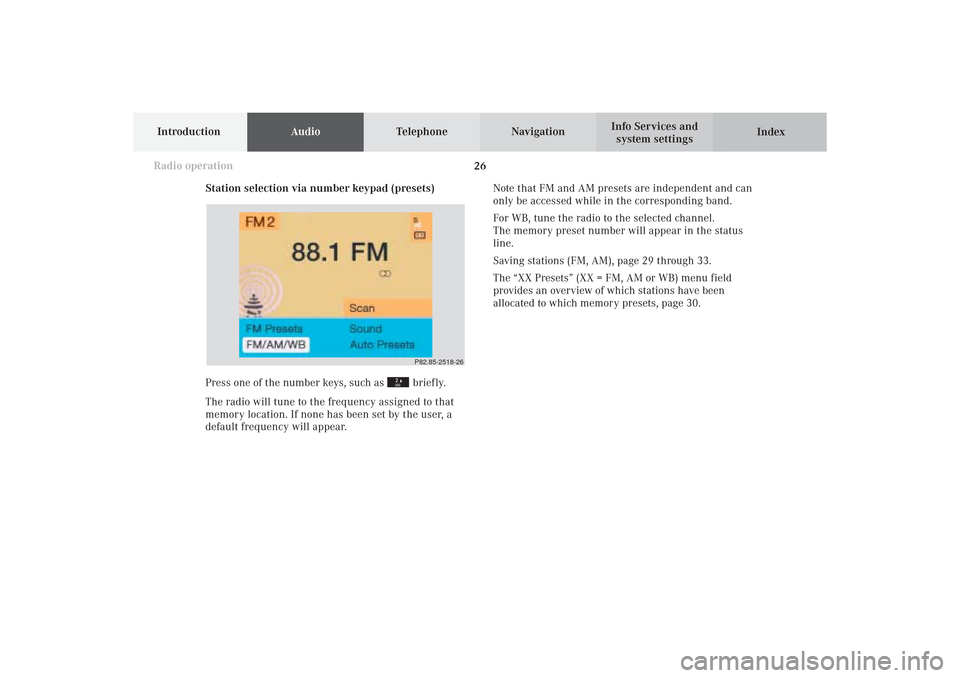
26
IntroductionAudioTelephone
Navigation
Index Info Services and
system settings
Radio operation
P82.85-2518-26
Station selection via number keypad (presets)
Press one of the number keys, such as
briefly.
The radio will tune to the frequency assigned to that
memory location. If none has been set by the user, a
default frequency will appear.Note that FM and AM presets are independent and can
only be accessed while in the corresponding band.
For WB, tune the radio to the selected channel.
The memory preset number will appear in the status
line.
Saving stations (FM, AM), page 29 through 33.
The “XX Presets” (XX = FM, AM or WB) menu field
provides an overview of which stations have been
allocated to which memory presets, page 30.
04-RADIO-25-US.pm509.07.2004, 14:01 Uhr 26
Page 29 of 251
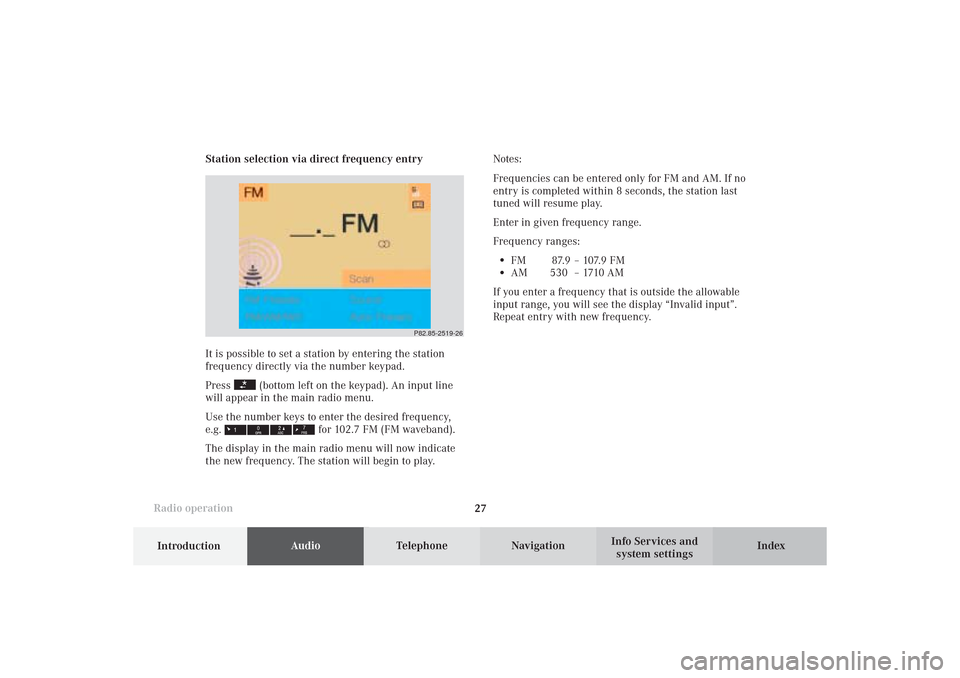
Introduction
AudioTelephone
Navigation
Index Info Services and
system settings Radio operation
27 Station selection via direct frequency entry
It is possible to set a station by entering the station
frequency directly via the number keypad.
Press
(bottom left on the keypad). An input line
will appear in the main radio menu.
Use the number keys to enter the desired frequency,
e.g.
for 102.7 FM (FM waveband).
The display in the main radio menu will now indicate
the new frequency. The station will begin to play.Notes:
Frequencies can be entered only for FM and AM. If no
entry is completed within 8 seconds, the station last
tuned will resume play.
Enter in given frequency range.
Frequency ranges:
•
FM 87.9 – 107.9 FM
•
AM 530 – 1710 AM
If you enter a frequency that is outside the allowable
input range, you will see the display “Invalid input”.
Repeat entry with new frequency.
P82.85-2519-26
04-RADIO-25-US.pm509.07.2004, 14:01 Uhr 27
Page 31 of 251
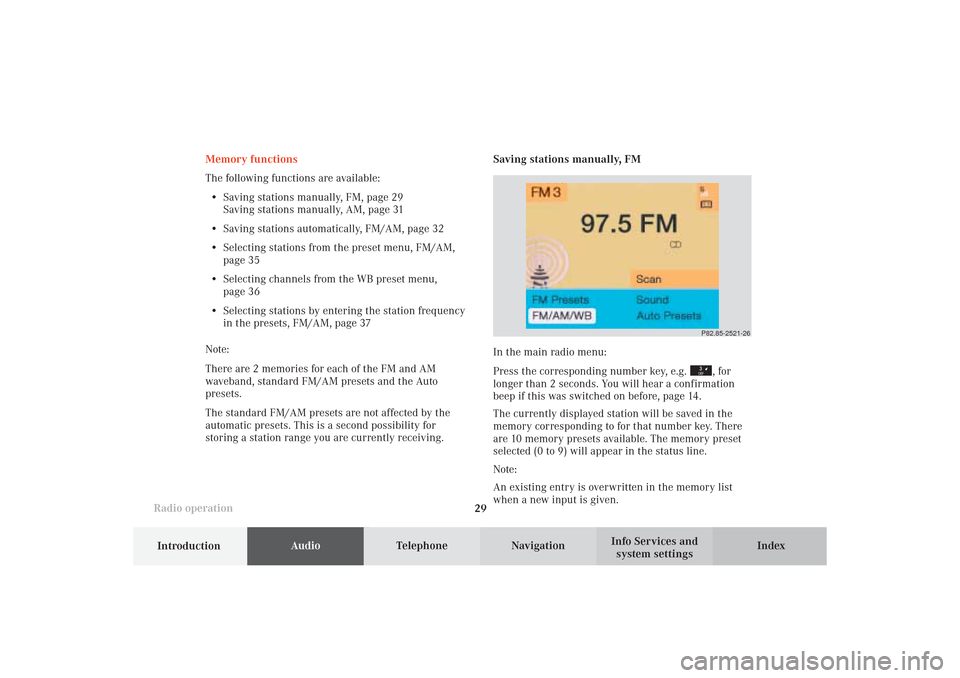
Introduction
AudioTelephone
Navigation
Index Info Services and
system settings Radio operation
29
P82.85-2521-26
Memory functions
The following functions are available:
• Saving stations manually, FM, page 29
Saving stations manually, AM, page 31
• Saving stations automatically, FM/AM, page 32
• Selecting stations from the preset menu, FM/AM,
page 35
• Selecting channels from the WB preset menu,
page 36
• Selecting stations by entering the station frequency
in the presets, FM/AM, page 37
Note:
There are 2 memories for each of the FM and AM
waveband, standard FM/AM presets and the Auto
presets.
The standard FM/AM presets are not affected by the
automatic presets. This is a second possibility for
storing a station range you are currently receiving.Saving stations manually, FM
In the main radio menu:
Press the corresponding number key, e.g.
, for
longer than 2 seconds. You will hear a confirmation
beep if this was switched on before, page 14
.
The currently displayed station will be saved in the
memory corresponding to for that number key. There
are 10 memory presets available. The memory preset
selected (0 to 9) will appear in the status line.
Note:
An existing entry is overwritten in the memory list
when a new input is given.
04-RADIO-25-US.pm509.07.2004, 14:01 Uhr 29
Page 32 of 251
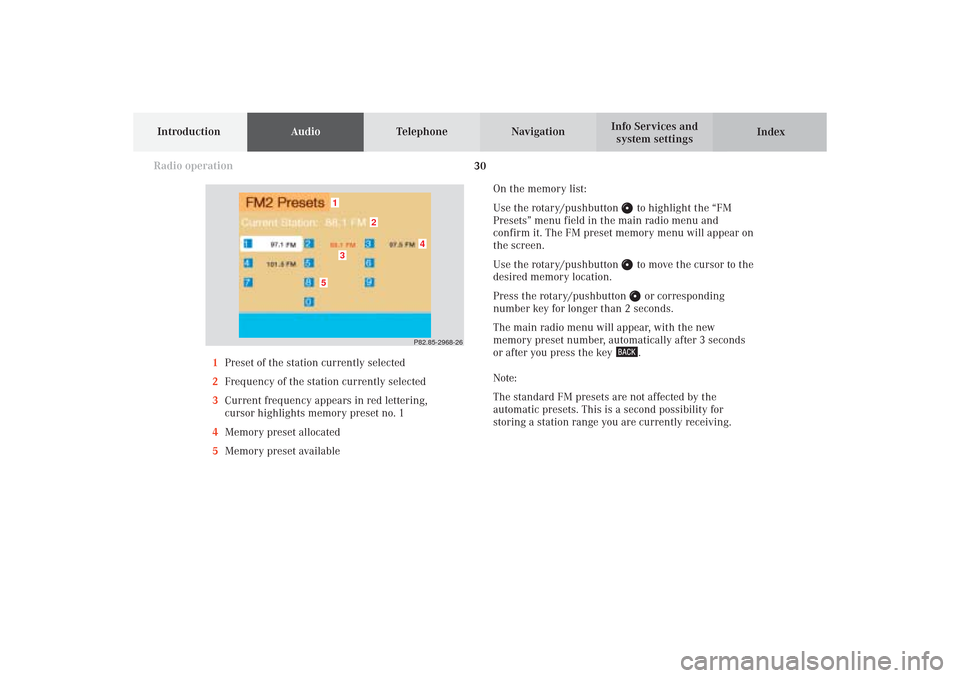
30
IntroductionAudioTelephone
Navigation
Index Info Services and
system settings
Radio operation
On the memory list:
Use the rotary/pushbutton
to highlight the “FM
Presets” menu field in the main radio menu and
confirm it. The FM preset memory menu will appear on
the screen.
Use the rotary/pushbutton to move the cursor to the
desired memory location.
Press the rotary/pushbutton or corresponding
number key for longer than 2 seconds.
The main radio menu will appear, with the new
memory preset number, automatically after 3 seconds
or after you press the key .
Note:
The standard FM presets are not affected by the
automatic presets. This is a second possibility for
storing a station range you are currently receiving. 1Preset of the station currently selected
2Frequency of the station currently selected
3Current frequency appears in red lettering,
cursor highlights memory preset no. 1
4Memory preset allocated
5Memory preset available
P82.85-2968-26
5
4
1
2
3
04-RADIO-25-US.pm509.07.2004, 14:02 Uhr 30
Page 35 of 251
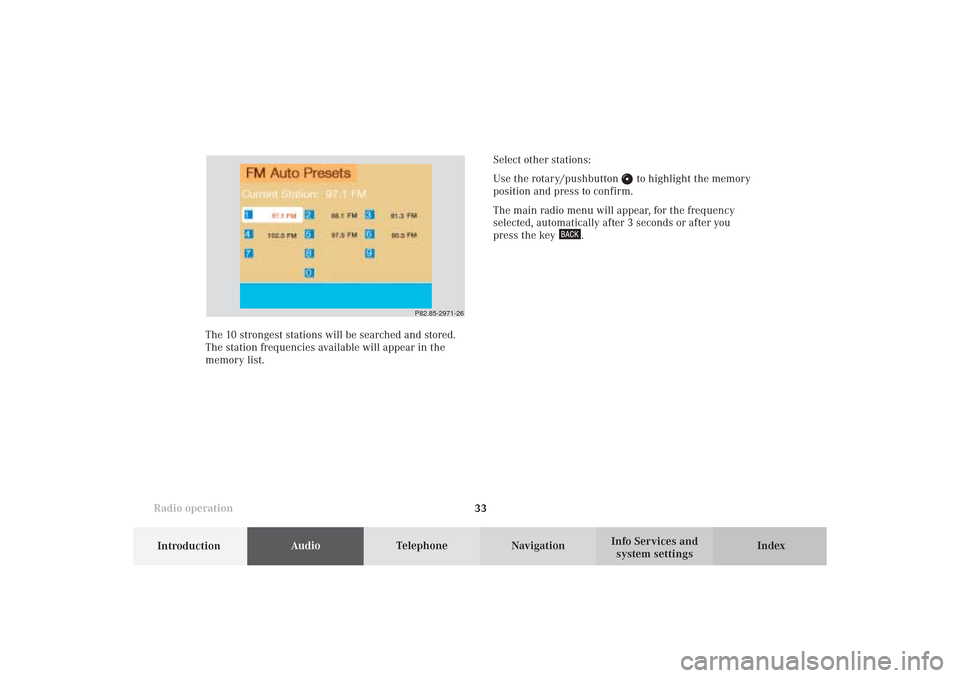
Introduction
AudioTelephone
Navigation
Index Info Services and
system settings Radio operation
33 The 10 strongest stations will be searched and stored.
The station frequencies available will appear in the
memory list.Select other stations:
Use the rotary/pushbutton
to highlight the memory
position and press to confirm.
The main radio menu will appear, for the frequency
selected, automatically after 3 seconds or after you
press the key
.
P82.85-2971-26
04-RADIO-25-US.pm509.07.2004, 14:02 Uhr 33