MERCEDES-BENZ CL-Class 2014 C217 Comand Manual
Manufacturer: MERCEDES-BENZ, Model Year: 2014, Model line: CL-Class, Model: MERCEDES-BENZ CL-Class 2014 C217Pages: 274, PDF Size: 5.76 MB
Page 171 of 274
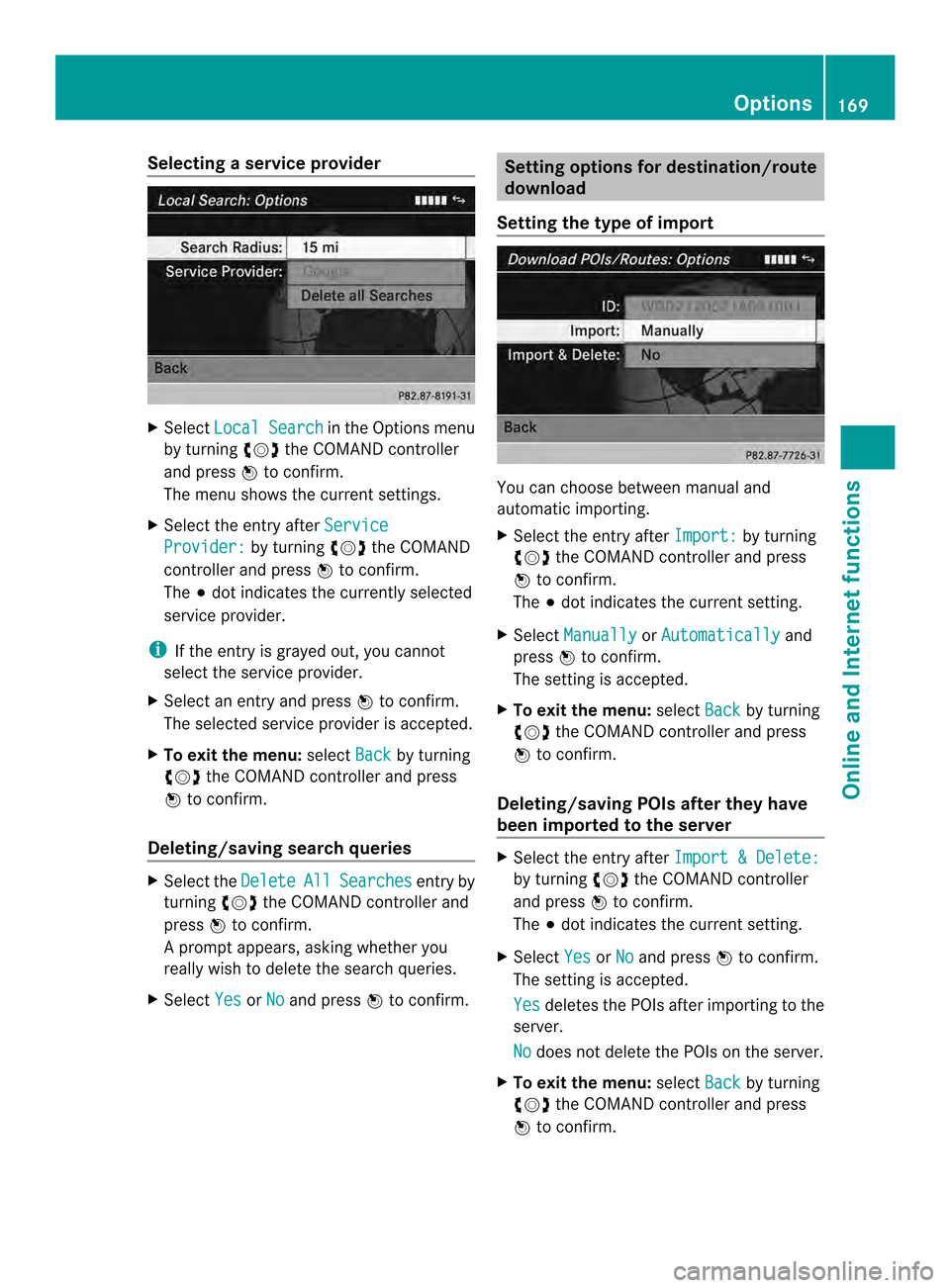
Selecting
aservice provider X
Select Local Search in the Options menu
by turning 003C0012003Dthe COMAND controller
and press 0037to confirm.
The menu shows the curren tsettings.
X Select the entry after Service Provider: by turning
003C0012003Dthe COMAND
controller and press 0037to confirm.
The 000Fdot indicates the currently selected
service provider.
i If the entry is grayed out, you cannot
select the service provider.
X Select an entry and press 0037to confirm.
The selected service provider is accepted.
X To exit the menu: selectBack by turning
003C0012003D the COMAND controller and press
0037 to confirm.
Deleting/saving search queries X
Select the Delete All Searches entry by
turning 003C0012003Dthe COMAND controller and
press 0037to confirm.
Ap rompt appears, asking whethe ryou
really wish to delete the search queries.
X Select Yes or
No and press
0037to confirm. Setting options for destination/route
download
Setting the type of import You can choose between manual and
automatic importing.
X
Select the entry after Import: by turning
003C0012003D the COMAND controller and press
0037 to confirm.
The 000Fdot indicates the current setting.
X Select Manually or
Automatically and
press 0037to confirm.
The setting is accepted.
X To exit the menu: selectBack by turning
003C0012003D the COMAND controller and press
0037 to confirm.
Deleting/saving POIs after they have
been imported to the server X
Select the entry after Import & Delete: by turning
003C0012003Dthe COMAND controller
and press 0037to confirm.
The 000Fdot indicates the current setting.
X Select Yes or
No and press
0037to confirm.
The setting is accepted.
Yes deletes the POIs after importing to the
server.
No does not delete the POIs on the server.
X To exit the menu: selectBack by turning
003C0012003D the COMAND controller and press
0037 to confirm. Options
169Online and Internet functions
Page 172 of 274
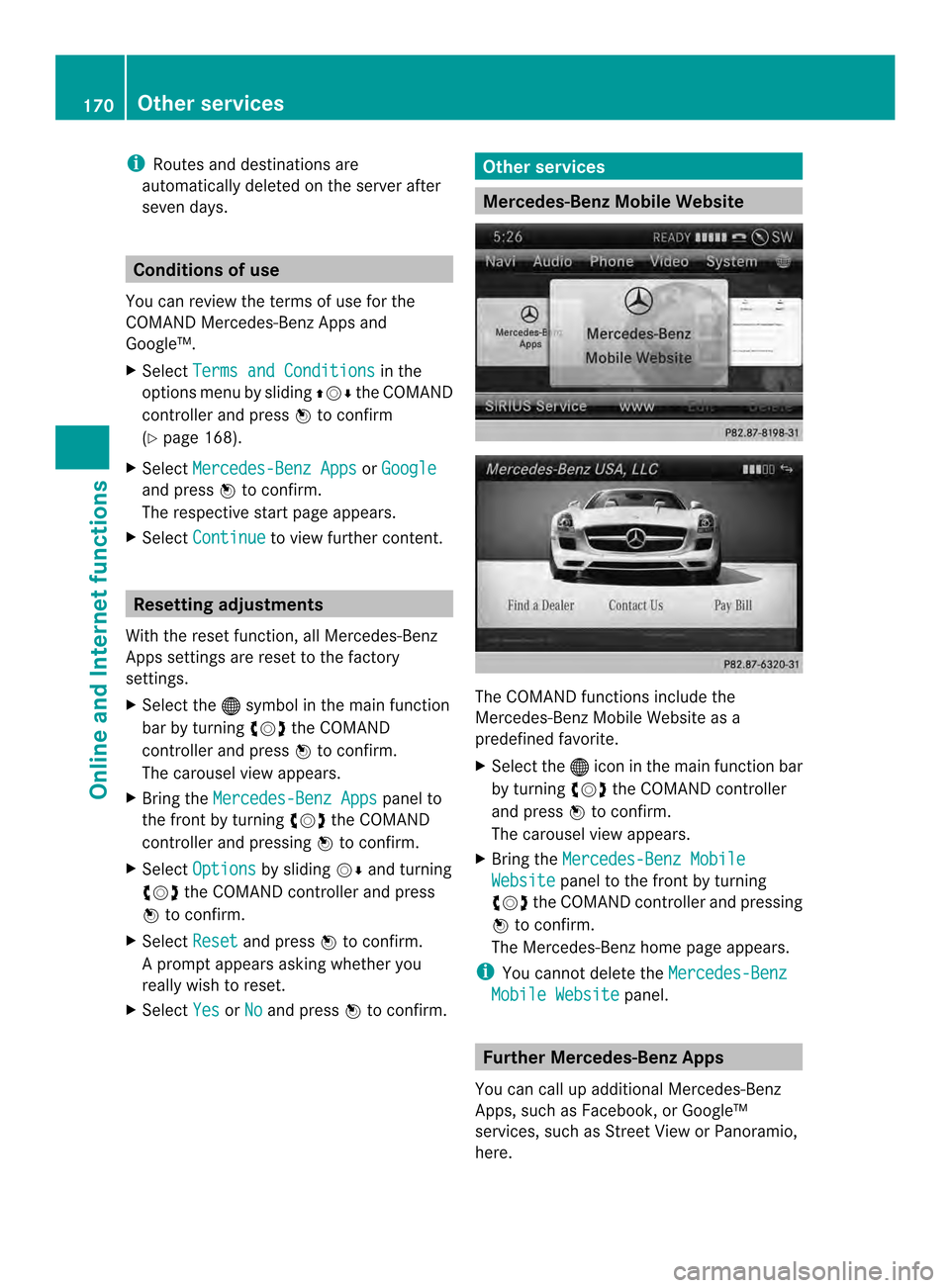
i
Routes and destinations are
automatically deleted on the server after
seven days. Conditions of use
You can review the terms of use for the
COMAND Mercedes-Ben zApps and
Google™.
X Select Terms and Conditions in the
options menu by sliding 003600120008the COMAND
controller and press 0037to confirm
(Y page 168).
X Select Mercedes-Benz Apps or
Google and press
0037to confirm.
The respective start page appears.
X Select Continue to view further content.
Resetting adjustments
With the reset function ,all Mercedes-Benz
Apps settings are reset to the factory
settings.
X Selec tthe 000C symbol in the main function
bar by turning 003C0012003Dthe COMAND
controller and press 0037to confirm.
The carousel view appears.
X Bring the Mercedes-Benz Apps panel to
the front by turning 003C0012003Dthe COMAND
controller and pressing 0037to confirm.
X Select Options by sliding
00120008and turning
003C0012003D the COMAND controller and press
0037 to confirm.
X Select Reset and press
0037to confirm.
Ap rompt appears asking whethe ryou
really wish to reset.
X Select Yes or
No and press
0037to confirm. Other services
Mercedes-Benz Mobile Website
The COMAND functions include the
Mercedes-Benz Mobile Website as a
predefined favorite.
X
Select the 000Cicon in the main function bar
by turning 003C0012003Dthe COMAND controller
and press 0037to confirm.
The carousel view appears.
X Bring the Mercedes-Benz Mobile Website panel to the front by turning
003C0012003D the COMAND controller and pressing
0037 to confirm.
The Mercedes-Benz home page appears.
i You cannot delete the Mercedes-Benz Mobile Website panel.
Further Mercedes-Benz Apps
You can call up additional Mercedes-Benz
Apps, such as Facebook, or Google™
services, such as Street View or Panoramio,
here. 170
Other servicesOnline and Internet functions
Page 173 of 274
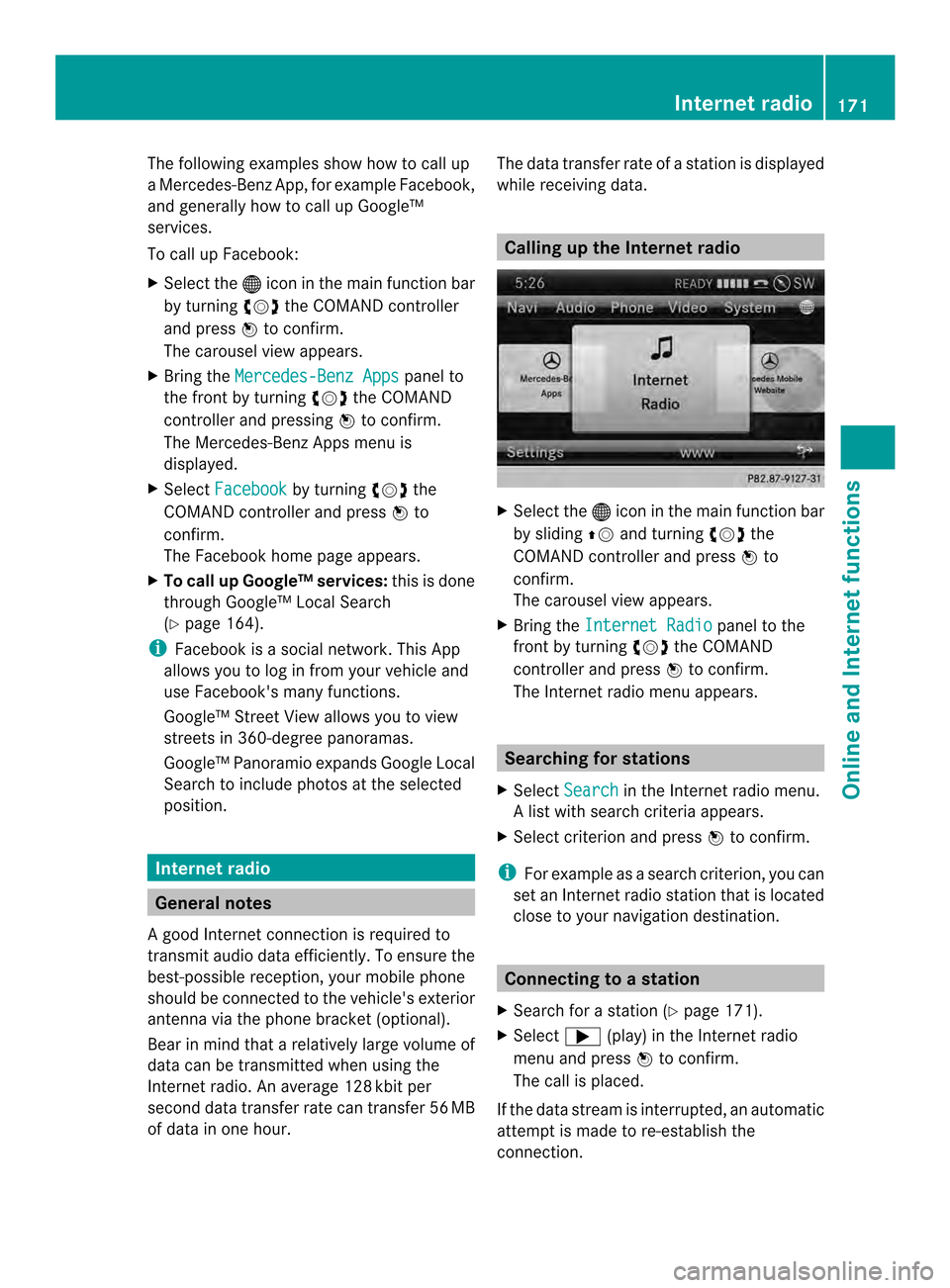
The following examples show how to call up
a Mercedes-Benz App, for example Facebook,
and generally how to call up Google™
services.
To call up Facebook:
X
Select the 000Cicon in the main function bar
by turning 003C0012003Dthe COMAND controller
and press 0037to confirm.
The carousel view appears.
X Bring the Mercedes-Benz Apps panel to
the front by turning 003C0012003Dthe COMAND
controller and pressing 0037to confirm.
The Mercedes-Benz Apps menu is
displayed.
X Select Facebook by turning
003C0012003Dthe
COMAND controller and press 0037to
confirm.
The Facebook home page appears.
X To call up Google™ services: this is done
through Google™ Local Search
(Y page 164).
i Facebook is a social network. This App
allows you to log in from your vehicle and
use Facebook's many functions.
Google™ Street View allows you to view
streets in 360-degree panoramas.
Google™ Panoramio expands Google Local
Search to include photos at the selected
position. Internet radio
General notes
A good Internet connection is required to
transmit audio data efficiently. To ensure the
best-possible reception, your mobile phone
should be connected to the vehicle's exterior
antenna via the phone bracket (optional).
Bear in mind that a relatively large volume of
data can be transmitted when using the
Internet radio. An average 128 kbit per
second data transfer rate can transfer 56 MB
of data in one hour. The data transfer rate of a station is displayed
while receiving data. Calling up the Internet radio
X
Select the 000Cicon in the main function bar
by sliding 00360012and turning 003C0012003Dthe
COMAND controller and press 0037to
confirm.
The carousel view appears.
X Bring the Internet Radio panel to the
front by turning 003C0012003Dthe COMAND
controller and press 0037to confirm.
The Internet radio menu appears. Searching for stations
X Select Search in the Internet radio menu.
Al ist with search criteria appears.
X Selec tcriterio nand press 0037to confirm.
i For example as a search criterion, you can
set an Internet radio statio nthat is located
close to your navigation destination. Connecting to
astation
X Search for a station (Y page 171).
X Select 000A(play) in the Internet radio
menu and press 0037to confirm.
The call is placed.
If the data stream is interrupted, an automatic
attempt is made to re-establish the
connection. Internet radio
171Online and Internet functions
Page 174 of 274
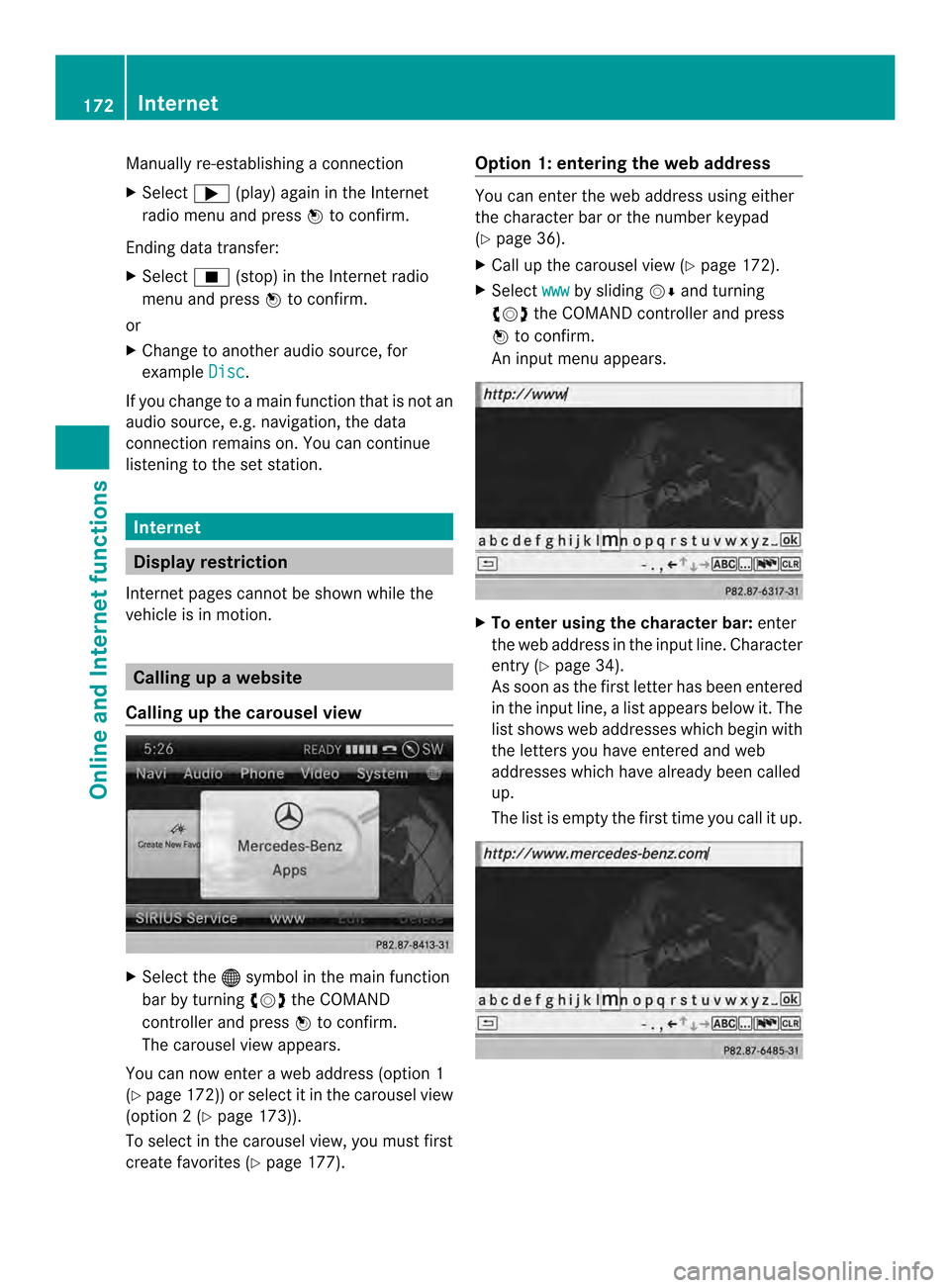
Manually re-establishing a connection
X
Select 000A(play) again in the Internet
radio menu and press 0037to confirm.
Ending data transfer:
X Select 0014(stop) in the Internet radio
menu and press 0037to confirm.
or
X Change to another audio source, for
example Disc .
If you change to a main function that is not an
audio source, e.g. navigation, the data
connection remains on. You can continue
listening to the set station. Internet
Display restriction
Internet pages cannot be shown while the
vehicle is in motion. Calling up
awebsite
Calling up the carousel view X
Select the 000Csymbol in the main function
bar by turning 003C0012003Dthe COMAND
controller and press 0037to confirm.
The carousel view appears.
You can now enter a web address (option 1
(Y page 172)) or selec titinthe carousel view
(option 2(Ypage 173)).
To select in the carousel view, you must first
create favorites (Y page 177). Option 1: entering the web address You can enter the web address using either
the character bar or the number keypad
(Y
page 36).
X Call up the carousel view (Y page 172).
X Select www by sliding
00120008and turning
003C0012003D the COMAND controller and press
0037 to confirm.
An input menu appears. X
To enter using the character bar: enter
the web address in the input line. Character
entry (Y page 34).
As soon as the first letter has been entered
in the input line, a list appears below it. The
list shows web addresses which begin with
the letters you have entered and web
addresses which have already been called
up.
The list is empty the first time you call it up. 172
InternetOnline and Internet functions
Page 175 of 274
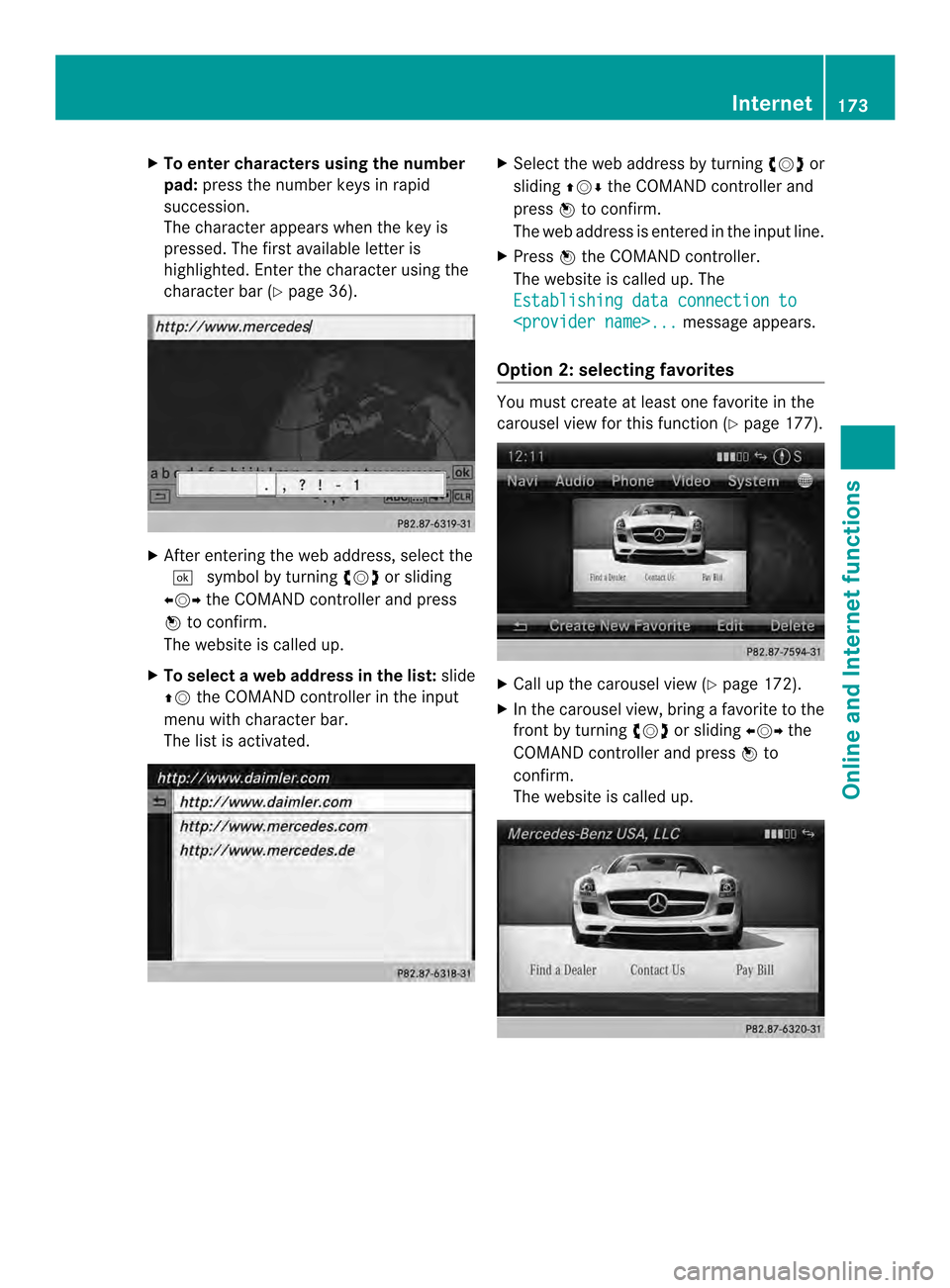
X
To enter characters using the number
pad: press the numbe rkeys in rapid
succession.
The character appears when the key is
pressed. The first available letter is
highlighted. Enter the character using the
character bar (Y page 36). X
After entering the web address, select the
0004 symbol by turning 003C0012003Dor sliding
003400120035 the COMAND controller and press
0037 to confirm.
The website is called up.
X To select aweb address in the list: slide
00360012 the COMAND controller in the input
menu with character bar.
The list is activated. X
Select the web address by turning 003C0012003Dor
sliding 003600120008the COMAND controller and
press 0037to confirm.
The web address is entered in the input line.
X Press 0037the COMAND controller.
The website is called up. The
Establishing data connection to
Option 2: selecting favorites You must create at least one favorite in the
carousel view for this function (Y
page 177). X
Call up the carousel view (Y page 172).
X In the carousel view, bring a favorite to the
front by turning 003C0012003Dor sliding 003400120035the
COMAND controller and press 0037to
confirm.
The website is called up. Internet
173Online and Internet functions
Page 176 of 274
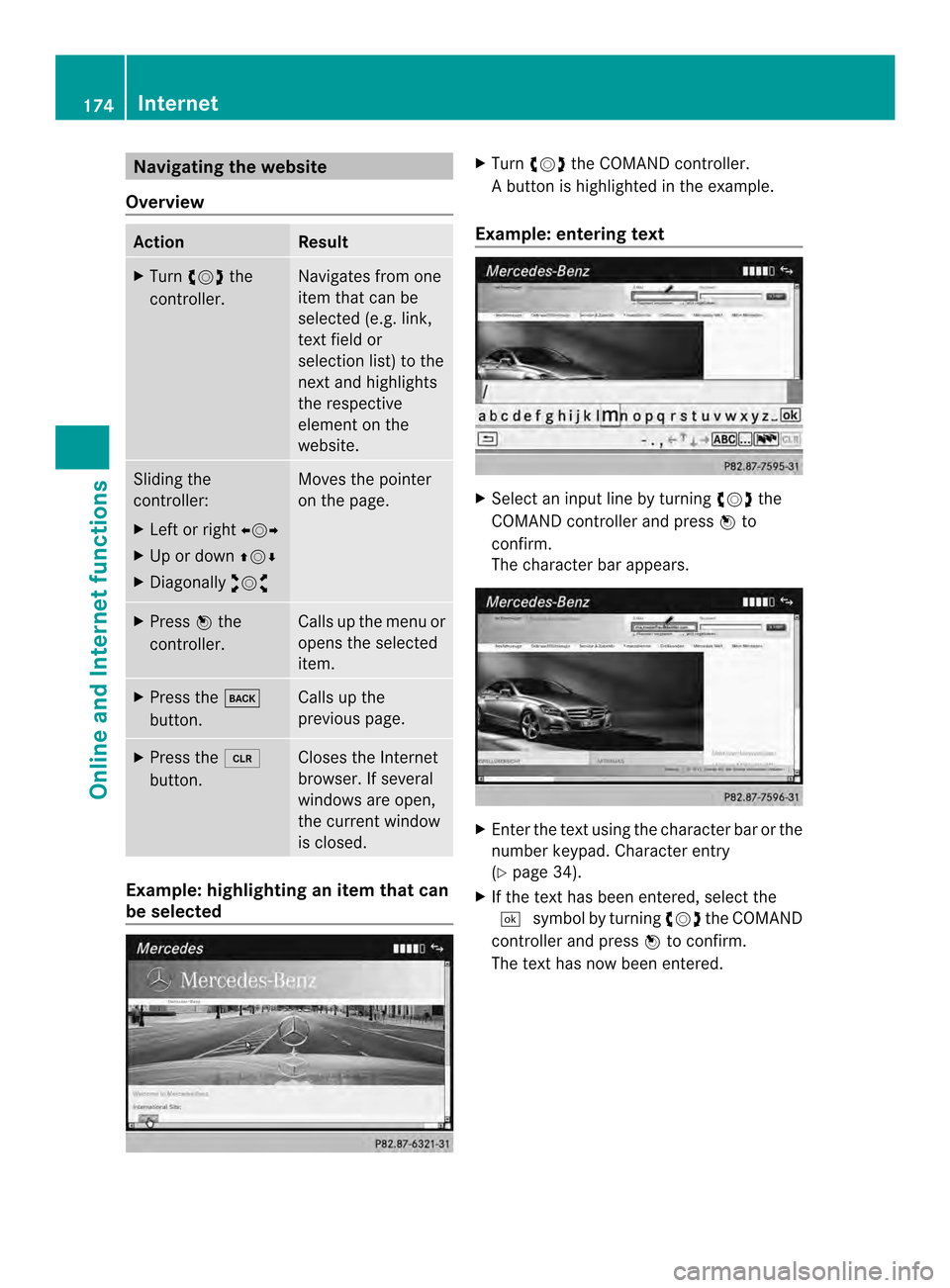
Navigating the website
Overview Action Result
X
Turn 003C0012003D the
controller. Navigates from one
item that can be
selected (e.g. link,
text field or
selectio
nlist) to the
nex tand highlights
the respective
element on the
website. Sliding the
controller:
X
Left or right 003400120035
X Up or down 003600120008
X Diagonally 00320012003B Moves the pointer
on the page.
X
Press 0037the
controller. Calls up the menu or
opens the selected
item. X
Press the 000A
button. Calls up the
previous page.
X
Press the 0015
button. Closes the Internet
browser. If several
windows are open,
the current window
is closed.
Example: highlighting an item that can
be selected X
Turn 003C0012003D the COMAND controller.
Ab utton is highlighted in the example.
Example: entering text X
Select an input line by turning 003C0012003Dthe
COMAND controller and press 0037to
confirm.
The characte rbar appears. X
Ente rthe text using the character bar or the
number keypad. Character entry
(Y page 34).
X If the text has been entered, select the
0004 symbol by turning 003C0012003Dthe COMAND
controller and press 0037to confirm.
The text has now been entered. 174
InternetOnline and Internet functions
Page 177 of 274
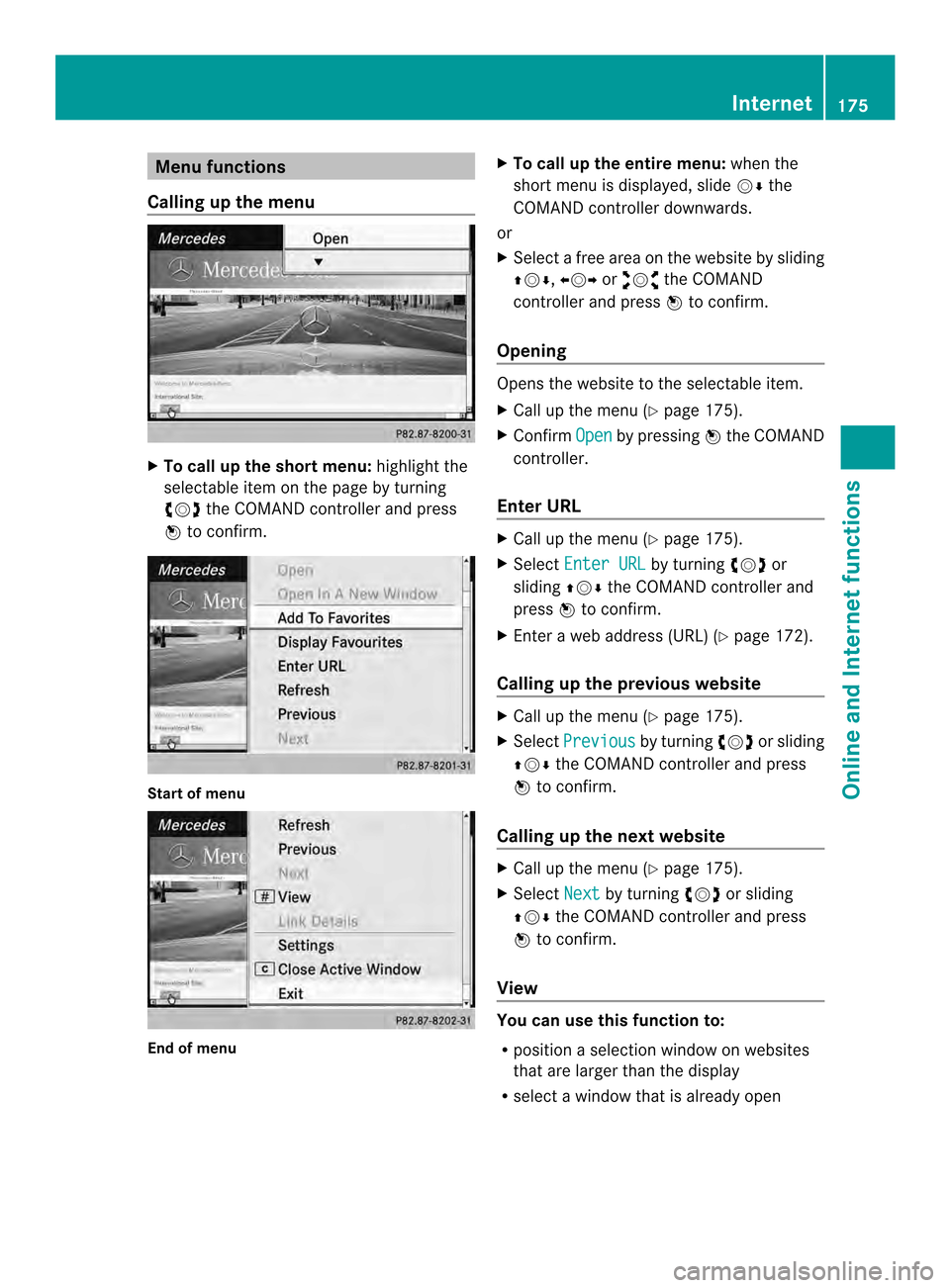
Menu functions
Calling up the menu X
To call up the short menu: highlight the
selectable item on the page by turning
003C0012003D the COMAND controller and press
0037 to confirm. Start of menu
End of menu X
To call up the entire menu: when the
short menu is displayed, slide 00120008the
COMAND controller downwards.
or
X Select a free area on the website by sliding
003600120008, 003400120035or00320012003B the COMAND
controller and press 0037to confirm.
Opening Opens the website to the selectable item.
X
Call up the menu (Y page 175).
X Confirm Open by pressing
0037the COMAND
controller.
Ente rURL X
Call up the menu (Y page 175).
X Select Enter URL by turning
003C0012003Dor
sliding 003600120008the COMAND controller and
press 0037to confirm.
X Enter a web address (URL) (Y page 172).
Calling up the previous website X
Call up the menu (Y page 175).
X Select Previous by turning
003C0012003Dor sliding
003600120008 the COMAND controller and press
0037 to confirm.
Calling up the next website X
Call up the menu (Y page 175).
X Select Next by turning
003C0012003Dor sliding
003600120008 the COMAND controller and press
0037 to confirm.
View Yo
uc an use this function to:
R position a selection window on websites
that are larger than the display
R select a window that is already open Internet
175Online and Internet functions
Page 178 of 274
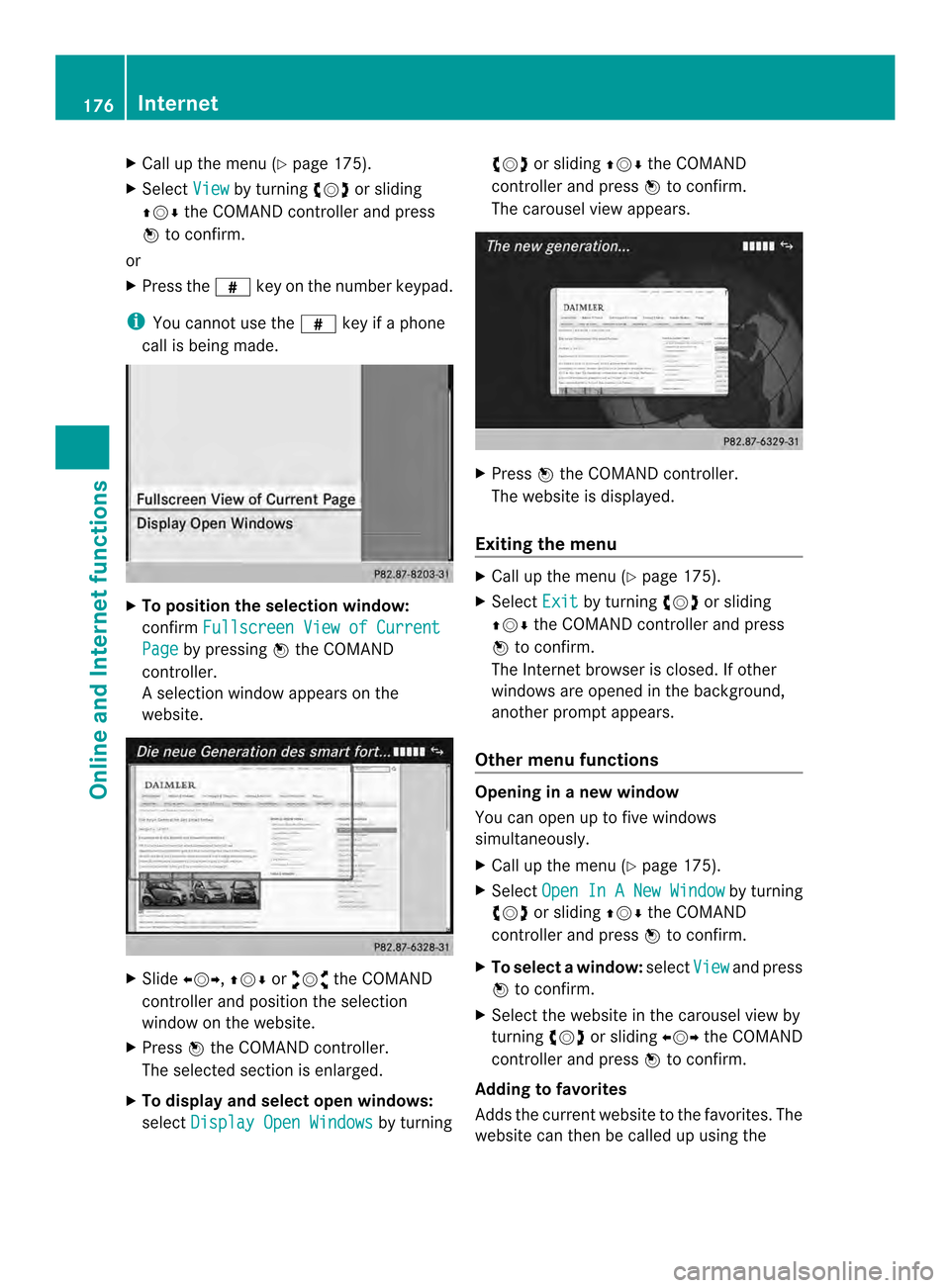
X
Call up the menu ( Ypage 175).
X Select View by turning
003C0012003Dor sliding
003600120008 the COMAND controller and press
0037 to confirm.
or
X Press the 0031key on the number keypad.
i You canno tuse the 0031key if a phone
call is being made. X
To position the selection window:
confirm Fullscreen View of Current Page by pressing
0037the COMAND
controller.
As election window appears on the
website. X
Slide 003400120035, 003600120008or00320012003B the COMAND
controller and position the selection
window on the website.
X Press 0037the COMAND controller.
The selected section is enlarged.
X To displa yand select open windows:
select Display Open Windows by turning003C0012003D
or sliding 003600120008the COMAND
controller and press 0037to confirm.
The carousel view appears. X
Press 0037the COMAND controller.
The website is displayed.
Exiting the menu X
Call up the menu (Y page 175).
X Select Exit by turning
003C0012003Dor sliding
003600120008 the COMAND controller and press
0037 to confirm.
The Internet browser is closed. If other
windows are opened in the background,
another prompt appears.
Other menu functions Opening in
anew window
You can open up to five windows
simultaneously.
X Call up the menu ( Ypage 175).
X Select Open In A New Window by turning
003C0012003D or sliding 003600120008the COMAND
controller and press 0037to confirm.
X To select awindow: selectView and press
0037 to confirm.
X Selec tthe website in the carousel view by
turning 003C0012003Dor sliding 003400120035the COMAND
controller and press 0037to confirm.
Adding to favorites
Adds the current website to the favorites. The
website can then be called up using the 176
InternetOnline and Internet functions
Page 179 of 274
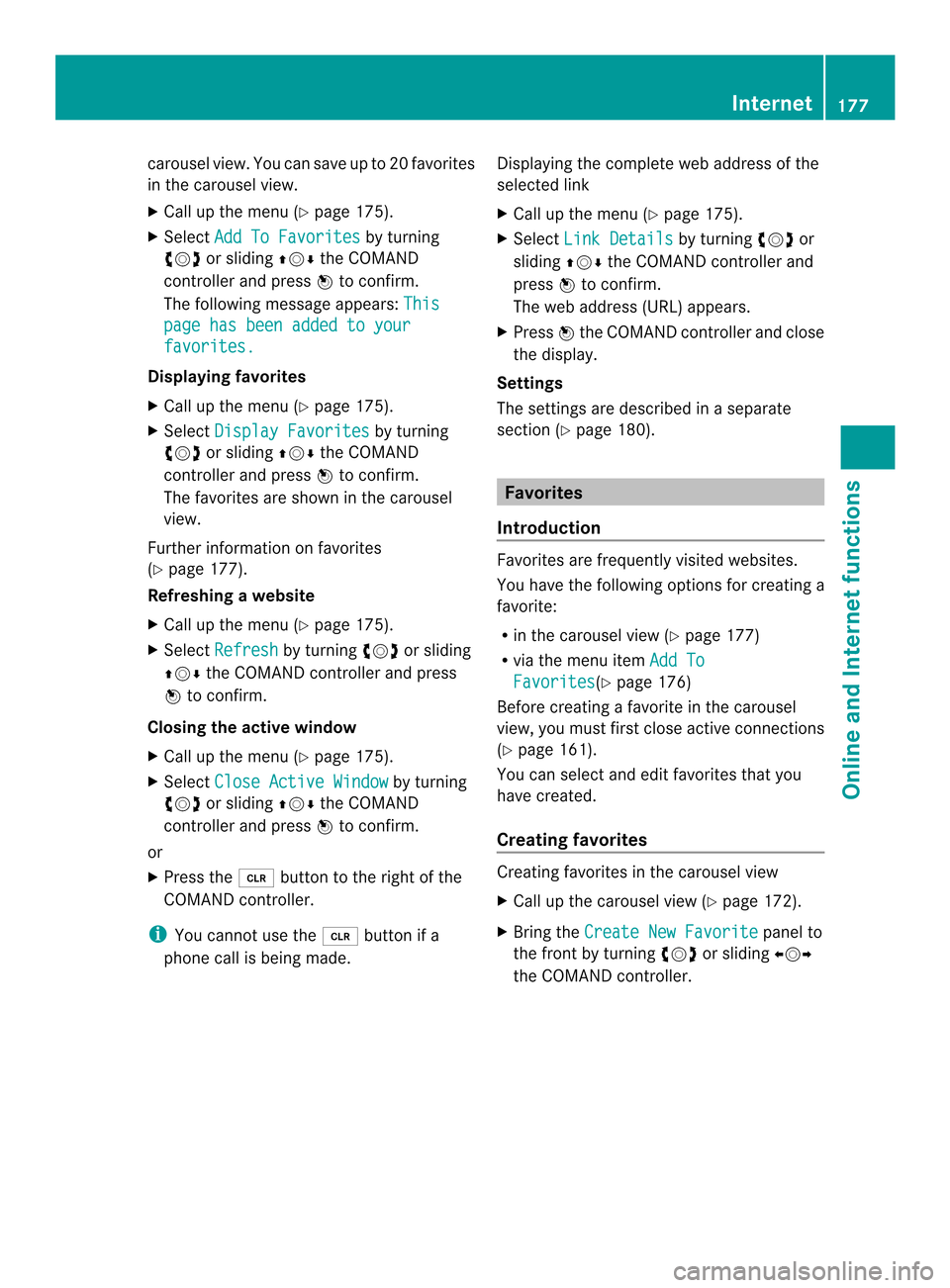
carousel view. You can save up to 20 favorites
in the carousel view.
X
Call up the menu (Y page 175).
X Select Add To Favorites by turning
003C0012003D or sliding 003600120008the COMAND
controlle rand press 0037to confirm.
The following message appears: Thispage has been added to your
favorites.
Displaying favorites
X
Call up the menu (Y page 175).
X Select Display Favorites by turning
003C0012003D or sliding 003600120008the COMAND
controller and press 0037to confirm.
The favorites are shown in the carousel
view.
Further information on favorites
(Y page 177).
Refreshing awebsite
X Call up the menu ( Ypage 175).
X Select Refresh by turning
003C0012003Dor sliding
003600120008 the COMAND controller and press
0037 to confirm.
Closing the active window
X Call up the menu ( Ypage 175).
X Select Close Active Window by turning
003C0012003D or sliding 003600120008the COMAND
controller and press 0037to confirm.
or
X Press the 0015button to the right of the
COMAND controller.
i You cannot use the 0015button if a
phone call is being made. Displaying the complete web address of the
selected link
X
Call up the menu ( Ypage 175).
X Select Link Details by turning
003C0012003Dor
sliding 003600120008the COMAND controller and
press 0037to confirm.
The web address (URL) appears.
X Press 0037the COMAND controller and close
the display.
Settings
The settings are described in a separate
sectio n(Ypage 180). Favorites
Introduction Favorites are frequently visited websites.
You have the following option
sfor creating a
favorite:
R in the carousel view (Y page 177)
R via the menu item Add To Favorites (Y
page 176)
Before creating a favorite in the carousel
view, you must first close active connections
(Y page 161).
You can select and edit favorites that you
have created.
Creating favorites Creating favorites in the carousel view
X
Call up the carousel view (Y page 172).
X Bring the Create New Favorite panel to
the front by turning 003C0012003Dor sliding 003400120035
the COMAND controller. Internet
177Online and Internet functions
Page 180 of 274
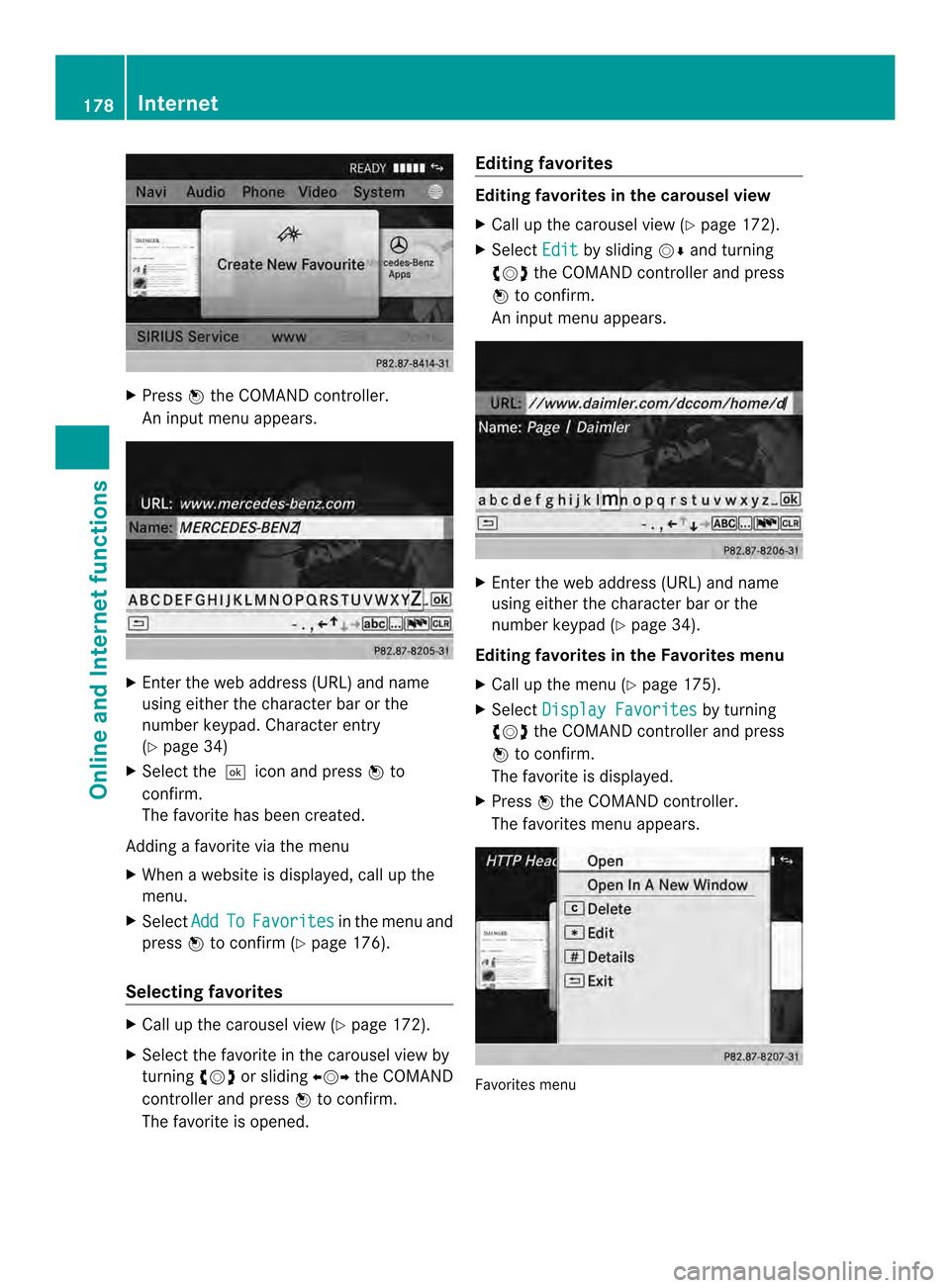
X
Press 0037the COMAND controller.
An input menu appears. X
Enter the web address (URL) and name
using either the character bar or the
number keypad. Character entry
(Y page 34)
X Select the0004icon and press 0037to
confirm.
The favorite has been created.
Adding a favorite via the menu
X When a website is displayed, call up the
menu.
X Select Add To Favorites in the menu and
press 0037to confirm (Y page 176).
Selecting favorites X
Call up the carousel view (Y page 172).
X Select the favorite in the carousel view by
turning 003C0012003Dor sliding 003400120035the COMAND
controller and press 0037to confirm.
The favorite is opened. Editing favorites Editing favorites in the carousel view
X
Call up the carousel view (Y page 172).
X Select Edit by sliding
00120008and turning
003C0012003D the COMAND controller and press
0037 to confirm.
An input menu appears. X
Enter the web address (URL) and name
using either the character bar or the
number keypad (Y page 34).
Editing favorites in the Favorites menu
X Call up the menu (Y page 175).
X Select Display Favorites by turning
003C0012003D the COMAND controller and press
0037 to confirm.
The favorite is displayed.
X Press 0037the COMAND controller.
The favorites menu appears. Favorites menu178
InternetOnline and Internet functions