MERCEDES-BENZ CL-Class 2014 C217 Comand Manual
Manufacturer: MERCEDES-BENZ, Model Year: 2014, Model line: CL-Class, Model: MERCEDES-BENZ CL-Class 2014 C217Pages: 274, PDF Size: 5.76 MB
Page 181 of 274
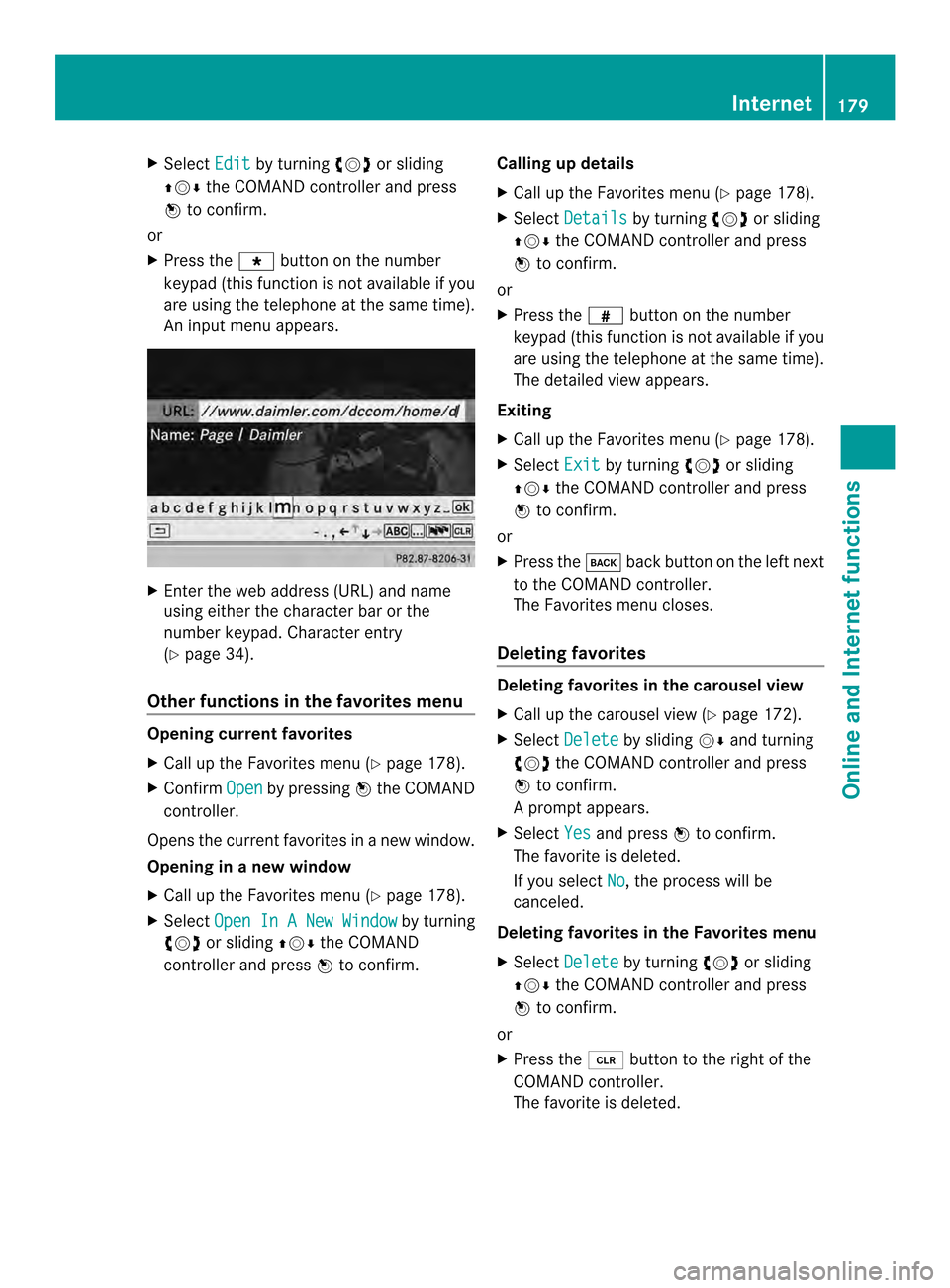
X
Select Edit by turning
003C0012003Dor sliding
003600120008 the COMAND controller and press
0037 to confirm.
or
X Press the 0019button on the number
keypad (this function is not available if you
are using the telephone at the same time).
An input menu appears. X
Enter the web address (URL) and name
using either the characte rbar or the
number keypad. Character entry
(Y page 34).
Other functions in the favorites menu Opening curren
tfavorites
X Call up the Favorites menu (Y page 178).
X Confirm Open by pressing
0037the COMAND
controller.
Opens the current favorites in a new window.
Opening in anew window
X Call up the Favorites men u(Ypage 178).
X Select Open In A New Window by turning
003C0012003D or sliding 003600120008the COMAND
controller and press 0037to confirm. Calling up details
X
Call up the Favorites menu (Y page 178).
X Select Details by turning
003C0012003Dor sliding
003600120008 the COMAND controller and press
0037 to confirm.
or
X Press the 0031button on the number
keypad (this function is not available if you
are using the telephone at the same time).
The detailed view appears.
Exiting
X Call up the Favorites menu (Y page 178).
X Select Exit by turning
003C0012003Dor sliding
003600120008 the COMAND controller and press
0037 to confirm.
or
X Press the 000Aback button on the left next
to the COMAND controller.
The Favorites menu closes.
Deleting favorites Deleting favorites in the carousel view
X
Call up the carousel view (Y page 172).
X Select Delete by sliding
00120008and turning
003C0012003D the COMAND controller and press
0037 to confirm.
Ap rompt appears.
X Select Yes and press
0037to confirm.
The favorite is deleted.
If you select No , the process will be
canceled.
Deleting favorites in the Favorites menu
X Select Delete by turning
003C0012003Dor sliding
003600120008 the COMAND controller and press
0037 to confirm.
or
X Press the 0015button to the right of the
COMAND controller.
The favorite is deleted. Internet
179Online and Internet functions
Page 182 of 274
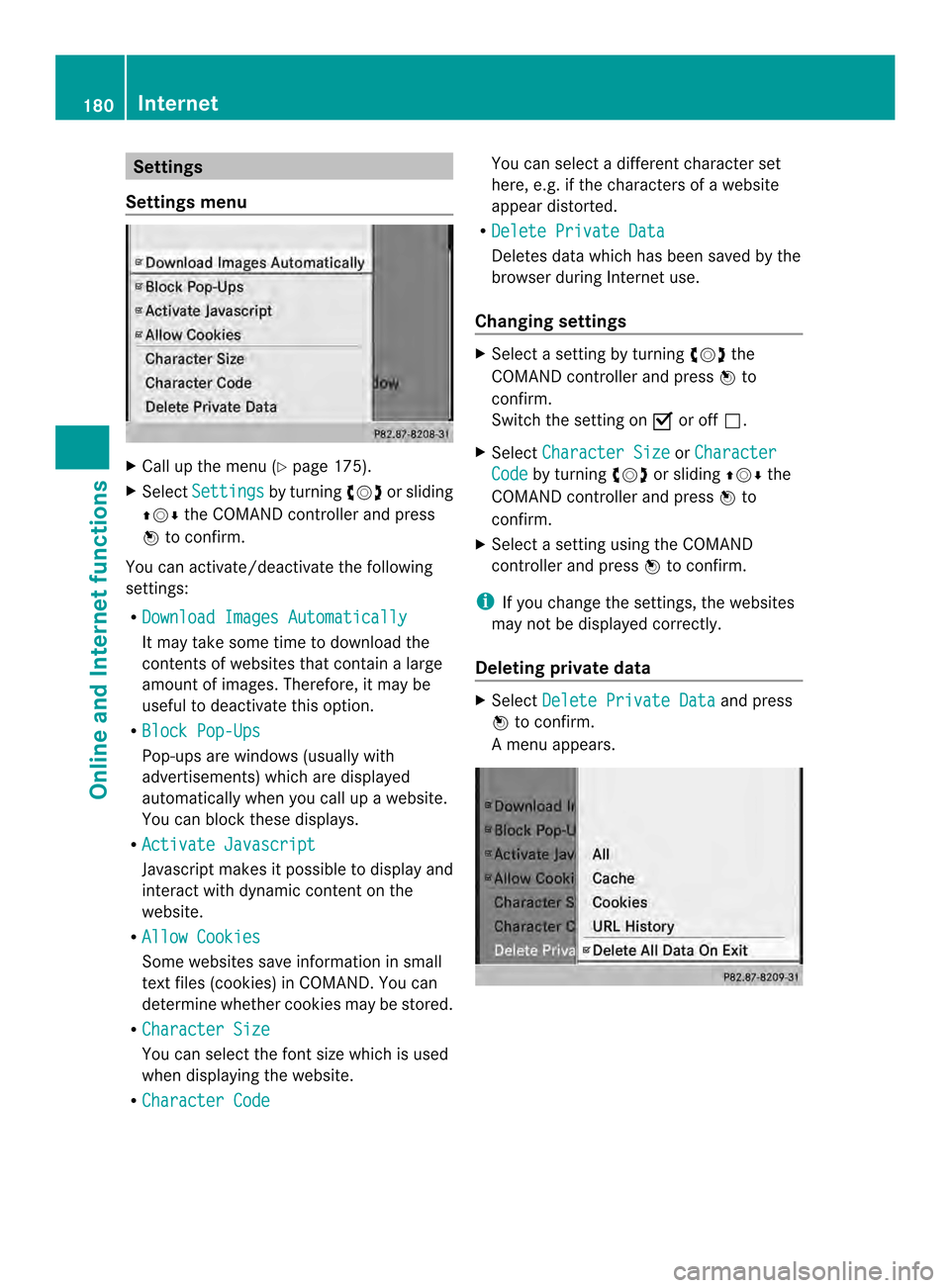
Settings
Settings menu X
Call up the menu (Y page 175).
X Select Settings by turning
003C0012003Dor sliding
003600120008 the COMAND controller and press
0037 to confirm.
You can activate/deactivate the following
settings:
R Download Images Automatically It may take some time to download the
contents of websites that contain a large
amount of images. Therefore, it may be
useful to deactivate this option.
R Block Pop-Ups Pop-ups are windows (usually with
advertisements) which are displayed
automatically when you call up a website.
You can block these displays.
R Activate Javascript Javascript makes it possible to display and
interact with dynamic content on the
website.
R Allow Cookies Some websites save information in small
text files (cookies) in COMAND. You can
determine whether cookies may be stored.
R Character Size You can select the font size which is used
when displaying the website.
R Character Code You can select a different character set
here, e.g. if the characters of a website
appear distorted.
R Delete Private Data Deletes data which has been saved by the
browser during Internet use.
Changing settings X
Select a setting by turning 003C0012003Dthe
COMAND controller and press 0037to
confirm.
Switch the setting on 0010or off 0003.
X Select Character Size or
Character Code by turning
003C0012003Dor sliding 003600120008the
COMAND controller and press 0037to
confirm.
X Select a setting using the COMAND
controller and press 0037to confirm.
i If you change the settings, the websites
may not be displayed correctly.
Deleting private data X
Select Delete Private Data and press
0037 to confirm.
Am enu appears. 180
InternetOnline and Internet functions
Page 183 of 274
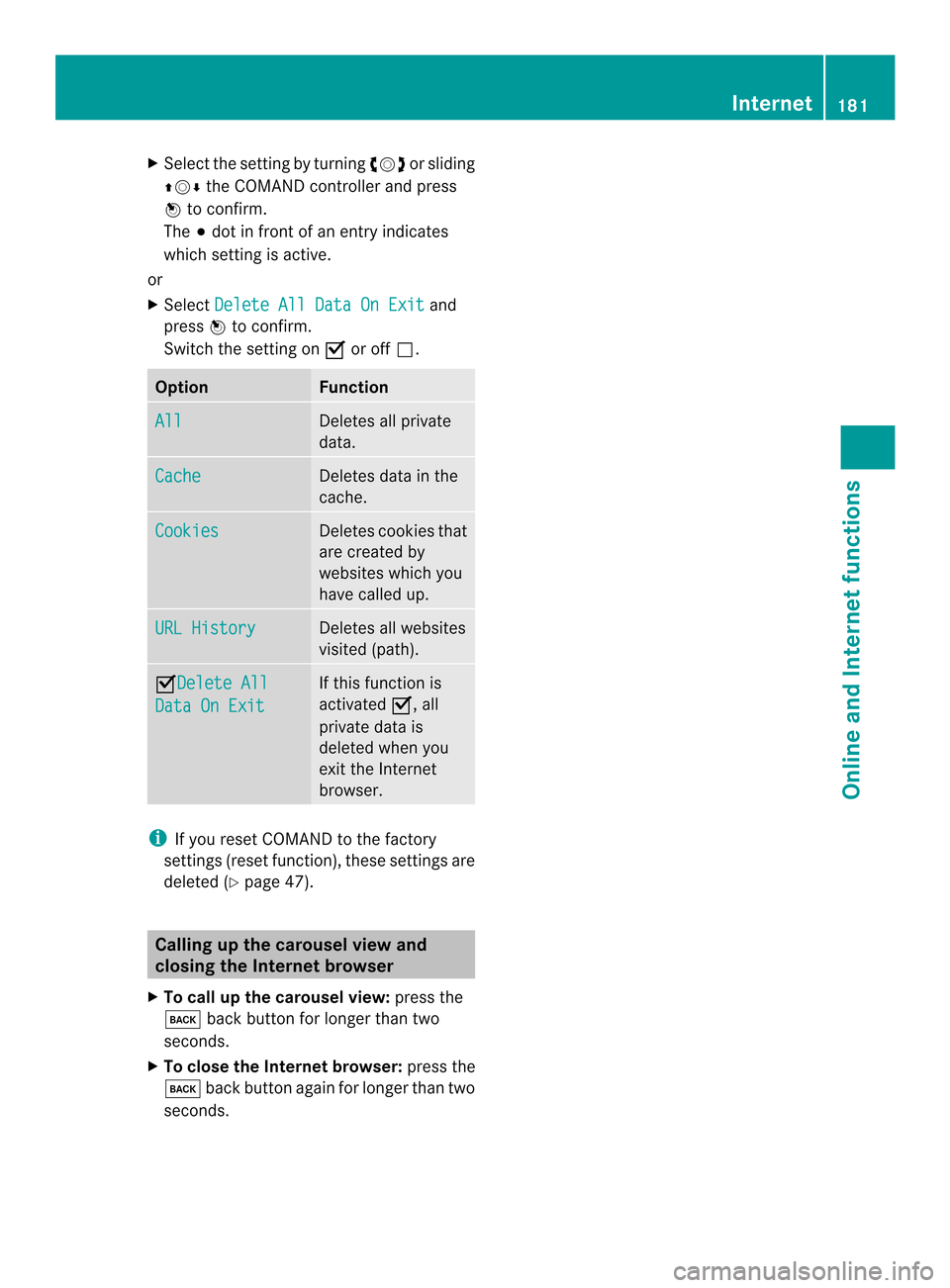
X
Select the setting by turning 003C0012003Dor sliding
003600120008 the COMAND controller and press
0037 to confirm.
The 000Fdot in front of an entry indicates
which setting is active.
or
X Select Delete All Data On Exit and
press 0037to confirm.
Switch the setting on 0010or off 0003. Option Function
All Deletes all private
data. Cache Deletes data in the
cache.
Cookies Deletes cookies that
are created by
websites which you
have called up.
URL History Deletes all websites
visited (path).
0010Delete All
Data On Exit If this function is
activated
0010, all
private data is
deleted when you
exit the Internet
browser. i
If you reset COMAND to the factory
settings (reset function), these settings are
deleted (Y page 47). Calling up the carousel view and
closing the Interne
tbrowser
X To call up the carouse lview: press the
000A back button for longer than two
seconds.
X To close the Internet browser: press the
000A back button again for longe rthan two
seconds. Internet
181Online and Internet functions
Page 184 of 274
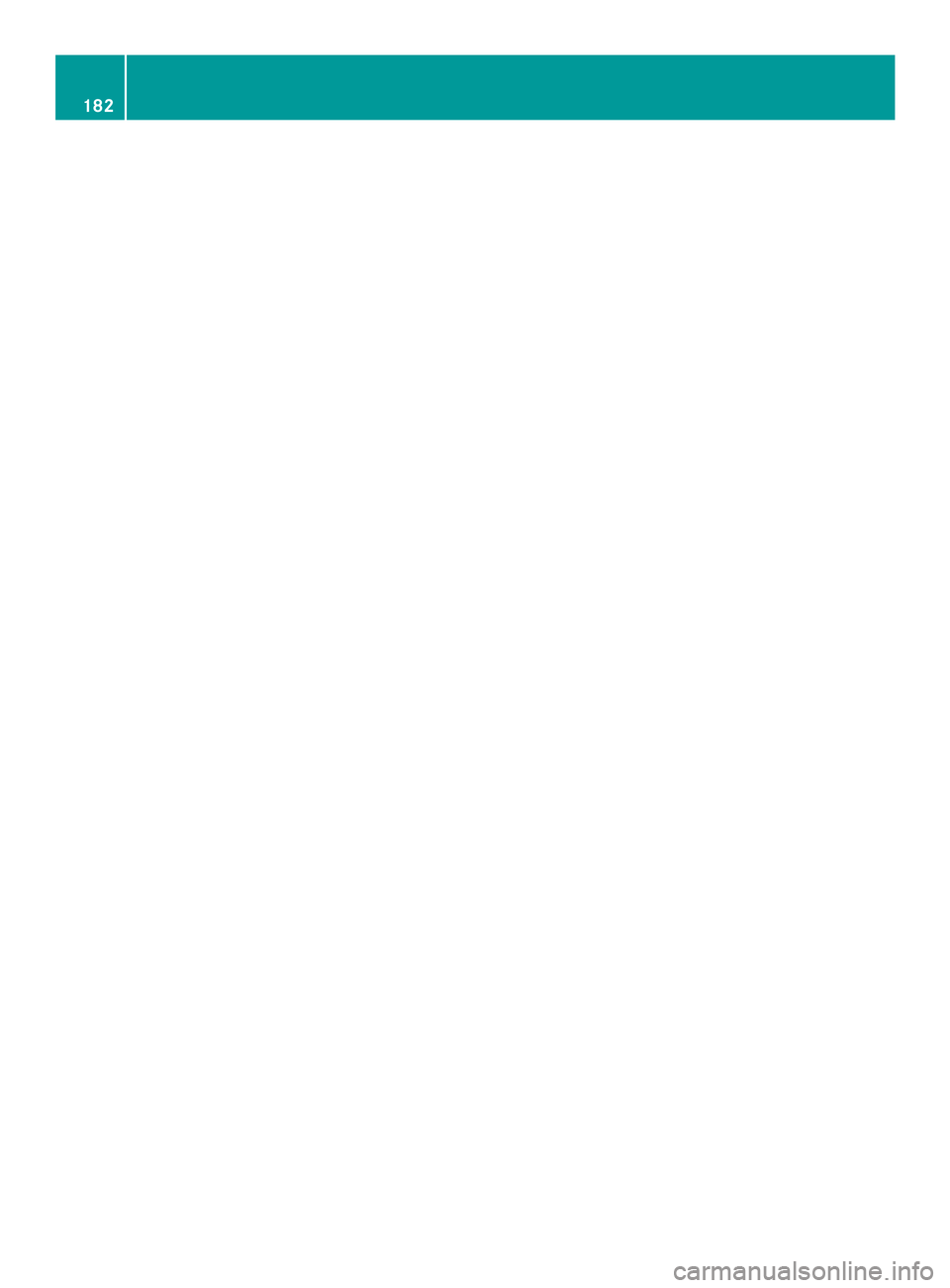
182
Page 185 of 274
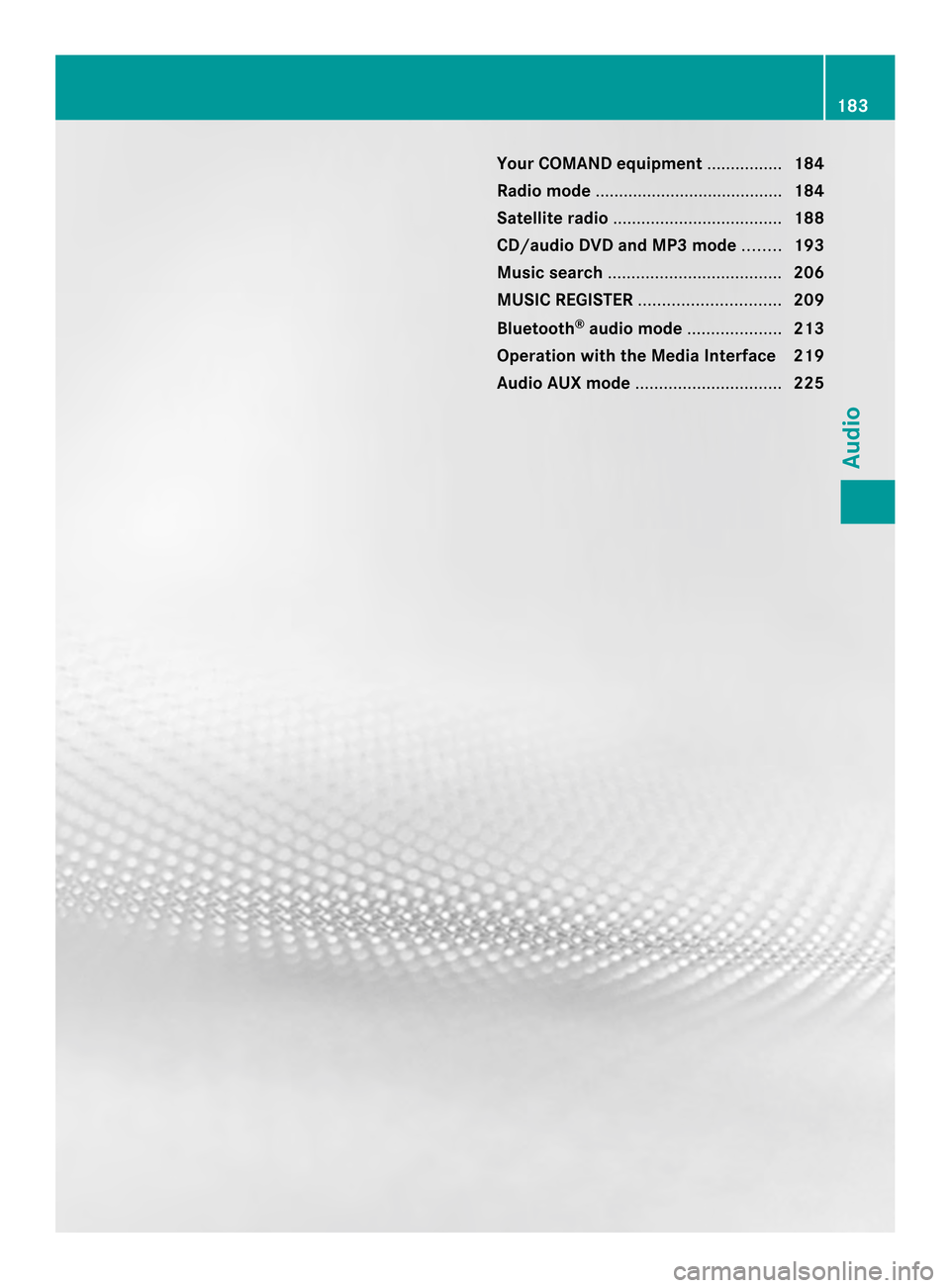
Your COMAND equipment
................184
Radio mode ........................................ 184
Satellite radio .................................... 188
CD/audio DVD and MP3 mode ........193
Music search ..................................... 206
MUSIC REGISTER .............................. 209
Bluetooth ®
audio mode .................... 213
Operation with the Media Interface 219
Audio AUX mode ............................... 225 183Audio
Page 186 of 274
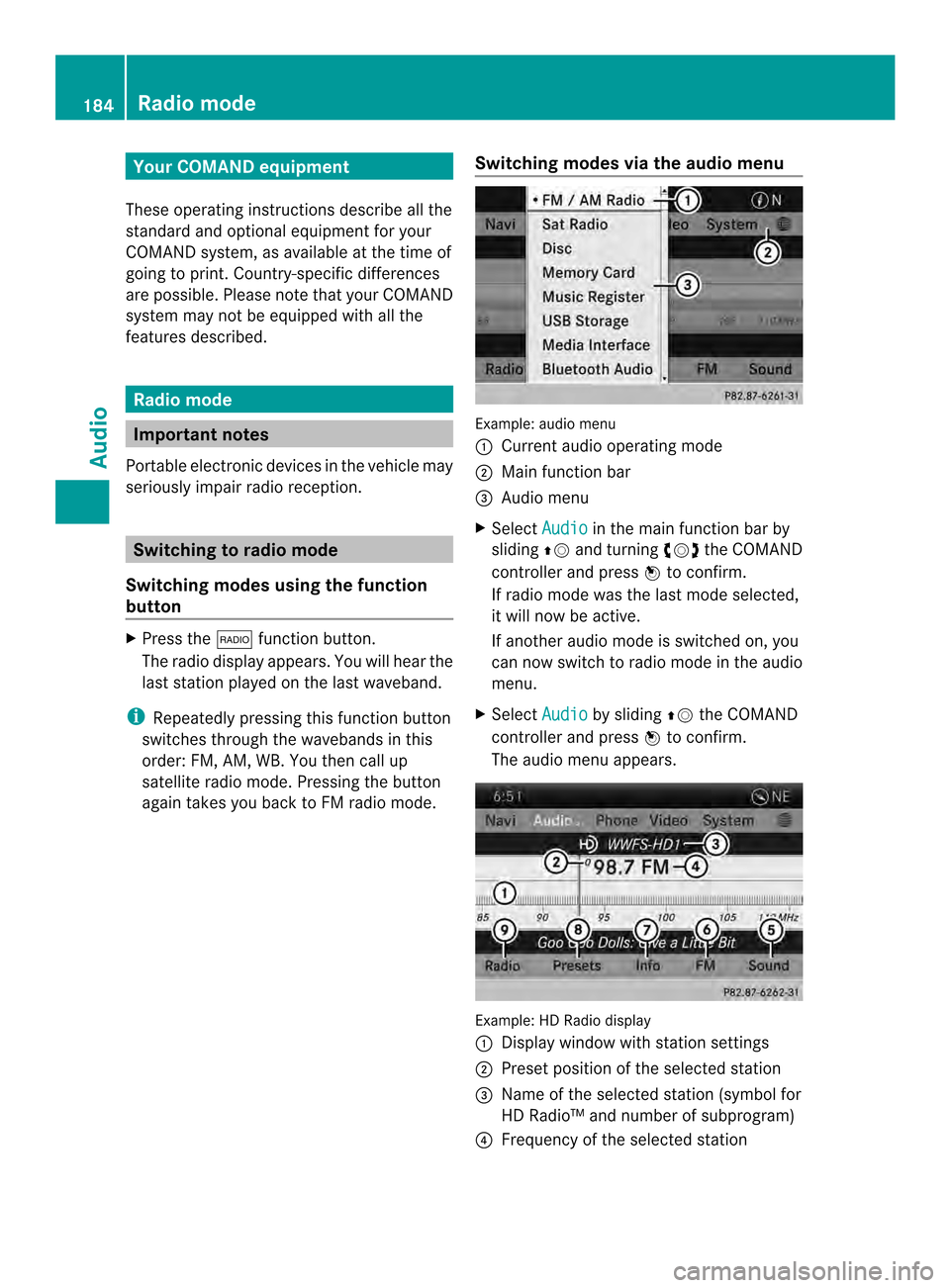
Your COMAND equipment
These operating instructions describe all the
standard and optional equipmen tfor your
COMAND system, as available at the time of
going to print. Country-specific differences
are possible. Please note that your COMAND
system may not be equipped with all the
features described. Radio mode
Important notes
Portable electronic devices in the vehicle may
seriously impair radio reception. Switching to radio mode
Switching modes using the function
button X
Press the 0006function button.
The radio display appears. You will hear the
last station played on the last waveband.
i Repeatedly pressing this function button
switches through the wavebands in this
order: FM, AM, WB. You then call up
satellite radio mode. Pressing the button
again takes you back to FM radio mode. Switching modes via the audio menu Example: audio menu
0001
Current audio operating mode
0002 Main function bar
0014 Audio menu
X Select Audio in the main function bar by
sliding 00360012and turning 003C0012003Dthe COMAND
controller and press 0037to confirm.
If radio mode was the last mode selected,
it will now be active.
If another audio mode is switched on, you
can now switch to radio mode in the audio
menu.
X Select Audio by sliding
00360012the COMAND
controller and press 0037to confirm.
The audio menu appears. Example: HD Radio display
0001
Display window with station settings
0002 Preset position of the selected station
0014 Name of the selected station (symbol for
HD Radio™ and number of subprogram)
0013 Frequency of the selected station 184
Radio modeAudio
Page 187 of 274
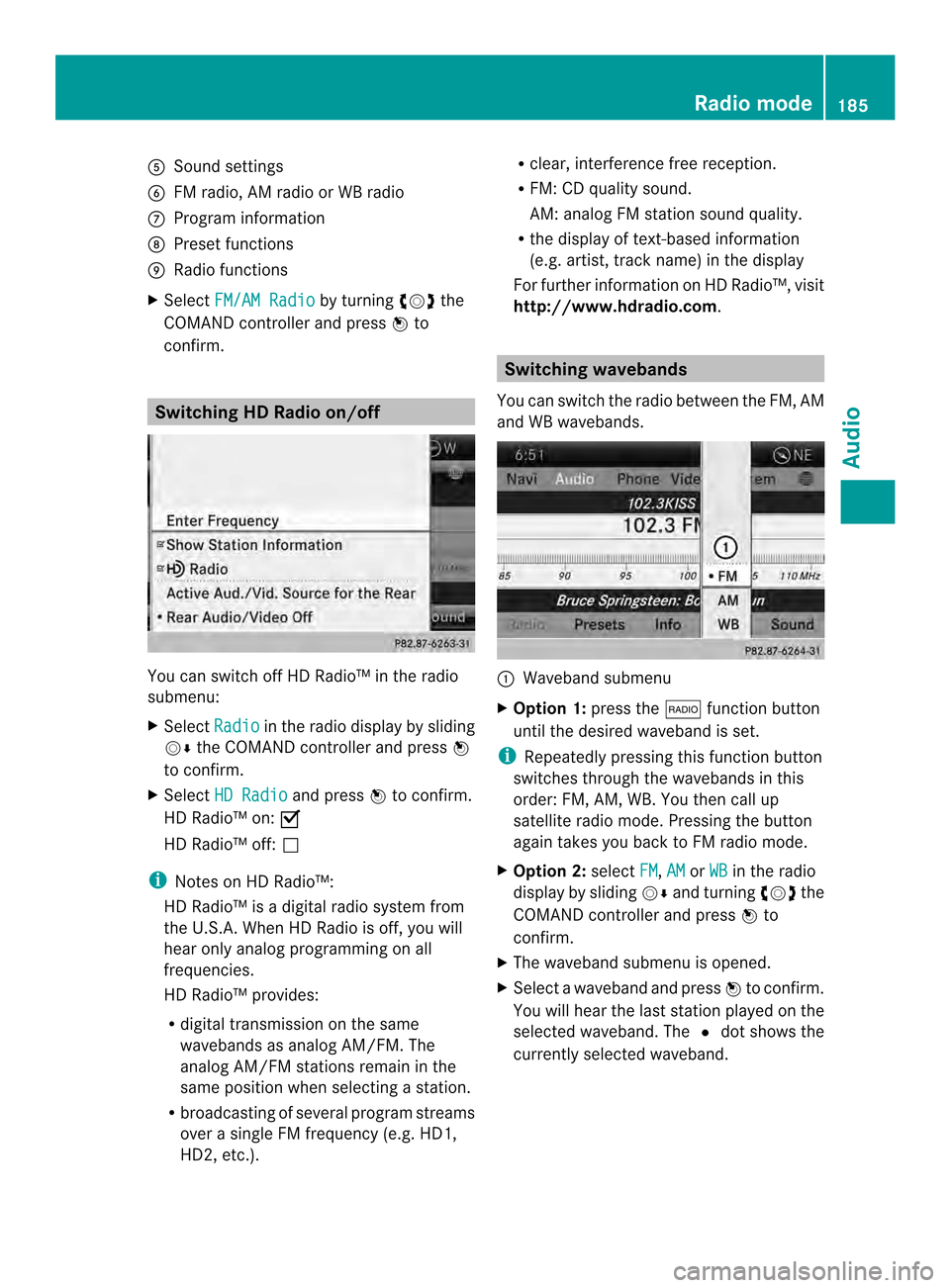
0011
Sound settings
0012 FM radio, AM radio or WB radio
0005 Progra minformation
0006 Preset functions
0007 Radio functions
X Select FM/AM Radio by turning
003C0012003Dthe
COMAND controller and press 0037to
confirm. Switching HD Radio on/off
You can switch off HD Radio™ in the radio
submenu:
X
Select Radio in the radio display by sliding
00120008 the COMAND controller and press 0037
to confirm.
X Select HD Radio and press
0037to confirm.
HD Radio™ on: 0010
HD Radio™ off: 0003
i Notes on HD Radio™:
HD Radio™ is a digital radio system from
the U.S.A. Whe nHDRadio is off, you will
hear only analog programmin gonall
frequencies.
HD Radio™ provides:
R digital transmission on the same
wavebands as analog AM/FM. The
analog AM/FM stations remain in the
same position when selecting astation.
R broadcasting of several progra mstreams
over a single FM frequency (e.g. HD1,
HD2, etc.). R
clear, interference free reception.
R FM: CD quality sound.
AM: analog FM statio nsound quality.
R the display of text-based information
(e.g. artist, track name) in the display
For further information on HD Radio™, visit
http://www.hdradio.com. Switching wavebands
You can switch the radio between the FM, AM
and WB wavebands. 0001
Waveband submenu
X Option 1: press the0006function button
until the desired waveband is set.
i Repeatedly pressing this function button
switches through the wavebands in this
order: FM, AM, WB. You then call up
satellite radio mode. Pressing the button
again takes you back to FM radio mode.
X Option 2: selectFM ,
AM or
WB in the radio
display by sliding 00120008and turning 003C0012003Dthe
COMAND controller and press 0037to
confirm.
X The waveband submenu is opened.
X Select a waveband and press 0037to confirm.
You will hear the last station played on the
selected waveband. The 0027dot shows the
currently selected waveband. Radio mode
185Audio
Page 188 of 274
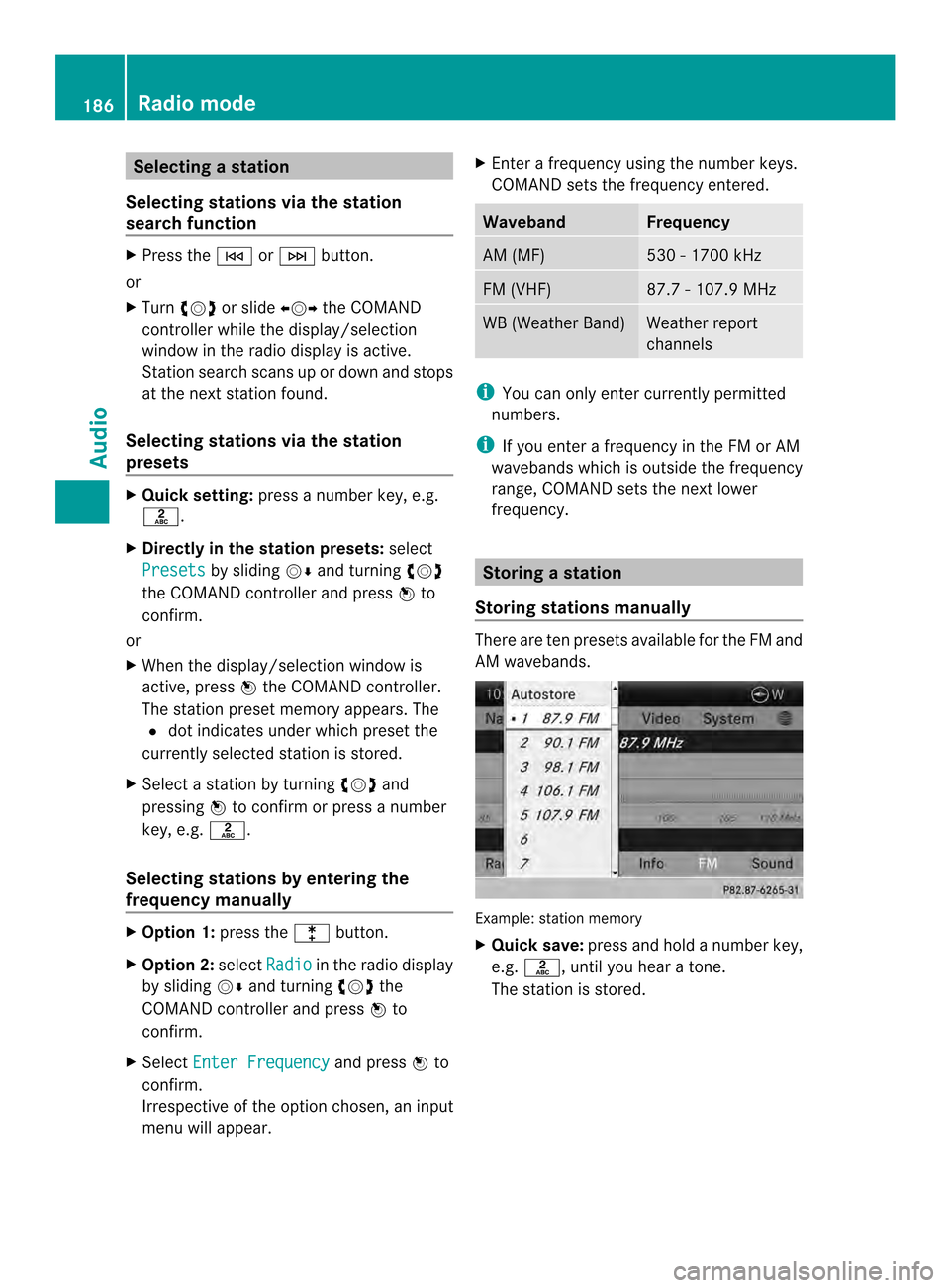
Selecting
astation
Selecting stations vi athe station
searc hfunction X
Press the 0001or0002 button.
or
X Turn 003C0012003D or slide 003400120035the COMAND
controlle rwhile the display/selection
window in the radio display is active.
Station search scans up or down and stops
at the next station found.
Selecting stations via the station
presets X
Quick setting: press a number key, e.g.
002A.
X Directly in the station presets: select
Presets by sliding
00120008and turning 003C0012003D
the COMAND controller and press 0037to
confirm.
or
X When the display/selection window is
active, press 0037the COMAND controller.
The station preset memory appears. The
0027 dot indicates under which preset the
currently selected station is stored.
X Select a station by turning 003C0012003Dand
pressing 0037to confirm or press a number
key, e.g. 002A.
Selecting stations by entering the
frequency manually X
Option 1: press the000Dbutton.
X Option 2: selectRadio in the radio display
by sliding 00120008and turning 003C0012003Dthe
COMAND controller and press 0037to
confirm.
X Select Enter Frequency and press
0037to
confirm.
Irrespective of the option chosen, an input
menu will appear. X
Enter a frequency using the number keys.
COMAND sets the frequency entered. Waveband Frequency
AM (MF) 530 - 1700 kHz
FM (VHF) 87.7 - 107.9 MHz
WB (Weather Band) Weather report
channels
i
You can only enter currently permitted
numbers.
i If you enter a frequency in the FM or AM
wavebands which is outside the frequency
range, COMAND sets the next lower
frequency. Storing
astation
Storing stations manually There are ten presets available for the FM and
AM wavebands.
Example: station memory
X
Quick save: press and hold a numbe rkey,
e.g. 002A, until you hear a tone.
The station is stored. 186
Radio modeAudio
Page 189 of 274
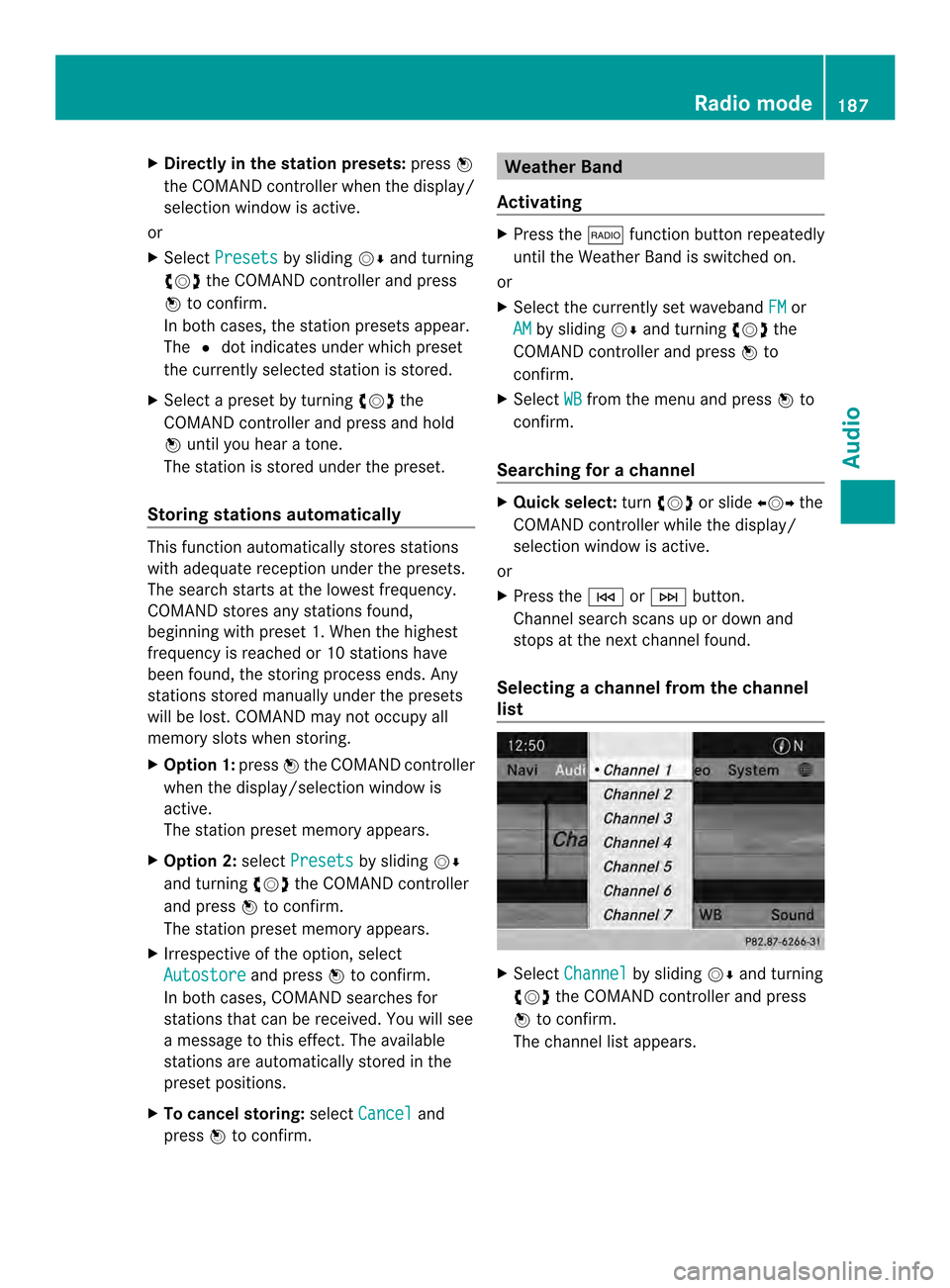
X
Directly in the station presets: press0037
the COMAND controller when the display/
selection window is active.
or
X Select Presets by sliding
00120008and turning
003C0012003D the COMAND controller and press
0037 to confirm.
In both cases, the station presets appear.
The 0027dot indicates under which preset
the currently selected station is stored.
X Selec tapreset by turning 003C0012003Dthe
COMAND controller and press and hold
0037 until you hear a tone.
The station is stored under the preset.
Storing stations automatically This function automatically stores stations
with adequate reception under the presets.
The search starts at the lowest frequency.
COMAND stores any stations found,
beginning with preset 1. When the highest
frequency is reached or 10 stations have
been found, the storing process ends. Any
stations stored manually under the presets
will be lost. COMAND may not occupy all
memory slots when storing.
X Option 1: press0037the COMAND controller
when the display/selection window is
active.
The station preset memory appears.
X Option 2: selectPresets by sliding
00120008
and turning 003C0012003Dthe COMAND controller
and press 0037to confirm.
The station preset memory appears.
X Irrespective of the option, select
Autostore and press
0037to confirm.
In both cases, COMAND searches for
stations that can be received. You will see
a message to this effect. The available
stations are automatically stored in the
preset positions.
X To cancel storing: selectCancel and
press 0037to confirm. Weather Band
Activating X
Press the 0006function button repeatedly
until the Weather Band is switched on.
or
X Select the currently set waveband FM or
AM by sliding
00120008and turning 003C0012003Dthe
COMAND controller and press 0037to
confirm.
X Select WB from the menu and press
0037to
confirm.
Searching for achannel X
Quic kselect: turn003C0012003D or slide 003400120035the
COMAND controller while th edisplay/
selection window is active.
or
X Press the 0001or0002 button.
Channel search scans up or down and
stops at the next channel found.
Selecting achannel from the channel
list X
Select Channel by sliding
00120008and turning
003C0012003D the COMAND controller and press
0037 to confirm.
The channel lis tappears. Radio mode
187Audio
Page 190 of 274
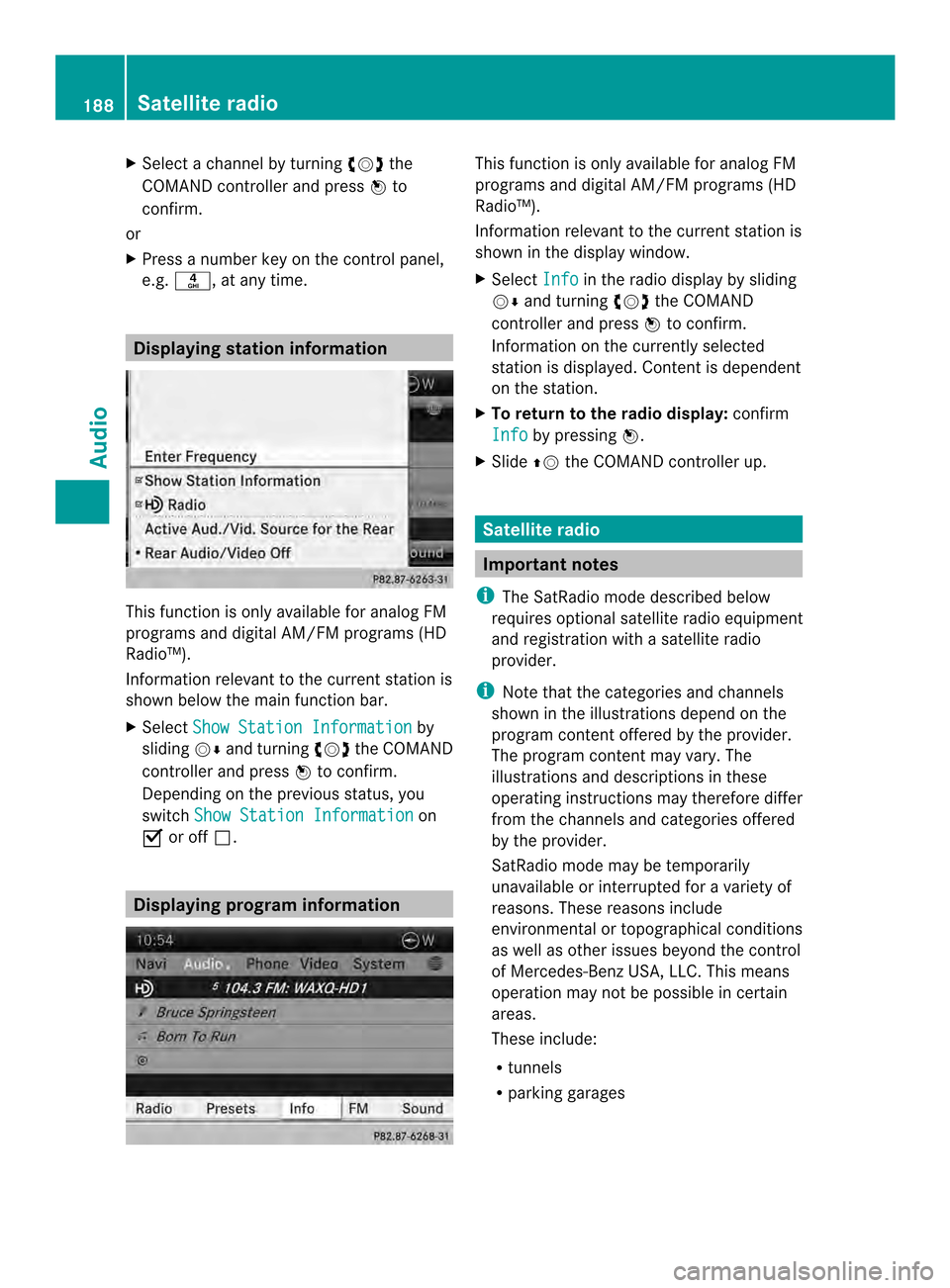
X
Select a channel by turning 003C0012003Dthe
COMAND controlle rand press 0037to
confirm.
or
X Press a numbe rkey on the control panel,
e.g. 002C, at any time. Displaying station information
This function is only available for analog FM
programs and digital AM/FM programs (HD
Radio™).
Information relevant to the current station is
shown below the main function bar.
X
Select Show Station Information by
sliding 00120008and turning 003C0012003Dthe COMAND
controller and press 0037to confirm.
Depending on the previous status, you
switch Show Station Information on
0010 or off 0003. Displaying program information This function is only available for analog FM
programs and digital AM/FM programs (HD
Radio™).
Information relevant to the current station is
shown in the display window.
X Select Info in the radio display by sliding
00120008 and turning 003C0012003Dthe COMAND
controller and press 0037to confirm.
Information on the currently selected
station is displayed. Conten tis dependent
on the station.
X To return to the radio display: confirm
Info by pressing
0037.
X Slide 00360012the COMAND controller up. Satellite radio
Important notes
i The SatRadio mode described below
requires optional satellite radio equipment
and registration with a satellite radio
provider.
i Note that the categories and channels
shown in the illustrations depend on the
program content offered by the provider.
The program content may vary. The
illustrations and descriptions in these
operating instructions may therefore differ
from the channels and categories offered
by the provider.
SatRadio mode may be temporarily
unavailable or interrupted for a variety of
reasons. These reasons include
environmental or topographical conditions
as well as other issues beyond the control
of Mercedes-Benz USA, LLC. This means
operation may not be possible in certain
areas.
These include:
R tunnels
R parking garages 188
Satellite radioAudio