MERCEDES-BENZ CL-Class 2014 C217 Comand Manual
Manufacturer: MERCEDES-BENZ, Model Year: 2014, Model line: CL-Class, Model: MERCEDES-BENZ CL-Class 2014 C217Pages: 274, PDF Size: 5.76 MB
Page 61 of 274
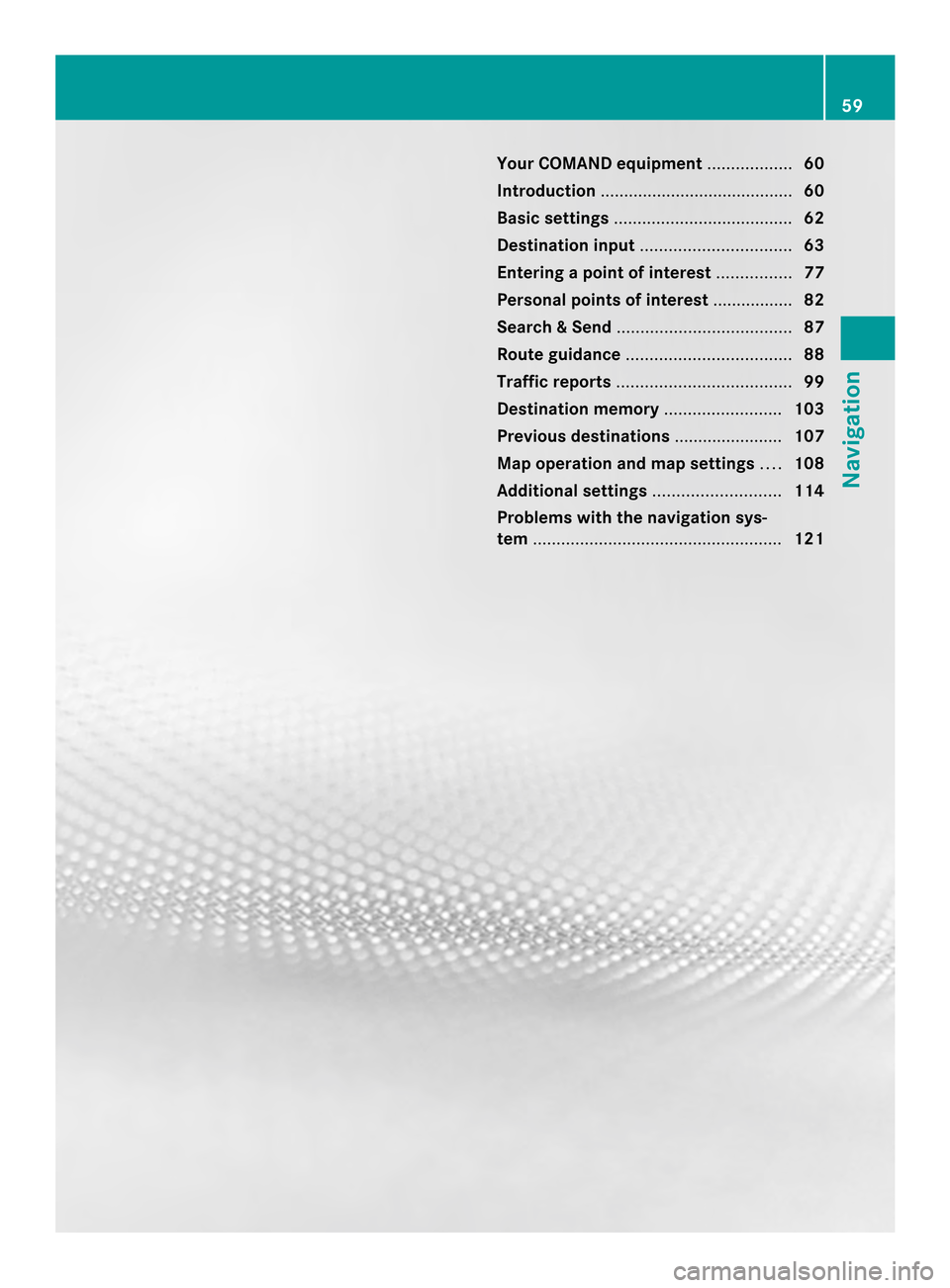
Your COMAND equipment
..................60
Introduction ......................................... 60
Basic settings ...................................... 62
Destination input ................................ 63
Entering apoint of interest ................77
Personal points of interest .................82
Search & Send ..................................... 87
Route guidance ................................... 88
Traffic reports ..................................... 99
Destination memory .........................103
Previous destinations .......................107
Map operation and map settings ....108
Additional settings ...........................114
Problems with the navigation sys-
tem ..................................................... 121 59Navigation
Page 62 of 274
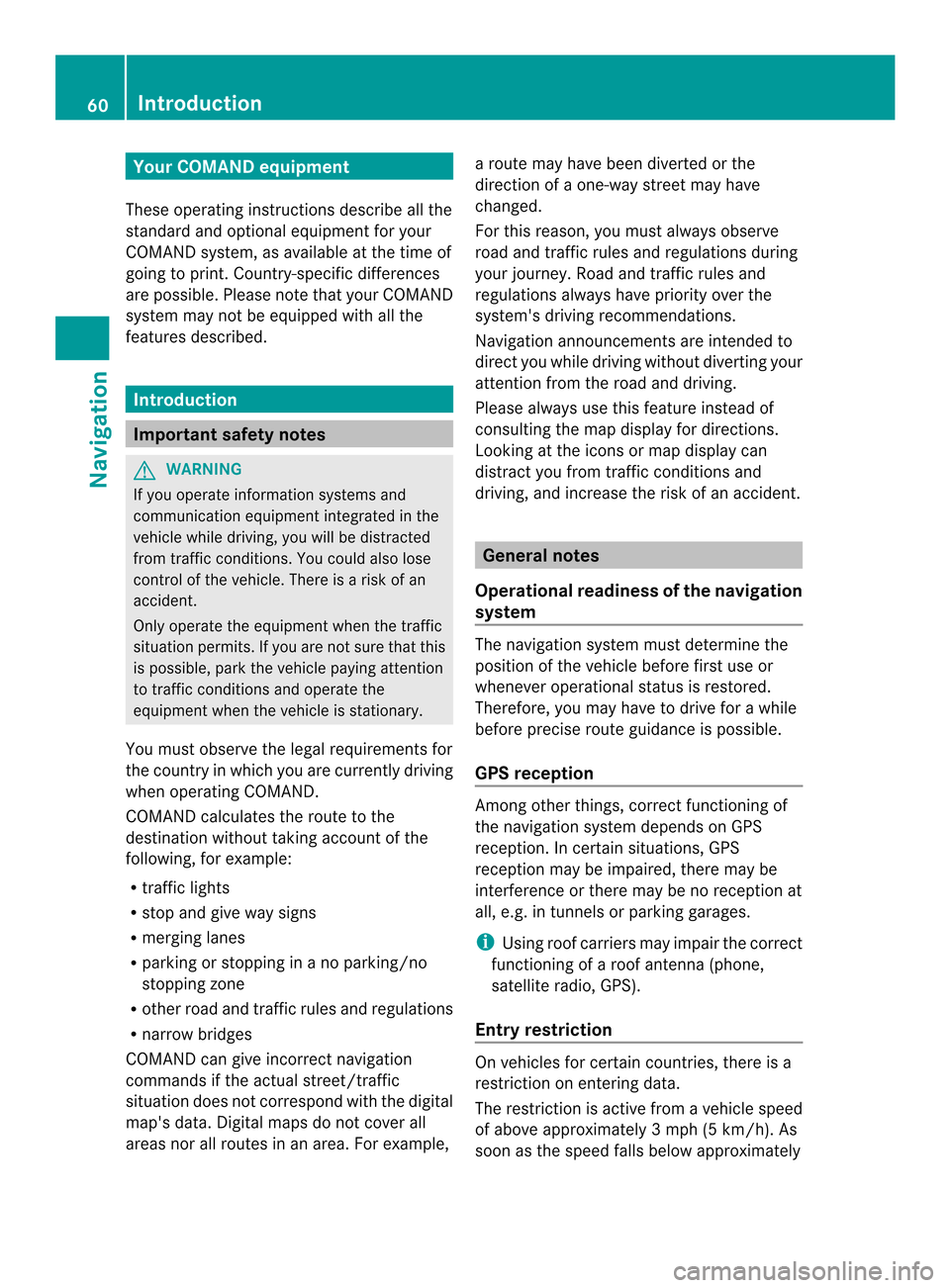
Your COMAND equipment
These operating instructions describe all the
standard and optional equipmen tfor your
COMAND system, as available at the time of
going to print. Country-specific differences
are possible. Please note that your COMAND
system may not be equipped with all the
features described. Introduction
Important safety notes
G
WARNING
If you operate information systems and
communication equipment integrated in the
vehicle while driving, you will be distracted
from traffic conditions. You could also lose
control of the vehicle. There is a risk of an
accident.
Only operate the equipment when the traffic
situation permits. If you are not sure that this
is possible, park the vehicle paying attention
to traffic conditions and operate the
equipment when the vehicle is stationary.
You must observe the legal requirements for
the country in which you are currently driving
when operating COMAND.
COMAND calculates the route to the
destination without taking account of the
following, for example:
R traffic lights
R stop and give way signs
R merging lanes
R parking or stopping in a no parking/no
stopping zone
R other road and traffic rules and regulations
R narrow bridges
COMAND can give incorrect navigation
commands if the actual street/traffic
situation does not correspond with the digital
map's data. Digital maps do not cover all
areas nor all routes in an area. For example, a route may have been diverted or the
direction of a one-way street may have
changed.
For this reason, you must always observe
road and traffic rules and regulations during
your journey. Road and traffic rules and
regulations always have priority over the
system's driving recommendations.
Navigation announcements are intended to
direct you while driving without diverting your
attention from the road and driving.
Please always use this feature instead of
consulting the map display for directions.
Looking at the icons or map display can
distract you from traffic conditions and
driving, and increase the risk of an accident.
General notes
Operational readiness of the navigation
system The navigation system must determine the
position of the vehicle before first use or
whenever operational status is restored.
Therefore, you may have to drive for a while
before precise route guidance is possible.
GPS reception
Among other things, correct functioning of
the navigation system depends on GPS
reception .Incertain situations, GPS
reception may be impaired, there may be
interference or there may be no reception at
all, e.g. in tunnels or parking garages.
i Using roof carriers may impair the correct
functioning of a roof antenna (phone,
satellite radio, GPS).
Entry restriction On vehicles for certain countries, there is a
restriction on entering data.
The restriction is active from a vehicle speed
of above approximately 3 mph (5 km/h). As
soon as the speed falls below approximately 60
IntroductionNavigation
Page 63 of 274
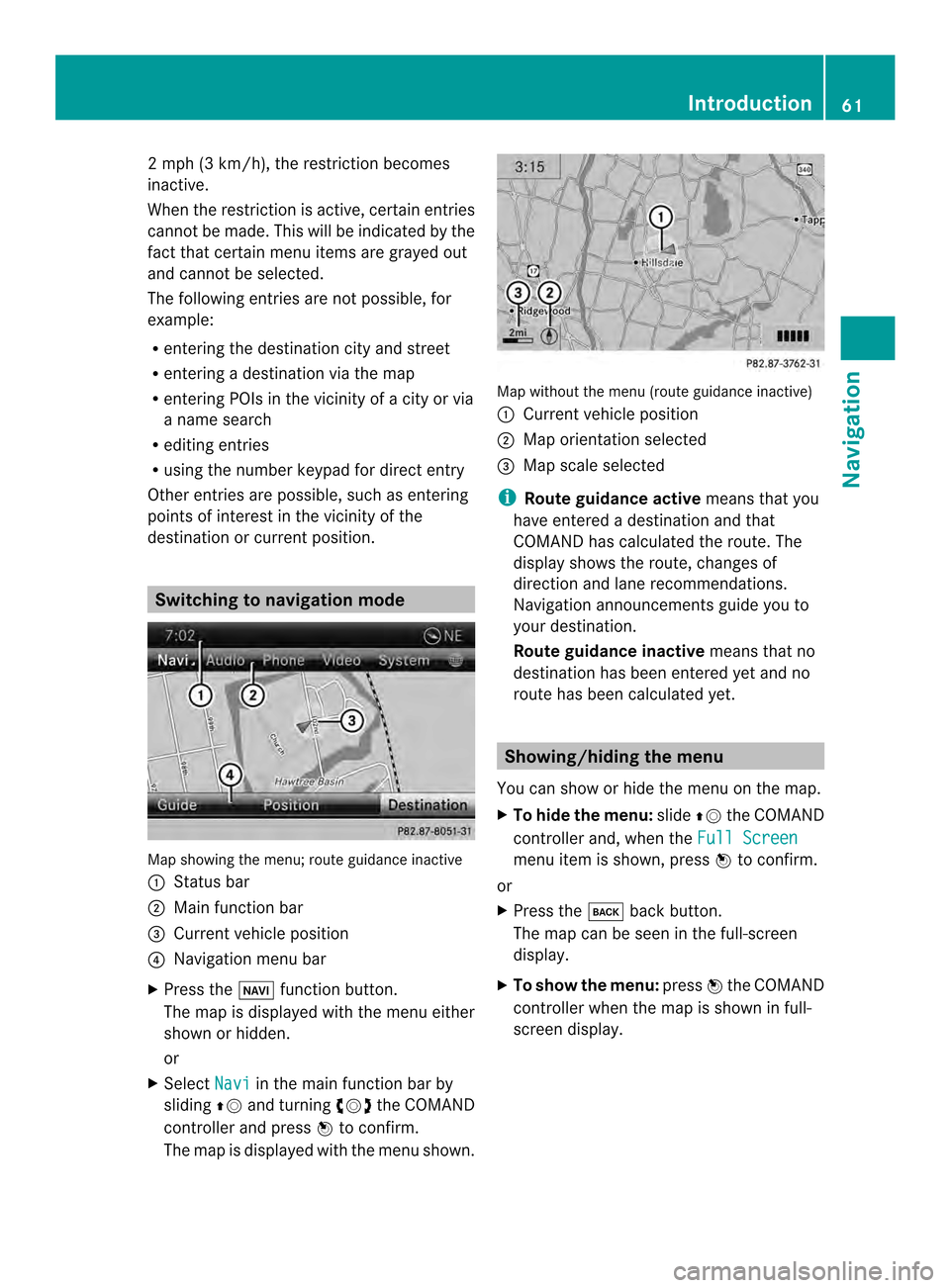
2 mph (3 km/h), the restriction becomes
inactive.
When the restrictio nis active, certain entries
cannot be made. This will be indicated by the
fact that certain menu items are grayed out
and cannot be selected.
The following entries are not possible, for
example:
R entering the destination city and street
R entering a destination via the map
R entering POIs in the vicinity of a city or via
a name search
R editing entries
R using the number keypad for direct entry
Other entries are possible, such as entering
points of interest in the vicinity of the
destination or current position. Switching to navigation mode
Map showing the menu; route guidance inactive
0001 Status bar
0002 Main function bar
0014 Current vehicle position
0013 Navigation menu bar
X Press the 0012function button.
The map is displayed with the menu either
shown or hidden.
or
X Select Navi in the main function bar by
sliding 00360012and turning 003C0012003Dthe COMAND
controller and press 0037to confirm.
The map is displayed with the menu shown. Map without the menu (route guidance inactive)
0001
Current vehicle position
0002 Map orientation selected
0014 Map scale selected
i Route guidance active means that you
have entered a destination and that
COMAND has calculated the route. The
display shows the route, changes of
direction and lane recommendations.
Navigation announcements guide you to
your destination.
Route guidance inactive means that no
destination has been entered yet and no
route has been calculated yet. Showing/hiding the menu
You can show or hide the menu on the map.
X To hide the menu: slide00360012the COMAND
controller and, when the Full Screen menu item is shown, press
0037to confirm.
or
X Press the 000Aback button.
The map can be seen in the full-screen
display.
X To show the menu: press0037the COMAND
controller when the map is shown in full-
screen display. Introduction
61Navigation Z
Page 64 of 274
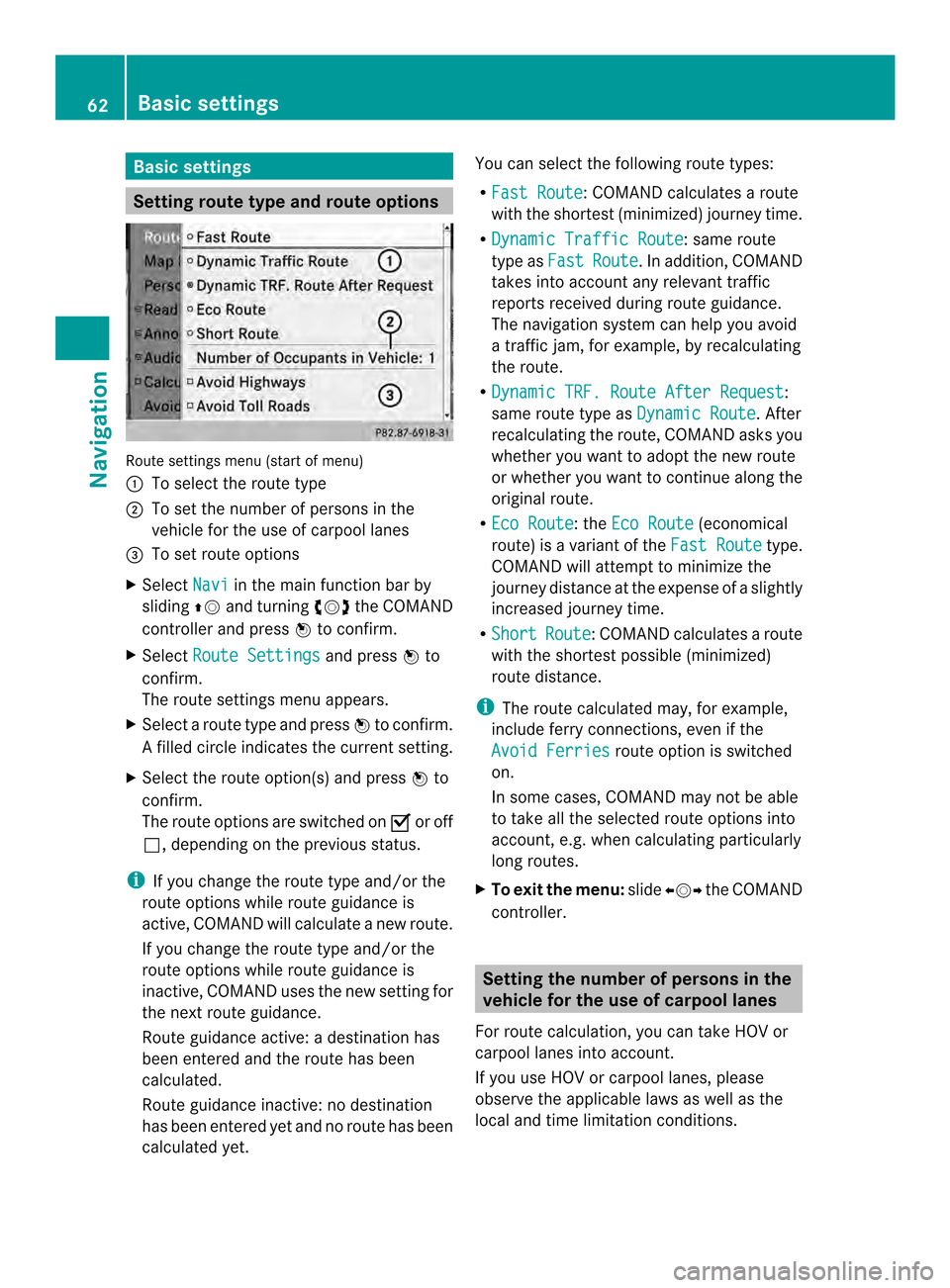
Basic settings
Setting route type and route options
Route settings menu (start of menu)
0001
To select the route type
0002 To set the numbe rofpersons in the
vehicle for the use of carpool lanes
0014 To set route options
X Select Navi in the main function bar by
sliding 00360012and turning 003C0012003Dthe COMAND
controller and press 0037to confirm.
X Select Route Settings and press
0037to
confirm.
The route settings menu appears.
X Select a route type and press 0037to confirm.
Af illed circle indicates the current setting.
X Selec tthe route option(s) and press 0037to
confirm.
The route options are switched on 0010or off
0003, depending on the previous status.
i If you change the route type and/or the
route options while route guidance is
active, COMAND will calculate a new route.
If you change the route type and/or the
route options while route guidance is
inactive, COMAND uses the new setting for
the next route guidance.
Route guidance active: a destination has
been entered and the route has been
calculated.
Route guidance inactive: no destination
has been entered yet and no route has been
calculated yet. You can select the following route types:
R
Fast Route :C
OMAND calculates a route
with the shortest (minimized) journey time.
R Dynamic Traffic Route : same route
type as Fast Route .Ina
ddition, COMAND
takes into account any relevant traffic
reports received during route guidance.
The navigation system can help you avoid
a traffic jam, for example, by recalculating
the route.
R Dynamic TRF. Route After Request :
same route type as Dynamic Route . After
recalculating the route, COMAND asks you
whether you want to adopt the new route
or whether you want to continue along the
original route.
R Eco Route : the
Eco Route (economical
route) is a variant of the Fast Route type.
COMAND will attempt to minimize the
journey distance at the expense of a slightly
increased journey time.
R Short Route :C
OMAND calculates a route
with the shortest possible (minimized)
route distance.
i The route calculated may, for example,
include ferry connections, even if the
Avoid Ferries route option is switched
on.
In some cases, COMAND may not be able
to take all the selected route options into
account, e.g. when calculating particularly
long routes.
X To exit the menu: slide003400120035 the COMAND
controller. Setting the number of persons in the
vehicle for the use of carpool lanes
For route calculation, you can take HOV or
carpool lanes into account.
If you use HOV or carpool lanes, please
observe the applicable laws as well as the
local and time limitation conditions. 62
Basic settingsNavigation
Page 65 of 274
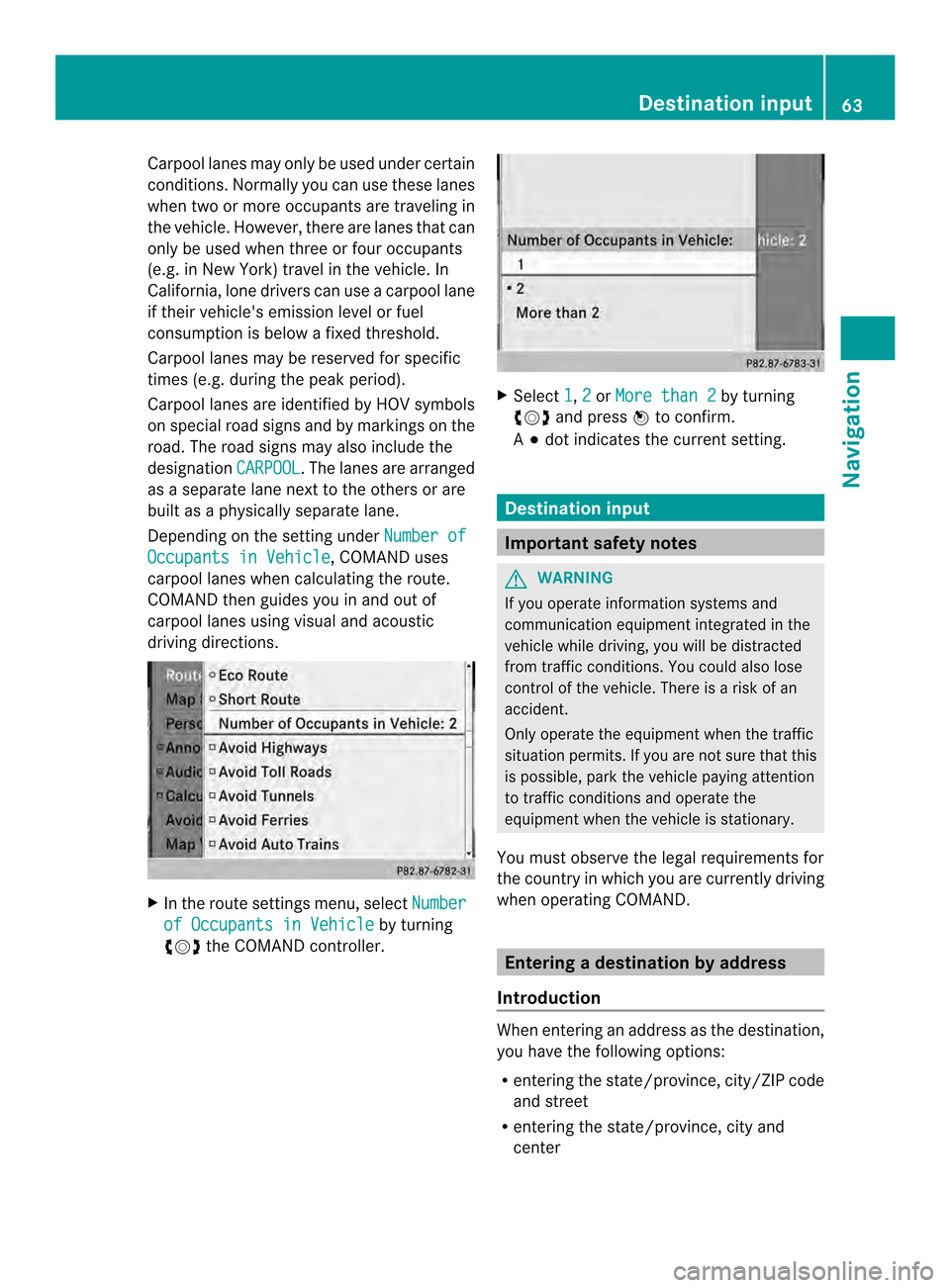
Carpool lanes may only be used under certain
conditions. Normally you can use these lanes
when two or more occupants are traveling in
the vehicle .However, there are lanes that can
only be used when three or four occupants
(e.g. in New York) travel in the vehicle. In
California, lone drivers can use a carpool lane
if their vehicle's emission level or fuel
consumption is below a fixed threshold.
Carpool lanes may be reserved for specific
times (e.g. during the peak period).
Carpool lanes are identified by HOV symbols
on special road signs and by markings on the
road. The road signs may also include the
designation CARPOOL .T
he lanes are arranged
as a separate lane next to the others or are
built as a physically separate lane.
Depending on the setting under Number ofOccupants in Vehicle , COMAND uses
carpool lanes when calculating the route.
COMAND then guides you in and out of
carpool lanes using visual and acoustic
driving directions. X
In the route settings menu, select Numberof Occupants in Vehicle by turning
003C0012003D the COMAND controller. X
Select 1 ,
2 or
More than 2 by turning
003C0012003D and press 0037to confirm.
A 000F dot indicates the current setting. Destination input
Important safety notes
G
WARNING
If you operate information systems and
communication equipment integrated in the
vehicle while driving, you will be distracted
from traffic conditions. You could also lose
control of the vehicle. There is a risk of an
accident.
Only operate the equipment when the traffic
situation permits. If you are not sure that this
is possible, park the vehicle paying attention
to traffic conditions and operate the
equipment when the vehicle is stationary.
You must observe the legal requirements for
the country in which you are currently driving
when operating COMAND. Entering
adestination by address
Introduction When entering an address as the destination,
you have the following options:
R
entering the state/province, city/ZIP code
and street
R entering the state/province, city and
center Destination input
63Navigation Z
Page 66 of 274
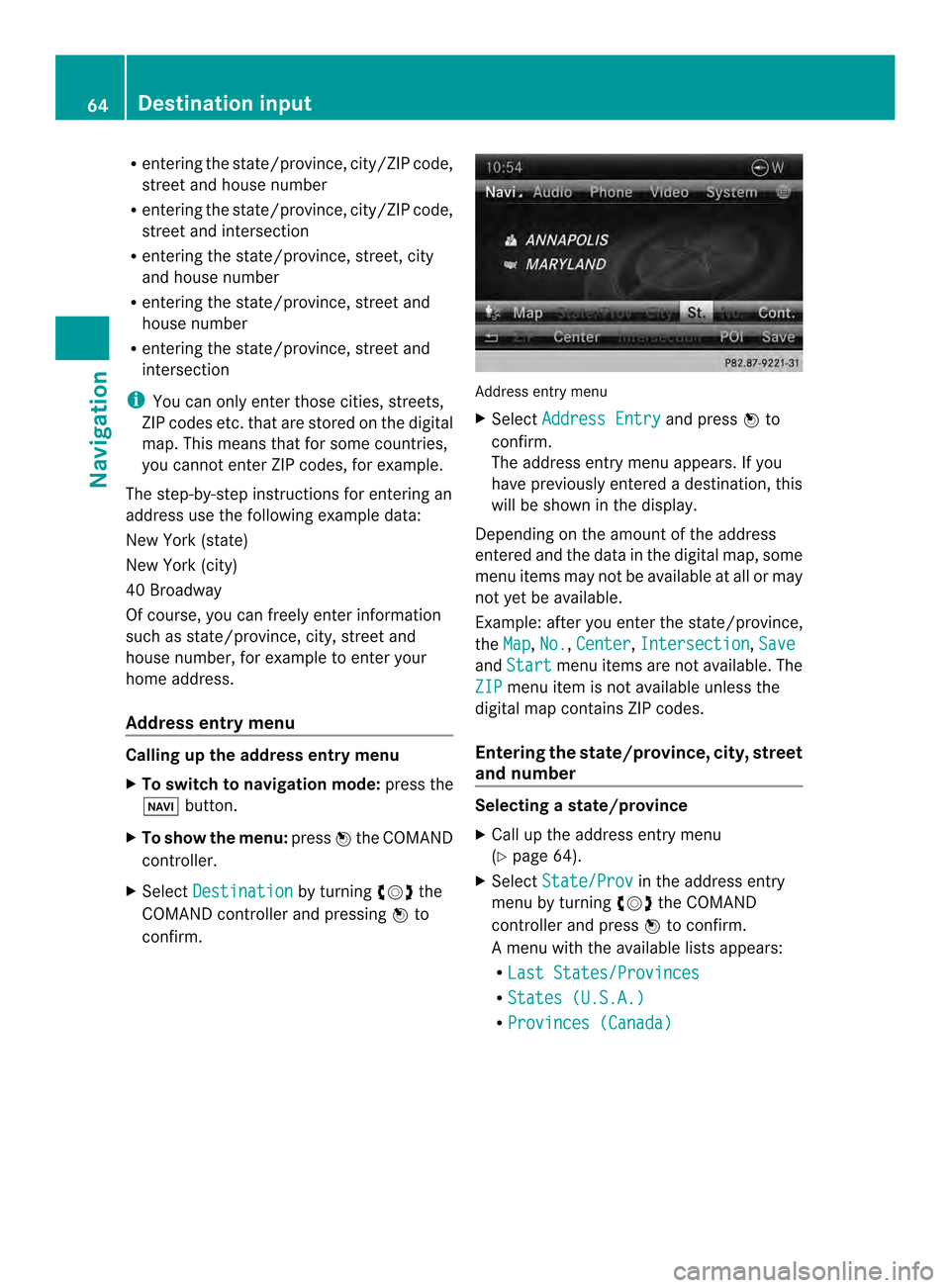
R
entering the state/province, city/ZIP code,
street and house number
R entering the state/province, city/ZIP code,
street and intersection
R entering the state/province, street, city
and house number
R entering the state/province, street and
house number
R entering the state/province, street and
intersection
i You can only enter those cities, streets,
ZIP codes etc.t hat are stored on the digital
map. This means that for some countries,
you cannot enter ZIP codes, for example.
The step-by-step instructions for entering an
address use the following example data:
New York (state)
New York (city)
40 Broadway
Of course, you can freely enter information
such as state/province, city, street and
house number, for example to enter your
home address.
Address entry menu Calling up the address entry menu
X
To switch to navigation mode: press the
0012 button.
X To show the menu: press0037the COMAND
controller.
X Select Destination by turning
003C0012003Dthe
COMAND controller and pressing 0037to
confirm. Address entry menu
X
Select Address Entry and press
0037to
confirm.
The address entry menu appears. If you
have previously entered a destination, this
will be shown in the display.
Depending on the amount of the address
entered and the data in the digital map, some
menu items may not be available at all or may
not yet be available.
Example: after you enter the state/province,
the Map ,
No. ,
Center ,
Intersection ,
Save and
Start menu items are not available. The
ZIP menu item is not available unless the
digital map contains ZIP codes.
Entering the state/province, city, street
and number Selecting
astate/province
X Call up the address entry menu
(Y page 64).
X Select State/Prov in the address entry
menu by turning 003C0012003Dthe COMAND
controller and press 0037to confirm.
Am enu with the available lists appears:
R Last States/Provinces R
States (U.S.A.) R
Provinces (Canada) 64
Destination inputNavigation
Page 67 of 274
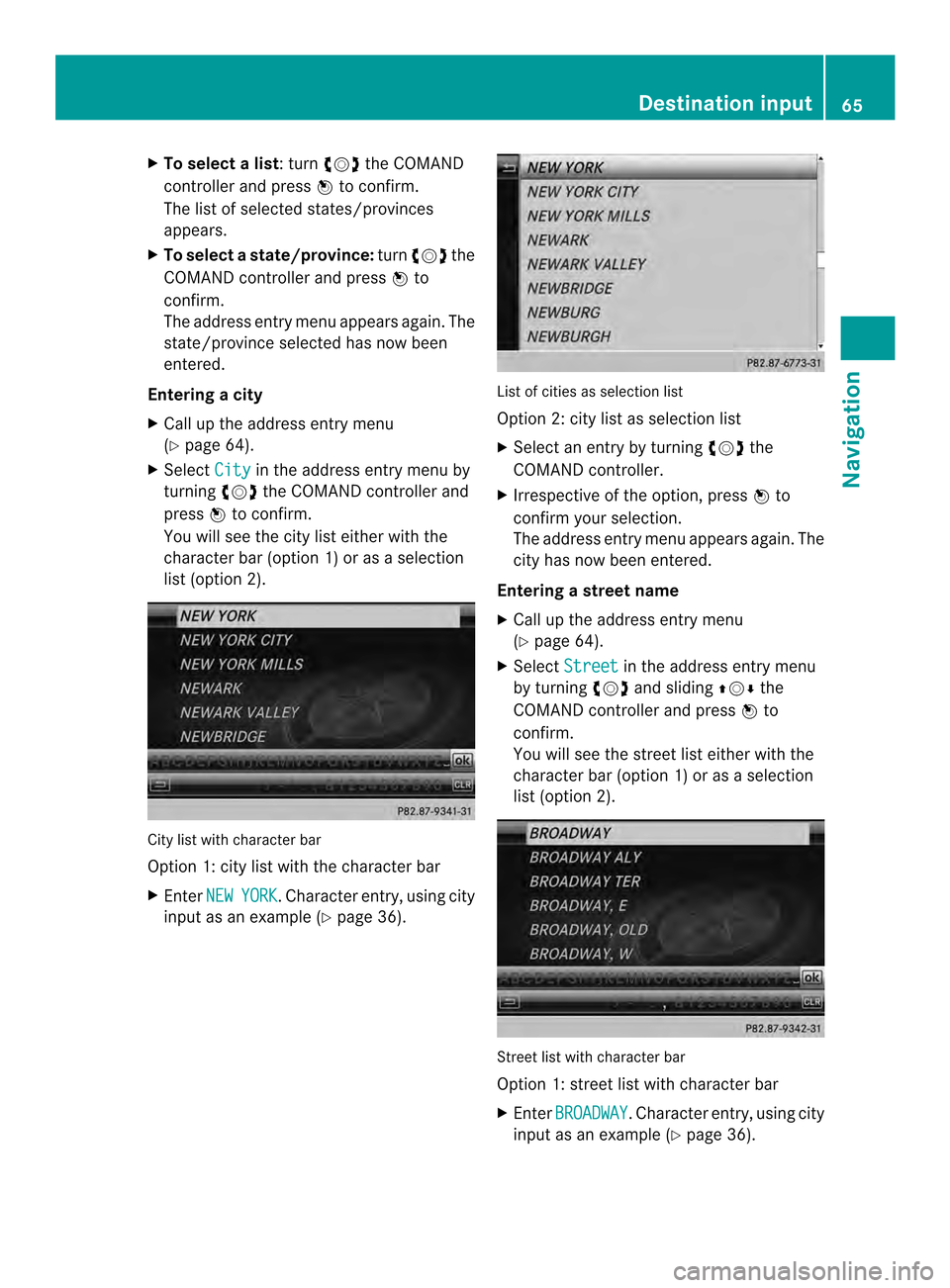
X
To select alist : turn 003C0012003Dthe COMAND
controller and press 0037to confirm.
The list of selected states/provinces
appears.
X To select astate/province: turn003C0012003D the
COMAND controller and press 0037to
confirm.
The address entry menu appears again. The
state/province selected has now been
entered.
Entering acity
X Call up the address entry menu
(Y page 64).
X Select City in the address entry menu by
turning 003C0012003Dthe COMAND controller and
press 0037to confirm.
You will see the city list eithe rwith the
character bar (option 1) or as a selection
list (option 2). City list with character bar
Option 1: city list with the character bar
X Enter NEW YORK .C
haracter entry, using city
input as an example (Y page 36). List of cities as selection list
Option 2: city list as selection list
X
Select an entry by turning 003C0012003Dthe
COMAND controller.
X Irrespective of the option, press 0037to
confirm your selection.
The address entry menu appears again. The
city has now been entered.
Entering a street name
X Call up the address entry menu
(Y page 64).
X Select Street in the address entry menu
by turning 003C0012003Dand sliding 003600120008the
COMAND controller and press 0037to
confirm.
You will see the street list either with the
character bar (option 1) or as a selection
list (option 2). Street list with character bar
Option 1: street list with character bar
X
Enter BROADWAY .C
haracter entry, using city
input as an example (Y page 36). Destination input
65Navigation Z
Page 68 of 274
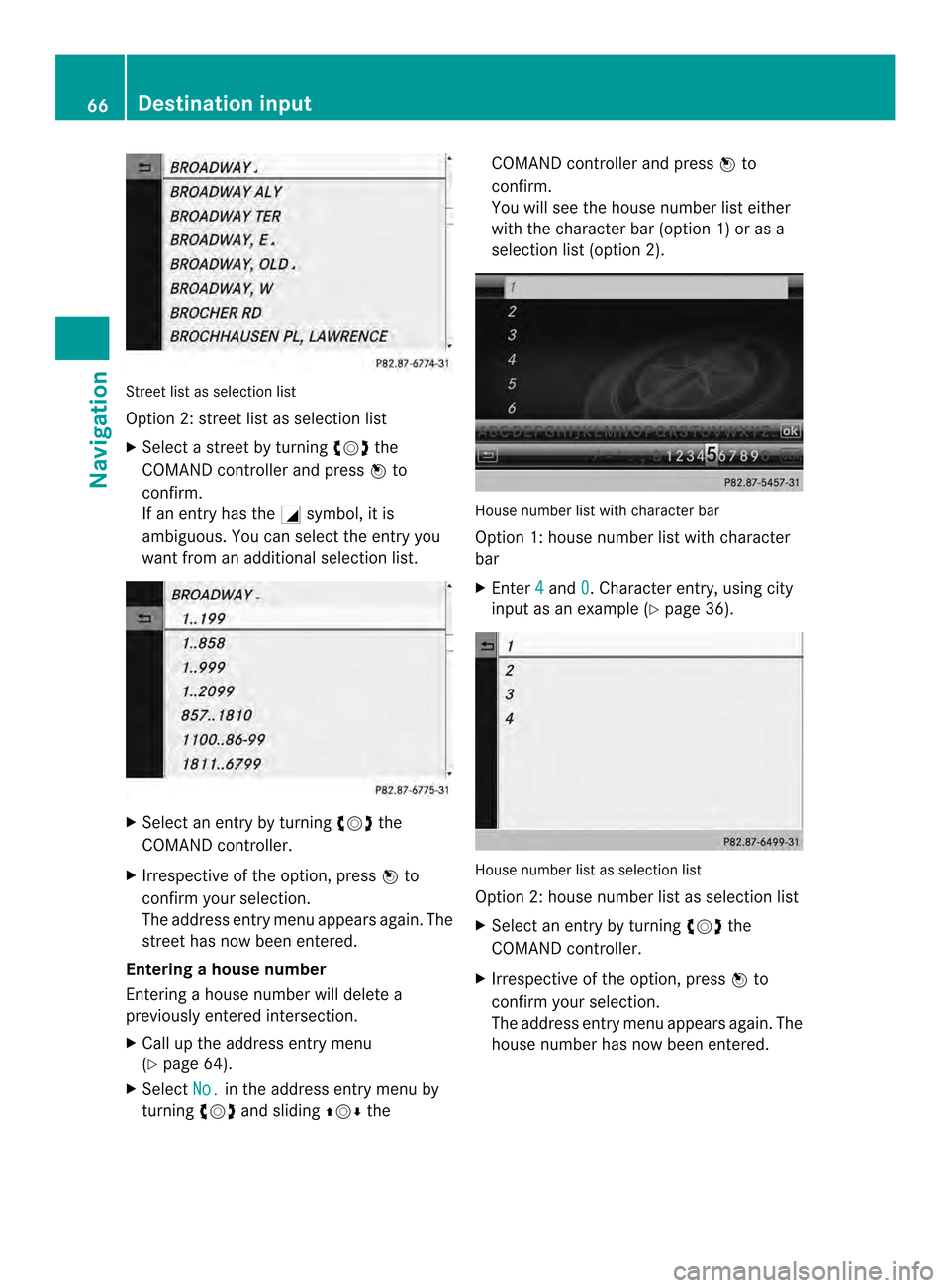
Street list as selectio
nlist
Option 2: street list as selection list
X Select a street by turning 003C0012003Dthe
COMAN Dcontroller and press 0037to
confirm.
If an entry has the 0002symbol, it is
ambiguous. You can select the entry you
want from an additional selection list. X
Select an entry by turning 003C0012003Dthe
COMAND controller.
X Irrespective of the option, press 0037to
confirm your selection.
The address entry menu appears again. The
street has now been entered.
Entering ahouse number
Entering a house number will delete a
previously entered intersection.
X Call up the address entry menu
(Y page 64).
X Select No. in the address entry menu by
turning 003C0012003Dand sliding 003600120008the COMAND controller and press
0037to
confirm.
You will see the house number list either
with the character bar (option 1) or as a
selectio nlist (option 2). House number list with character bar
Option 1: house number list with character
bar
X
Enter 4 and
0 . Character entry, using city
input as an example (Y page 36). House number list as selection list
Option 2: house number list as selection list
X
Select an entry by turning 003C0012003Dthe
COMAND controller.
X Irrespective of the option, press 0037to
confirm your selection.
The address entry menu appears again. The
house number has now been entered. 66
Destination inputNavigation
Page 69 of 274
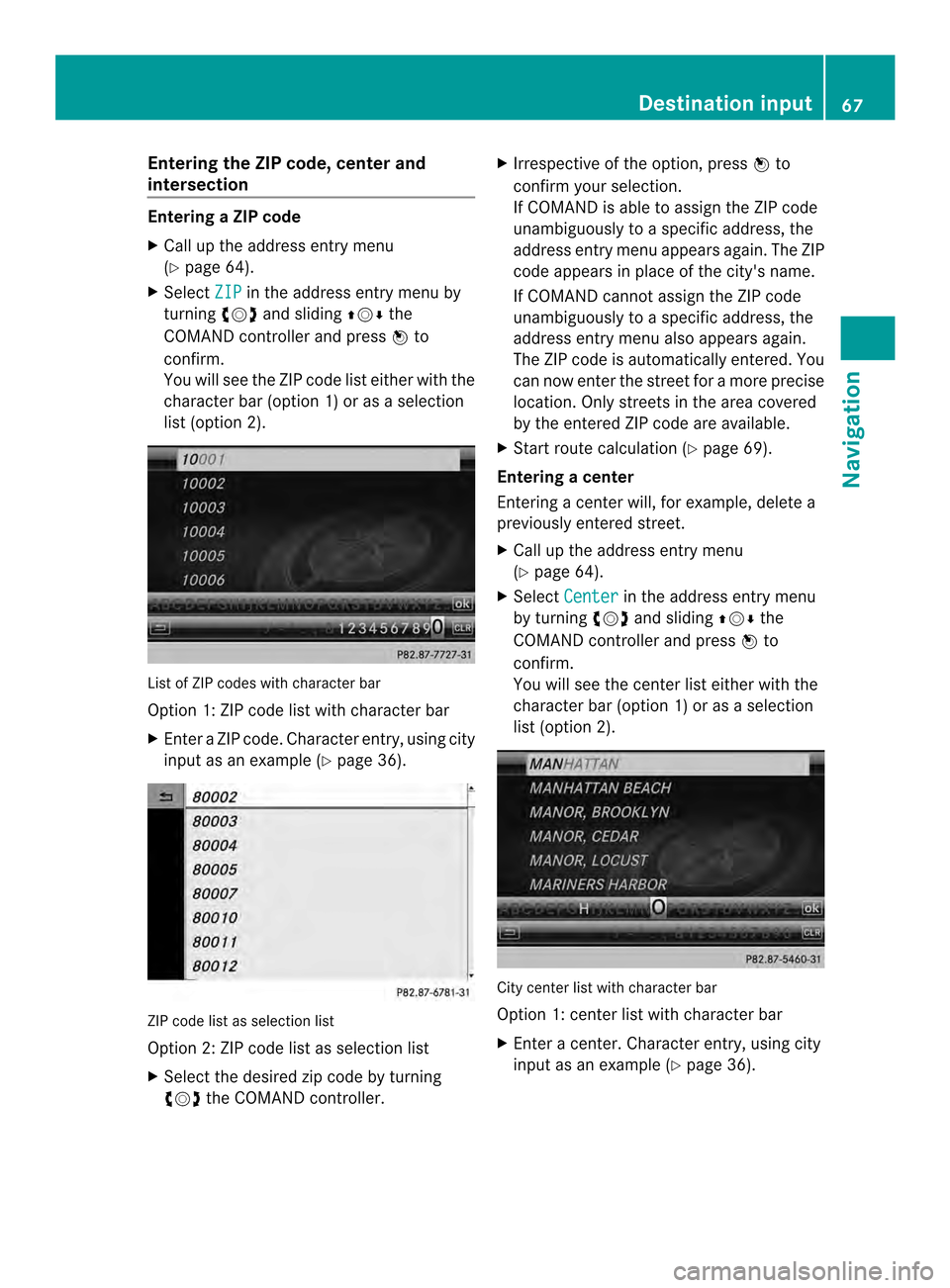
Entering the ZIP code, center and
intersection Entering
aZIP code
X Call up the address entry menu
(Y page 64).
X Select ZIP in the address entry menu by
turning 003C0012003Dand sliding 003600120008the
COMAND controller and press 0037to
confirm.
You will see the ZIP code list either with the
characte rbar (option 1) or as a selection
list (option 2). Lis
tofZ IP codes with character bar
Option 1: ZIP code list with character bar
X Enter a ZIP code. Character entry, using city
input as an example (Y page 36).ZIP code list as selection list
Option 2: ZIP code list as selection list
X Select the desired zip code by turning
003C0012003D the COMAND controller. X
Irrespective of the option, press 0037to
confirm yours election.
If COMAND is able to assign the ZIP code
unambiguously to a specific address, the
address entry menu appears again. The ZIP
code appears in place of the city's name.
If COMAND cannot assign the ZIP code
unambiguously to a specific address, the
address entry menu also appears again.
The ZIP code is automatically entered. You
can now enter the street for a more precise
location .Only streets in the area covered
by the entered ZIP code are available.
X Start route calculation (Y page 69).
Entering acenter
Entering a center will, for example, delete a
previously entered street.
X Call up the address entry menu
(Y page 64).
X Select Center in the address entry menu
by turning 003C0012003Dand sliding 003600120008the
COMAND controller and press 0037to
confirm.
You will see the center list either with the
character bar (option 1) or as a selection
list (option 2). City center list with character bar
Option 1: center list with character bar
X
Enter a center. Character entry, using city
input as an example (Y page 36). Destination input
67Navigation Z
Page 70 of 274
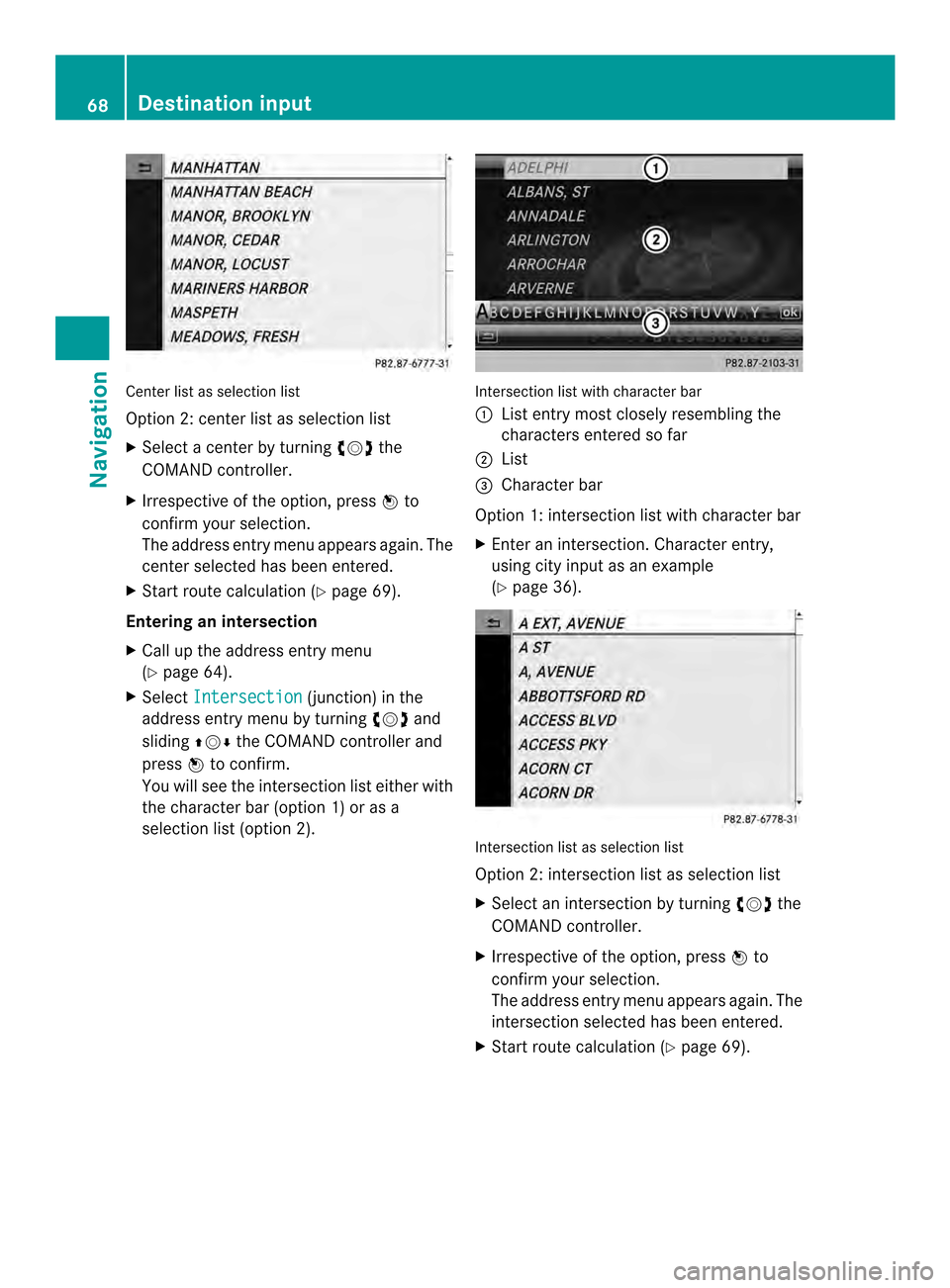
Center list as selectio
nlist
Option 2: center list as selection list
X Select a center by turning 003C0012003Dthe
COMAND controller.
X Irrespective of the option, press 0037to
confirm your selection.
The address entry menu appears again. The
center selected has been entered.
X Start route calculation (Y page 69).
Entering an intersection
X Call up the address entry menu
(Y page 64).
X Select Intersection (junction) in the
address entry menu by turning 003C0012003Dand
sliding 003600120008the COMAND controller and
press 0037to confirm.
You will see the intersection list eithe rwith
the character bar (option 1) or as a
selection list (option 2). Intersection list with character bar
0001
List entry most closely resembling the
characters entered so far
0002 List
0014 Character bar
Option 1: intersection list with character bar
X Enter an intersection. Character entry,
using city input as an example
(Y page 36). Intersection list as selection list
Option 2: intersection list as selection list
X
Select an intersection by turning 003C0012003Dthe
COMAND controller.
X Irrespective of the option, press 0037to
confirm your selection.
The address entry menu appears again. The
intersection selected has been entered.
X Start route calculation (Y page 69).68
Destination inputNavigation