display MERCEDES-BENZ CL-Class 2014 C217 Owner's Manual
[x] Cancel search | Manufacturer: MERCEDES-BENZ, Model Year: 2014, Model line: CL-Class, Model: MERCEDES-BENZ CL-Class 2014 C217Pages: 494, PDF Size: 13.55 MB
Page 226 of 494
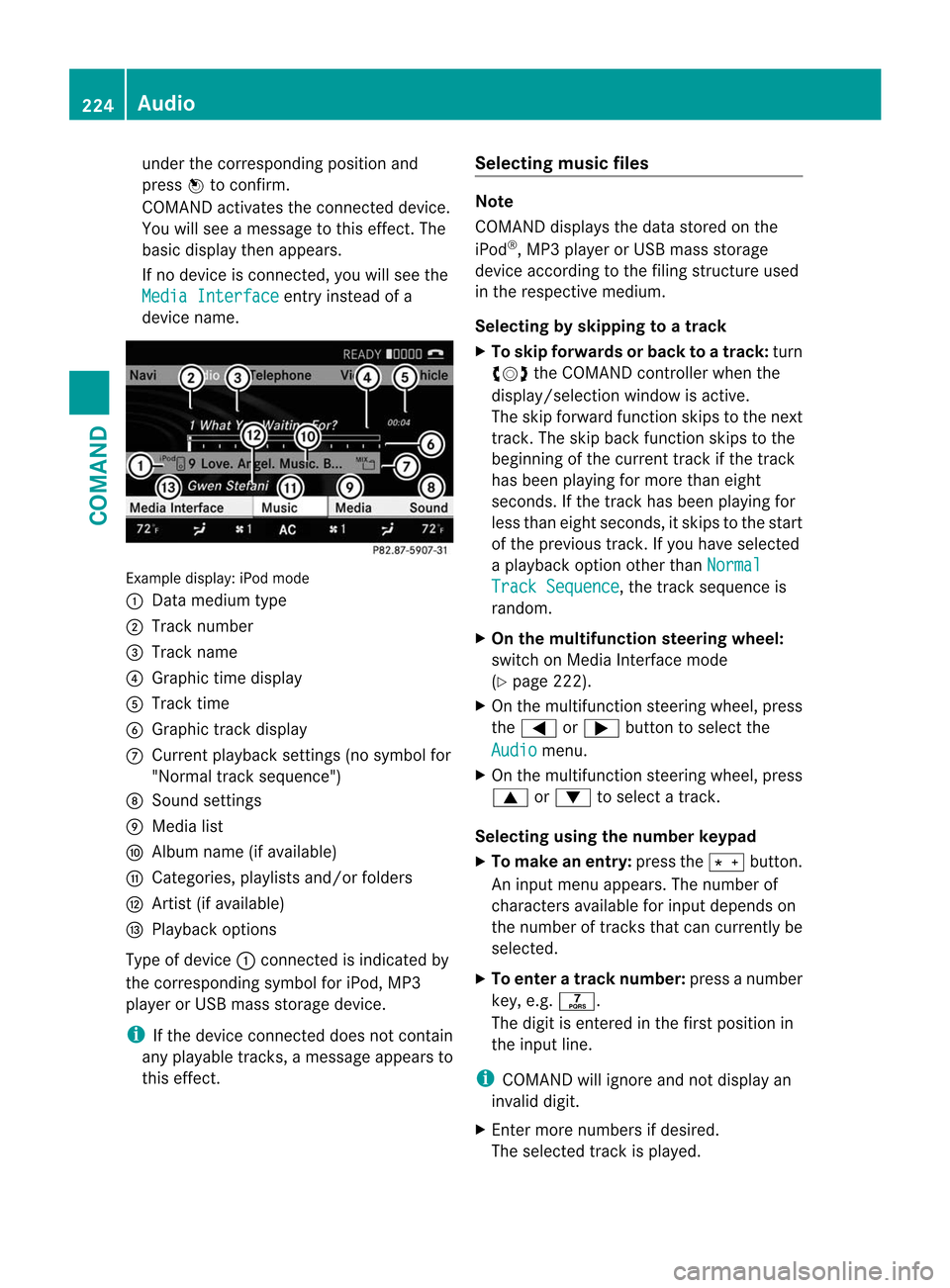
under the corresponding position and
press
Wto confirm.
COMAND activates the connected device.
You will see a message to this effect. The
basic display then appears.
If no device is connected, you will see the
Media Interface entry instead of a
device name. Example display: iPod mode
:
Data medium type
; Track number
= Track name
? Graphic time display
A Track time
B Graphic track display
C Curren tplayback settings (no symbol for
"Normal track sequence")
D Sound settings
E Media list
F Album name (if available)
G Categories, playlists and/or folders
H Artis t(if available)
I Playback options
Type of device :connected is indicated by
the corresponding symbol for iPod, MP3
player or USB mass storage device.
i If the device connected does not contain
any playable tracks, a message appears to
this effect. Selecting music files Note
COMAND displays the data stored on the
iPod
®
, MP3 player or USB mass storage
device according to the filing structure used
in the respective medium.
Selecting by skipping to atrack
X To skip forwards or back to a track: turn
cVd the COMAND controller when the
display/selectio nwindow is active.
The skip forward function skips to the next
track. The skip back function skips to the
beginning of the current track if the track
has been playing for more than eight
seconds .Ifthe track has been playing for
less than eight seconds, it skips to the start
of the previous track.Ify ou have selected
a playback option other than Normal Track Sequence , the track sequence is
random.
X On the multifunction steering wheel:
switch on Media Interface mode
(Y page 222).
X On the multifunction steering wheel, press
the = or; button to select the
Audio menu.
X On the multifunction steering wheel, press
9 or: to select a track.
Selecting using the number keypad
X To makeane ntry:press the Äbutton.
An input menu appears. The number of
characters available for input depends on
the number of tracks that can currently be
selected.
X To enter a track number: press a number
key, e.g. q.
The digit is entered in the first position in
the input line.
i COMAND will ignore and not display an
invalid digit.
X Enter more numbers if desired.
The selected trac kis played. 224
AudioCOMAND
Page 227 of 494
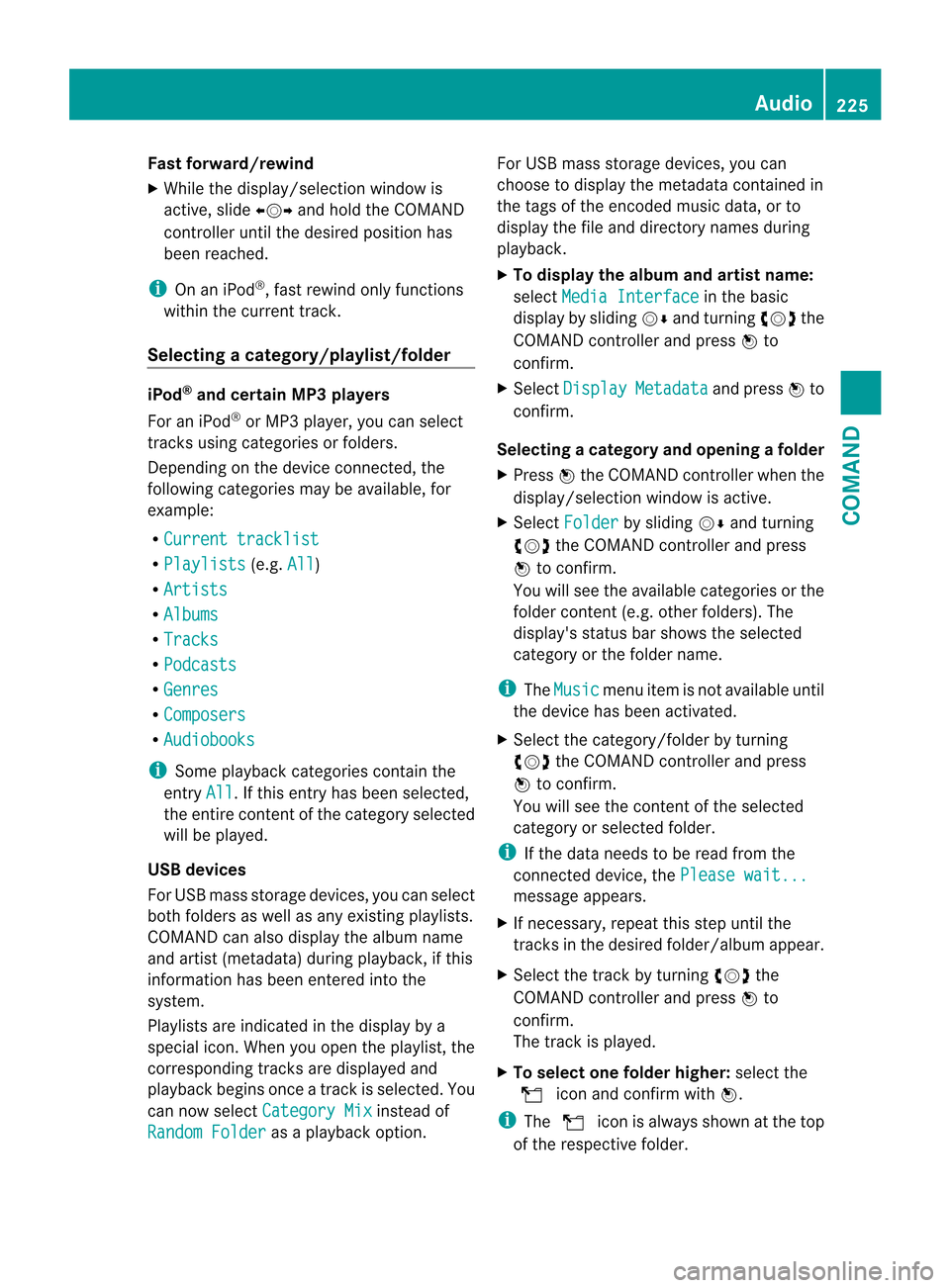
Fast forward/rewind
X
While the display/selectio nwindow is
active, slide XVYand hold the COMAND
controller until the desire dposition has
been reached.
i On an iPod ®
, fast rewind only functions
within the current track.
Selecting acategory/playlist/folder iPod
®
and certain MP3 players
For an iPod ®
or MP3 player, you can select
tracks using categories or folders.
Depending on the device connected, the
following categories may be available, for
example:
R Current tracklist R
Playlists (e.g.
All )
R Artists R
Albums R
Tracks R
Podcasts R
Genres R
Composers R
Audiobooks i
Some playback categories contain the
entry All .Ift
his entry has been selected,
the entire content of the category selected
will be played.
USB devices
For USB mass storage devices, you can select
both folders as well as any existing playlists.
COMAND can also display the albumn ame
and artist (metadata) during playback, if this
informatio nhas been entered into the
system.
Playlists are indicated in the display by a
special icon. When you open the playlist, the
corresponding tracks are displayed and
playbac kbegins once a trac kis selected. You
can now select Category Mix instead of
Random Folder as a playback option.For USB mass storage devices, you can
choose to display the metadata contained in
the tags of the encoded music data, or to
display the file and directory names during
playback.
X
To display the album and artist name:
select Media Interface in the basic
display by sliding VÆand turning cVdthe
COMAND controller and press Wto
confirm.
X Select Display Metadata and press
Wto
confirm.
Selecting acategory and opening afolder
X Press Wthe COMAND controller when the
display/selectio nwindow is active.
X Select Folder by sliding
VÆand turning
cVd the COMAND controller and press
W to confirm.
You will see the available categories or the
folder conten t(e.g. other folders). The
display's status bar shows the selected
category or the folder name.
i The Music menu item is not available until
the device has been activated.
X Select the category/folder by turning
cVd the COMAND controller and press
W to confirm.
You will see the contentoft he selected
category or selected folder.
i If the data needs to be read from the
connected device, the Please wait... message appears.
X If necessary, repeat this step until the
tracks in the desired folder/album appear.
X Select the track by turning cVdthe
COMAND controller and press Wto
confirm.
The track is played.
X To selecto ne folder higher: select the
U icon and confirm with W.
i The U icon is always shown at the top
of the respective folder. Audio
225COMAND Z
Page 228 of 494
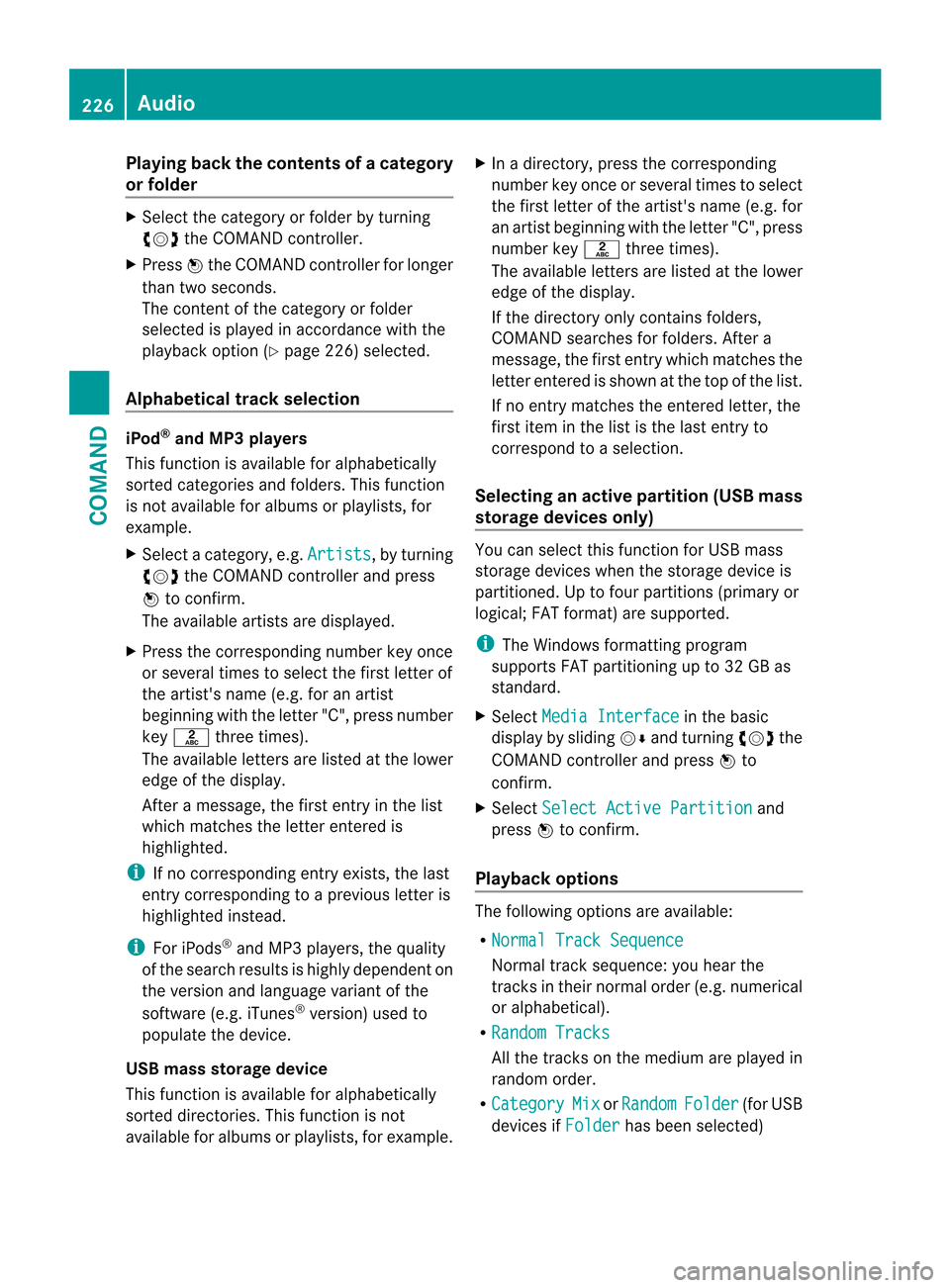
Playing back the contents of
acategory
or folder X
Select the category or folder by turning
cVd the COMAND controller.
X Press Wthe COMAND controller for longer
than two seconds.
The content of the category or folder
selected is played in accordance with the
playback optio n(Ypage 226) selected.
Alphabetical track selection iPod
®
and MP3 players
This function is available for alphabetically
sorted categories and folders. This function
is not available for albums or playlists, for
example.
X Select a category, e.g. Artists , by turning
cVd the COMAND controller and press
W to confirm.
The available artists are displayed.
X Press the corresponding number key once
or several times to select the first letter of
the artist's name (e.g. for an artist
beginning with the letter "C", press number
key l three times).
The available letters are listed at the lower
edge of the display.
After a message, the first entry in the list
which matches the letter entered is
highlighted.
i If no corresponding entry exists, the last
entry corresponding to aprevious letter is
highlighted instead.
i For iPods ®
and MP3 players, the quality
of the search results is highly dependent on
the versio nand language variant of the
software (e.g. iTunes ®
version) used to
populate the device.
US Bm ass storage device
This function is available for alphabetically
sorted directories .This function is not
available for albums or playlists, for example. X
In a directory, press the corresponding
number key once or several times to select
the first letter of the artist's name (e.g. for
an artist beginning with the letter "C", press
number key lthree times).
The available letters are listed at the lower
edge of the display.
If the directory only contains folders,
COMAND searches for folders. After a
message, the first entryw hich matches the
letter entered is shown at the top of the list.
If no entry matches the entered letter, the
first item in the list is the last entry to
correspond to a selection.
Selecting an active partition (USB mass
storage devices only) You can select this function for USB mass
storage devices when the storage device is
partitioned. Up to four partitions (primary or
logical; FAT format) are supported.
i
The Windows formatting program
supports FAT partitioning up to 32 GB as
standard.
X Select Media Interface in the basic
display by sliding VÆand turning cVdthe
COMAND controller and press Wto
confirm.
X Select Select Active Partition and
press Wto confirm.
Playback options The following options are available:
R
Normal Track Sequence Normal track sequence: you hear the
tracks in their normal order (e.g. numerical
or alphabetical).
R Random Tracks All the tracks on the medium are played in
random order.
R Category Mix or
Random Folder (for USB
devices if Folder has been selected)226
AudioCOMAND
Page 229 of 494
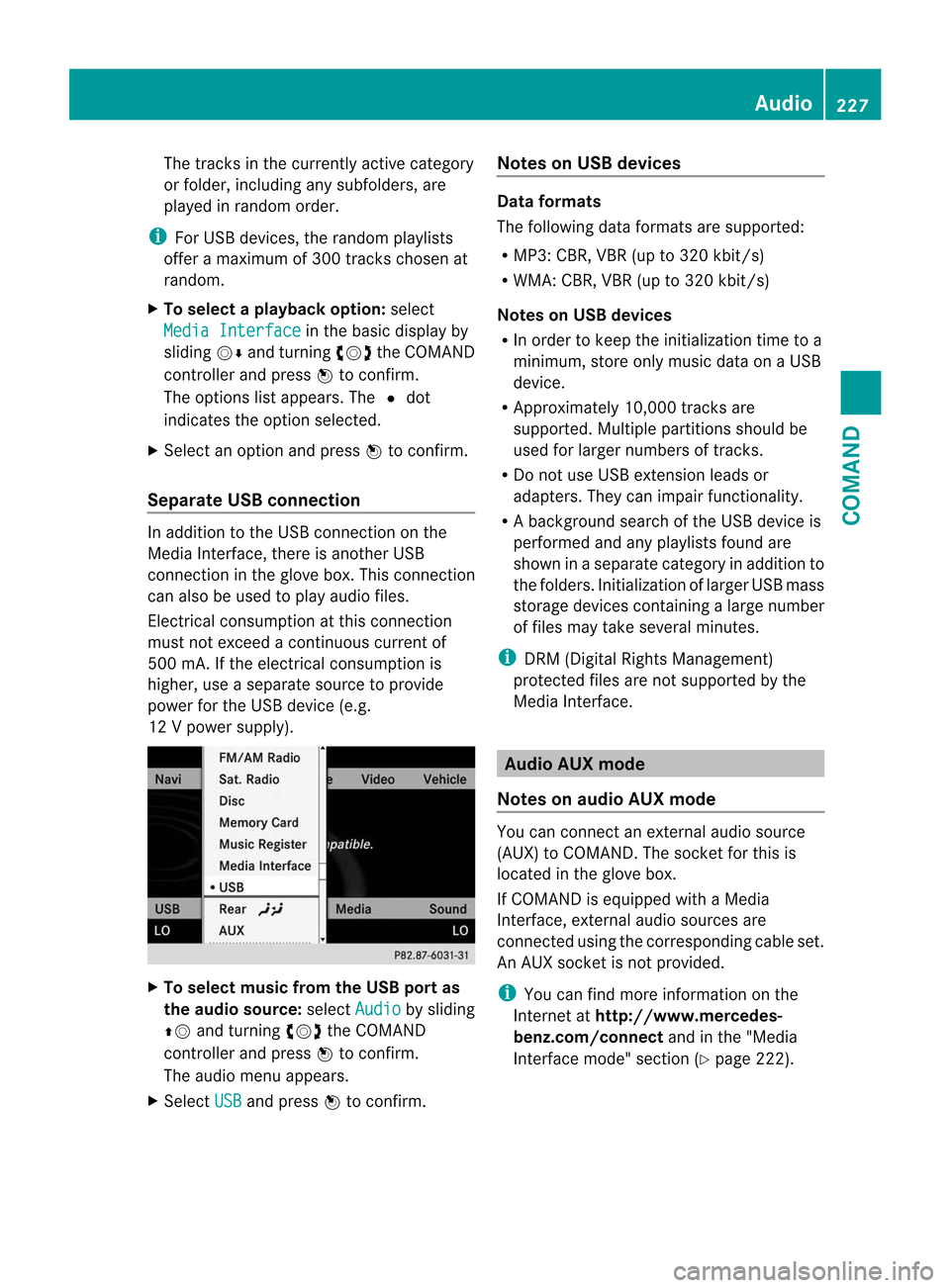
The tracks in the currently active category
or folder, including any subfolders, are
played in random order.
i For USB devices, the random playlists
offer a maximum of 300 tracks chosen at
random.
X To select a playback option: select
Media Interface in the basic display by
sliding VÆand turning cVdthe COMAND
controller and press Wto confirm.
The options list appears. The #dot
indicates the option selected.
X Select an option and press Wto confirm.
Separate USB connection In addition to the USB connection on the
Media Interface, there is another USB
connection in the glove box. This connection
can also be used to play audio files.
Electrical consumption at this connection
must not exceed a continuous current of
500 mA. If the electrical consumption is
higher, use a separate source to provide
power for the USB device (e.g.
12 Vp ower supply). X
To select music from the USB port as
the audio source: selectAudio by sliding
ZV and turning cVdthe COMAND
controller and press Wto confirm.
The audio menu appears.
X Select USB and press
Wto confirm. Notes on USB devices Data formats
The following data formats are supported:
R
MP3: CBR, VBR (up to 320 kbit/s)
R WMA: CBR, VBR (up to 320 kbit/s)
Notes on USB devices
R In order to keep the initialization time to a
minimum, store only music data on a USB
device.
R Approximately 10,000 tracks are
supported. Multiple partitions should be
used for larger numbers of tracks.
R Do not use USB extension leads or
adapters. They can impair functionality.
R A background search of the USB device is
performed and any playlists found are
shown in a separate category in addition to
the folders. Initialization of larger USB mass
storage devices containing a large number
of files may take several minutes.
i DRM (Digital Rights Management)
protected files are not supported by the
Media Interface. Audio AUX mode
Notes on audio AUX mode You can connect an external audio source
(AUX) to COMAND. The socket for this is
located in the glove box.
If COMAND is equipped with a Media
Interface, external audio sources are
connected using the corresponding cable set.
An AUX socket is not provided.
i
You can find more information on the
Internet at http://www.mercedes-
benz.com/connect and in the "Media
Interface mode" section (Y page 222). Audio
227COMAND Z
Page 232 of 494
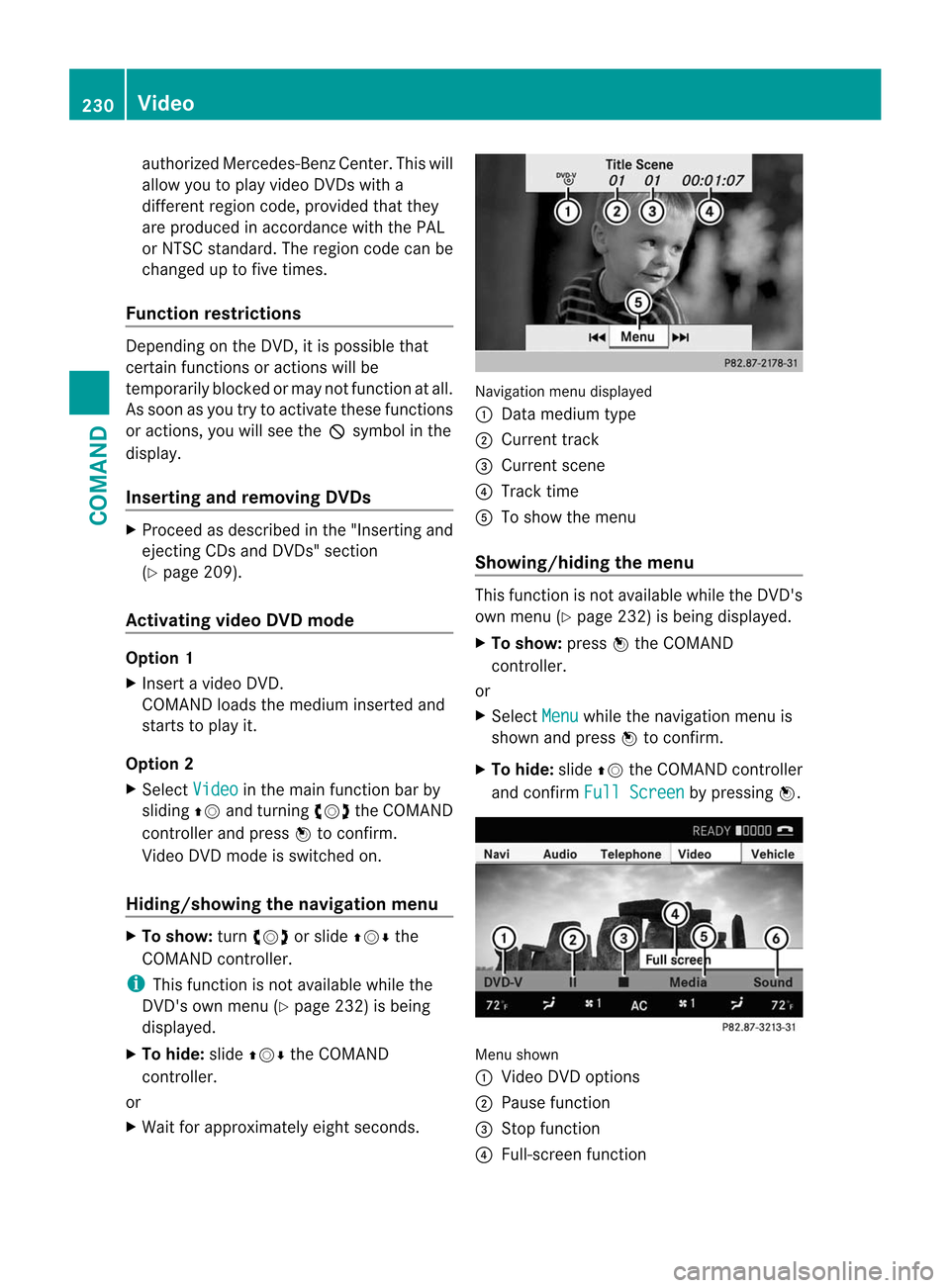
authorized Mercedes-Ben
zCenter. This will
allow you to play video DVDs with a
differen tregion code, provided that they
are produced in accordance with the PAL
or NTSC standard. The region code can be
changed up to five times.
Function restrictions Depending on the DVD, it is possible that
certain functions or actions will be
temporarily blocked or may not function at all.
As soon as you try to activate these functions
or actions, you will see the Ksymbol in the
display.
Inserting and removing DVDs X
Proceed as described in the "Inserting and
ejecting CDs and DVDs" section
(Y page 209).
Activating video DVD mode Option 1
X
Insert a video DVD.
COMAND loads the medium inserted and
starts to play it.
Option 2
X Select Video in the main function bar by
sliding ZVand turning cVdthe COMAND
controller and press Wto confirm.
Video DVD mode is switched on.
Hiding/showing the navigation menu X
To show: turncVd or slide ZVÆthe
COMAND controller.
i This function is not available while the
DVD's own menu (Y page 232) is being
displayed.
X To hide: slideZVÆ the COMAND
controller.
or
X Wait for approximately eight seconds. Navigation menu displayed
:
Data medium type
; Current track
= Current scene
? Track time
A To show the menu
Showing/hiding the menu This function is not available while the DVD's
own menu (Y
page 232) is being displayed.
X To show: pressWthe COMAND
controller.
or
X Select Menu while the navigation menu is
shown and press Wto confirm.
X To hide: slideZVthe COMAND controller
and confirm Full Screen by pressing
W. Menu shown
:
Video DVD options
; Pause function
= Stop function
? Full-screen function 230
VideoCOMAND
Page 233 of 494
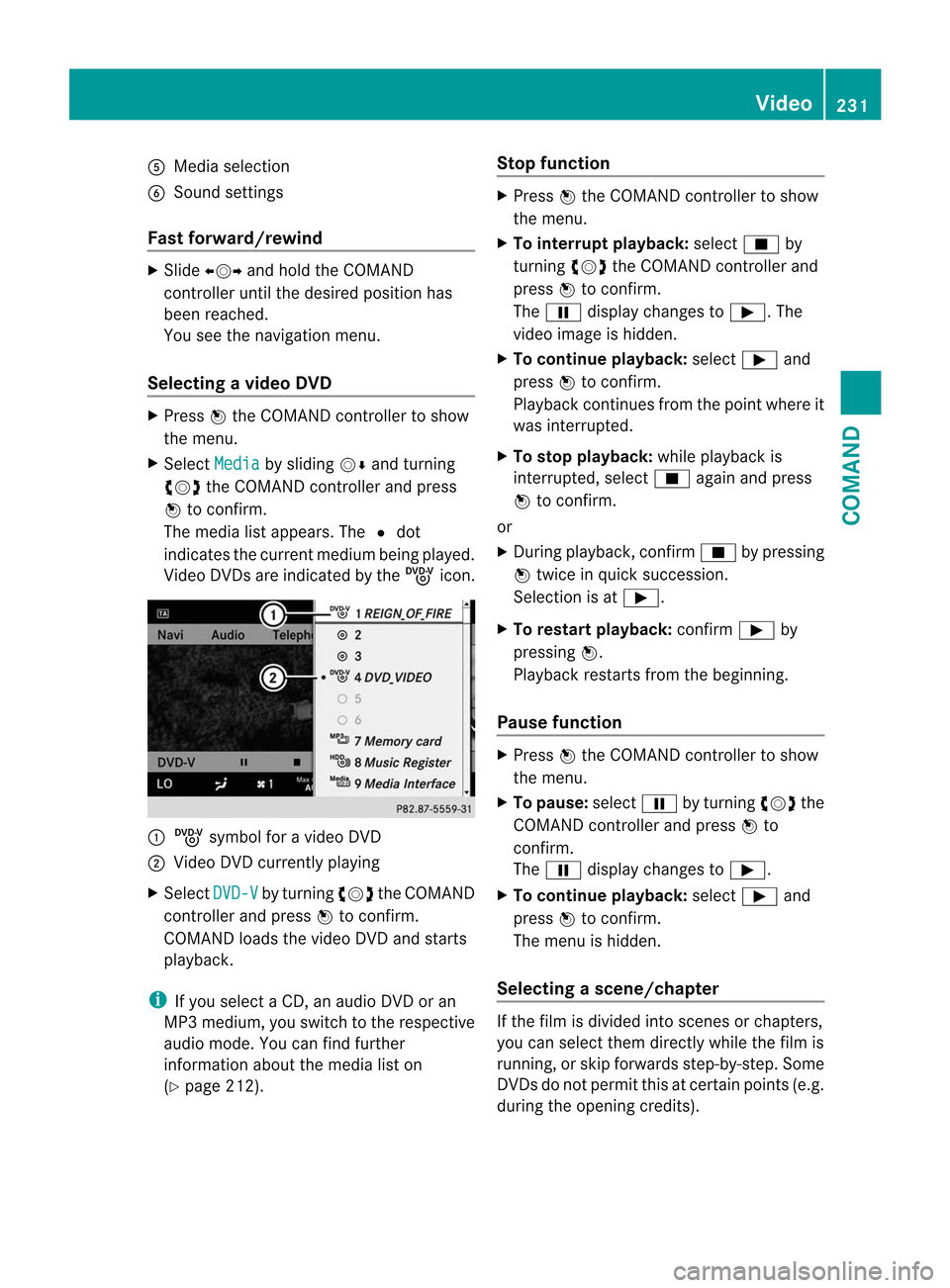
A
Media selection
B Sound settings
Fast forward/rewind X
Slide XVY and hold the COMAND
controller until the desired position has
been reached.
You see the navigation menu.
Selecting avideo DVD X
Press Wthe COMAND controller to show
the menu.
X Select Media by sliding
VÆand turning
cVd the COMAND controller and press
W to confirm.
The media list appears. The #dot
indicates the current medium being played.
Video DVDs are indicated by the ýicon. :
ý symbol for a video DVD
; Video DVD currently playing
X Select DVD-V by turning
cVdthe COMAND
controller and press Wto confirm.
COMAN Dloads the video DVD and starts
playback.
i If you select a CD, an audio DVD or an
MP3 medium, you switch to the respective
audio mode. You can find further
information about the media list on
(Y page 212). Stop function X
Press Wthe COMAND controller to show
the menu.
X To interrupt playback: selectÉby
turning cVdthe COMAND controller and
press Wto confirm.
The Ë display changes to Ì.The
video image is hidden.
X To continue playback: selectÌand
press Wto confirm.
Playback continues from the point where it
was interrupted.
X To stop playback: while playback is
interrupted, select Éagain and press
W to confirm.
or
X During playback, confirm Éby pressing
W twice in quick succession.
Selection is at Ì.
X To restart playback: confirmÌby
pressing W.
Playback restarts from the beginning.
Pause function X
Press Wthe COMAND controller to show
the menu.
X To pause: selectËby turning cVdthe
COMAND controller and press Wto
confirm.
The Ë display changes to Ì.
X To continue playback: selectÌand
press Wto confirm.
The menu is hidden.
Selecting ascene/chapter If the film is divided into scenes or chapters,
you can select them directly while the film is
running, or skip forwards step-by-step. Some
DVDs do no
tpermit this at certain points (e.g.
during the opening credits). Video
231COMAND Z
Page 235 of 494
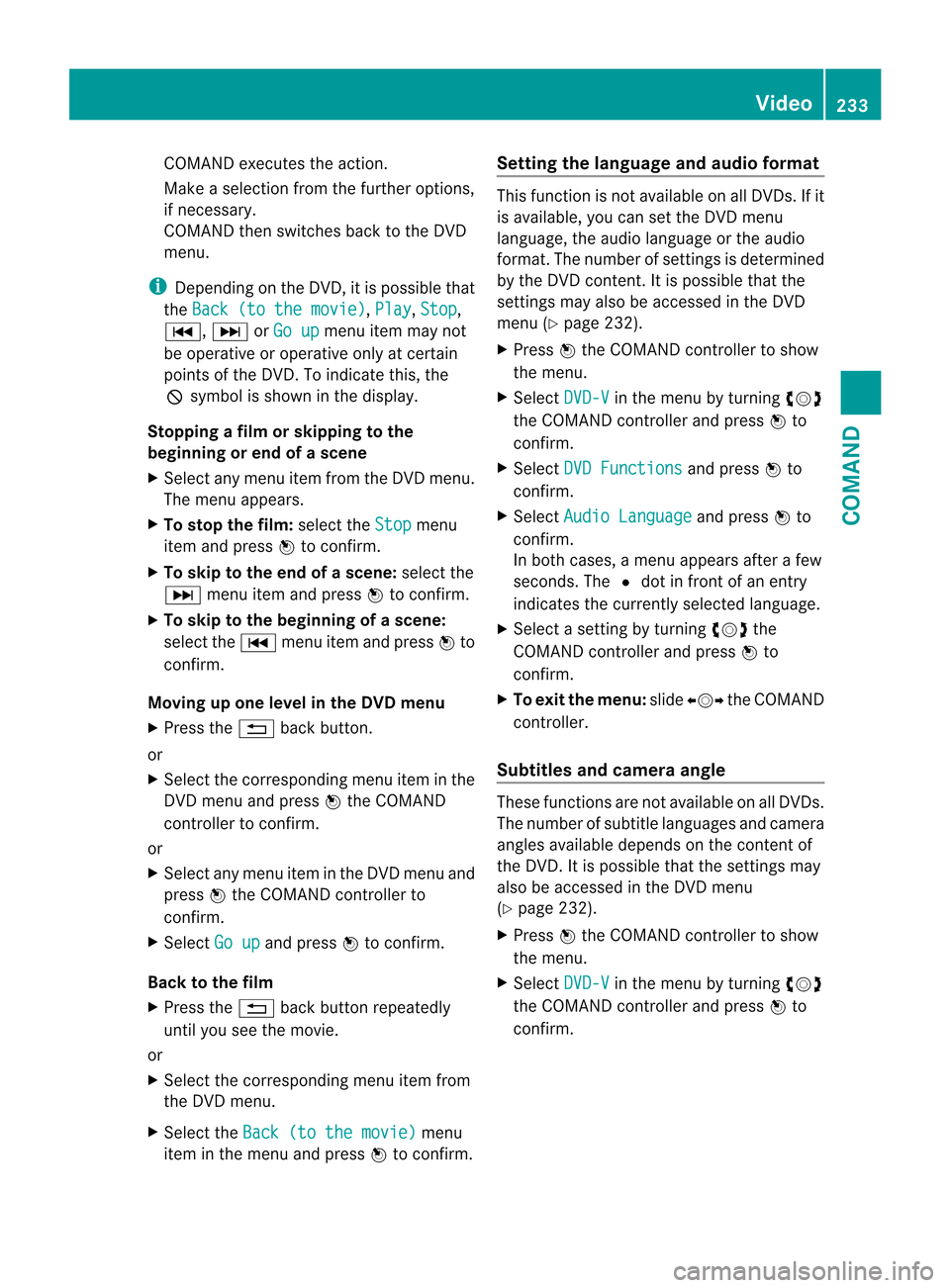
COMAND executes the action.
Make a selection from th
efurther options,
if necessary.
COMAND then switches back to the DVD
menu.
i Depending on the DVD, it is possible that
the Back (to the movie) ,
Play ,
Stop ,
C, DorGo up menu item may not
be operative or operative only at certain
points of the DVD. To indicate this, the
K symbol is shown in the display.
Stopping a film or skipping to the
beginning or end of ascene
X Select any men uitem from the DVD menu.
The menu appears.
X To stop the film: select theStop menu
ite ma nd press Wto confirm.
X To skip to the end of a scene: select the
D menu ite mand press Wto confirm.
X To ski pto the beginning of ascene:
selec tthe C menu item and press Wto
confirm.
Moving up one level in the DVD menu
X Press the %back button.
or
X Select the corresponding menu item in the
DVD menu and press Wthe COMAND
controller to confirm.
or
X Select any menu item in the DVD menu and
press Wthe COMAND controller to
confirm.
X Select Go up and press
Wto confirm.
Back to the film
X Press the %back button repeatedly
until you see the movie.
or
X Select the corresponding menu item from
the DVD menu.
X Select the Back (to the movie) menu
item in the menu and press Wto confirm. Setting the language and audio format This function is not available on all DVDs. If it
is available, you can set the DVD menu
language, the audio language or the audio
format. The number of settings is determined
by the DVD content. It is possible that the
settings may also be accessed in the DVD
menu (Y
page 232).
X Press Wthe COMAND controller to show
the menu.
X Select DVD-V in the menu by turning
cVd
the COMAND controller and press Wto
confirm.
X Select DVD Functions and press
Wto
confirm.
X Select Audio Language and press
Wto
confirm.
In both cases, a menu appears after a few
seconds. The #dot in front of an entry
indicates the currently selected language.
X Select a setting by turning cVdthe
COMAND controller and press Wto
confirm.
X To exit the menu: slideXVY the COMAND
controller.
Subtitles and camera angle These functions are not available on all DVDs.
The number of subtitle languages and camera
angles available depends on the content of
the DVD.Iti
s possible that the settings may
also be accessed in the DVD menu
(Y page 232).
X Press Wthe COMAND controller to show
the menu.
X Select DVD-V in the menu by turning
cVd
the COMAND controller and press Wto
confirm. Video
233COMAND Z
Page 237 of 494
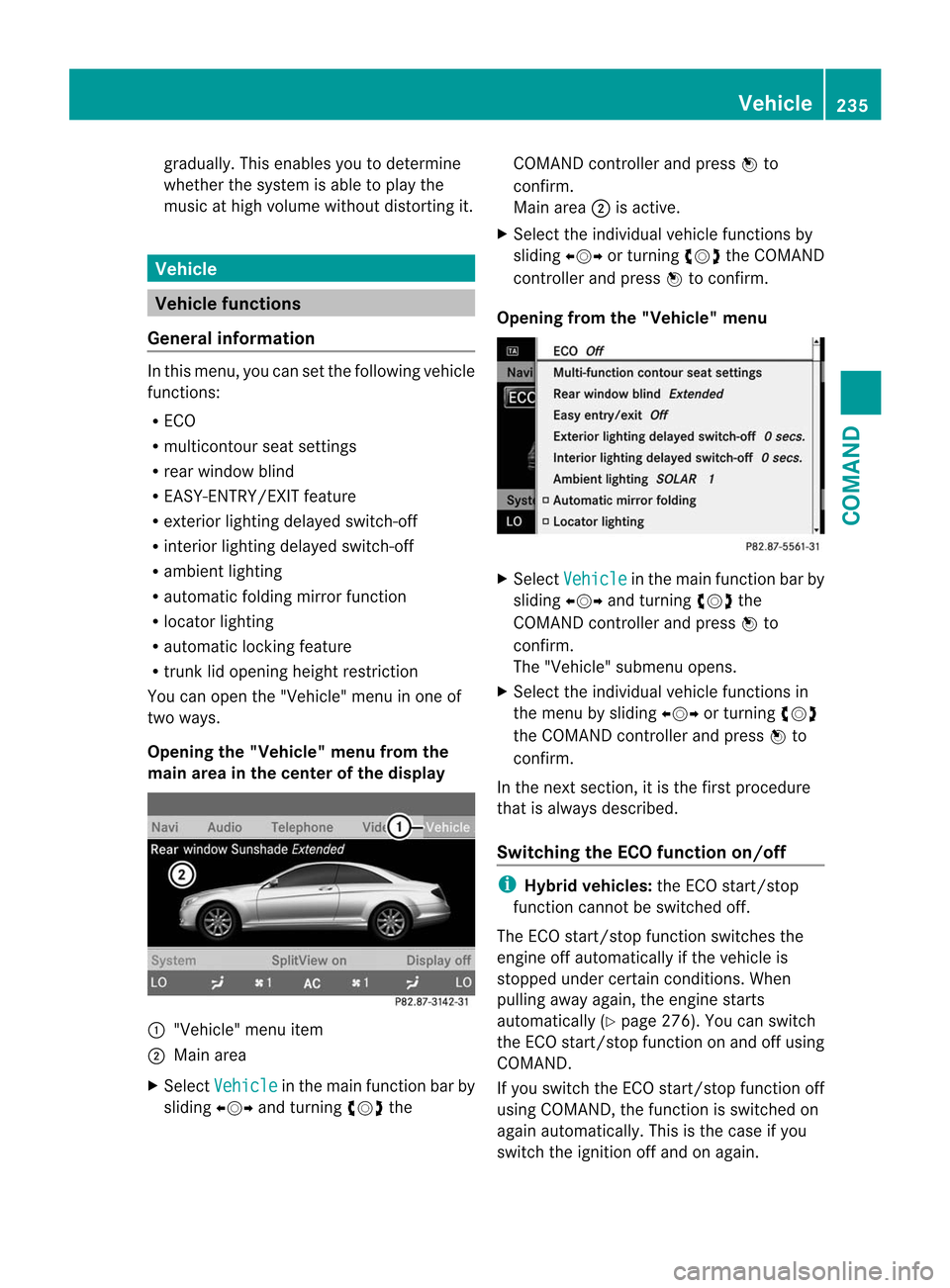
gradually. This enables you to determine
whether the system is able to play the
music at high volume without distorting it. Vehicle
Vehicle functions
General information In this menu, you can set the following vehicle
functions:
R
ECO
R multicontour seat settings
R rear window blind
R EASY-ENTRY/EXIT feature
R exterior lighting delayed switch-off
R interior lighting delayed switch-off
R ambient lighting
R automatic folding mirror function
R locator lighting
R automatic locking feature
R trunk lid opening height restriction
You can open the "Vehicle" menu in one of
two ways.
Opening the "Vehicle" menu from the
main area in the center of the display :
"Vehicle" menu item
; Main area
X Select Vehicle in the main function bar by
sliding XVYand turning cVdthe COMAND controller and press
Wto
confirm.
Main area ;is active.
X Select the individual vehicle functions by
sliding XVYor turning cVdthe COMAND
controller and press Wto confirm.
Opening from the "Vehicle" menu X
Select Vehicle in the main function bar by
sliding XVYand turning cVdthe
COMAND controller and press Wto
confirm.
The "Vehicle" submenu opens.
X Select the individual vehicle functions in
the menu by sliding XVYor turning cVd
the COMAND controller and press Wto
confirm.
In the next section, it is the first procedure
that is always described.
Switching the ECO function on/off i
Hybrid vehicles: the ECO start/stop
function cannot be switched off.
The ECO start/stop function switches the
engine off automatically if the vehicle is
stopped under certain conditions. When
pulling away again, the engine starts
automatically (Y page 276). You can switch
the ECO start/stop function on and off using
COMAND.
If you switch the ECO start/stop function off
using COMAND, the function is switched on
again automatically. This is the case if you
switch the ignition off and on again. Vehicle
235COMAND Z
Page 242 of 494
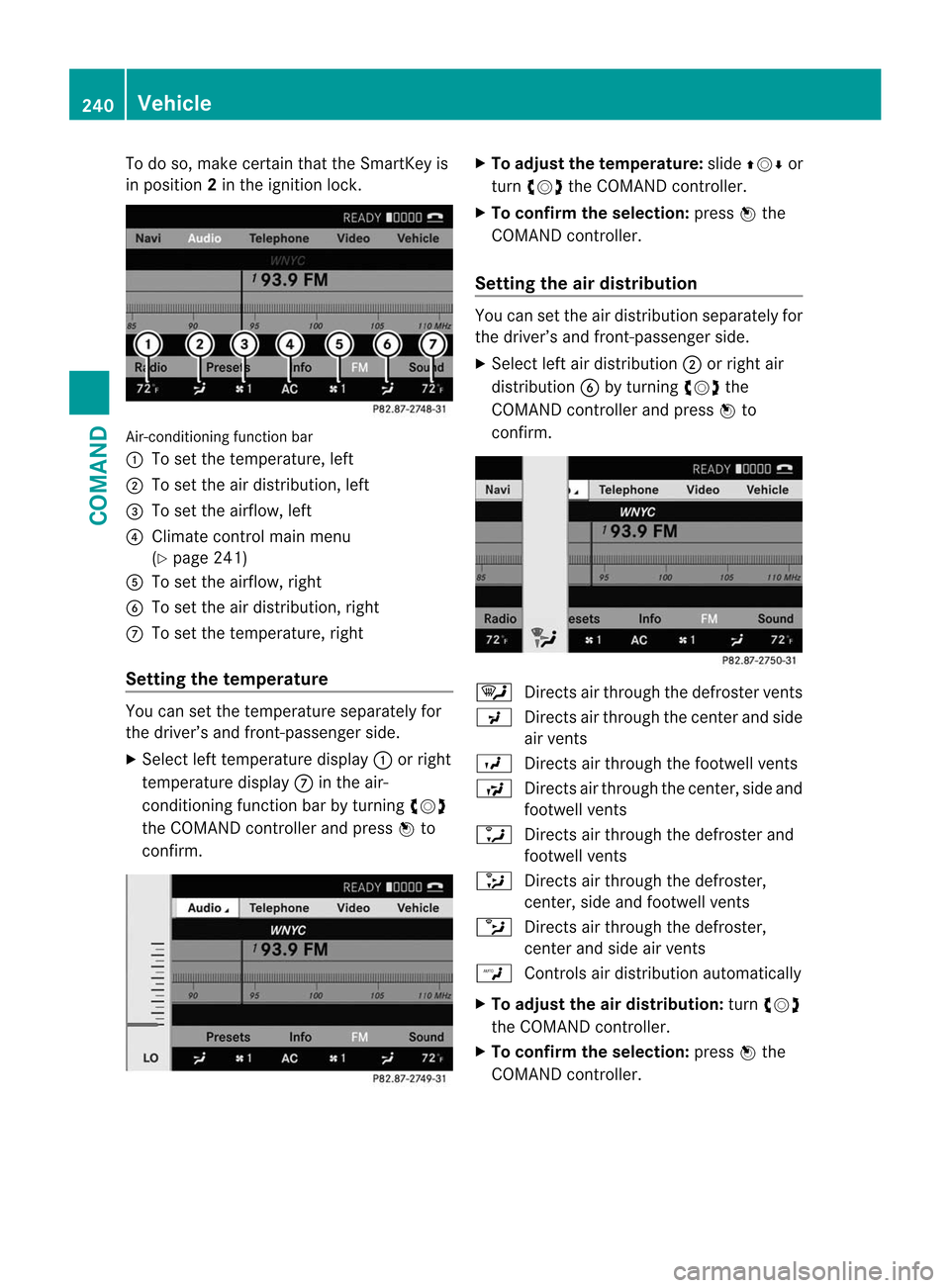
To do so, make certain that the SmartKey is
in position
2in the ignition lock. Air-conditioning function bar
:
To set the temperature, left
; To set the air distribution, left
= To set the airflow, left
? Climate control main menu
(Ypage 241)
A To set the airflow, right
B To set the air distribution, right
C To set the temperature, right
Setting the temperature You can set the temperature separately for
the driver’s and front-passenger side.
X
Select left temperature display :or right
temperature display Cin the air-
conditioning function bar by turning cVd
the COMAND controller and press Wto
confirm. X
To adjust the temperature: slideZVÆ or
turn cVd the COMAND controller.
X To confirm the selection: pressWthe
COMAND controller.
Setting the air distribution You can set the air distribution separately for
the driver’s and front-passenger side.
X
Select left air distribution ;or right air
distribution Bby turning cVdthe
COMAND controller and press Wto
confirm. ¯
Directs air through the defroster vents
P Directs air through the center and side
air vents
O Directs air through the footwell vents
S Directs air through the center, side and
footwell vents
a Directs air through the defroster and
footwell vents
_ Directs air through the defroster,
center, side and footwell vents
b Directs air through the defroster,
center and side air vents
W Controls air distribution automatically
X To adjust the air distribution: turncVd
the COMAND controller.
X To confirm the selection: pressWthe
COMAND controller. 240
VehicleCOMAND
Page 245 of 494
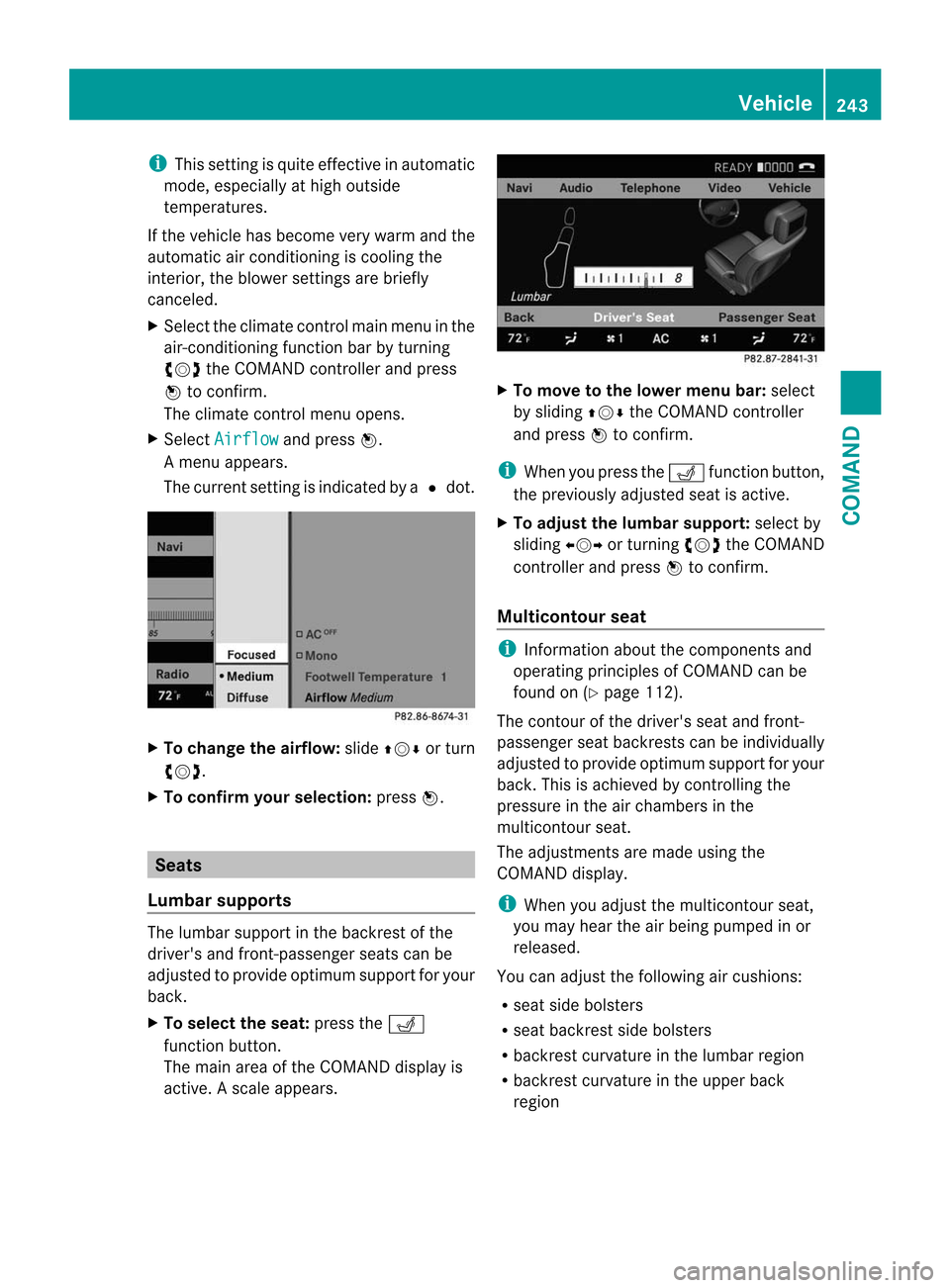
i
This setting is quite effective in automatic
mode, especially at high outside
temperatures.
If the vehicle has become very warm and the
automatic air conditioning is cooling the
interior, the blower settings are briefly
canceled.
X Select the climate control main menu in the
air-conditioning function bar by turning
cVd the COMAND controller and press
W to confirm.
The climate control menu opens.
X Select Airflow and press
W.
Am enu appears.
The curren tsetting is indicated by a #dot. X
To change the airflow: slideZVÆ or turn
cVd.
X To confirm your selection: pressW. Seats
Lumbar supports The lumbar support in the backrest of the
driver's and front-passenger seats can be
adjusted to provide optimum support for your
back.
X To select the seat: press theT
function button.
The main area of the COMAND display is
active. Ascale appears. X
To move to the lower menu bar: select
by sliding ZVÆthe COMAND controller
and press Wto confirm.
i Whe nyou press the Tfunction button,
the previously adjusted seat is active.
X To adjust the lumbar support: select by
sliding XVYor turning cVdthe COMAND
controller and press Wto confirm.
Multicontour seat i
Information about the components and
operating principles of COMAND can be
found on (Y page 112).
The contour of the driver's seat and front-
passenger seat backrests can be individually
adjusted to provide optimum support for your
back. This is achieved by controlling the
pressure in the air chambers in the
multicontour seat.
The adjustments are made using the
COMAND display.
i When you adjust the multicontour seat,
you may hear the air being pumped in or
released.
You can adjust the following air cushions:
R seat side bolsters
R seat backrest side bolsters
R backrest curvature in the lumbar region
R backrest curvature in the upper back
region Vehicle
243COMAND Z