display MERCEDES-BENZ CL-Class 2014 C217 Owners Manual
[x] Cancel search | Manufacturer: MERCEDES-BENZ, Model Year: 2014, Model line: CL-Class, Model: MERCEDES-BENZ CL-Class 2014 C217Pages: 494, PDF Size: 13.55 MB
Page 180 of 494
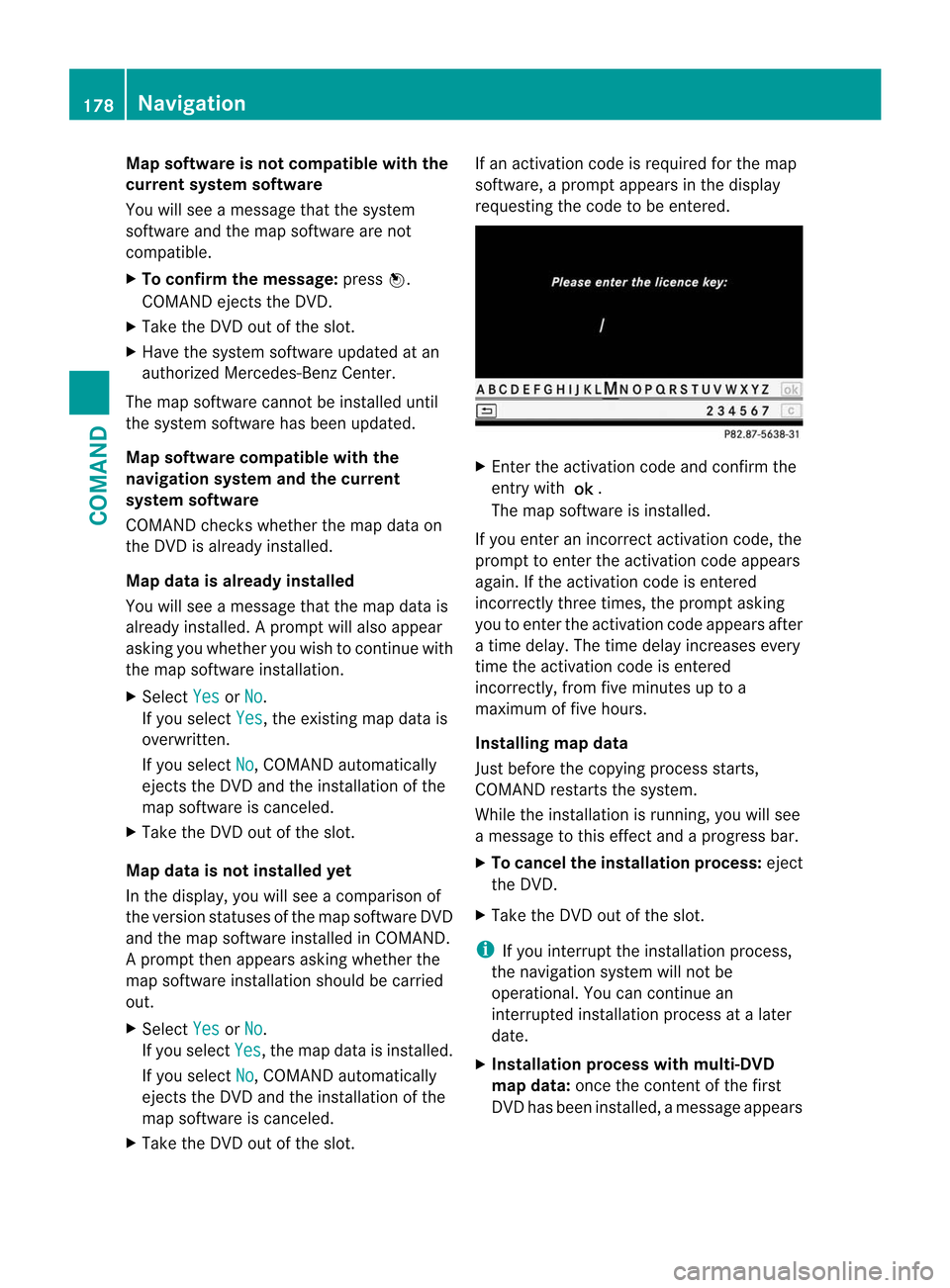
Map software is not compatible with the
current system software
You will see a message that the system
software and the map software are not
compatible.
X To confirm the message: pressW.
COMAND ejects the DVD.
X Take the DVD out of the slot.
X Have the system software updated at an
authorized Mercedes-Benz Center.
The map software cannot be installed until
the system software has been updated.
Map software compatible with the
navigation system and the current
system software
COMAND checks whethe rthe map data on
the DVD is already installed.
Map data is already installed
You will see a message that the map data is
already installed. Aprompt will also appear
asking you whethe ryou wish to continue with
the map software installation.
X Select Yes or
No .
If you select Yes , the existing map data is
overwritten.
If you select No , COMAND automatically
ejects the DVD and the installation of the
map software is canceled.
X Take the DVD out of the slot.
Map data is not installed yet
In the display, you will see a comparison of
the version statuses of the map software DVD
and the map software installed in COMAND.
Ap rompt then appears asking whethe rthe
map software installation should be carried
out.
X Select Yes or
No .
If you select Yes , the map data is installed.
If you select No , COMAND automatically
ejects the DVD and the installation of the
map software is canceled.
X Take the DVD out of the slot. If an activation code is required for the map
software, a prompt appears in the display
requesting the code to be entered.
X
Enter the activation code and confirm the
entry with !.
The map software is installed.
If you enter an incorrect activation code, the
prompt to enter the activation code appears
again. If the activation code is entered
incorrectly three times, the prompt asking
you to enter the activation code appears after
a time delay.T he time delay increases every
time the activation code is entered
incorrectly, from five minutes up to a
maximum of five hours.
Installing map data
Just before the copying process starts,
COMAND restarts the system.
While the installation is running, you will see
a message to this effect and a progress bar.
X To cancel the installation process: eject
the DVD.
X Take the DVD out of the slot.
i If you interrupt the installation process,
the navigation system will not be
operational. You can continue an
interrupted installation process at a later
date.
X Installation process with multi-DVD
map data: once the content of the first
DVD has been installed, a message appears 178
NavigationCOMAND
Page 181 of 494
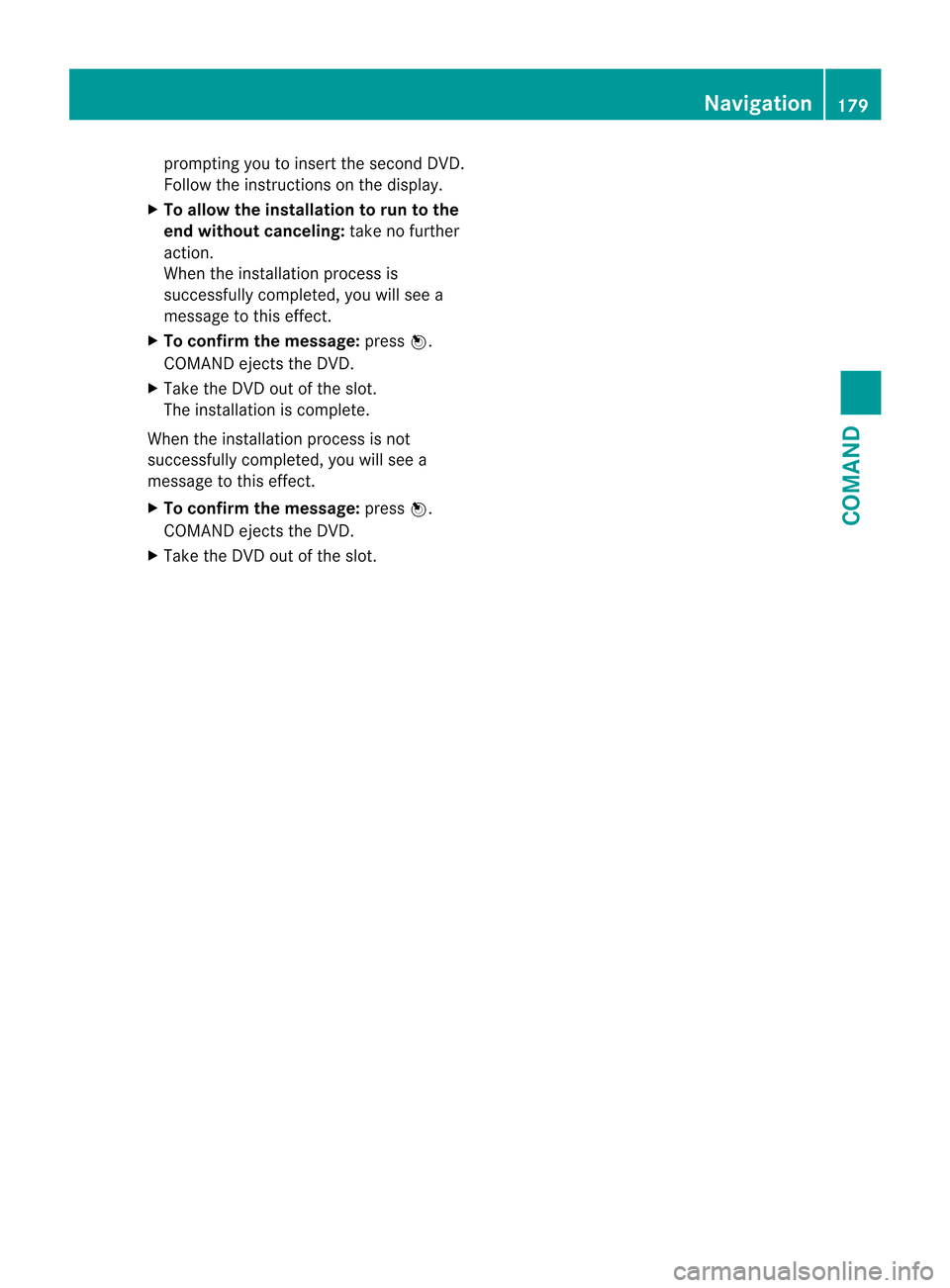
prompting you to insert the second DVD.
Follow the instructions on the display.
X To allow the installation to run to the
end without canceling: take no further
action.
When the installation process is
successfully completed, you will see a
message to this effect.
X To confirm the message: pressW.
COMAND ejects the DVD.
X Take the DVD out of the slot.
The installation is complete.
When the installation process is not
successfully completed, you will see a
message to this effect.
X To confirm the message: pressW.
COMAND ejects the DVD.
X Take the DVD out of the slot. Navigation
179COMAND Z
Page 182 of 494
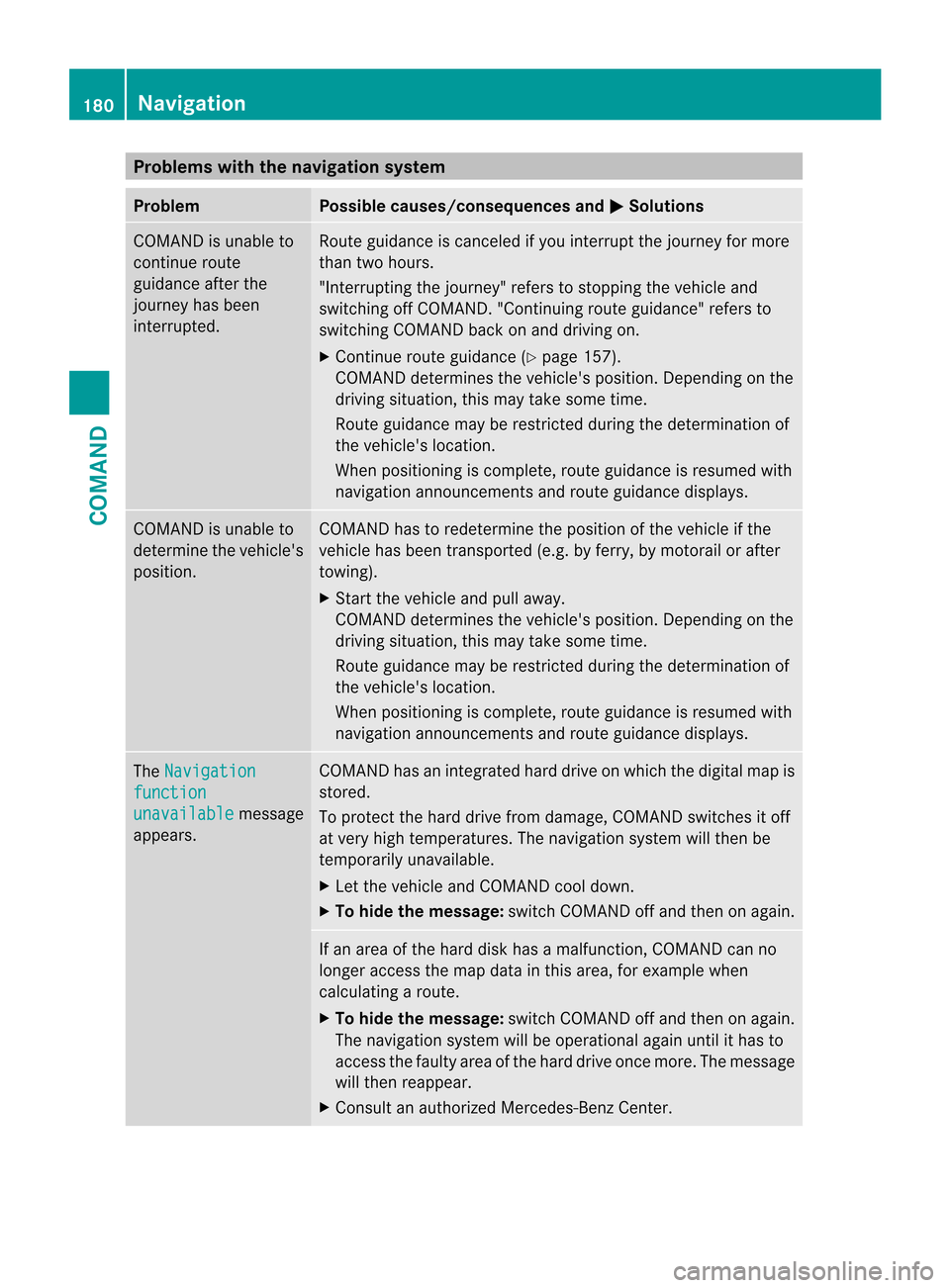
Problems with the navigation system
Problem Possible causes/consequences and
M Solutions
COMAND is unable to
continue route
guidance after the
journey has been
interrupted. Route guidance is canceled if you interrupt the journey for more
than two hours.
"Interrupting the journey" refers to stopping the vehicle and
switching off COMAND. "Continuing route guidance" refers to
switching COMAND back on and driving on.
X
Continue route guidance (Y page 157).
COMAND determines the vehicle's position. Depending on the
driving situation, this may take some time.
Route guidance may be restricted during the determination of
the vehicle's location.
When positioning is complete, route guidance is resumed with
navigation announcements and route guidance displays. COMAND is unable to
determine the vehicle's
position. COMAND has to redetermine the position of the vehicle if the
vehicle has been transported (e.g. by ferry, by motorail or after
towing).
X
Start the vehicle and pull away.
COMAND determines the vehicle's position. Depending on the
driving situation, this may take some time.
Route guidance may be restricted during the determination of
the vehicle's location.
When positioning is complete, route guidance is resumed with
navigation announcements and route guidance displays. The
Navigation function
unavailable message
appears. COMAND has an integrated hard drive on which the digital map is
stored.
To protect the hard drive from damage, COMAND switches it off
at very high temperatures. The navigation system will then be
temporarily unavailable.
X
Let the vehicle and COMAND cool down.
X To hide the message: switch COMAND off and then on again. If an area of the hard disk has a malfunction, COMAND can no
longer access the map data in this area, for example when
calculating a route.
X
To hide the message: switch COMAND off and then on again.
The navigation system will be operational again until it has to
access the faulty area of the hard drive once more. The message
will then reappear.
X Consult an authorized Mercedes-Benz Center. 180
NavigationCOMAND
Page 185 of 494
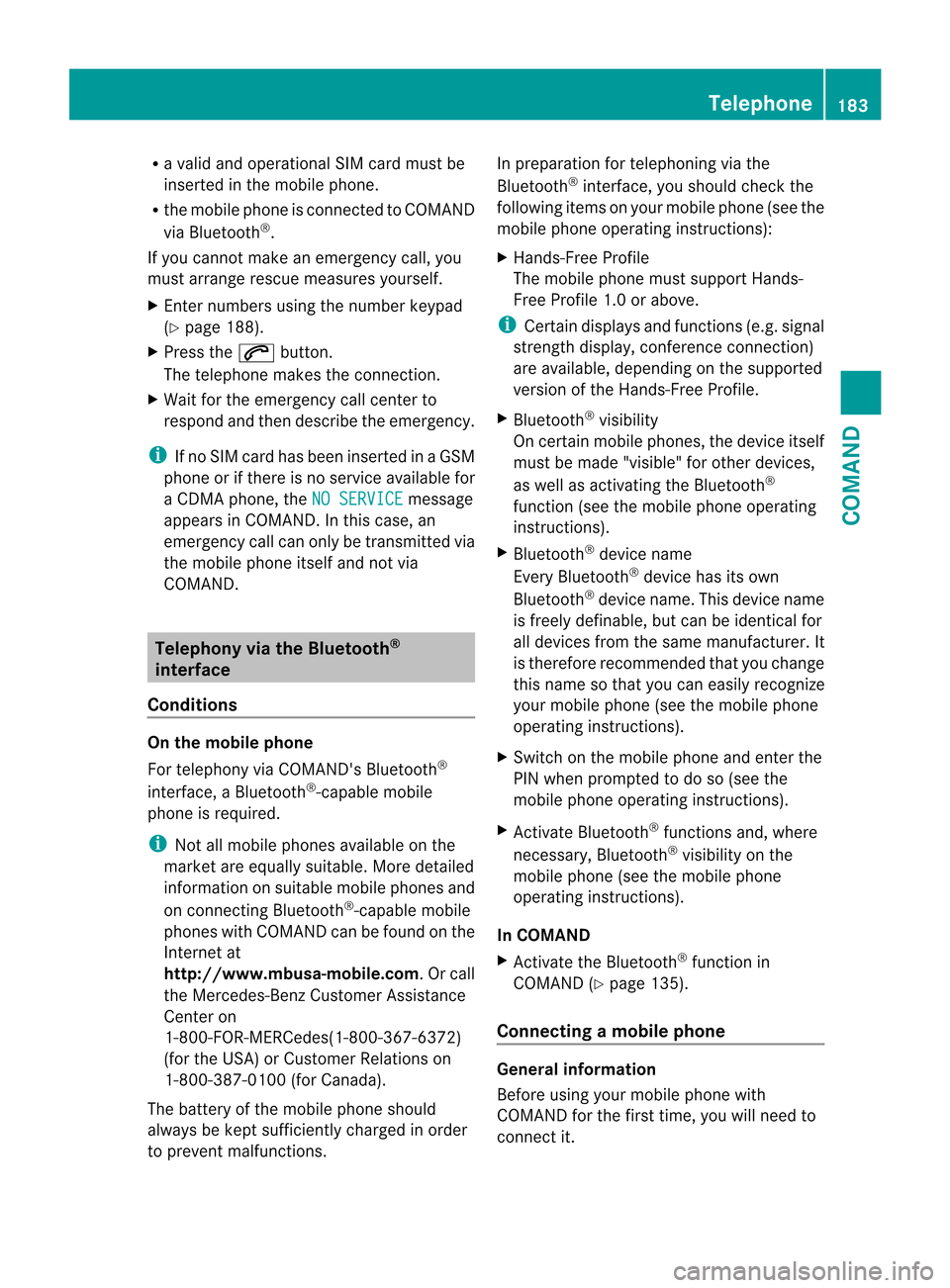
R
a valid and operational SI Mcard must be
inserted in the mobile phone.
R the mobile phone is connected to COMAND
via Bluetooth ®
.
If you cannot make an emergency call, you
must arrange rescue measures yourself.
X Ente rnumbers using the number keypad
(Y page 188).
X Press the 6button.
The telephone makes the connection.
X Wait for the emergency call center to
respond and then describe the emergency.
i If no SIM card has been inserted in a GSM
phone or if there is no service available for
a CDM Aphone, the NO SERVICE message
appears in COMAND. In this case, an
emergency call can only be transmitted via
the mobile phone itself and not via
COMAND. Telephony via the Bluetooth
®
interface
Conditions On the mobile phone
For telephony via COMAND's Bluetooth
®
interface, a Bluetooth ®
-capable mobile
phone is required.
i Not all mobile phones available on the
market are equally suitable. More detailed
information on suitable mobile phones and
on connecting Bluetooth ®
-capable mobile
phones with COMAND can be found on the
Internet at
http://www.mbusa-mobile.com.Orc all
the Mercedes-Ben zCustome rAssistance
Center on
1-800-FOR-MERCedes(1-800-367-6372)
(for the USA) or Customer Relations on
1-800-387-0100 (for Canada).
The battery of the mobile phone should
always be kept sufficiently charged in order
to prevent malfunctions. In preparation for telephoning via the
Bluetooth
®
interface, you should check the
following items on your mobile phone (see the
mobile phone operating instructions):
X Hands-Free Profile
The mobile phone must support Hands-
Free Profile 1.0 or above.
i Certain displays and functions (e.g. signal
strength display, conference connection)
are available, depending on the supported
version of the Hands-Free Profile.
X Bluetooth ®
visibility
On certain mobile phones, the device itself
must be made "visible" for other devices,
as well as activating the Bluetooth ®
function (see the mobile phone operating
instructions).
X Bluetooth ®
device name
Every Bluetooth ®
device has its own
Bluetooth ®
device name. This device name
is freely definable, but can be identical for
all devices from the same manufacturer. It
is therefore recommended that you change
this name so that you can easily recognize
your mobile phone (see the mobile phone
operating instructions).
X Switch on the mobile phone and enter the
PIN when prompted to do so (see the
mobile phone operating instructions).
X Activate Bluetooth ®
functions and, where
necessary, Bluetooth ®
visibility on the
mobile phone (see the mobile phone
operating instructions).
In COMAND
X Activate the Bluetooth ®
function in
COMAND (Y page 135).
Connecting amobile phone General information
Before using your mobile phone with
COMAND for the first time, you will need to
connect it. Telephone
183COMAND Z
Page 186 of 494
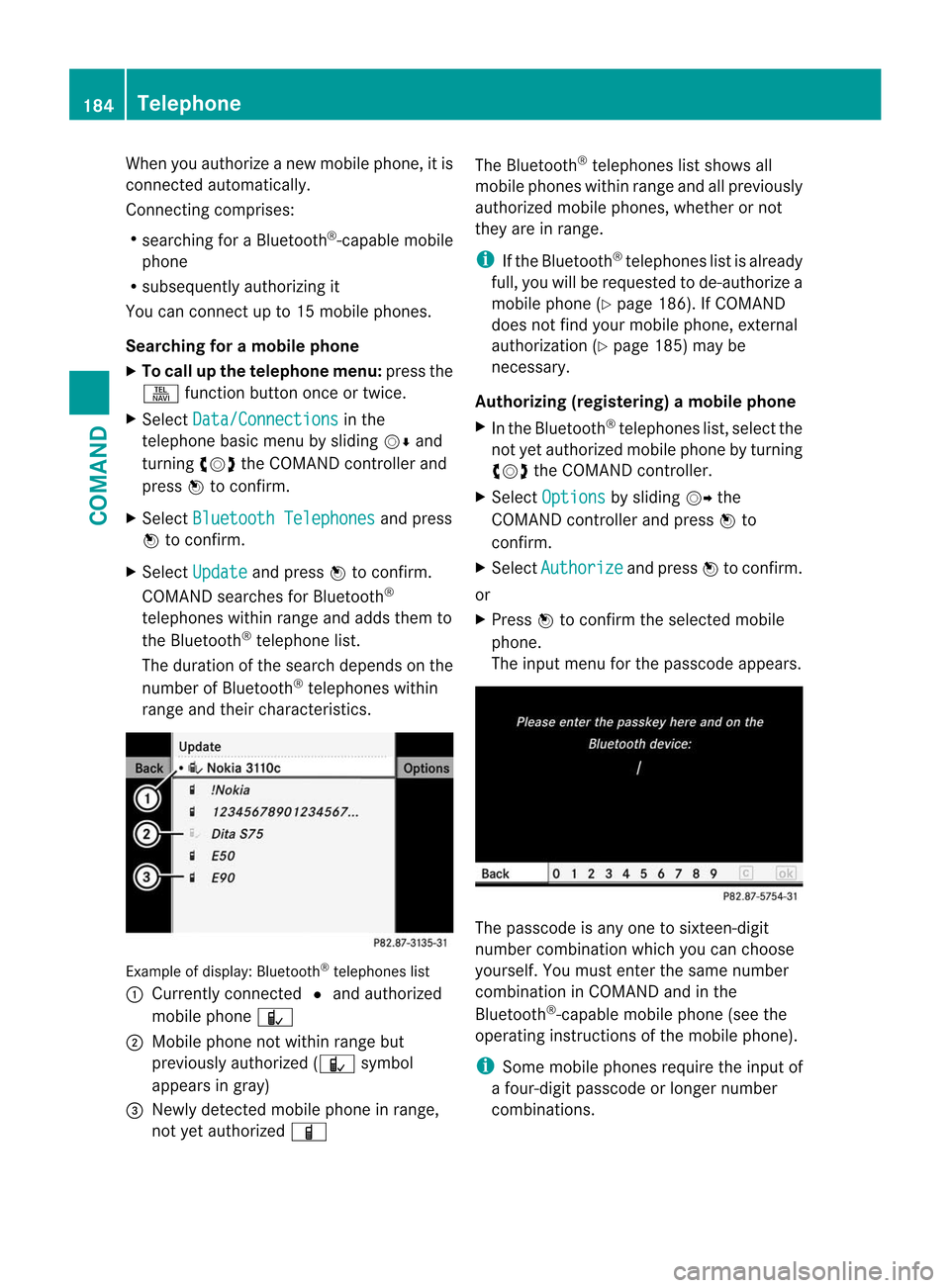
When you authorize a new mobile phone, it is
connected automatically.
Connecting comprises:
R
searching for a Bluetooth ®
-capable mobile
phone
R subsequently authorizing it
You can connect up to 15 mobile phones.
Searching for amobile phone
X To call up the telephone menu: press the
S function button once or twice.
X Select Data/Connections in the
telephone basic menu by sliding VÆand
turning cVdthe COMAND controller and
press Wto confirm.
X Select Bluetooth Telephones and press
W to confirm.
X Select Update and press
Wto confirm.
COMAND searches for Bluetooth ®
telephones within range and adds them to
the Bluetooth ®
telephone list.
The duration of the searc hdepends on the
number of Bluetooth ®
telephones within
range and their characteristics. Example of display: Bluetooth
®
telephones list
: Currently connected #and authorized
mobile phone Ñ
; Mobile phone not within range but
previously authorized ( Ñsymbol
appears in gray)
= Newly detected mobile phone in range,
not yet authorized Ï The Bluetooth
®
telephones list shows all
mobile phones within range and all previously
authorized mobile phones, whether or not
they are in range.
i If the Bluetooth ®
telephones list is already
full, you will be requested to de-authorize a
mobile phone ( Ypage 186). If COMAND
does not find your mobile phone, external
authorization (Y page 185) may be
necessary.
Authorizing (registering) amobile phone
X In the Bluetooth ®
telephones list, selec tthe
not yet authorized mobile phone by turning
cVd the COMAND controller.
X Select Options by sliding
VYthe
COMAND controller and press Wto
confirm.
X Select Authorize and press
Wto confirm.
or
X Press Wto confirm the selected mobile
phone.
The input menu for the passcode appears. The passcode is any one to sixteen-digit
number combination which you can choose
yourself. You must enter the same number
combination in COMAND and in the
Bluetooth
®
-capable mobile phone (see the
operating instructions of the mobile phone).
i Some mobile phones require the input of
a four-digit passcode or longer number
combinations. 184
TelephoneCOMAND
Page 187 of 494
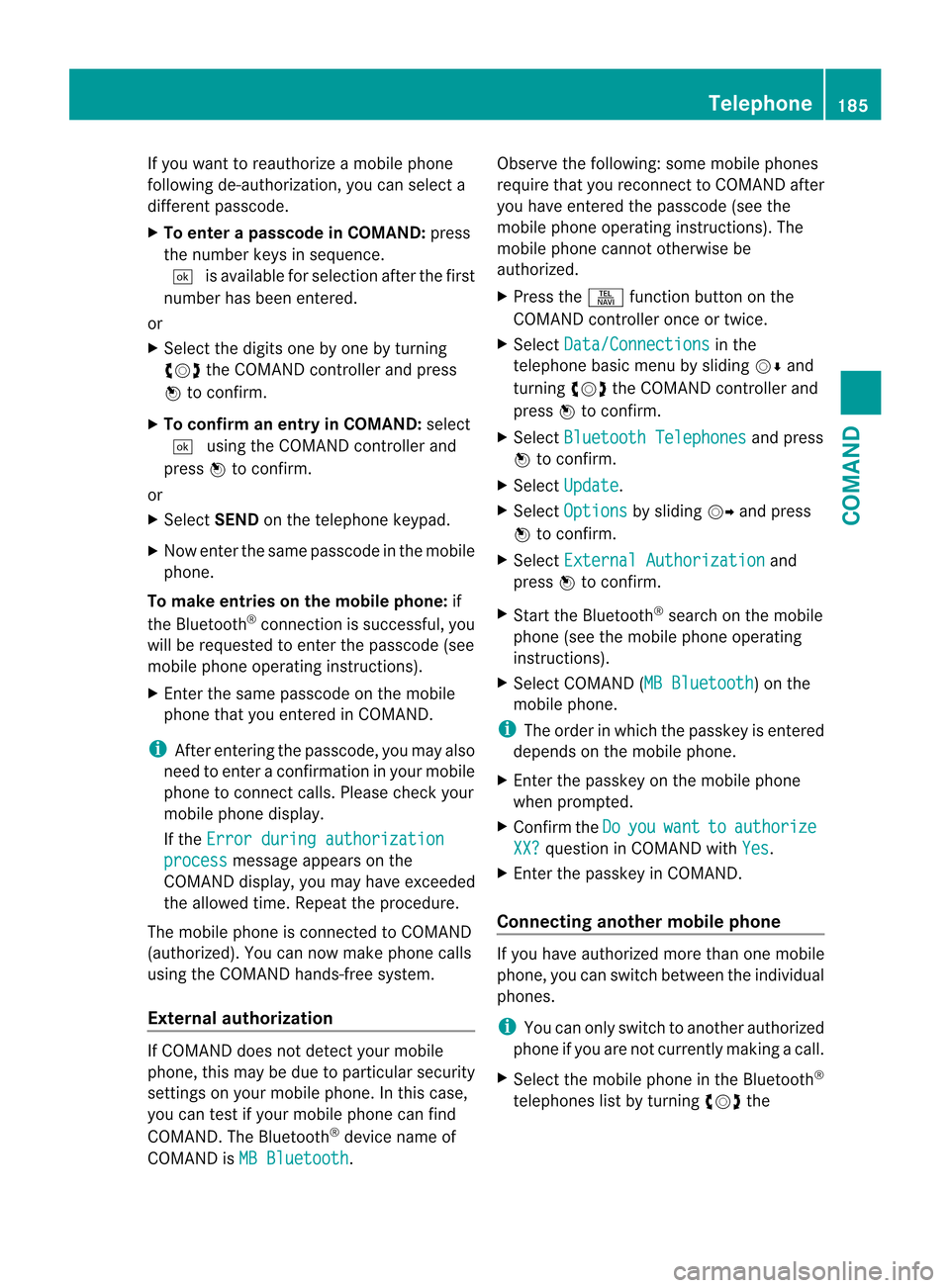
If you want to reauthorize a mobile phone
following de-authorization, you can select a
different passcode.
X
To enter apasscode in COMAND: press
the numbe rkeys in sequence.
¬ is available for selection after the first
number has been entered.
or
X Select the digits one by one by turning
cVd the COMAND controller and press
W to confirm.
X To confirm an entry in COMAND: select
¬ using the COMAND controller and
press Wto confirm.
or
X Select SENDon the telephone keypad.
X Now enter the same passcode in the mobile
phone.
To make entries on the mobile phone: if
the Bluetooth ®
connection is successful, you
will be requested to enter the passcode (see
mobile phone operating instructions).
X Enter the same passcode on the mobile
phone that you entered in COMAND.
i After entering the passcode, you may also
need to enter a confirmation in your mobile
phone to connectc alls. Please check your
mobile phone display.
If the Error during authorization process message appears on the
COMAND display, you may have exceeded
the allowed time. Repeat th eprocedure.
The mobile phone is connected to COMAND
(authorized) .You can now make phone calls
using the COMAND hands-free system.
External authorization If COMAND does not detect your mobile
phone, this may be due to particular security
settings on your mobile phone. In this case,
you can test if your mobile phone can find
COMAND. The Bluetooth ®
device name of
COMAND is MB Bluetooth .Observe the following: some mobile phones
require that you reconnect to COMAND after
you have entered the passcode (see the
mobile phone operating instructions). The
mobile phone cannot otherwise be
authorized.
X
Press the Sfunction button on the
COMAND controller once or twice.
X Select Data/Connections in the
telephone basic menu by sliding VÆand
turning cVdthe COMAND controller and
press Wto confirm.
X Select Bluetooth Telephones and press
W to confirm.
X Select Update .
X Select Options by sliding
VYand press
W to confirm.
X Select External Authorization and
press Wto confirm.
X Start the Bluetooth ®
search on the mobile
phone (see the mobile phone operating
instructions).
X Select COMAND (MB Bluetooth ) on the
mobile phone.
i The order in which the passkey is entered
depends on the mobile phone.
X Enter the passkey on the mobile phone
when prompted.
X Confirm the Do you want to authorize
XX? question in COMAND with
Yes .
X Enter the passkey in COMAND.
Connecting another mobile phone If you have authorized more than one mobile
phone, you can switch between the individual
phones.
i
You can only switch to another authorized
phone if you are not currently making a call.
X Select the mobile phone in the Bluetooth ®
telephones list by turning cVdthe Telephone
185COMAND Z
Page 188 of 494
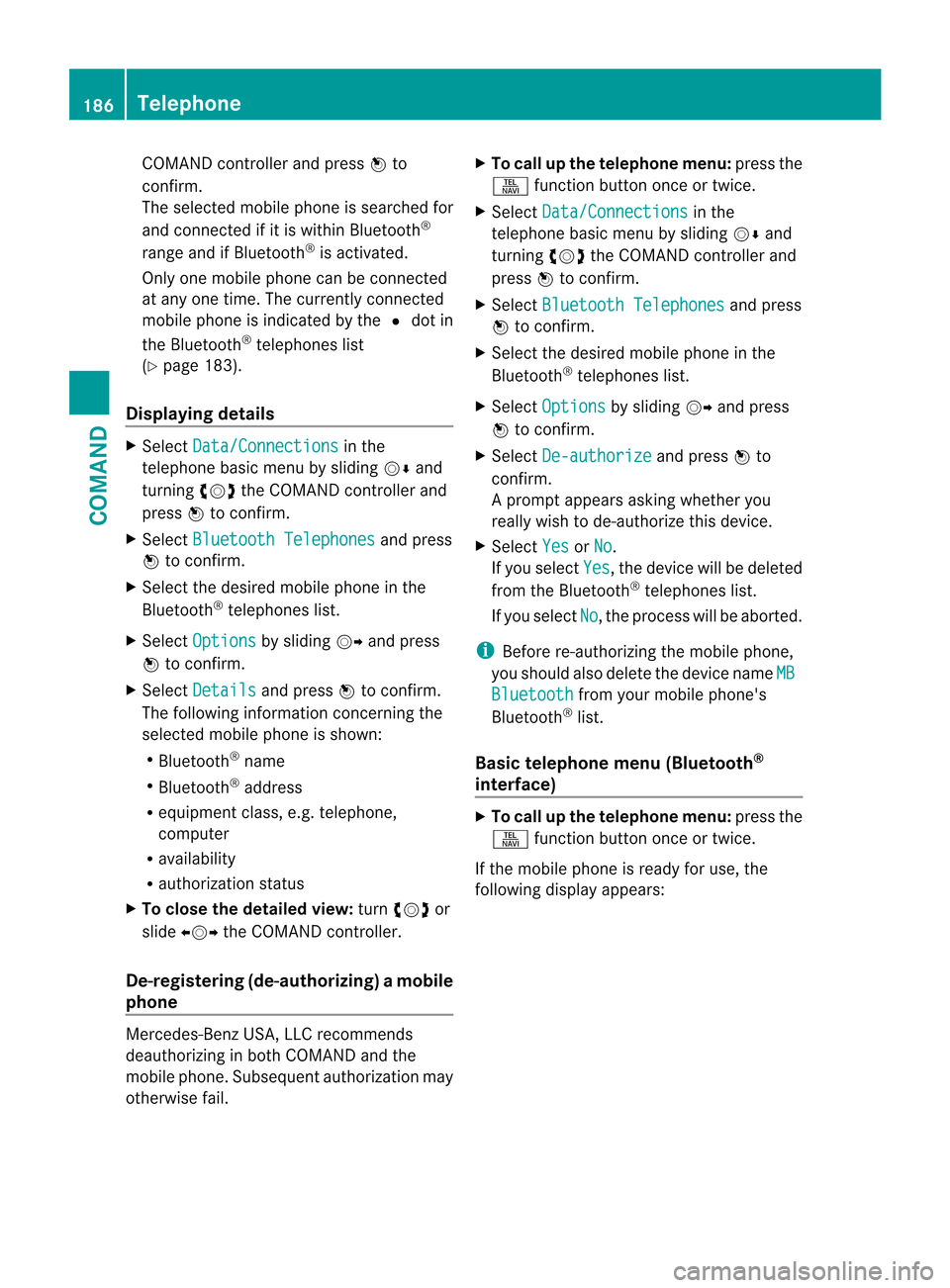
COMAND controller and press
Wto
confirm.
The selected mobile phone is searched for
and connected if it is within Bluetooth ®
range and if Bluetooth ®
is activated.
Only one mobile phone can be connected
at any one time. The currently connected
mobile phone is indicated by the #dot in
the Bluetooth ®
telephones list
(Y page 183).
Displaying details X
Select Data/Connections in the
telephone basic menu by sliding VÆand
turning cVdthe COMAND controller and
press Wto confirm.
X Select Bluetooth Telephones and press
W to confirm.
X Selec tthe desired mobile phone in the
Bluetooth ®
telephones list.
X Select Options by sliding
VYand press
W to confirm.
X Select Details and press
Wto confirm.
The following information concerning the
selected mobile phone is shown:
R Bluetooth ®
name
R Bluetooth ®
address
R equipment class, e.g. telephone,
computer
R availability
R authorization status
X To close the detailed view: turncVd or
slide XVY the COMAND controller.
De-registering (de-authorizing) amobile
phone Mercedes-Benz USA, LLC recommends
deauthorizing in both COMAND and the
mobile phone. Subsequen tauthorization may
otherwise fail. X
To call up the telephone menu: press the
S function button once or twice.
X Select Data/Connections in the
telephone basic menu by sliding VÆand
turning cVdthe COMAND controller and
press Wto confirm.
X Select Bluetooth Telephones and press
W to confirm.
X Selec tthe desired mobile phone in the
Bluetooth ®
telephones list.
X Select Options by sliding
VYand press
W to confirm.
X Select De-authorize and press
Wto
confirm.
Ap rompt appears asking whethe ryou
really wish to de-authorize this device.
X Select Yes or
No .
If you select Yes , the device will be deleted
from the Bluetooth ®
telephones list.
If you select No , the process will be aborted.
i Before re-authorizing the mobile phone,
you should also delete the device name MB Bluetooth from your mobile phone's
Bluetooth ®
list.
Basic telephone menu (Bluetooth ®
interface) X
To call up the telephone menu: press the
S function button once or twice.
If the mobile phone is ready for use, the
following display appears: 186
TelephoneCOMAND
Page 189 of 494
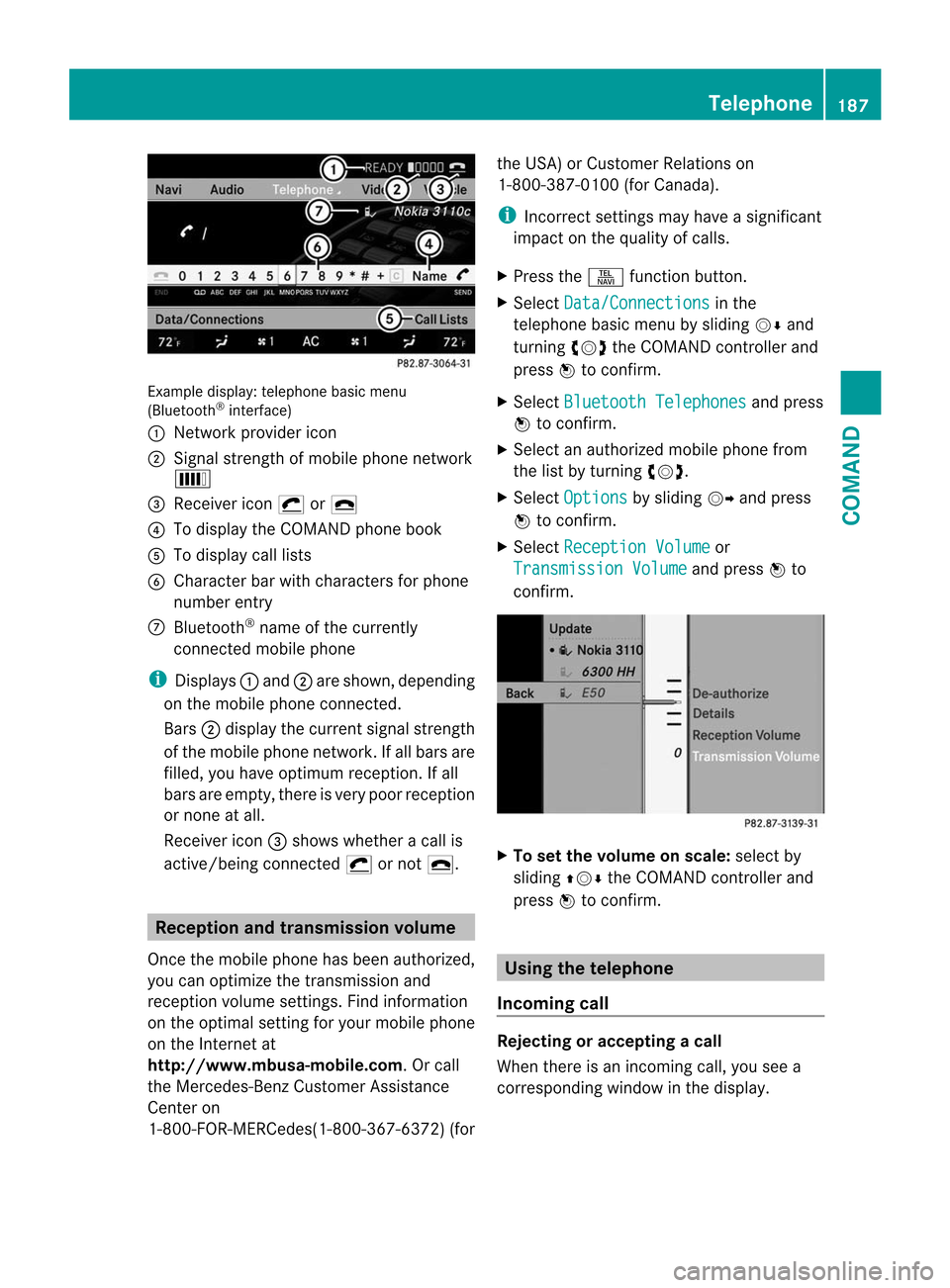
Example display
:telephone basic menu
(Bluetooth ®
interface)
: Network provider icon
; Signal strength of mobile phone network
È
= Receiver icon ¡or¢
? To display the COMAND phone book
A To display call lists
B Character bar with characters for phone
number entry
C Bluetooth ®
name of the currently
connected mobile phone
i Displays :and ;are shown, depending
on the mobile phone connected.
Bars ;display the curren tsignal strength
of the mobile phone network .Ifall bars are
filled, you have optimum reception. If all
bars are empty, there is very poor reception
or none at all.
Receiver icon =shows whether a call is
active/being connected ¡or not ¢. Reception and transmission volume
Once the mobile phone has been authorized,
you can optimize the transmission and
receptio nvolume settings. Find information
on the optimal setting for your mobile phone
on the Internet at
http://www.mbusa-mobile.com. Or call
the Mercedes-Benz Customer Assistance
Center on
1-800-FOR-MERCedes(1-800-367-6372) (forthe USA) or Customer Relations on
1-800-387-010
0(for Canada).
i Incorrect settings may have a significant
impact on the quality of calls.
X Press the Sfunction button.
X Select Data/Connections in the
telephone basic menu by sliding VÆand
turning cVdthe COMAND controller and
press Wto confirm.
X Select Bluetooth Telephones and press
W to confirm.
X Selec tana uthorized mobile phone from
the list by turning cVd.
X Select Options by sliding
VYand press
W to confirm.
X Select Reception Volume or
Transmission Volume and press
Wto
confirm. X
To set the volume on scale: select by
sliding ZVÆthe COMAND controller and
press Wto confirm. Using the telephone
Incoming call Rejecting or accepting
acall
When there is an incoming call, you see a
corresponding window in the display. Telephone
187COMAND Z
Page 190 of 494
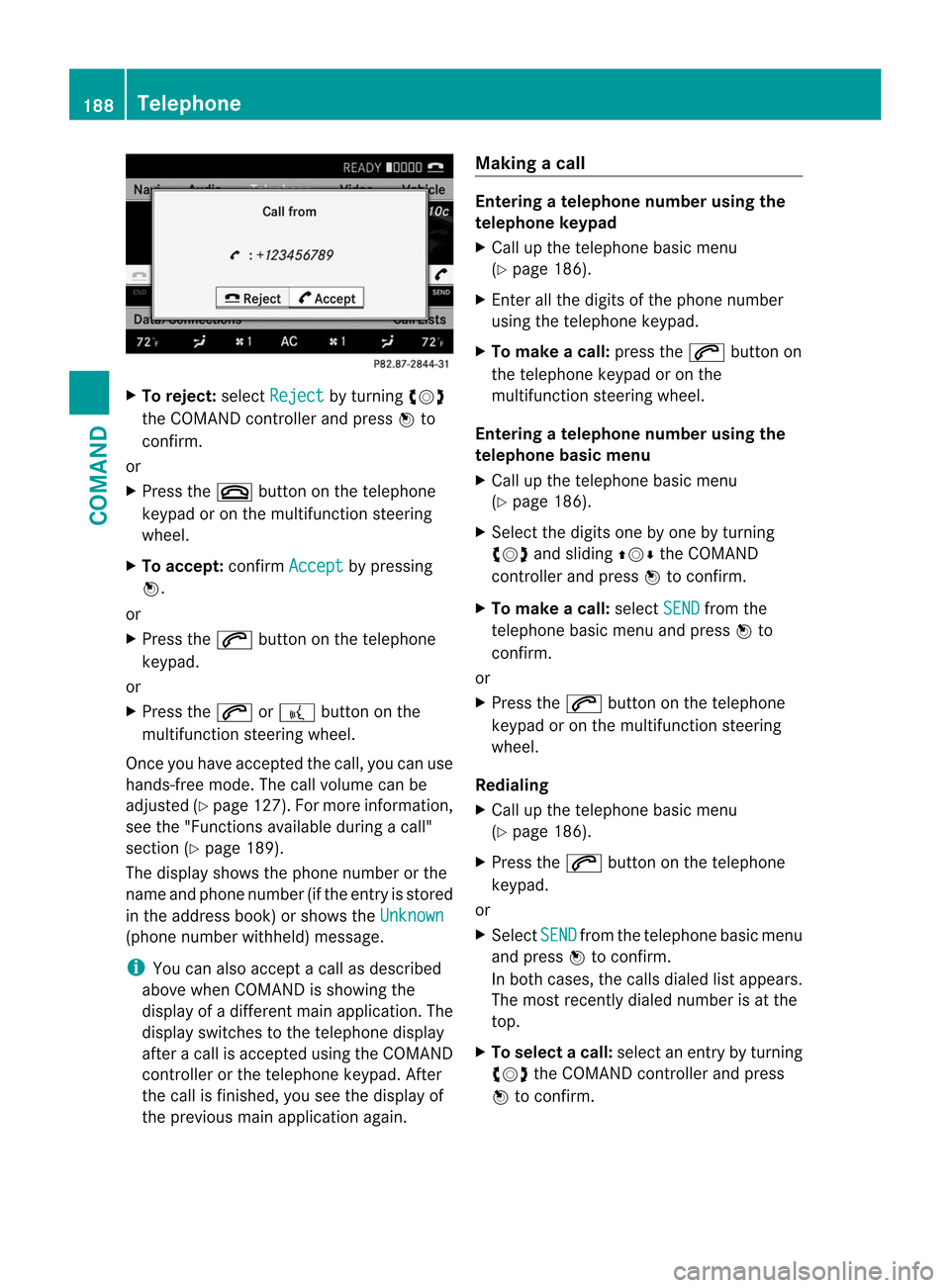
X
To reject: selectReject by turning
cVd
the COMAND controller and press Wto
confirm.
or
X Press the ~button on the telephone
keypad or on the multifunctio nsteering
wheel.
X To accept: confirmAccept by pressing
W.
or
X Press the 6button on the telephone
keypad.
or
X Press the 6or? button on the
multifunctio nsteering wheel.
Once you have accepted the call, you can use
hands-free mode. The call volume can be
adjusted (Y page 127).For more information,
see the "Functions available during a call"
section (Y page 189).
The display shows the phone number or the
name and phone number (if the entry is stored
in the address book) or shows the Unknown(phone number withheld) message.
i
You can also accept a call as described
above when COMAND is showing the
display of a different main application. The
display switches to the telephone display
after a call is accepted using the COMAND
controller or the telephone keypad. After
the call is finished, you see the display of
the previous main application again. Making a call Entering
atelephone number using the
telephone keypad
X Call up the telephone basic menu
(Y page 186).
X Enter all the digits of the phone number
using the telephone keypad.
X To make a call: press the6button on
the telephone keypad or on the
multifunction steering wheel.
Entering atelephone number using the
telephone basic menu
X Call up the telephone basic menu
(Y page 186).
X Select the digits one by one by turning
cVd and sliding ZVÆthe COMAND
controller and press Wto confirm.
X To make a call: selectSEND from the
telephone basic menu and press Wto
confirm.
or
X Press the 6button on the telephone
keypad or on the multifunction steering
wheel.
Redialing
X Call up the telephone basic menu
(Y page 186).
X Press the 6button on the telephone
keypad.
or
X Select SEND fro
mt he telephone basic menu
and press Wto confirm.
In both cases, the calls dialed list appears.
The most recently dialed number is at the
top.
X To selectac all:select an entry by turning
cVd the COMAND controller and press
W to confirm. 188
TelephoneCOMAND
Page 191 of 494
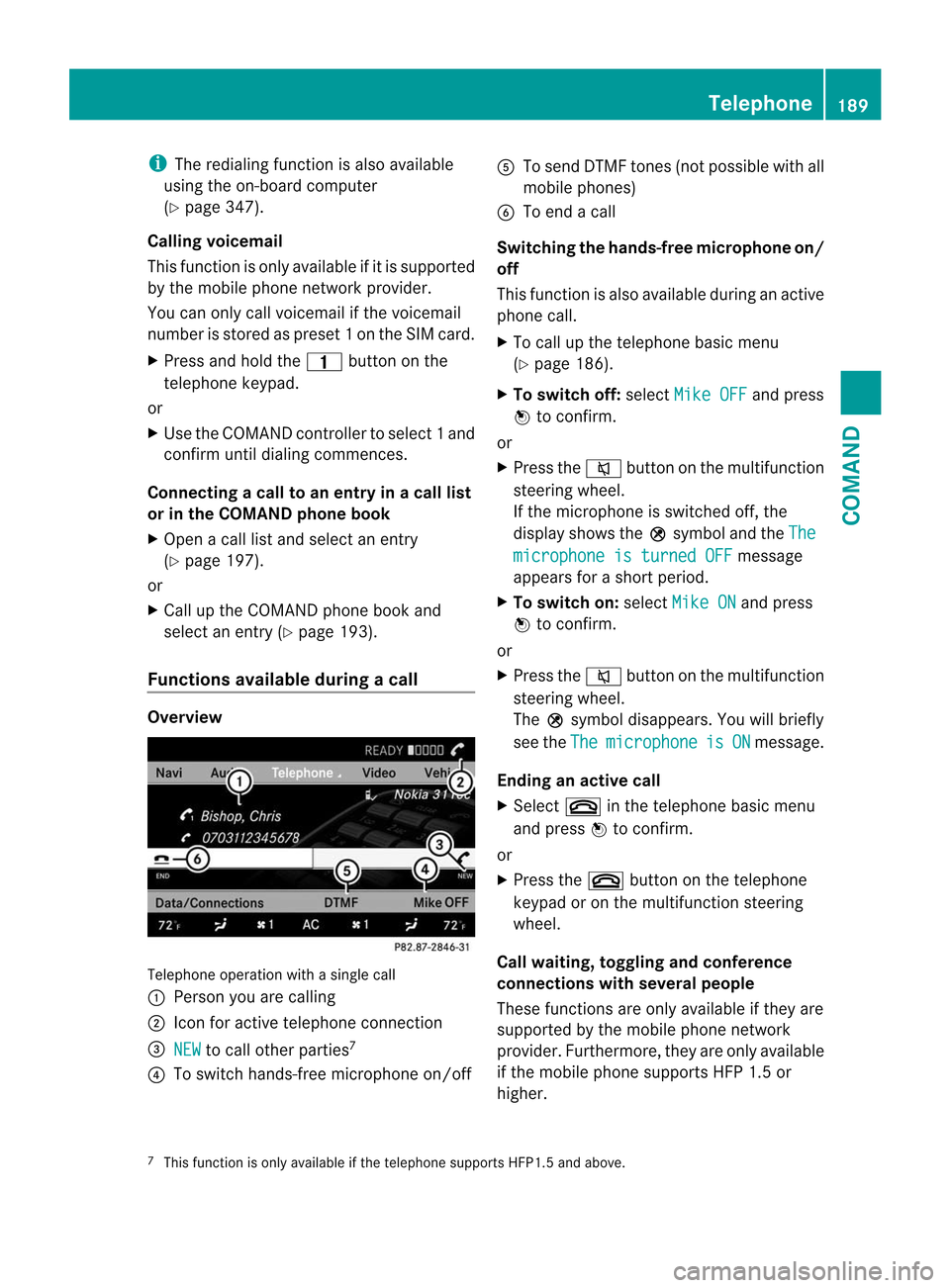
i
The redialing function is also available
using the on-board computer
(Y page 347).
Calling voicemail
This function is only available if it is supported
by the mobile phone network provider.
You can only call voicemail if the voicemail
number is stored as preset 1onthe SIM card.
X Press and hold the 4button on the
telephone keypad.
or
X Use the COMAND controller to select 1and
confirm until dialing commences.
Connecting acall to an entry in acall list
or in the COMAND phone book
X Open a call lis tand select an entry
(Y page 197).
or
X Call up the COMAND phone book and
select an entry (Y page 193).
Functions available during acall Overview
Telephone operatio
nwith a single call
: Perso nyou are calling
; Icon for active telephone connection
= NEW to call other parties
7
? To switch hands-free microphone on/off A
To send DTMF tones (not possible with all
mobile phones)
B To end a call
Switching the hands-free microphone on/
off
This function is also available during an active
phone call.
X To call up the telephone basic menu
(Y page 186).
X To switch off: selectMike OFF and press
W to confirm.
or
X Press the 8button on the multifunction
steering wheel.
If the microphone is switched off, the
display shows the Qsymbol and the The microphone is turned OFF message
appears for a short period.
X To switch on: selectMike ON and press
W to confirm.
or
X Press the 8button on the multifunction
steering wheel.
The Qsymbol disappears. You will briefly
see the The microphone is ON message.
Ending an active call
X Select ~in the telephone basic menu
and press Wto confirm.
or
X Press the ~button on the telephone
keypad or on the multifunction steering
wheel.
Call waiting, toggling and conference
connections with several people
These functions are only available if they are
supported by the mobile phone network
provider. Furthermore, they are only available
if the mobile phone supports HFP 1.5 or
higher.
7 This function is only available if the telephone supports HFP1. 5and above. Telephone
189COMAND Z