display MERCEDES-BENZ CL-Class 2014 C217 Owner's Manual
[x] Cancel search | Manufacturer: MERCEDES-BENZ, Model Year: 2014, Model line: CL-Class, Model: MERCEDES-BENZ CL-Class 2014 C217Pages: 494, PDF Size: 13.55 MB
Page 192 of 494
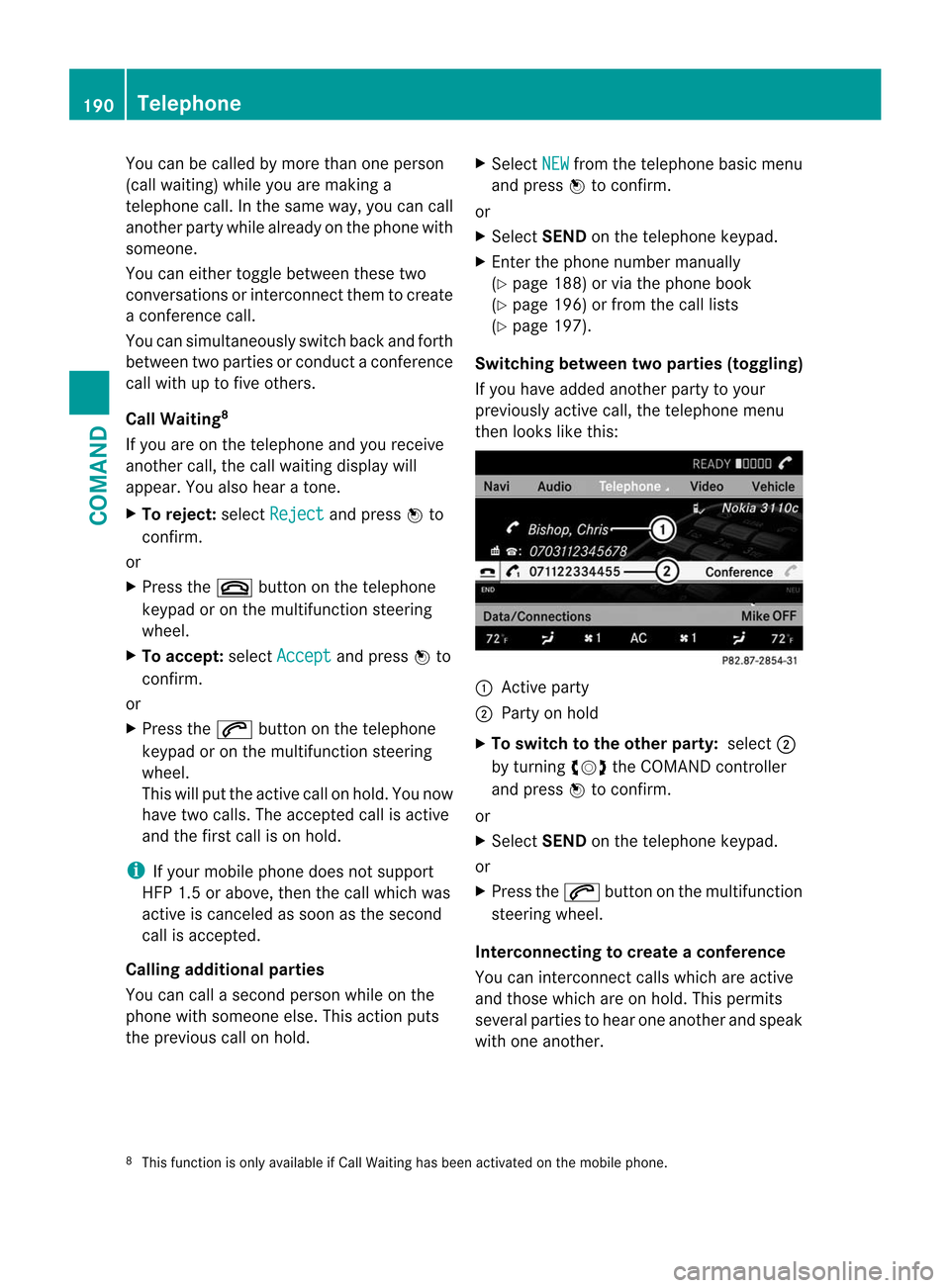
You can be called by more than one person
(call waiting) while you are making a
telephone call. In the same way, you can call
another party while already on the phone with
someone.
You can either toggle betwee nthese two
conversations or interconnect them to create
a conference call.
You can simultaneously switch back and forth
between two parties or conduct a conference
call with up to five others.
Call Waiting 8
If you are on the telephone and you receive
another call, the call waiting display will
appear. You also hear a tone.
X To reject: selectReject and press
Wto
confirm.
or
X Press the ~button on the telephone
keypad or on the multifunction steering
wheel.
X To accept: selectAccept and press
Wto
confirm.
or
X Press the 6button on the telephone
keypad or on the multifunction steering
wheel.
This will put the active call on hold. You now
have two calls. The accepted call is active
and the first call is on hold.
i If your mobile phone does not support
HFP 1.5 or above, then the call which was
active is canceled as soon as the second
call is accepted.
Calling additional parties
You can call a second person while on the
phone with someone else. This action puts
the previous call on hold. X
Select NEW from the telephone basic menu
and press Wto confirm.
or
X Select SENDon the telephone keypad.
X Enter the phone number manually
(Y page 188) or via the phone book
(Y page 196) or from the call lists
(Y page 197).
Switching between two parties (toggling)
If you have added another party to your
previously active call, the telephone menu
then looks like this: :
Active party
; Party on hold
X To switch to the other party: select;
by turning cVdthe COMAND controller
and press Wto confirm.
or
X Select SENDon the telephone keypad.
or
X Press the 6button on the multifunction
steering wheel.
Interconnecting to create aconference
You can interconnect calls which are active
and those which are on hold. This permits
several parties to hear one another and speak
with one another.
8 This function is only available if Call Waiting has been activated on the mobile phone. 190
TelephoneCOMAND
Page 193 of 494
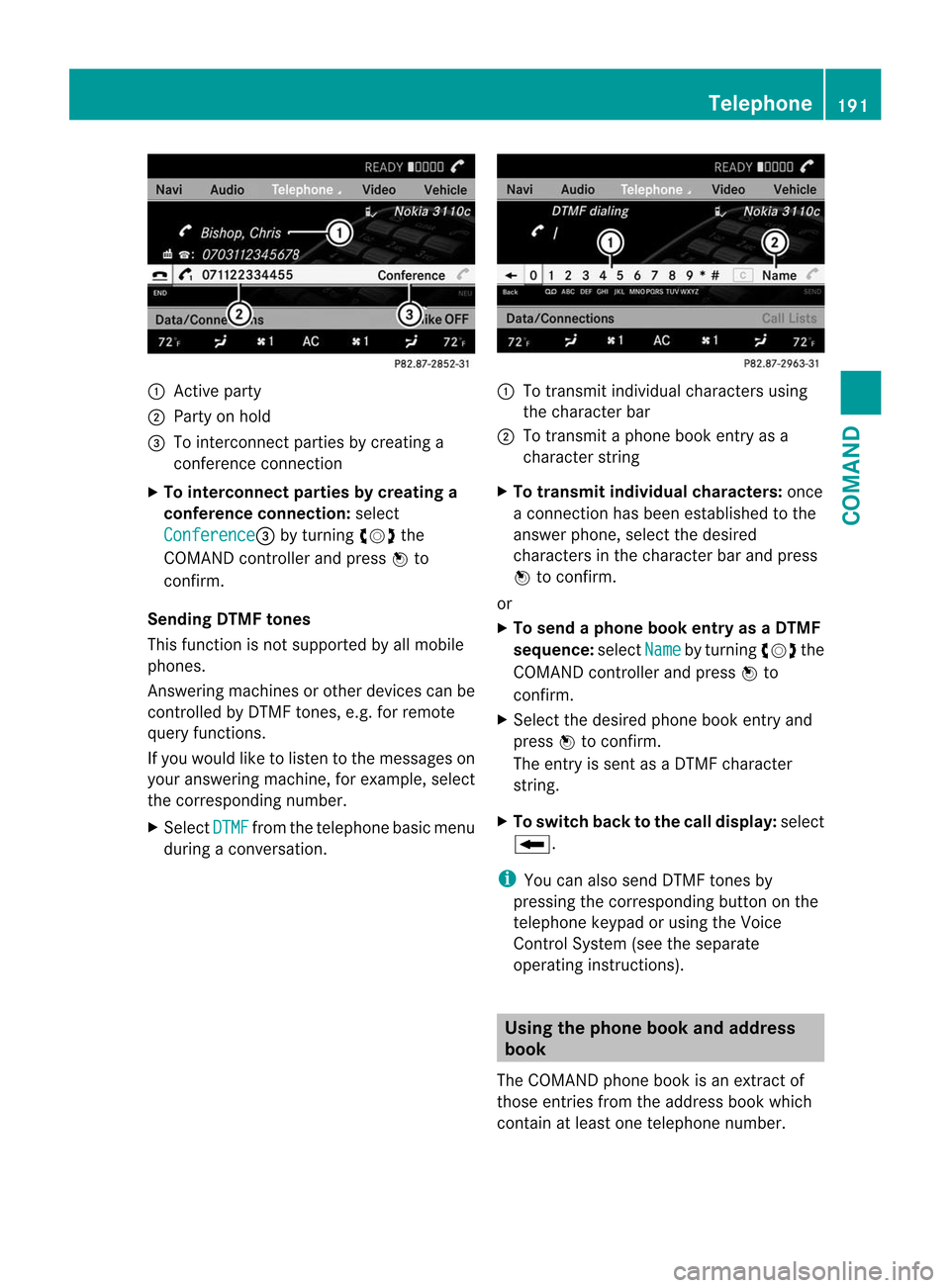
:
Active party
; Party on hold
= To interconnect parties by creating a
conference connection
X To interconnect parties by creating a
conference connection: select
Conference =
by turning cVdthe
COMAND controller and press Wto
confirm.
Sending DTMF tones
This functio nis not supported by all mobile
phones.
Answering machines or other devices can be
controlled by DTMF tones, e.g. for remote
query functions.
If you would like to listen to the messages on
your answering machine, for example, select
the corresponding number.
X Select DTMF from the telephone basic menu
during a conversation. :
To transmit individual characters using
the character bar
; To transmit a phone book entry as a
character string
X To transmit individual characters: once
a connection has been established to the
answer phone, select the desired
characters in the character bar and press
W to confirm.
or
X To send a phone book entry as a DTMF
sequence: selectName by turning
cVdthe
COMAND controller and press Wto
confirm.
X Select the desired phone book entry and
press Wto confirm.
The entry is sent as a DTMF character
string.
X To switch back to the call display: select
B.
i You can also send DTMF tones by
pressing the corresponding button on the
telephone keypad or using the Voice
Control System (see the separate
operating instructions). Using the phone book and address
book
The COMAND phone book is an extract of
those entries from the address book which
contain at least one telephone number. Telephone
191COMAND Z
Page 194 of 494
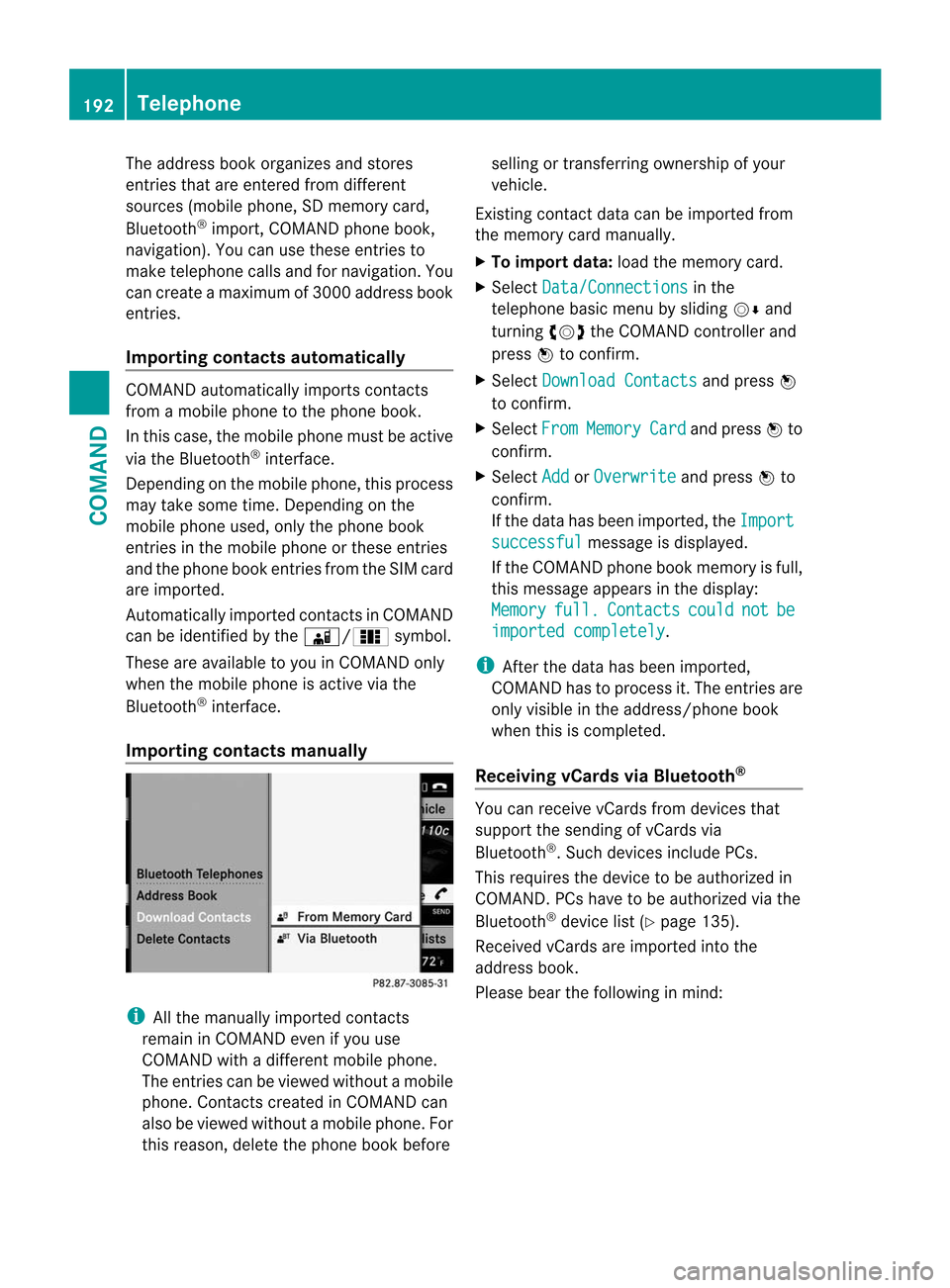
The address book organizes and stores
entries that are entered from different
sources (mobile phone, SD memory card,
Bluetooth ®
import, COMAND phone book,
navigation). You can use these entries to
make telephone calls and for navigation. You
can create a maximum of 3000 address book
entries.
Importing contacts automatically COMAND automatically imports contacts
from a mobile phone to the phone book.
In this case, the mobile phone must be active
via the Bluetooth ®
interface.
Depending on the mobile phone, this process
may take some time. Depending on the
mobile phone used, only the phone book
entries in the mobile phone or these entries
and the phone book entries from the SIM card
are imported.
Automatically imported contacts in COMAND
can be identified by the Ã/0symbol.
These are available to you in COMAND only
when the mobile phone is active via the
Bluetooth ®
interface.
Importing contacts manually i
All the manually imported contacts
remain in COMAND even if you use
COMAND with a different mobile phone.
The entries can be viewed without a mobile
phone. Contacts created in COMAND can
also be viewed without a mobile phone. For
this reason, delete the phone book before selling or transferring ownership of your
vehicle.
Existing contact data can be imported from
the memory card manually.
X To import data: load the memory card.
X Select Data/Connections in the
telephone basic menu by sliding VÆand
turning cVdthe COMAND controller and
press Wto confirm.
X Select Download Contacts and press
W
to confirm.
X Select From Memory Card and press
Wto
confirm.
X Select Add or
Overwrite and press
Wto
confirm.
If the data has been imported, the Import successful message is displayed.
If the COMAND phone book memory is full,
this message appears in the display:
Memory full. Contacts could not be
imported completely .
i After the data has been imported,
COMAND has to process it. The entries are
only visible in the address/phone book
when this is completed.
Receiving vCards via Bluetooth ® You can receive vCards from devices that
support the sending of vCards via
Bluetooth
®
.S uch devices include PCs.
This requires the device to be authorized in
COMAND .PCs have to be authorized via the
Bluetooth ®
device list (Y page 135).
Received vCards are imported into the
address book.
Please bear the following in mind: 192
TelephoneCOMAND
Page 195 of 494
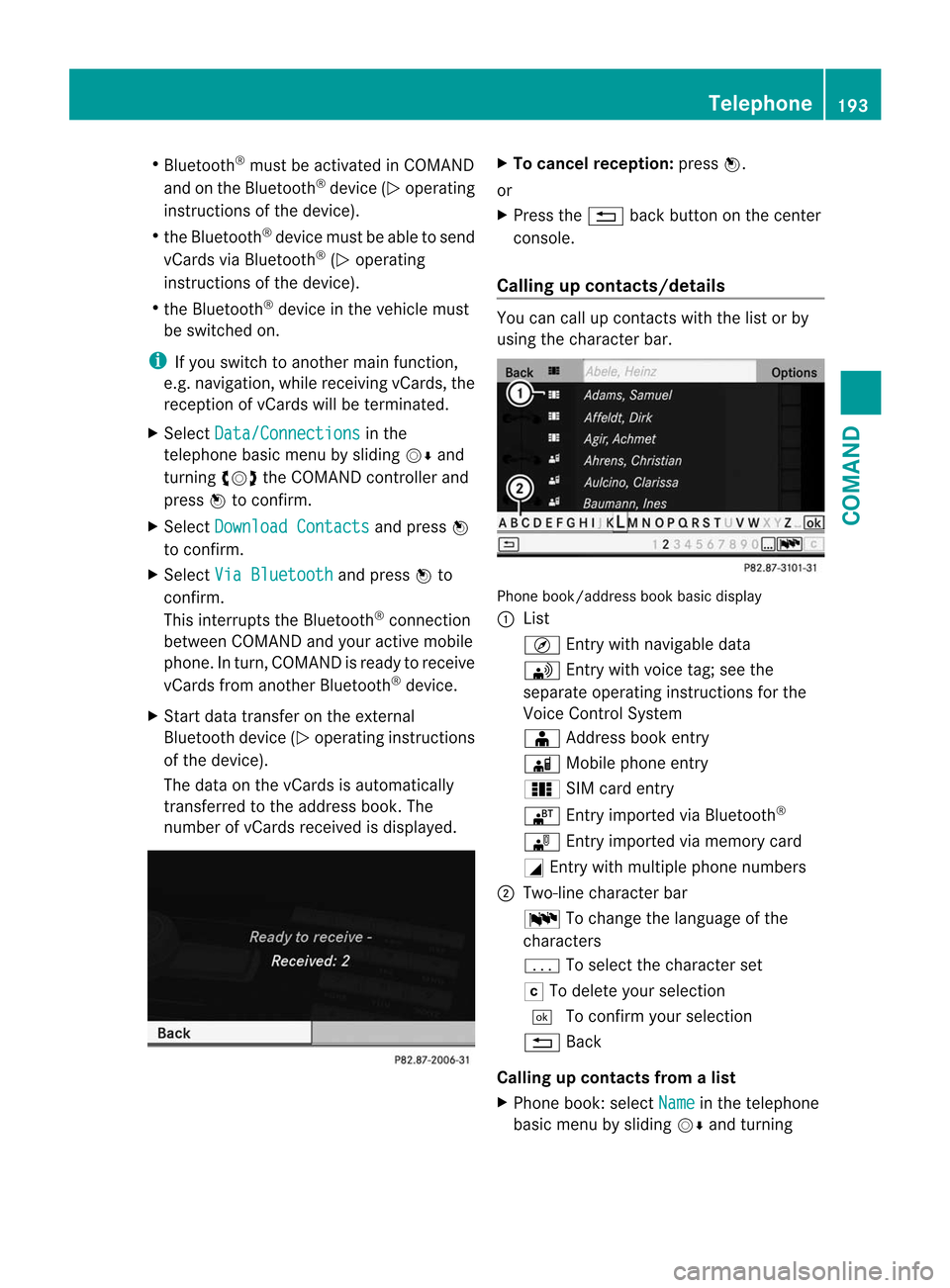
R
Bluetooth ®
must be activated in COMAND
and on the Bluetooth ®
device ( Noperating
instructions of the device).
R the Bluetooth ®
device mus tbe able to send
vCards via Bluetooth ®
(N operating
instructions of the device).
R the Bluetooth ®
device in the vehicle must
be switched on.
i If you switch to another main function,
e.g. navigation, while receiving vCards, the
reception of vCards will be terminated.
X Select Data/Connections in the
telephone basic menu by sliding VÆand
turning cVdthe COMAND controller and
press Wto confirm.
X Select Download Contacts and press
W
to confirm.
X Select Via Bluetooth and press
Wto
confirm.
This interrupts the Bluetooth ®
connection
between COMAND and your active mobile
phone. In turn, COMAND is ready to receive
vCards from another Bluetooth ®
device.
X Start data transfer on the external
Bluetooth device ( Noperating instructions
of the device).
The data on the vCards is automatically
transferred to the address book. The
number of vCards received is displayed. X
To cancel reception: pressW.
or
X Press the %back button on the center
console.
Calling up contacts/details You can call up contact
swith the list or by
using the character bar. Phone book/address book basic display
:
List
Ç Entry with navigable data
\ Entry with voice tag; see the
separate operating instructions for the
Voice Control System
Æ Address book entry
à Mobile phone entry
0 SIM card entry
® Entry imported via Bluetooth ®
¯ Entry imported via memory card
G Entry with multiple phone numbers
; Two-line character bar
B To change the language of the
characters
p To selec tthe character set
F To delete your selection
¬ To confirm your selection
% Back
Calling up contacts from alist
X Phone book :select Name in the telephone
basic menu by sliding VÆand turning Telephone
193COMAND Z
Page 196 of 494

cVd
the COMAND controller and press
W to confirm.
X Address book: select Data/Connectionsin the telephone basic menu by sliding
VÆ
and turning cVdthe COMAND
controller and press Wto confirm.
X Select Address Book and press
Wto
confirm.
X To switch from the character bar to the
list: slide ZVthe COMAND controller until
the character bar is hidden.
or
X Select ¬.
X To call a contact: select by slidingZVÆ
or turning cVdthe COMAND controller
and press Wto confirm.
i The phone book is also available via the
on-board computer (Y page 346).
Calling up contacts using the character
bar
X Phone book: select Name in the telephone
basic menu by sliding VÆand turning
cVd the COMAND controller and press
W to confirm.
X Address book: select Data/Connectionsin the telephone basic menu by sliding
VÆ
and turning cVdthe COMAND
controller and press Wto confirm.
X Select Address Book and press
Wto
confirm.
X To select a character: select by sliding
ZVÆ orXVY the COMAND controller and
press Wto confirm. Repeatt his procedure
until COMAND automatically switches over
to the list.
You determine the first letter of the entry
you are looking for with the first character
you enter. If there are similar entries, the
next character which is different will be
displayed and offered for selection. i
You can also use the telephone number
keypad to enter characters.
Creating new contacts/changing
contacts i
In certain countries, this function stops
being available from a vehicle speed of
more than approximately 3 mph (5 km/h).
As soon as the speed falls below
approximately 2mph (3 km/h), the
function becomes available again.
i You can enter address data directly into
the address book. If you store contacts in
the phone book, these are also saved in the
address book.
i Automatically imported contacts cannot
be edited. They have to be saved first
before being copied to the COMAND
address book. X
Call up the contact (Y page 193)9
.
X Select Options by sliding
VYand turning
cVd the COMAND controller and press
W to confirm.
X Select New Entry or
Change and press
W to confirm.
The input menu with data fields appears.
9 Only available with the "Change contact" function. 194
TelephoneCOMAND
Page 198 of 494
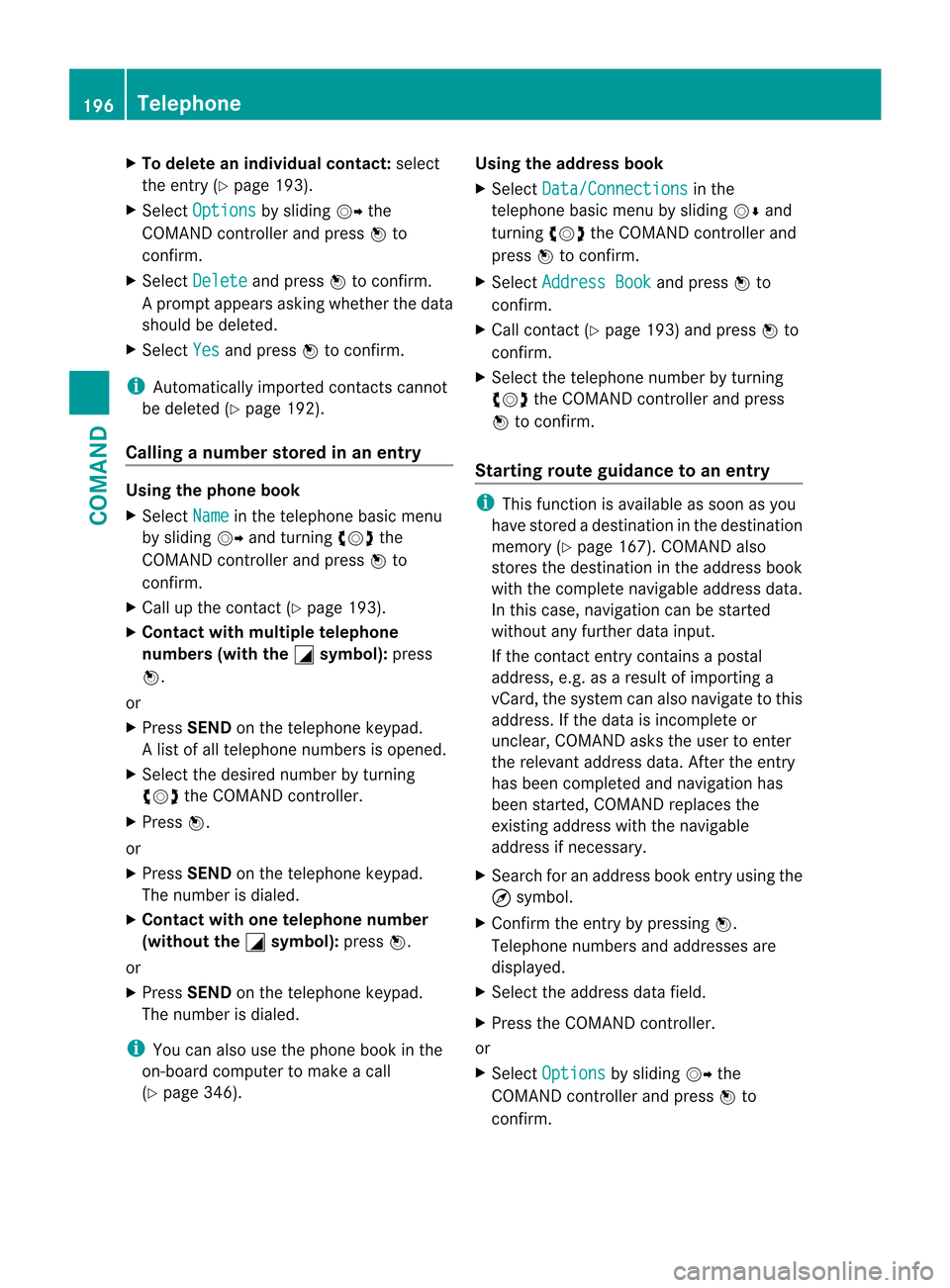
X
To delete an individual contact: select
the entry ( Ypage 193).
X Select Options by sliding
VYthe
COMAND controller and press Wto
confirm.
X Select Delete and press
Wto confirm.
Ap rompt appears asking whethe rthe data
should be deleted.
X Select Yes and press
Wto confirm.
i Automatically imported contacts cannot
be deleted (Y page 192).
Calling anumber stored in an entry Using the phone book
X
Select Name in the telephone basic menu
by sliding VYand turning cVdthe
COMAND controlle rand press Wto
confirm.
X Call up the contact (Y page 193).
X Contac twith multiple telephone
numbers (with the G symbol):
press
W.
or
X Press SEND on the telephone keypad.
Al ist of all telephone numbers is opened.
X Selec tthe desired number by turning
cVd the COMAND controller.
X Press W.
or
X Press SEND on the telephone keypad.
The number is dialed.
X Contact with one telephone number
(without the G symbol):
pressW.
or
X Press SEND on the telephone keypad.
The number is dialed.
i You can also use the phone book in the
on-board computer to make a call
(Y page 346). Using the address book
X
Select Data/Connections in the
telephone basic menu by sliding VÆand
turning cVdthe COMAND controller and
press Wto confirm.
X Select Address Book and press
Wto
confirm.
X Call contact (Y page 193) and press Wto
confirm.
X Select the telephone number by turning
cVd the COMAND controller and press
W to confirm.
Starting route guidance to an entry i
This function is available as soon as you
have stored a destination in the destination
memory (Y page 167). COMAND also
stores the destination in the address book
with the complete navigable address data.
In this case, navigation can be started
without any further data input.
If the contact entry contains a postal
address, e.g. as a result of importing a
vCard, the system can also navigate to this
address. If the data is incomplete or
unclear, COMAND asks the user to enter
the relevant address data. After the entry
has been completed and navigation has
been started, COMAND replaces the
existing address with the navigable
address if necessary.
X Search for an address book entry using the
¤ symbol.
X Confirm the entry by pressing W.
Telephone numbers and addresses are
displayed.
X Select the address data field.
X Press the COMAND controller.
or
X Select Options by sliding
VYthe
COMAND controller and press Wto
confirm. 196
TelephoneCOMAND
Page 199 of 494
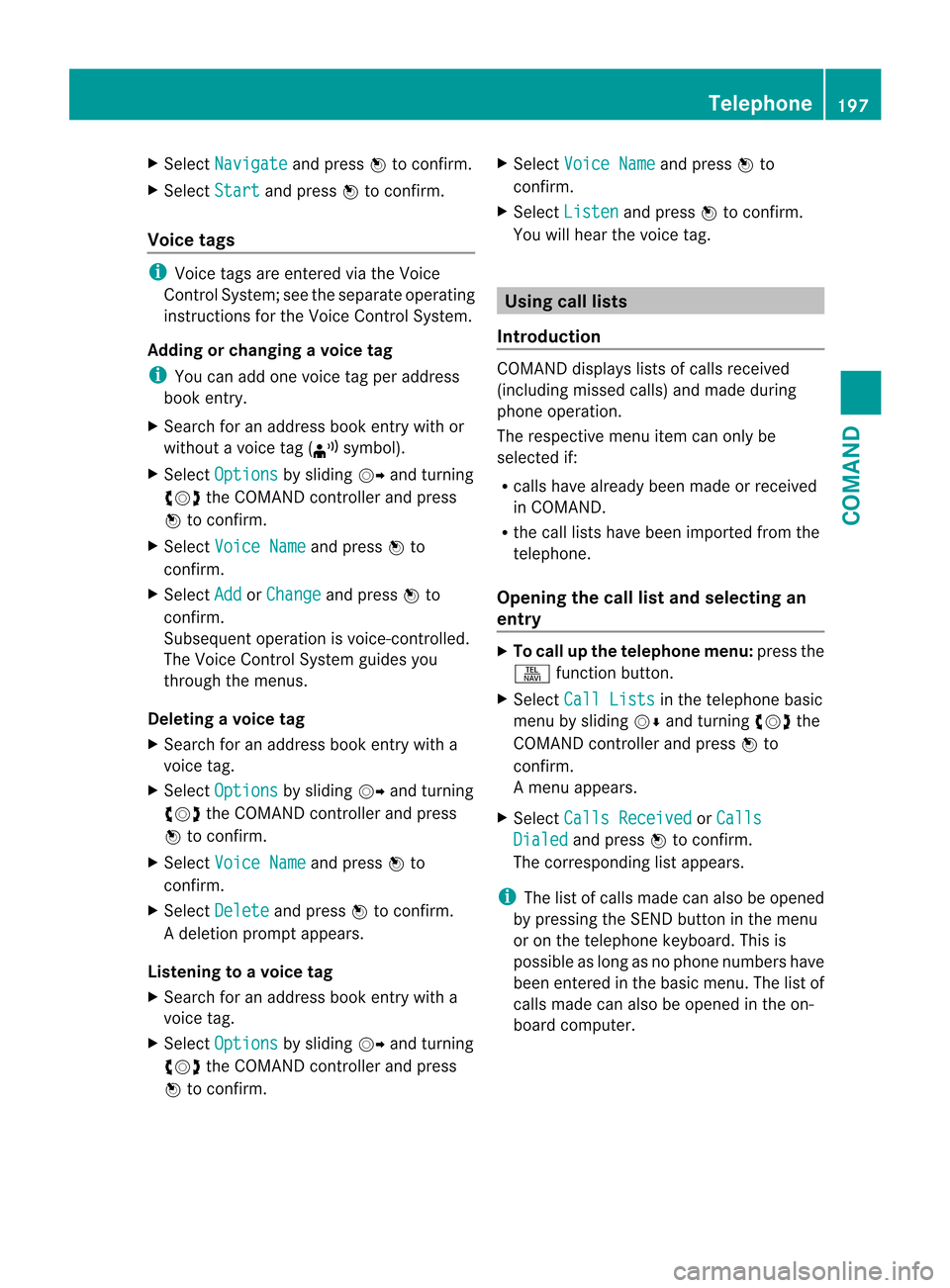
X
Select Navigate and press
Wto confirm.
X Select Start and press
Wto confirm.
Voice tags i
Voice tags are entered via the Voice
Control System; see the separate operating
instructions for the Voice Control System.
Adding or changing avoice tag
i You can add one voice tag per address
book entry.
X Search for an address book entry with or
without a voice tag ( ¦symbol).
X Select Options by sliding
VYand turning
cVd the COMAND controller and press
W to confirm.
X Select Voice Name and press
Wto
confirm.
X Select Add or
Change and press
Wto
confirm.
Subsequen toperation is voice-controlled.
The Voice Control System guides you
through the menus.
Deleting avoice tag
X Search for an address book entry with a
voice tag.
X Select Options by sliding
VYand turning
cVd the COMAND controller and press
W to confirm.
X Select Voice Name and press
Wto
confirm.
X Select Delete and press
Wto confirm.
Ad eletion prompt appears.
Listening to avoice tag
X Search for an address book entry with a
voice tag.
X Select Options by sliding
VYand turning
cVd the COMAND controller and press
W to confirm. X
Select Voice Name and press
Wto
confirm.
X Select Listen and press
Wto confirm.
You will hear the voice tag. Using call lists
Introduction COMAND displays lists of calls received
(including missed calls) and made during
phone operation.
The respective menu ite
mcan only be
selected if:
R calls have already been made or received
in COMAND.
R the call lists have been imported from the
telephone.
Opening the call list and selecting an
entry X
To call up the telephone menu: press the
S function button.
X Select Call Lists in the telephone basic
menu by sliding VÆand turning cVdthe
COMAND controller and press Wto
confirm.
Am enu appears.
X Select Calls Received or
Calls Dialed and press
Wto confirm.
The corresponding list appears.
i The list of calls made can also be opened
by pressing the SEND button in the menu
or on the telephone keyboard. This is
possible as long as no phone numbers have
been entered in the basic menu. The list of
calls made can also be opened in the on-
board computer. Telephone
197COMAND Z
Page 200 of 494
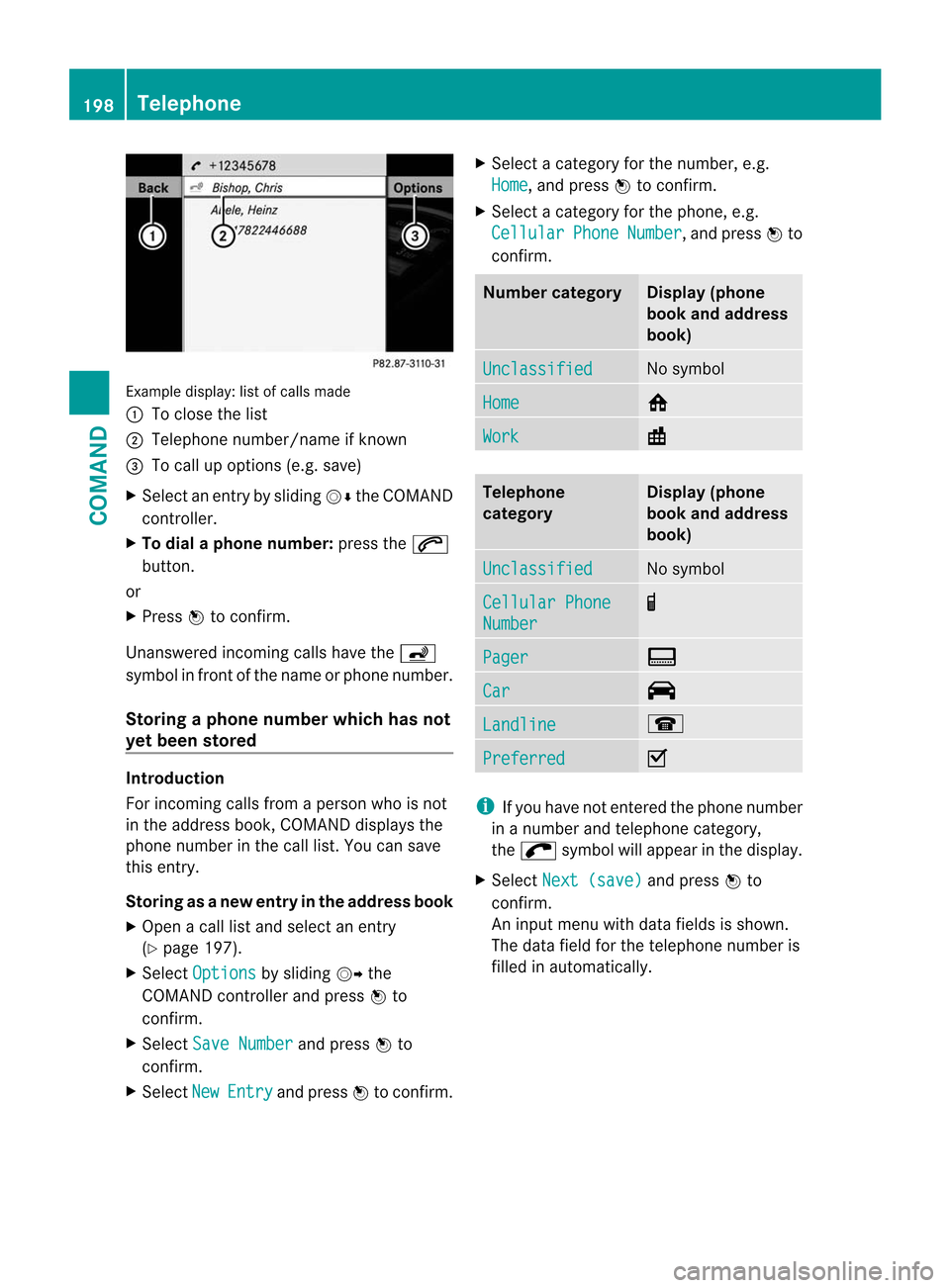
Example display
:list of calls made
: To close the list
; Telephone number/name if known
= To call up options (e.g. save)
X Selec tanentry by sliding VÆthe COMAND
controller.
X To dial a phone number: press the6
button.
or
X Press Wto confirm.
Unanswered incoming calls have the á
symbol in front of the name or phone number.
Storing a phone number which has not
ye tb een stored Introduction
For incoming calls from a person who is not
in the address book, COMAND displays the
phone number in the call list
.You can save
this entry.
Storing as anew entr yin the address book
X Open a call list and select an entry
(Y page 197).
X Select Options by sliding
VYthe
COMAND controller and press Wto
confirm.
X Select Save Number and press
Wto
confirm.
X Select New Entry and press
Wto confirm. X
Select a category for the number, e.g.
Home , and press
Wto confirm.
X Select a category for the phone, e.g.
Cellular Phone Number , and press
Wto
confirm. Number category Display (phone
book and address
book)
Unclassified No symbol
Home 6
Work \
Telephone
category Display (phone
book and address
book)
Unclassified No symbol
Cellular Phone
Number ¢
Pager ¨
Car ^
Landline ¬
Preferred O
i
If you have not entered the phone number
in a number and telephone category,
the ; symbol will appear in the display.
X Select Next (save) and press
Wto
confirm.
An input menu with data fields is shown.
The data field for the telephone number is
filled in automatically. 198
TelephoneCOMAND
Page 201 of 494
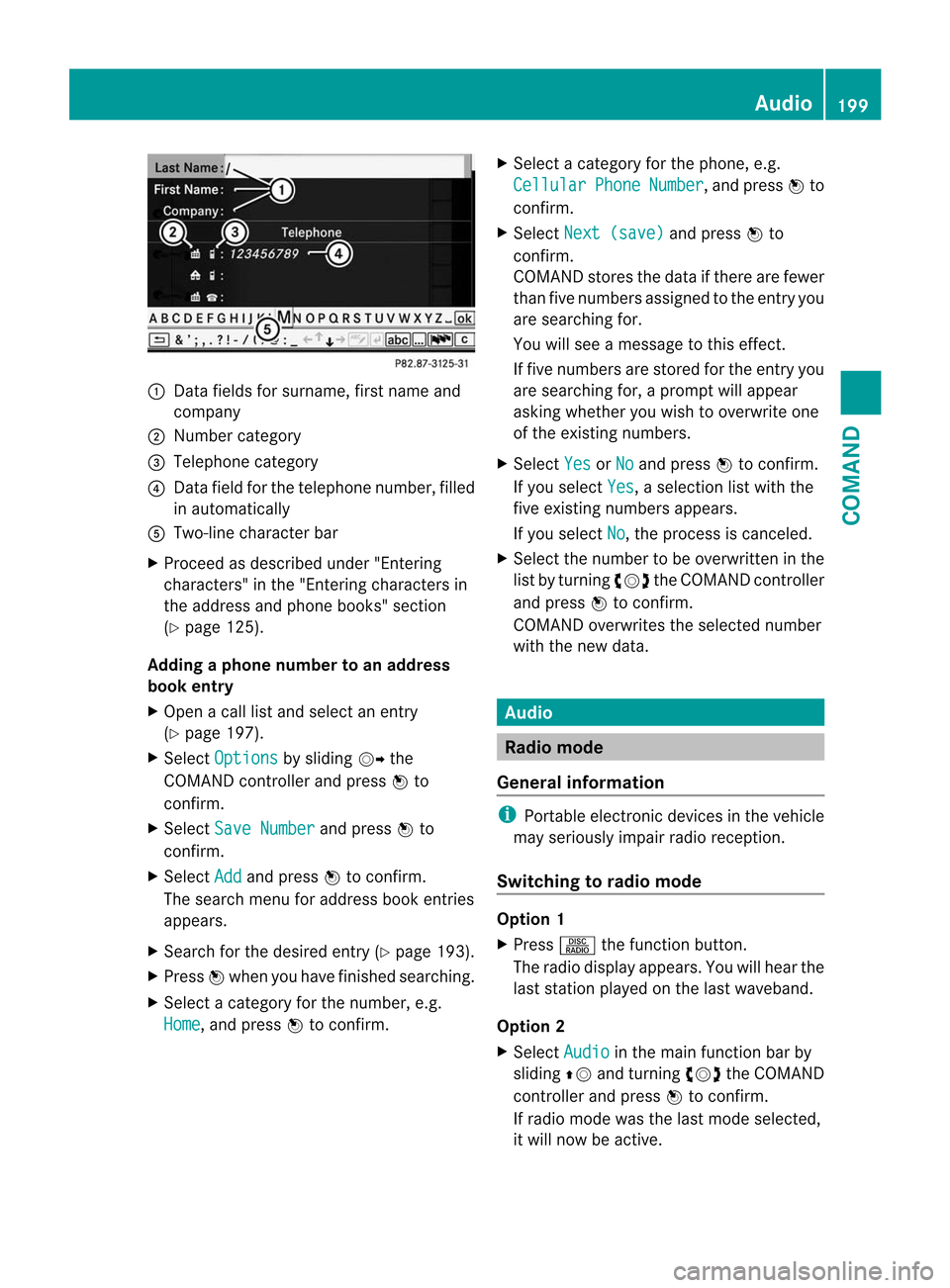
:
Data fields for surname, first name and
company
; Numbe rcategory
= Telephone category
? Data field for the telephone number, filled
in automatically
A Two-line characte rbar
X Proceed as described unde r"Entering
characters" in the "Entering characters in
the address and phone books" section
(Y page 125).
Adding a phone number to an address
book entry
X Open a call list and select an entry
(Y page 197).
X Select Options by sliding
VYthe
COMAND controller and press Wto
confirm.
X Select Save Number and press
Wto
confirm.
X Select Add and press
Wto confirm.
The search menu for address book entries
appears.
X Search for the desired entry (Y page 193).
X Press Wwhen you have finished searching.
X Select a category for the number, e.g.
Home , and press
Wto confirm. X
Select a category for the phone, e.g.
Cellular Phone Number , and press
Wto
confirm.
X Select Next (save) and press
Wto
confirm.
COMAND stores the data if there are fewer
tha nfive numbers assigned to the entry you
are searching for.
You will see a message to this effect.
If five numbers are stored for the entry you
are searching for, a prompt will appear
asking whether you wish to overwrite one
of the existing numbers.
X Select Yes or
No and press
Wto confirm.
If you select Yes , a selection list with the
five existing numbers appears.
If you select No , the process is canceled.
X Selec tthe number to be overwritten in the
list by turning cVdthe COMAND controller
and press Wto confirm.
COMAND overwrites the selected number
with the new data. Audio
Radio mode
General information i
Portable electronic devices in the vehicle
may seriously impair radio reception.
Switching to radio mode Option 1
X
Press Rthe function button.
The radio display appears. You will hear the
last station played on the last waveband.
Option 2
X Select Audio in the main function bar by
sliding ZVand turning cVdthe COMAND
controller and press Wto confirm.
If radio mode was the last mode selected,
it will now be active. Audio
199COMAND Z
Page 202 of 494
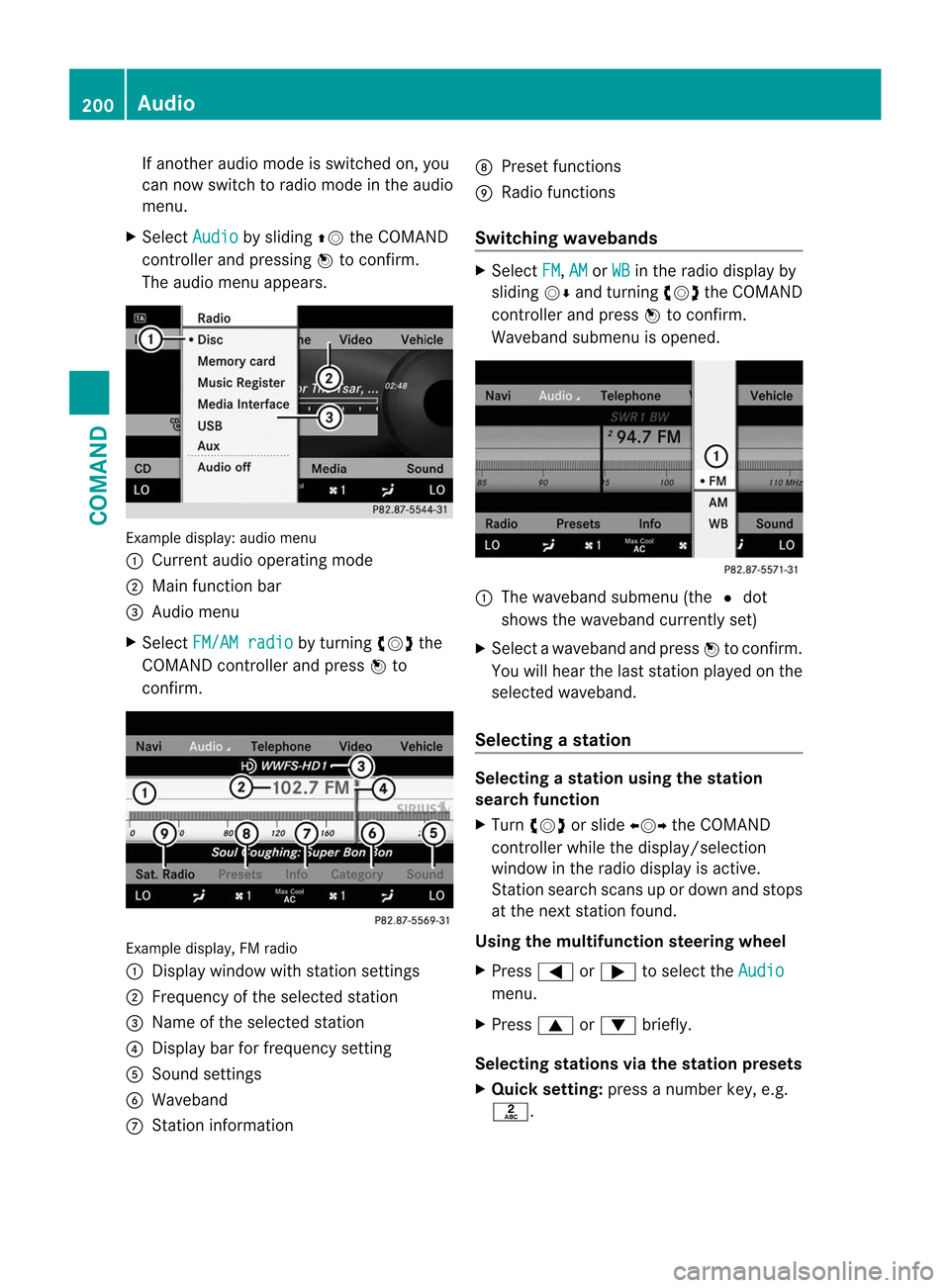
If another audio mode is switched on, you
can now switch to radio mode in the audio
menu.
X Select Audio by sliding
ZVthe COMAND
controller and pressing Wto confirm.
The audio menu appears. Example display: audio menu
:
Current audio operating mode
; Main function bar
= Audio menu
X Select FM/AM radio by turning
cVdthe
COMAND controller and press Wto
confirm. Example display, FM radio
:
Display window with station settings
; Frequency of the selected station
= Name of the selected station
? Display bar for frequency setting
A Sound settings
B Waveband
C Station information D
Preset functions
E Radio functions
Switching wavebands X
Select FM ,
AM or
WB in the radio display by
sliding VÆand turning cVdthe COMAND
controller and press Wto confirm.
Waveband submenu is opened. 1
The waveband submenu (the #dot
shows the waveband currently set)
X Select a waveband and press Wto confirm.
You will hear the last station played on the
selected waveband.
Selecting astation Selecting
astation using the station
search function
X Turn cVd or slide XVYthe COMAND
controller while the display/selection
window in the radio display is active.
Station search scans up or down and stops
at the next station found.
Using the multifunction steering wheel
X Press =or; to select the Audio menu.
X Press 9or: briefly.
Selecting stations vi athe station presets
X Quic ksetting: press a number key, e.g.
l. 200
AudioCOMAND