bluetooth MERCEDES-BENZ CL-Class 2014 C217 User Guide
[x] Cancel search | Manufacturer: MERCEDES-BENZ, Model Year: 2014, Model line: CL-Class, Model: MERCEDES-BENZ CL-Class 2014 C217Pages: 494, PDF Size: 13.55 MB
Page 185 of 494
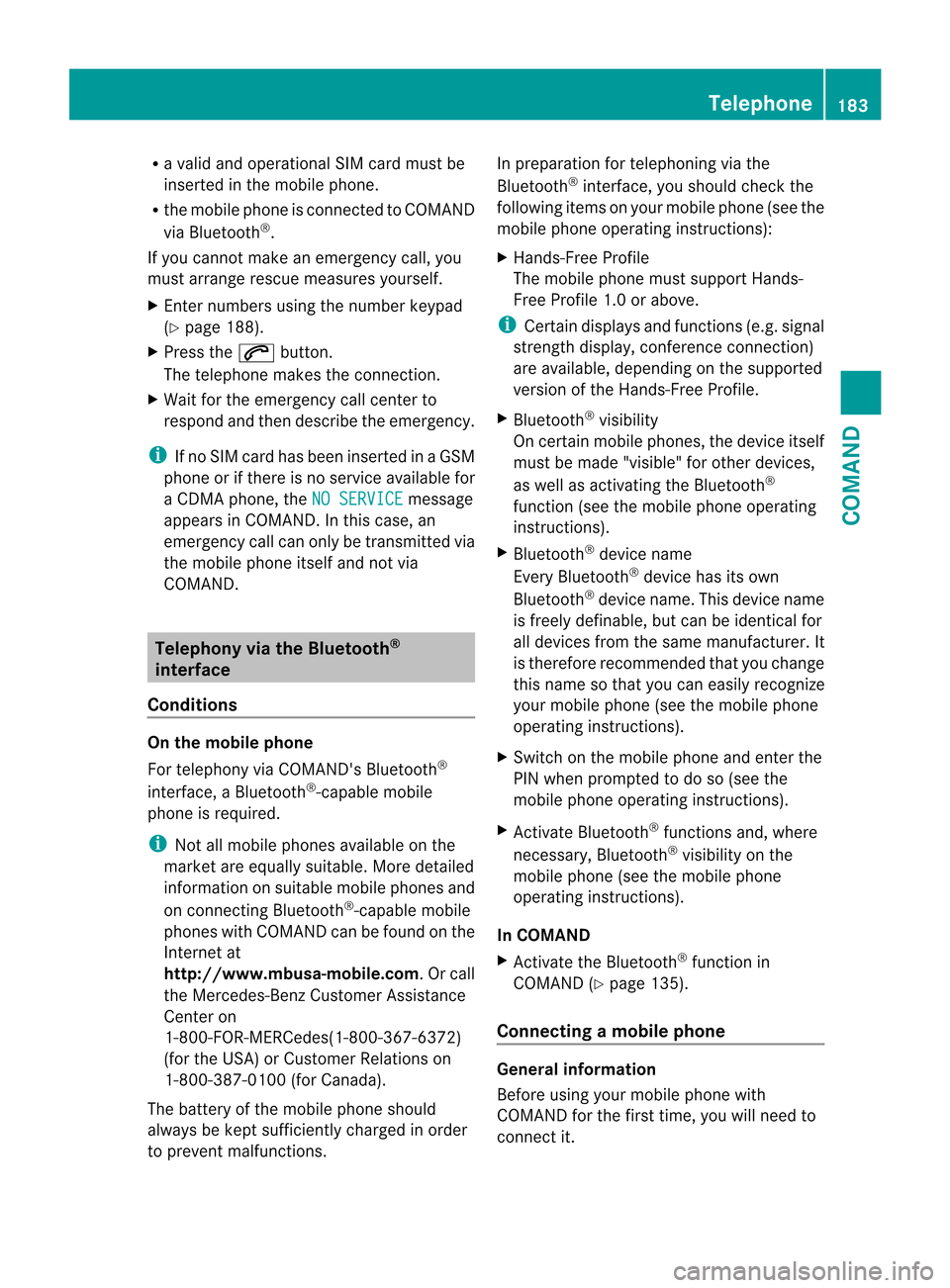
R
a valid and operational SI Mcard must be
inserted in the mobile phone.
R the mobile phone is connected to COMAND
via Bluetooth ®
.
If you cannot make an emergency call, you
must arrange rescue measures yourself.
X Ente rnumbers using the number keypad
(Y page 188).
X Press the 6button.
The telephone makes the connection.
X Wait for the emergency call center to
respond and then describe the emergency.
i If no SIM card has been inserted in a GSM
phone or if there is no service available for
a CDM Aphone, the NO SERVICE message
appears in COMAND. In this case, an
emergency call can only be transmitted via
the mobile phone itself and not via
COMAND. Telephony via the Bluetooth
®
interface
Conditions On the mobile phone
For telephony via COMAND's Bluetooth
®
interface, a Bluetooth ®
-capable mobile
phone is required.
i Not all mobile phones available on the
market are equally suitable. More detailed
information on suitable mobile phones and
on connecting Bluetooth ®
-capable mobile
phones with COMAND can be found on the
Internet at
http://www.mbusa-mobile.com.Orc all
the Mercedes-Ben zCustome rAssistance
Center on
1-800-FOR-MERCedes(1-800-367-6372)
(for the USA) or Customer Relations on
1-800-387-0100 (for Canada).
The battery of the mobile phone should
always be kept sufficiently charged in order
to prevent malfunctions. In preparation for telephoning via the
Bluetooth
®
interface, you should check the
following items on your mobile phone (see the
mobile phone operating instructions):
X Hands-Free Profile
The mobile phone must support Hands-
Free Profile 1.0 or above.
i Certain displays and functions (e.g. signal
strength display, conference connection)
are available, depending on the supported
version of the Hands-Free Profile.
X Bluetooth ®
visibility
On certain mobile phones, the device itself
must be made "visible" for other devices,
as well as activating the Bluetooth ®
function (see the mobile phone operating
instructions).
X Bluetooth ®
device name
Every Bluetooth ®
device has its own
Bluetooth ®
device name. This device name
is freely definable, but can be identical for
all devices from the same manufacturer. It
is therefore recommended that you change
this name so that you can easily recognize
your mobile phone (see the mobile phone
operating instructions).
X Switch on the mobile phone and enter the
PIN when prompted to do so (see the
mobile phone operating instructions).
X Activate Bluetooth ®
functions and, where
necessary, Bluetooth ®
visibility on the
mobile phone (see the mobile phone
operating instructions).
In COMAND
X Activate the Bluetooth ®
function in
COMAND (Y page 135).
Connecting amobile phone General information
Before using your mobile phone with
COMAND for the first time, you will need to
connect it. Telephone
183COMAND Z
Page 186 of 494
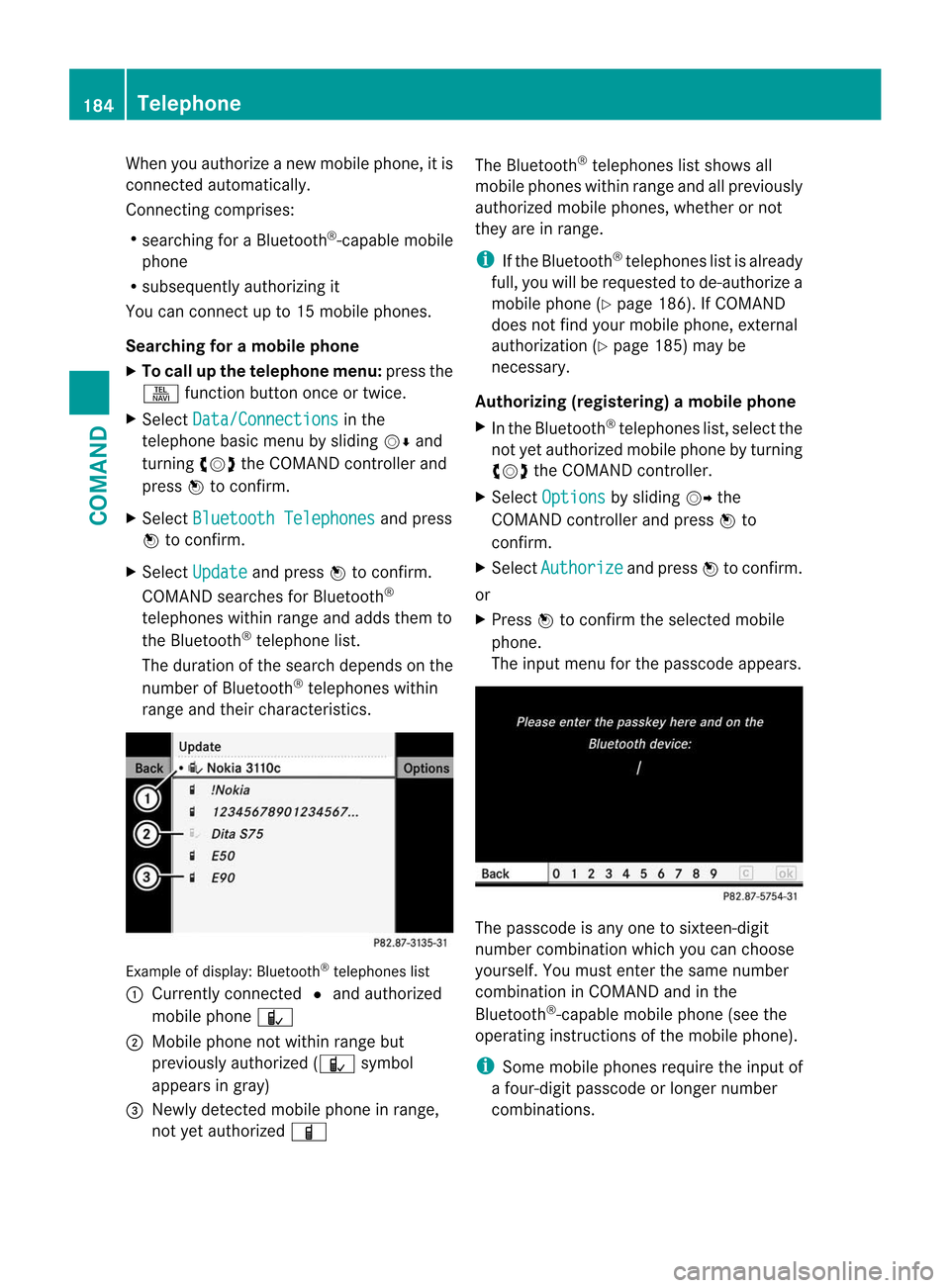
When you authorize a new mobile phone, it is
connected automatically.
Connecting comprises:
R
searching for a Bluetooth ®
-capable mobile
phone
R subsequently authorizing it
You can connect up to 15 mobile phones.
Searching for amobile phone
X To call up the telephone menu: press the
S function button once or twice.
X Select Data/Connections in the
telephone basic menu by sliding VÆand
turning cVdthe COMAND controller and
press Wto confirm.
X Select Bluetooth Telephones and press
W to confirm.
X Select Update and press
Wto confirm.
COMAND searches for Bluetooth ®
telephones within range and adds them to
the Bluetooth ®
telephone list.
The duration of the searc hdepends on the
number of Bluetooth ®
telephones within
range and their characteristics. Example of display: Bluetooth
®
telephones list
: Currently connected #and authorized
mobile phone Ñ
; Mobile phone not within range but
previously authorized ( Ñsymbol
appears in gray)
= Newly detected mobile phone in range,
not yet authorized Ï The Bluetooth
®
telephones list shows all
mobile phones within range and all previously
authorized mobile phones, whether or not
they are in range.
i If the Bluetooth ®
telephones list is already
full, you will be requested to de-authorize a
mobile phone ( Ypage 186). If COMAND
does not find your mobile phone, external
authorization (Y page 185) may be
necessary.
Authorizing (registering) amobile phone
X In the Bluetooth ®
telephones list, selec tthe
not yet authorized mobile phone by turning
cVd the COMAND controller.
X Select Options by sliding
VYthe
COMAND controller and press Wto
confirm.
X Select Authorize and press
Wto confirm.
or
X Press Wto confirm the selected mobile
phone.
The input menu for the passcode appears. The passcode is any one to sixteen-digit
number combination which you can choose
yourself. You must enter the same number
combination in COMAND and in the
Bluetooth
®
-capable mobile phone (see the
operating instructions of the mobile phone).
i Some mobile phones require the input of
a four-digit passcode or longer number
combinations. 184
TelephoneCOMAND
Page 187 of 494
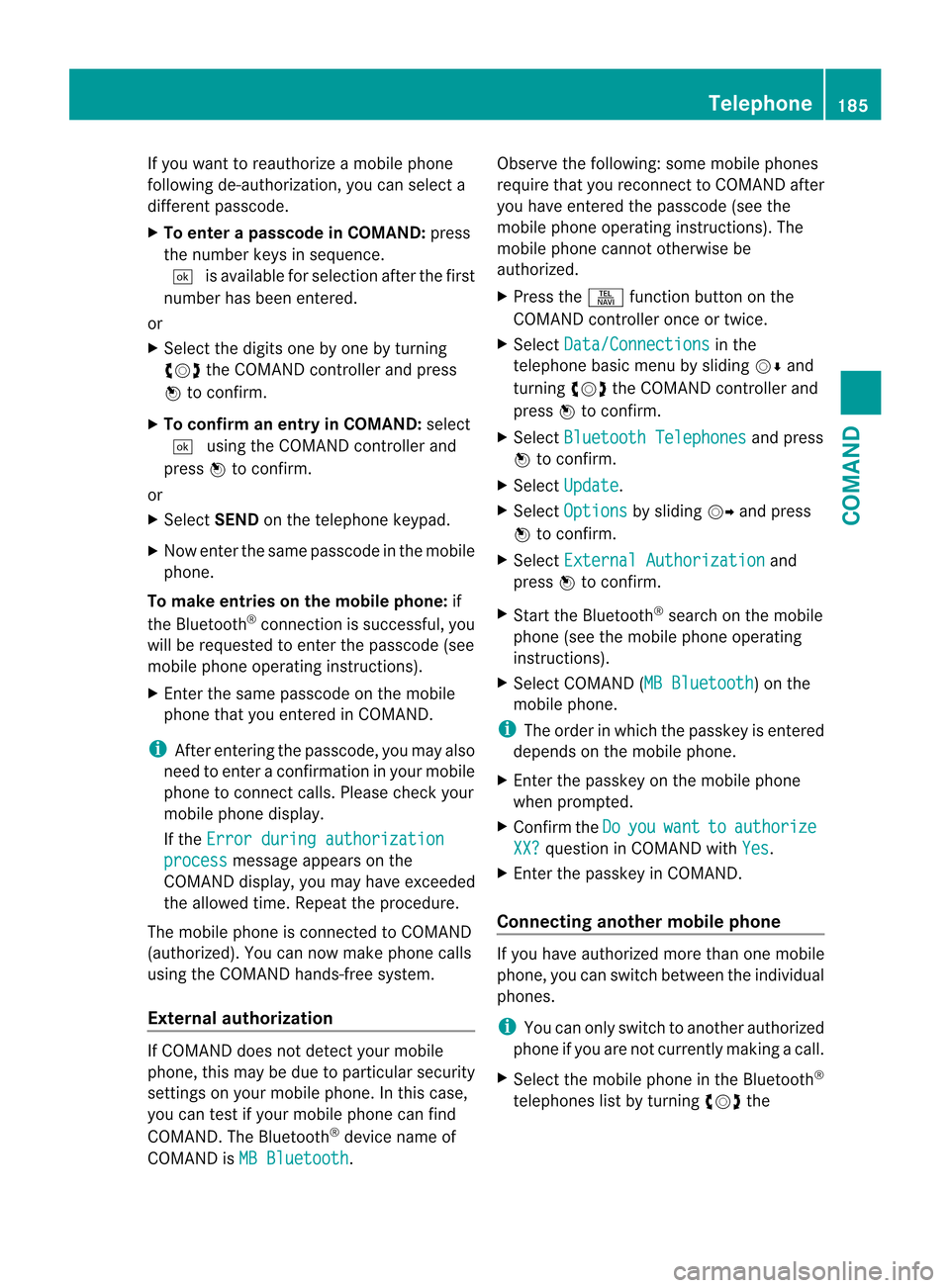
If you want to reauthorize a mobile phone
following de-authorization, you can select a
different passcode.
X
To enter apasscode in COMAND: press
the numbe rkeys in sequence.
¬ is available for selection after the first
number has been entered.
or
X Select the digits one by one by turning
cVd the COMAND controller and press
W to confirm.
X To confirm an entry in COMAND: select
¬ using the COMAND controller and
press Wto confirm.
or
X Select SENDon the telephone keypad.
X Now enter the same passcode in the mobile
phone.
To make entries on the mobile phone: if
the Bluetooth ®
connection is successful, you
will be requested to enter the passcode (see
mobile phone operating instructions).
X Enter the same passcode on the mobile
phone that you entered in COMAND.
i After entering the passcode, you may also
need to enter a confirmation in your mobile
phone to connectc alls. Please check your
mobile phone display.
If the Error during authorization process message appears on the
COMAND display, you may have exceeded
the allowed time. Repeat th eprocedure.
The mobile phone is connected to COMAND
(authorized) .You can now make phone calls
using the COMAND hands-free system.
External authorization If COMAND does not detect your mobile
phone, this may be due to particular security
settings on your mobile phone. In this case,
you can test if your mobile phone can find
COMAND. The Bluetooth ®
device name of
COMAND is MB Bluetooth .Observe the following: some mobile phones
require that you reconnect to COMAND after
you have entered the passcode (see the
mobile phone operating instructions). The
mobile phone cannot otherwise be
authorized.
X
Press the Sfunction button on the
COMAND controller once or twice.
X Select Data/Connections in the
telephone basic menu by sliding VÆand
turning cVdthe COMAND controller and
press Wto confirm.
X Select Bluetooth Telephones and press
W to confirm.
X Select Update .
X Select Options by sliding
VYand press
W to confirm.
X Select External Authorization and
press Wto confirm.
X Start the Bluetooth ®
search on the mobile
phone (see the mobile phone operating
instructions).
X Select COMAND (MB Bluetooth ) on the
mobile phone.
i The order in which the passkey is entered
depends on the mobile phone.
X Enter the passkey on the mobile phone
when prompted.
X Confirm the Do you want to authorize
XX? question in COMAND with
Yes .
X Enter the passkey in COMAND.
Connecting another mobile phone If you have authorized more than one mobile
phone, you can switch between the individual
phones.
i
You can only switch to another authorized
phone if you are not currently making a call.
X Select the mobile phone in the Bluetooth ®
telephones list by turning cVdthe Telephone
185COMAND Z
Page 188 of 494
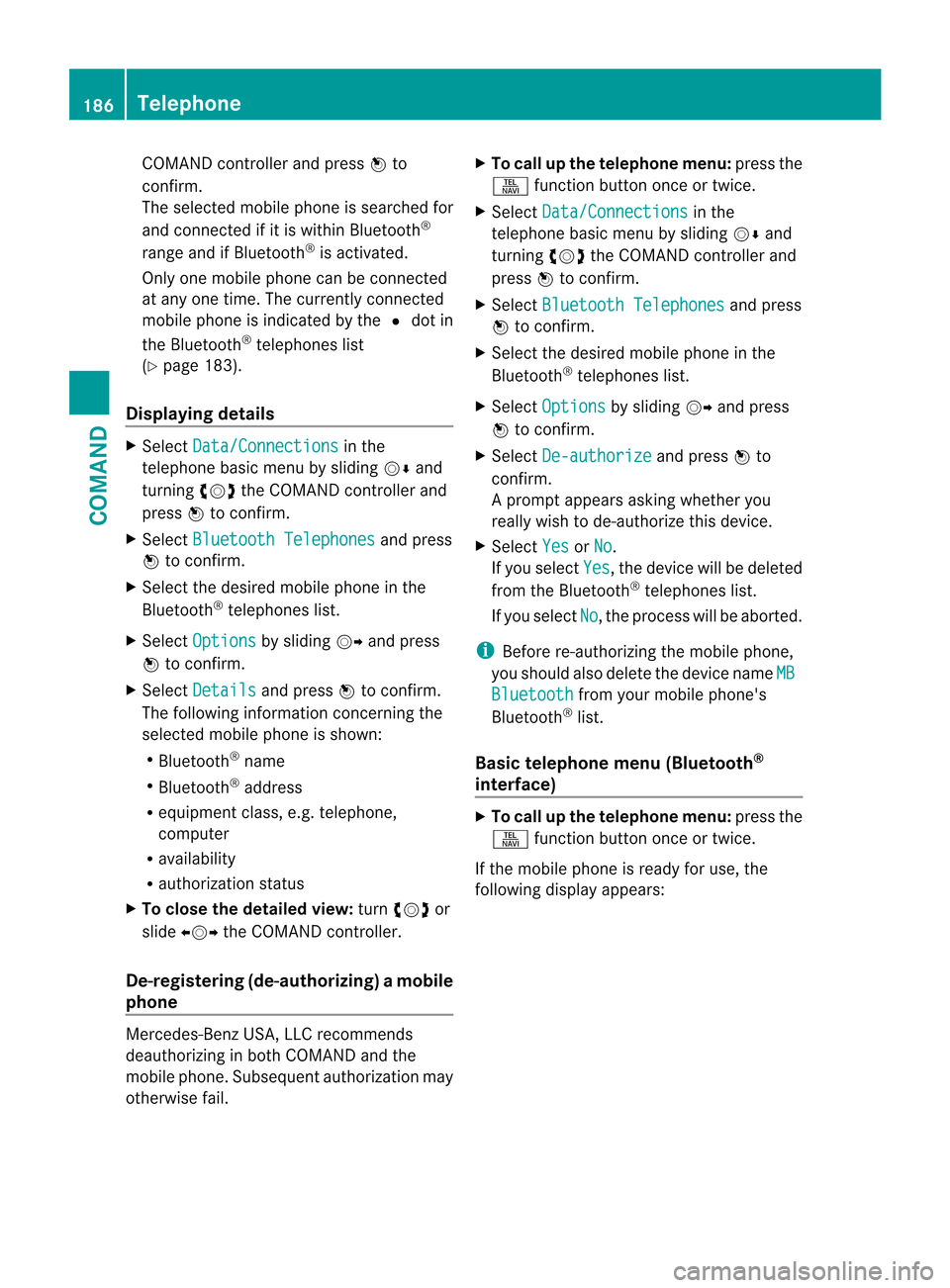
COMAND controller and press
Wto
confirm.
The selected mobile phone is searched for
and connected if it is within Bluetooth ®
range and if Bluetooth ®
is activated.
Only one mobile phone can be connected
at any one time. The currently connected
mobile phone is indicated by the #dot in
the Bluetooth ®
telephones list
(Y page 183).
Displaying details X
Select Data/Connections in the
telephone basic menu by sliding VÆand
turning cVdthe COMAND controller and
press Wto confirm.
X Select Bluetooth Telephones and press
W to confirm.
X Selec tthe desired mobile phone in the
Bluetooth ®
telephones list.
X Select Options by sliding
VYand press
W to confirm.
X Select Details and press
Wto confirm.
The following information concerning the
selected mobile phone is shown:
R Bluetooth ®
name
R Bluetooth ®
address
R equipment class, e.g. telephone,
computer
R availability
R authorization status
X To close the detailed view: turncVd or
slide XVY the COMAND controller.
De-registering (de-authorizing) amobile
phone Mercedes-Benz USA, LLC recommends
deauthorizing in both COMAND and the
mobile phone. Subsequen tauthorization may
otherwise fail. X
To call up the telephone menu: press the
S function button once or twice.
X Select Data/Connections in the
telephone basic menu by sliding VÆand
turning cVdthe COMAND controller and
press Wto confirm.
X Select Bluetooth Telephones and press
W to confirm.
X Selec tthe desired mobile phone in the
Bluetooth ®
telephones list.
X Select Options by sliding
VYand press
W to confirm.
X Select De-authorize and press
Wto
confirm.
Ap rompt appears asking whethe ryou
really wish to de-authorize this device.
X Select Yes or
No .
If you select Yes , the device will be deleted
from the Bluetooth ®
telephones list.
If you select No , the process will be aborted.
i Before re-authorizing the mobile phone,
you should also delete the device name MB Bluetooth from your mobile phone's
Bluetooth ®
list.
Basic telephone menu (Bluetooth ®
interface) X
To call up the telephone menu: press the
S function button once or twice.
If the mobile phone is ready for use, the
following display appears: 186
TelephoneCOMAND
Page 189 of 494
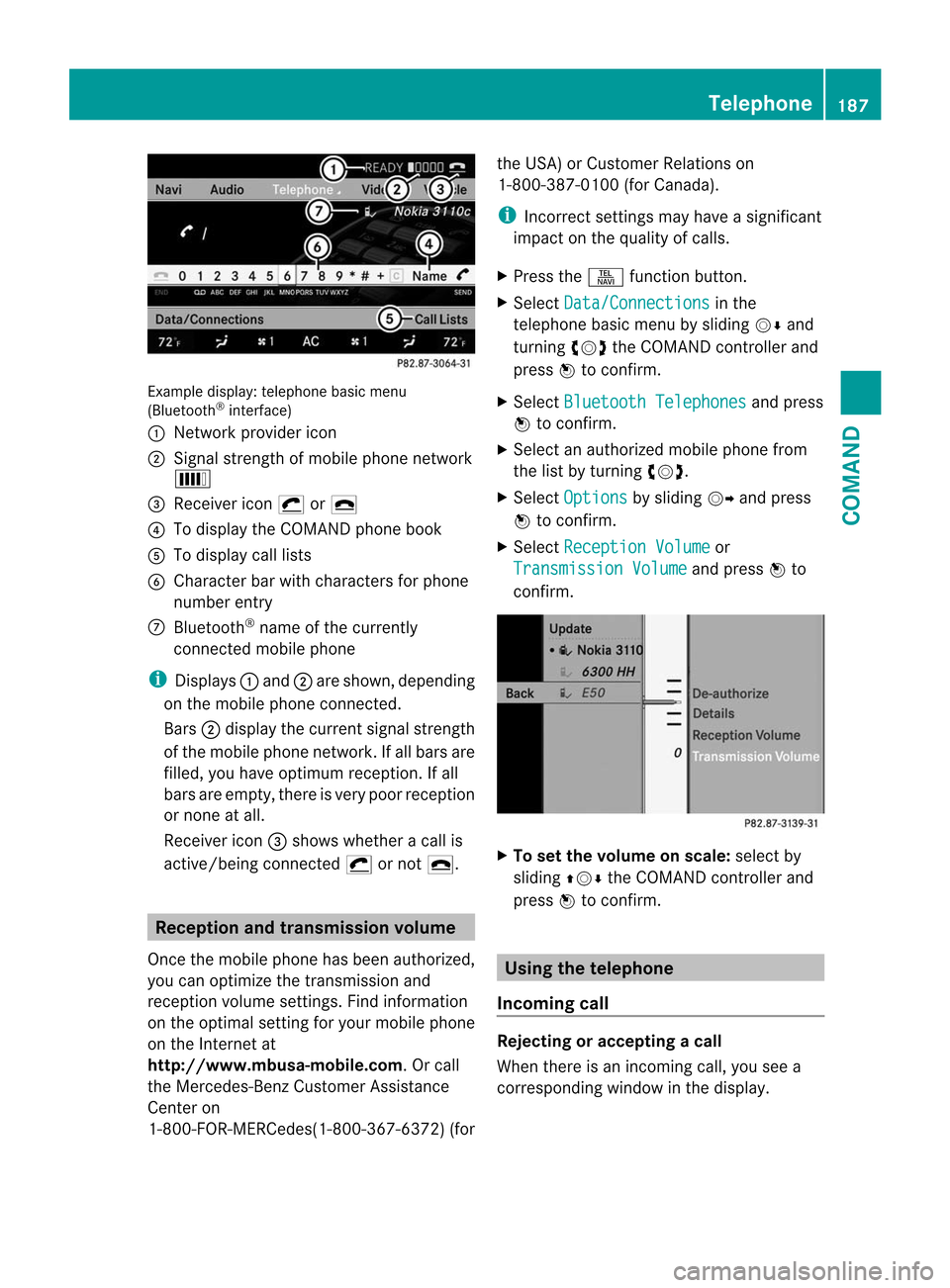
Example display
:telephone basic menu
(Bluetooth ®
interface)
: Network provider icon
; Signal strength of mobile phone network
È
= Receiver icon ¡or¢
? To display the COMAND phone book
A To display call lists
B Character bar with characters for phone
number entry
C Bluetooth ®
name of the currently
connected mobile phone
i Displays :and ;are shown, depending
on the mobile phone connected.
Bars ;display the curren tsignal strength
of the mobile phone network .Ifall bars are
filled, you have optimum reception. If all
bars are empty, there is very poor reception
or none at all.
Receiver icon =shows whether a call is
active/being connected ¡or not ¢. Reception and transmission volume
Once the mobile phone has been authorized,
you can optimize the transmission and
receptio nvolume settings. Find information
on the optimal setting for your mobile phone
on the Internet at
http://www.mbusa-mobile.com. Or call
the Mercedes-Benz Customer Assistance
Center on
1-800-FOR-MERCedes(1-800-367-6372) (forthe USA) or Customer Relations on
1-800-387-010
0(for Canada).
i Incorrect settings may have a significant
impact on the quality of calls.
X Press the Sfunction button.
X Select Data/Connections in the
telephone basic menu by sliding VÆand
turning cVdthe COMAND controller and
press Wto confirm.
X Select Bluetooth Telephones and press
W to confirm.
X Selec tana uthorized mobile phone from
the list by turning cVd.
X Select Options by sliding
VYand press
W to confirm.
X Select Reception Volume or
Transmission Volume and press
Wto
confirm. X
To set the volume on scale: select by
sliding ZVÆthe COMAND controller and
press Wto confirm. Using the telephone
Incoming call Rejecting or accepting
acall
When there is an incoming call, you see a
corresponding window in the display. Telephone
187COMAND Z
Page 194 of 494
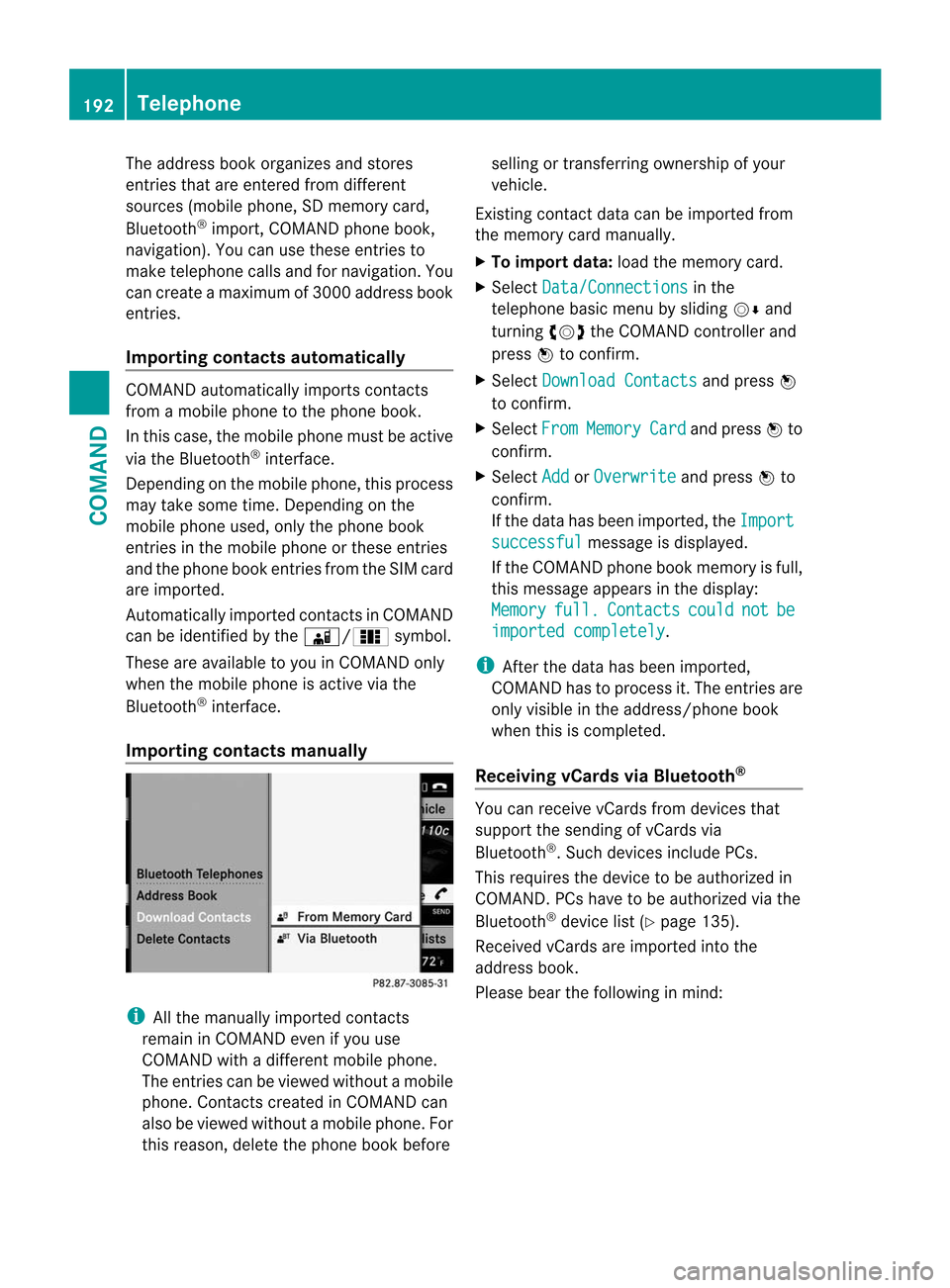
The address book organizes and stores
entries that are entered from different
sources (mobile phone, SD memory card,
Bluetooth ®
import, COMAND phone book,
navigation). You can use these entries to
make telephone calls and for navigation. You
can create a maximum of 3000 address book
entries.
Importing contacts automatically COMAND automatically imports contacts
from a mobile phone to the phone book.
In this case, the mobile phone must be active
via the Bluetooth ®
interface.
Depending on the mobile phone, this process
may take some time. Depending on the
mobile phone used, only the phone book
entries in the mobile phone or these entries
and the phone book entries from the SIM card
are imported.
Automatically imported contacts in COMAND
can be identified by the Ã/0symbol.
These are available to you in COMAND only
when the mobile phone is active via the
Bluetooth ®
interface.
Importing contacts manually i
All the manually imported contacts
remain in COMAND even if you use
COMAND with a different mobile phone.
The entries can be viewed without a mobile
phone. Contacts created in COMAND can
also be viewed without a mobile phone. For
this reason, delete the phone book before selling or transferring ownership of your
vehicle.
Existing contact data can be imported from
the memory card manually.
X To import data: load the memory card.
X Select Data/Connections in the
telephone basic menu by sliding VÆand
turning cVdthe COMAND controller and
press Wto confirm.
X Select Download Contacts and press
W
to confirm.
X Select From Memory Card and press
Wto
confirm.
X Select Add or
Overwrite and press
Wto
confirm.
If the data has been imported, the Import successful message is displayed.
If the COMAND phone book memory is full,
this message appears in the display:
Memory full. Contacts could not be
imported completely .
i After the data has been imported,
COMAND has to process it. The entries are
only visible in the address/phone book
when this is completed.
Receiving vCards via Bluetooth ® You can receive vCards from devices that
support the sending of vCards via
Bluetooth
®
.S uch devices include PCs.
This requires the device to be authorized in
COMAND .PCs have to be authorized via the
Bluetooth ®
device list (Y page 135).
Received vCards are imported into the
address book.
Please bear the following in mind: 192
TelephoneCOMAND
Page 195 of 494
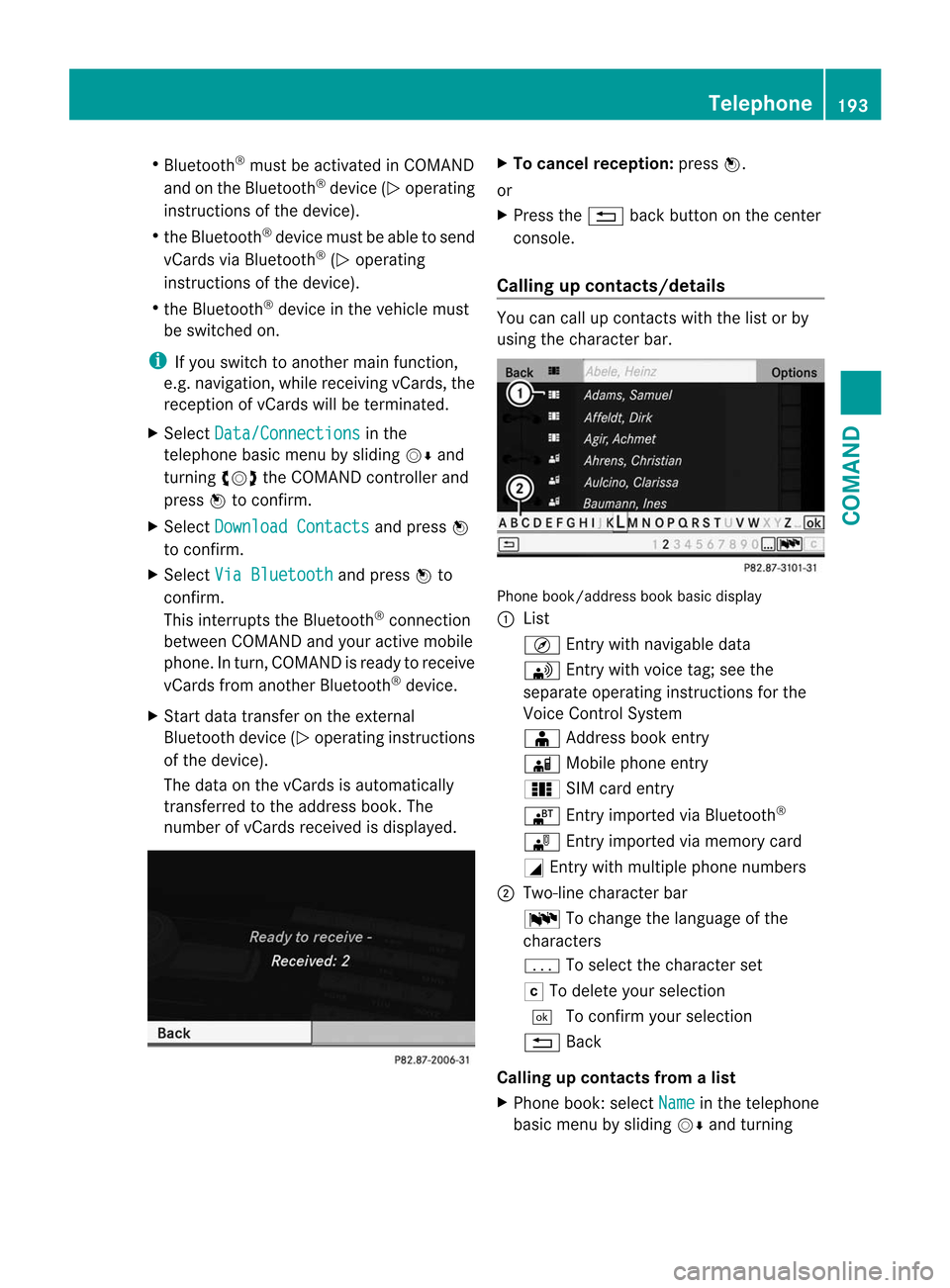
R
Bluetooth ®
must be activated in COMAND
and on the Bluetooth ®
device ( Noperating
instructions of the device).
R the Bluetooth ®
device mus tbe able to send
vCards via Bluetooth ®
(N operating
instructions of the device).
R the Bluetooth ®
device in the vehicle must
be switched on.
i If you switch to another main function,
e.g. navigation, while receiving vCards, the
reception of vCards will be terminated.
X Select Data/Connections in the
telephone basic menu by sliding VÆand
turning cVdthe COMAND controller and
press Wto confirm.
X Select Download Contacts and press
W
to confirm.
X Select Via Bluetooth and press
Wto
confirm.
This interrupts the Bluetooth ®
connection
between COMAND and your active mobile
phone. In turn, COMAND is ready to receive
vCards from another Bluetooth ®
device.
X Start data transfer on the external
Bluetooth device ( Noperating instructions
of the device).
The data on the vCards is automatically
transferred to the address book. The
number of vCards received is displayed. X
To cancel reception: pressW.
or
X Press the %back button on the center
console.
Calling up contacts/details You can call up contact
swith the list or by
using the character bar. Phone book/address book basic display
:
List
Ç Entry with navigable data
\ Entry with voice tag; see the
separate operating instructions for the
Voice Control System
Æ Address book entry
à Mobile phone entry
0 SIM card entry
® Entry imported via Bluetooth ®
¯ Entry imported via memory card
G Entry with multiple phone numbers
; Two-line character bar
B To change the language of the
characters
p To selec tthe character set
F To delete your selection
¬ To confirm your selection
% Back
Calling up contacts from alist
X Phone book :select Name in the telephone
basic menu by sliding VÆand turning Telephone
193COMAND Z
Page 197 of 494
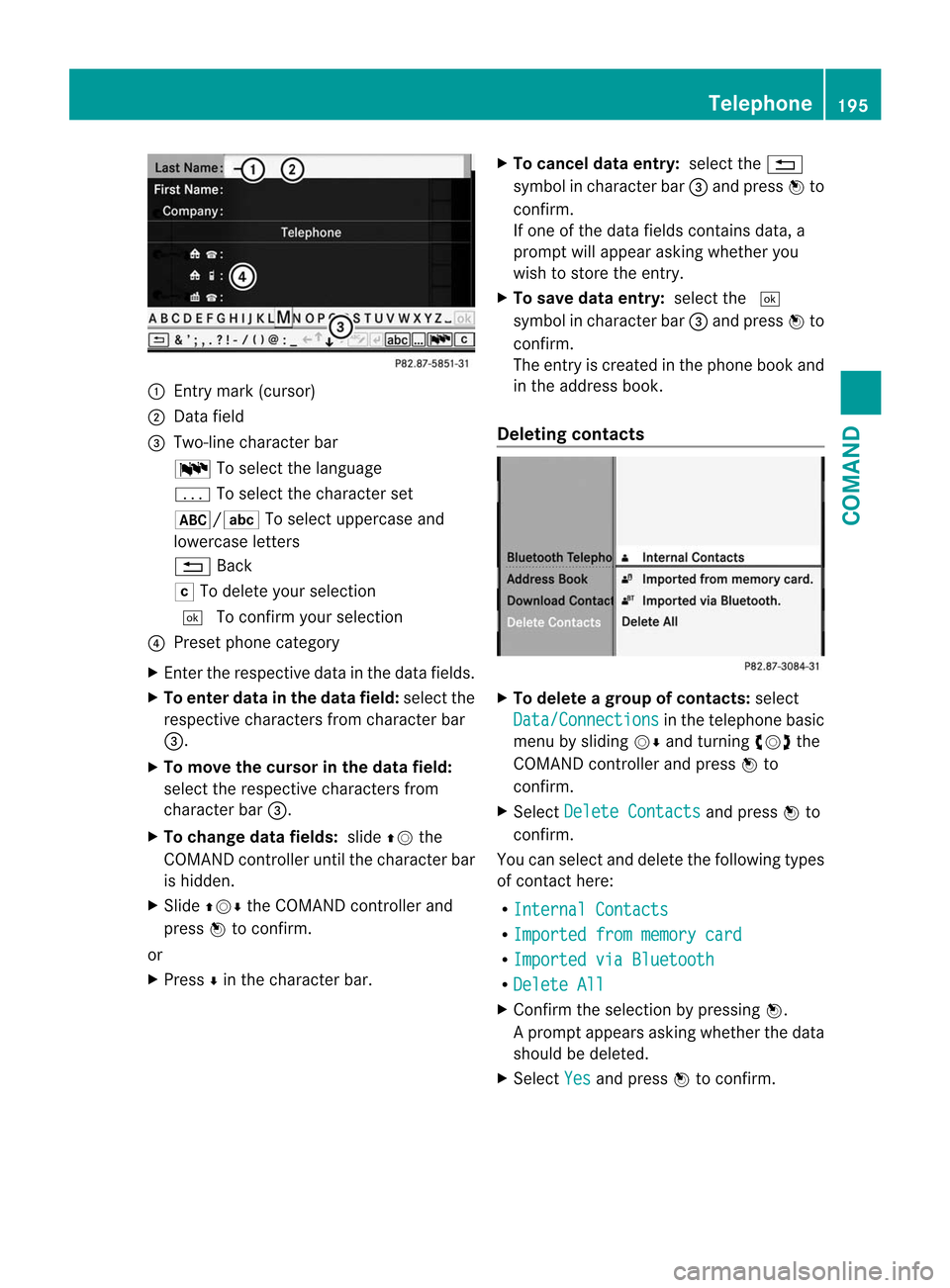
:
Entry mark (cursor)
; Data field
= Two-line character bar
B To select the language
p To select the character set
*/E To select uppercase and
lowercase letters
% Back
F To delete your selection
¬ To confirm your selection
? Prese tphone category
X Enter the respective data in the data fields.
X To enter data in the data field: select the
respective characters from character bar
=.
X To move the cursor in the data field:
select the respective characters from
character bar =.
X To change data fields: slideZVthe
COMAND controller until the character bar
is hidden.
X Slide ZVÆ the COMAND controller and
press Wto confirm.
or
X Press Æin the character bar. X
To cancel data entry: select the%
symbol in character bar =and press Wto
confirm.
If one of the data fields contains data, a
prompt will appeara sking whether you
wish to store the entry.
X To save data entry: select the¬
symbol in character bar =and press Wto
confirm.
The entry is created in the phone book and
in the address book.
Deleting contacts X
To delete a group of contacts: select
Data/Connections in the telephone basic
menu by sliding VÆand turning cVdthe
COMAND controller and press Wto
confirm.
X Select Delete Contacts and press
Wto
confirm.
You can select and delete the following types
of contact here:
R Internal Contacts R
Imported from memory card R
Imported via Bluetooth R
Delete All X
Confirm the selection by pressing W.
Ap rompt appears asking whethe rthe data
should be deleted.
X Select Yes and press
Wto confirm. Telephone
195COMAND Z
Page 225 of 494
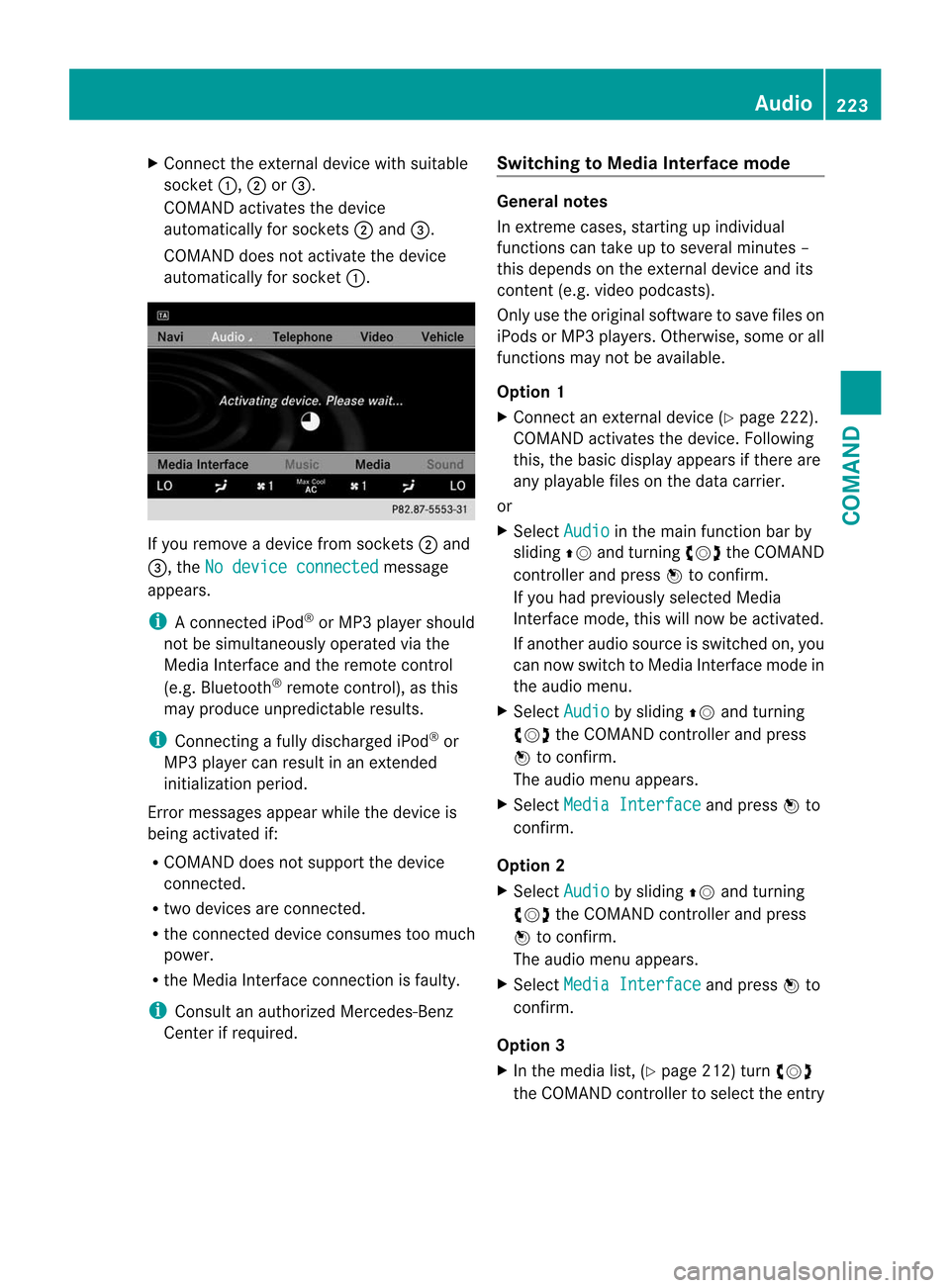
X
Connect the external device with suitable
socket :,;or=.
COMAND activates the device
automatically for sockets ;and =.
COMAND does no tactivate the device
automatically for socket :.If you remove a device from sockets
;and
=, the No device connected message
appears.
i A connected iPod ®
or MP3 player should
not be simultaneously operate dvia the
Media Interface and the remote control
(e.g .Bluetooth ®
remote control), as this
may produce unpredictable results.
i Connecting a fully discharged iPod ®
or
MP3 player can result in an extended
initialization period.
Error messages appear while the device is
being activated if:
R COMAND does not support the device
connected.
R two devices are connected.
R the connected device consumes too much
power.
R the Media Interface connection is faulty.
i Consult an authorized Mercedes-Benz
Center if required. Switching to Medi
aInterface mode General notes
In extreme cases, starting up individual
functions can take up to several minutes –
this depends on the external device and its
content(
e.g. video podcasts).
Only use the original software to save files on
iPods or MP3 players. Otherwise, some or all
functions may not be available.
Option 1
X Connect an external device (Y page 222).
COMAND activates the device. Following
this, the basic display appears if there are
any playable files on the data carrier.
or
X Select Audio in the main function bar by
sliding ZVand turning cVdthe COMAND
controller and press Wto confirm.
If you had previously selected Media
Interface mode, this will now be activated.
If another audio source is switched on, you
can now switch to Media Interface mode in
the audio menu.
X Select Audio by sliding
ZVand turning
cVd the COMAND controller and press
W to confirm.
The audio menu appears.
X Select Media Interface and press
Wto
confirm.
Option 2
X Select Audio by sliding
ZVand turning
cVd the COMAND controller and press
W to confirm.
The audio menu appears.
X Select Media Interface and press
Wto
confirm.
Option 3
X In the media list, (Y page 212) turncVd
the COMAND controller to select the entry Audio
223COMAND Z
Page 348 of 494
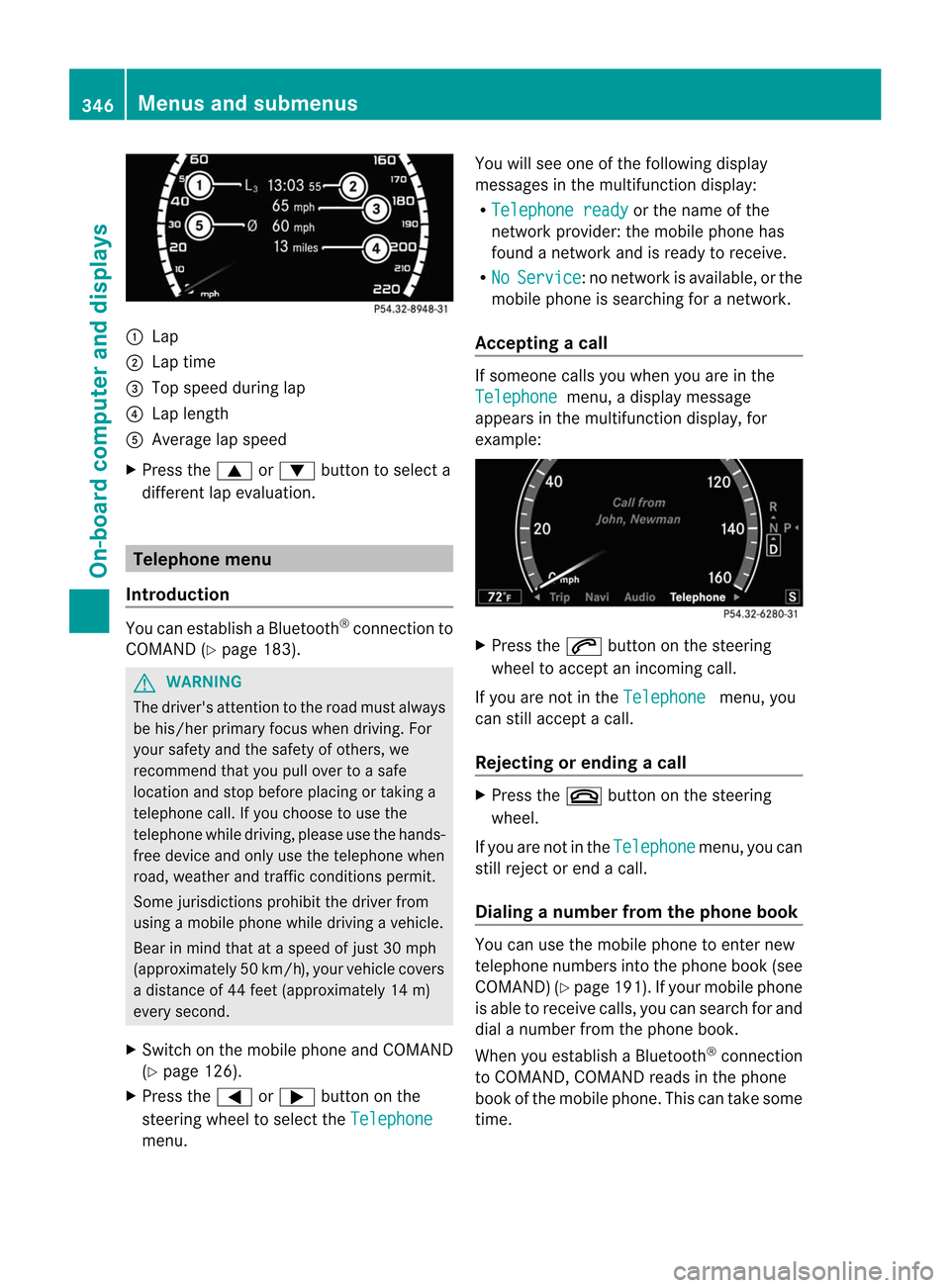
:
Lap
; Lap time
= Top speed during lap
? Lap length
A Average lap speed
X Press the 9or: button to select a
different lap evaluation. Telephone menu
Introduction You can establish a Bluetooth
®
connection to
COMAND (Y page 183). G
WARNING
The driver's attention to the road must always
be his/her primary focus when driving. For
yours afety and the safety of others, we
recommend that you pull ove rto a safe
location and stop before placing or taking a
telephone call. If you choose to use the
telephone while driving, please use the hands-
free device and only use the telephone when
road, weather and traffic conditions permit.
Some jurisdictions prohibit the driver from
using a mobile phone while driving a vehicle.
Bear in mind that at a speed of just 30 mph
(approximately 50 km/h) , your vehicle covers
a distance of 44 feet (approximately 14 m)
every second.
X Switch on the mobile phone and COMAND
(Y page 126).
X Press the =or; button on the
steering wheel to select the Telephonemenu. You will see one of the following display
messages in the multifunction display:
R
Telephone ready or the name of the
network provider :the mobile phone has
found a network and is ready to receive.
R No Service :n
o network is available, or the
mobile phone is searching for a network.
Accepting acall If someone calls you whe
nyou are in the
Telephone menu, a display message
appears in the multifunction display, for
example: X
Press the 6button on the steering
wheel to accept an incoming call.
If you are not in the Telephone menu, you
can still accept a call.
Rejecting or ending acall X
Press the ~button on the steering
wheel.
If you are not in the Telephone menu, you can
still reject or end a call.
Dialing a number from the phone book You can use the mobile phone to enter new
telephone numbers into the phone book (see
COMAND) (Y
page 191). If you rmobile phone
is able to receive calls, you can search for and
dial a number from the phone book.
When you establish a Bluetooth ®
connection
to COMAND, COMAND reads in the phone
book of the mobile phone. This can take some
time. 346
Menus and submenusOn-board computer and displays