navigation system MERCEDES-BENZ CL-Class 2014 C217 Owner's Guide
[x] Cancel search | Manufacturer: MERCEDES-BENZ, Model Year: 2014, Model line: CL-Class, Model: MERCEDES-BENZ CL-Class 2014 C217Pages: 494, PDF Size: 13.55 MB
Page 135 of 494

Individualization
Introduction
You can use the individualization function to
fine tune the Voice Control System to your
voice and therefore improve voice
recognition .This means that other users'
voices will not be recognized as easily.F or
this reason this function can be switched off.
Individualization comprises two parts and
takes approximately 5minutes. It consists of
training the system to recognize a certain
number of digit sequences and voice
commands.
Starting new individualization
Individualization can only be started when the
vehicle is stationary. Before starting, switch
off all devices or functions which could
interfere, such as the radio or the navigation
system. After starting the session, the system
guides you through the training with spoken
instructions.
X Select Vehicle in the main function bar by
turning cVdthe COMAND controller and
press Wto confirm.
X Select System by turning
cVdthe
COMAND controller and press Wto
confirm.
X Select Voice Control and press
Wto
confirm. X
Select Start New Individualization and press
Wto confirm.
You see and hear a prompt asking whether
you would like further information.
X Select Yes or
No and press
Wto confirm.
If you select No , the first part of
individualization begins. You will be asked
whether you would like to train digits or
voice commands.
If you select Yes , you will see and hear
information on the individualization
process. The firs tpart of individualization
then begins automatically.
X To close the display: pressWthe
COMAND controller.
You will be asked whether you would like
to train digits or voice commands. At the end of the first part, a prompt will
appear asking whether you wish to begin the
second part.
X
Select Yes or
No and press
Wto confirm.
If you select No , individualization will be
canceled. The dat afrom the first part is
stored automatically.
If you select Yes , the second part will begin.
Individualization is completed at the end of
the second part. You will see a message to
this effect. The data from the second part is
stored automatically. System settings
133COMAND Z
Page 139 of 494
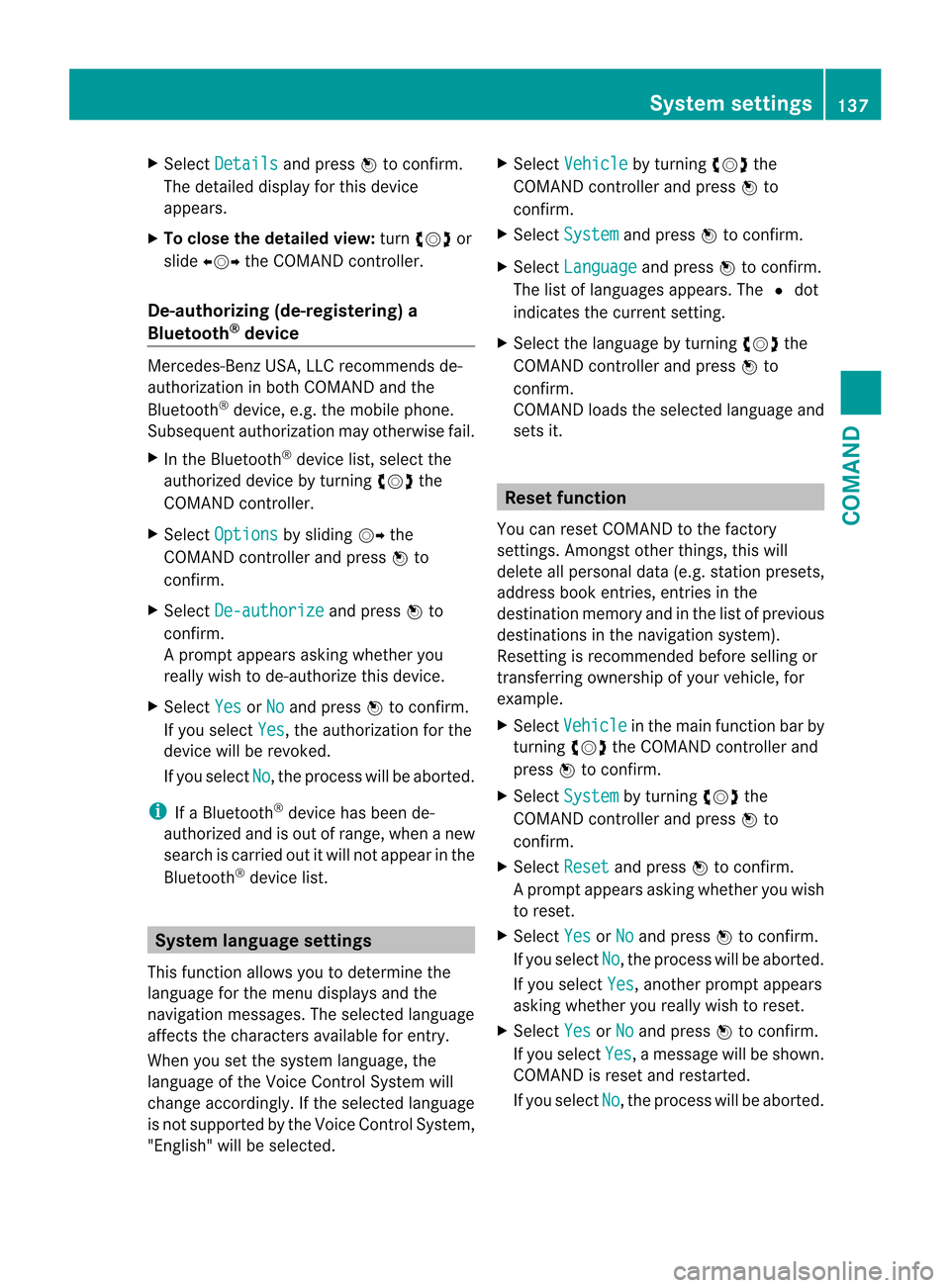
X
Select Details and press
Wto confirm.
The detailed display for this device
appears.
X To close the detaile dview: turncVd or
slide XVY the COMAND controller.
De-authorizing (de-registering) a
Bluetooth ®
device Mercedes-Benz USA, LLC recommends de-
authorization in both COMAN
Dand the
Bluetooth ®
device, e.g .the mobile phone.
Subsequent authorization may otherwise fail.
X In the Bluetooth ®
device list, select the
authorized device by turning cVdthe
COMAND controller.
X Select Options by sliding
VYthe
COMAND controller and press Wto
confirm.
X Select De-authorize and press
Wto
confirm.
Ap rompt appears asking whethe ryou
really wish to de-authorize this device.
X Select Yes or
No and press
Wto confirm.
If you select Yes , the authorization for the
device will be revoked.
If you select No , the process will be aborted.
i If a Bluetooth ®
device has been de-
authorized and is out of range, when a new
search is carried out it will not appear in the
Bluetooth ®
device list. System language settings
This function allows you to determine the
language for the menu display sand the
navigation messages. The selected language
affects the characters available for entry.
Whe nyou set the system language, the
language of the Voice Control System will
change accordingly. If the selected language
is not supported by the Voice Control System,
"English" will be selected. X
Select Vehicle by turning
cVdthe
COMAND controller and press Wto
confirm.
X Select System and press
Wto confirm.
X Select Language and press
Wto confirm.
The list of languages appears. The #dot
indicates the current setting.
X Select the language by turning cVdthe
COMAND controller and press Wto
confirm.
COMAND loads the selected language and
sets it. Reset function
You can reset COMAND to the factory
settings. Amongst other things, this will
delete all personal data (e.g. station presets,
address book entries, entries in the
destination memory and in the list of previous
destinations in the navigation system).
Resetting is recommended before selling or
transferring ownership of your vehicle, for
example.
X Select Vehicle in the main function bar by
turning cVdthe COMAND controller and
press Wto confirm.
X Select System by turning
cVdthe
COMAND controller and press Wto
confirm.
X Select Reset and press
Wto confirm.
Ap rompt appears asking whethe ryou wish
to reset.
X Select Yes or
No and press
Wto confirm.
If you select No , the process will be aborted.
If you select Yes , another prompt appears
asking whether you really wish to reset.
X Select Yes or
No and press
Wto confirm.
If you select Yes , a message will be shown.
COMAND is reset and restarted.
If you select No , the process will be aborted. System settings
137COMAND Z
Page 140 of 494
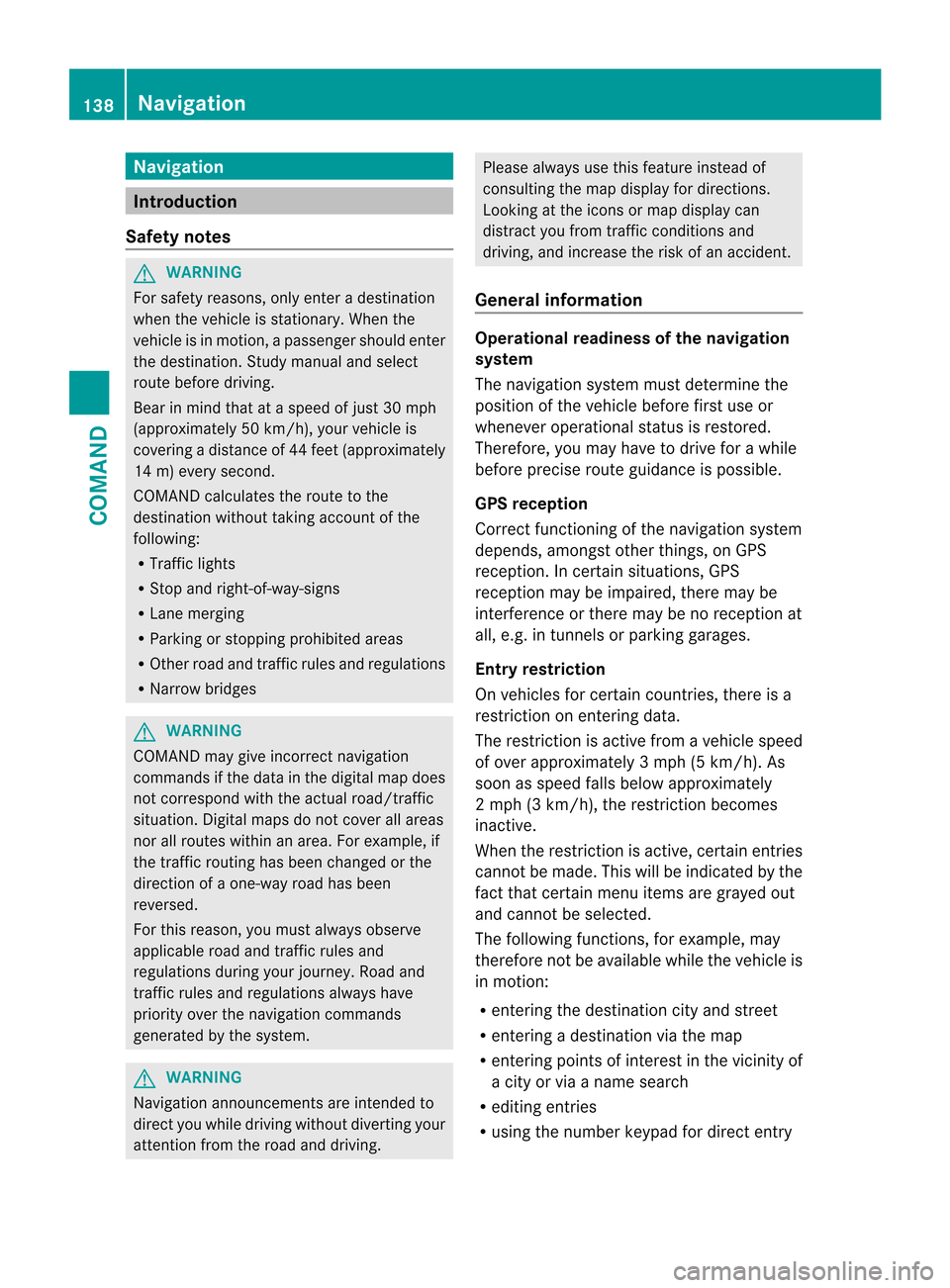
Navigation
Introduction
Safety notes G
WARNING
For safety reasons, onl yenter a destination
when the vehicle is stationary .When the
vehicle is in motion, apassenger should enter
the destination .Study manual and select
route before driving.
Bear in mind that at a speed of just 30 mph
(approximately 50 km/h), your vehicle is
covering a distance of 44 fee t(approximately
14 m) every second.
COMAND calculates the rout eto the
destination without taking account of the
following:
R Traffic lights
R Stop and right-of-way-signs
R Lane merging
R Parking or stopping prohibited areas
R Other road and traffic rules and regulations
R Narrow bridges G
WARNING
COMAND may give incorrect navigation
commands if the data in the digital map does
not correspond with the actual road/traffic
situation. Digital maps do not cover all areas
nor all routes within an area. For example, if
the traffic routing has been changed or the
direction of a one-way road has been
reversed.
For this reason, you must always observe
applicable road and traffic rules and
regulations during your journey. Road and
traffic rules and regulations always have
priority over the navigation commands
generated by the system. G
WARNING
Navigation announcements are intended to
direct you while driving without diverting your
attention from the road and driving. Please always use this feature instead of
consulting the map display for directions.
Looking at the icons or map display can
distract you from traffic conditions and
driving, and increase the risk of an accident.
General information Operational readiness of the navigation
system
The navigation system must determine the
position of the vehicle before first use or
whenever operational status is restored.
Therefore, you may have to drive for a while
before precise route guidance is possible.
GPS reception
Correct functioning of the navigation system
depends, amongst other things, on GPS
reception
.Incertain situations, GPS
reception may be impaired, there may be
interference or there may be no reception at
all, e.g. in tunnels or parking garages.
Entry restriction
On vehicles for certain countries, there is a
restriction on entering data.
The restriction is active from a vehicle speed
of over approximately 3 mph (5 km/h). As
soon as speed falls below approximately
2 mph (3 km/h), the restriction becomes
inactive.
When the restriction is active, certain entries
cannot be made. This will be indicated by the
fact that certain menu items are grayed out
and cannot be selected.
The following functions, for example, may
therefore not be available while the vehicle is
in motion:
R entering the destination city and street
R entering a destination via the map
R entering points of interest in the vicinity of
a city or via a name search
R editing entries
R using the number keypad for direct entry 138
NavigationCOMAND
Page 141 of 494
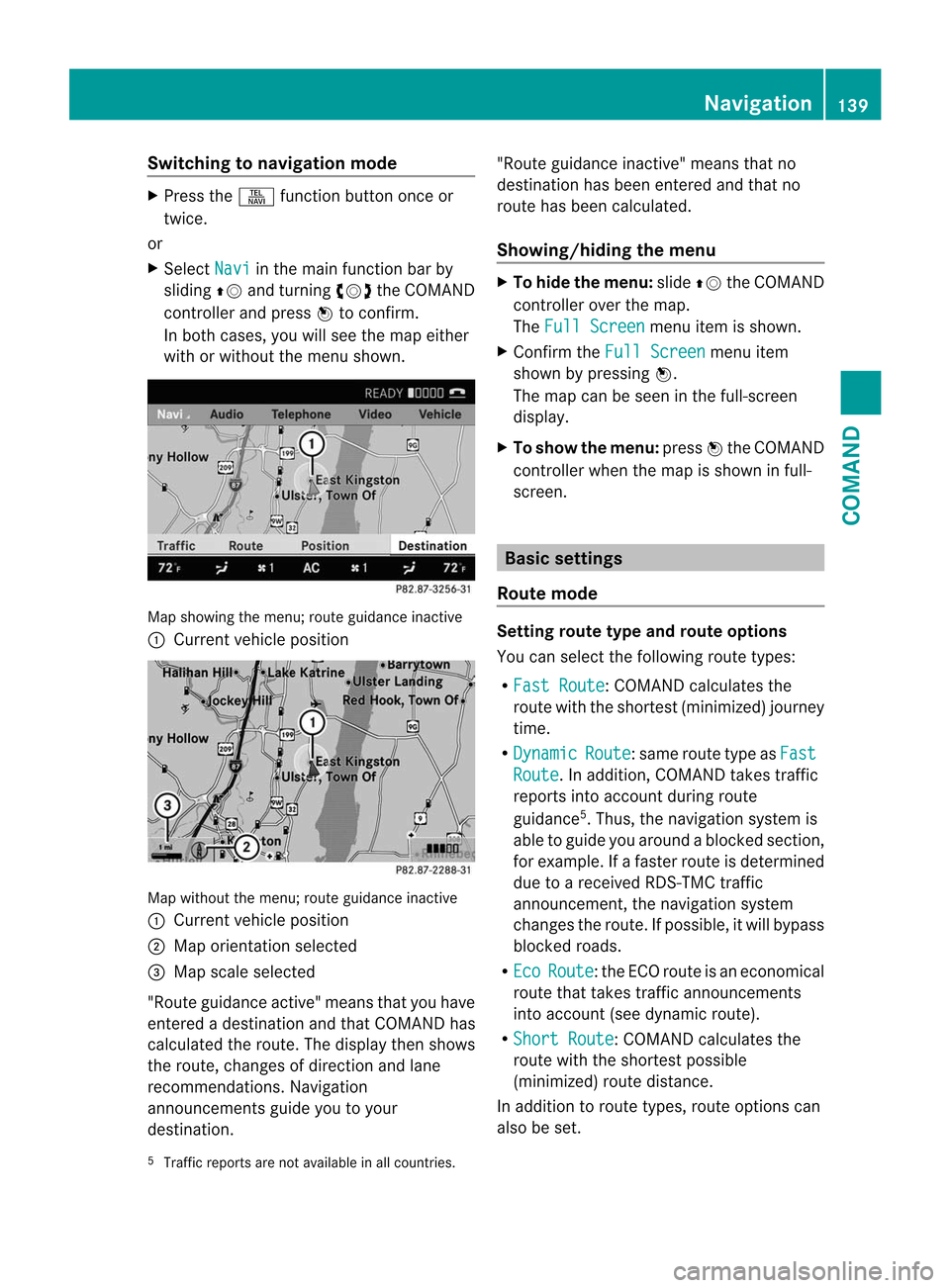
Switching to navigation mode
X
Press the Sfunction button once or
twice.
or
X Select Navi in the main function bar by
sliding ZVand turning cVdthe COMAND
controller and press Wto confirm.
In both cases, you will see the map either
with or without the menu shown. Map showing the menu; route guidance inactive
: Current vehicle position Map without the menu; route guidance inactive
: Current vehicle position
; Map orientation selected
= Map scale selected
"Route guidance active" means that you have
entered a destination and that COMAND has
calculated the route. The display then shows
the route, changes of direction and lane
recommendations. Navigation
announcements guide you to your
destination. "Route guidance inactive" means that no
destination has been entered and that no
route has been calculated.
Showing/hiding the menu X
To hide the menu: slideZVthe COMAND
controller over the map.
The Full Screen menu item is shown.
X Confirm the Full Screen menu item
shown by pressing W.
The map can be seen in the full-screen
display.
X To show the menu: pressWthe COMAND
controller when the map is shown in full-
screen. Basic settings
Route mode Setting route type and route options
You can select the following route types:
R
Fast Route :C
OMAND calculates the
route with the shortest (minimized) journey
time.
R Dynamic Route :s
ame route type as Fast Route . In addition, COMAND takes traffic
reports into account during route
guidance 5
.T hus, the navigation system is
able to guide you around ablocked section,
for example. If a faster route is determined
due to a received RDS-TM Ctraffic
announcement, the navigation system
changes the route. If possible, it will bypass
blocked roads.
R Eco Route :t
he ECO route is an economical
route that takes traffic announcements
into account (see dynamic route).
R Short Route :C
OMAND calculates the
route with the shortest possible
(minimized) route distance.
In addition to route types, route options can
also be set.
5 Traffic reports are not available in all countries. Navigation
139COMAND Z
Page 146 of 494
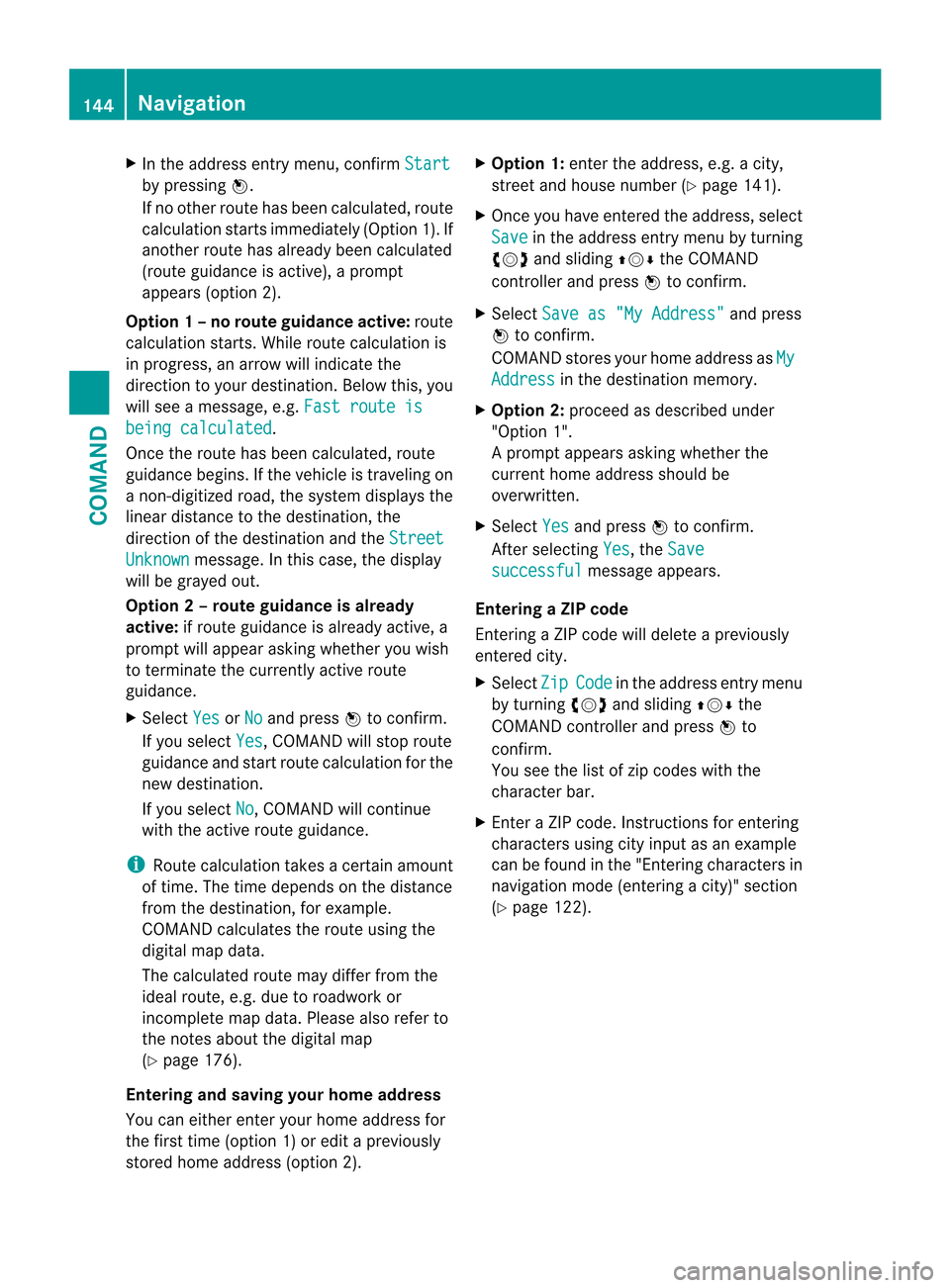
X
In the address entry menu, confirm Startby pressing
W.
If no other route has been calculated, route
calculation starts immediately (Option 1). If
another route has already been calculated
(route guidance is active), a prompt
appears (option 2).
Option 1 –no route guidance active: route
calculatio nstarts. While route calculatio nis
in progress, an arrow will indicate the
direction to your destination. Below this, you
will see a message, e.g. Fast route isbeing calculated .
Once the route has been calculated, route
guidance begins. If the vehicle is traveling on
a non-digitized road, the system displays the
linear distance to the destination, the
direction of the destination and the StreetUnknown message. In this case, the display
will be grayed out.
Option 2 – route guidance is already
active: if route guidance is already active, a
prompt will appear asking whether you wish
to terminate the currently active route
guidance.
X Select Yes or
No and press
Wto confirm.
If you select Yes , COMAND will stop route
guidance and start route calculation for the
new destination.
If you select No , COMAND will continue
with the active route guidance.
i Route calculation takes a certain amount
of time. The time depends on the distance
fro mt he destination, for example.
COMAND calculates the route using the
digital map data.
The calculated route may differ from the
ideal route, e.g. due to roadwork or
incomplete map data. Please also refer to
the notes about the digital map
(Y page 176).
Entering and saving your home address
You can either enter your home address for
the first time (option 1) or edit a previously
stored home address (option 2). X
Option 1: enter the address, e.g. a city,
street and house number (Y page 141).
X Once you have entered the address, select
Save in the address entry menu by turning
cVd and sliding ZVÆthe COMAND
controller and press Wto confirm.
X Select Save as "My Address" and press
W to confirm.
COMAND stores your home address as My Address in the destination memory.
X Option 2: proceed as described under
"Option 1".
Ap rompt appears asking whethe rthe
current home address should be
overwritten.
X Select Yes and press
Wto confirm.
After selecting Yes , the
Save successful message appears.
Entering aZIP code
Entering a ZIP code will delete a previously
entered city.
X Select Zip Code in the address entry menu
by turning cVdand sliding ZVÆthe
COMAND controller and press Wto
confirm.
You see the list of zip codes with the
character bar.
X Enter a ZIP code. Instructions for entering
characters using city input as an example
can be found in the "Entering characters in
navigation mode (entering acity)" section
(Y page 122). 144
NavigationCOMAND
Page 147 of 494
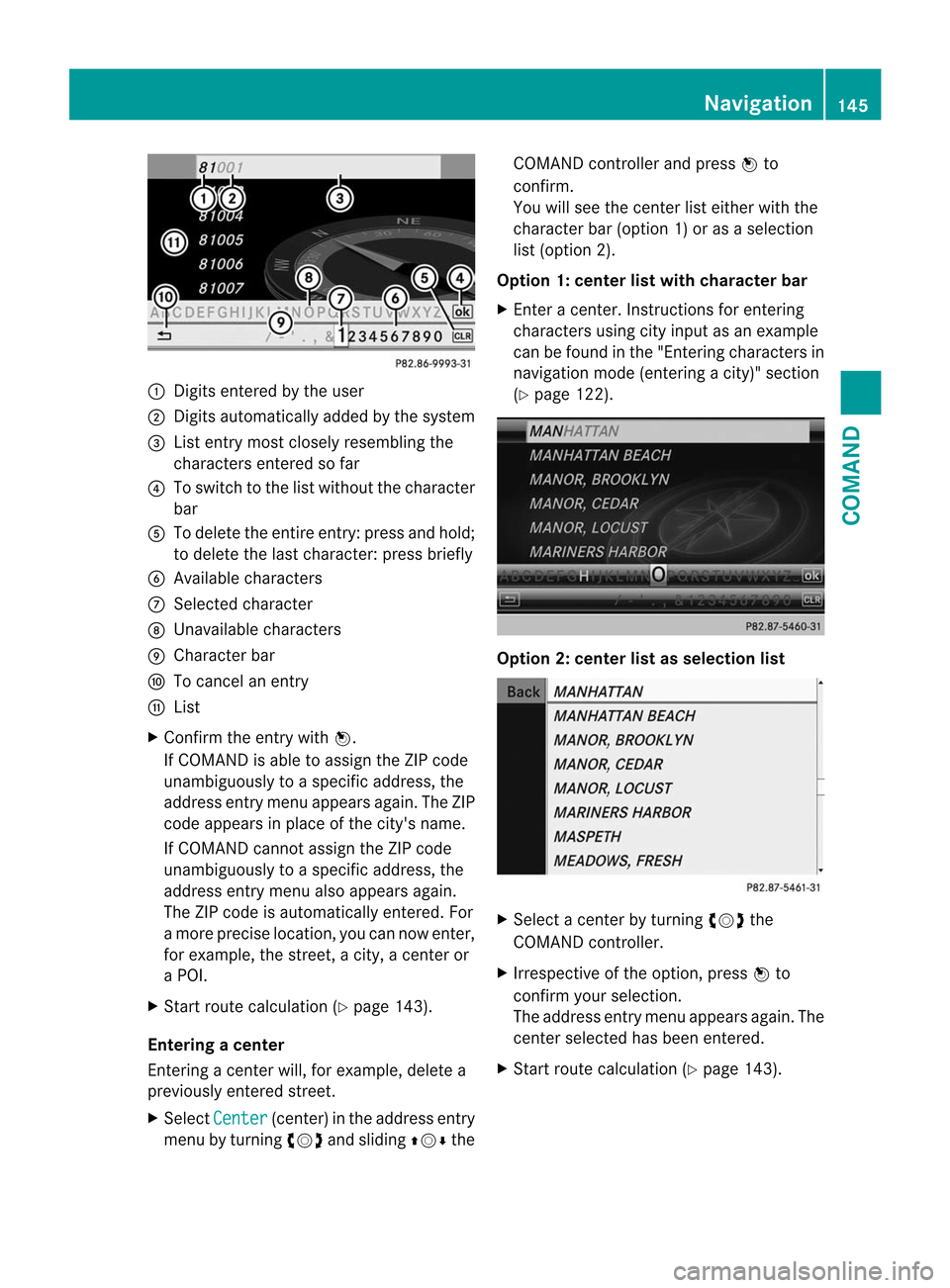
:
Digits entered by the user
; Digits automatically added by the system
= List entry mos tclosely resembling the
characters entered so far
? To switch to the list without the character
bar
A To delete the entire entry: press and hold;
to delete the last character: press briefly
B Available characters
C Selected character
D Unavailable characters
E Character bar
F To cancel an entry
G List
X Confirm the entry with W.
If COMAND is able to assign the ZIP code
unambiguously to a specific address, the
address entry menu appears again. The ZIP
code appears in place of the city's name.
If COMAND cannot assign the ZIP code
unambiguously to a specific address, the
address entry menu also appears again.
The ZIP code is automatically entered. For
a more precise location, you can now enter,
for example, the street, a city, a center or
a POI.
X Start route calculation (Y page 143).
Entering acenter
Entering a center will, for example, delete a
previously entered street.
X Select Center (center) in the address entry
menu by turning cVdand sliding ZVÆthe COMAND controller and press
Wto
confirm.
You will see the center list either with the
character bar (option 1) or as a selection
list (option 2).
Option 1: center list with character bar
X Enter a center. Instructions for entering
characters using city input as an example
can be found in the "Entering characters in
navigation mode (entering acity)" section
(Y page 122). Option 2: center list as selection list
X
Select a center by turning cVdthe
COMAND controller.
X Irrespective of the option, press Wto
confirm your selection.
The address entry menu appears again. The
center selected has been entered.
X Start route calculation (Y page 143). Navigation
145COMAND Z
Page 148 of 494
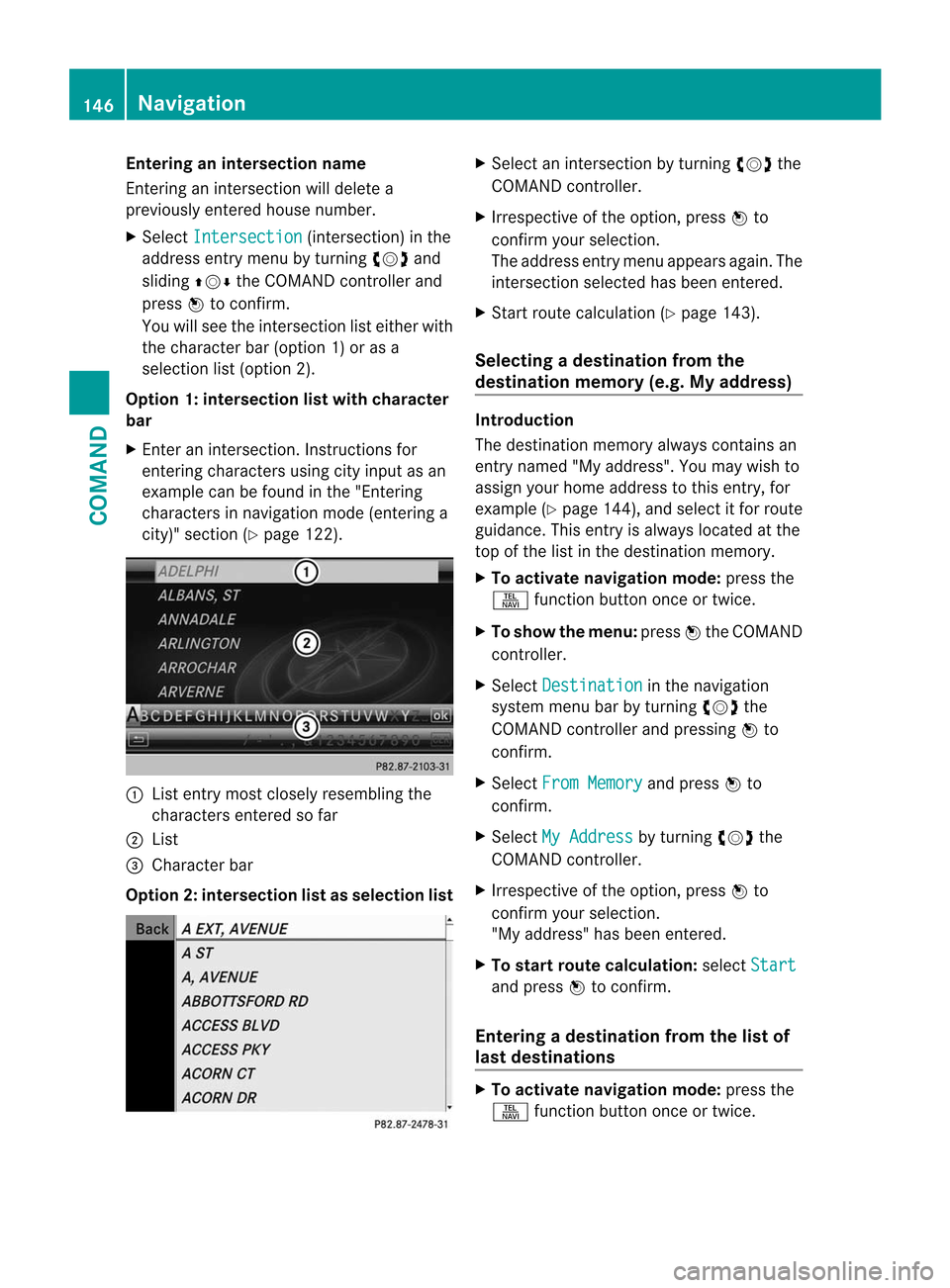
Entering an intersection name
Entering an intersection will delete a
previously entered house number.
X
Select Intersection (intersection) in the
address entry menu by turning cVdand
sliding ZVÆthe COMAND controller and
press Wto confirm.
You will see the intersection list either with
the character bar (option 1) or as a
selectio nlist (option 2).
Option 1: intersection list with character
bar
X Enter an intersection. Instructions for
entering characters using city input as an
example can be found in the "Entering
characters in navigation mode (entering a
city)" section (Y page 122). :
List entry most closely resembling the
characters entered so far
; List
= Character bar
Option 2: intersection list as selection list X
Select an intersection by turning cVdthe
COMAND controller.
X Irrespective of the option, press Wto
confirm your selection.
The address entry menu appears again. The
intersection selected has been entered.
X Start route calculation (Y page 143).
Selecting adestination from the
destination memory (e.g. My address) Introduction
The destination memory always contains an
entry named "My address". You may wish to
assign your home address to this entry, for
example (Y
page 144), and selec titfor route
guidance. This entry is always located at the
top of the list in the destination memory.
X To activate navigation mode: press the
S function button once or twice.
X To show the menu: pressWthe COMAND
controller.
X Select Destination in the navigation
system menu bar by turning cVdthe
COMAND controller and pressing Wto
confirm.
X Select From Memory and press
Wto
confirm.
X Select My Address by turning
cVdthe
COMAND controller.
X Irrespective of the option, press Wto
confirm your selection.
"My address" has been entered.
X To start route calculation: selectStart and press
Wto confirm.
Entering adestination from the list of
last destinations X
To activate navigation mode: press the
S function button once or twice. 146
NavigationCOMAND
Page 149 of 494
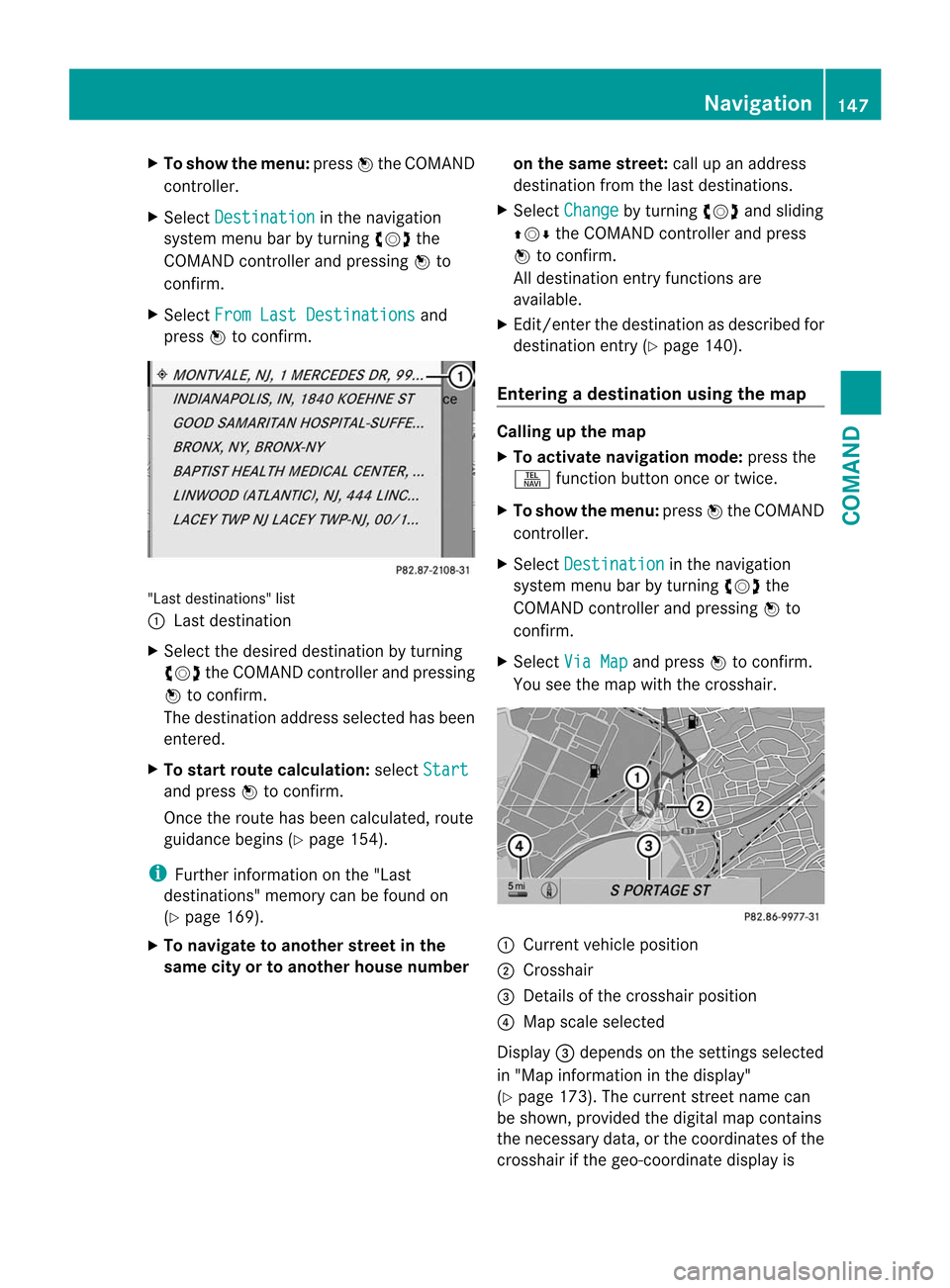
X
To show the menu: pressWthe COMAND
controller.
X Select Destination in the navigation
system menu ba rby turning cVdthe
COMAND controller and pressing Wto
confirm.
X Select From Last Destinations and
press Wto confirm. "Las
tdestinations" list
: Last destination
X Select the desired destination by turning
cVd the COMAND controller and pressing
W to confirm.
The destination address selected has been
entered.
X To start route calculation: selectStart and press
Wto confirm.
Once the route has been calculated, route
guidance begins (Y page 154).
i Further information on the "Last
destinations" memory can be found on
(Y page 169).
X To navigate to another street in the
same city or to another house number on the same street:
call up an address
destination from the last destinations.
X Select Change by turning
cVdand sliding
ZVÆ the COMAND controller and press
W to confirm.
All destination entry functions are
available.
X Edit/enter the destination as described for
destination entry (Y page 140).
Entering adestination usin gthe map Calling up the map
X
To activate navigation mode: press the
S function button once or twice.
X To show the menu: pressWthe COMAND
controller.
X Select Destination in the navigation
system menu bar by turning cVdthe
COMAND controlle rand pressing Wto
confirm.
X Select Via Map and press
Wto confirm.
You see the map with the crosshair. :
Current vehicle position
; Crosshair
= Details of the crosshair position
? Map scale selected
Display =depends on the settings selected
in "Map informatio ninthe display"
(Y page 173). The current street name can
be shown, provided the digital map contains
the necessary data, or the coordinates of the
crosshair if the geo-coordinate display is Navigation
147COMAND Z
Page 150 of 494
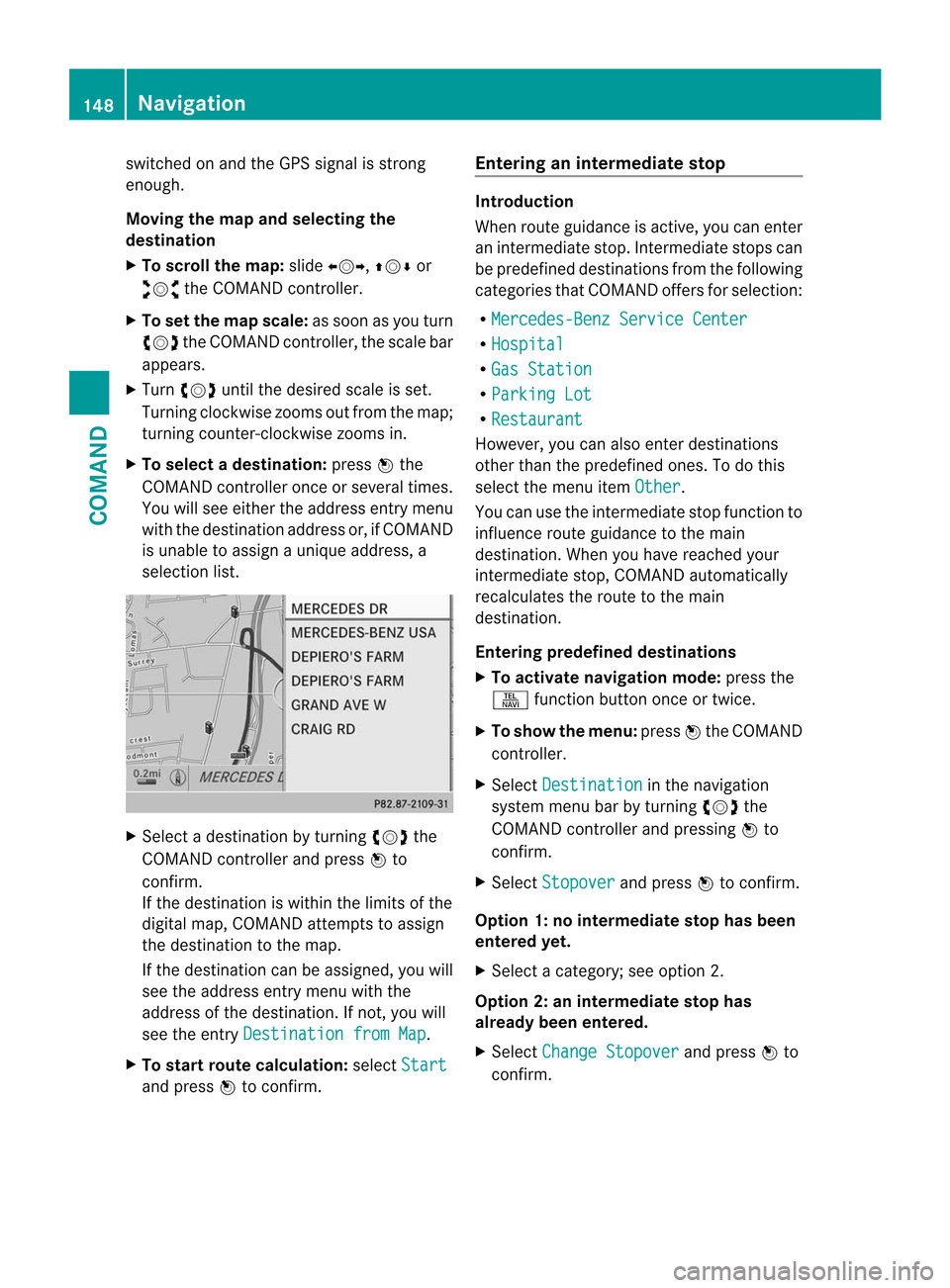
switched on and the GPS signal is strong
enough.
Moving the map and selecting the
destination
X
To scroll the map: slideXVY, ZVÆor
aVb the COMAND controller.
X To set the map scale: as soon as you turn
cVd the COMAND controller, the scale bar
appears.
X Turn cVd until the desired scale is set.
Turning clockwise zooms out from the map;
turning counter-clockwise zooms in.
X To selectad estination:pressWthe
COMAND controller once or several times.
You will see either the address entry menu
with the destination address or, if COMAND
is unable to assign a unique address, a
selectio nlist. X
Selec tadestination by turning cVdthe
COMAND controller and press Wto
confirm.
If the destination is within the limits of the
digital map, COMAND attempts to assign
the destination to the map.
If the destination can be assigned, you will
see the address entry menu with the
address of the destination. If not, you will
see the entry Destination from Map .
X To start route calculation: selectStart and press
Wto confirm. Entering an intermediate stop Introduction
When route guidance is active, you can enter
an intermediate stop. Intermediate stops can
be predefined destinations from the following
categories that COMAND offers for selection:
R Mercedes-Benz Service Center R
Hospital R
Gas Station R
Parking Lot R
Restaurant However, you can also enter destinations
other than the predefined ones. To do this
select the menu item
Other .
You can use the intermediate stop function to
influence route guidance to the main
destination. When you have reached your
intermediate stop, COMAND automatically
recalculates the route to the main
destination.
Entering predefined destinations
X To activate navigation mode: press the
S function button once or twice.
X To show the menu: pressWthe COMAND
controller.
X Select Destination in the navigation
system menu bar by turning cVdthe
COMAND controller and pressing Wto
confirm.
X Select Stopover and press
Wto confirm.
Option 1: no intermediate stop has been
entered yet.
X Select a category; see option 2.
Option 2: an intermediate stop has
already been entered.
X Select Change Stopover and press
Wto
confirm. 148
NavigationCOMAND
Page 151 of 494
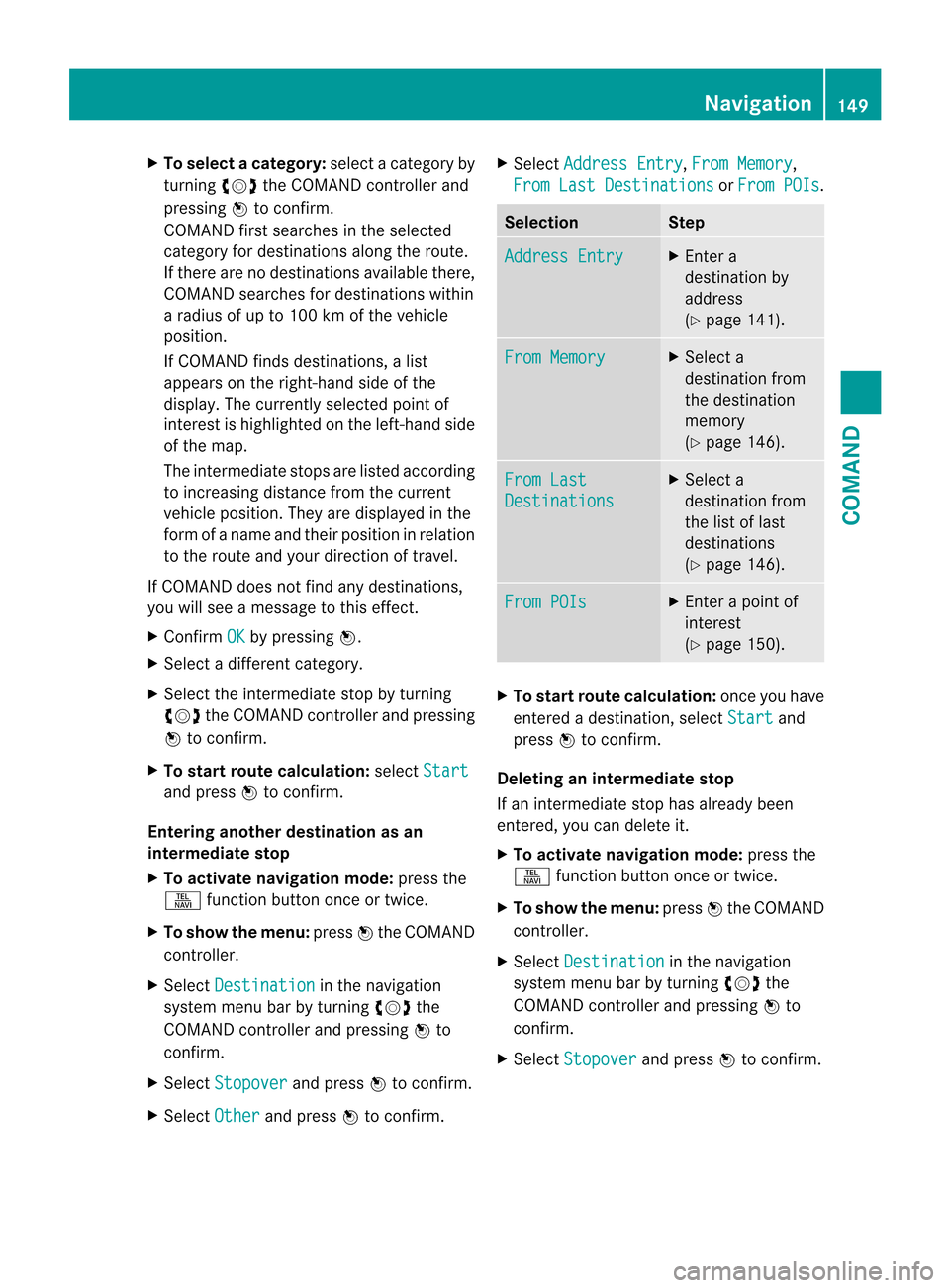
X
To select acategory: select a category by
turning cVdthe COMAND controller and
pressing Wto confirm.
COMAND first searches in the selected
category for destinations along the route.
If there are no destinations available there,
COMAND searches for destinations within
a radius of up to 100 km of the vehicle
position.
If COMAND finds destinations, a list
appears on the right-hand side of the
display. The currently selected point of
interest is highlighted on the left-hand side
of the map.
The intermediate stops are listed according
to increasing distance from the current
vehicle position. They are displayed in the
form of a name and their position in relation
to the route and your direction of travel.
If COMAND does not find any destinations,
you will see a message to this effect.
X Confirm OK by pressing
W.
X Select a different category.
X Select the intermediate stop by turning
cVd the COMAND controller and pressing
W to confirm.
X To start route calculation: selectStart and press
Wto confirm.
Entering anothe rdestination as an
intermediate stop
X To activate navigation mode: press the
S function button once or twice.
X To show the menu: pressWthe COMAND
controller.
X Select Destination in the navigation
system menu bar by turning cVdthe
COMAND controller and pressing Wto
confirm.
X Select Stopover and press
Wto confirm.
X Select Other and press
Wto confirm. X
Select Address Entry ,
From Memory ,
From Last Destinations or
From POIs .
Selection Step
Address Entry X
Enter a
destination by
address
(Y page 141). From Memory X
Select a
destination from
the destination
memory
(Y page 146). From Last
Destinations X
Select a
destination from
the list of last
destinations
(Y page 146). From POIs X
Enter a point of
interest
(Y page 150). X
To start route calculation: once you have
entered a destination, select Start and
press Wto confirm.
Deleting an intermediate stop
If an intermediate stop has already been
entered, you can delete it.
X To activate navigation mode: press the
S function button once or twice.
X To show the menu: pressWthe COMAND
controller.
X Select Destination in the navigation
system menu bar by turning cVdthe
COMAND controller and pressing Wto
confirm.
X Select Stopover and press
Wto confirm. Navigation
149COMAND Z