navigation system MERCEDES-BENZ CL-Class 2014 C217 Workshop Manual
[x] Cancel search | Manufacturer: MERCEDES-BENZ, Model Year: 2014, Model line: CL-Class, Model: MERCEDES-BENZ CL-Class 2014 C217Pages: 494, PDF Size: 13.55 MB
Page 195 of 494
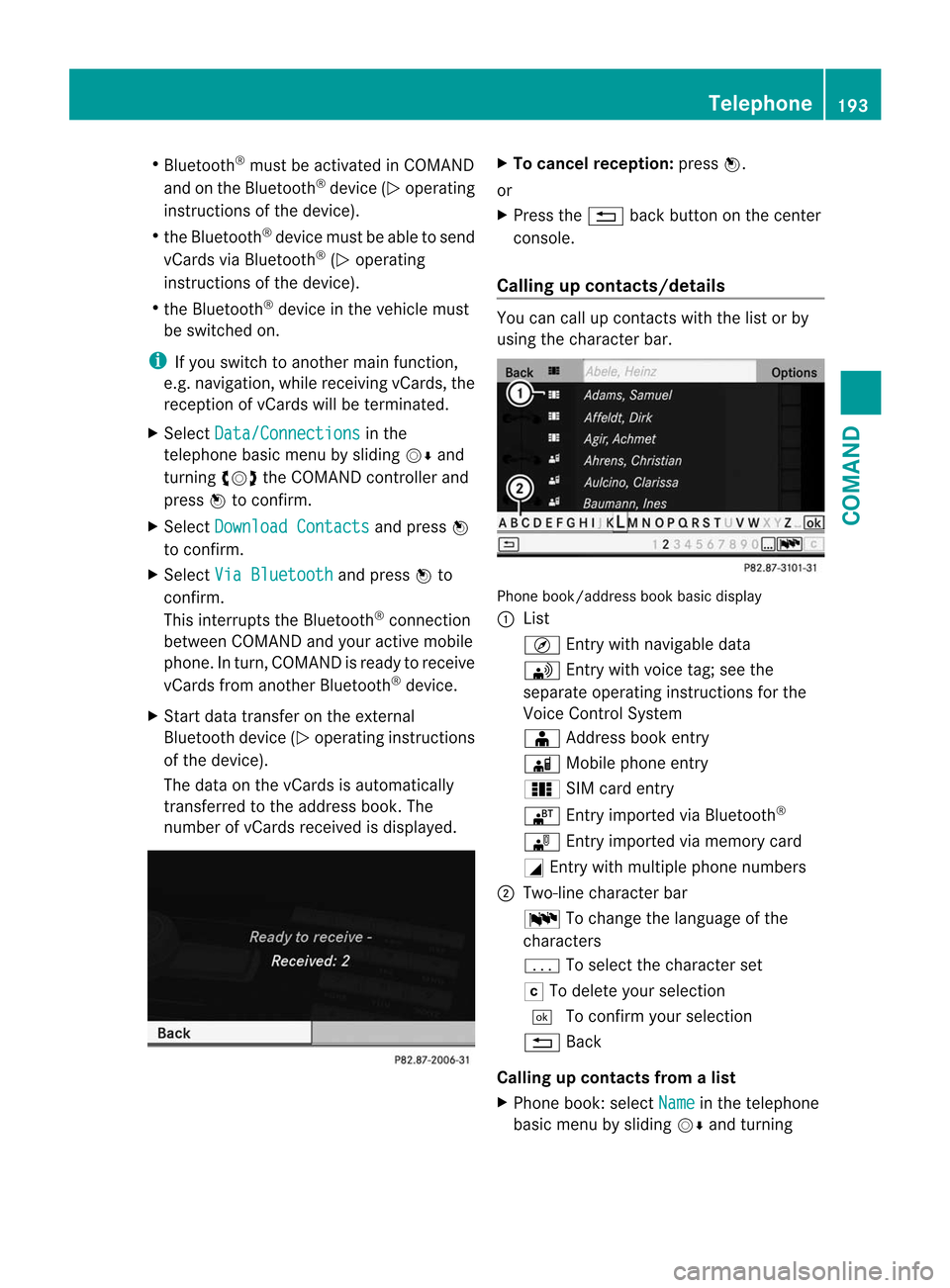
R
Bluetooth ®
must be activated in COMAND
and on the Bluetooth ®
device ( Noperating
instructions of the device).
R the Bluetooth ®
device mus tbe able to send
vCards via Bluetooth ®
(N operating
instructions of the device).
R the Bluetooth ®
device in the vehicle must
be switched on.
i If you switch to another main function,
e.g. navigation, while receiving vCards, the
reception of vCards will be terminated.
X Select Data/Connections in the
telephone basic menu by sliding VÆand
turning cVdthe COMAND controller and
press Wto confirm.
X Select Download Contacts and press
W
to confirm.
X Select Via Bluetooth and press
Wto
confirm.
This interrupts the Bluetooth ®
connection
between COMAND and your active mobile
phone. In turn, COMAND is ready to receive
vCards from another Bluetooth ®
device.
X Start data transfer on the external
Bluetooth device ( Noperating instructions
of the device).
The data on the vCards is automatically
transferred to the address book. The
number of vCards received is displayed. X
To cancel reception: pressW.
or
X Press the %back button on the center
console.
Calling up contacts/details You can call up contact
swith the list or by
using the character bar. Phone book/address book basic display
:
List
Ç Entry with navigable data
\ Entry with voice tag; see the
separate operating instructions for the
Voice Control System
Æ Address book entry
à Mobile phone entry
0 SIM card entry
® Entry imported via Bluetooth ®
¯ Entry imported via memory card
G Entry with multiple phone numbers
; Two-line character bar
B To change the language of the
characters
p To selec tthe character set
F To delete your selection
¬ To confirm your selection
% Back
Calling up contacts from alist
X Phone book :select Name in the telephone
basic menu by sliding VÆand turning Telephone
193COMAND Z
Page 198 of 494
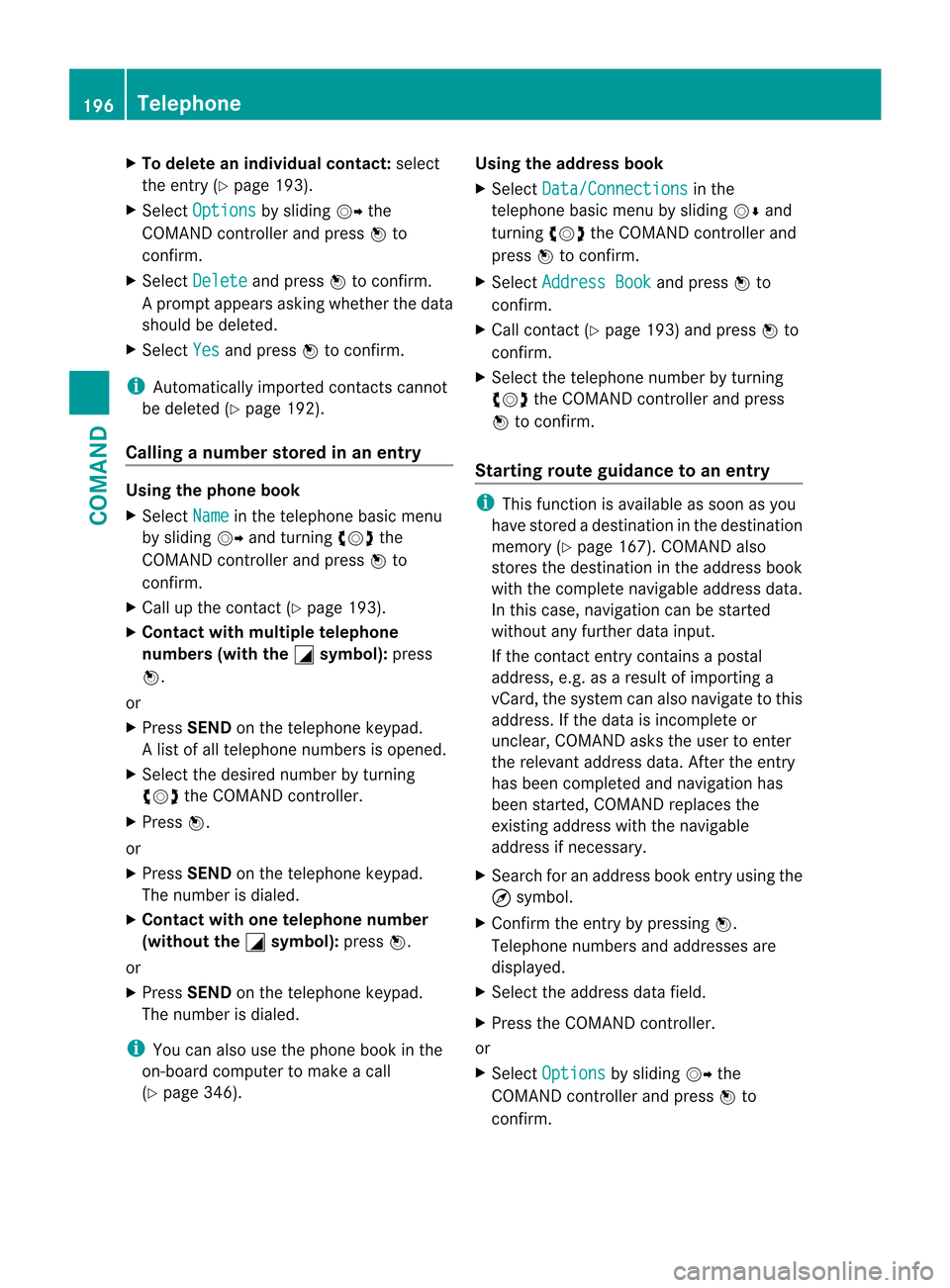
X
To delete an individual contact: select
the entry ( Ypage 193).
X Select Options by sliding
VYthe
COMAND controller and press Wto
confirm.
X Select Delete and press
Wto confirm.
Ap rompt appears asking whethe rthe data
should be deleted.
X Select Yes and press
Wto confirm.
i Automatically imported contacts cannot
be deleted (Y page 192).
Calling anumber stored in an entry Using the phone book
X
Select Name in the telephone basic menu
by sliding VYand turning cVdthe
COMAND controlle rand press Wto
confirm.
X Call up the contact (Y page 193).
X Contac twith multiple telephone
numbers (with the G symbol):
press
W.
or
X Press SEND on the telephone keypad.
Al ist of all telephone numbers is opened.
X Selec tthe desired number by turning
cVd the COMAND controller.
X Press W.
or
X Press SEND on the telephone keypad.
The number is dialed.
X Contact with one telephone number
(without the G symbol):
pressW.
or
X Press SEND on the telephone keypad.
The number is dialed.
i You can also use the phone book in the
on-board computer to make a call
(Y page 346). Using the address book
X
Select Data/Connections in the
telephone basic menu by sliding VÆand
turning cVdthe COMAND controller and
press Wto confirm.
X Select Address Book and press
Wto
confirm.
X Call contact (Y page 193) and press Wto
confirm.
X Select the telephone number by turning
cVd the COMAND controller and press
W to confirm.
Starting route guidance to an entry i
This function is available as soon as you
have stored a destination in the destination
memory (Y page 167). COMAND also
stores the destination in the address book
with the complete navigable address data.
In this case, navigation can be started
without any further data input.
If the contact entry contains a postal
address, e.g. as a result of importing a
vCard, the system can also navigate to this
address. If the data is incomplete or
unclear, COMAND asks the user to enter
the relevant address data. After the entry
has been completed and navigation has
been started, COMAND replaces the
existing address with the navigable
address if necessary.
X Search for an address book entry using the
¤ symbol.
X Confirm the entry by pressing W.
Telephone numbers and addresses are
displayed.
X Select the address data field.
X Press the COMAND controller.
or
X Select Options by sliding
VYthe
COMAND controller and press Wto
confirm. 196
TelephoneCOMAND
Page 218 of 494
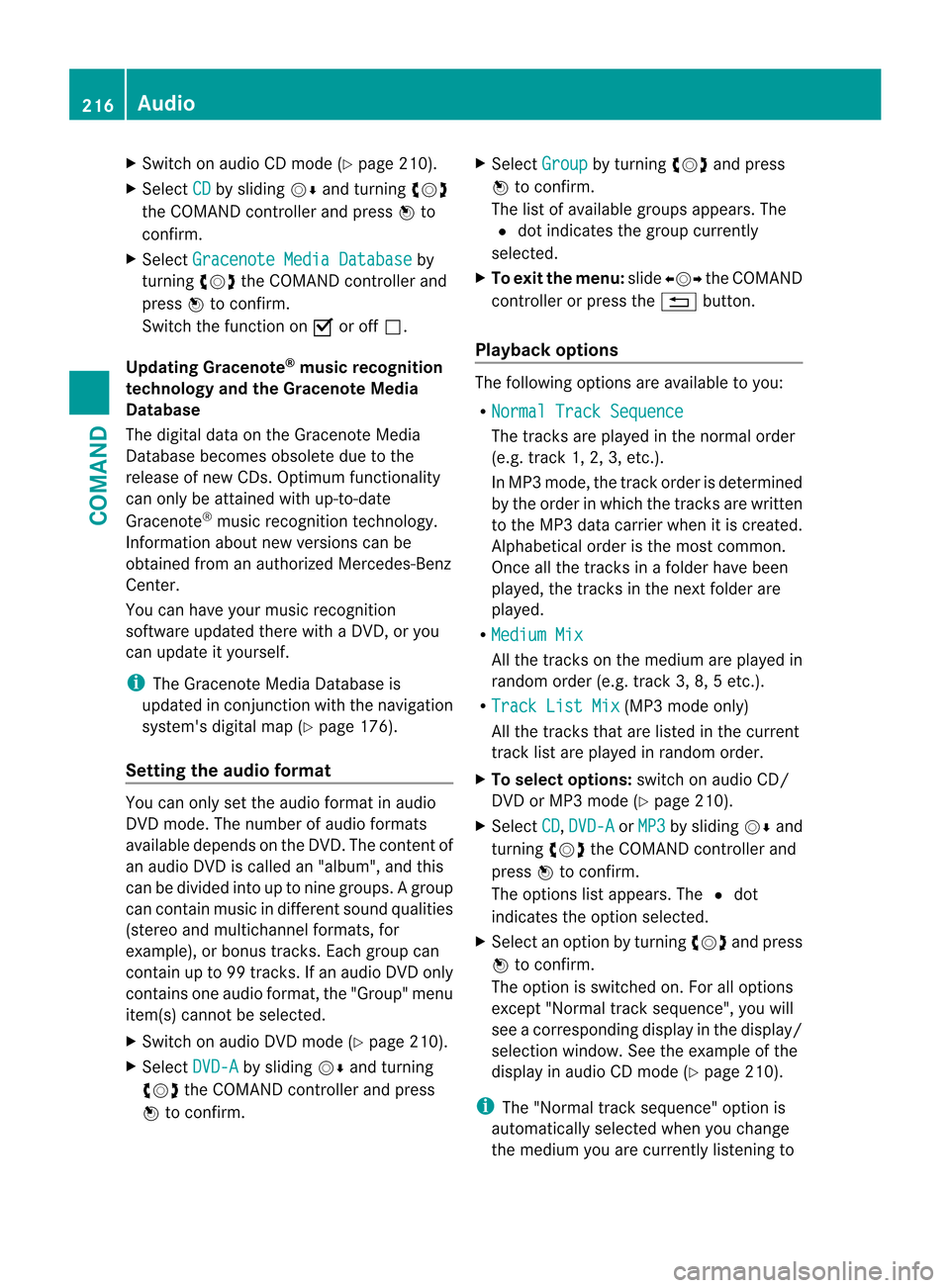
X
Switch on audio CD mode (Y page 210).
X Select CD by sliding
VÆand turning cVd
the COMAND controlle rand press Wto
confirm.
X Select Gracenote Media Database by
turning cVdthe COMAND controller and
press Wto confirm.
Switch the function on Oor off ª.
Updating Gracenote ®
music recognition
technology and the Gracenote Media
Database
The digital data on the Gracenote Media
Database becomes obsolete due to the
release of new CDs .Optimum functionality
can only be attained with up-to-date
Gracenote ®
music recognition technology.
Information about new versions can be
obtained from an authorized Mercedes-Benz
Center.
You can have your music recognition
software updated there with aDVD, or you
can update it yourself.
i The Gracenote Media Database is
updated in conjunction with the navigation
system's digital map (Y page 176).
Setting the audio format You can only set the audio format in audio
DVD mode. The number of audio formats
available depends on the DVD. The contentof
an audio DV Dis called an "album", and this
can be divided into up to nine groups. Agroup
can contain musi cindifferen tsound qualities
(stereo and multichannel formats, for
example), or bonus tracks. Each group can
contain up to 99 tracks. If an audio DVD only
contains one audio format, the "Group" menu
item(s) cannot be selected.
X Switch on audio DVD mode (Y page 210).
X Select DVD-A by sliding
VÆand turning
cVd the COMAND controller and press
W to confirm. X
Select Group by turning
cVdand press
W to confirm.
The list of available groups appears. The
# dot indicates the group currently
selected.
X To exit the menu: slideXVY the COMAND
controller or press the %button.
Playback options The following options are available to you:
R
Normal Track Sequence The tracks are played in the normal order
(e.g. track 1, 2, 3, etc.).
In MP3 mode, the track order is determined
by the order in which the tracks are written
to the MP3 data carrier when it is created.
Alphabetical order is the most common.
Once all the tracks in a folder have been
played, the tracks in the next folder are
played.
R Medium Mix All the tracks on the medium are played in
random order (e.g. track 3, 8, 5 etc.).
R Track List Mix (MP3 mode only)
All the tracks that are listed in the current
track list are played in random order.
X To select options: switch on audio CD/
DVD or MP3 mode (Y page 210).
X Select CD ,
DVD-A or
MP3 by sliding
VÆand
turning cVdthe COMAND controller and
press Wto confirm.
The options list appears. The #dot
indicates the option selected.
X Select an option by turning cVdand press
W to confirm.
The option is switched on. For all options
except "Normal track sequence", you will
see a corresponding display in the display/
selection window. See the example of the
display in audio CD mode (Y page 210).
i The "Normal track sequence" option is
automatically selected when you change
the medium you are currently listening to 216
AudioCOMAND
Page 230 of 494
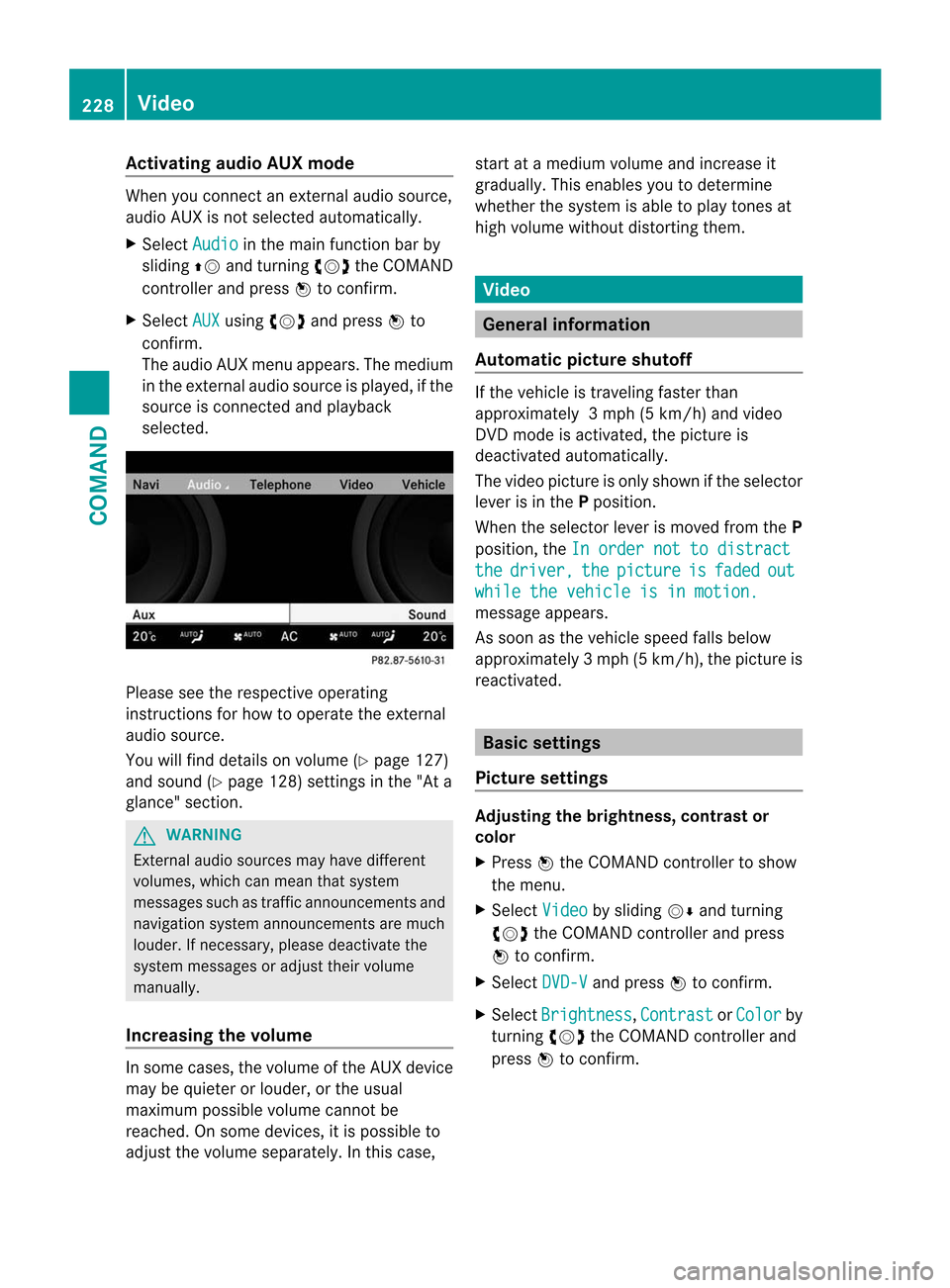
Activating audio AUX mode
When you connec
tanexternal audio source,
audio AUX is not selected automatically.
X Select Audio in the main function bar by
sliding ZVand turning cVdthe COMAND
controller and press Wto confirm.
X Select AUX using
cVdand press Wto
confirm.
The audio AUX menu appears. The medium
in the external audio source is played, if the
source is connected and playback
selected. Please see the respective operating
instructions for how to operate the external
audio source.
You will find details on volume (Y
page 127)
and sound (Y page 128) settings in the "At a
glance" section. G
WARNING
External audio sources ma yhave different
volumes, which can mean that system
messages such as traffic announcements and
navigation system announcements are much
louder .Ifnecessary, please deactivate the
system messages or adjust their volume
manually.
Increasing the volume In some cases, the volume of the AUX device
may be quieter or louder, or the usual
maximum possible volume cannot be
reached. On some devices, it is possible to
adjust the volume separately. In this case, start at a medium volume and increase it
gradually
.This enables you to determine
whether the system is able to play tones at
high volume without distortingt hem. Video
General information
Automatic picture shutoff If the vehicle is traveling faster than
approximately
3mph (5 km/h) and video
DVD mode is activated, the picture is
deactivated automatically.
The video picture is only shown if the selector
lever is in the Pposition.
When the selector lever is moved from the P
position, the In order not to distract the driver, the picture is faded out
while the vehicle is in motion.
message appears.
As soon as the vehicle speed falls below
approximately
3mph (5 km/h), the picture is
reactivated. Basic settings
Picture settings Adjusting the brightness, contrast or
color
X
Press Wthe COMAND controller to show
the menu.
X Select Video by sliding
VÆand turning
cVd the COMAND controller and press
W to confirm.
X Select DVD-V and press
Wto confirm.
X Select Brightness ,
Contrast or
Color by
turning cVdthe COMAND controller and
press Wto confirm. 228
VideoCOMAND
Page 236 of 494
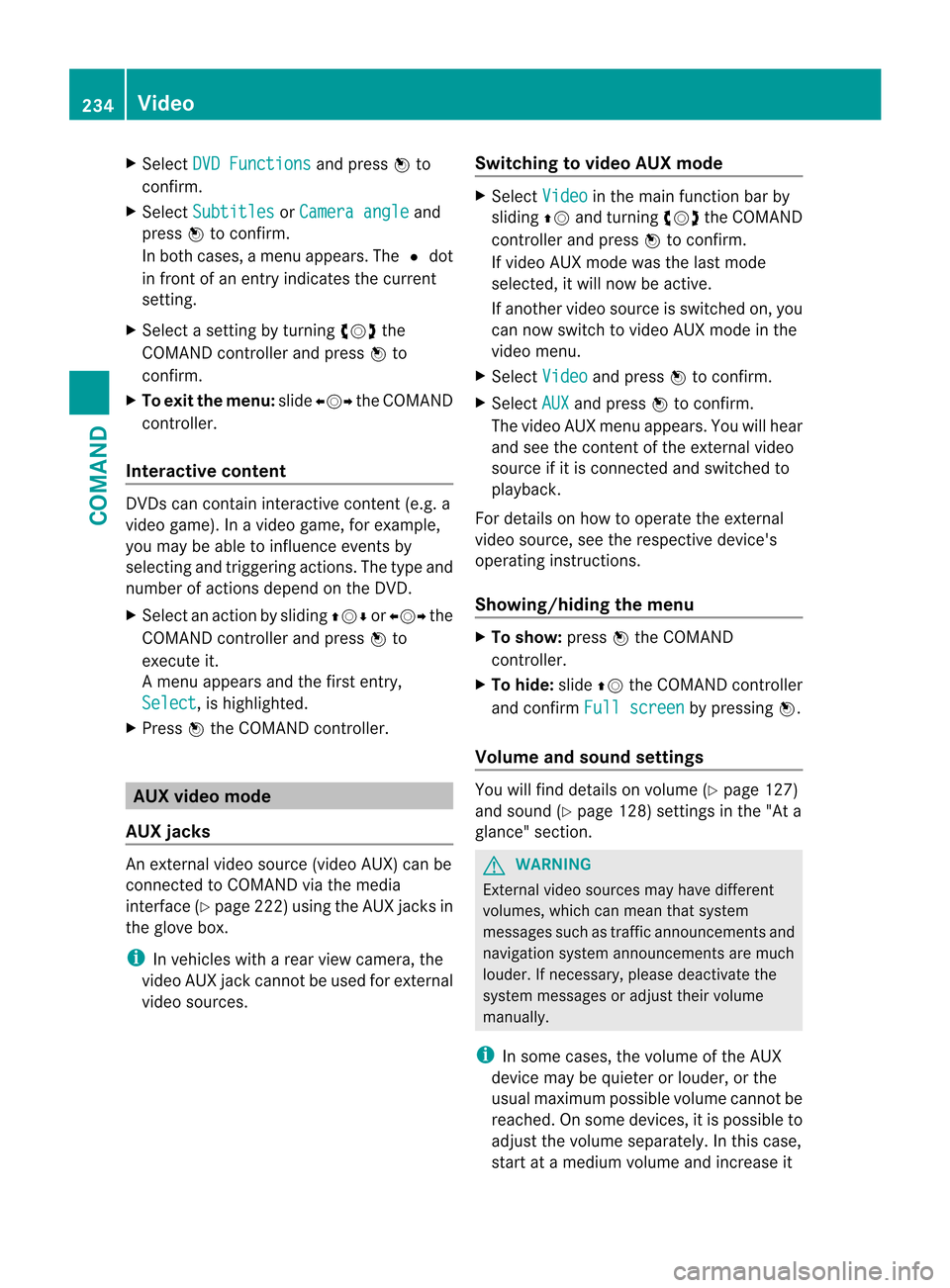
X
Select DVD Functions and press
Wto
confirm.
X Select Subtitles or
Camera angle and
press Wto confirm.
In both cases, a menu appears .The # dot
in front of an entry indicates the current
setting.
X Select a setting by turning cVdthe
COMAND controller and press Wto
confirm.
X To exit the menu: slideXVY the COMAND
controller.
Interactive content DVDs can contain interactive content (e.g. a
video game). In a video game, for example,
you may be able to influence events by
selecting and triggering actions. The type and
number of actions depend on the DVD.
X
Select an action by sliding ZVÆorXVY the
COMAND controller and press Wto
execute it.
A menu appears and the first entry,
Select , is highlighted.
X Press Wthe COMAND controller. AUX video mode
AUX jacks An external video source (video AUX) can be
connected to COMAND via the media
interface( Ypage 222 )using the AUX jacks in
the glove box.
i In vehicles with a rear view camera, the
video AUX jack cannot be used for external
video sources. Switching to video AUX mode X
Select Video in the main function bar by
sliding ZVand turning cVdthe COMAND
controller and press Wto confirm.
If video AUX mode was the last mode
selected, it will now be active.
If another video source is switched on, you
can now switch to video AUX mode in the
video menu.
X Select Video and press
Wto confirm.
X Select AUX and press
Wto confirm.
The video AUX menu appears. You will hear
and see the content of the external video
source if it is connected and switched to
playback.
For details on how to operate the external
video source, see the respective device's
operating instructions.
Showing/hiding the menu X
To show: pressWthe COMAND
controller.
X To hide: slideZVthe COMAND controller
and confirm Full screen by pressing
W.
Volume and sound settings You will find details on volume (Y
page 127)
and sound (Y page 128) settings in the "At a
glance" section. G
WARNING
External video sources may have different
volumes, which can mean that system
messages such as traffic announcements and
navigation system announcements are much
louder. If necessary, please deactivate the
system messages or adjust their volume
manually.
i In some cases, the volume of the AUX
device may be quieter or louder, or the
usual maximum possible volume cannot be
reached. On some devices, it is possible to
adjust the volume separately.Int his case,
start at a medium volume and increase it 234
VideoCOMAND
Page 248 of 494
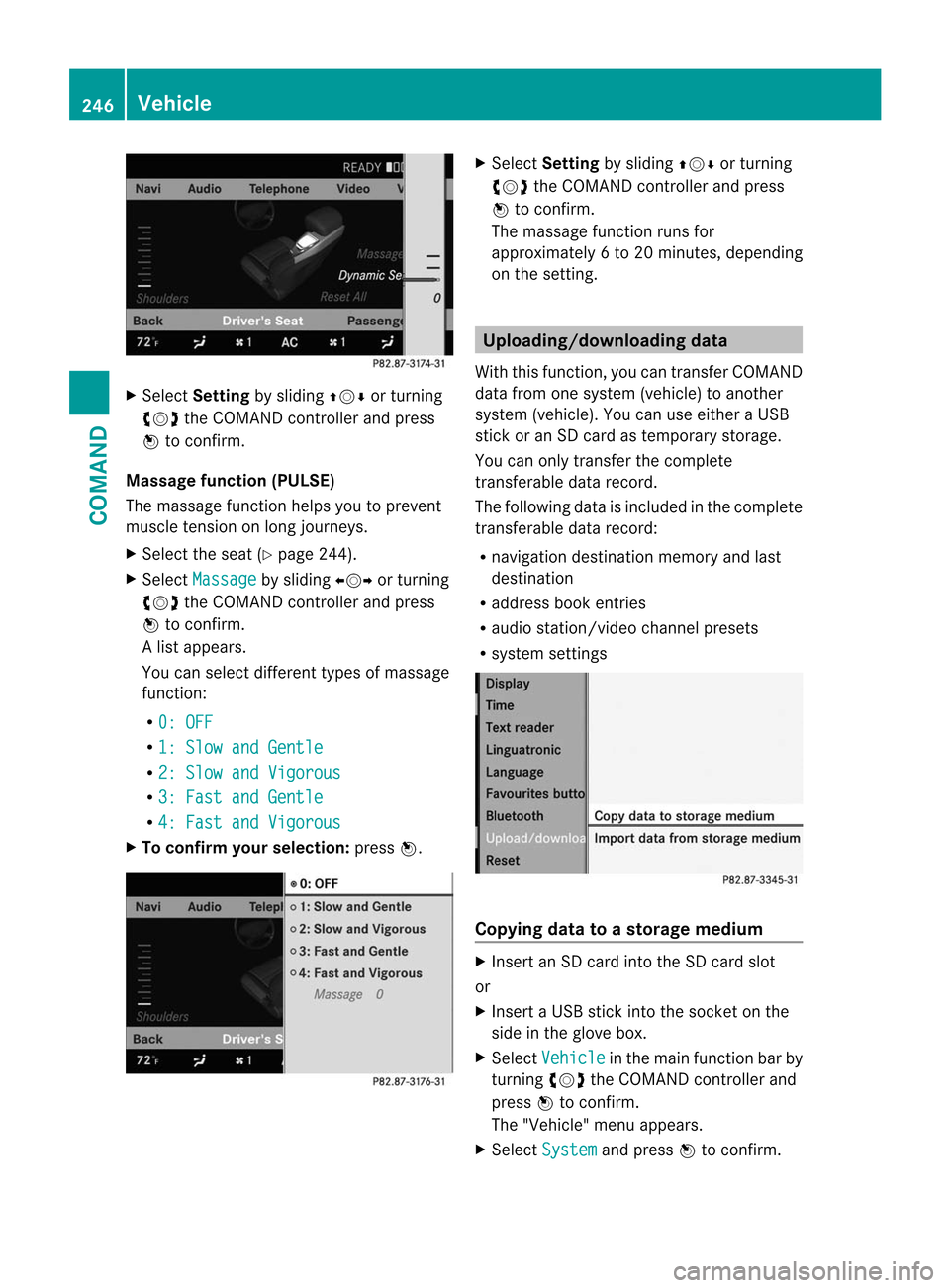
X
Select Setting by sliding ZVÆor turning
cVd the COMAND controller and press
W to confirm.
Massage function (PULSE)
The massage function helps yo uto prevent
muscle tension on long journeys.
X Select the seat (Y page 244).
X Select Massage by sliding
XVYor turning
cVd the COMAND controller and press
W to confirm.
Al ist appears.
You can selec tdifferen ttypes of massage
function:
R 0: OFF R
1: Slow and Gentle R
2: Slow and Vigorous R
3: Fast and Gentle R
4: Fast and Vigorous X
To confir myour selection: pressW. X
Select Setting by sliding ZVÆor turning
cVd the COMAND controller and press
W to confirm.
The massage function runs for
approximately 6to 20 minutes, depending
on the setting. Uploading/downloading data
With this function, you can transfer COMAND
data from one system (vehicle) to another
system (vehicle). You can use either a USB
stick or an SD card as temporary storage.
You can only transfer the complete
transferable data record.
The following data is included in the complete
transferable data record:
R navigation destination memory and last
destination
R address book entries
R audio station/video channel presets
R system settings Copying data to a storage medium
X
Insert an SD card into the SD card slot
or
X Insert a USB stick into the socket on the
side in the glove box.
X Select Vehicle in the main function bar by
turning cVdthe COMAND controller and
press Wto confirm.
The "Vehicle" menu appears.
X Select System and press
Wto confirm. 246
VehicleCOMAND
Page 344 of 494
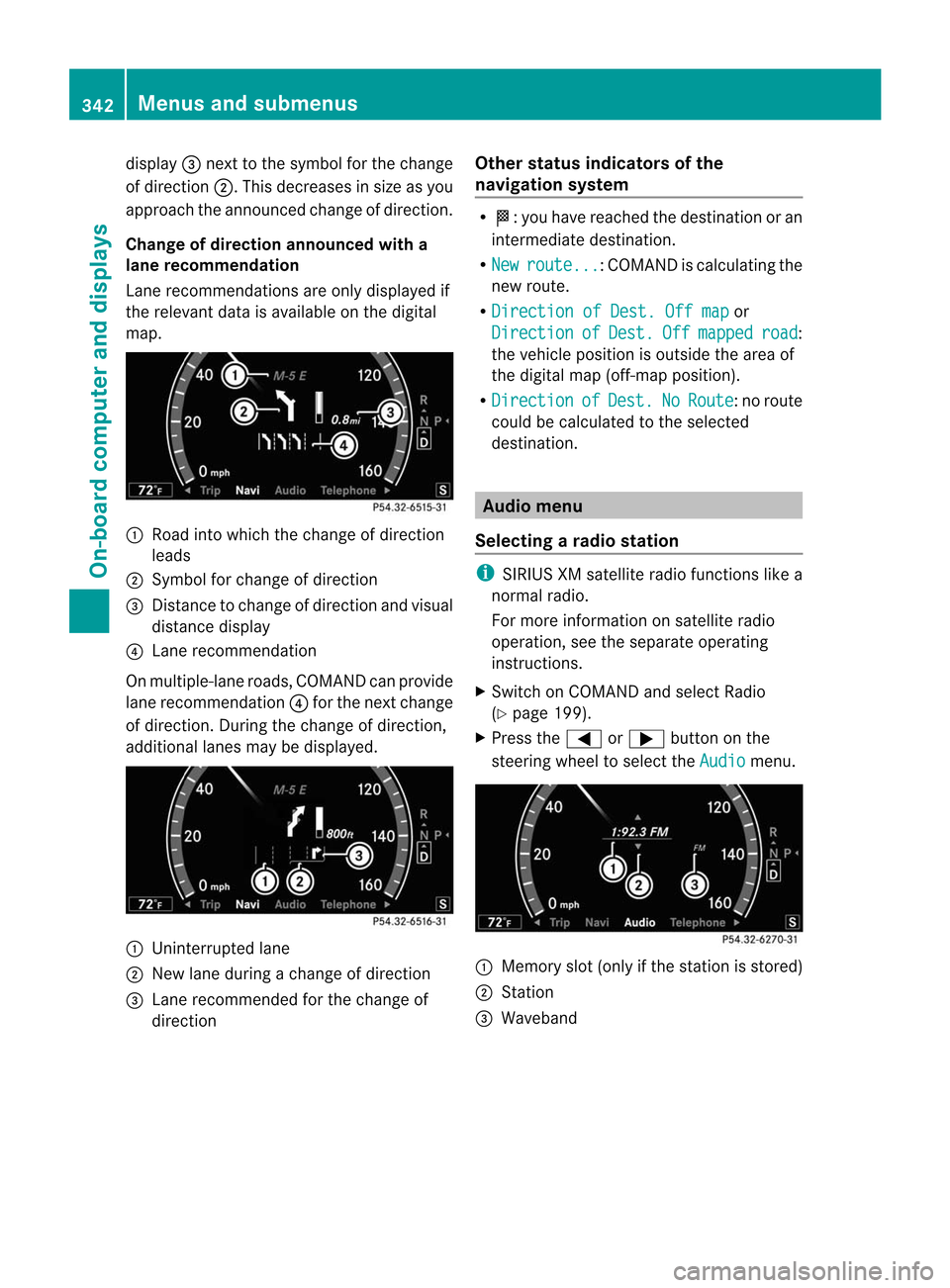
display
=nex tto the symbol for the change
of direction ;.This decreases in size as you
approach the announced change of direction.
Change of direction announced with a
lane recommendation
Lane recommendations are only displayed if
the relevant data is available on the digital
map. :
Road into which the change of direction
leads
; Symbol for change of direction
= Distance to change of direction and visual
distance display
? Lane recommendation
On multiple-lane roads, COMAND can provide
lane recommendation ?for the next change
of direction. During the change of direction,
additional lanes may be displayed. :
Uninterrupted lane
; New lane during a change of direction
= Lane recommended for the change of
direction Other status indicators of the
navigation system R
O:y ou have reached the destination or an
intermediate destination.
R New route ... :C
OMAND is calculating the
new route.
R Direction of Dest. Off map or
Direction of Dest. Off mapped road :
the vehicle position is outside the area of
the digital map (off-map position).
R Direction of Dest. No Route : no route
could be calculated to the selected
destination. Audio menu
Selecting aradio station i
SIRIUS XM satellite radio functions like a
normal radio.
For more information on satellite radio
operation, see the separate operating
instructions.
X Switch on COMAND and select Radio
(Y page 199).
X Press the =or; button on the
steering wheel to select the Audio menu.
:
Memory slot (only if the statio nis stored)
; Station
= Waveband 342
Menus and submenusOn-board computer and displays
Page 352 of 494
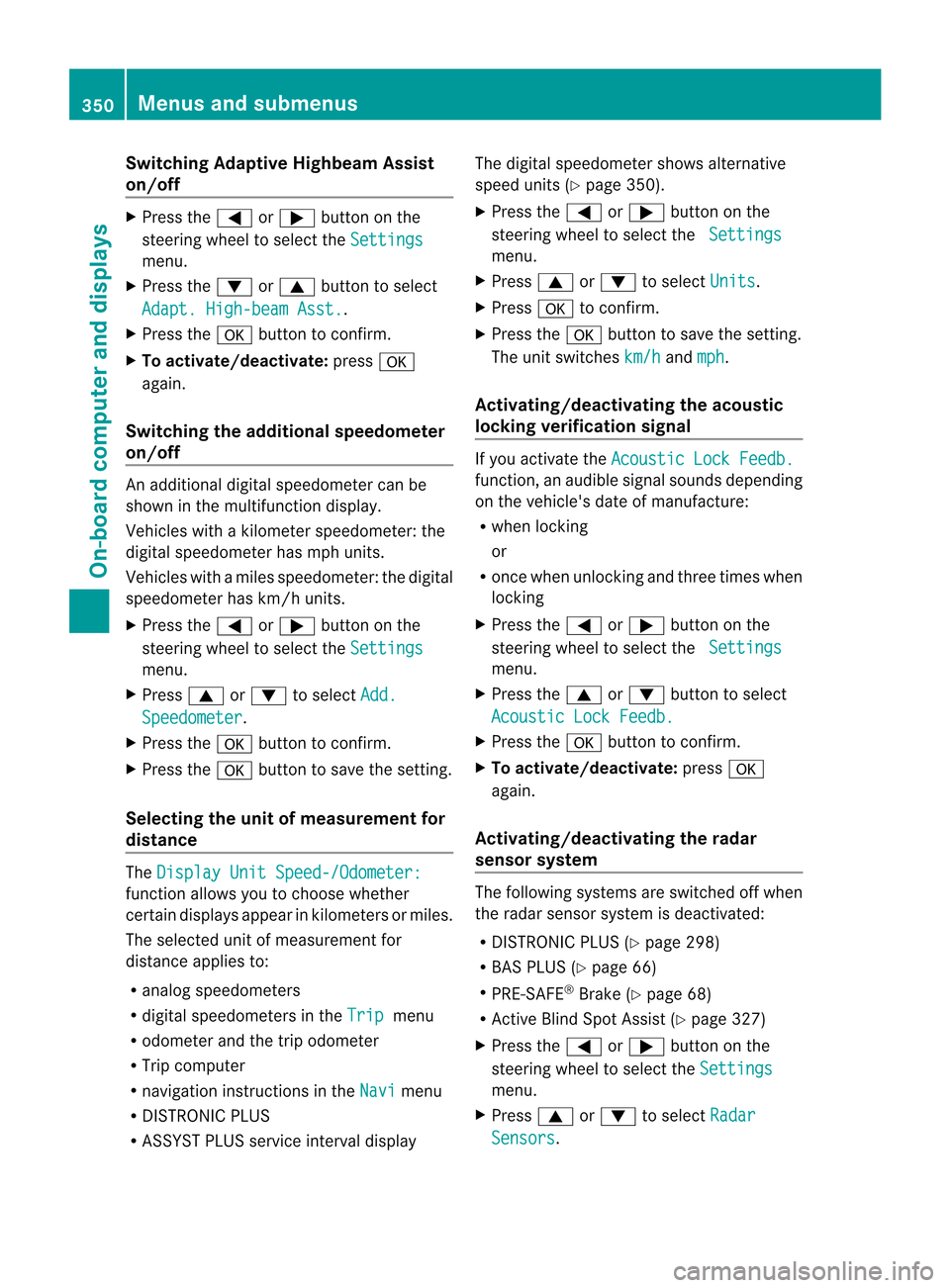
Switching Adaptive Highbeam Assist
on/off
X
Press the =or; button on the
steering wheel to select the Settingsmenu.
X Press the :or9 button to select
Adapt. High-beam Asst. .
X Press the abutton to confirm.
X To activate/deactivate: pressa
again.
Switching the additional speedometer
on/off An additional digital speedometer can be
shown in the multifunction display.
Vehicles with a kilometer speedometer: the
digital speedometer has mph units.
Vehicles with a miles speedometer: the digital
speedometer has km/h units.
X
Press the =or; button on the
steering wheel to select the Settingsmenu.
X Press 9or: to select Add. Speedometer .
X Press the abutton to confirm.
X Press the abutton to save the setting.
Selecting the unit of measurement for
distance The
Display Unit Speed-/Odometer: function allows you to choose whether
certain displays appear in kilometers or miles.
The selected unit of measurement for
distance applies to:
R
analog speedometers
R digital speedometers in the Trip menu
R odometer and the trip odometer
R Trip computer
R navigation instructions in the Navi menu
R DISTRONIC PLUS
R ASSYST PLUS service interval display The digital speedometer shows alternative
speed units (Y
page 350).
X Press the =or; button on the
steering wheel to select the Settings menu.
X Press 9or: to select Units .
X Press ato confirm.
X Press the abutton to save the setting.
The unit switches km/h and
mph .
Activating/deactivating the acoustic
locking verification signal If you activate the
Acoustic Lock Feedb. function, an audible signal sounds depending
on the vehicle's date of manufacture:
R
when locking
or
R once when unlocking and three times when
locking
X Press the =or; button on the
steering wheel to select the Settings menu.
X Press the 9or: button to select
Acoustic Lock Feedb. X
Press the abutton to confirm.
X To activate/deactivate: pressa
again.
Activating/deactivating the radar
sensor system The following systems are switched off when
the radar sensor system is deactivated:
R DISTRONIC PLUS (Y page 298)
R BAS PLUS (Y page 66)
R PRE-SAFE ®
Brake (Y page 68)
R Active Blind Spot Assist (Y page 327)
X Press the =or; button on the
steering wheel to select the Settings menu.
X Press 9or: to select Radar Sensors .350
Menus and submenusOn-board computer and displays
Page 412 of 494
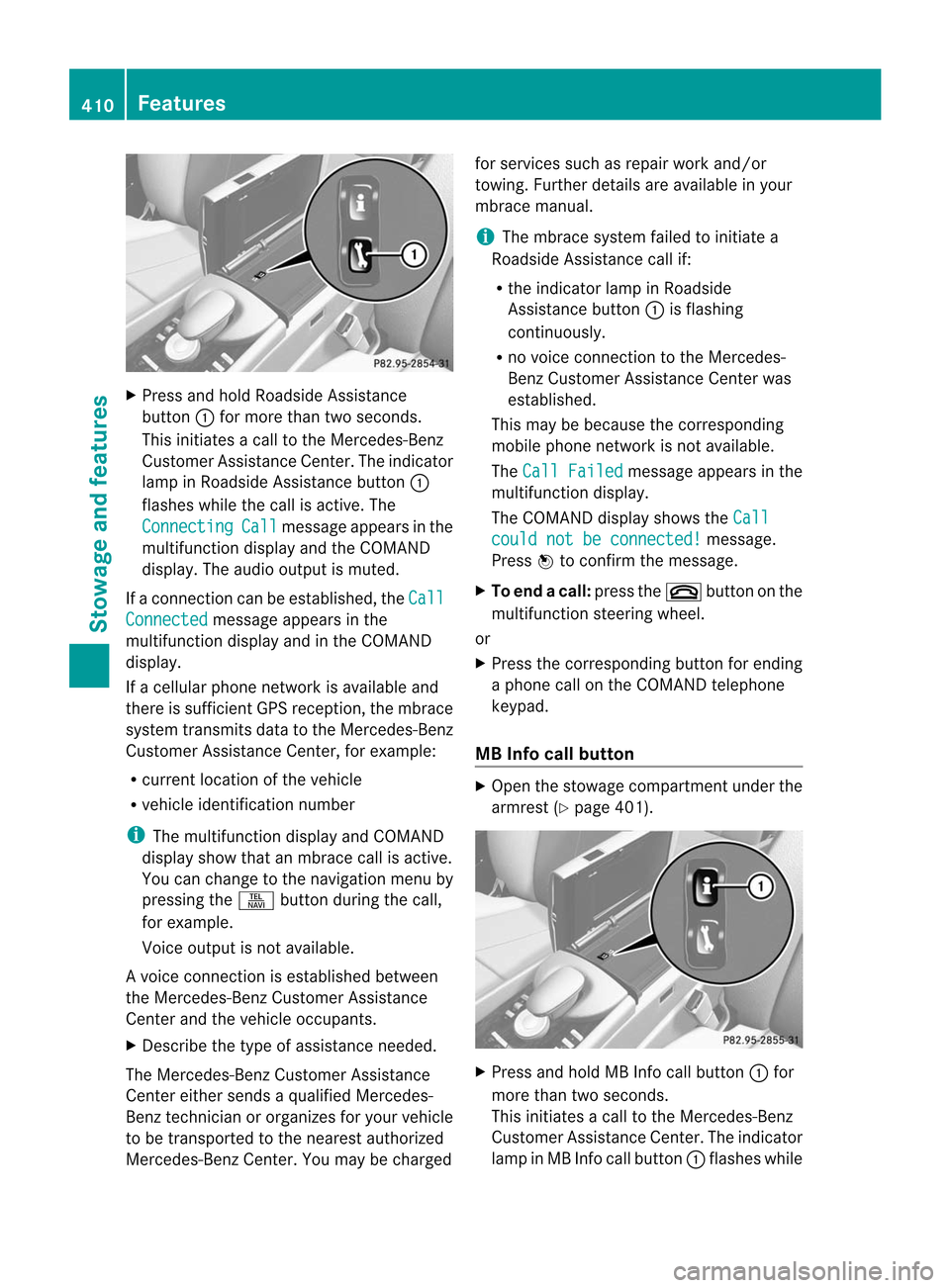
X
Press and hold Roadside Assistance
button :for more than two seconds.
This initiates a call to the Mercedes-Benz
Customer Assistance Center. The indicator
lamp in Roadside Assistance button :
flashes while the call is active. The
Connecting Call message appears in the
multifunction display and the COMAND
display. The audio output is muted.
If a connection can be established, the CallConnected message appears in the
multifunction display and in the COMAND
display.
If a cellular phone network is available and
there is sufficient GPS reception, the mbrace
system transmits data to the Mercedes-Benz
Customer Assistance Center, for example:
R current location of the vehicle
R vehicle identification number
i The multifunction display and COMAND
display show that an mbrace call is active.
You can change to the navigation menu by
pressing the Sbutton during the call,
for example.
Voice output is not available.
Av oice connection is established between
the Mercedes-Benz Customer Assistance
Center and the vehicle occupants.
X Describe the type of assistance needed.
The Mercedes-Benz Customer Assistance
Center either sends a qualified Mercedes-
Benz technician or organizes for your vehicle
to be transported to the nearest authorized
Mercedes-Benz Center. You may be charged for services such as repair work and/or
towing. Further details are available in your
mbrace manual.
i
The mbrace system failed to initiate a
Roadside Assistance call if:
R the indicator lamp in Roadside
Assistance button :is flashing
continuously.
R no voice connection to the Mercedes-
Benz Customer Assistance Center was
established.
This may be because the corresponding
mobile phone network is not available.
The Call Failed message appears in the
multifunction display.
The COMAND display shows the Call could not be connected! message.
Press Wto confirm the message.
X To end acall: press the ~button on the
multifunctio nsteering wheel.
or
X Press the corresponding button for ending
a phone call on the COMAND telephone
keypad.
MB Info call button X
Open the stowage compartment under the
armrest (Y page 401). X
Press and hold MB Info call button :for
more tha ntwo seconds.
This initiates a call to the Mercedes-Benz
Customer Assistance Center. The indicator
lamp in MB Info call button :flashes while 410
FeaturesStowage and features
Page 413 of 494
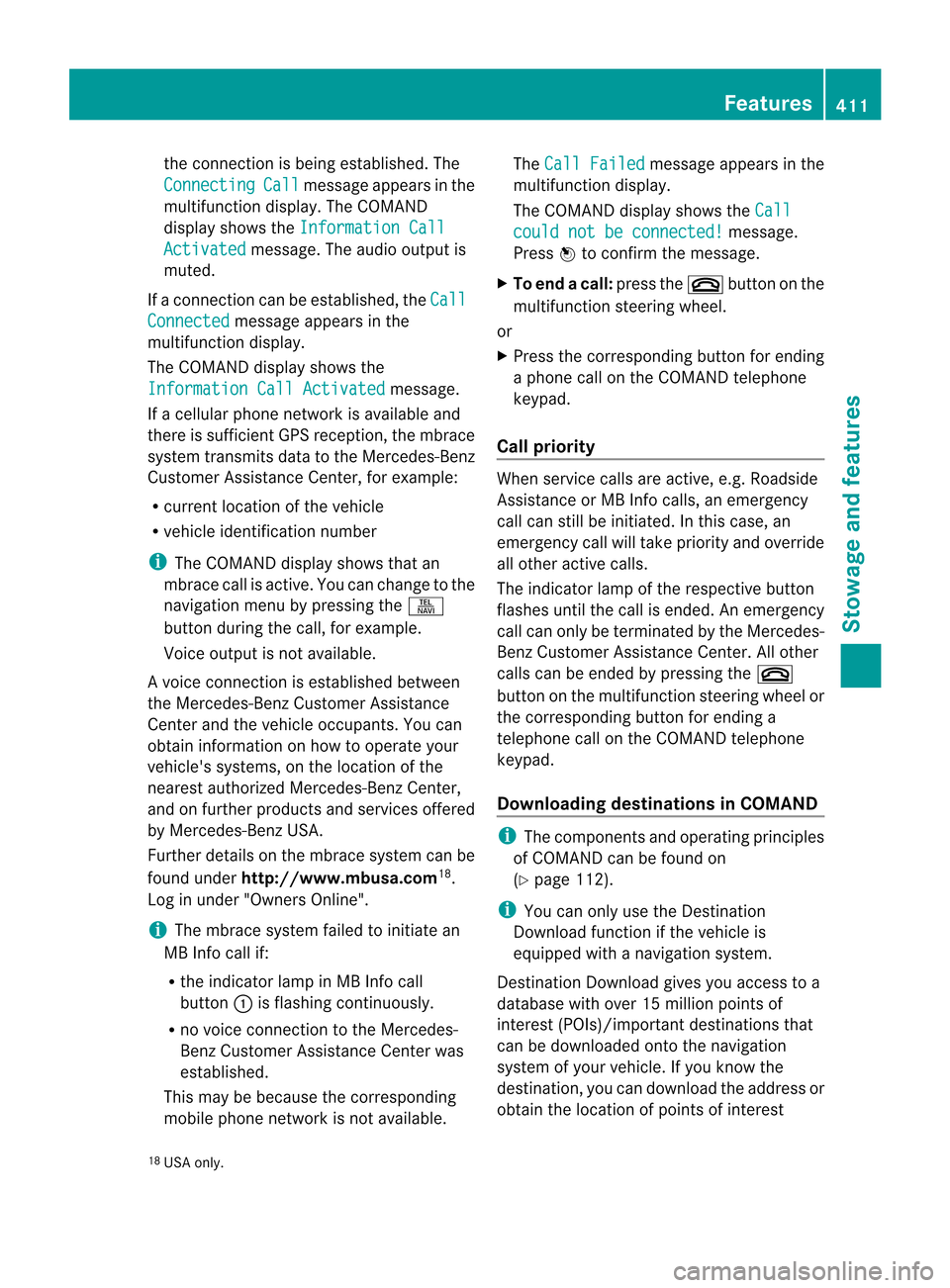
the connectio
nis being established.T he
Connecting Call message appears in the
multifunction display. The COMAND
display shows the Information Call Activated message. The audio output is
muted.
If a connection can be established, the CallConnected message appears in the
multifunction display.
The COMAND display shows the
Information Call Activated message.
If a cellularp hone network is available and
there is sufficient GPS reception, the mbrace
system transmits data to the Mercedes-Benz
Customer Assistance Center, for example:
R current location of the vehicle
R vehicle identification number
i The COMAND display shows that an
mbrace call is active. You can change to the
navigation menu by pressing the S
button during the call, for example.
Voice output is not available.
Av oice connection is established between
the Mercedes-Benz Customer Assistance
Center and the vehicle occupants. You can
obtain information on how to operate your
vehicle's systems, on the location of the
nearest authorized Mercedes-Benz Center,
and on further products and services offered
by Mercedes-Benz USA.
Further details on the mbrace system can be
found under http://www.mbusa.com 18
.
Log in under "Owners Online".
i The mbrace system failed to initiate an
MB Info call if:
R the indicator lamp in MB Info call
button :is flashing continuously.
R no voice connection to the Mercedes-
Benz Customer Assistance Center was
established.
This may be because the corresponding
mobile phone network is not available. The
Call Failed message appears in the
multifunction display.
The COMAND display shows the Call could not be connected! message.
Press Wto confirm the message.
X To end acall: press the ~button on the
multifunctio nsteering wheel.
or
X Press the corresponding button for ending
a phone call on the COMAND telephone
keypad.
Call priority When service calls are active, e.g
.Roadside
Assistance or MB Info calls, an emergency
call can still be initiated. In this case, an
emergency call will take priority and override
all other active calls.
The indicator lamp of the respective button
flashes until the call is ended. An emergency
call can only be terminated by the Mercedes-
Benz Customer Assistance Center. All other
calls can be ended by pressing the ~
button on the multifunction steering wheel or
the corresponding button for ending a
telephone call on the COMAND telephone
keypad.
Downloading destinations in COMAND i
The components and operating principles
of COMAND can be found on
(Y page 112).
i You can only use the Destination
Download function if the vehicle is
equipped with a navigation system.
Destination Download gives you access to a
database with over 15 million points of
interes t(POIs)/important destinations that
can be downloaded onto the navigation
system of your vehicle. If you know the
destination, you can download the address or
obtain the location of points of interest
18 USA only. Features
411Stowage and features Z