navigation system MERCEDES-BENZ CL-Class 2014 C217 User Guide
[x] Cancel search | Manufacturer: MERCEDES-BENZ, Model Year: 2014, Model line: CL-Class, Model: MERCEDES-BENZ CL-Class 2014 C217Pages: 494, PDF Size: 13.55 MB
Page 41 of 494
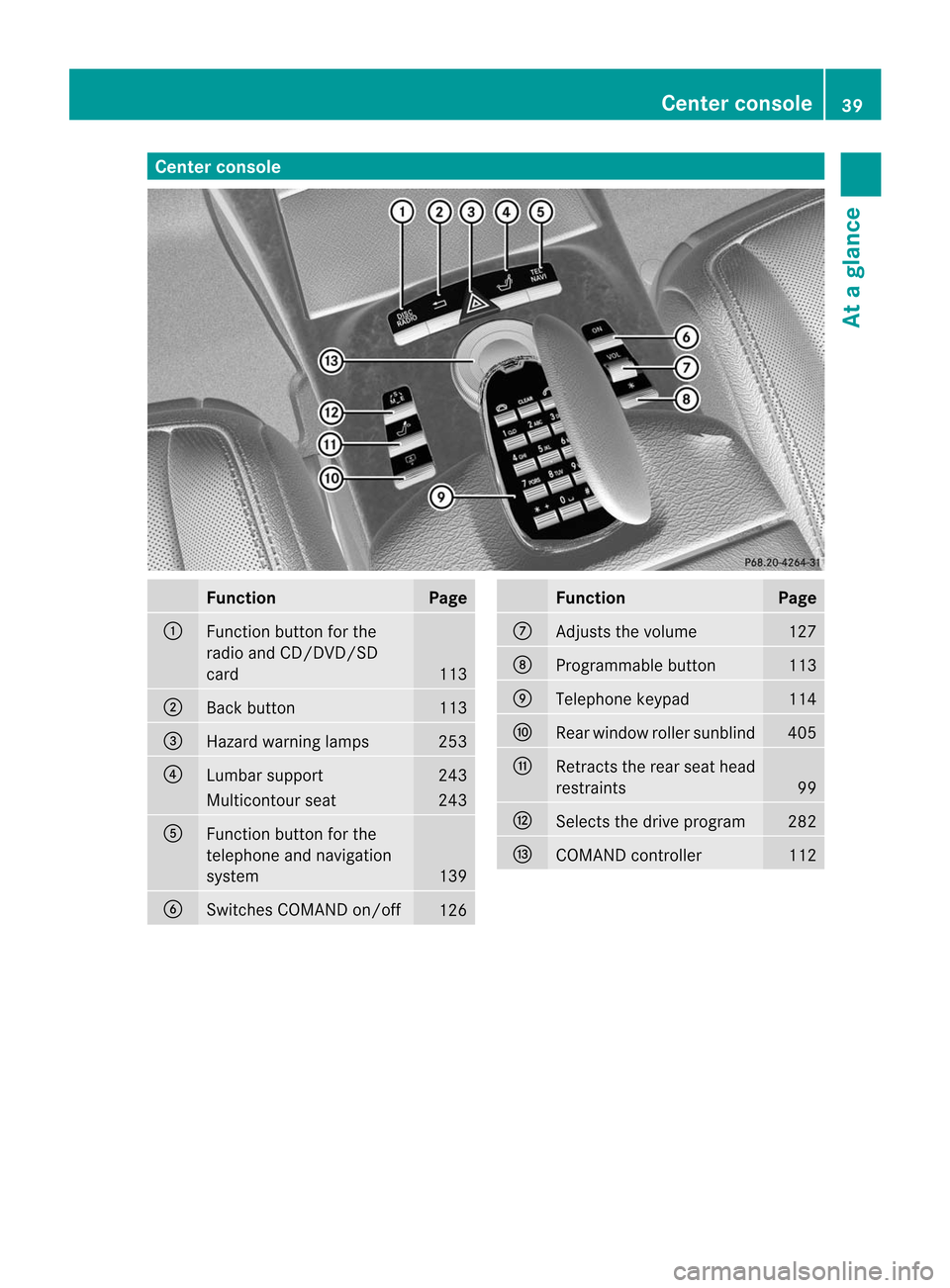
Center console
Function Page
:
Function button for the
radio and CD/DVD/SD
card
113
;
Back button 113
=
Hazard warning lamps 253
?
Lumbar support 243
Multicontour seat 243
A
Function button for the
telephone and navigation
system
139
B
Switches COMAND on/off
126 Function Page
C
Adjusts the volume 127
D
Programmable button 113
E
Telephone keypad 114
F
Rear window roller sunblind 405
G
Retracts the rear seat head
restraints
99
H
Selects the drive program 282
I
COMAND controller 112Center console
39At a glance
Page 111 of 494
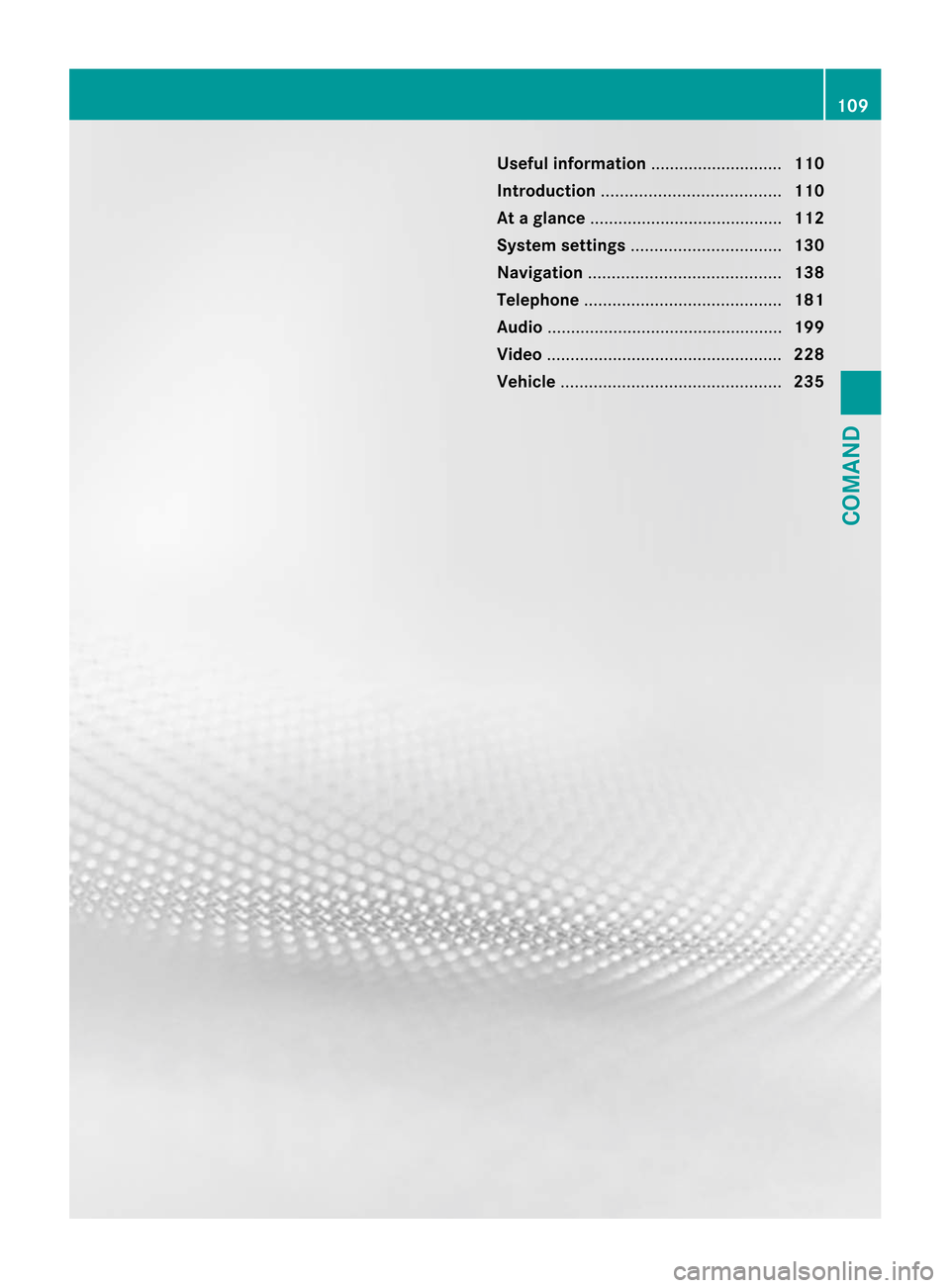
Useful information
............................110
Introduction ...................................... 110
At ag lance ......................................... 112
System settings ................................ 130
Navigation ......................................... 138
Telephone .......................................... 181
Audio .................................................. 199
Video .................................................. 228
Vehicle ............................................... 235 109COMAND
Page 112 of 494
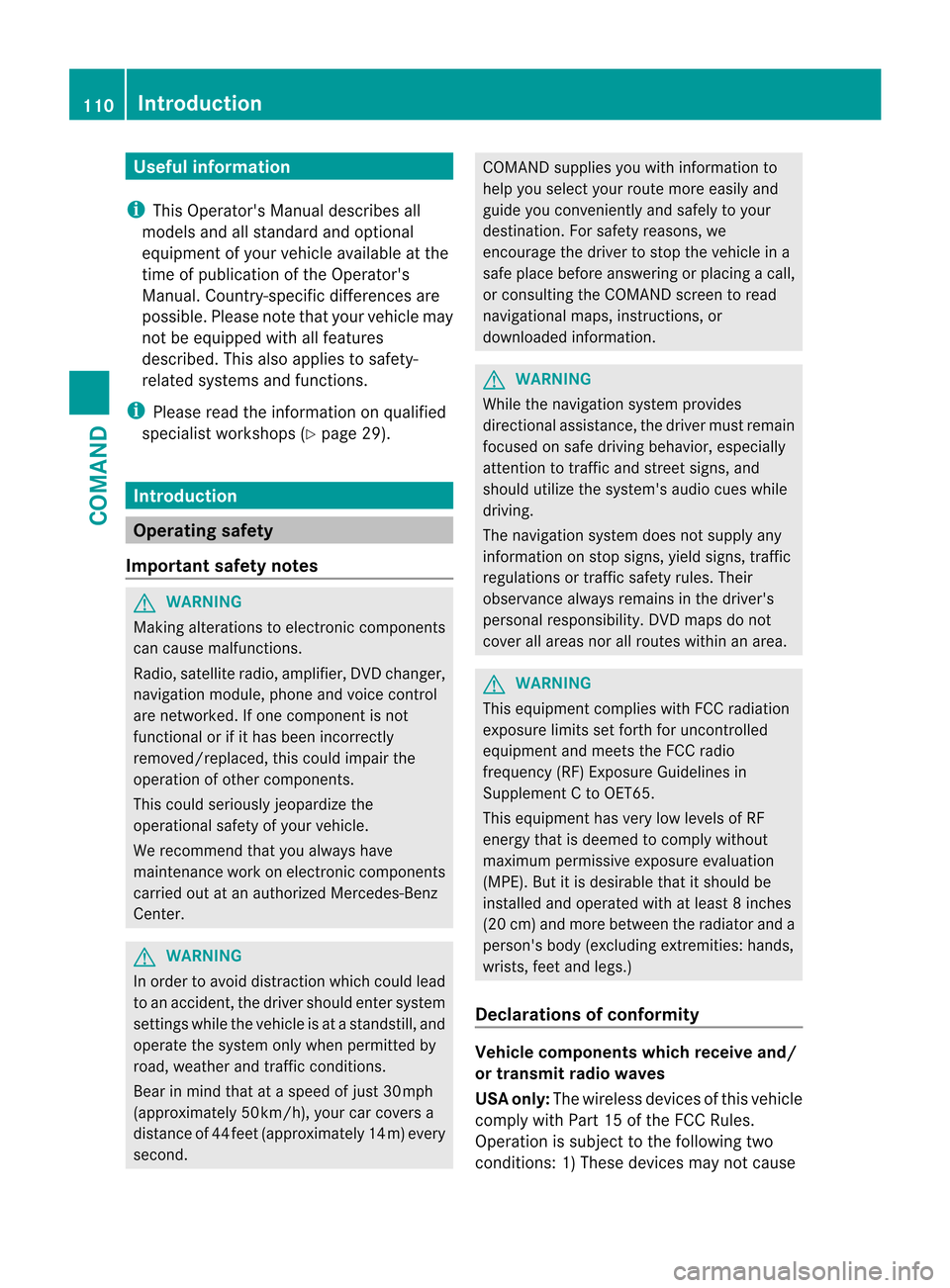
Useful information
i This Operator's Manual describes all
models and all standard and optional
equipment of your vehicle available at the
time of publication of the Operator's
Manual. Country-specific differences are
possible. Please note that your vehicle may
not be equipped with all features
described. This also applies to safety-
related systems and functions.
i Please read the information on qualified
specialist workshops (Y page 29).Introduction
Operating safety
Important safety notes G
WARNING
Making alterations to electronic components
can cause malfunctions.
Radio, satellite radio, amplifier, DVD changer,
navigation module, phone and voice control
are networked. If one component is not
functional or if it has been incorrectly
removed/replaced, this could impair the
operatio nofothercomponents.
This could seriously jeopardize the
operational safety of your vehicle.
We recommend that you always have
maintenance work on electronic components
carried out at an authorized Mercedes-Benz
Center. G
WARNING
In order to avoid distraction which could lead
to an accident, the driver should enter system
settings while the vehicle is at a standstill, and
operate the system only when permitted by
road, weather and traffic conditions.
Bear in mind that at a speed of just 30 mph
(approximately 50 km/h), your car covers a
distance of 44 feet (approximately 14 m) every
second. COMAND supplies you with information to
help you select your route more easily and
guide you conveniently and safely to your
destination
.For safety reasons, we
encourage the driver to stop the vehicle in a
safe place before answering or placing a call,
or consulting the COMAND screen to read
navigational maps, instructions, or
downloaded information. G
WARNING
While the navigation system provides
directional assistance, the driver must remain
focused on safe driving behavior, especially
attention to traffic and street signs, and
should utilize the system's audio cues while
driving.
The navigation system does not supply any
information on stop signs, yield signs, traffic
regulations or traffic safety rules. Their
observance always remains in the driver's
personal responsibility. DVD maps do not
cover all areas nor all routes within an area. G
WARNING
This equipment complies with FCC radiation
exposure limits set forth for uncontrolled
equipment and meets the FCC radio
frequency (RF) Exposure Guidelines in
Supplement C to OET65.
This equipment has very low levels of RF
energy that is deemed to comply without
maximum permissive exposure evaluation
(MPE). But it is desirable that it should be
installed and operated with at least 8inches
(20 cm) and more between the radiator and a
person's body (excluding extremities: hands,
wrists, fee tand legs.)
Declarations of conformity Vehicle components whic
hreceive and/
or transmit radio waves
USA only: The wireless devices of this vehicle
comply with Part 15 of the FCC Rules.
Operatio nis subject to the following two
conditions: 1) These devices may not cause 110
IntroductionCOMAND
Page 113 of 494
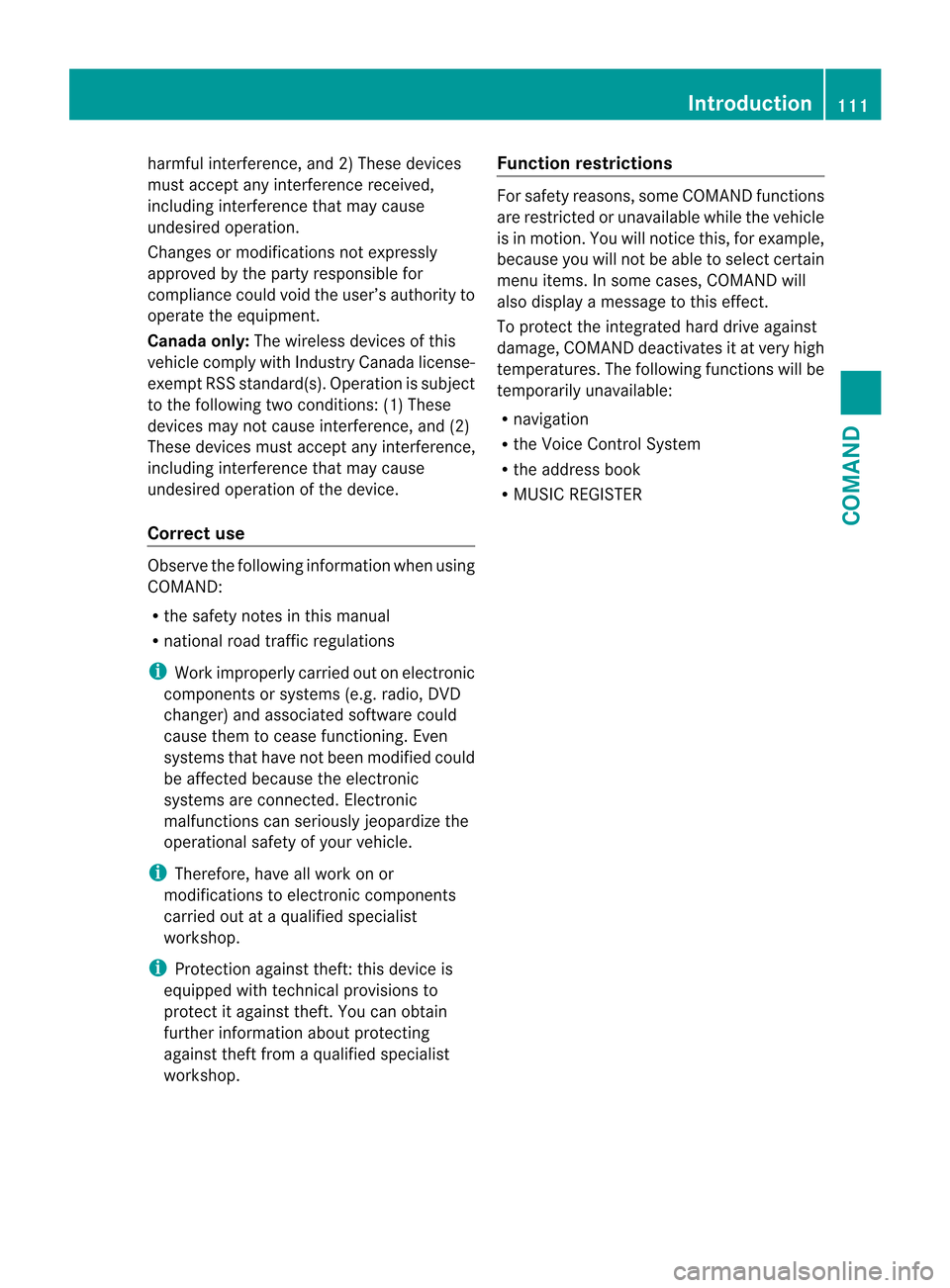
harmful interference, and 2) These devices
must accept any interference received,
including interference that may cause
undesired operation.
Changes or modifications not expressly
approved by the party responsible for
compliance could void the user’s authority to
operate the equipment.
Canada only: The wireless devices of this
vehicle comply with Industry Canada license-
exempt RSS standard(s). Operation is subject
to the following two conditions: (1) These
devices may not cause interference, and (2)
These devices must accept any interference,
including interference that may cause
undesired operation of the device.
Correct use Observe the following information when using
COMAND:
R the safety notes in this manual
R national road traffic regulations
i Work improperly carried out on electronic
components or systems (e.g. radio, DVD
changer) and associated software could
cause them to cease functioning. Even
systems that have not been modified could
be affected because the electronic
systems are connected. Electronic
malfunctions can seriously jeopardize the
operational safety of your vehicle.
i Therefore, have all work on or
modifications to electronic components
carried out at a qualified specialist
workshop.
i Protection against theft:t his device is
equipped with technical provisions to
protect it against theft. You can obtain
further information about protecting
against theft from a qualified specialist
workshop. Function restrictions For safety reasons, some COMAND functions
are restricted or unavailable while the vehicle
is in motion. You will notice this, for example,
because you will not be able to select certain
menu items. In some cases, COMAND will
also display a message to this effect.
To protect the integrated hard drive against
damage, COMAND deactivates it at very high
temperatures. The following functions will be
temporarily unavailable:
R navigation
R the Voice Control System
R the address book
R MUSIC REGISTER Introduction
111COMAND Z
Page 114 of 494
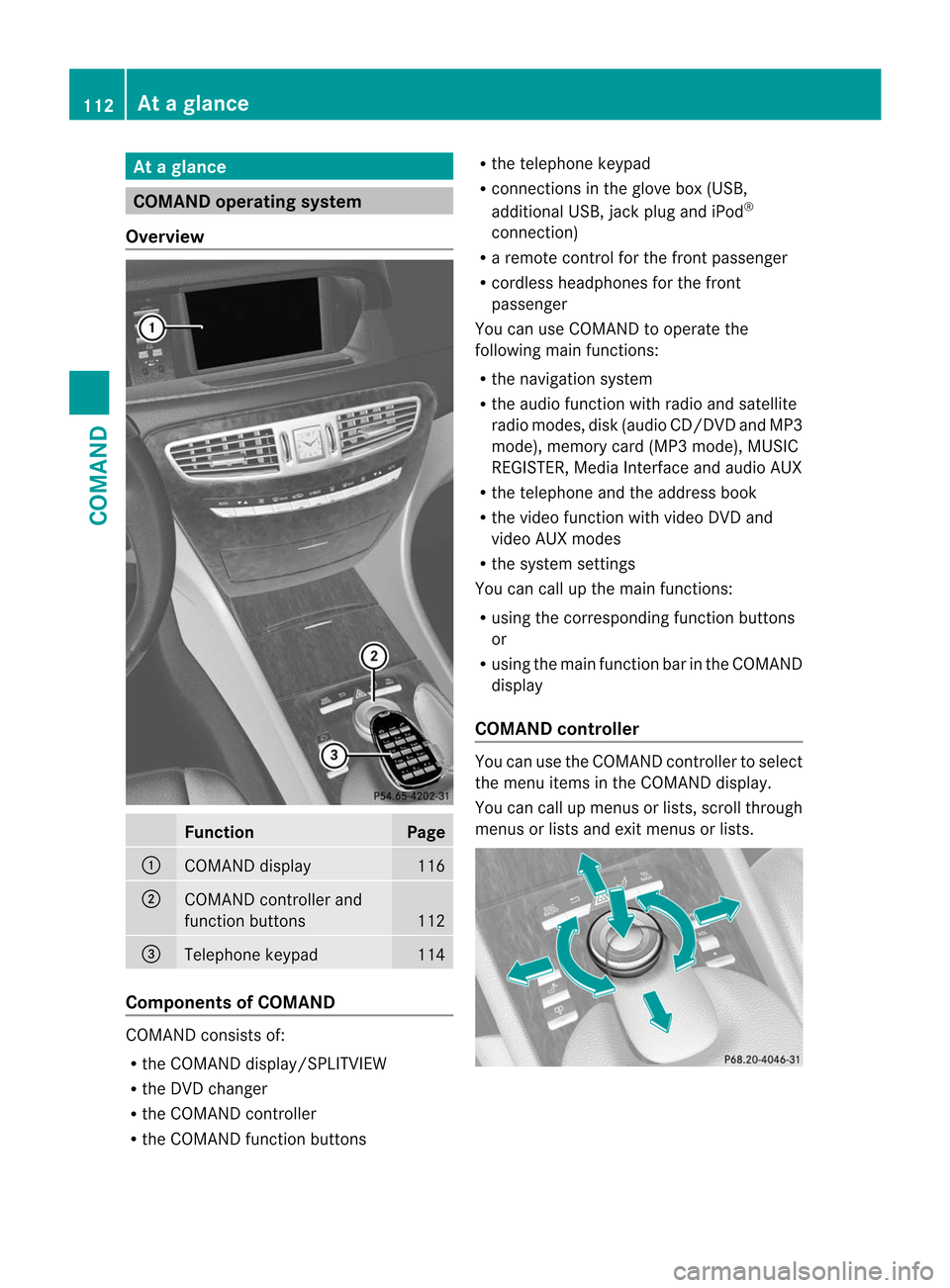
At
ag lance COMAND operating system
Overview Function Page
:
COMAN
Ddisplay 116
;
COMAND controller and
function buttons
112
=
Telephone keypad 114
Components of COMAND
COMAND consists of:
R
the COMAND display/SPLITVIEW
R the DVD changer
R the COMAND controller
R the COMAND function buttons R
the telephone keypad
R connections in the glove box (USB,
additional USB, jac kplug and iPod ®
connection)
R a remote control for the front passenger
R cordless headphones for the front
passenger
You can use COMAND to operate the
following main functions:
R the navigation system
R the audio function with radio and satellite
radio modes, disk (audio CD/DV Dand MP3
mode), memory card (MP3 mode), MUSIC
REGISTER, Media Interface and audio AUX
R the telephone and the address book
R the video function with video DVD and
video AUX modes
R the system settings
You can call up the main functions:
R using the corresponding functio nbuttons
or
R using the main function bar in the COMAND
display
COMAND controller You can use the COMAND controller to select
the menu items in the COMAND display.
You can call up menus or lists, scroll through
menus or lists and exit menus or lists.112
At
ag lanceCOMAND
Page 115 of 494
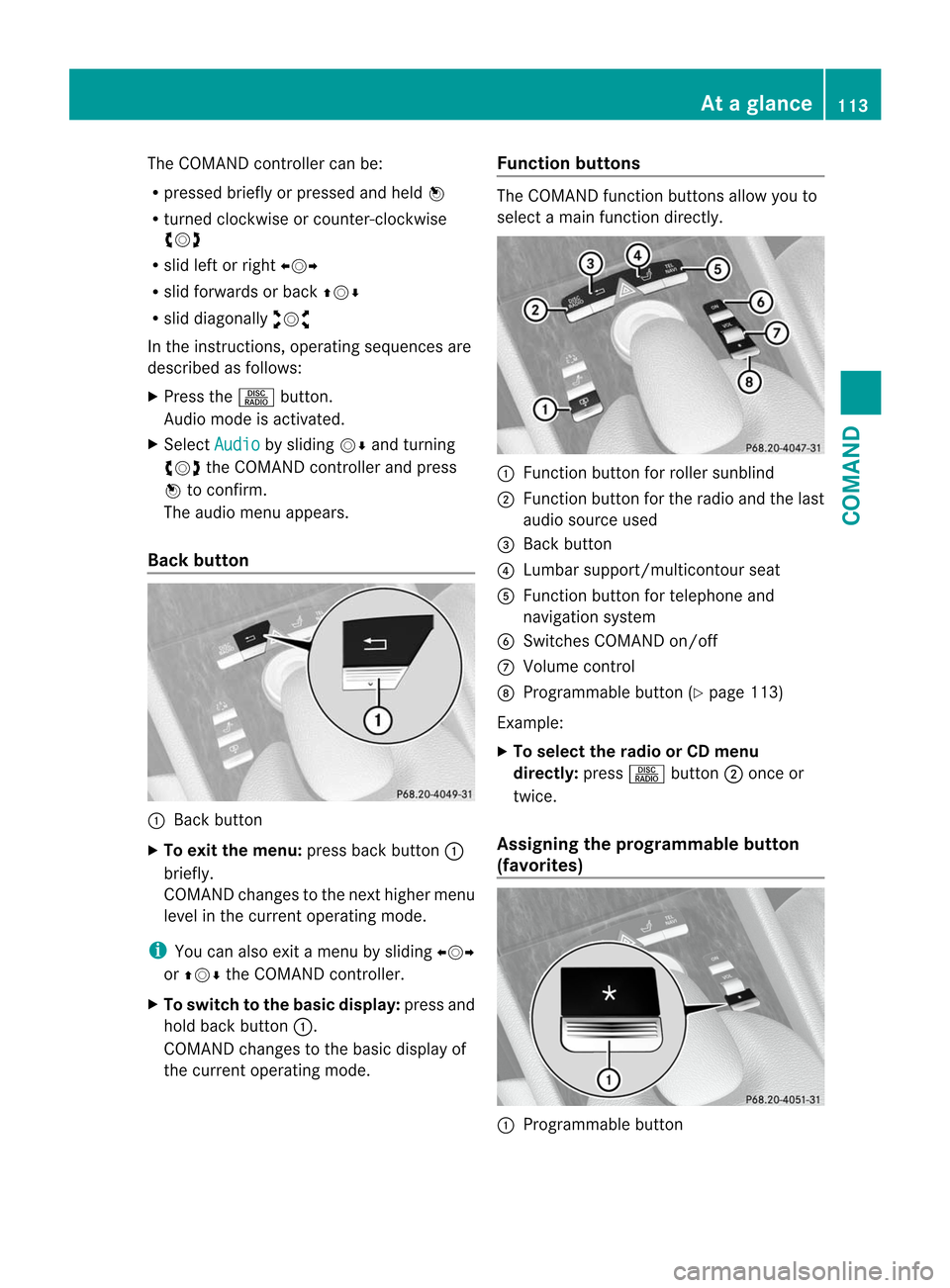
The COMAND controller can be:
R
pressed briefly or pressed and held W
R turned clockwise or counter-clockwise
cVd
R slid left or right XVY
R slid forwards or back ZVÆ
R slid diagonally aVb
In the instructions, operating sequences are
described as follows:
X Press the Rbutton.
Audio mode is activated.
X Select Audio by sliding
VÆand turning
cVd the COMAND controller and press
W to confirm.
The audio menu appears.
Back button :
Back button
X To exit the menu: press back button:
briefly.
COMAND changes to the next higher menu
level in the curren toperating mode.
i You can also exit a menu by sliding XVY
or ZVÆ the COMAND controller.
X To switch to the basic display: press and
hold back button :.
COMAND changes to the basic display of
the curren toperating mode. Function buttons The COMAND function buttons allow you to
select a main function directly.
:
Function button for roller sunblind
; Function button for the radio and the last
audio source used
= Back button
? Lumbar support/multicontour seat
A Function button for telephone and
navigation system
B Switches COMAND on/off
C Volume control
D Programmable button (Y page 113)
Example:
X To select the radio or CD menu
directly: pressRbutton ;once or
twice.
Assigning the programmable button
(favorites) :
Programmable button At
ag lance
113COMAND Z
Page 116 of 494

You can assign the following predefined
functions to the
hprogrammable button:
R ECO :y
ou can activate or deactivate the ECO
start/stop function.
R Massage, Driver's Seat :y
ou can switch
the massage function for the driver's seat
on and off.
R Massage, Front Passenger's Seat :
you can switch the massage function for
the front-passenger seat on and off.
R Massage, Driver's and Front Passenger's Seat : you can switch the
massage function for the driver's and front-
passenger seats on and off.
R Display OFF : you can switch the
COMAND display off or on.
R Tow-away Alarm : you can arm or
deactivate the tow-away alarm.
R Interior Motion Sensor :y
ou can arm or
deactivate the interior motion sensor.
R Tow-away Alarm and Interior Motion
Sensor :y
ou can arm or deactivate the tow-
away alarm and the interior motion sensor.
R Repeat Navigation Command :y
ou can
have the most recent recommendation by
the navigation system repeated.
X To assign the programmable button:
select Vehicle by sliding
VÆand turning
cVd the COMAND controller and press
W to confirm.
X Select System and press
Wto confirm.
X Select Favorites Button and press
Wto
confirm.
The list of predefined functions appears.
The #dot in front of the list entry indicates
the current setting.
X To change the setting: turncVd the
COMAND controller and select the desired
function.
X To store the setting and exit the menu:
press Wthe COMAND controller. Telephone keypad
:
Telephone keypad
; Folding cover 114
At
ag lanceCOMAND
Page 117 of 494
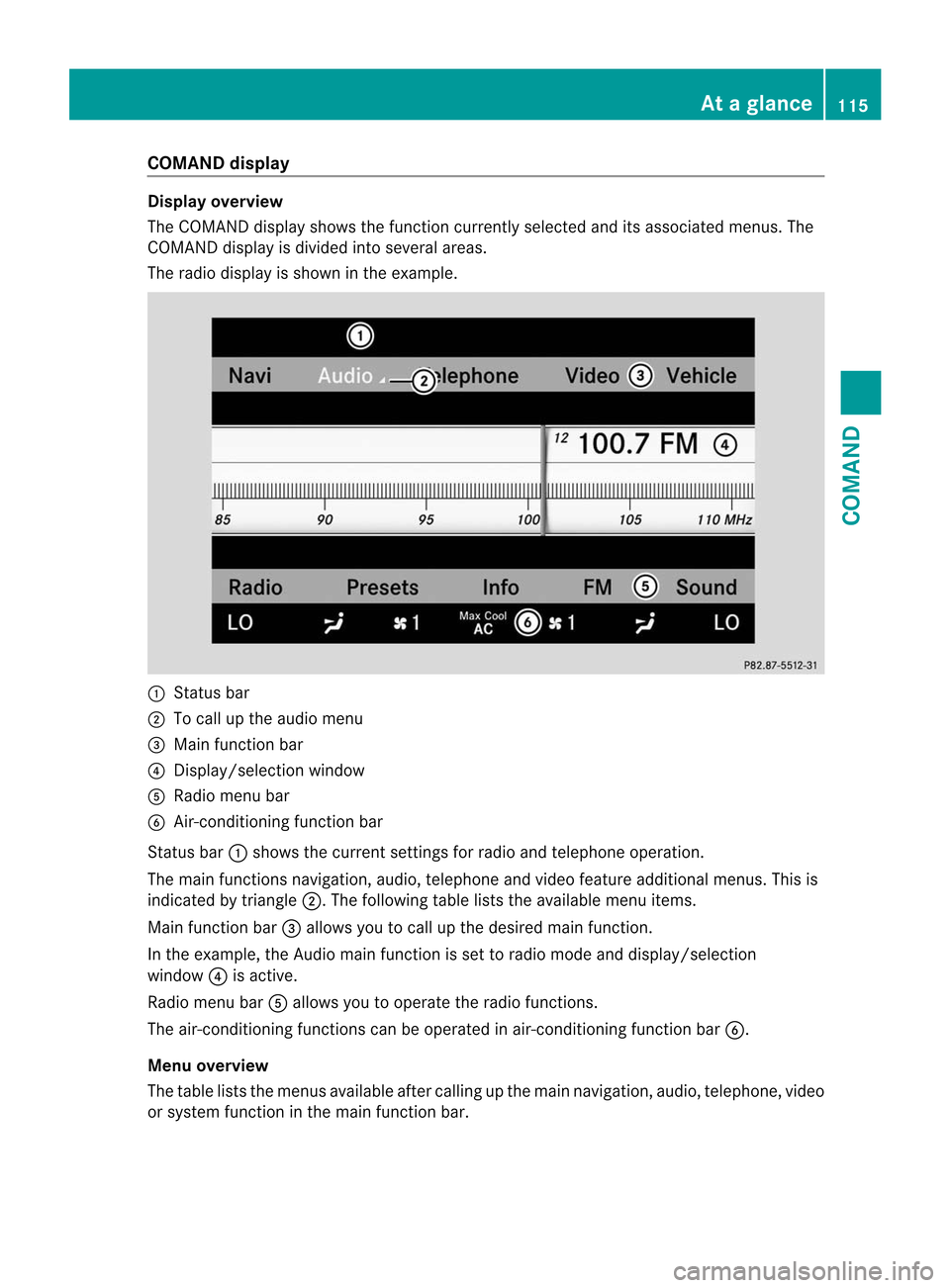
COMAND display
Display overview
The COMAND display shows the function currently selecte
dand its associated menus. The
COMAND display is divided into several areas.
The radio display is shown in the example. :
Status bar
; To call up the audio menu
= Main functio nbar
? Display/selectio nwindow
A Radio menu bar
B Air-conditioning function bar
Status bar :shows the current settings for radio and telephone operation.
The main functions navigation, audio, telephone and video feature additional menus. This is
indicated by triangle ;.The following table lists the available menu items.
Main function bar =allows you to call up the desired main function.
In the example, the Audio main function is set to radio mode and display/selection
window ?is active.
Radio menu bar Aallows you to operate the radio functions.
The air-conditioning functions can be operated in air-conditioning function bar B.
Menu overview
The table lists the menus available after calling up the main navigation, audio, telephone, video
or system function in the main function bar. At
ag lance
115COMAND Z
Page 129 of 494
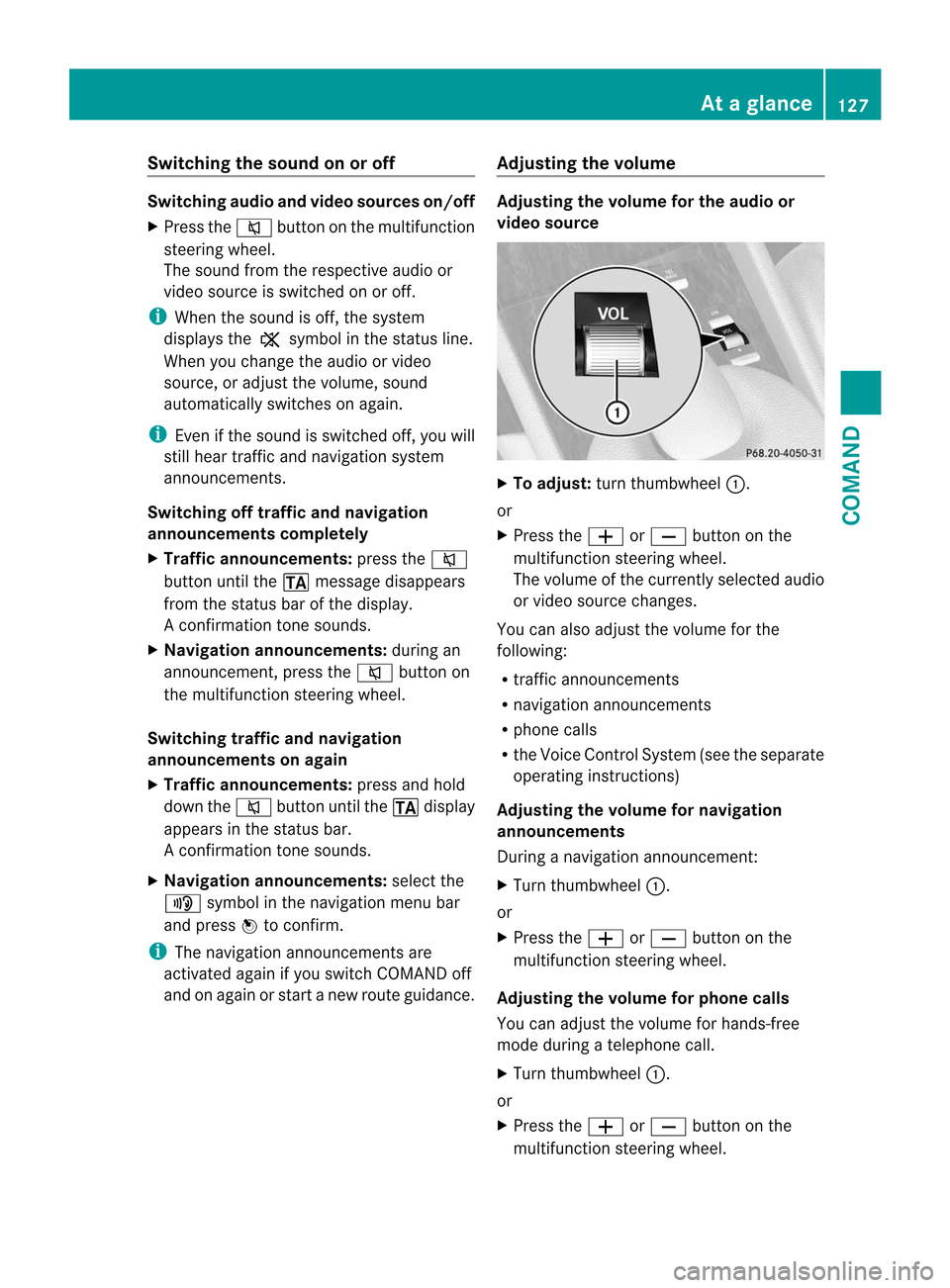
Switching the sound on or off
Switching audio and video sources on/off
X Press the 8button on the multifunction
steering wheel.
The sound from the respective audio or
video source is switched on or off.
i When the sound is off, the system
displays the ,symbol in the status line.
When you change the audio or video
source, or adjust the volume, sound
automatically switches on again.
i Even if the sound is switched off, you will
still hear traffic and navigation system
announcements.
Switching off traffic and navigation
announcements completely
X Traffic announcements: press the8
button until the .message disappears
from the status bar of the display.
A confirmation tone sounds.
X Navigation announcements: during an
announcement, press the 8button on
the multifunction steering wheel.
Switching traffic and navigation
announcements on again
X Traffic announcements: press and hold
down the 8button until the .display
appears in the status bar.
A confirmation tone sounds.
X Navigation announcements: select the
y symbol in the navigation menu bar
and press Wto confirm.
i The navigation announcements are
activated again if you switch COMAND off
and on again or start a new route guidance. Adjusting the volume Adjusting the volume for the audio or
video source
X
To adjust: turn thumbwheel :.
or
X Press the WorX button on the
multifunction steering wheel.
The volume of the currently selected audio
or video source changes.
You can also adjust the volume for the
following:
R traffic announcements
R navigation announcements
R phone calls
R the Voice Control System (see the separate
operating instructions)
Adjusting the volume for navigation
announcements
During a navigation announcement:
X Turn thumbwheel :.
or
X Press the WorX button on the
multifunction steering wheel.
Adjusting the volume for phone calls
You can adjust the volume for hands-free
mode during a telephone call.
X Turn thumbwheel :.
or
X Press the WorX button on the
multifunction steering wheel. At
ag lance
127COMAND Z
Page 133 of 494
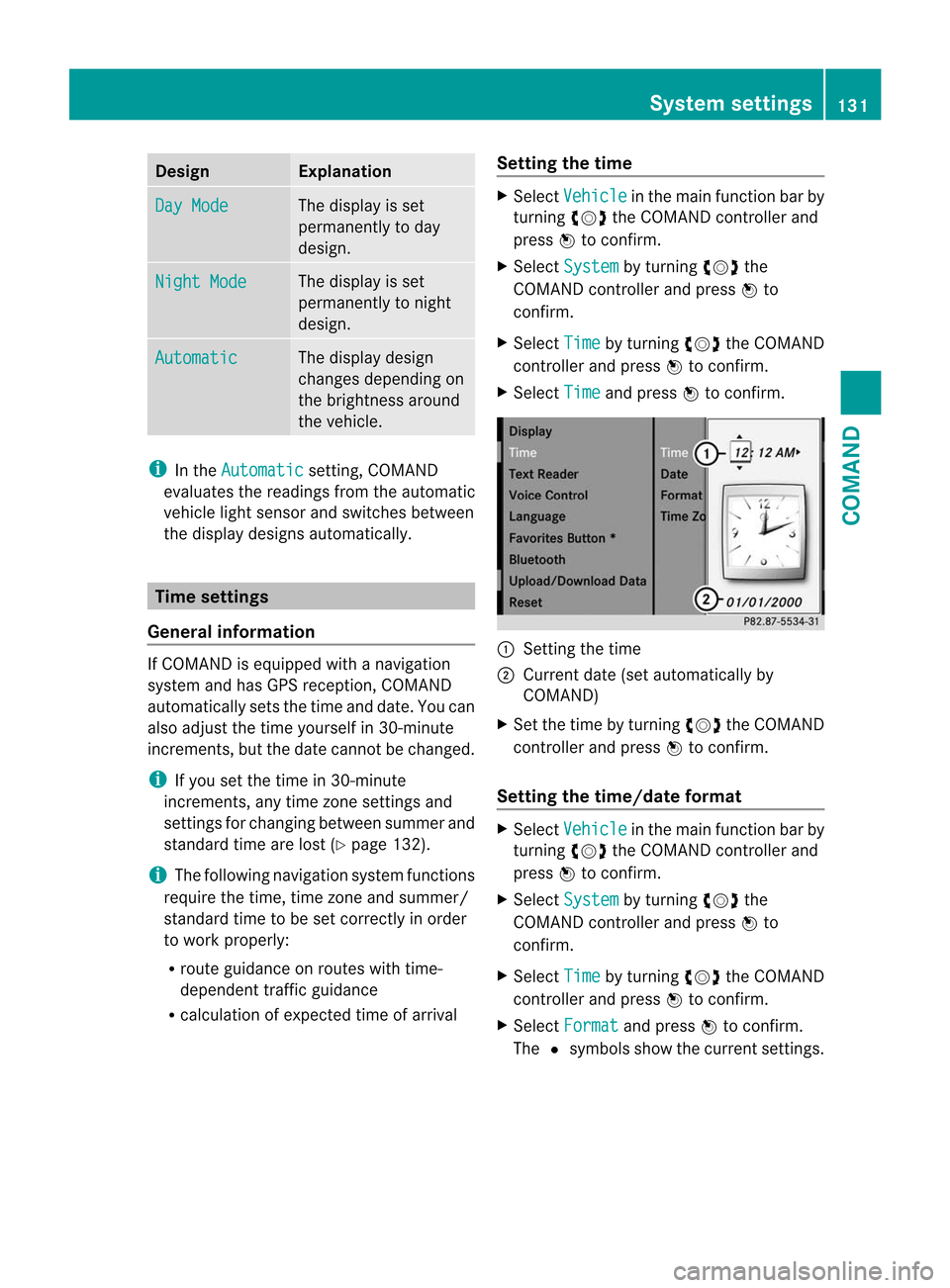
Design Explanation
Day Mode The display is set
permanently to day
design.
Night Mode The display is set
permanently to night
design.
Automatic The display design
changes depending on
the brightness around
the vehicle.
i
In the Automatic setting, COMAND
evaluates the readings from the automatic
vehicle ligh tsensor and switches between
the display designs automatically. Time settings
General information If COMAND is equipped with a navigation
system and has GPS reception, COMAND
automatically sets the time and date. You can
also adjust the time yourself in 30-minute
increments, but the date cannot be changed.
i If you set the time in 30-minute
increments, any time zone settings and
settings for changing between summer and
standard time are lost (Y page 132).
i The following navigation system functions
require the time, time zone and summer/
standard time to be set correctly in order
to work properly:
R route guidance on routes with time-
dependen ttraffic guidance
R calculation of expected time of arrival Setting the time X
Select Vehicle in the main function bar by
turning cVdthe COMAND controller and
press Wto confirm.
X Select System by turning
cVdthe
COMAND controller and press Wto
confirm.
X Select Time by turning
cVdthe COMAND
controller and press Wto confirm.
X Select Time and press
Wto confirm. :
Setting the time
; Current date (set automatically by
COMAND)
X Set the time by turning cVdthe COMAND
controller and press Wto confirm.
Setting the time/date format X
Select Vehicle in the main function bar by
turning cVdthe COMAND controller and
press Wto confirm.
X Select System by turning
cVdthe
COMAND controller and press Wto
confirm.
X Select Time by turning
cVdthe COMAND
controller and press Wto confirm.
X Select Format and press
Wto confirm.
The #symbols show the current settings. System settings
131COMAND Z