MERCEDES-BENZ CLA-Class 2014 C117 Comand Manual
Manufacturer: MERCEDES-BENZ, Model Year: 2014, Model line: CLA-Class, Model: MERCEDES-BENZ CLA-Class 2014 C117Pages: 270, PDF Size: 5.76 MB
Page 111 of 270
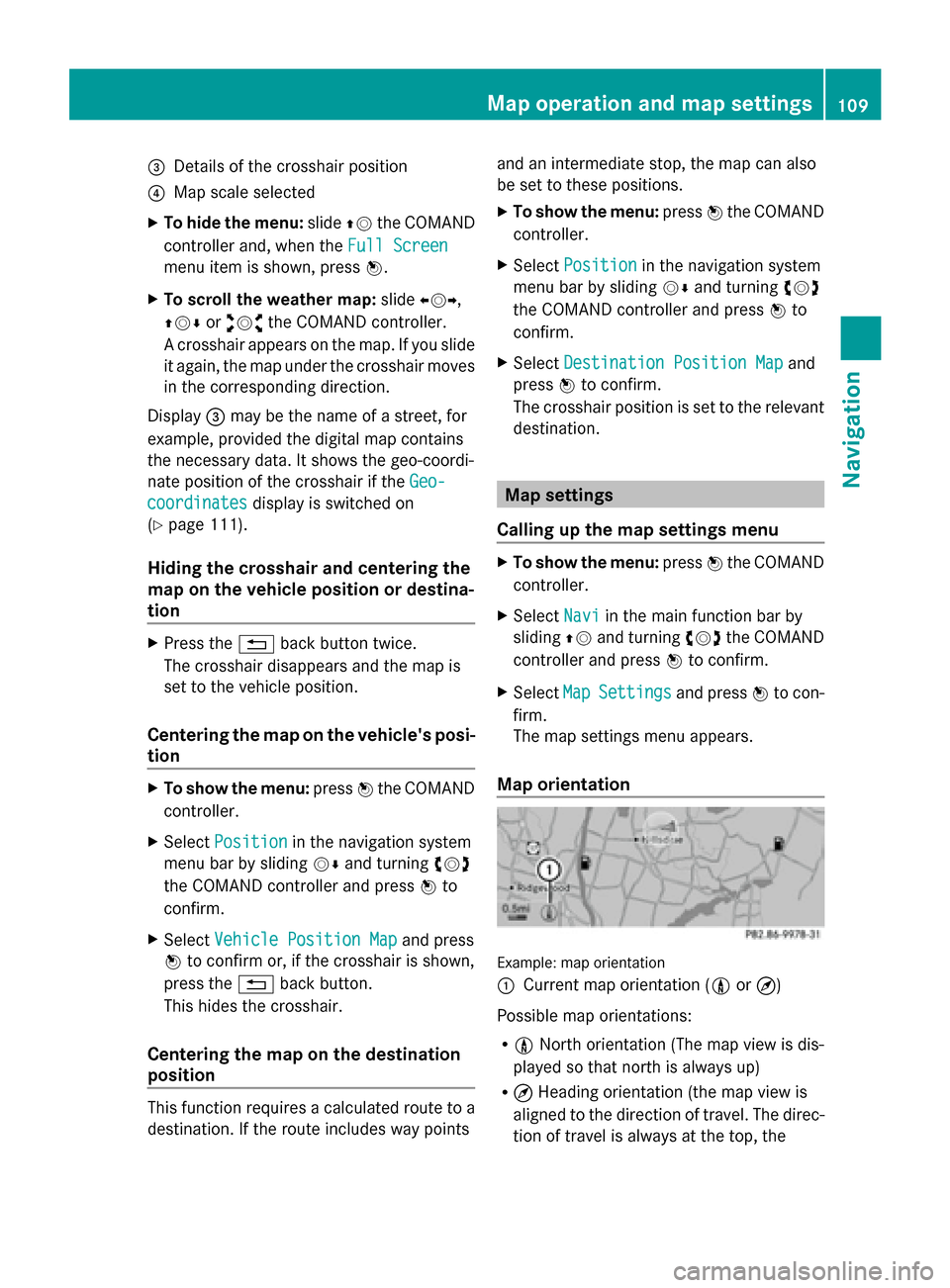
0087
Details of the crosshair position
0085 Map scale selected
X To hide the menu: slide00970052the COMAND
controller and, when the Full Screen
Full Screen
menu item is shown, press 0098.
X To scroll the weather map: slide009500520096,
009700520064 or009100520078 the COMAND controller.
A crosshair appears on the map. If you slide
it again, the map under the crosshair moves
in the corresponding direction.
Display 0087may be the name of a street, for
example, provided the digital map contains
the necessary data. It shows the geo-coordi-
nate position of the crosshair if the Geo-
Geo-
coordinates
coordinates display is switched on
(Y page 111).
Hiding the crosshair and centering the
map on the vehicle position or destina-
tion X
Press the 0038back button twice.
The crosshair disappears and the map is
set to the vehicle position.
Centering the map on the vehicle's posi-
tion X
To show the menu: press0098the COMAND
controller.
X Select Position
Position in the navigation system
menu bar by sliding 00520064and turning 00790052007A
the COMAND controller and press 0098to
confirm.
X Select Vehicle Position Map Vehicle Position Map and press
0098 to confirm or, if the crosshair is shown,
press the 0038back button.
This hides the crosshair.
Centering the map on the destination
position This function requires a calculated route to a
destination. If the route includes way points and an intermediate stop, the map can also
be set to these positions.
X
To show the menu: press0098the COMAND
controller.
X Select Position
Position in the navigation system
menu bar by sliding 00520064and turning 00790052007A
the COMAND controller and press 0098to
confirm.
X Select Destination Position Map
Destination Position Map and
press 0098to confirm.
The crosshair position is set to the relevant
destination. Map settings
Calling up the map settings menu X
To show the menu: press0098the COMAND
controller.
X Select Navi
Navi in the main function bar by
sliding 00970052and turning 00790052007Athe COMAND
controller and press 0098to confirm.
X Select Map MapSettings
Settings and press0098to con-
firm.
The map settings menu appears.
Map orientation Example: map orientation
0043
Current map orientation (005B or¤)
Possible map orientations:
R 005B North orientation (The map view is dis-
played so that north is always up)
R ¤ Heading orientation (the map view is
aligned to the direction of travel. The direc-
tion of travel is always at the top, the Map operation and map settings
109Navigation Z
Page 112 of 270
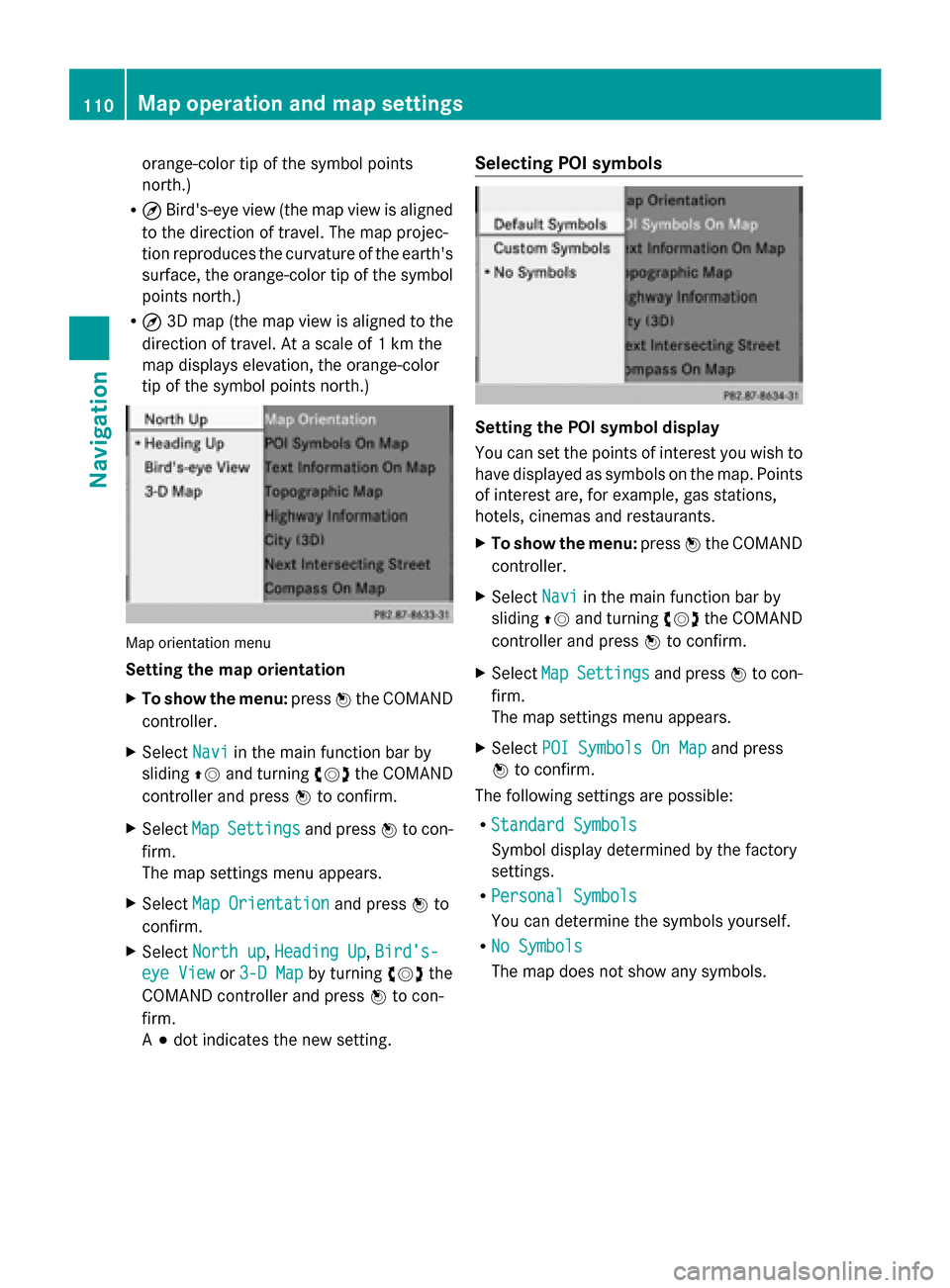
orange-color tip of the symbol points
north.)
R ¤ Bird's-eye view (the map view is aligned
to the direction of travel. The map projec-
tion reproduces the curvature of the earth's
surface, the orange-color tip of the symbol
points north.)
R ¤ 3D map (the map view is aligned to the
direction of travel. At a scale of 1 km the
map displays elevation, the orange-color
tip of the symbol points north.) Map orientation menu
Setting the map orientation
X
To show the menu: press0098the COMAND
controller.
X Select Navi Naviin the main function bar by
sliding 00970052and turning 00790052007Athe COMAND
controller and press 0098to confirm.
X Select Map
Map Settings
Settings and press0098to con-
firm.
The map settings menu appears.
X Select Map Orientation
Map Orientation and press0098to
confirm.
X Select North up
North up, Heading Up Heading Up, Bird's-
Bird's-
eye View
eye View or3-D Map
3-D Map by turning 00790052007Athe
COMAND controller and press 0098to con-
firm.
A 003B dot indicates the new setting. Selecting POI symbols
Setting the POI symbol display
You can set the points of interest you wish to
have displayed as symbols on the map. Points
of interest are, for example, gas stations,
hotels, cinemas and restaurants.
X
To show the menu: press0098the COMAND
controller.
X Select Navi
Navi in the main function bar by
sliding 00970052and turning 00790052007Athe COMAND
controller and press 0098to confirm.
X Select Map MapSettings
Settings and press0098to con-
firm.
The map settings menu appears.
X Select POI Symbols On Map POI Symbols On Map and press
0098 to confirm.
The following settings are possible:
R Standard Symbols
Standard Symbols
Symbol display determined by the factory
settings.
R Personal Symbols Personal Symbols
You can determine the symbols yourself.
R No Symbols No Symbols
The map does not show any symbols. 110
Map operation and map settingsNavigation
Page 113 of 270
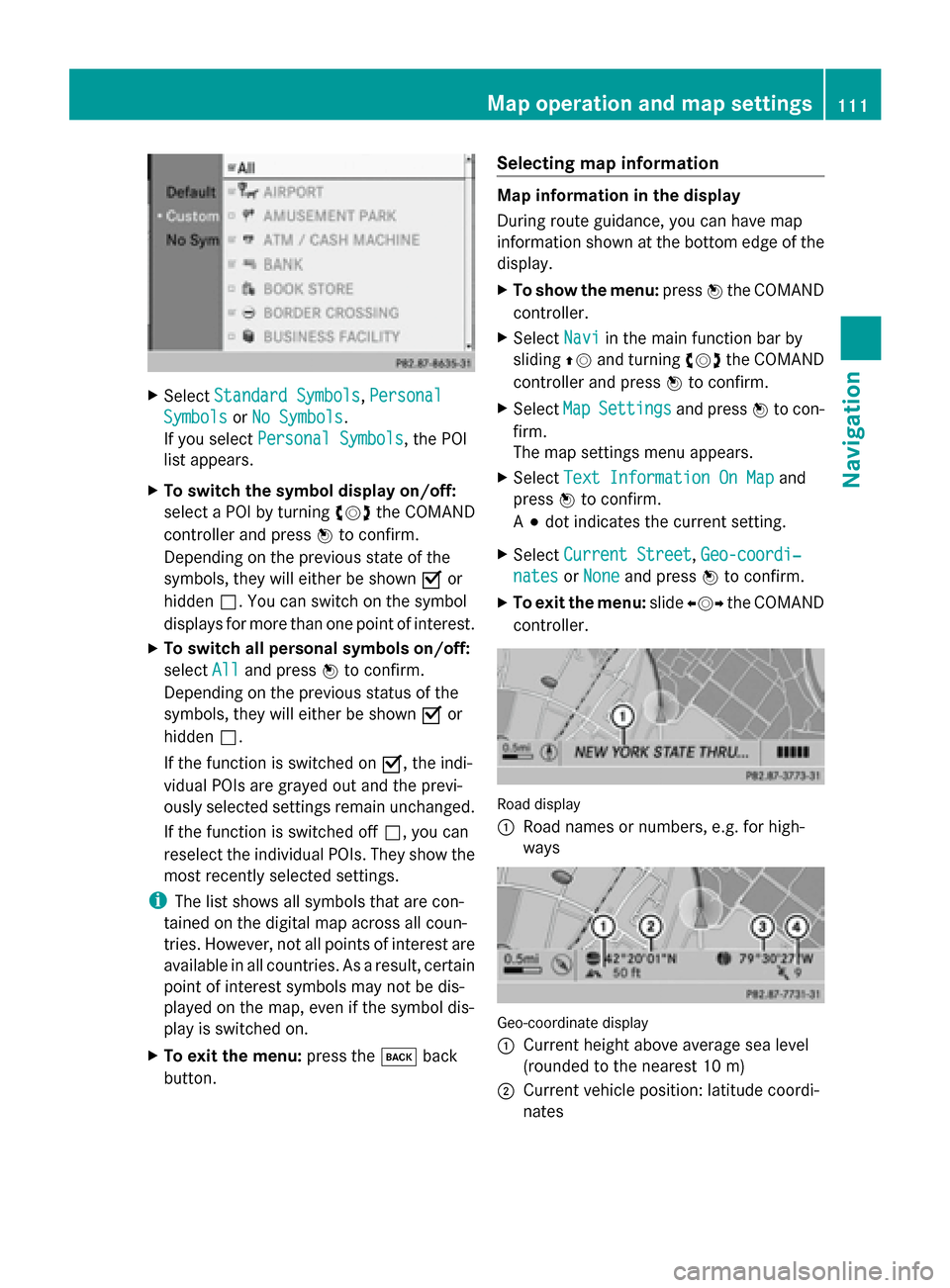
X
Select Standard Symbols
Standard Symbols, Personal
Personal
Symbols
Symbols orNo Symbols
No Symbols.
If you select Personal Symbols
Personal Symbols, the POI
list appears.
X To switch the symbol display on/off:
select a POI by turning 00790052007Athe COMAND
controller and press 0098to confirm.
Depending on the previous state of the
symbols, they will either be shown 0073or
hidden 0053. You can switch on the symbol
displays for more than one point of interest.
X To switch all personal symbols on/off:
select All
All and press 0098to confirm.
Depending on the previous status of the
symbols, they will either be shown 0073or
hidden 0053.
If the function is switched on 0073, the indi-
vidual POIs are grayed out and the previ-
ously selected settings remain unchanged.
If the function is switched off 0053, you can
reselect the individual POIs. They show the
most recently selected settings.
i The list shows all symbols that are con-
tained on the digital map across all coun-
tries. However, not all points of interest are
available in all countries. As a result, certain
point of interest symbols may not be dis-
played on the map, even if the symbol dis-
play is switched on.
X To exit the menu: press the003Dback
button. Selecting map information Map information in the display
During route guidance, you can have map
information shown at the bottom edge of the
display.
X
To show the menu: press0098the COMAND
controller.
X Select Navi
Navi in the main function bar by
sliding 00970052and turning 00790052007Athe COMAND
controller and press 0098to confirm.
X Select Map MapSettings
Settings and press0098to con-
firm.
The map settings menu appears.
X Select Text Information On Map
Text Information On Map and
press 0098to confirm.
A 003B dot indicates the current setting.
X Select Current Street
Current Street ,Geo-coordi‐ Geo-coordi‐
nates
nates orNone
None and press 0098to confirm.
X To exit the menu: slide009500520096 the COMAND
controller. Road display
0043
Road names or numbers, e.g. for high-
ways Geo-coordinate display
0043
Current height above average sea level
(rounded to the nearest 10 m)
0044 Current vehicle position: latitude coordi-
nates Map operation and map settings
111Navigation Z
Page 114 of 270
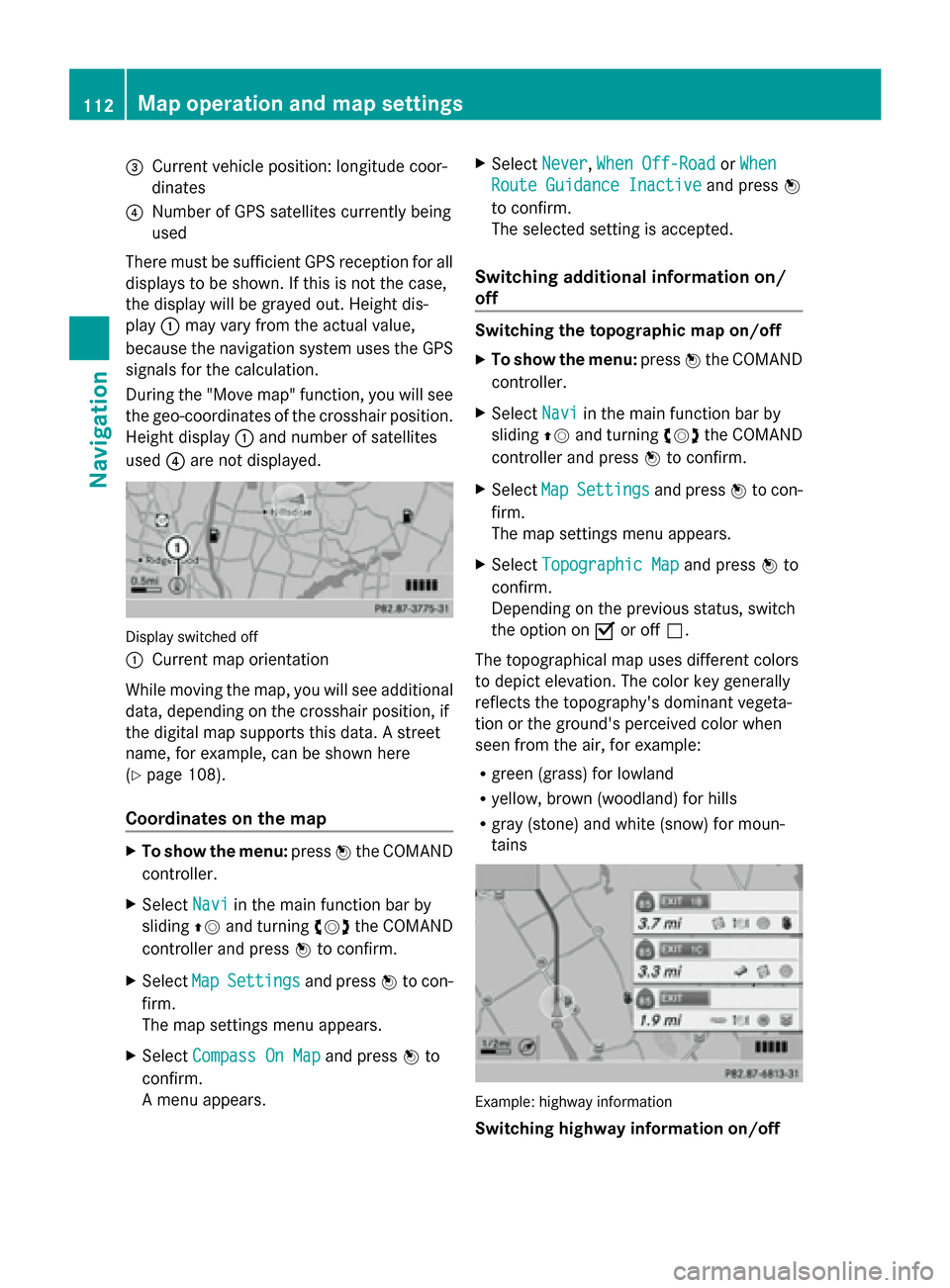
0087
Current vehicle position: longitude coor-
dinates
0085 Number of GPS satellites currently being
used
There must be sufficient GPS reception for all
displays to be shown. If this is not the case,
the display will be grayed out. Height dis-
play 0043may vary from the actual value,
because the navigation system uses the GPS
signals for the calculation.
During the "Move map" function, you will see
the geo-coordinates of the crosshair position.
Height display 0043and number of satellites
used 0085are not displayed. Display switched off
0043
Current map orientation
While moving the map, you will see additional
data, depending on the crosshair position, if
the digital map supports this data. A street
name, for example, can be shown here
(Y page 108).
Coordinates on the map X
To show the menu: press0098the COMAND
controller.
X Select Navi
Navi in the main function bar by
sliding 00970052and turning 00790052007Athe COMAND
controller and press 0098to confirm.
X Select Map
Map Settings Settings and press0098to con-
firm.
The map settings menu appears.
X Select Compass On Map
Compass On Map and press0098to
confirm.
A menu appears. X
Select Never
Never, When Off-Road When Off-Road orWhen
When
Route Guidance Inactive
Route Guidance Inactive and press0098
to confirm.
The selected setting is accepted.
Switching additional information on/
off Switching the topographic map on/off
X
To show the menu: press0098the COMAND
controller.
X Select Navi Naviin the main function bar by
sliding 00970052and turning 00790052007Athe COMAND
controller and press 0098to confirm.
X Select Map
MapSettings
Settings and press0098to con-
firm.
The map settings menu appears.
X Select Topographic Map Topographic Map and press0098to
confirm.
Depending on the previous status, switch
the option on 0073or off 0053.
The topographical map uses different colors
to depict elevation. The color key generally
reflects the topography's dominant vegeta-
tion or the ground's perceived color when
seen from the air, for example:
R green (grass) for lowland
R yellow, brown (woodland) for hills
R gray (stone) and white (snow) for moun-
tains Example: highway information
Switching highway information on/off112
Map operation and map settingsNavigation
Page 115 of 270
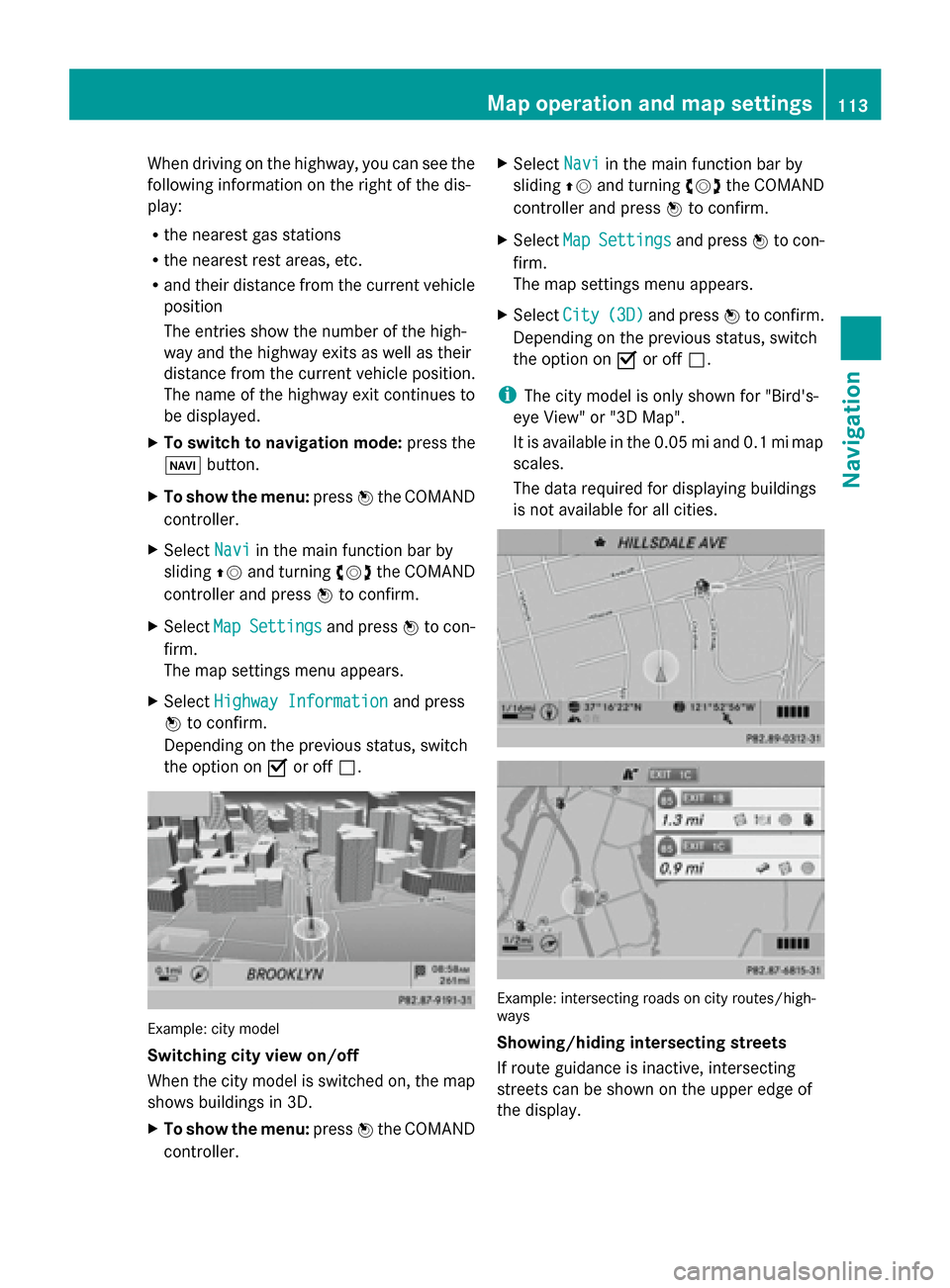
When driving on the highway, you can see the
following information on the right of the dis-
play:
R the nearest gas stations
R the nearest rest areas, etc.
R and their distance from the current vehicle
position
The entries show the number of the high-
way and the highway exits as well as their
distance from the current vehicle position.
The name of the highway exit continues to
be displayed.
X To switch to navigation mode: press the
00BE button.
X To show the menu: press0098the COMAND
controller.
X Select Navi
Navi in the main function bar by
sliding 00970052and turning 00790052007Athe COMAND
controller and press 0098to confirm.
X Select Map
Map Settings Settings and press0098to con-
firm.
The map settings menu appears.
X Select Highway Information
Highway Information and press
0098 to confirm.
Depending on the previous status, switch
the option on 0073or off 0053. Example: city model
Switching city view on/off
When the city model is switched on, the map
shows buildings in 3D.
X To show the menu: press0098the COMAND
controller. X
Select Navi
Navi in the main function bar by
sliding 00970052and turning 00790052007Athe COMAND
controller and press 0098to confirm.
X Select Map MapSettings
Settings and press0098to con-
firm.
The map settings menu appears.
X Select City City(3D)
(3D)and press 0098to confirm.
Depending on the previous status, switch
the option on 0073or off 0053.
i The city model is only shown for "Bird's-
eye View" or "3D Map".
It is available in the 0.05 mi and 0.1 mi map
scales.
The data required for displaying buildings
is not available for all cities. Example: intersecting roads on city routes/high-
ways
Showing/hiding intersecting streets
If route guidance is inactive, intersecting
streets can be shown on the upper edge of
the display.Map operation and map settings
113Navigation Z
Page 116 of 270
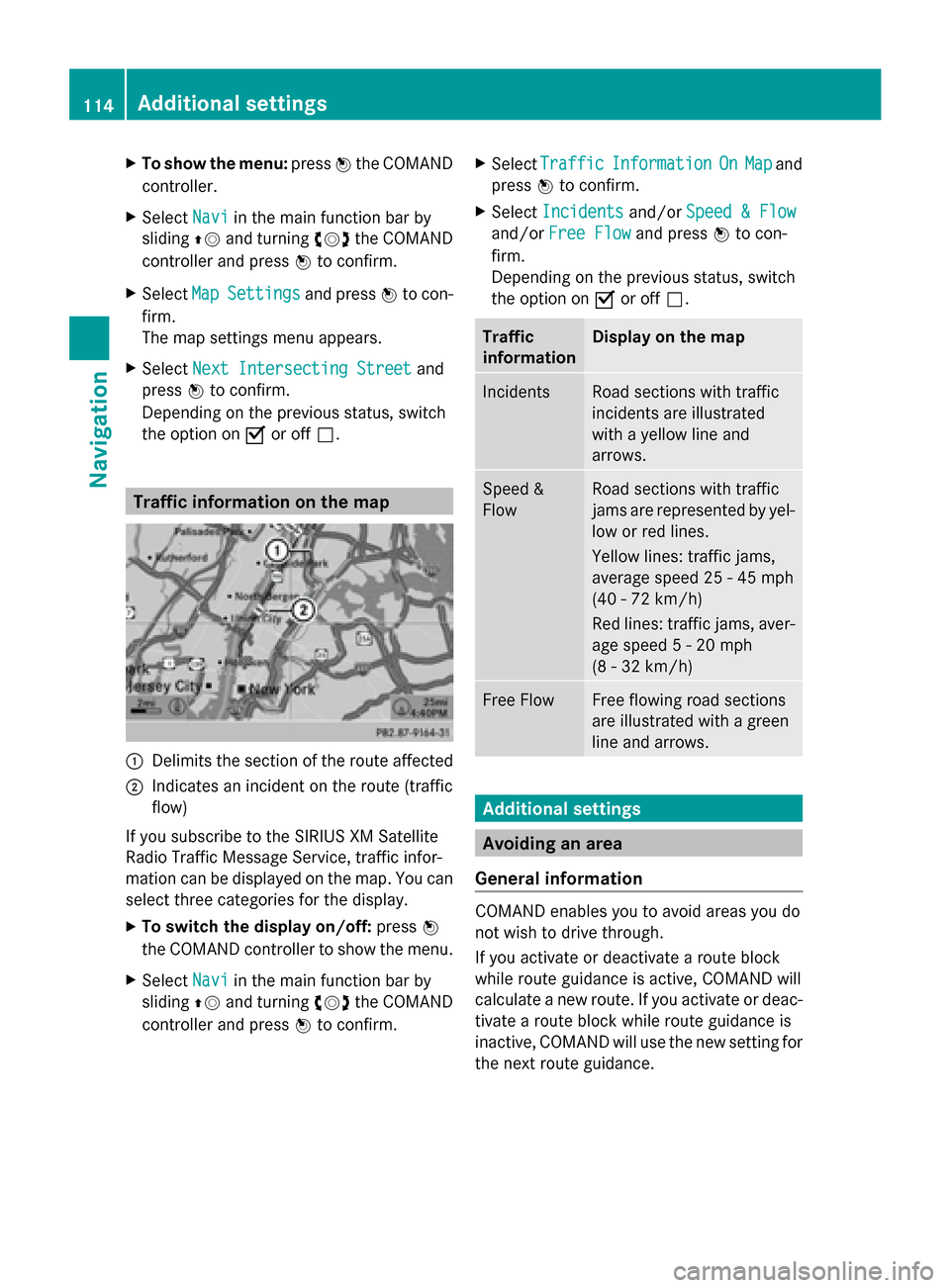
X
To show the menu: press0098the COMAND
controller.
X Select Navi
Navi in the main function bar by
sliding 00970052and turning 00790052007Athe COMAND
controller and press 0098to confirm.
X Select Map
Map Settings
Settings and press0098to con-
firm.
The map settings menu appears.
X Select Next Intersecting Street Next Intersecting Street and
press 0098to confirm.
Depending on the previous status, switch
the option on 0073or off 0053. Traffic information on the map
0043
Delimits the section of the route affected
0044 Indicates an incident on the route (traffic
flow)
If you subscribe to the SIRIUS XM Satellite
Radio Traffic Message Service, traffic infor-
mation can be displayed on the map. You can
select three categories for the display.
X To switch the display on/off: press0098
the COMAND controller to show the menu.
X Select Navi
Navi in the main function bar by
sliding 00970052and turning 00790052007Athe COMAND
controller and press 0098to confirm. X
Select Traffic
Traffic Information Information On
OnMap
Map and
press 0098to confirm.
X Select Incidents
Incidents and/orSpeed & Flow
Speed & Flow
and/or Free Flow
Free Flow and press0098to con-
firm.
Depending on the previous status, switch
the option on 0073or off 0053. Traffic
information Display on the map
Incidents Road sections with traffic
incidents are illustrated
with a yellow line and
arrows.
Speed &
Flow Road sections with traffic
jams are represented by yel-
low or red lines.
Yellow lines: traffic jams,
average speed 25 - 45 mph
(40 - 72 km/h)
Red lines: traffic jams, aver-
age speed 5 - 20 mph
(8 - 32 km/h)
Free Flow Free flowing road sections
are illustrated with a green
line and arrows.
Additional settings
Avoiding an area
General information COMAND enables you to avoid areas you do
not wish to drive through.
If you activate or deactivate a route block
while route guidance is active, COMAND will
calculate a new route. If you activate or deac-
tivate a route block while route guidance is
inactive, COMAND will use the new setting for
the next route guidance. 114
Additional settingsNavigation
Page 117 of 270
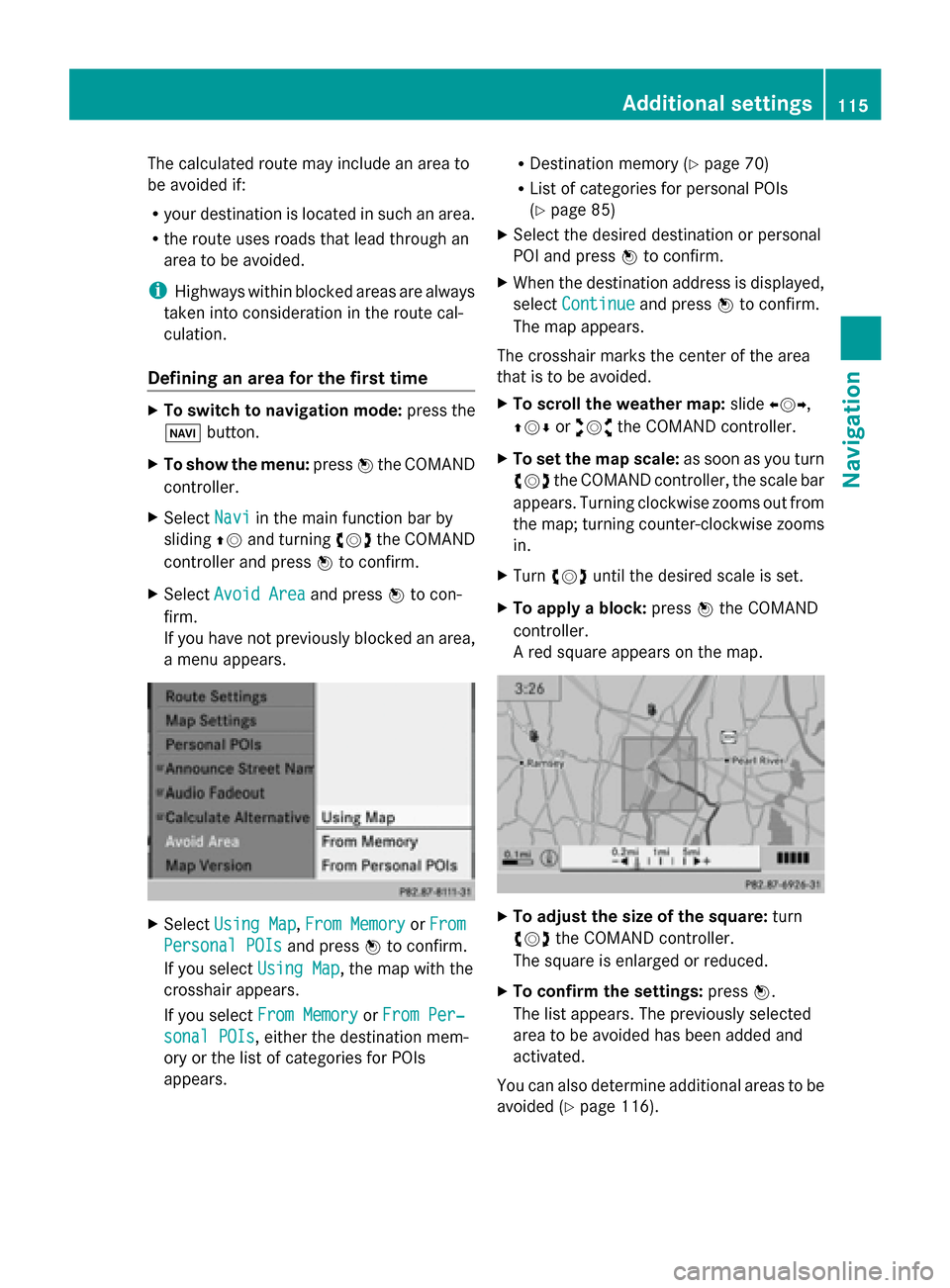
The calculated route may include an area to
be avoided if:
R your destination is located in such an area.
R the route uses roads that lead through an
area to be avoided.
i Highways within blocked areas are always
taken into consideration in the route cal-
culation.
Defining an area for the first time X
To switch to navigation mode: press the
00BE button.
X To show the menu: press0098the COMAND
controller.
X Select Navi
Navi in the main function bar by
sliding 00970052and turning 00790052007Athe COMAND
controller and press 0098to confirm.
X Select Avoid Area Avoid Area and press0098to con-
firm.
If you have not previously blocked an area,
a menu appears. X
Select Using Map
Using Map ,From Memory From Memory orFrom
From
Personal POIs
Personal POIs and press0098to confirm.
If you select Using Map
Using Map, the map with the
crosshair appears.
If you select From Memory
From Memory orFrom Per‐ From Per‐
sonal POIs
sonal POIs, either the destination mem-
ory or the list of categories for POIs
appears. R
Destination memory (Y page 70)
R List of categories for personal POIs
(Y page 85)
X Select the desired destination or personal
POI and press 0098to confirm.
X When the destination address is displayed,
select Continue Continue and press0098to confirm.
The map appears.
The crosshair marks the center of the area
that is to be avoided.
X To scroll the weather map: slide009500520096,
009700520064 or009100520078 the COMAND controller.
X To set the map scale: as soon as you turn
00790052007A the COMAND controller, the scale bar
appears. Turning clockwise zooms out from
the map; turning counter-clockwise zooms
in.
X Turn 00790052007A until the desired scale is set.
X To apply a block: press0098the COMAND
controller.
A red square appears on the map. X
To adjust the size of the square: turn
00790052007A the COMAND controller.
The square is enlarged or reduced.
X To confirm the settings: press0098.
The list appears. The previously selected
area to be avoided has been added and
activated.
You can also determine additional areas to be
avoided (Y page 116). Additional settings
115Navigation Z
Page 118 of 270
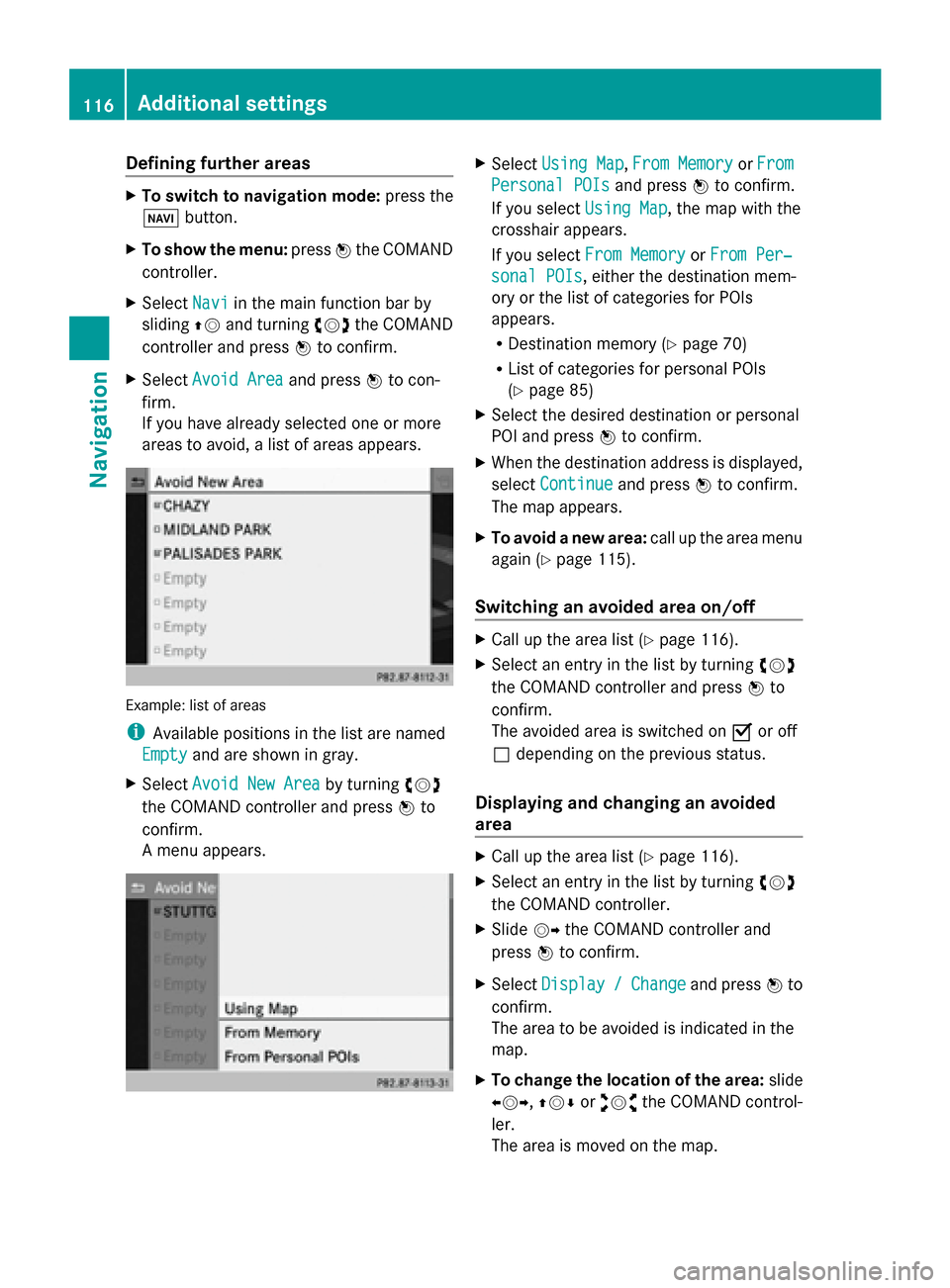
Defining further areas
X
To switch to navigation mode: press the
00BE button.
X To show the menu: press0098the COMAND
controller.
X Select Navi
Navi in the main function bar by
sliding 00970052and turning 00790052007Athe COMAND
controller and press 0098to confirm.
X Select Avoid Area
Avoid Area and press0098to con-
firm.
If you have already selected one or more
areas to avoid, a list of areas appears. Example: list of areas
i
Available positions in the list are named
Empty
Empty and are shown in gray.
X Select Avoid New Area Avoid New Area by turning00790052007A
the COMAND controller and press 0098to
confirm.
A menu appears. X
Select Using Map Using Map ,From Memory
From Memory orFrom
From
Personal POIs
Personal POIs and press0098to confirm.
If you select Using Map
Using Map, the map with the
crosshair appears.
If you select From Memory From Memory orFrom Per‐
From Per‐
sonal POIs
sonal POIs, either the destination mem-
ory or the list of categories for POIs
appears.
R Destination memory (Y page 70)
R List of categories for personal POIs
(Y page 85)
X Select the desired destination or personal
POI and press 0098to confirm.
X When the destination address is displayed,
select Continue Continue and press0098to confirm.
The map appears.
X To avoid a new area: call up the area menu
again ( Ypage 115).
Switching an avoided area on/off X
Call up the area list ( Ypage 116).
X Select an entry in the list by turning 00790052007A
the COMAND controller and press 0098to
confirm.
The avoided area is switched on 0073or off
0053 depending on the previous status.
Displaying and changing an avoided
area X
Call up the area list ( Ypage 116).
X Select an entry in the list by turning 00790052007A
the COMAND controller.
X Slide 00520096the COMAND controller and
press 0098to confirm.
X Select Display Display /
/Change
Change and press 0098to
confirm.
The area to be avoided is indicated in the
map.
X To change the location of the area: slide
009500520096 ,009700520064 or009100520078 the COMAND control-
ler.
The area is moved on the map. 116
Additional settingsNavigation
Page 119 of 270
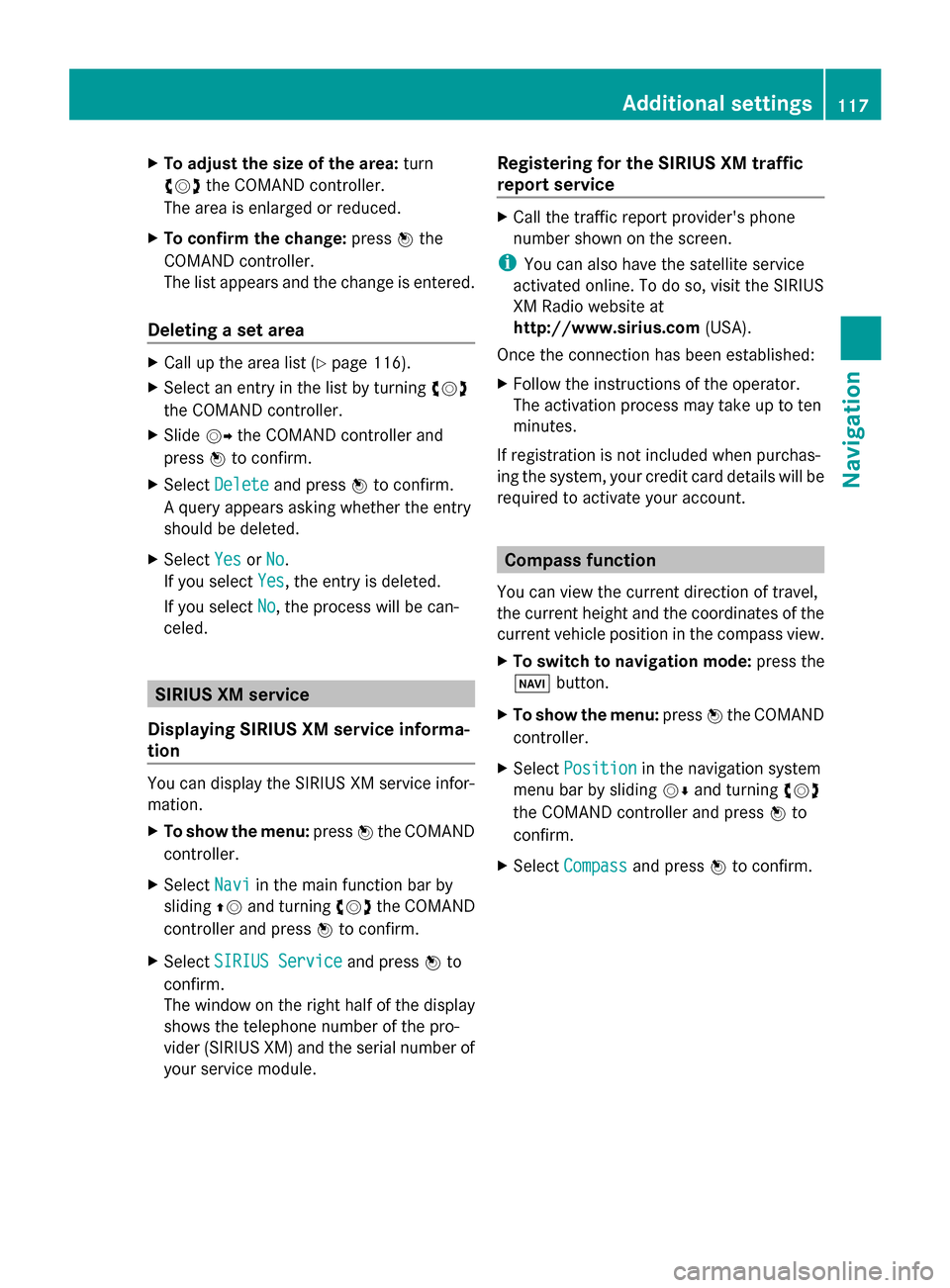
X
To adjust the size of the area: turn
00790052007A the COMAND controller.
The area is enlarged or reduced.
X To confirm the change: press0098the
COMAND controller.
The list appears and the change is entered.
Deleting a set area X
Call up the area list (Y page 116).
X Select an entry in the list by turning 00790052007A
the COMAND controller.
X Slide 00520096the COMAND controller and
press 0098to confirm.
X Select Delete
Delete and press 0098to confirm.
A query appears asking whether the entry
should be deleted.
X Select Yes
Yes orNo No.
If you select Yes
Yes, the entry is deleted.
If you select No
No, the process will be can-
celed. SIRIUS XM service
Displaying SIRIUS XM service informa-
tion You can display the SIRIUS XM service infor-
mation.
X To show the menu: press0098the COMAND
controller.
X Select Navi
Navi in the main function bar by
sliding 00970052and turning 00790052007Athe COMAND
controller and press 0098to confirm.
X Select SIRIUS Service SIRIUS Service and press0098to
confirm.
The window on the right half of the display
shows the telephone number of the pro-
vider (SIRIUS XM) and the serial number of
your service module. Registering for the SIRIUS XM traffic
report service X
Call the traffic report provider's phone
number shown on the screen.
i You can also have the satellite service
activated online. To do so, visit the SIRIUS
XM Radio website at
http://www.sirius.com (USA).
Once the connection has been established:
X Follow the instructions of the operator.
The activation process may take up to ten
minutes.
If registration is not included when purchas-
ing the system, your credit card details will be
required to activate your account. Compass function
You can view the current direction of travel,
the current height and the coordinates of the
current vehicle position in the compass view.
X To switch to navigation mode: press the
00BE button.
X To show the menu: press0098the COMAND
controller.
X Select Position
Position in the navigation system
menu bar by sliding 00520064and turning 00790052007A
the COMAND controller and press 0098to
confirm.
X Select Compass
Compass and press 0098to confirm. Additional settings
117Navigation Z
Page 120 of 270
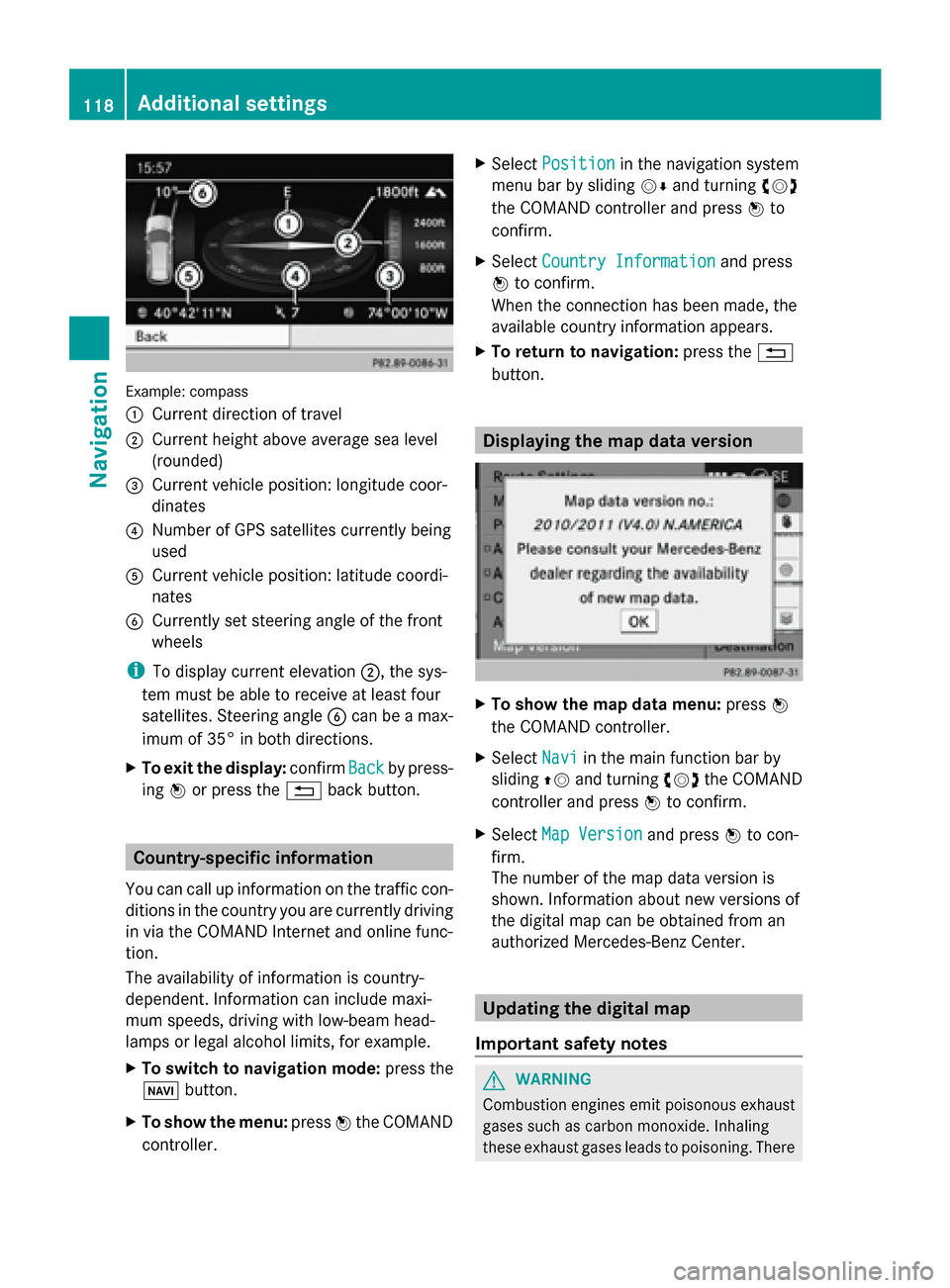
Example: compass
0043
Current direction of travel
0044 Current height above average sea level
(rounded)
0087 Current vehicle position: longitude coor-
dinates
0085 Number of GPS satellites currently being
used
0083 Current vehicle position: latitude coordi-
nates
0084 Currently set steering angle of the front
wheels
i To display current elevation 0044, the sys-
tem must be able to receive at least four
satellites. Steering angle 0084can be a max-
imum of 35° in both directions.
X To exit the display: confirmBack
Back by press-
ing 0098or press the 0038back button. Country-specific information
You can call up information on the traffic con-
ditions in the country you are currently driving
in via the COMAND Internet and online func-
tion.
The availability of information is country-
dependent. Information can include maxi-
mum speeds, driving with low-beam head-
lamps or legal alcohol limits, for example.
X To switch to navigation mode: press the
00BE button.
X To show the menu: press0098the COMAND
controller. X
Select Position
Position in the navigation system
menu bar by sliding 00520064and turning 00790052007A
the COMAND controller and press 0098to
confirm.
X Select Country Information
Country Information and press
0098 to confirm.
When the connection has been made, the
available country information appears.
X To return to navigation: press the0038
button. Displaying the map data version
X
To show the map data menu: press0098
the COMAND controller.
X Select Navi Naviin the main function bar by
sliding 00970052and turning 00790052007Athe COMAND
controller and press 0098to confirm.
X Select Map Version
Map Version and press0098to con-
firm.
The number of the map data version is
shown. Information about new versions of
the digital map can be obtained from an
authorized Mercedes-Benz Center. Updating the digital map
Important safety notes G
WARNING
Combustion engines emit poisonous exhaust
gases such as carbon monoxide. Inhaling
these exhaust gases leads to poisoning. There 118
Additional settingsNavigation