light MERCEDES-BENZ E-Class CABRIOLET 2011 C207 Comand Manual
[x] Cancel search | Manufacturer: MERCEDES-BENZ, Model Year: 2011, Model line: E-Class CABRIOLET, Model: MERCEDES-BENZ E-Class CABRIOLET 2011 C207Pages: 194, PDF Size: 6.42 MB
Page 72 of 194
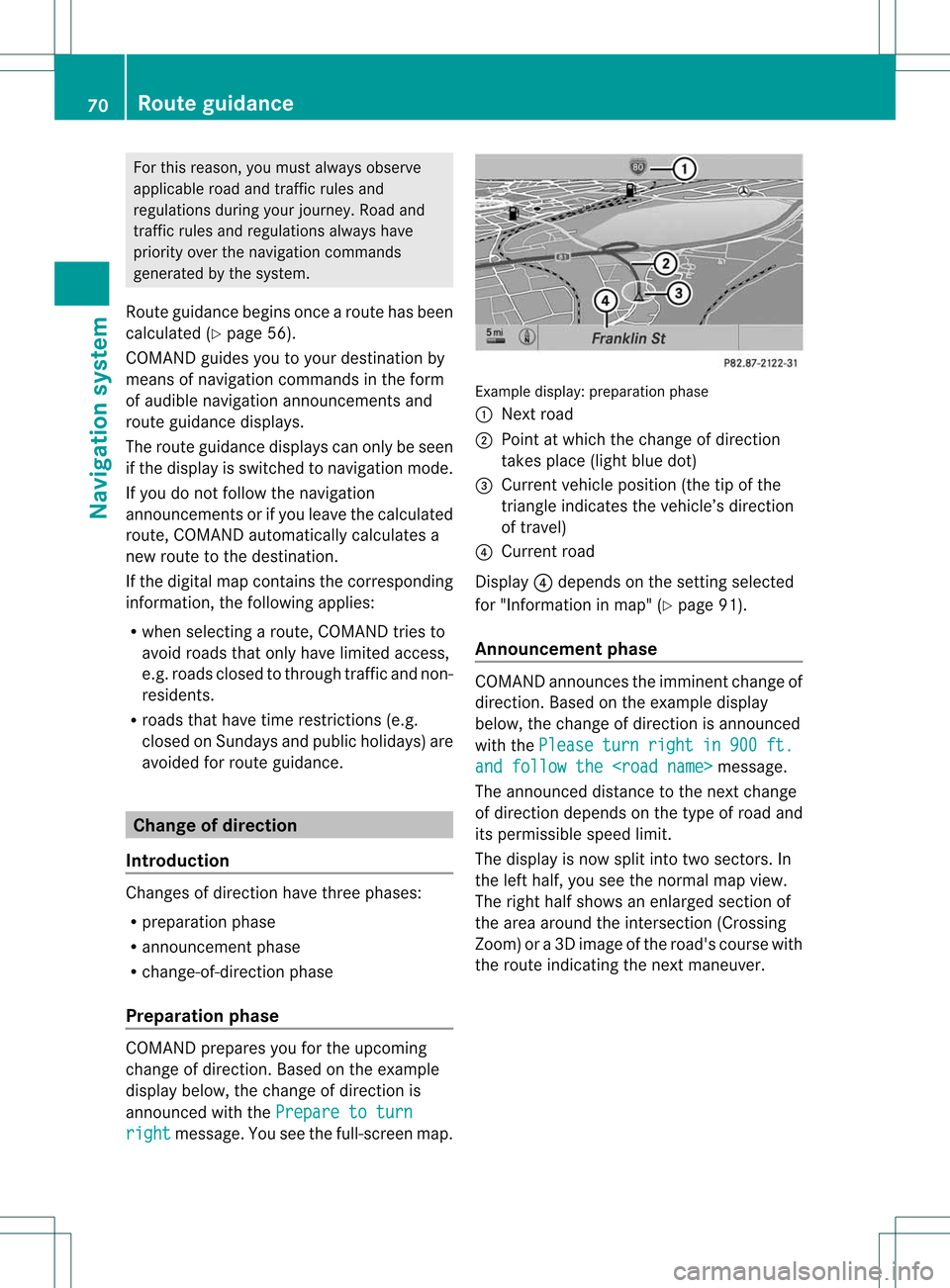
For
this reason, youmus talways observe
applicable roadandtraffic rules and
regulat ionsdurin gyour journey. Road and
tr affic rules andregulat ionsalways have
prior ityover thenavig ation command s
gene ratedby the syst em.
Route guidanc ebegin sonc ear oute hasbeen
calculated (Ypage 56).
COMAND guidesyoutoyour destinat ionby
means ofnavigation commandsinthe form
of audib lenavigation announcementsand
route guidance displays.
The route guidance displayscan only beseen
if the display isswitched tonavigation mode.
If you donot follow thenavigation
announc ementsor ifyou leave thecalculated
route, COMAND automatically calculatesa
new route tothe destinat ion.
If the digital mapcontains thecorrespon ding
inform ation,thefollowing applies:
R when selectin garoute, COMAND triesto
avoid roads thatonly have limited access,
e.g. roads closed tothrough trafficandnon-
residents .
R roads thathave timerestriction s(e.g.
closed onSundays andpublic holiday s)are
avoided forroute guidance. Change
ofdirection
Introdu ction Changes
ofdirection havethree phases:
R preparation phase
R announc ementphase
R change- of-directionphase
Prepa ration phase COMAND
preparesyouforthe upcoming
change ofdirection .Based ontheex ample
displ aybelow, thech ang eof dire ction is
ann oun ced withth ePre pareto turn rig
ht mes
sage. Youseethefull- scree nm ap. Ex
ample display:preparat ionphas e
: Nex troad
; Poin tatw hich thechange ofdirection
takes place(lightbluedot)
= Current vehicleposition (thetipofthe
triangle indicates thevehicle’s direction
of travel)
? Current road
Display ?depends onthe settin gselected
for "Information inmap" (Ypage 91).
Announc ementphase COMAND
announces theimminent changeof
direction. Basedonthe example display
below, thechange ofdirection isannounced
with thePlease turn right in 900 ft.
and
follow the
The announced distancetothe next change
of direction dependsonthe type ofroad and
its permissible speedlimit.
The displa yis now split intotwosectors. In
the left half, youseethenormal mapview.
The right halfshows anenlarged sectionof
the area around theintersec tion(Crossing
Zoom) ora3D image ofthe road's course with
the route indicating thenext maneuver. 70
Route
guidanceNavigat ionsystem
Page 73 of 194
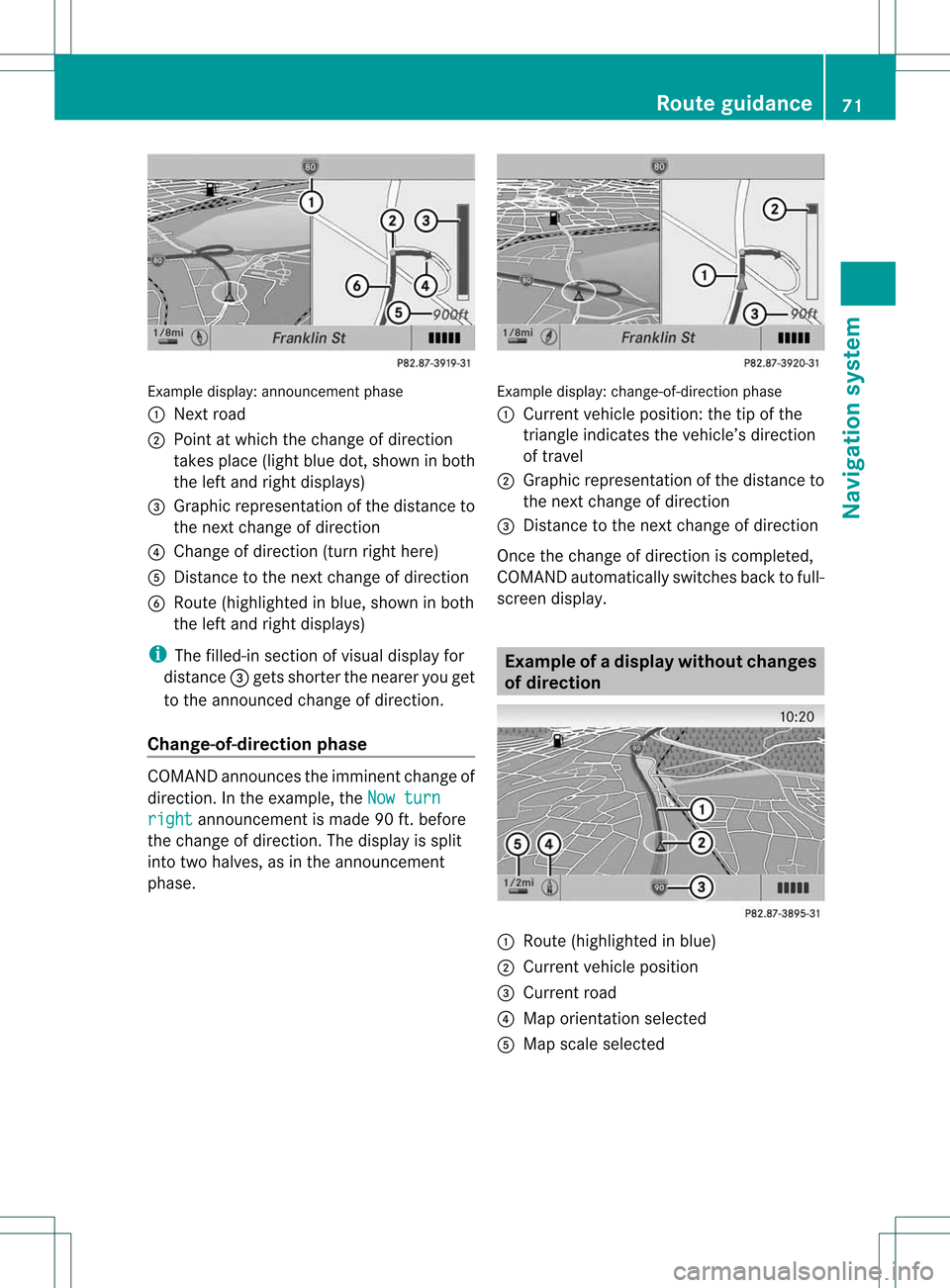
Exam
ple displ ay:a nnou nceme ntpha se
: Next road
; Pointatwh ich the change ofdirecti on
take spl ace (lig ht blue dot, showninboth
the left and right displ ays)
= Graphicrepresent ationofthe distanc eto
the nextchange ofdirect ion
? Change ofdirect ion(turn righthere)
A Dist ance tothe nextchange ofdirect ion
B Route (highlighted inblue, shown inboth
the left and right displays)
i The filled-in sectionofvisual display for
distanc e= gets short erthe nearer youget
to the announ cedchange ofdirect ion.
Change-of- direction phase COMAND
announcestheimminen tchange of
direction. Inthe example, theNow turn right announcemen
tis made 90ft.before
the change ofdirection. Thedispla yis split
into twohalves, asinthe announcemen t
phase. Example
display:change-of-direct ionphase
: Current vehicleposition: thetipofthe
triangle indicates thevehicle’s direction
of travel
; Graphic representation ofthe distance to
the next change ofdirection
= Distanc eto the next change ofdirection
Once thechange ofdirection iscompleted,
COMAND automatically switchesbacktofull-
screen display. Example
ofad ispla ywithout changes
of dir ection :
Route (highlight edinblue)
; Curren tvehicle position
= Current road
? Map orient ationselect ed
A Map scale select ed Rout
eguida nce
71Navigation system Z
Page 74 of 194
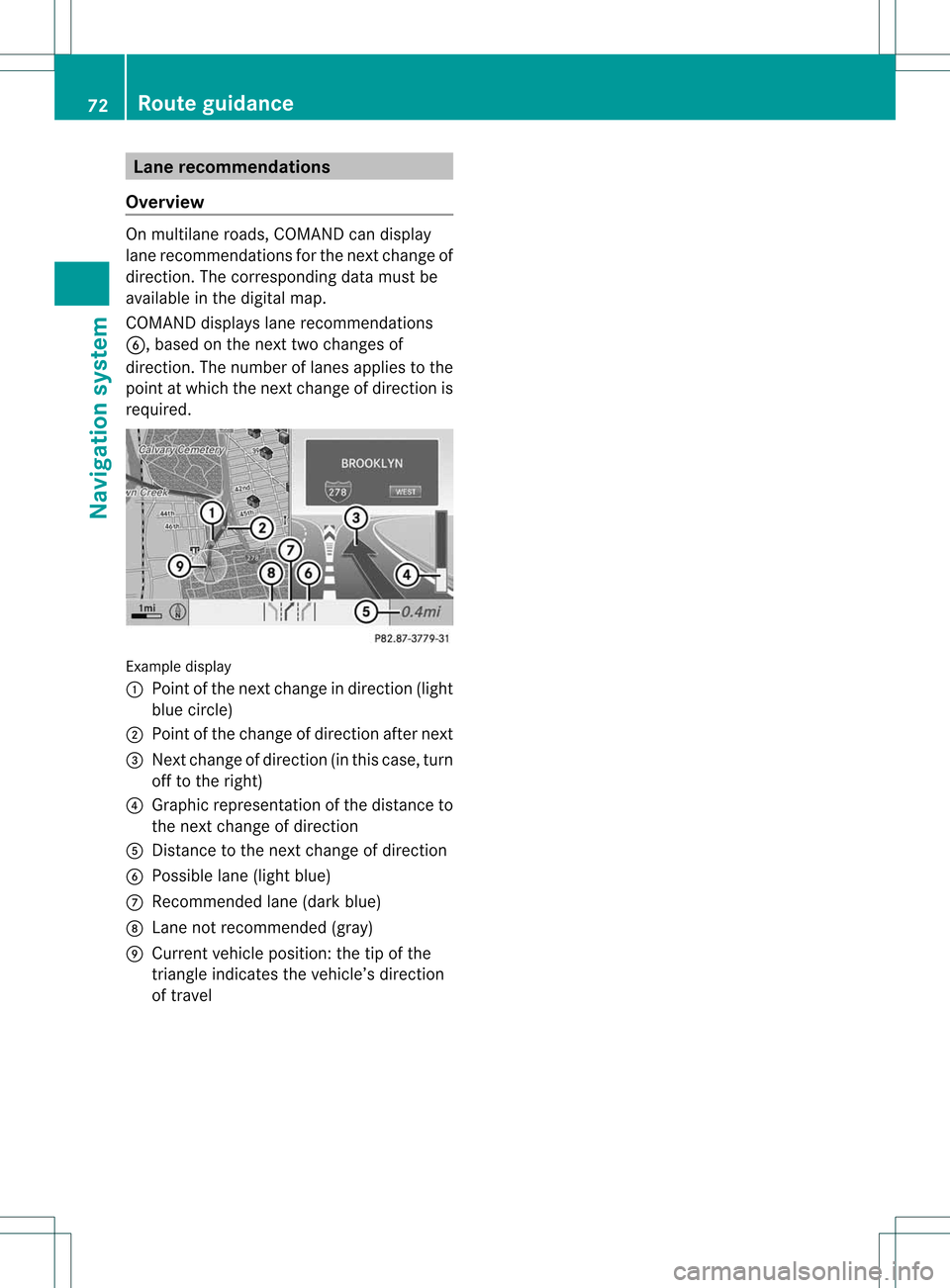
Lane
recom mendation s
Over view On
mult ilane roads ,COMA NDcan display
lane recomm endatio nsfor thenex tchange of
direction. Thecorresponding datamust be
availa bleinthe digital map.
COMAND displayslane recommen dations
B, based onthe next twochanges of
direction. Thenumber oflanes appliestothe
point atwhich thenext change ofdirection is
required. Example
display
: Point ofthe next change indirection (light
blue circle)
; Point ofthe change ofdirection afternext
= Next change ofdirection (inthis case, turn
off tothe right)
? Graphic representat ionofthe distance to
the next change ofdirection
A Distanc eto the next change ofdirection
B Possible lane(light blue)
C Recommended lane(dark blue)
D Lane notrecommen ded(gray)
E Current vehicleposition: thetipofthe
triangle indicates thevehicle’s direction
of travel 72
Route
guidanceNavigat ionsystem
Page 75 of 194
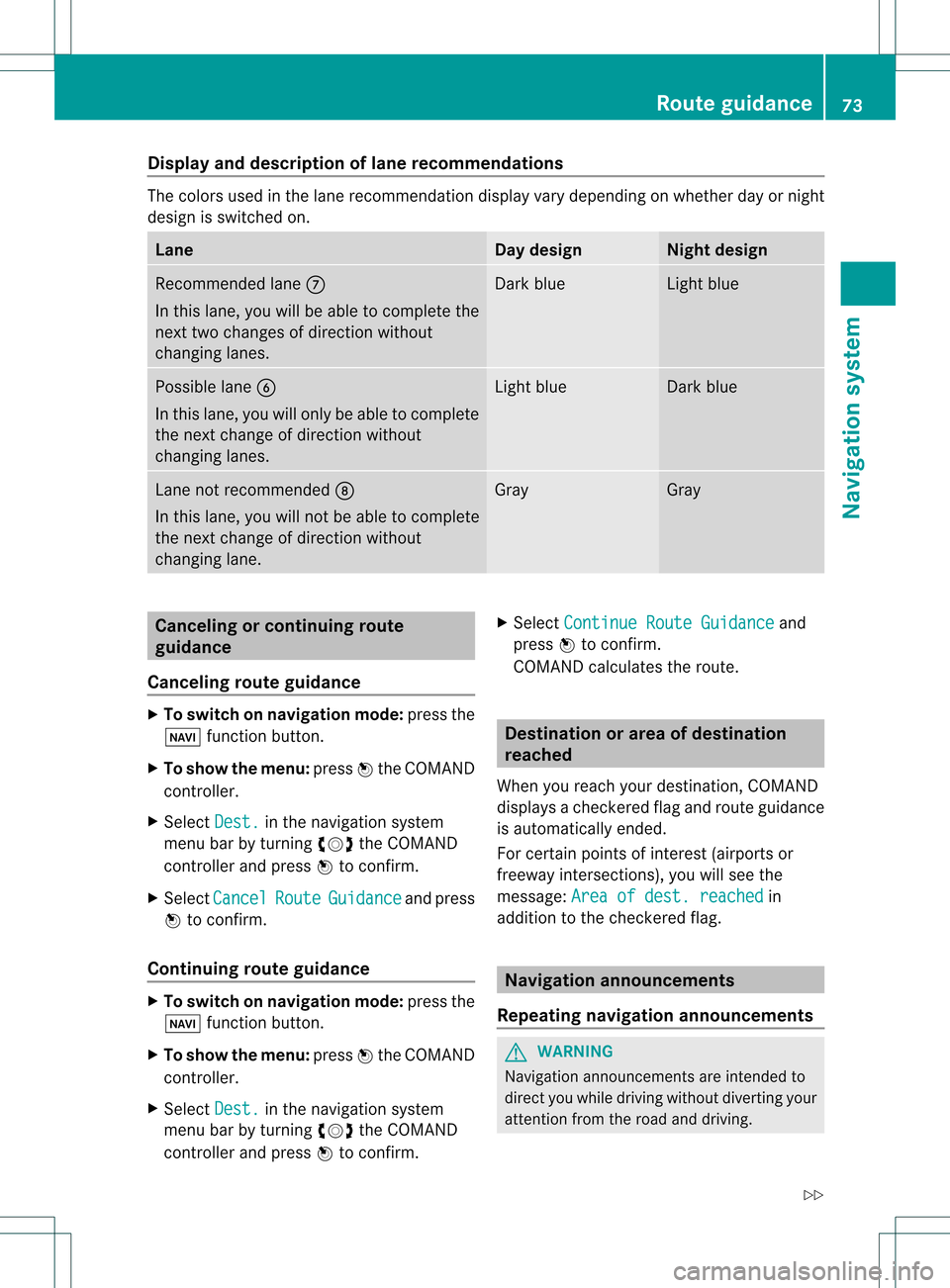
Disp
layandd escri ption oflane recom mendation s The
colors used inthelane recomm endatio ndisplay varydepen dingonwhet herday ornigh t
design isswitc hedon. Lane Day
design Nigh
tdesign Recom
mendedlane C
In this lane, youwillbeable tocom pleteth e
nex ttwo chan gesofdirec tionw itho ut
chan ginglanes. Dar
kblue Light
blue Possib
lelane B
In this lane, youwillonly beable tocom plete
the nextchange ofdirection without
changing lanes. Light
blue Dark
blue Lane
notrecommen dedD
In this lane, youwillnotbeable tocomplete
the next change ofdirection without
changing lane. Gray Gray
Cancel
ingorcontinuing route
guidance
Cancel ingroute guidance X
To switch onnavigation mode:pressthe
Ø functionbutton.
X To show themenu: pressWthe COMAND
cont roller.
X Select Dest. in
the navigation system
menu barbyturning cVdtheCOMAND
cont roller andpress Wtoconfirm .
X Select Cancel Route Guidance and
press
W toconfirm .
Continuing routeguidance X
To switch onnavigation mode:pressthe
Ø functionbutton.
X To show themenu: pressWthe COMAND
cont roller.
X Select Dest. in
the navigation system
menu barbyturning cVdtheCOMAND
cont roller andpress Wtoconfirm . X
Select Continue RouteGuidance and
press Wtoconfirm .
COMAND calculates theroute. Destination
orarea ofdestination
reached
When youreach yourdestination, COMAND
displa ysacheck eredflagand route guidance
is automatically ended.
For certain pointsofinterest (airports or
freeway intersections),youwillsee the
message: Areaofdest. reached in
addition tothe check eredflag. Navigat
ionannouncements
Repeating navigation announcements G
WARNING
Navigation announcemen tsare intended to
direct youwhile driving without diverting your
attent ionfrom theroad anddriving. Route
guidance
73Navigationsystem
Z
Page 77 of 194
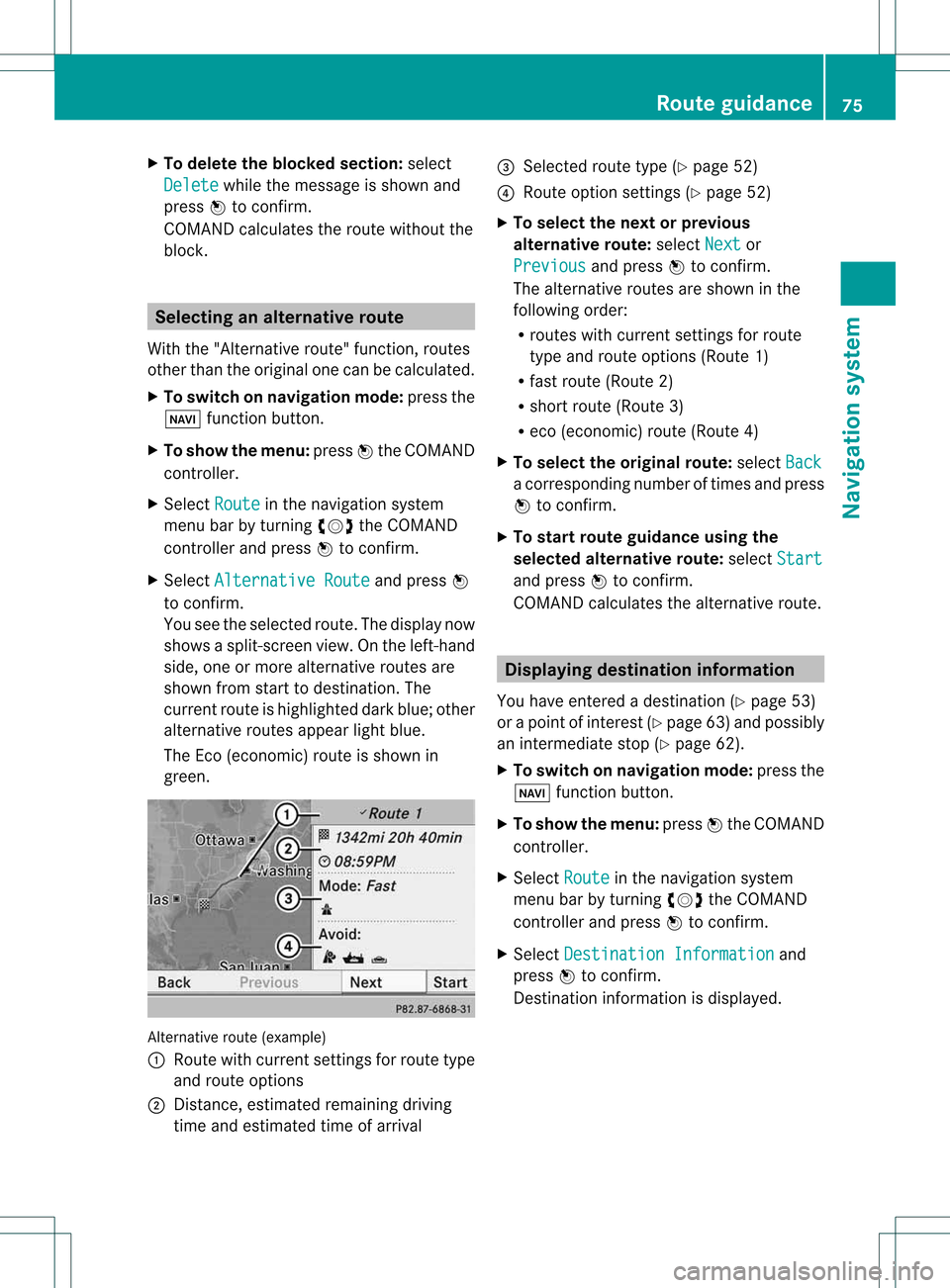
X
To del ete the bloc ke ds ection: select
Del ete while
themess ageisshown and
pres sW tocon firm.
COMA NDcalc ulates therout ewitho utthe
block . Selecting
analterna tiveroute
With the"Alternativ erout e"func tion,rout es
oth erthan theorigin alone canbecalc ulated.
X To switch onnaviga tionmod e:press the
Ø function button.
X To show themenu :press Wthe COMA ND
con troller.
X Selec tRout e in
the navig ation system
men ubar byturnin gcVd theCOMA ND
con troller andpress Wtocon firm .
X Selec tAlte rnativeRoute and
press W
to con firm .
You seetheselec tedrout e.The display now
shows asplit -screen view. Onthe left-han d
side, oneormor ealter native rout esare
shown fromstart todest ination. The
curr entrout eis highligh teddark blue; other
alter native rout esappear lightblue.
The Eco(econ omic)rout eisshown in
green. Alternat
iveroute (example)
: Route withcurrent settings forroute type
and route options
; Distanc e,estimated remainingdriving
time andestimated timeofarrival =
Selected routetype(Ypage 52)
? Route option settings (Ypage 52)
X To selec tthe next orprevio us
alternativ eroute: selectNext or
Previo us and
press Wtoconfirm.
The alternative routesareshow nint he
following order:
R routes withcurrent settingsfor route
type androute options (Route1)
R fast route (Route2)
R short route (Route3)
R eco (economic) route(Route4)
X To selec tthe orig inal route: selectBack a
corresp ondingnumberoftimes andpress
W tocon firm .
X To sta rtrou teguid ance using the
selected alterna tiveroute:selec tStar t and
press Wtocon firm .
COMA NDcalc ulates thealter native rout e. Displa
yingdestinationinfor mation
You have entered adest ination(Y page 53)
or apoint ofint erest (Ypage 63)and possibly
an interme diate stop (Ypage 62).
X To switch onnaviga tionmod e:press the
Ø function butt on.
X To show themenu :press Wthe COMA ND
con troller.
X Selec tRout e in
the navig ation system
men ubar byturnin gcVd theCOMA ND
con troller andpress Wtocon firm .
X Selec tDest inationInformation and
press Wtocon firm .
Des tination inform ation isdisplayed. Rou
teguid ance
75Navigat ionsyst em Z
Page 78 of 194
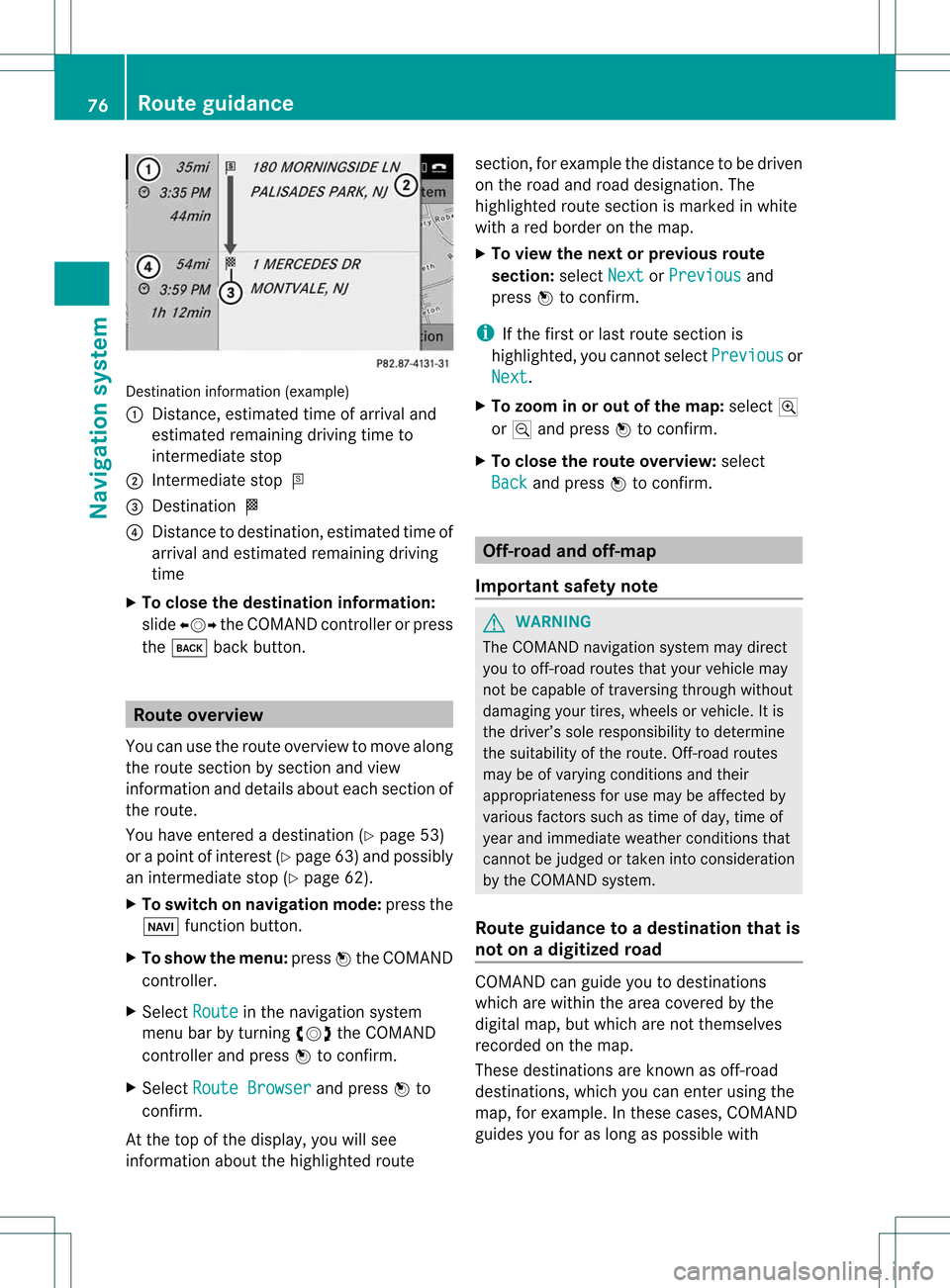
Desti
nationinfo rma tion(example)
: Dist ance, estimat edtime ofarrival and
estimat edremainin gdriving timeto
inter mediate stop
; Intermediate stopP
= Dest ination O
? Dist ance todestin ation,estimat edtime of
arrival andestimat edremainin gdriving
time
X To close thedestina tioninform ation:
slide XVY theCOMAND controller orpress
the k backbutton . Rout
eoverview
You canusetheroute overview tomove along
the route sectionbysect ionand view
infor mation anddetails abouteachsectionof
the route.
You have entered adestin ation(Y page 53)
or apoint ofinter est(Ypage 63)and possibly
an inter mediate stop(Ypage 62).
X To switch onnavigat ionmode: pressthe
Ø function button .
X To show themenu: pressWthe COMAND
con troller.
X Select Route in
the navigation system
menu barbyturn ingcVd theCOMAND
con troller andpress Wtocon firm.
X Select Route Browser and
press Wto
con firm.
At the top ofthe display, youwillsee
infor mation aboutthehighlighted route sect
ion,forexample thedistanc eto be driven
on the road androad designation .The
highlighted routesection ismarked inwhite
with ared border onthe map.
X To view thenext orprevious route
section: selectNext or
Previous and
press Wtoconfirm .
i Ifthe first orlast route section is
highlighted, youcannot selectPrevious or
Next .
X To zoom inor out ofthe map :select N
or M and press Wtoconfirm .
X To close theroute overview: select
Back and
press Wtoconfirm . Off-r
oadand off-ma p
Import antsafety note G
WARNING
The COMAND navigation systemmaydirect
you tooff-road routesthatyour vehicle may
not becapable oftraversing throughwithout
damaging yourtires, wheels orvehicle. Itis
the driver’s soleresponsibility todetermine
the suitabili tyof the route. Off-roadroutes
may beofvarying condition sand their
appropriateness foruse may beaffected by
various factorssuchastime ofday, time of
year andimmediate weathercondition sthat
cannot bejudged ortaken intoconsideration
by the COMAND system.
Route guidance toadestination thatis
not onadigitized road COMAND
canguide youtodestinations
which arewithin thearea covered bythe
digital map,butwhich arenot themselves
recorded onthe map.
These destinations areknown asoff-r oad
destinations, whichyoucan enter using the
map, forexample. Inthese cases, COMAND
guides youforaslong aspossible with 76
Route
guidanceNavigat ionsystem
Page 79 of 194
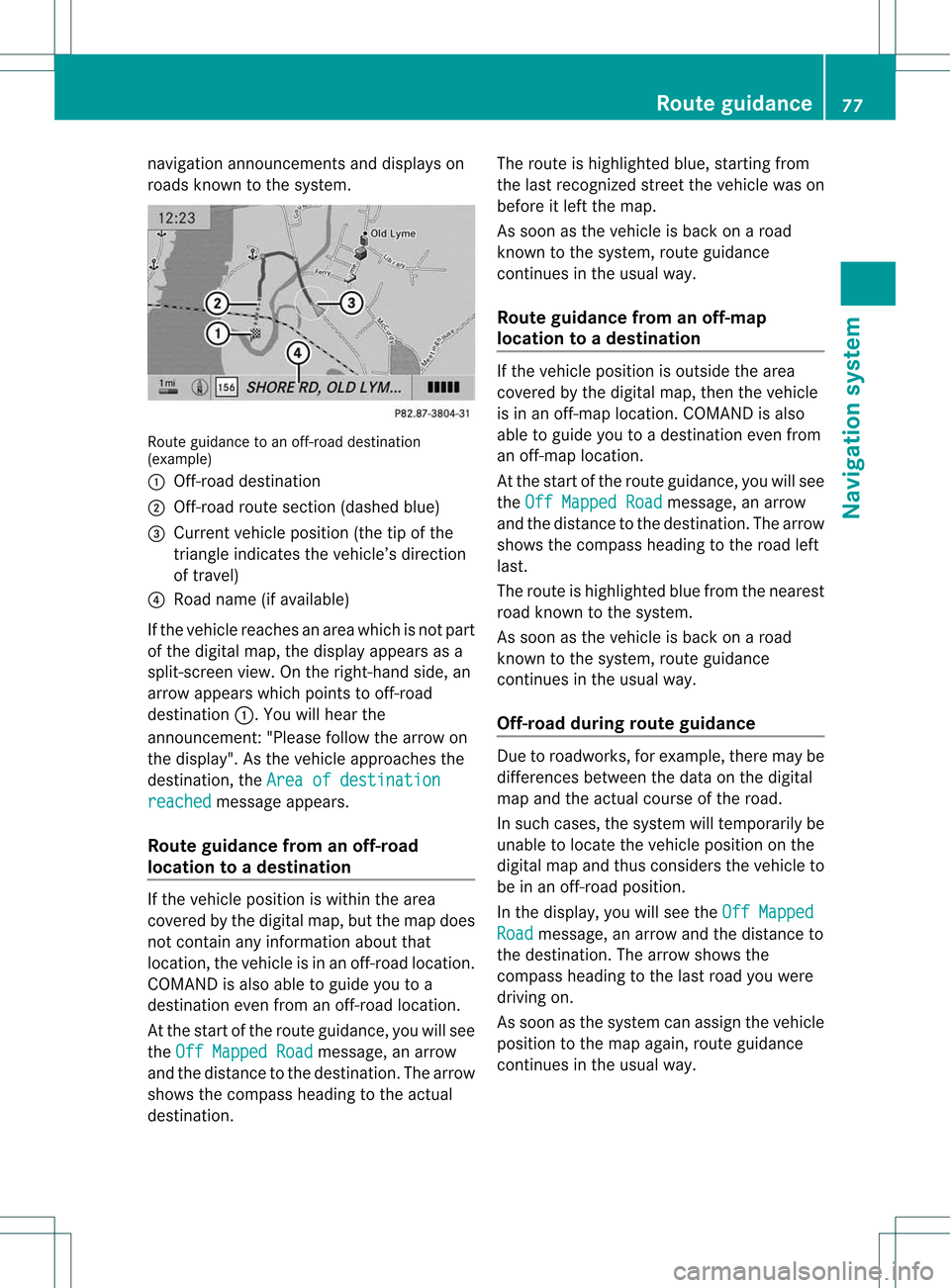
nav
igati on anno uncements anddispl ayson
roa dsknow ntothe system. Route
guidance toan off-r oad destination
(example)
: Off- road destinat ion
; Off- road route section (dashed blue)
= Current vehicleposition (thetipofthe
triangle indicates thevehicle’s direction
of travel)
? Road name (ifavaila ble)
If the vehicle reaches anarea which isnot part
of the digital map,thedisplay appears asa
split-sc reenview. Onthe right- hand side,an
arrow appears whichpoints tooff- road
destinat ion:.Y ouwill hear the
announc ement:"Please followthearrow on
the display" .Asthe vehicle approachesthe
destination, theArea ofdestination reached message
appears.
Route guidance fromanoff-road
location toad esti nation If
th eveh icle posit ioniswith inthearea
cov ered bythedigit almap, butthemap does
no tcon tain anyinform ationabout that
locat ion,th eveh icle isin an off-road locat ion.
COMA NDisalso able toguide youtoa
dest inationeven from anoff-road locat ion.
At thest art oftherout eguidan ce,you willsee
th eOff Mapped Road mes
sage, anarro w
and thedist anceto thed estin ation. Thearrow
shows thecompass headingtothe actual
destin ation. The
route ishighlighted blue,startingfrom
the last recogn izedstreet the vehicle wason
before itleft themap.
As soon asthe vehicle isback onaroad
kn own tothe system, routeguidance
con tinues inthe usual way.
Rout eguida ncefrom anoff-m ap
location toad esti nation If
th evehi cleposit ionisouts idethearea
cov ered bythedigit almap, then thevehi cle
is in an off-map locat ion.COMAND isalso
able toguide youtoadestination evenfrom
an off-map location.
At the start ofthe route guidance,youwillsee
the Off Mapped Road message,
anarrow
and thedistance tothe destination. Thearrow
shows thecompass headingtothe road left
last.
The route ishighli ghted bluefrom thenearest
road known tothe system.
As soon asthe vehicle isback onaroad
known tothe system, routeguidance
cont inues inthe usua lway .
Off-road duringrouteguidance Due
toroadworks, forexample, theremaybe
differences betweenthedata onthe digital
map andtheactual course ofthe road.
In such cases, thesystem willtemporarily be
unable tolocate thevehicle position onthe
digital mapandthus considers thevehicle to
be inan off-road position.
In the displa y,you willsee theOff Mapped Road message,
anarrow andthedistance to
the destination. Thearrow shows the
compass headingtothe last road youwere
driving on.
As soon asthe system canassign thevehicle
position tothe map again,route guidance
cont inues inthe usua lway . Route
guidance
77Navigationsystem Z
Page 86 of 194
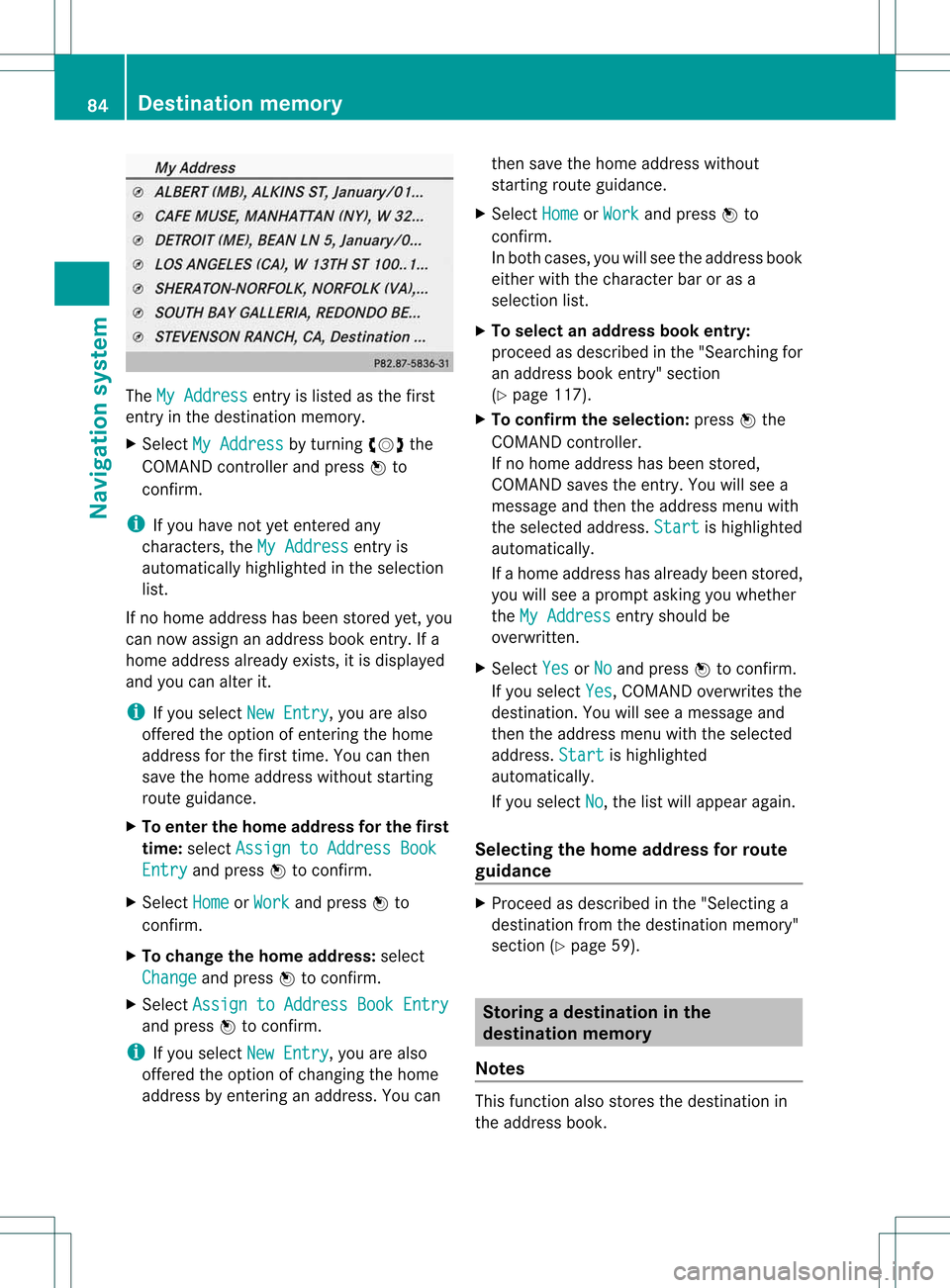
The
MyAddress ent
ryislisted asthe first
ent ryinthe destinat ionmemory.
X Select MyAddress by
turnin gcVd the
COMAND controller andpress Wto
conf irm.
i Ifyou have notyetentered any
charact ers,theMyAddress ent
ryis
automatically highlightedinthe selection
list.
If no home address hasbeen stored yet,you
can now assign anaddress bookentry.Ifa
home address alreadyexists,it is display ed
and youcan alter it.
i Ifyou select NewEntry ,
you arealso
offered theoption ofent ering thehome
address forthe first time. Youcanthen
save thehome address withoutstarting
route guidance.
X To enter thehome address forthe first
time: select Assign toAddress Book Entry and
press Wtoconf irm.
X Select Home or
Work and
press Wto
conf irm.
X To change thehome address: select
Change and
press Wtoconf irm.
X Select Assign toAddress BookEntry and
press Wtoconf irm.
i Ifyou select NewEntry ,
you arealso
offered theoption ofchangin gthe home
address byent ering anaddress. Youcan then
save thehome address without
start ingroute guidance.
X Select Home or
Work and
press Wto
conf irm.
In both cases, youwillsee theaddress book
either withthecharact erbar oras a
selection list.
X To select anadd ress book entry:
proceed asdescribed inthe "Searching for
an address bookentry" sect ion
(Y page 117).
X To confirm theselection: pressWthe
COMAND controller.
If no home address hasbeen stored,
COMAND savestheentry.You willsee a
message andthen theaddress menuwith
the selected address. Start is
highlighted
automatically.
If ahome address hasalready beenstored,
you willsee aprompt askingyouwhether
the MyAddress ent
ryshould be
overwritt en.
X Select Yes or
No and
press Wtoconf irm.
If you select Yes ,
COMAND overwrites the
destinat ion.You willsee amessage and
then theaddress menuwiththeselected
address. Start is
highlighted
automatically.
If you select No ,
the listwill appear again.
Selecting thehome address forrout e
guidance X
Proceed asdescribed inthe "Selectin ga
destinat ionfrom thedestinat ionmemory"
sect ion(Ypage 59). Storing
adesti nation inthe
dest inationmem ory
Not es This
function also stores thedest inationin
th eaddres sbook . 84
Destina
tionmem oryNaviga tion system
Page 107 of 194
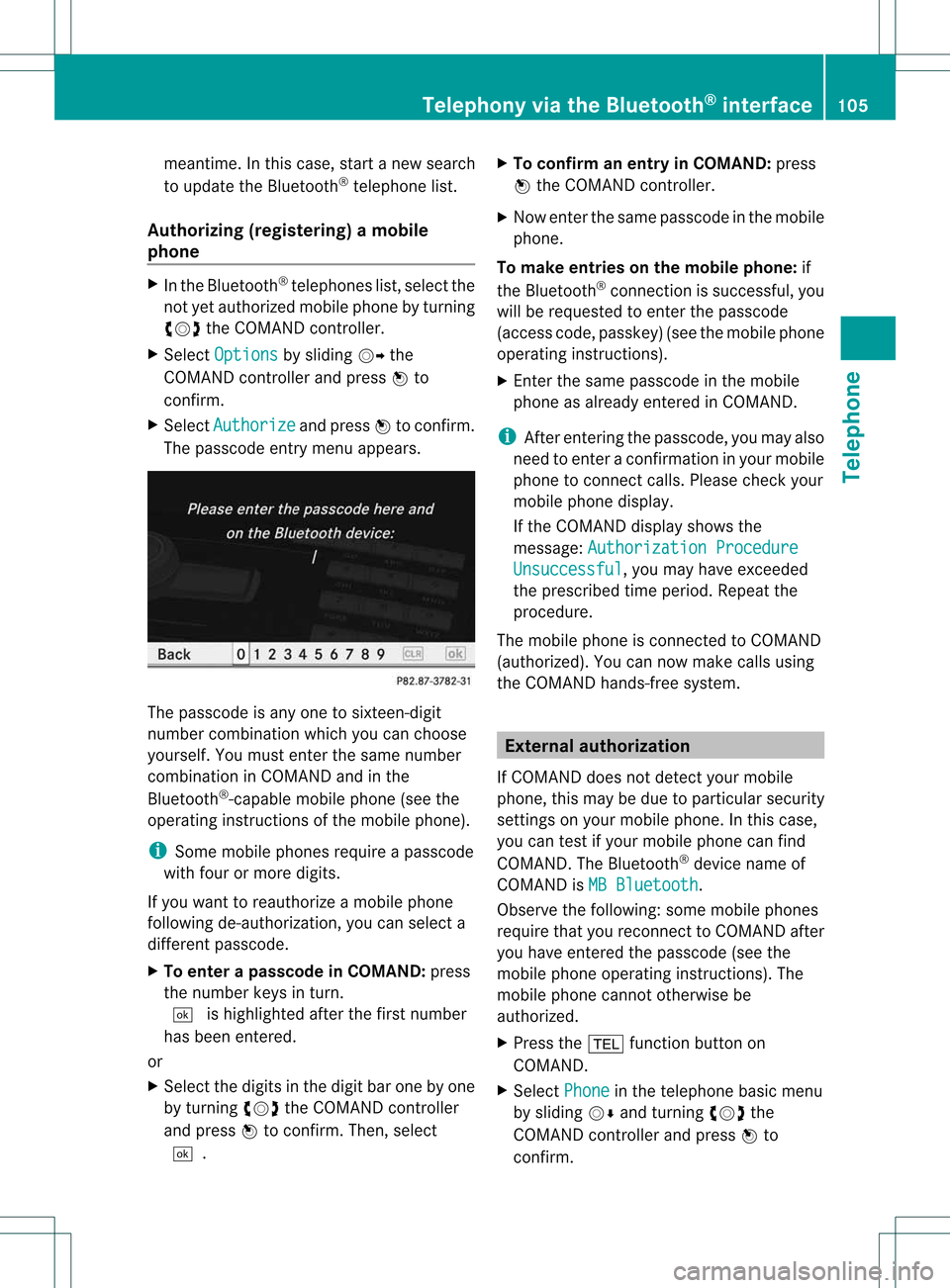
meantime.
Inthis case, startanew search
to upd ate the Blue tooth ®
teleph onelist.
Authorizin g(regi stering )am obile
ph one X
In theBluet ooth®
te lepho neslist,selec tthe
not yetauthorized mobilephonebyturning
cVd theCOMAND controller.
X Select Options by
sliding VYthe
COMAND controller andpress Wto
confirm .
X Select Authorize and
press Wtoconfirm .
The passcode entrymenu appears. The
passcode isany one tosixteen- digit
number combination whichyoucan choose
yourself. Youmust enter thesame number
combination inCOMAND andinthe
Bluetooth ®
-capable mobilephone(seethe
operating instructionsofthe mobile phone).
i Some mobile phones requireapasscode
with fourormore digits.
If you want toreauthorize amobile phone
following <0004000500250001001500140008000F00120009001C000100140009000F000E
0032V youcan select a
different passcode.
X To enter apassc odeinCOMA ND:press
the numbe rkeys inturn.
¬ ishigh lighted after thefirst numbe r
has beenentere d.
or
X Sel ect the digits inthe digitb aroneby one
by turnin gcVd theCOMA NDcontroll er
and pres sW toconfirm .Then ,selec t
¬. X
To confir man ent ryinCOMAN D:pres s
W theCOMA NDcontroll er.
X Now enterthe same passcode inthe mobile
phone.
To make entries onthe mobile phone:if
the Bluetooth ®
conn ection issuccessful, you
will berequested toenter thepasscode
(access code,passkey) (seethemobile phone
operating instructions).
X Ent erthe same passcode inthe mobile
phone asalready entered inCOMAND.
i Afterenterin gthe passcode, youmay also
need toenter aconfirm ationinyour mobile
phone toconn ectcalls. Please checkyour
mobile phonedisplay.
If the COMAND displayshows the
message: Authorization Procedure Unsuccessful ,
you may have exceeded
the prescribed timeperiod. Repeatthe
procedure.
The mobile phoneisconn ected toCOMAND
(authorized). Youcannow make callsusing
the COMAND hands-free system. External
authorizat ion
If COMAND doesnotdetect yourmobile
phone, thismay bedue toparticular security
settin gson your mobile phone. Inthis case,
you can test ifyour mobile phonecanfind
COMAND. TheBluetooth ®
device nameof
COMAND isMB Bluetooth .
Observe thefollowing: somemobile phones
require thatyoureconn ecttoCOMAND after
you have entered thepasscode (seethe
mobile phoneoperating instructions).The
mobile phonecannot otherwise be
authorized.
X Press the% functionbutton on
COMAND.
X Select Phone in
the telephone basicmenu
by sliding VÆandturning cVdthe
COMAND controller andpress Wto
confirm . Telephony
viathe Bluetooth ®
interface 105Telephone Z
Page 112 of 194
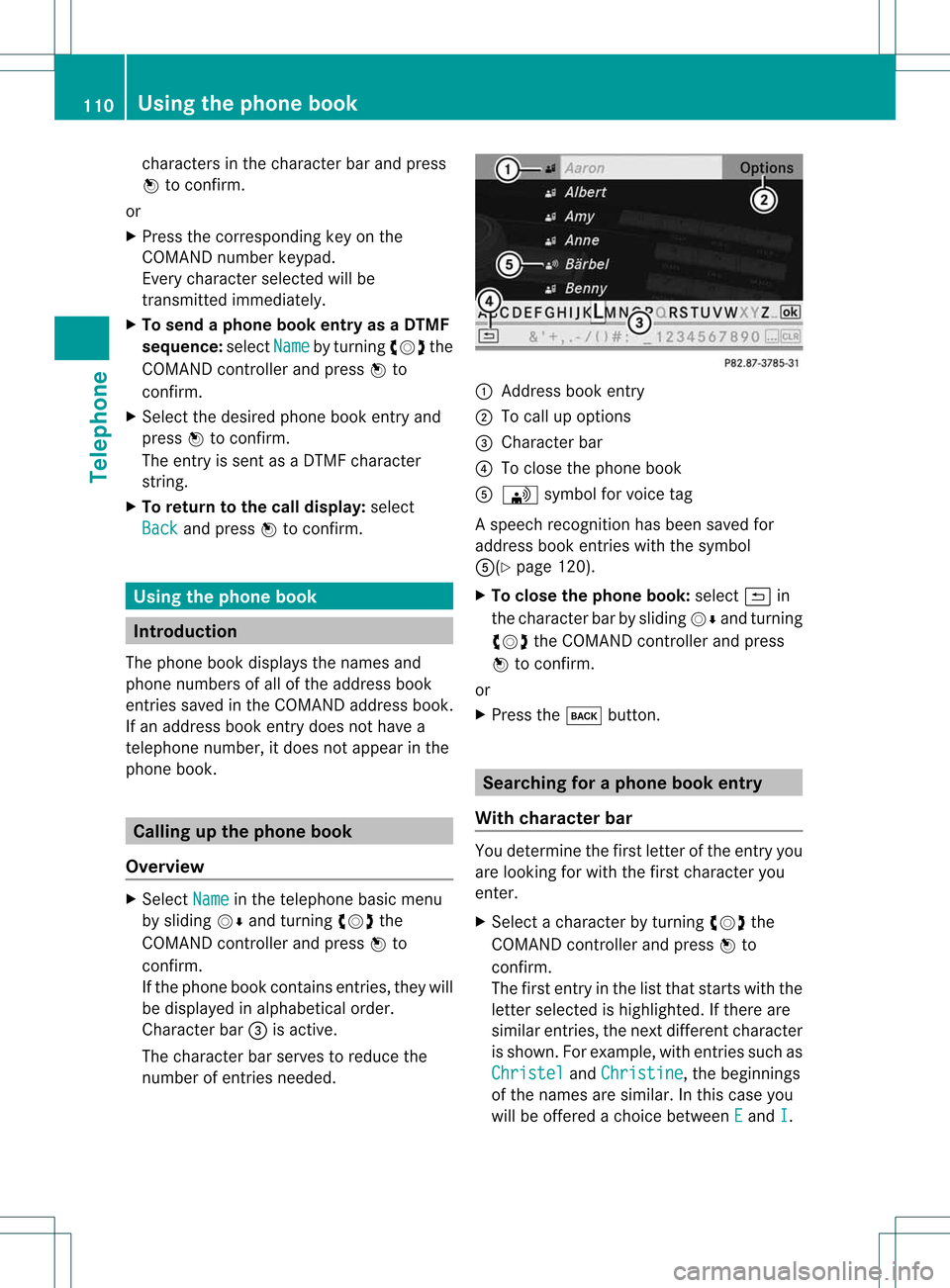
cha
racte rsinthe characte rba rand press
W toconfi rm.
or
X Pre ssthe corre sponding key onthe
CO MAND numberkey pad.
Every characte rselected willbe
tran smitt edimmediately.
X To send aphone bookentry asaDTMF
sequence: selectName by
turn ingcVd the
COMAND controller andpress Wto
con firm.
X Select thedesired phonebookentryand
press Wtocon firm.
The entryissent asaDTMF charact er
str ing.
X To retu rntothe call displa y:select
Back and
press Wtocon firm. Using
thephone book Introd
uction
The phone bookdisplays thenames and
phone numbers ofall ofthe address book
ent ries saved inthe COMAND addressbook.
If an address bookentrydoes nothave a
telephon enumber, itdoes notappear inthe
phone book. Calling
upthe phone book
Overview X
Select Name in
the telephon ebasic menu
by sliding VÆandturningcVd the
COMAND controller andpress Wto
con firm.
If the phone bookcontains entries, they will
be displayed inalphabetical order.
Character bar=isactive.
The charact erbar serves toreduce the
number ofent ries needed. :
Address bookentry
; Tocall upoption s
= Character bar
? Toclose thephone book
A \ symbol forvoice tag
As peech recognition has been saved for
address bookentries with thesymbol
A(Y page120).
X To close thephone book:select &in
the charac terbar bysliding VÆandturning
cVd theCOMAND controller and press
W tocon firm.
or
X Press thek button. Search
ingforaphone bookentry
With character bar You
determ inethe first letterofthe entryyou
are lookin gfor with thefirst charac teryou
ent er.
X Select acharac terbyturn ingcVd the
COMAND controller and press Wto
con firm.
The first entryinthe listthat start swith the
lett erselect edishighlighted. Ifther eare
similar entries, thenextdiffe ren tcharacter
is shown. Forexample, withentriessuch as
Christel and
Christine ,
the beginnings
of the names aresimilar. Inthis case you
will beoffered achoice between E and
I .110
Using
thephone bookTelephone