bluetooth MERCEDES-BENZ E-CLASS CABRIOLET 2015 Owners Manual
[x] Cancel search | Manufacturer: MERCEDES-BENZ, Model Year: 2015, Model line: E-CLASS CABRIOLET, Model: MERCEDES-BENZ E-CLASS CABRIOLET 2015Pages: 349, PDF Size: 12.51 MB
Page 8 of 349
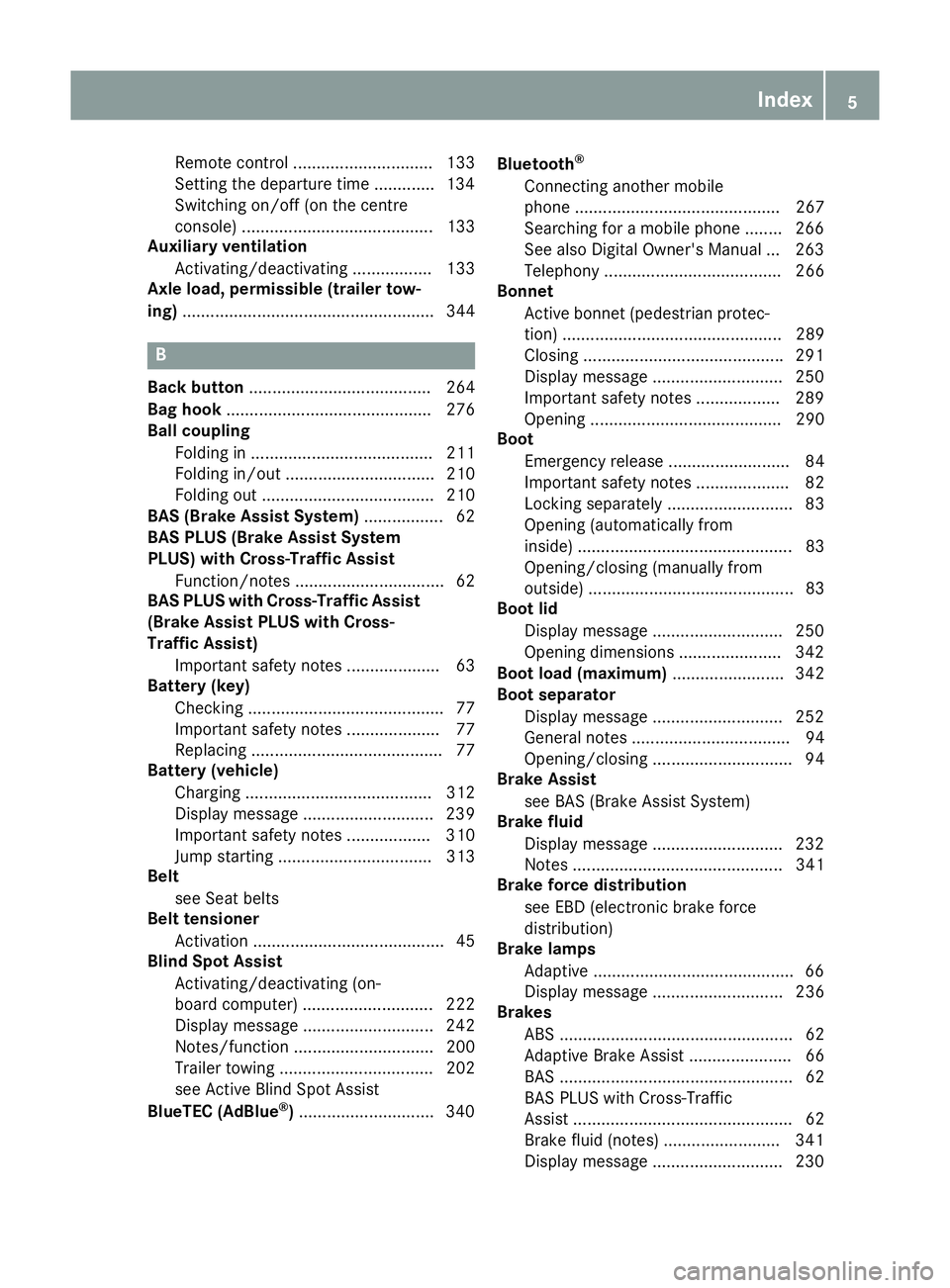
Remote control .............................. 133
Setting the departure time ............
.134
Switching on/off (on the centre
console) ......................................... 133
Auxiliary ventilation
Activating/deactivating ................. 133
Axle load, permissible (trailer tow-
ing) ...................................................... 344 B
Back button ....................................... 264
Bag hook ............................................ 276
Ball coupling
Folding in ....................................... 211
Folding in/out ................................ 210
Folding out ..................................... 210
BAS (Brake Assist System) ................. 62
BAS PLUS (Brake Assist System
PLUS) with Cross-Traffic Assist
Function/notes ................................ 62
BAS PLUS with Cross-Traffic Assist
(Brake Assist PLUS with Cross-
Traffic Assist)
Important safety notes .................... 63
Battery (key)
Checking .......................................... 77
Important safety notes .................... 77
Replacing ......................................... 77
Battery (vehicle)
Charging ........................................ 312
Display message ............................ 239
Important safety notes .................. 310
Jump starting ................................. 313
Belt
see Seat belts
Belt tensioner
Activation ......................................... 45
Blind Spot Assist
Activating/deactivating (on-
board computer) ............................ 222
Display message ............................ 242
Notes/function .............................. 200
Trailer towing ................................. 202
see Active Blind Spot Assist
BlueTEC (AdBlue ®
) ............................ .340 Bluetooth
®
Connecting another mobile
phone ............................................ 267
Searching for a mobile phone ....... .266
See also Digital Owner's Manual ... 263
Telephony ...................................... 266
Bonnet
Active bonnet (pedestrian protec-tion) ............................................... 289
Closing .......................................... .291
Display message ............................ 250
Important safety notes .................. 289
Opening ......................................... 290
Boot
Emergency release .......................... 84
Important safety notes .................... 82
Locking separately ........................... 83
Opening (automatically from
inside) .............................................. 83
Opening/closing (manually from
outside) ............................................ 83
Boot lid
Display message ............................ 250
Opening dimensions ..................... .342
Boot load (maximum) ........................ 342
Boot separator
Display message ............................ 252
General notes .................................. 94
Opening/closing .............................. 94
Brake Assist
see BAS (Brake Assist System)
Brake fluid
Display message ............................ 232
Notes ............................................. 341
Brake force distribution
see EBD (electronic brake force
distribution)
Brake lamps
Adaptive .......................................... .66
Display message ............................ 236
Brakes
ABS .................................................. 62
Adaptive Brake Assist ...................... 66
BAS .................................................. 62
BAS PLUS with Cross-Traffic
Assist ............................................... 62
Brake fluid (notes) ........................ .341
Display message ............................ 230 Index
5
Page 10 of 349
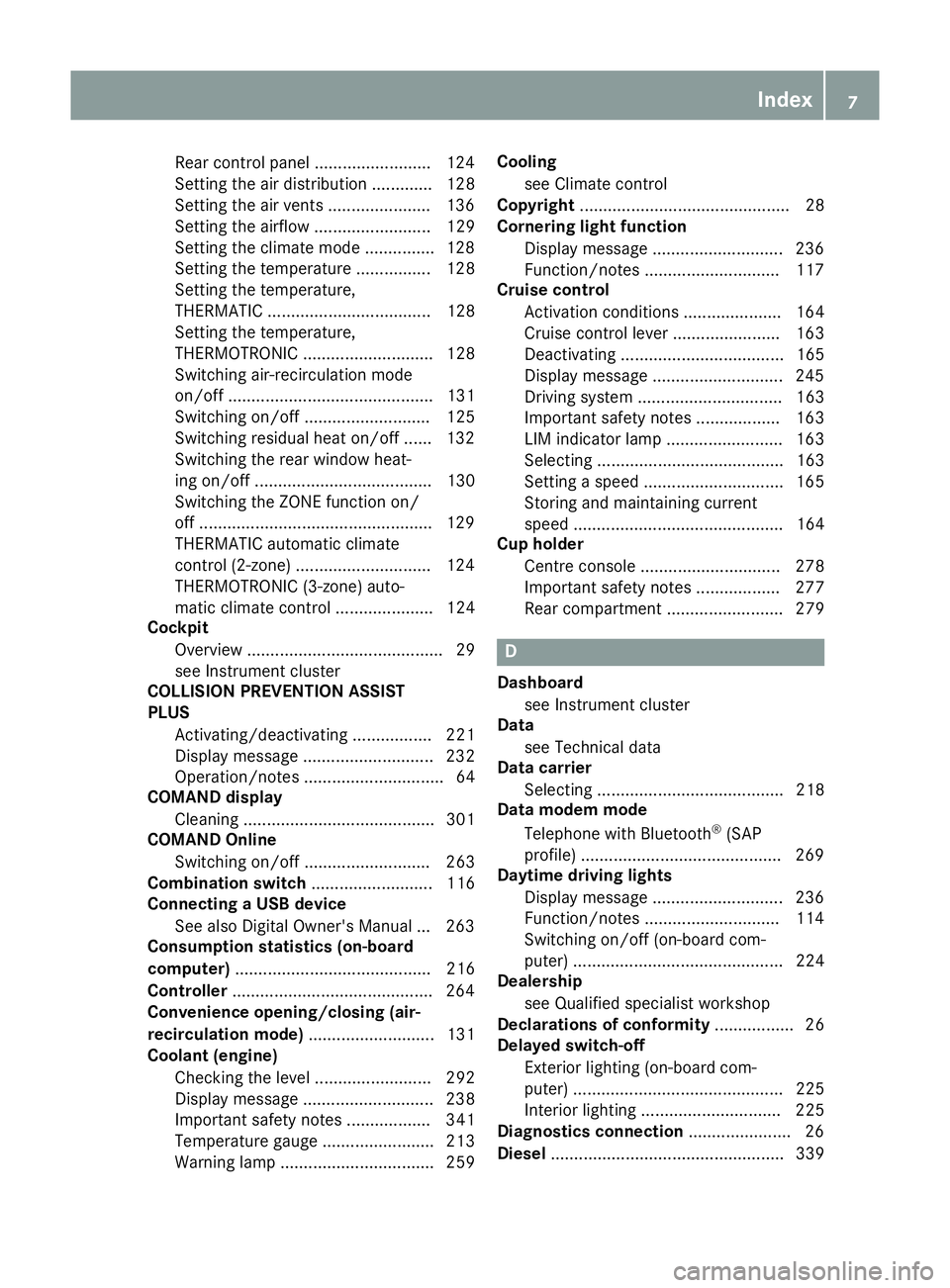
Rear control panel ........................
.124
Setting the air distribution ............. 128
Setting the air vents ..................... .136
Setting the airflow ......................... 129
Setting the climate mode .............. .128
Setting the temperature ................ 128
Setting the temperature,
THERMATIC ................................... 128
Setting the temperature,
THERMOTRONIC ............................ 128
Switching air-recirculation mode
on/off ............................................ 131
Switching on/off ........................... 125
Switching residual heat on/off ...... 132
Switching the rear window heat-
ing on/off ...................................... 130
Switching the ZONE function on/
off ................................................. .129
THERMATIC automatic climate
control (2-zone) ............................ .124
THERMOTRONIC (3-zone) auto-
matic climate control ..................... 124
Cockpit
Overview .......................................... 29
see Instrument cluster
COLLISION PREVENTION ASSIST
PLUS
Activating/deactivating ................. 221
Display message ............................ 232
Operation/notes .............................. 64
COMAND display
Cleaning ......................................... 301
COMAND Online
Switching on/off ........................... 263
Combination switch .......................... 116
Connecting a USB device
See also Digital Owner's Manual ... 263
Consumption statistics (on-board
computer) .......................................... 216
Controller .......................................... .264
Convenience opening/closing (air-
recirculation mode) ........................... 131
Coolant (engine)
Checking the level ......................... 292
Display message ............................ 238
Important safety notes .................. 341
Temperature gauge ........................ 213
Warning lamp ................................. 259 Cooling
see Climate control
Copyright ............................................. 28
Cornering light function
Display message ............................ 236
Function/notes ............................ .117
Cruise control
Activation conditions ..................... 164
Cruise control lever ....................... 163
Deactivating ................................... 165
Display message ............................ 245
Driving system ............................... 163
Important safety notes .................. 163
LIM indicator lamp ......................... 163
Selecting ........................................ 163
Setting a speed .............................. 165
Storing and maintaining current
speed ............................................. 164
Cup holder
Centre console .............................. 278
Important safety notes .................. 277
Rear compartment ......................... 279 D
Dashboard see Instrument cluster
Data
see Technical data
Data carrier
Selecting ........................................ 218
Data modem mode
Telephone with Bluetooth ®
(SAP
profile) .......................................... .269
Daytime driving lights
Display message ............................ 236
Function/notes ............................ .114
Switching on/off (on-board com-
puter) ............................................. 224
Dealership
see Qualified specialist workshop
Declarations of conformity ................. 26
Delayed switch-off
Exterior lighting (on-board com-
puter) ............................................. 225
Interior lighting .............................. 225
Diagnostics connection ......................26
Diesel .................................................. 339 Index
7
Page 17 of 349
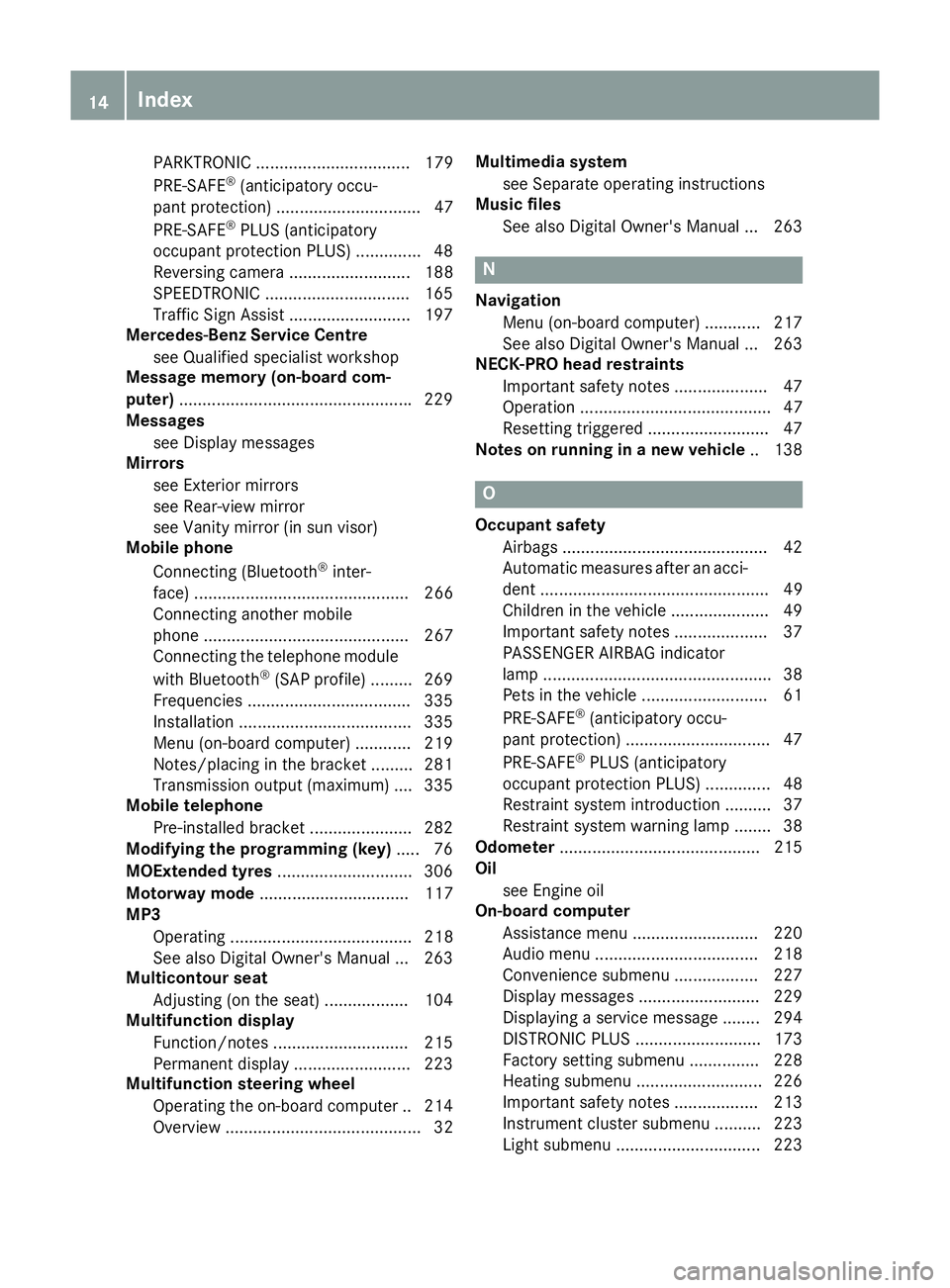
PARKTRONIC ................................. 179
PRE-SAFE ®
(anticipatory occu-
pant protection) ...............................47
PRE-SAFE ®
PLUS (anticipatory
occupant protection PLUS) .............. 48
Reversing camera .......................... 188
SPEEDTRONIC ...............................1 65
Traffic Sign Assist .......................... 197
Mercedes-Benz Service Centre
see Qualified specialist workshop
Message memory (on-board com-
puter) ................................................. .229
Messages
see Display messages
Mirrors
see Exterior mirrors
see Rear-view mirror
see Vanity mirror (in sun visor)
Mobile phone
Connecting (Bluetooth ®
inter-
face) .............................................. 266
Connecting another mobile
phone ............................................ 267
Connecting the telephone module
with Bluetooth ®
(SAP profile) ......... 269
Frequencies ................................... 335
Installation ..................................... 335
Menu (on-board computer) ............ 219
Notes/placing in the bracket ......... 281
Transmission output (maximum) .... 335
Mobile telephone
Pre-installed bracket ..................... .282
Modifying the programming (key) ..... 76
MOExtended tyres .............................306
Motorway mode ................................ 117
MP3
Operating ....................................... 218
See also Digital Owner's Manual ... 263
Multicontour seat
Adjusting (on the seat) .................. 104
Multifunction display
Function/notes ............................ .215
Permanent display ......................... 223
Multifunction steering wheel
Operating the on-board computer .. 214
Overview .......................................... 32 Multimedia system
see Separate operating instructions
Music files
See also Digital Owner's Manual ... 263 N
Navigation Menu (on-board computer) ............ 217
See also Digital Owner's Manual ... 263
NECK-PRO head restraints
Important safety notes .................... 47
Operation ......................................... 47
Resetting triggered .......................... 47
Notes on running in a new vehicle .. 138 O
Occupant safety Airbags ............................................ 42
Automatic measures after an acci-
dent ................................................. 49
Children in the vehicle ..................... 49
Important safety notes .................... 37
PASSENGER AIRBAG indicator
lamp ................................................. 38
Pets in the vehicle ........................... 61
PRE-SAFE ®
(anticipatory occu-
pant protection) ............................... 47
PRE-SAFE ®
PLUS (anticipatory
occupant protection PLUS) .............. 48
Restraint system introduction .......... 37
Restraint system warning lamp ....... .38
Odometer ...........................................2 15
Oil
see Engine oil
On-board computer
Assistance menu ........................... 220
Audio menu ................................... 218
Convenience submenu .................. 227
Display messages .......................... 229
Displaying a service message ....... .294
DISTRONIC PLUS ........................... 173
Factory setting submenu .............. .228
Heating submenu ........................... 226
Important safety notes .................. 213
Instrument cluster submenu .......... 223
Light submenu ............................... 223 14
Index
Page 22 of 349
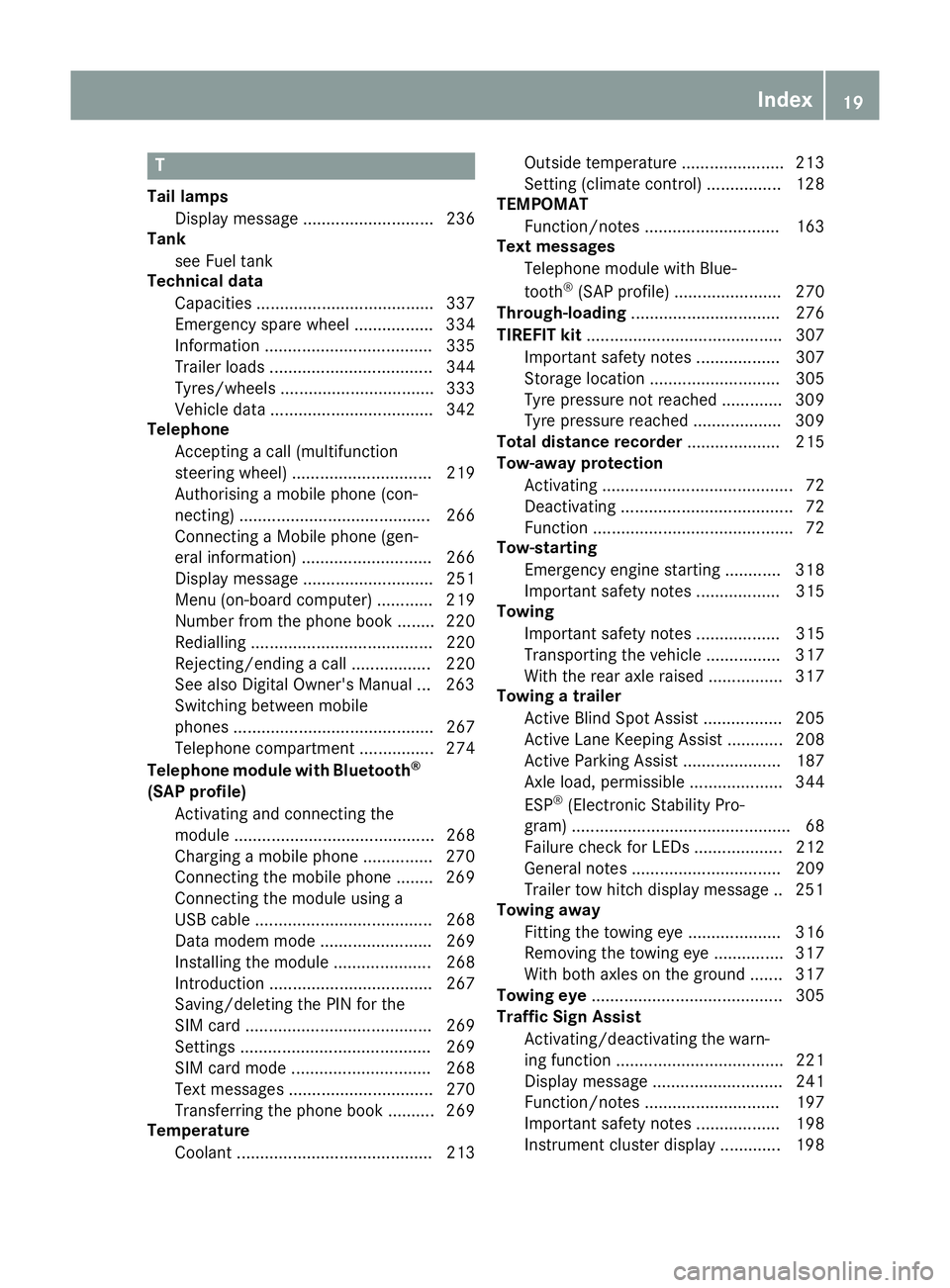
T
Tail lamps Display message ............................ 236
Tank
see Fuel tank
Technical data
Capacities ...................................... 337
Emergency spare wheel ................. 334
Information .................................... 335
Trailer load s................................... 344
Tyres/wheels ................................. 333
Vehicle data ................................... 342
Telephone
Accepting a call (multifunction
steering wheel) .............................. 219
Authorising a mobile phone (con-
necting) ......................................... 266
Connecting a Mobile phone (gen-
eral information) ............................ 266
Display message ............................ 251
Menu (on-board computer) ............ 219
Number from the phone book ........ 220
Redialling ....................................... 220
Rejecting/ending a call ................. 220
See also Digital Owner's Manua l... 263
Switching between mobile
phones ........................................... 267
Telephone compartment ................ 274
Telephone module with Bluetooth ®
(SAP profile) Activating and connecting the
module ........................................... 268
Charging a mobile phone ............... 270
Connecting the mobile phone ........ 269
Connecting the module using a
USB cable ...................................... 268
Data modem mode ........................ 269
Installing the module ..................... 268
Introduction ................................... 267
Saving/deleting the PIN for the
SIM card ........................................ 269
Setting s......................................... 269
SIM card mode .............................. 268
Text messages ............................... 270
Transferring the phone book .......... 269
Temperature
Coolant .......................................... 213 Outside temperature ...................... 213
Setting (climate control
)................ 128
TEMPOMAT
Function/note s............................. 163
Text messages
Telephone module with Blue-
tooth ®
(SAP profile) ....................... 270
Through-loading ................................ 276
TIREFIT kit .......................................... 307
Important safety notes .................. 307
Storage location ............................ 305
Tyre pressure not reached ............. 309
Tyre pressure reached ................... 309
Total distance recorder .................... 215
Tow-away protection
Activating ......................................... 72
Deactivating ..................................... 72
Function ........................................... 72
Tow-starting
Emergency engine starting ............ 318
Important safety notes .................. 315
Towing
Important safety notes .................. 315
Transporting the vehicle ................ 317
With the rear axle raised ................ 317
Towing a trailer
Active Blind Spot Assist ................. 205
Active Lane Keeping Assist ............ 208
Active Parking Assist ..................... 187
Axle load, permissibl e.................... 344
ESP ®
(Electronic Stability Pro-
gram) ............................................... 68
Failure check for LEDs ................... 212
General notes ................................ 209
Trailer tow hitch display message .. 251
Towing away
Fitting the towing ey e.................... 316
Removing the towing eye ............... 317
With both axles on the ground ....... 317
Towing eye ......................................... 305
Traffic Sign Assist
Activating/deactivating the warn-ing function .................................... 221
Display message ............................ 241
Function/note s............................. 197
Important safety notes .................. 198
Instrument cluster display ............. 198 Index
19
Page 222 of 349
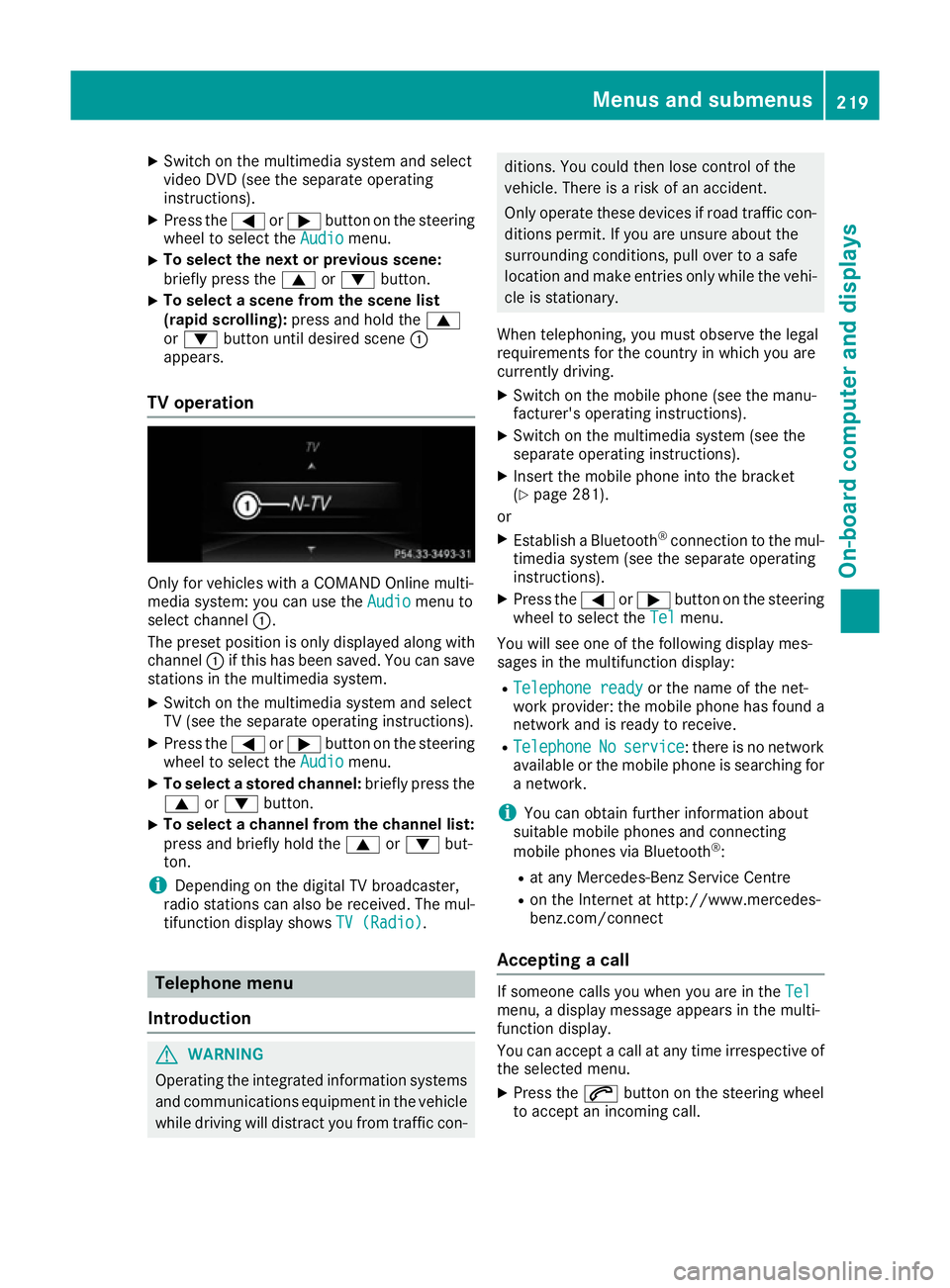
X
Switch on the multimedia system and select
video DVD (see the separate operating
instructions).
X Press the =or; button on the steering
wheel to select the Audio Audiomenu.
X To select the next or previous scene:
briefly press the
9or: button.
X To select a scene from the scene list
(rapid scrolling): press and hold the 9
or : button until desired scene :
appears.
TV operation Only for vehicles with a COMAND Online multi-
media system: you can use the Audio Audiomenu to
select channel :.
The preset position is only displayed along with
channel :if this has been saved. You can save
stations in the multimedia system.
X Switch on the multimedia system and select
TV (see the separate operating instructions).
X Press the =or; button on the steering
wheel to select the Audio
Audio menu.
X To select a stored channel: briefly press the
9 or: button.
X To select a channel from the channel list:
press and briefly hold the
9or: but-
ton.
i Depending on the digital TV broadcaster,
radio stations can also be received. The mul-
tifunction display shows TV (Radio) TV (Radio).Telephone menu
Introduction G
WARNING
Operating the integrated information systems and communications equipment in the vehicle
while driving will distract you from traffic con- ditions. You could then lose control of the
vehicle. There is a risk of an accident.
Only operate these devices if road traffic con-
ditions permit. If you are unsure about the
surrounding conditions, pull over to a safe
location and make entries only while the vehi-
cle is stationary.
When telephoning, you must observe the legal
requirements for the country in which you are
currently driving. X Switch on the mobile phone (see the manu-
facturer's operating instructions).
X Switch on the multimedia system (see the
separate operating instructions).
X Insert the mobile phone into the bracket
(Y page 281).
or
X Establish a Bluetooth ®
connection to the mul-
timedia system (see the separate operating
instructions).
X Press the =or; button on the steering
wheel to select the Tel Telmenu.
You will see one of the following display mes-
sages in the multifunction display:
R Telephone ready
Telephone ready or the name of the net-
work provider: the mobile phone has found a network and is ready to receive.
R Telephone
Telephone No
Noservice
service : there is no network
available or the mobile phone is searching for
a network.
i You can obtain further information about
suitable mobile phones and connecting
mobile phones via Bluetooth ®
:
R at any Mercedes-Benz Service Centre
R on the Internet at http://www.mercedes-
benz.com/connect
Accepting a call If someone calls you when you are in the
Tel Tel
menu, a display message appears in the multi-
function display.
You can accept a call at any time irrespective of
the selected menu.
X Press the 6button on the steering wheel
to accept an incoming call. Menus and submenus
219On-board computer and displays Z
Page 269 of 349
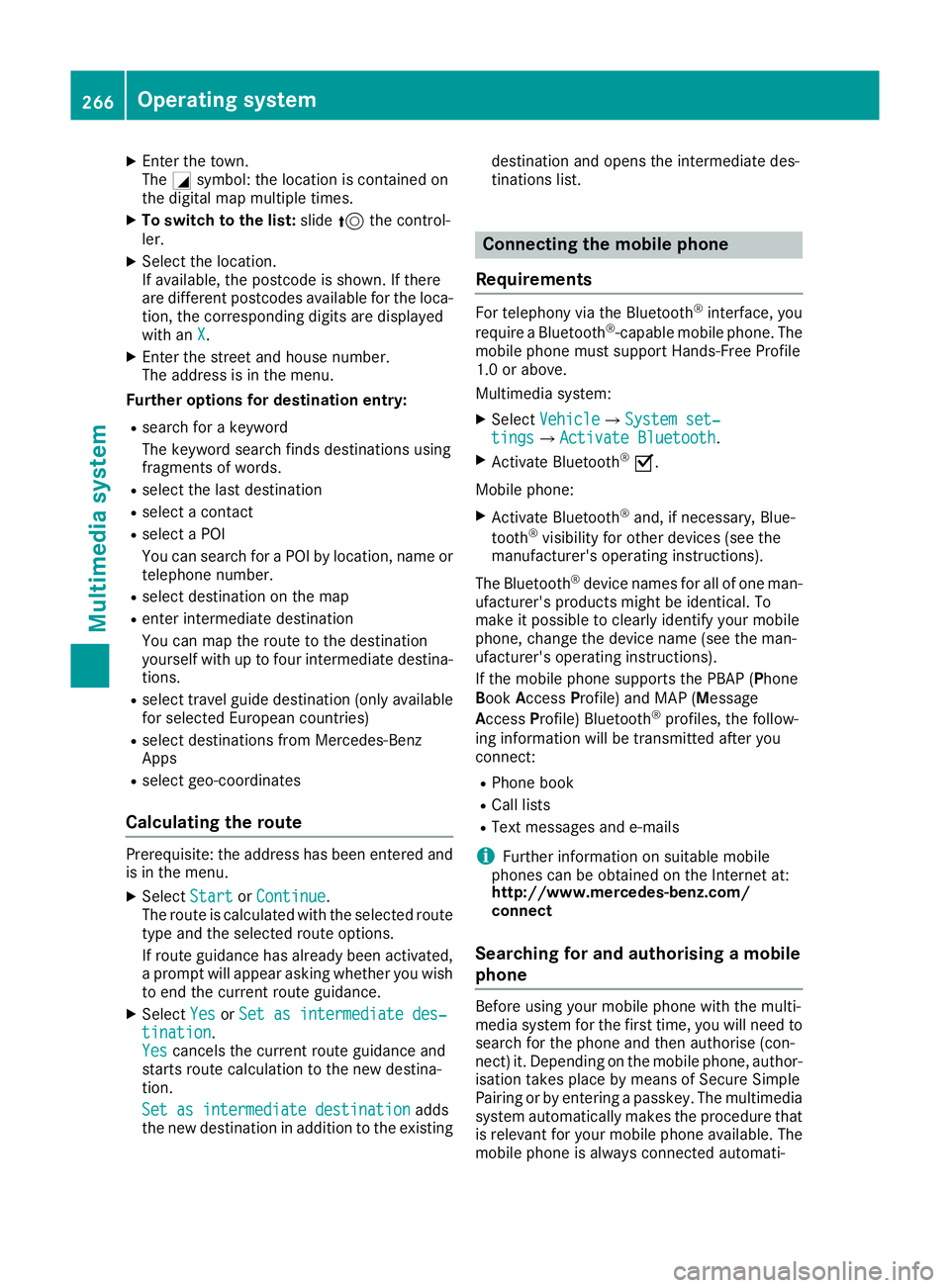
X
Enter the town.
The Gsymbol: the location is contained on
the digital map multiple times.
X To switch to the list: slide5the control-
ler.
X Select the location.
If available, the postcode is shown. If there
are different postcodes available for the loca- tion, the corresponding digits are displayed
with an X
X.
X Enter the street and house number.
The address is in the menu.
Further options for destination entry:
R search for a keyword
The keyword search finds destinations using
fragments of words.
R select the last destination
R select a contact
R select a POI
You can search for a POI by location, name or
telephone number.
R select destination on the map
R enter intermediate destination
You can map the route to the destination
yourself with up to four intermediate destina- tions.
R select travel guide destination (only available
for selected European countries)
R select destinations from Mercedes-Benz
Apps
R select geo-coordinates
Calculating the route Prerequisite: the address has been entered and
is in the menu.
X Select Start StartorContinue
Continue.
The route is calculated with the selected route
type and the selected route options.
If route guidance has already been activated,
a prompt will appear asking whether you wish to end the current route guidance.
X Select Yes
Yes orSet as intermediate des‐ Set as intermediate des‐
tination
tination.
Yes Yes cancels the current route guidance and
starts route calculation to the new destina-
tion.
Set as intermediate destination
Set as intermediate destination adds
the new destination in addition to the existing destination and opens the intermediate des-
tinations list. Connecting the mobile phone
Requirements For telephony via the Bluetooth
®
interface, you
require a Bluetooth ®
-capable mobile phone. The
mobile phone must support Hands-Free Profile
1.0 or above.
Multimedia system:
X Select Vehicle VehicleQSystem set‐ System set‐
tings
tingsQ Activate Bluetooth
Activate Bluetooth .
X Activate Bluetooth ®
O.
Mobile phone:
X Activate Bluetooth ®
and, if necessary, Blue-
tooth ®
visibility for other devices (see the
manufacturer's operating instructions).
The Bluetooth ®
device names for all of one man-
ufacturer's products might be identical. To
make it possible to clearly identify your mobile
phone, change the device name (see the man-
ufacturer's operating instructions).
If the mobile phone supports the PBAP (P hone
Book Access Profile) and MAP (Message
Access Profile) Bluetooth ®
profiles, the follow-
ing information will be transmitted after you
connect:
R Phone book
R Call lists
R Text messages and e-mails
i Further information on suitable mobile
phones can be obtained on the Internet at:
http://www.mercedes-benz.com/
connect
Searching for and authorising a mobile
phone Before using your mobile phone with the multi-
media system for the first time, you will need to
search for the phone and then authorise (con-
nect) it. Depending on the mobile phone, author- isation takes place by means of Secure Simple
Pairing or by entering a passkey. The multimedia
system automatically makes the procedure that is relevant for your mobile phone available. The
mobile phone is always connected automati- 266
Operating systemMultimedia system
Page 270 of 349
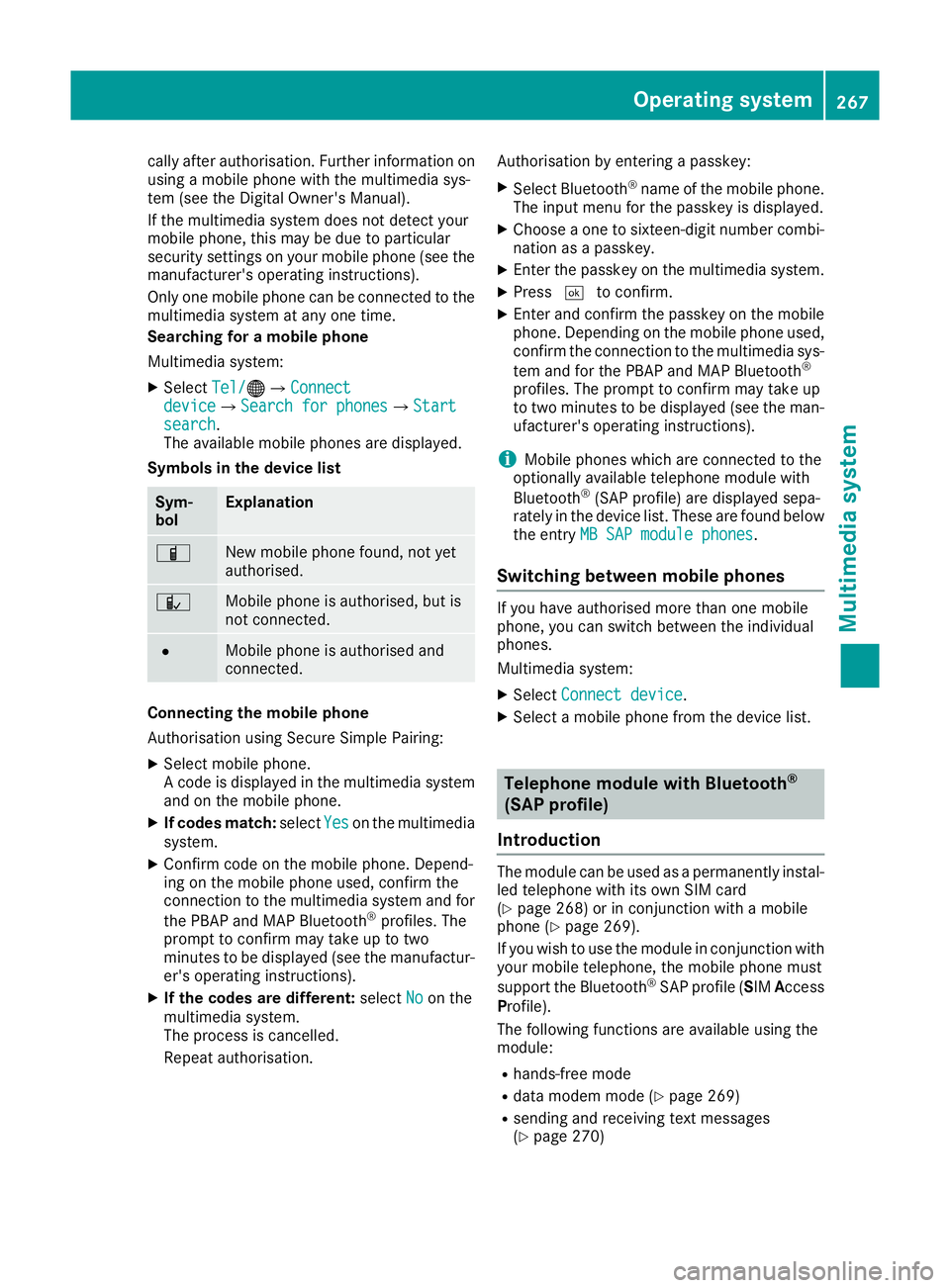
cally after authorisation. Further information on
using a mobile phone with the multimedia sys-
tem (see the Digital Owner's Manual).
If the multimedia system does not detect your
mobile phone, this may be due to particular
security settings on your mobile phone (see the
manufacturer's operating instructions).
Only one mobile phone can be connected to the multimedia system at any one time.
Searching for a mobile phone
Multimedia system:
X Select Tel/
Tel/ ®QConnect Connect
device deviceQSearch for phones Search for phonesQStart Start
search
search.
The available mobile phones are displayed.
Symbols in the device list Sym-
bol Explanation
Ï
New mobile phone found, not yet
authorised. Ñ
Mobile phone is authorised, but is
not connected.
#
Mobile phone is authorised and
connected. Connecting the mobile phone
Authorisation using Secure Simple Pairing:
X Select mobile phone.
A code is displayed in the multimedia system
and on the mobile phone.
X If codes match: selectYes
Yes on the multimedia
system.
X Confirm code on the mobile phone. Depend-
ing on the mobile phone used, confirm the
connection to the multimedia system and for
the PBAP and MAP Bluetooth ®
profiles. The
prompt to confirm may take up to two
minutes to be displayed (see the manufactur-
er's operating instructions).
X If the codes are different: selectNo
No on the
multimedia system.
The process is cancelled.
Repeat authorisation. Authorisation by entering a passkey:
X Select Bluetooth ®
name of the mobile phone.
The input menu for the passkey is displayed.
X Choose a one to sixteen-digit number combi-
nation as a passkey.
X Enter the passkey on the multimedia system.
X Press ¬to confirm.
X Enter and confirm the passkey on the mobile
phone. Depending on the mobile phone used,
confirm the connection to the multimedia sys-
tem and for the PBAP and MAP Bluetooth ®
profiles. The prompt to confirm may take up
to two minutes to be displayed (see the man- ufacturer's operating instructions).
i Mobile phones which are connected to the
optionally available telephone module with
Bluetooth ®
(SAP profile) are displayed sepa-
rately in the device list. These are found below
the entry MB SAP module phones MB SAP module phones.
Switching between mobile phones If you have authorised more than one mobile
phone, you can switch between the individual
phones.
Multimedia system:
X Select Connect device Connect device.
X Select a mobile phone from the device list. Telephone module with Bluetooth
®
(SAP profile)
Introduction The module can be used as a permanently instal-
led telephone with its own SIM card
(Y page 268) or in conjunction with a mobile
phone (Y page 269).
If you wish to use the module in conjunction with
your mobile telephone, the mobile phone must
support the Bluetooth ®
SAP profile (SIM Access
Profile).
The following functions are available using the
module:
R hands-free mode
R data modem mode (Y page 269)
R sending and receiving text messages
(Y page 270) Operating system
267Multimedia system Z
Page 271 of 349
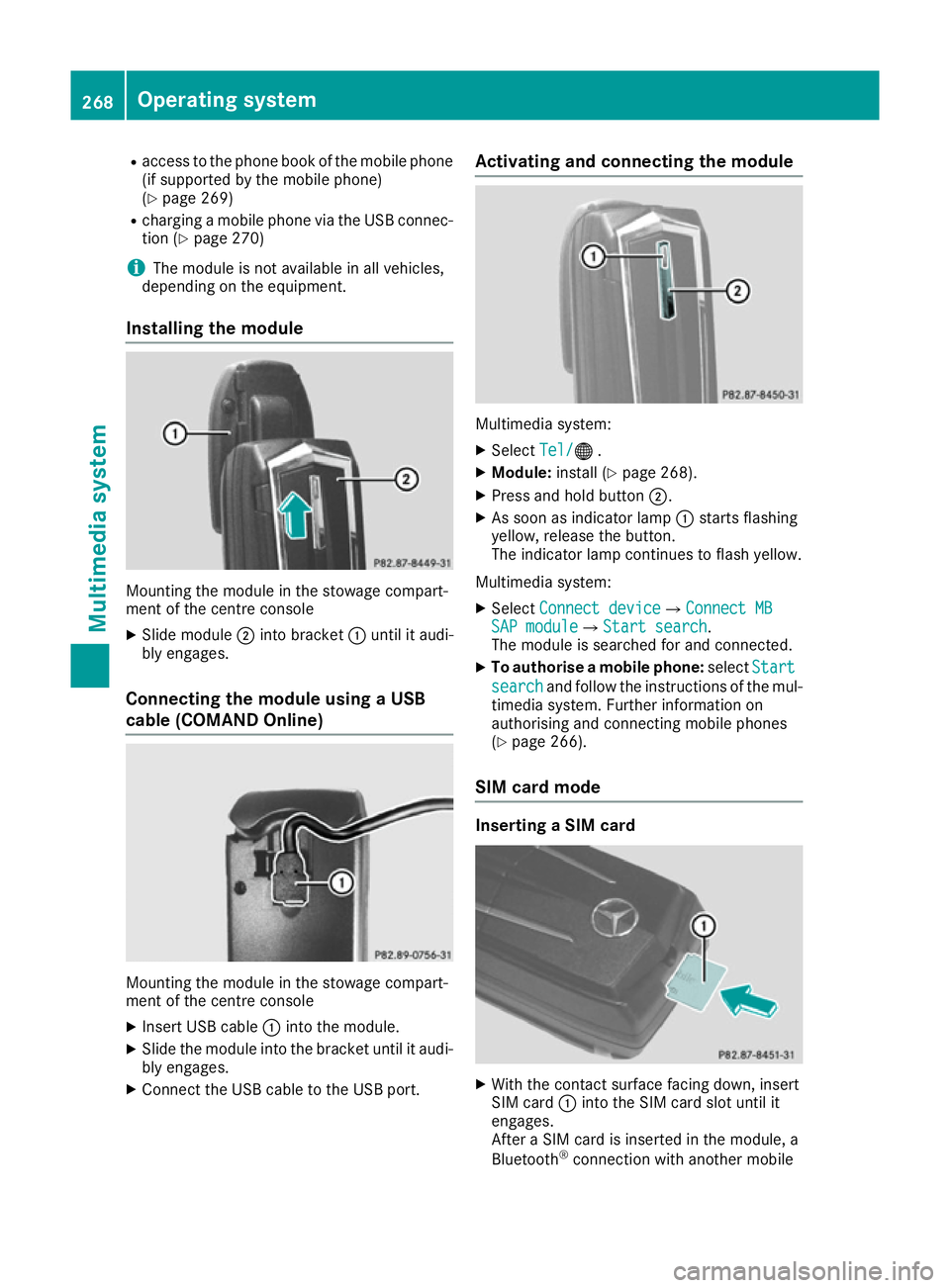
R
access to the phone book of the mobile phone
(if supported by the mobile phone)
(Y page 269)
R charging a mobile phone via the USB connec-
tion (Y page 270)
i The module is not available in all vehicles,
depending on the equipment.
Installing the module Mounting the module in the stowage compart-
ment of the centre console
X Slide module ;into bracket :until it audi-
bly engages.
Connecting the module using a USB
cable (COMAND Online) Mounting the module in the stowage compart-
ment of the centre console
X Insert USB cable :into the module.
X Slide the module into the bracket until it audi-
bly engages.
X Connect the USB cable to the USB port. Activating and connecting the module
Multimedia system:
X Select Tel/ Tel/® .
X Module: install (Y page 268).
X Press and hold button ;.
X As soon as indicator lamp :starts flashing
yellow, release the button.
The indicator lamp continues to flash yellow.
Multimedia system: X Select Connect device Connect device QConnect MBConnect MB
SAP module
SAP module QStart searchStart search .
The module is searched for and connected.
X To authorise a mobile phone: selectStart
Start
search
search and follow the instructions of the mul-
timedia system. Further information on
authorising and connecting mobile phones
(Y page 266).
SIM card mode Inserting a SIM card
X
With the contact surface facing down, insert
SIM card :into the SIM card slot until it
engages.
After a SIM card is inserted in the module, a
Bluetooth ®
connection with another mobile 268
Operating systemMultimedia system
Page 272 of 349
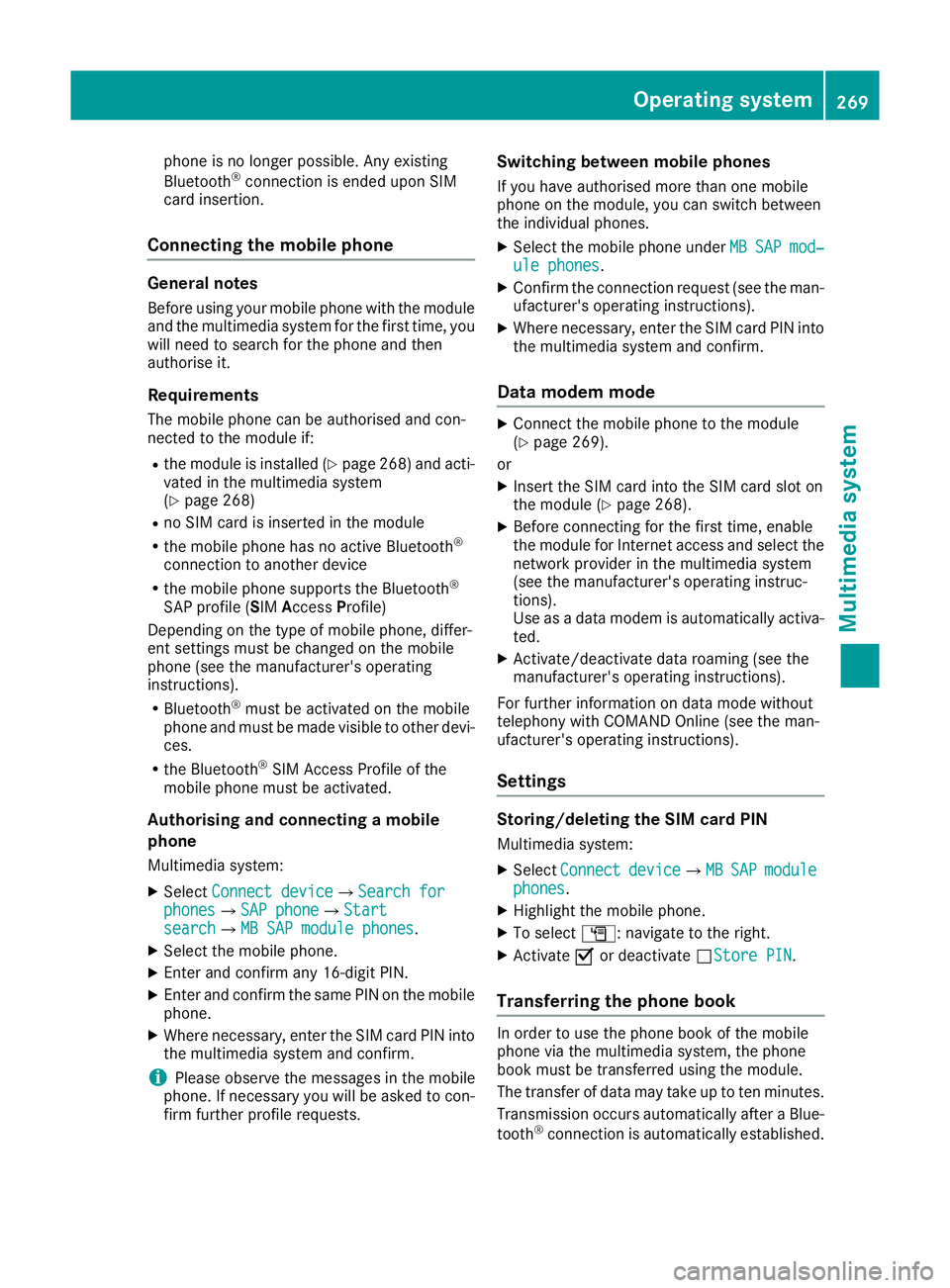
phone is no longer possible. Any existing
Bluetooth
®
connection is ended upon SIM
card insertion.
Connecting the mobile phone General notes
Before using your mobile phone with the module and the multimedia system for the first time, youwill need to search for the phone and then
authorise it.
Requirements The mobile phone can be authorised and con-
nected to the module if:
R the module is installed (Y page 268) and acti-
vated in the multimedia system
(Y page 268)
R no SIM card is inserted in the module
R the mobile phone has no active Bluetooth ®
connection to another device
R the mobile phone supports the Bluetooth ®
SAP profile (SIM AccessProfile)
Depending on the type of mobile phone, differ-
ent settings must be changed on the mobile
phone (see the manufacturer's operating
instructions).
R Bluetooth ®
must be activated on the mobile
phone and must be made visible to other devi-
ces.
R the Bluetooth ®
SIM Access Profile of the
mobile phone must be activated.
Authorising and connecting a mobile
phone
Multimedia system:
X Select Connect device
Connect device QSearch forSearch for
phones
phones QSAP phoneSAP phoneQ Start Start
search
search QMB SAP module phonesMB SAP module phones .
X Select the mobile phone.
X Enter and confirm any 16-digit PIN.
X Enter and confirm the same PIN on the mobile
phone.
X Where necessary, enter the SIM card PIN into
the multimedia system and confirm.
i Please observe the messages in the mobile
phone. If necessary you will be asked to con-
firm further profile requests. Switching between mobile phones
If you have authorised more than one mobile
phone on the module, you can switch between
the individual phones. X Select the mobile phone under MB
MB SAP SAP mod‐
mod‐
ule phones
ule phones .
X Confirm the connection request (see the man-
ufacturer's operating instructions).
X Where necessary, enter the SIM card PIN into
the multimedia system and confirm.
Data modem mode X
Connect the mobile phone to the module
(Y page 269).
or
X Insert the SIM card into the SIM card slot on
the module (Y page 268).
X Before connecting for the first time, enable
the module for Internet access and select the
network provider in the multimedia system
(see the manufacturer's operating instruc-
tions).
Use as a data modem is automatically activa- ted.
X Activate/deactivate data roaming (see the
manufacturer's operating instructions).
For further information on data mode without
telephony with COMAND Online (see the man-
ufacturer's operating instructions).
Settings Storing/deleting the SIM card PIN
Multimedia system:
X Select Connect Connect device
deviceQMBMBSAP
SAP module
module
phones
phones .
X Highlight the mobile phone.
X To select G: navigate to the right.
X Activate Oor deactivate ªStore PINStore PIN.
Transferring the phone book In order to use the phone book of the mobile
phone via the multimedia system, the phone
book must be transferred using the module.
The transfer of data may take up to ten minutes.
Transmission occurs automatically after a Blue-
tooth ®
connection is automatically established. Operating system
269Multimedia system Z
Page 273 of 349
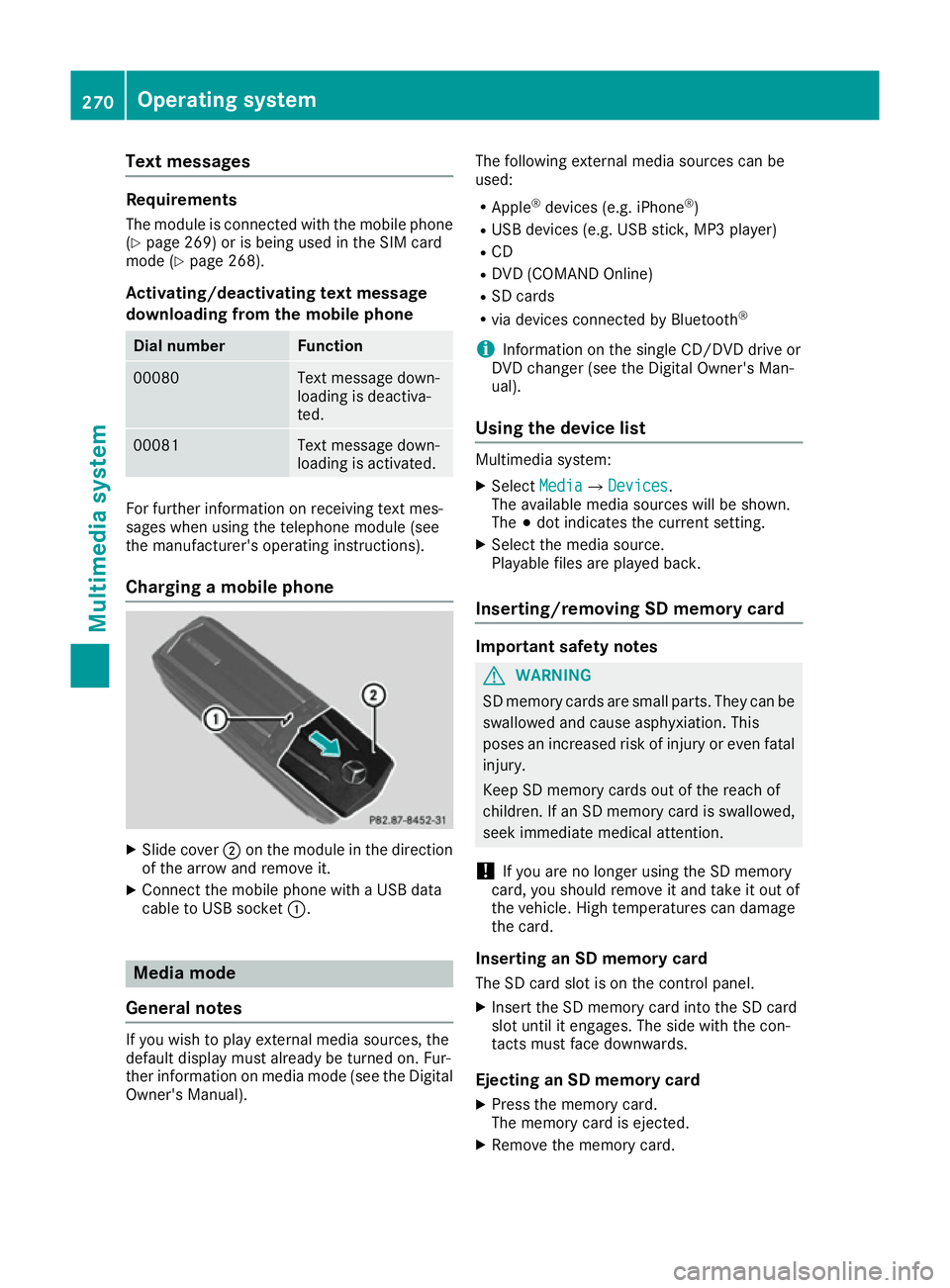
Text messages
Requirements
The module is connected with the mobile phone
(Y page 269) or is being used in the SIM card
mode (Y page 268).
Activating/deactivating text message
downloading from the mobile phone Dial number Function
00080 Text message down-
loading is deactiva-
ted.
00081 Text message down-
loading is activated.
For further information on receiving text mes-
sages when using the telephone module (see
the manufacturer's operating instructions).
Charging a mobile phone X
Slide cover ;on the module in the direction
of the arrow and remove it.
X Connect the mobile phone with a USB data
cable to USB socket :.Media mode
General notes If you wish to play external media sources, the
default display must already be turned on. Fur-
ther information on media mode (see the Digital
Owner's Manual). The following external media sources can be
used:
R Apple ®
devices (e.g. iPhone ®
)
R USB devices (e.g. USB stick, MP3 player)
R CD
R DVD (COMAND Online)
R SD cards
R via devices connected by Bluetooth ®
i Information on the single CD/DVD drive or
DVD changer (see the Digital Owner's Man-
ual).
Using the device list Multimedia system:
X Select Media MediaQ Devices
Devices.
The available media sources will be shown.
The #dot indicates the current setting.
X Select the media source.
Playable files are played back.
Inserting/removing SD memory card Important safety notes
G
WARNING
SD memory cards are small parts. They can be swallowed and cause asphyxiation. This
poses an increased risk of injury or even fatal injury.
Keep SD memory cards out of the reach of
children. If an SD memory card is swallowed,
seek immediate medical attention.
! If you are no longer using the SD memory
card, you should remove it and take it out of
the vehicle. High temperatures can damage
the card.
Inserting an SD memory card
The SD card slot is on the control panel.
X Insert the SD memory card into the SD card
slot until it engages. The side with the con-
tacts must face downwards.
Ejecting an SD memory card X Press the memory card.
The memory card is ejected.
X Remove the memory card. 270
Operating systemMultimedia system