MERCEDES-BENZ E-CLASS SALOON 2009 Owners Manual
Manufacturer: MERCEDES-BENZ, Model Year: 2009, Model line: E-CLASS SALOON, Model: MERCEDES-BENZ E-CLASS SALOON 2009Pages: 373, PDF Size: 12.37 MB
Page 121 of 373
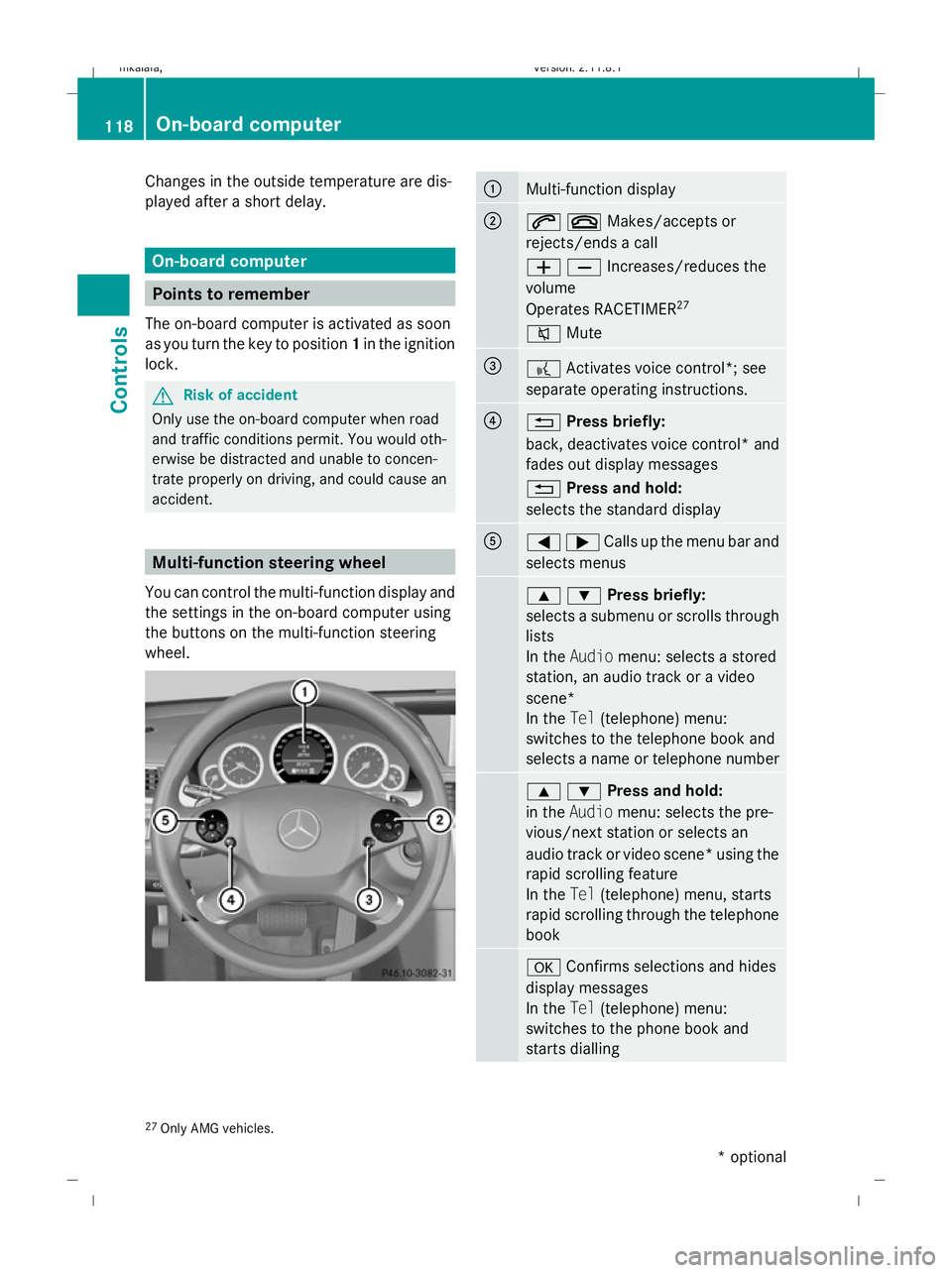
Changes in the outside temperature are dis-
played after a short delay. On-board computer
Points to remember
The on-board computer is activated as soon
as you turn the key to position 1in the ignition
lock. G
Risk of accident
Only use the on-board computer when road
and traffic conditions permit. You would oth-
erwise be distracted and unable to concen-
trate properly on driving, and could cause an
accident. Multi-function steering wheel
You can control the multi-function display and
the settings in the on-board computer using
the buttons on the multi-function steering
wheel. :
Multi-function display
;
6~Makes/accepts or
rejects/ends a call
WXIncreases/reduces the
volume
Operates RACETIMER
27
8 Mute =
?
Activates voice control*; see
separate operating instructions. ?
%
Press briefly:
back, deactivates voice control* and
fades out display messages
% Press and hold:
selects the standard display A
=;Calls up the menu bar and
selects menus
9:Press briefly:
selects a submenu or scrolls through
lists
In the
Audio menu: selects a stored
station, an audio track or a video
scene*
In the Tel(telephone) menu:
switches to the telephone book and
selects a name or telephone number 9:Press and hold:
in the
Audio menu: selects the pre-
vious/next station or selects an
audio track or video scene* using the
rapid scrolling feature
In the Tel(telephone) menu, starts
rapid scrolling through the telephone
book a
Confirms selections and hides
display messages
In the Tel(telephone) menu:
switches to the phone book and
starts dialling 27
Only AMG vehicles. 118
On-board computerControls
* optional
212_AKB; 2; 4, en-GB
mkalafa,
Version: 2.11.8.1 2009-05-05T14:17:16+02:00 - Seite 118
Dateiname: 6515346702_buchblock.pdf; erzeugt am 07. May 2009 14:16:09; WK
Page 122 of 373
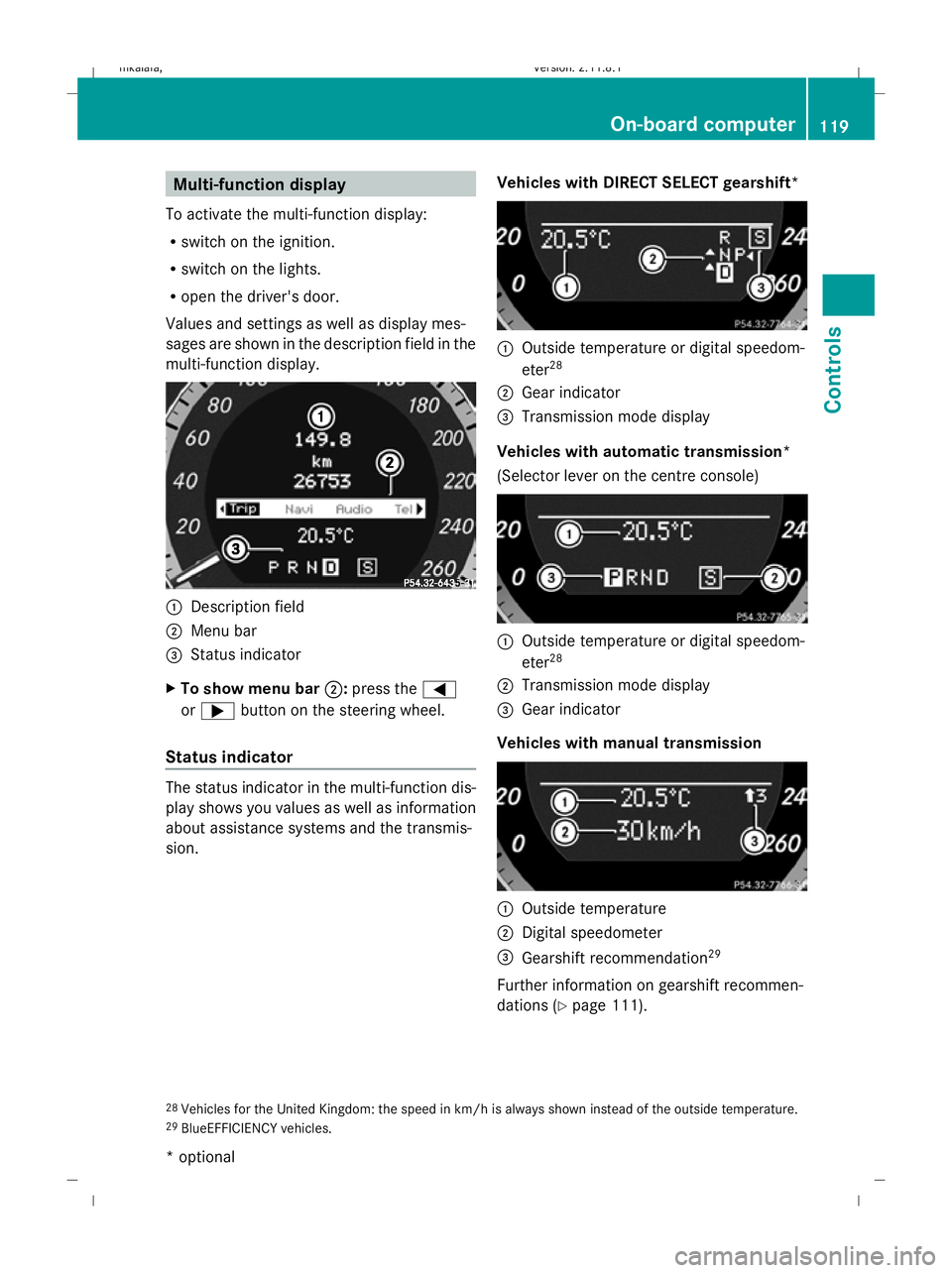
Multi-function display
To activate the multi-function display:
R switch on the ignition.
R switch on the lights.
R open the driver's door.
Values and settings as well as display mes-
sages are shown in the description field in the
multi-function display. :
Description field
; Menu bar
= Status indicator
X To show menu bar ;:press the =
or ; button on the steering wheel.
Status indicator The status indicator in the multi-function dis-
play shows you values as well as information
about assistance systems and the transmis-
sion. Vehicles with DIRECT SELECT gearshift* :
Outside temperature or digital speedom-
eter 28
; Gear indicator
= Transmission mode display
Vehicles with automatic transmission*
(Selector lever on the centre console) :
Outside temperature or digital speedom-
eter 28
; Transmission mode display
= Gear indicator
Vehicles with manual transmission :
Outside temperature
; Digital speedometer
= Gearshift recommendation 29
Further information on gearshift recommen-
dations (Y page 111).
28 Vehicles for the United Kingdom: the speed in km/h is always shown instead of the outside temperature.
29 BlueEFFICIENCY vehicles. On-board computer
119Controls
* optional
212_AKB; 2; 4, en-GB
mkalafa,
Version: 2.11.8.1 2009-05-05T14:17:16+02:00 - Seite 119 Z
Dateiname: 6515346702_buchblock.pdf; erzeugt am 07. May 2009 14:16:10; WK
Page 123 of 373
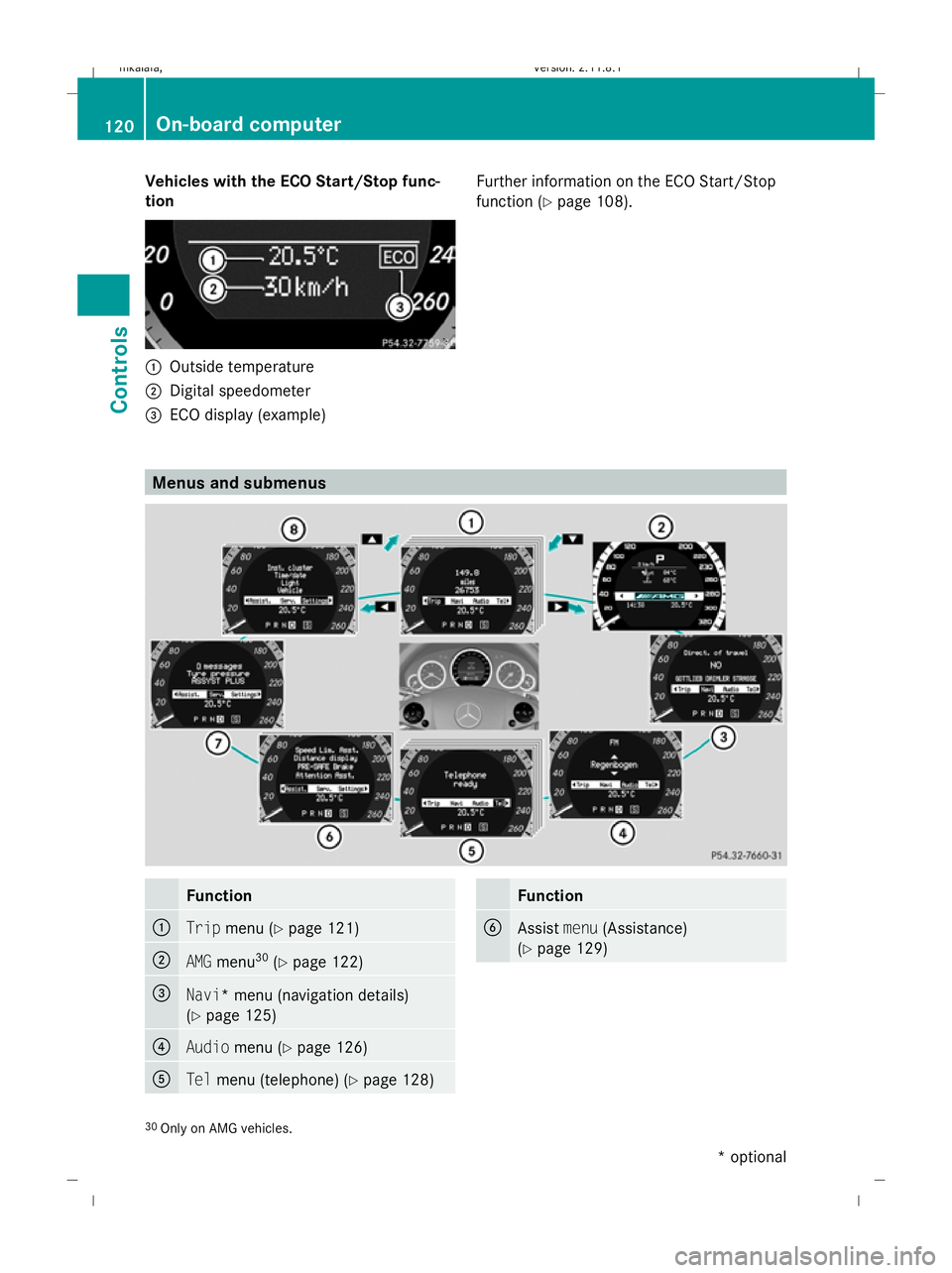
Vehicles with the ECO Start/Stop func-
tion :
Outside temperature
; Digital speedometer
= ECO display (example) Further information on the ECO Start/Stop
function (
Ypage 108). Menus and submenus
Function
:
Trip
menu (Y page 121) ;
AMG
menu 30
(Y page 122) =
Navi* menu (navigation details)
(Y
page 125) ?
Audio
menu (Y page 126) A
Tel
menu (telephone) (Y page 128) Function
B
Assist
menu(Assistance)
(Y page 129) 30
Only on AMG vehicles. 120
On-board computerControls
* optional
212_AKB; 2; 4, en-GB
mkalafa
,V ersion: 2.11.8.1
2009-05-05T14:17:16+02:00 - Seite 120
Dateiname: 6515346702_buchblock.pdf; erzeugt am 07. May 2009 14:16:11; WK
Page 124 of 373
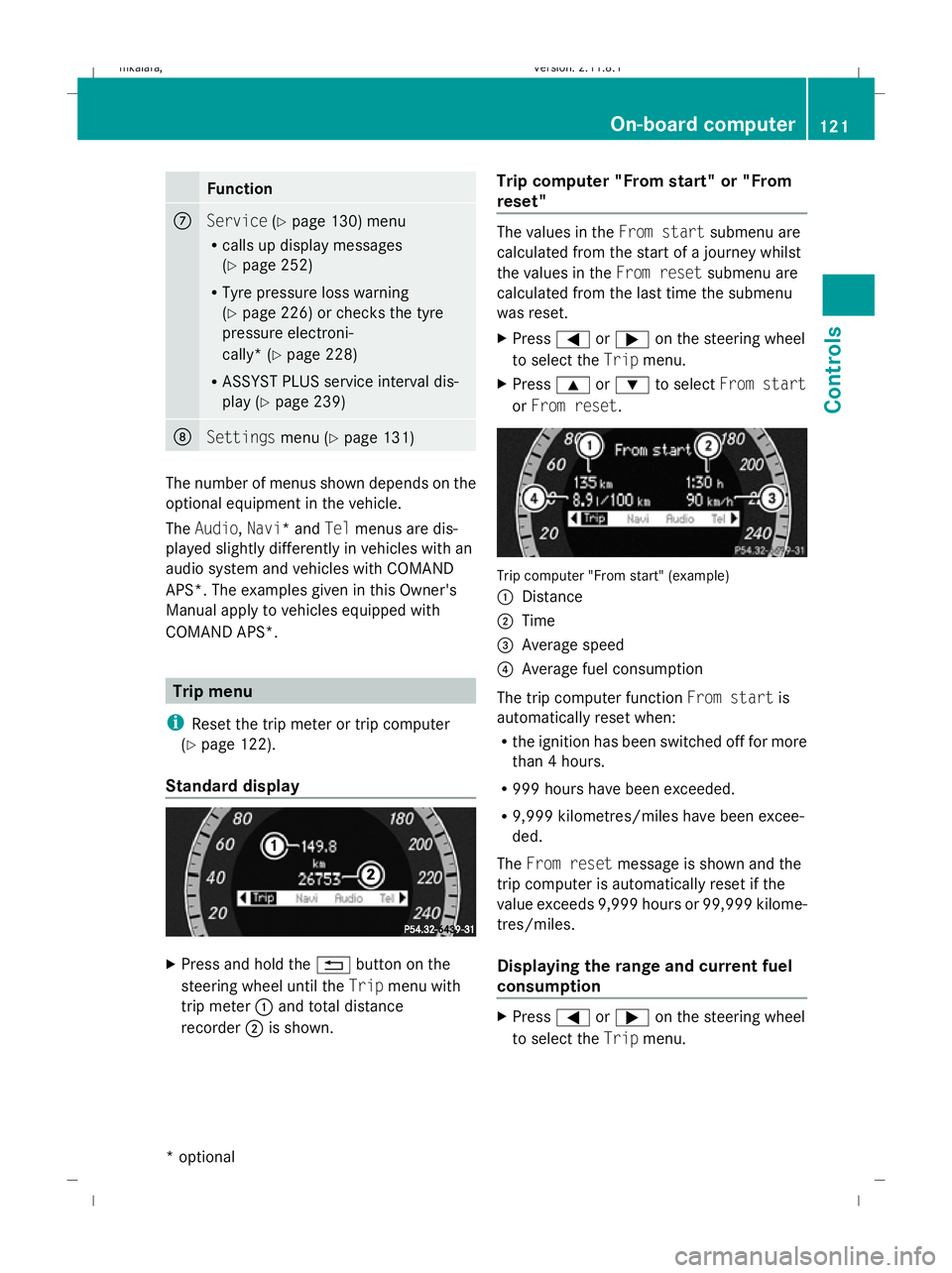
Function
C
Service
(Ypage 130) menu
R calls up display messages
(Y page 252)
R Tyre pressure loss warning
(Y page 226) or checks the tyre
pressure electroni-
cally* (Y page 228)
R ASSYST PLUS service interval dis-
play (Y page 239) D
Settings
menu (Ypage 131) The number of menus shown depends on the
optional equipment in the vehicle.
The Audio, Navi* and Telmenus are dis-
played slightly differently in vehicles with an
audio system and vehicles with COMAND
APS*. The examples given in this Owner's
Manual apply to vehicles equipped with
COMAND APS*. Trip menu
i Reset the trip meter or trip computer
(Y page 122).
Standard display X
Press and hold the %button on the
steering wheel until the Tripmenu with
trip meter :and total distance
recorder ;is shown. Trip computer "From start" or "From
reset" The values in the
From startsubmenu are
calculated from the start of a journey whilst
the values in the From resetsubmenu are
calculated from the last time the submenu
was reset.
X Press =or; on the steering wheel
to select the Tripmenu.
X Press 9or: to select From start
or From reset. Trip computer "From start" (example)
:
Distance
; Time
= Average speed
? Average fuel consumption
The trip computer function From startis
automatically reset when:
R the ignition has been switched off for more
than 4 hours.
R 999 hours have been exceeded.
R 9,999 kilometres/miles have been excee-
ded.
The From reset message is shown and the
trip computer is automatically reset if the
value exceeds 9,999 hours or 99,999 kilome-
tres/miles.
Displaying the range and current fuel
consumption X
Press =or; on the steering wheel
to select the Tripmenu. On-board computer
121Controls
* optional
212_AKB; 2; 4, en-GB
mkalafa
,V ersion: 2.11.8.1
2009-05-05T14:17:16+02:00 - Seite 121 Z
Dateiname: 6515346702_buchblock.pdf; erzeugt am 07. May 2009 14:16:12; WK
Page 125 of 373
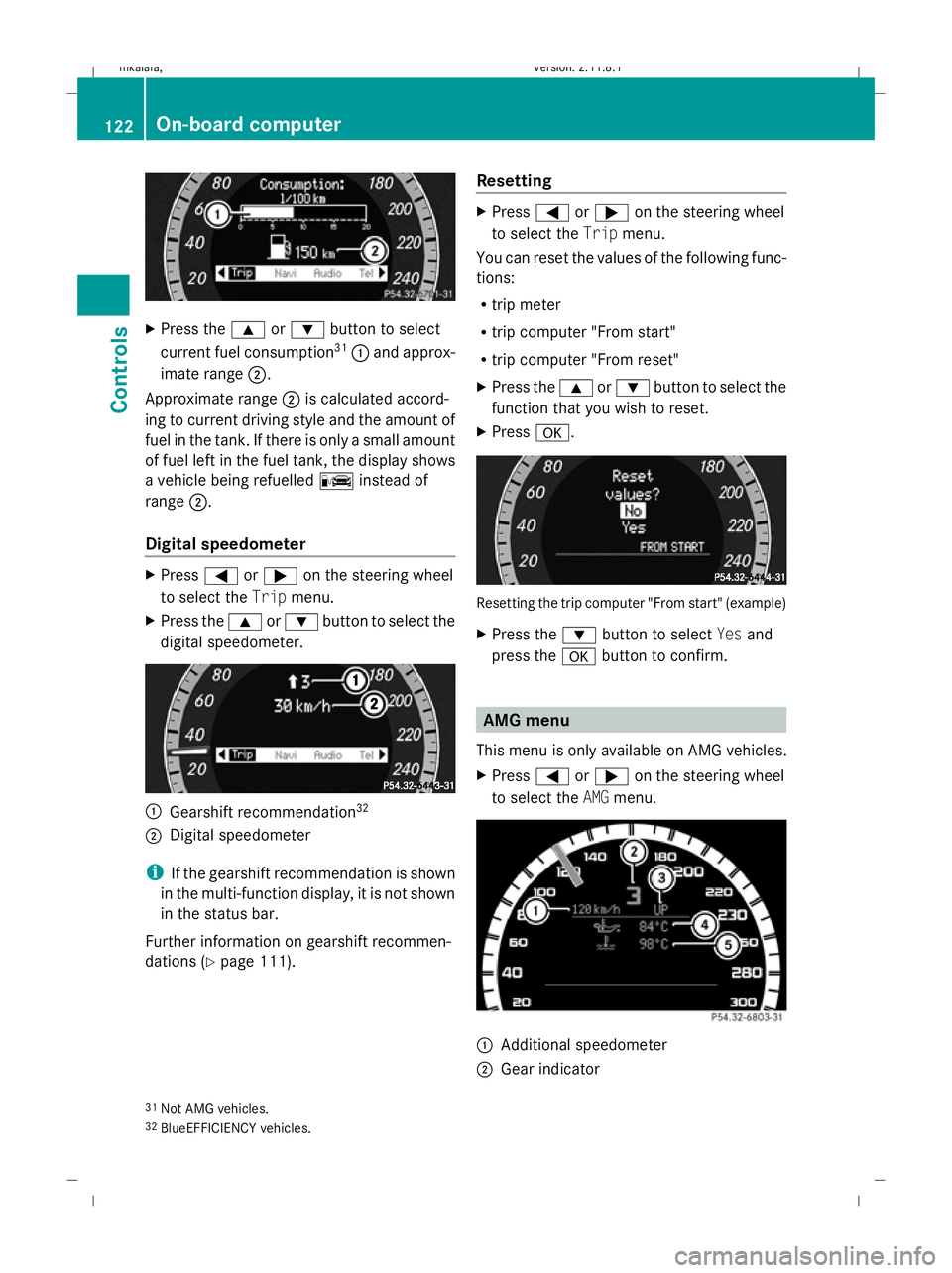
X
Press the 9or: button to select
current fuel consumption 31
: and approx-
imate range ;.
Approximate range ;is calculated accord-
ing to current driving style and the amount of
fuel in the tank. If there is only a small amount
of fuel left in the fuel tank, the display shows
a vehicle being refuelled Cinstead of
range ;.
Digital speedometer X
Press =or; on the steering wheel
to select the Tripmenu.
X Press the 9or: button to select the
digital speedometer. :
Gearshift recommendation 32
; Digital speedometer
i If the gearshift recommendation is shown
in the multi-function display, it is not shown
in the status bar.
Further information on gearshift recommen-
dations (Y page 111). Resetting X
Press =or; on the steering wheel
to select the Tripmenu.
You can reset the values of the following func-
tions:
R trip meter
R trip computer "From start"
R trip computer "From reset"
X Press the 9or: button to select the
function that you wish to reset.
X Press a. Resetting the trip computer "From start" (example)
X
Press the :button to select Yesand
press the abutton to confirm. AMG menu
This menu is only available on AMG vehicles.
X Press =or; on the steering wheel
to select the AMGmenu. :
Additional speedometer
; Gear indicator
31 Not AMG vehicles.
32 BlueEFFICIENCY vehicles. 122
On-board computerControls
212_AKB; 2; 4, en-GB
mkalafa,
Version: 2.11.8.1 2009-05-05T14:17:16+02:00 - Seite 122
Dateiname: 6515346702_buchblock.pdf; erzeugt am 07. May 2009 14:16:12; WK
Page 126 of 373
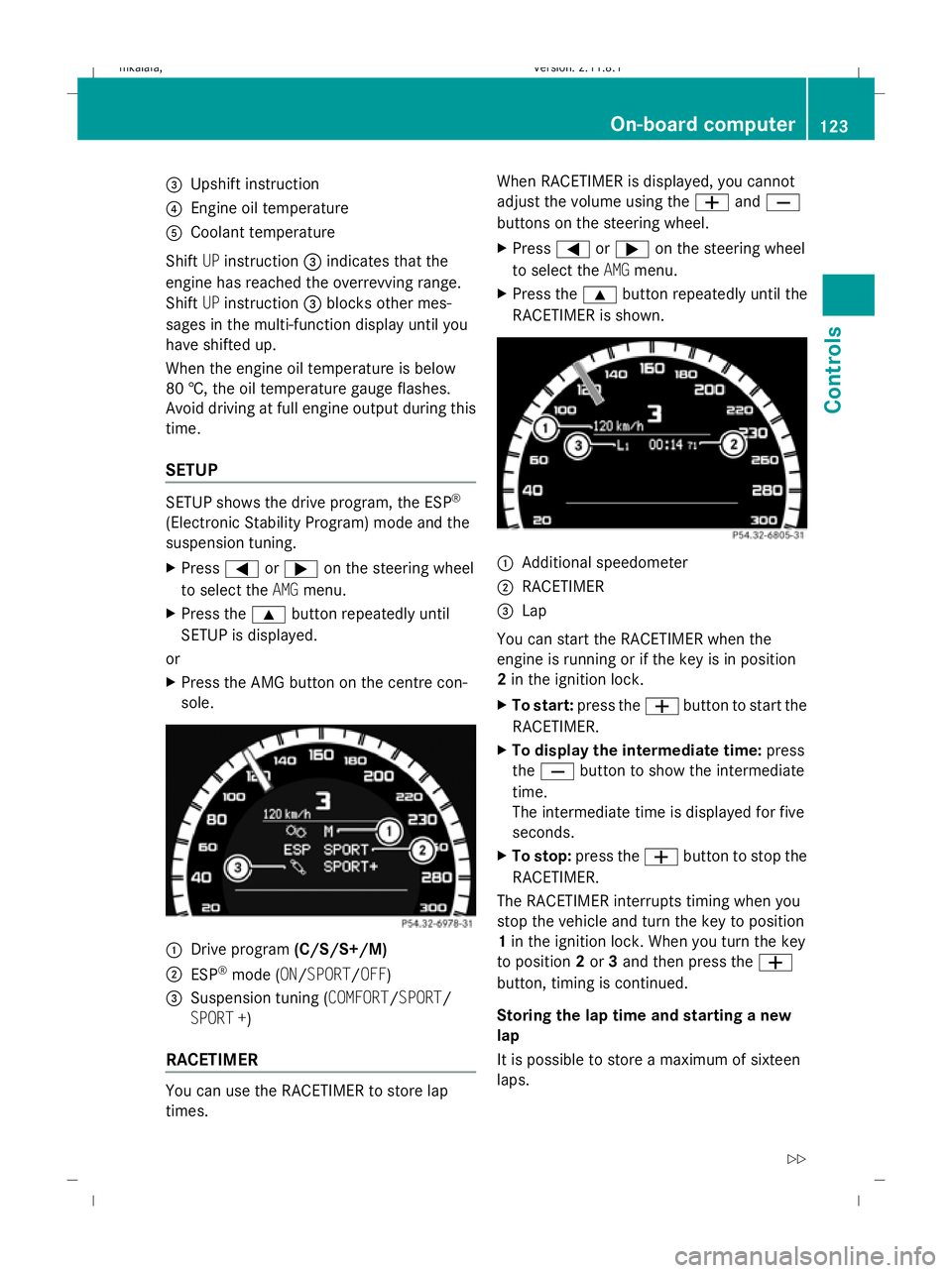
=
Upshift instruction
? Engine oil temperature
A Coolant temperature
Shift UPinstruction =indicates that the
engine has reached the overrevving range.
Shift UPinstruction =blocks other mes-
sages in the multi-function display until you
have shifted up.
When the engine oil temperature is below
80 †, the oil temperature gauge flashes.
Avoid driving at full engine output during this
time.
SETUP SETUP shows the drive program, the ESP
®
(Electronic Stability Program) mode and the
suspension tuning.
X Press =or; on the steering wheel
to select the AMGmenu.
X Press the 9button repeatedly until
SETUP is displayed.
or
X Press the AMG button on the centre con-
sole. :
Drive program (C/S/S+/M)
; ESP ®
mode (ON/SPORT/OFF)
3 Suspension tuning (COMFORT/SPORT/
SPORT +)
RACETIMER You can use the RACETIMER to store lap
times. When RACETIMER is displayed, you cannot
adjust the volume using the
WandX
buttons on the steering wheel.
X Press =or; on the steering wheel
to select the AMGmenu.
X Press the 9button repeatedly until the
RACETIMER is shown. :
Additional speedometer
; RACETIMER
= Lap
You can start the RACETIMER when the
engine is running or if the key is in position
2 in the ignition lock.
X To start: press the Wbutton to start the
RACETIMER.
X To display the intermediate time: press
the X button to show the intermediate
time.
The intermediate time is displayed for five
seconds.
X To stop: press the Wbutton to stop the
RACETIMER.
The RACETIMER interrupts timing when you
stop the vehicle and turn the key to position
1 in the ignition lock. When you turn the key
to position 2or 3and then press the W
button, timing is continued.
Storing the lap time and starting a new
lap
It is possible to store a maximum of sixteen
laps. On-board computer
123Controls
212_AKB; 2; 4, en-GB
mkalafa, Version: 2.11.8.1 2009-05-05T14:17:16+02:00 - Seite 123 Z
Dateiname: 6515346702_buchblock.pdf; erzeugt am 07. May 2009 14:16:12; WK
Page 127 of 373
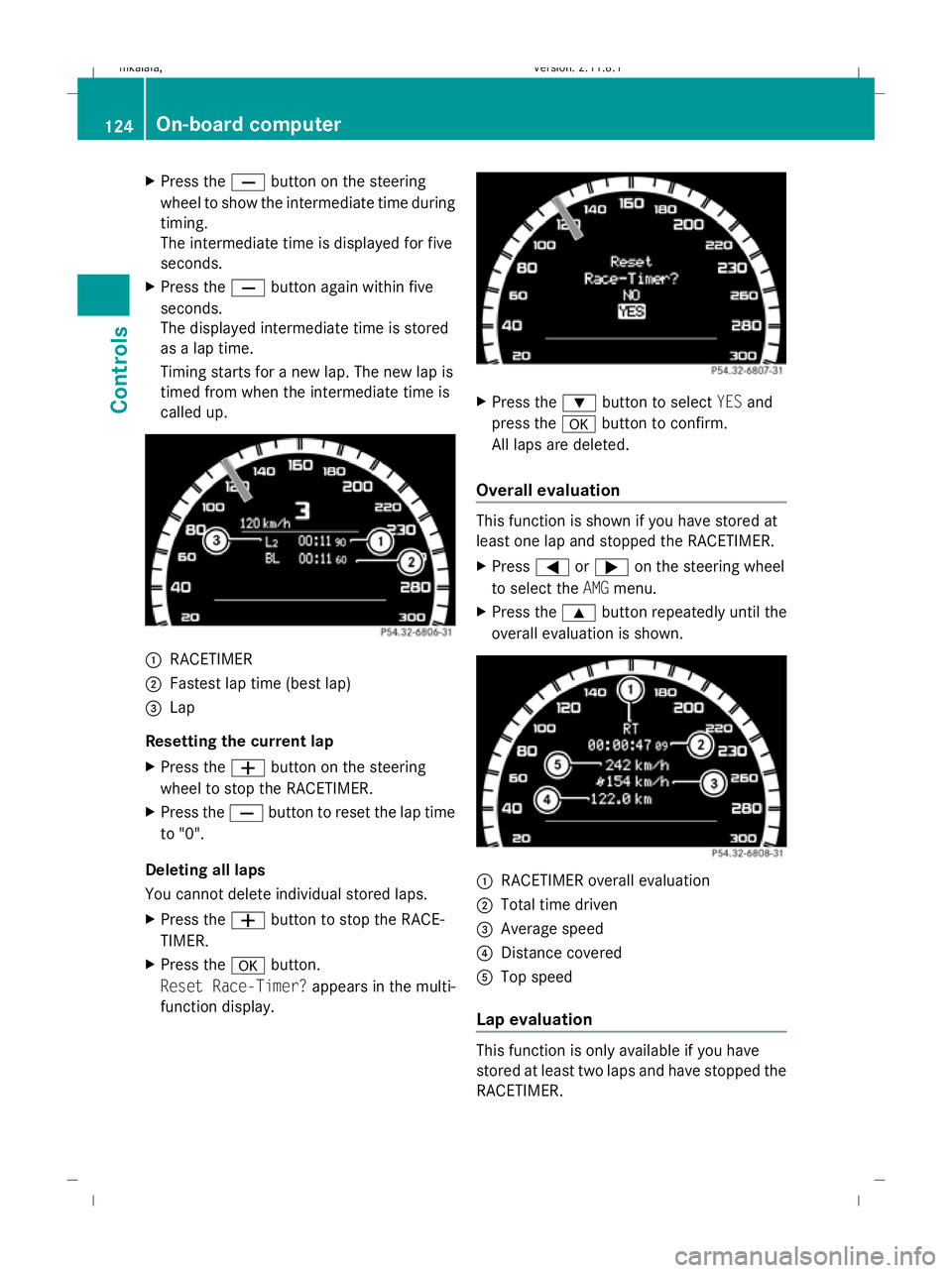
X
Press the Xbutton on the steering
wheel to show the intermediate time during
timing.
The intermediate time is displayed for five
seconds.
X Press the Xbutton again within five
seconds.
The displayed intermediate time is stored
as a lap time.
Timing starts for a new lap. The new lap is
timed from when the intermediate time is
called up. :
RACETIMER
; Fastest lap time (best lap)
= Lap
Resetting the current lap
X Press the Wbutton on the steering
wheel to stop the RACETIMER.
X Press the Xbutton to reset the lap time
to "0".
Deleting all laps
You cannot delete individual stored laps.
X Press the Wbutton to stop the RACE-
TIMER.
X Press the abutton.
Reset Race-Timer? appears in the multi-
function display. X
Press the :button to select YESand
press the abutton to confirm.
All laps are deleted.
Overall evaluation This function is shown if you have stored at
least one lap and stopped the RACETIMER.
X
Press =or; on the steering wheel
to select the AMGmenu.
X Press the 9button repeatedly until the
overall evaluation is shown. :
RACETIMER overall evaluation
; Total time driven
= Average speed
? Distance covered
A Top speed
Lap evaluation This function is only available if you have
stored at least two laps and have stopped the
RACETIMER.124
On-board computerControls
212_AKB; 2; 4, en-GB
mkalafa,
Version: 2.11.8.1 2009-05-05T14:17:16+02:00 - Seite 124
Dateiname: 6515346702_buchblock.pdf; erzeugt am 07. May 2009 14:16:13; WK
Page 128 of 373
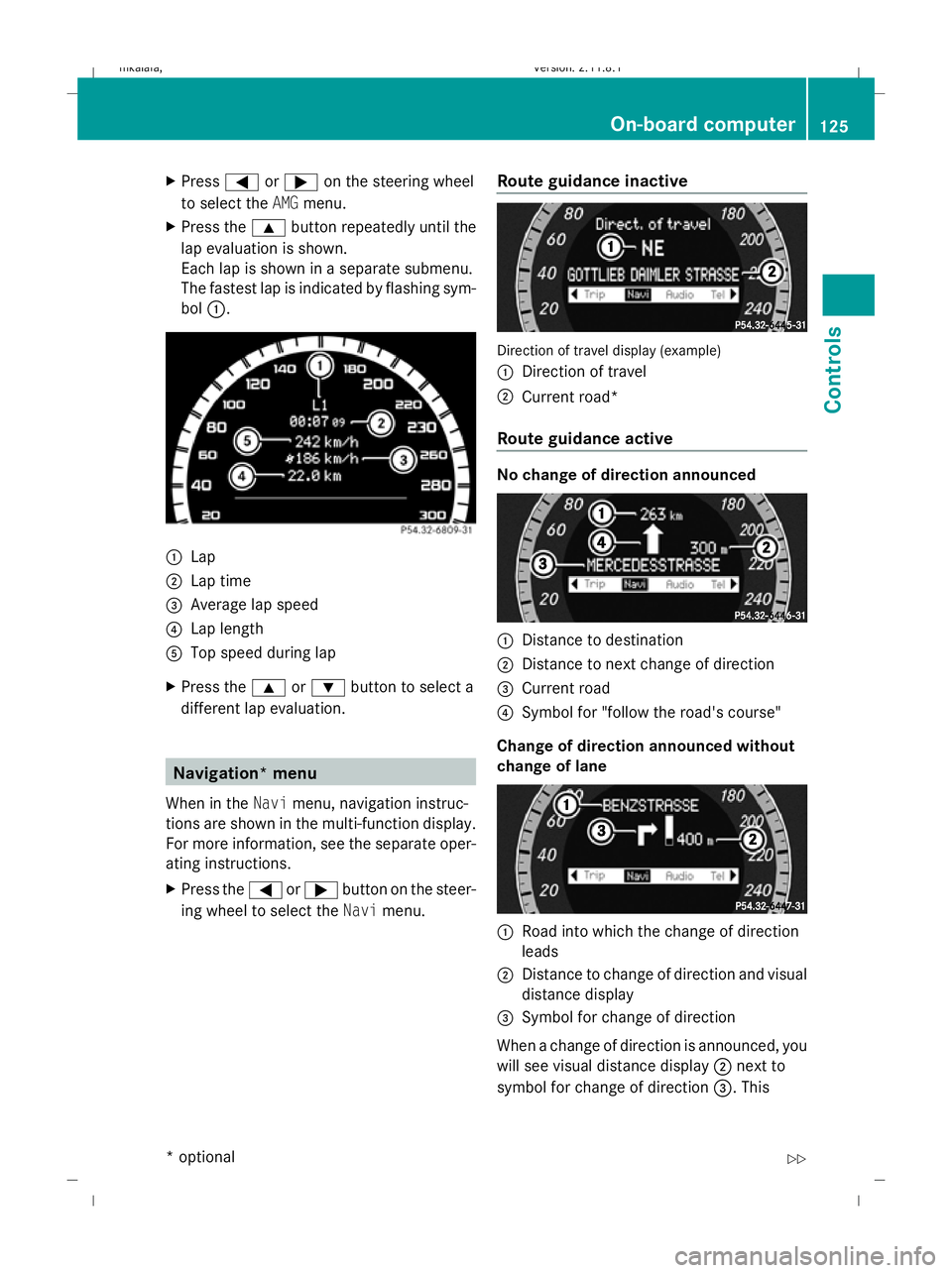
X
Press =or; on the steering wheel
to select the AMGmenu.
X Press the 9button repeatedly until the
lap evaluation is shown.
Each lap is shown in a separate submenu.
The fastest lap is indicated by flashing sym-
bol :. :
Lap
; Lap time
= Average lap speed
? Lap length
A Top speed during lap
X Press the 9or: button to select a
different lap evaluation. Navigation* menu
When in the Navimenu, navigation instruc-
tions are shown in the multi-function display.
For more information, see the separate oper-
ating instructions.
X Press the =or; button on the steer-
ing wheel to select the Navimenu. Route guidance inactive Direction of travel display (example)
:
Direction of travel
; Current road*
Route guidance active No change of direction announced
:
Distance to destination
; Distance to next change of direction
= Current road
? Symbol for "follow the road's course"
Change of direction announced without
change of lane :
Road into which the change of direction
leads
; Distance to change of direction and visual
distance display
= Symbol for change of direction
When a change of direction is announced, you
will see visual distance display ;next to
symbol for change of direction =. This On-board computer
125Controls
* optional
212_AKB; 2; 4, en-GB
mkalafa,
Version: 2.11.8.1 2009-05-05T14:17:16+02:00 - Seite 125 Z
Dateiname: 6515346702_buchblock.pdf; erzeugt am 07. May 2009 14:16:13; WK
Page 129 of 373
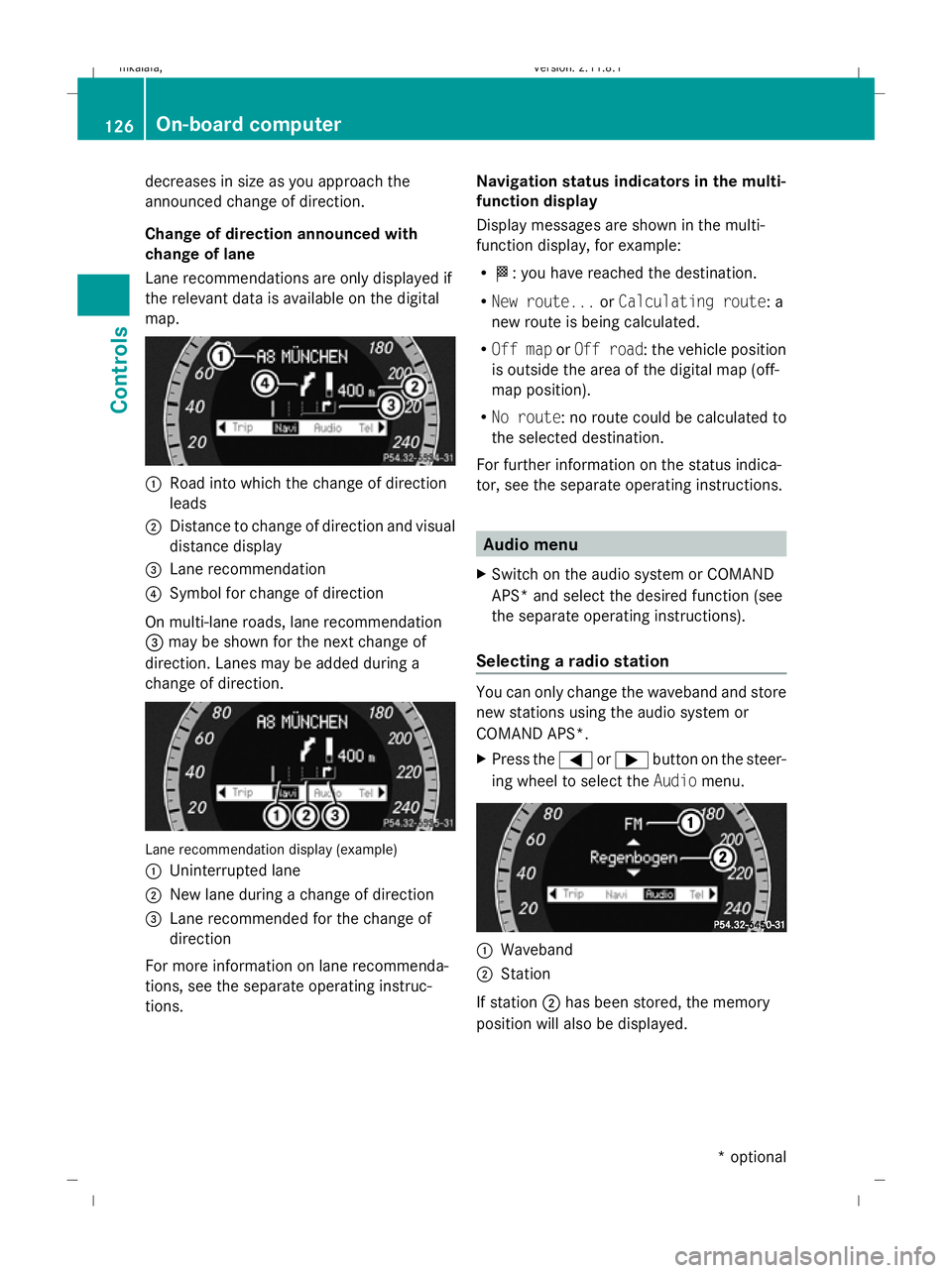
decreases in size as you approach the
announced change of direction.
Change of direction announced with
change of lane
Lane recommendations are only displayed if
the relevant data is available on the digital
map. :
Road into which the change of direction
leads
; Distance to change of direction and visual
distance display
= Lane recommendation
? Symbol for change of direction
On multi-lane roads, lane recommendation
= may be shown for the next change of
direction. Lanes may be added during a
change of direction. Lane recommendation display (example)
:
Uninterrupted lane
; New lane during a change of direction
= Lane recommended for the change of
direction
For more information on lane recommenda-
tions, see the separate operating instruc-
tions. Navigation status indicators in the multi-
function display
Display messages are shown in the multi-
function display, for example:
R O: you have reached the destination.
R New route... orCalculating route: a
new route is being calculated.
R Off map orOff road : the vehicle position
is outside the area of the digital map (off-
map position).
R No route : no route could be calculated to
the selected destination.
For further information on the status indica-
tor, see the separate operating instructions. Audio menu
X Switch on the audio system or COMAND
APS* and select the desired function (see
the separate operating instructions).
Selecting a radio station You can only change the waveband and store
new stations using the audio system or
COMAND APS*.
X
Press the =or; button on the steer-
ing wheel to select the Audiomenu. :
Waveband
; Station
If station ;has been stored, the memory
position will also be displayed. 126
On-board computerControls
* optional
212_AKB; 2; 4, en-GB
mkalafa,
Version: 2.11.8.1 2009-05-05T14:17:16+02:00 - Seite 126
Dateiname: 6515346702_buchblock.pdf; erzeugt am 07. May 2009 14:16:14; WK
Page 130 of 373
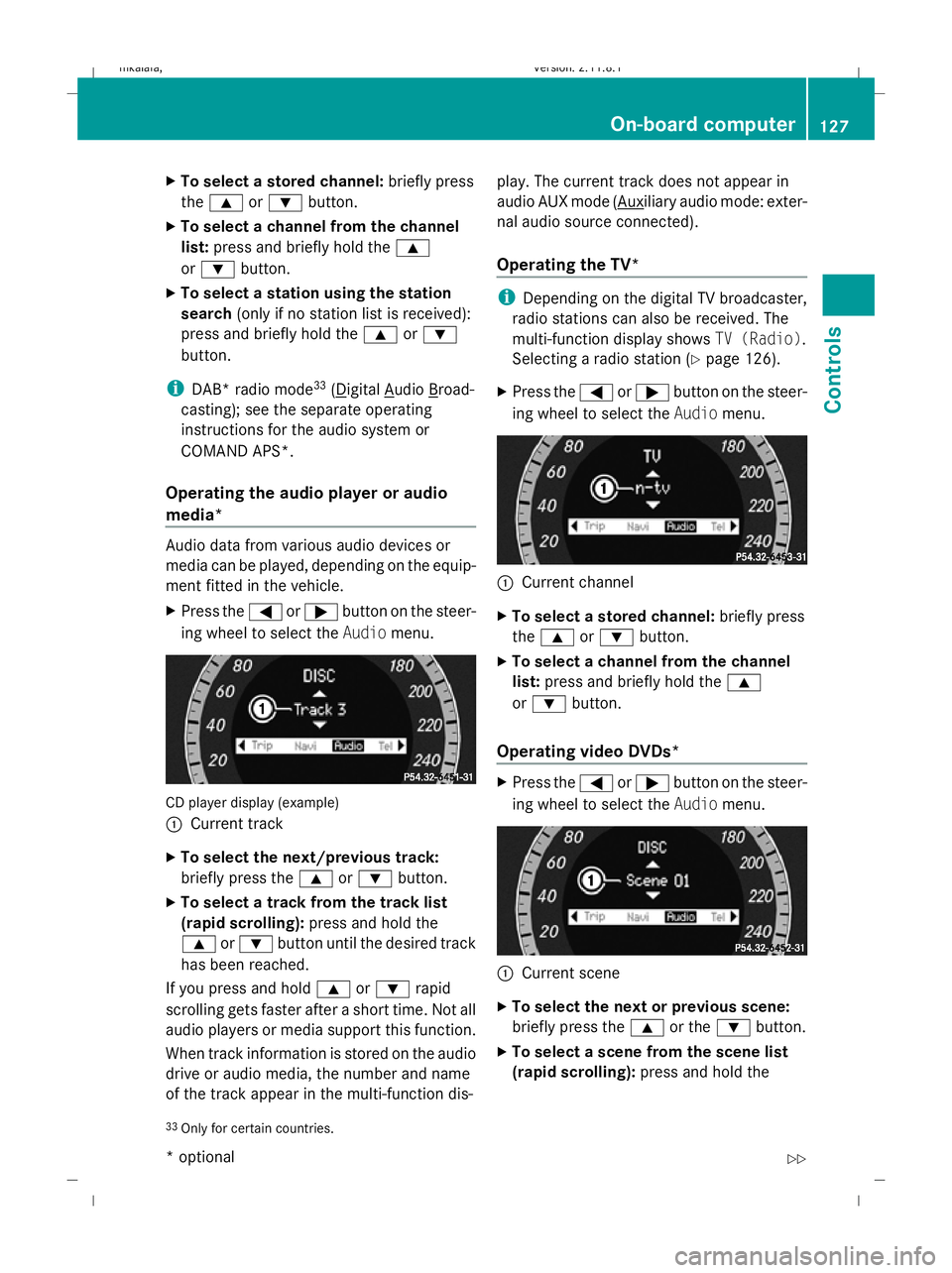
X
To select a stored channel: briefly press
the 9 or: button.
X To select a channel from the channel
list: press and briefly hold the 9
or : button.
X To select a station using the station
search (only if no station list is received):
press and briefly hold the 9or:
button.
i DAB* radio mode 33
( Digital Audio Broad-
casting); see the separate operating
instructions for the audio system or
COMAND APS*.
Operating the audio player or audio
media* Audio data from various audio devices or
media can be played, depending on the equip-
ment fitted in the vehicle.
X Press the =or; button on the steer-
ing wheel to select the Audiomenu. CD player display (example)
: Current track
X To select the next/previous track:
briefly press the 9or: button.
X To select a track from the track list
(rapid scrolling): press and hold the
9 or: button until the desired track
has been reached.
If you press and hold 9or: rapid
scrolling gets faster after a short time. Not all
audio players or media support this function.
When track information is stored on the audio
drive or audio media, the number and name
of the track appear in the multi-function dis- play. The current track does not appear in
audio AUX mode ( Auxiliary audio mode: exter-
nal audio source connected).
Operating the TV* i
Depending on the digital TV broadcaster,
radio stations can also be received. The
multi-function display shows TV (Radio).
Selecting a radio station (Y page 126).
X Press the =or; button on the steer-
ing wheel to select the Audiomenu. :
Current channel
X To select a stored channel: briefly press
the 9 or: button.
X To select a channel from the channel
list: press and briefly hold the 9
or : button.
Operating video DVDs* X
Press the =or; button on the steer-
ing wheel to select the Audiomenu. :
Current scene
X To select the next or previous scene:
briefly press the 9or the :button.
X To select a scene from the scene list
(rapid scrolling): press and hold the
33 Only for certain countries. On-board computer
127Controls
* optional
212_AKB; 2; 4, en-GB
mkalafa,
Version: 2.11.8.1 2009-05-05T14:17:16+02:00 - Seite 127 Z
Dateiname: 6515346702_buchblock.pdf; erzeugt am 07. May 2009 14:16:15; WK