MERCEDES-BENZ GLC SUV 2019 Owners Manual
Manufacturer: MERCEDES-BENZ, Model Year: 2019, Model line: GLC SUV, Model: MERCEDES-BENZ GLC SUV 2019Pages: 673, PDF Size: 11.51 MB
Page 451 of 673
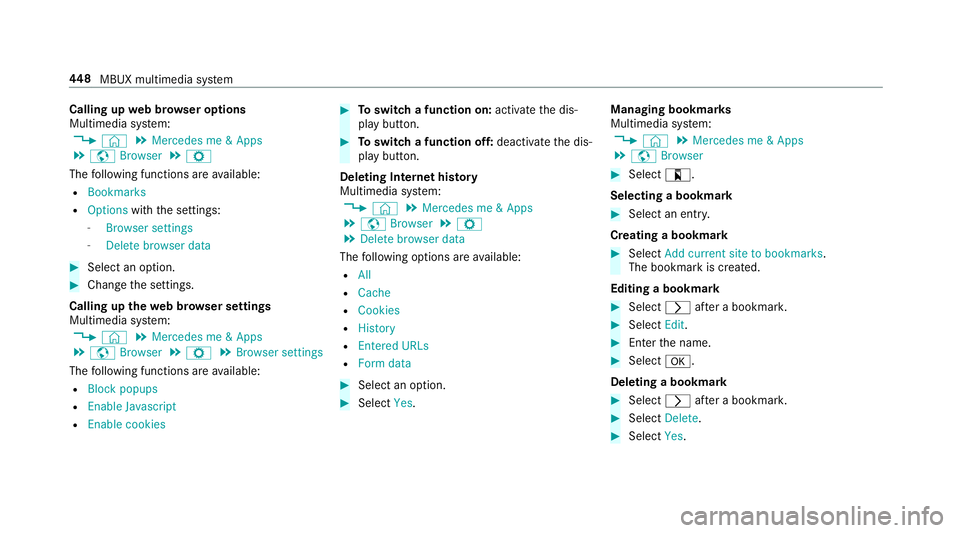
Calling up
web br owser options
Multimedia sy stem:
4 © 5
Mercedes me & Apps
5 z Browser 5
Z
The following functions are available:
R Bookmarks
R Options withthe settings:
- Browser settings
- Delete browser data #
Select an option. #
Change the settings.
Calling up thewe b br owser settings
Multimedia sy stem:
4 © 5
Mercedes me & Apps
5 z Browser 5
Z 5
Browser settings
The following functions are available:
R Block popups
R Enable Javascript
R Enable cookies #
Toswitch a function on: activatethe dis‐
play button. #
Toswitch a function off: deactivatethe dis‐
play button.
Deleting Internet his tory
Multimedia sy stem:
4 © 5
Mercedes me & Apps
5 z Browser 5
Z
5 Delete browser data
The following options are available:
R All
R Cache
R Cookies
R History
R Entered URLs
R Form data #
Select an option. #
Select Yes. Managing bookmar
ks
Multimedia sy stem:
4 © 5
Mercedes me & Apps
5 z Browser #
Select ?.
Selecting a bookmark #
Select an entry.
Creating a bookmark #
Select Add current site to bookmarks .
The bookmark is created.
Editing a bookmark #
Select rafte r a bookmar k. #
Select Edit. #
Enter the name. #
Select a.
Deleting a bookmark #
Select rafte r a bookmar k. #
Select Delete. #
Select Yes. 448
MBUX multimedia sy stem
Page 452 of 673
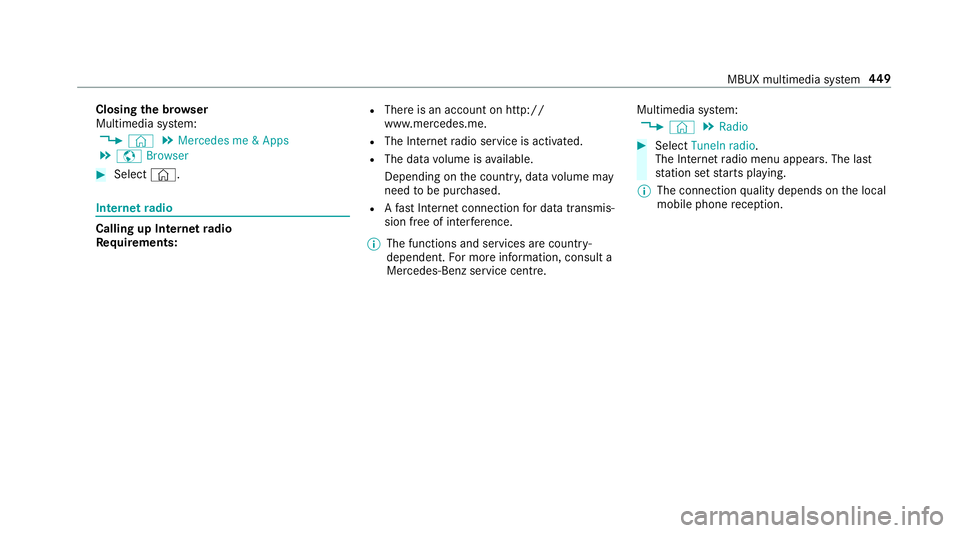
Closing
the br owser
Multimedia sy stem:
4 © 5
Mercedes me & Apps
5 z Browser #
Select ©. Internet
radio Calling up In
ternetradio
Re quirements: R
There is an account on http://
www.me rcedes.me.
R The Internet radio service is activated.
R The data volume is available.
Depending on the count ry, data volume may
need tobe pur chased.
R Afast Internet connection for data transmis‐
sion free of inter fere nce.
% The functions and services are countr y-
dependent. For more information, consult a
Mercedes-Benz service centre. Multimedia sy
stem:
4 © 5
Radio #
Select TuneIn radio.
The Internet radio menu appears. The last
st ation set starts playing.
% The connection quality depends on the local
mobile phone reception. MBUX multimedia sy
stem 449
Page 453 of 673
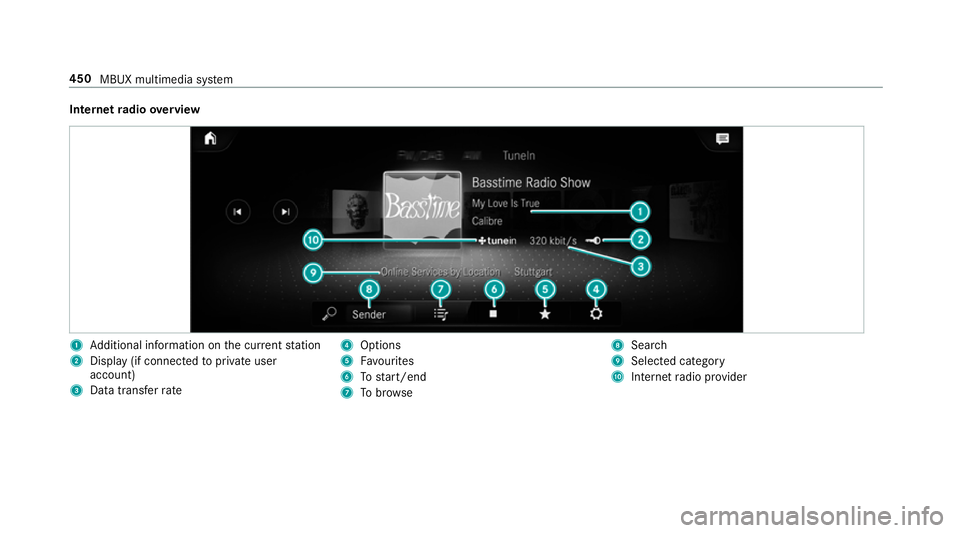
Internet
radio overview 1
Additional information on the cur rent station
2 Display (if connec tedto private user
account)
3 Data transfer rate 4
Options
5 Favourites
6 Tostart/end
7 Tobrow se 8
Sear ch
9 Selected catego ry
A Internet radio pr ovider 450
MBUX multimedia sy stem
Page 454 of 673

Selecting and connecting Internet
radio sta‐
tions
Multimedia sy stem:
4 © 5
Radio 5
TuneIn radio #
Select =. #
Select a categor y. #
Select a station.
The connection is es tablished automaticall y.
or #
Select the sear chfield. #
Ente r astation name.
% Arelatively lar gevolume of data can be
transmitte d when using Internet radio.
Saving/deleting an Internet radio station as
a fa vo urite
Multimedia sy stem:
4 © 5
Radio 5
TuneIn radio #
Select a station. #
Select ß.
The list of sa vedfavo urite stations appears. #
Select Add to favourites.
or #
Create an account forth e online pr ovider
(TuneIn radio) and then log in on the multi‐
media sy stem.
Yo ur favo urites are impor tedto the multime‐
dia sy stem.
Deleting favo urites #
Select a station. #
Select ß. #
Select Delete favourite.
Setting Internet radio options
Multimedia sy stem:
4 © 5
Radio 5
TuneIn radio 5
Z
5 TuneIn
The following options are available:
R Select stream: select thest re am qualit y.
R Login to TuneIn account : log into your
Tu neIn user account.
R Log out of account : log out ofyour TuneIn
user account. #
Select an option. Showing the
station list for the last ca tegory
selected
Multimedia sy stem:
4 © 5
Radio 5
TuneIn radio #
Press the co ver of the cur rent station.
Depending on how thest ation was selected,
a st ation list is shown. Media
Information about media mode
Information about suppor
tedfo rm ats and
data storage media &
WARNING Risk of di stra ction when han‐
dling da tastorage media
If yo u handle a data storage medium while
driving, your attention is diver ted from the
traf fic conditions. This could also cause you
to lose control of theve hicle. #
Only handle a data storage medium
when theve hicle is stationar y. MBUX multimedia sy
stem 451
Page 455 of 673

The multimedia sy
stem supports thefo llow‐
ing form ats and data media:
Pe rm issible
fi le sy stems FA
T32, exFA T,NTFS
Pe rm issible
data car riers USB devices, iPod
®
/iPhone ®
,
MTP devices, Blue tooth®
audio equipment
Suppor ted
audio form ats MP3, WMA, AAC,
WAV,FLAC,
AL AC
Suppor ted
video form ats MPEG,
AVI, DivX, MKV, MP4,
M4V, WMV %
Obser vethefo llowing no tes:
R The multimedia sy stem supports a total
of up to50,000 files.
R Data storage media up to2 TB are sup‐
por ted (32‑bit address space).
R Due tothe large variet y of available
music and video files rega rding encod‐
ers, sampling rates and data transfer
ra tes, playback cannot be guaranteed. R
Due tothe wide range of USB devices
av ailable on the mar ket, pl ayback cann ot
be guaranteed for all USB devices.
R Videos up toFullHD (1920x1080) are
suppor ted.
R Cop y-pr otected music and video files or
DRM (Digital Rights Management)
enc rypte dfiles cannot be pla yed bac k.
R MP3 pla yers must support Media Trans‐
fe r Pr otocol (MTP).
In fo rm ation on copy right pr otection and
tradema rks
Au dio files which you create yourself (e.g. copies
of data storage media you make yourself) are
ge neral lysubject tocopyright pr otection. In
many count ries, reproductions are not permitted
without the prior consent of the copyright
holder, evenfo r private use. Make sure that you
know about the applicable copyright regulations
and that you co mply wi th th ese. Manufactured under licence from Dolby Labora‐
to
ries. Dolb y,Dol byAudio and the double-D sym‐
bol are trademar ksof Dolby Laboratories. 452
MBUX multimedia sy stem
Page 456 of 673
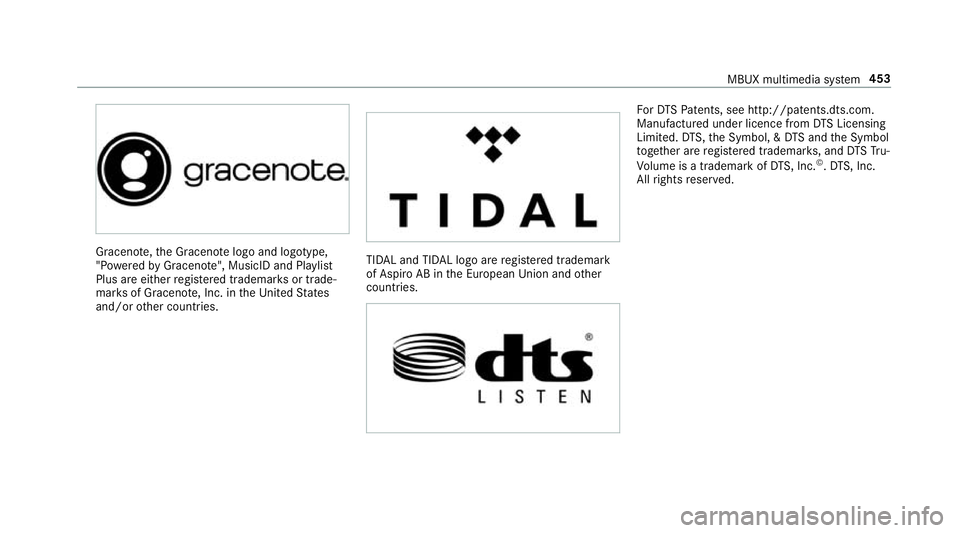
Gracen
ote, the Graceno telogo and logotype,
"P ow ered byGracen ote", MusicID and Pla ylist
Plus are either regis tere d trademar ksor trade‐
mar ksof Graceno te, Inc. in theUn ited States
and/or other countries. TIDAL and TIDAL logo are
regis tere d trademark
of Aspiro AB in the European Unionandother
countries. Fo
rDT SPa tents, see http://pa tents.dts.com.
Manufactu red under licence from DTS Licensing
Limited. DTS,the Symbol, & DTS and the Symbol
to ge ther are regis tere d trademar ks, and DTSTru‐
Vo lume is a trademark of DTS, Inc. ©
.DT S, Inc.
All rights reser ved. MBUX multimedia sy
stem 453
Page 457 of 673
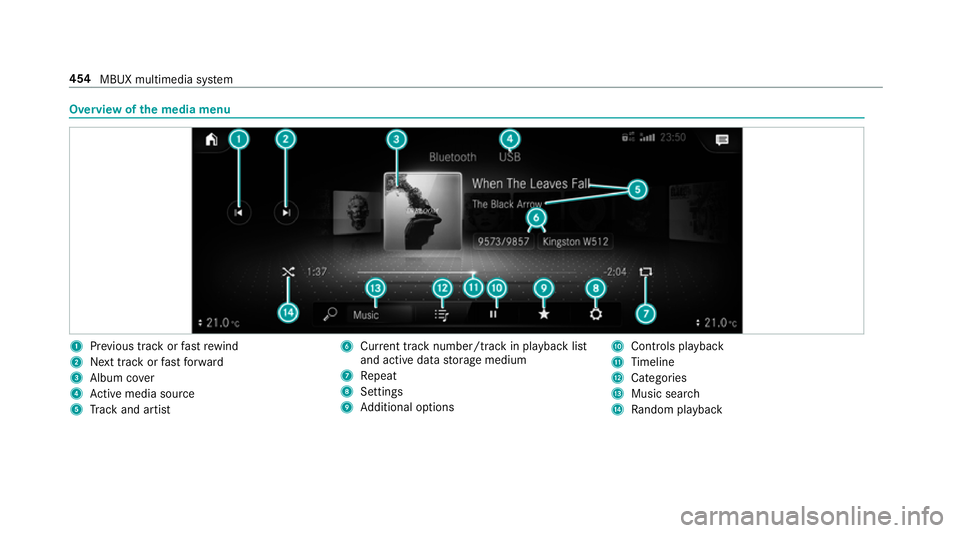
Overview of
the media menu 1
Prev ious track or fastrewind
2 Next track or fastforw ard
3 Album co ver
4 Active media sou rce
5 Track and artist 6
Current track number/track in pl ayback list
and active data storage medium
7 Repeat
8 Settings
9 Additional options A
Controls playback
B Timeline
C Cate gories
D Music sear ch
E Random pl ayback 454
MBUX multimedia sy stem
Page 458 of 673
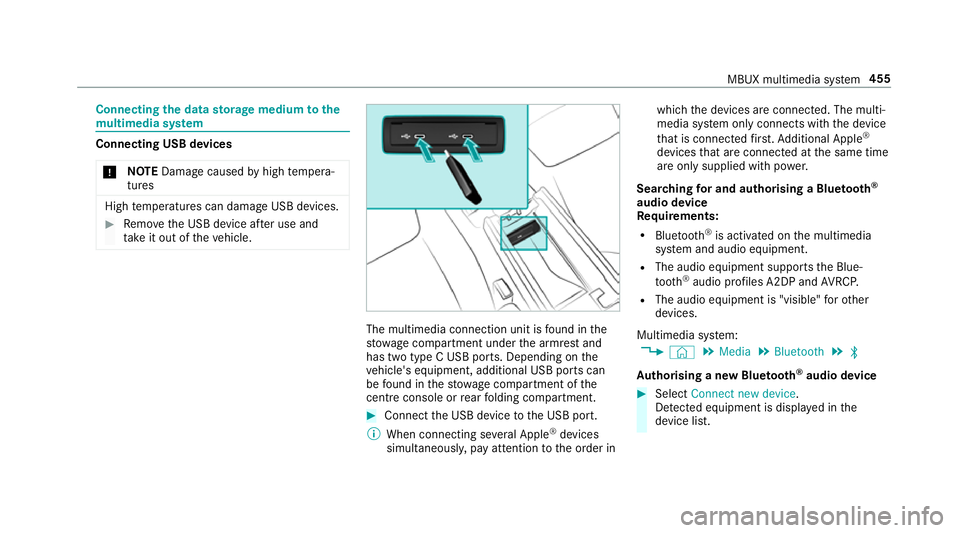
Connecting
the data storage medium tothe
mu ltimedia sy stem Connecting USB devices
* NO
TEDama gecaused byhigh temp era‐
tures High
temp eratures can damage USB devices. #
Remo vethe USB device af ter use and
ta ke it out of theve hicle. The multimedia connection unit is
found in the
stow age compartment under the armrest and
has two type C USB ports. Depending on the
ve hicle's equipment, additional USB ports can
be found in thestow age compartment of the
centre console or rear folding compartment. #
Connect the USB device tothe USB port.
% When connecting se veral Apple ®
devices
simultaneousl y,pay attention tothe order in which
the devices are connected. The multi‐
media sy stem only connects with the device
th at is connec tedfirs t. Ad ditional Apple ®
devices that are connec ted at the same time
are only supplied with po wer.
Sear ching for and authorising a Blue tooth ®
audio device
Requ irements:
R Blue tooth ®
is activated on the multimedia
sy stem and audio equipment.
R The audio equipment supports the Blue‐
tooth ®
audio profiles A2DP and AVRC P.
R The audio equipment is "visible" forot her
devices.
Multimedia sy stem:
4 © 5
Media 5
Bluetooth 5
ª
Au thorising a new Blu etoo th®
audio device #
Select Connect new device .
De tected equipment is displ ayed in the
device list. MBUX multimedia sy
stem 455
Page 459 of 673
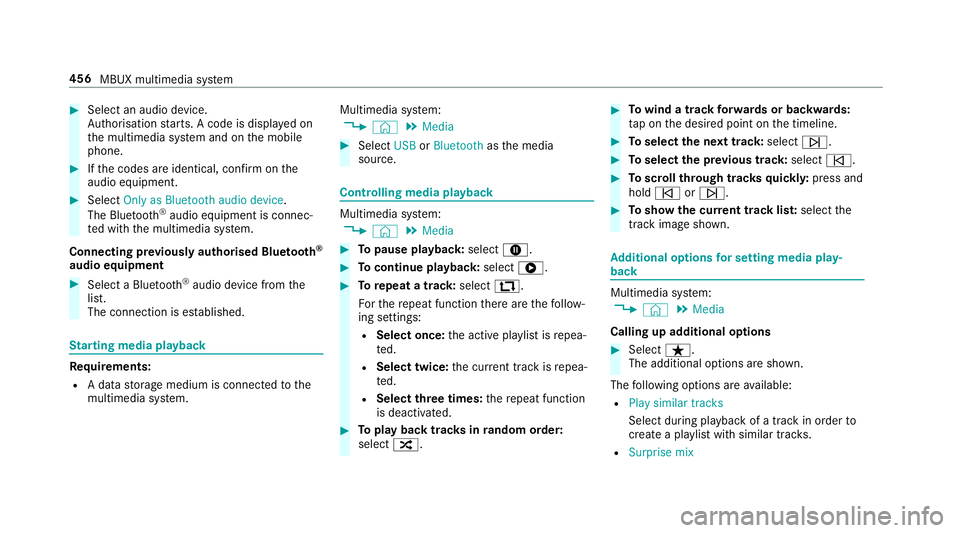
#
Select an audio device.
Auth orisation starts. A code is displa yed on
th e multimedia sy stem and on the mobile
phone. #
Ifth e codes are identical, confi rmonthe
audio equipment. #
Select Only as Bluetooth audio device .
The Blue tooth®
audio equipment is connec‐
te d with the multimedia sy stem.
Connecting pr eviously authorised Blue tooth ®
audio equipment #
Select a Blue tooth®
audio device from the
list.
The connection is es tablished. St
arting media playback Re
quirements:
R A data storage medium is connected tothe
multimedia sy stem. Multimedia sy
stem:
4 © 5
Media #
Select USBorBluetooth asthe media
source. Controlling media playback
Multimedia sy
stem:
4 © 5
Media #
Topause playback: select8. #
Tocontinue playba ck:select 6. #
Torepeat a track: select:.
Fo rth ere peat function there are thefo llow‐
ing settings:
R Select once: the active pla ylist is repea‐
te d.
R Select twice: the cur rent track is repea‐
te d.
R Select three times: there peat function
is deactivated. #
Toplay back trac ksinrandom order:
select 9. #
Towind a track forw ards or backwards:
ta p on the desired point on the timeline. #
Toselect the next track: selectü. #
Toselect the pr evious track: selectû. #
Toscroll through trac ksquickl y:press and
hold û orü. #
Toshow the cur rent track lis t:select the
track image shown. Ad
ditional options for setting media play‐
back Multimedia sy
stem:
4 © 5
Media
Calling up additional options #
Select ß.
The additional options are shown.
The following options are available:
R Play similar tracks
Select during playback of a track in order to
crea tea playlist with similar trac ks.
R Surprise mix 456
MBUX multimedia sy stem
Page 460 of 673
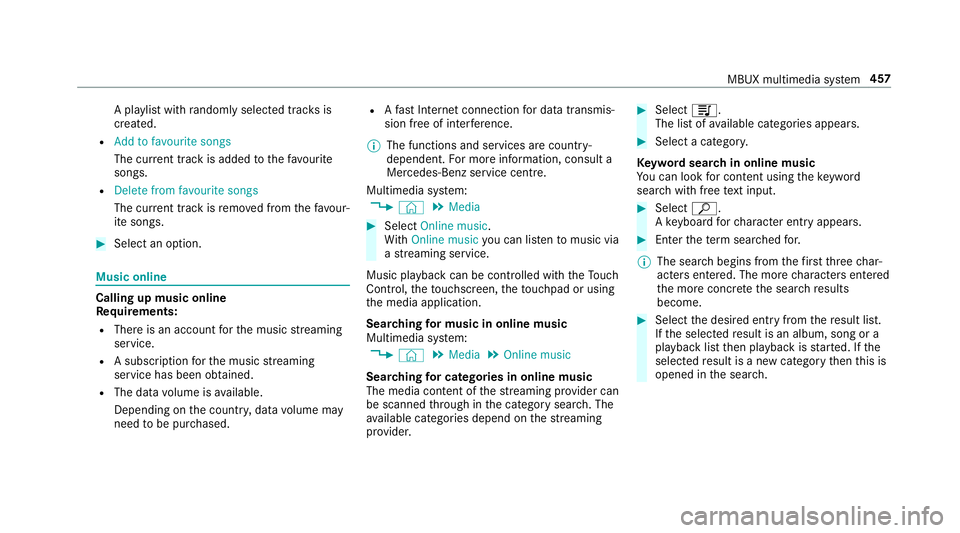
A pl
aylist with randomly selected trac ksis
created.
R Add to favourite songs
The cur rent track is added tothefa vo urite
songs.
R Delete from favourite songs
The cur rent track is remo ved from thefa vo ur‐
ite songs. #
Select an option. Music online
Calling up music online
Re
quirements:
R There is an account forth e music stre aming
service.
R A subsc ript ion forth e music stre aming
service has been obtained.
R The data volume is available.
Depending on the count ry, data volume may
need tobe pur chased. R
Afast Internet connection for data transmis‐
sion free of inter fere nce.
% The functions and services are countr y-
dependent. For more information, consult a
Mercedes-Benz service centre.
Multimedia sy stem:
4 © 5
Media #
Select Online music.
Wi th Online music you can lis tento music via
a st re aming service.
Music playback can be controlled with theTo uch
Control, theto uchsc reen, theto uchpad or using
th e media application.
Sear ching for music in online music
Multimedia sy stem:
4 © 5
Media 5
Online music
Sear ching for ca tegories in online music
The media con tent of thest re aming pr ovider can
be scanned thro ugh in the category sear ch. The
av ailable categories depend on thest re aming
pr ov ider. #
Select 5.
The list of available categories appears. #
Select a categor y.
Ke yword sear chin online music
Yo u can look for content using theke yword
sear chwith free text input. #
Select ª.
A ke yboard forch aracter ent ryappears. #
Enterth ete rm sear ched for.
% The sear chbegins from thefirs tth re ech ar‐
acters entered. The more characters entered
th e more concr eteth e sear chresults
become. #
Select the desired entry fromthere sult list.
If th e selected result is an album, song or a
playback list then playback is star ted. If the
selected result is a new category then this is
opened in the sear ch. MBUX multimedia sy
stem 457