MERCEDES-BENZ GLE SUV 2019 Owners Manual
Manufacturer: MERCEDES-BENZ, Model Year: 2019, Model line: GLE SUV, Model: MERCEDES-BENZ GLE SUV 2019Pages: 681, PDF Size: 11.7 MB
Page 381 of 681
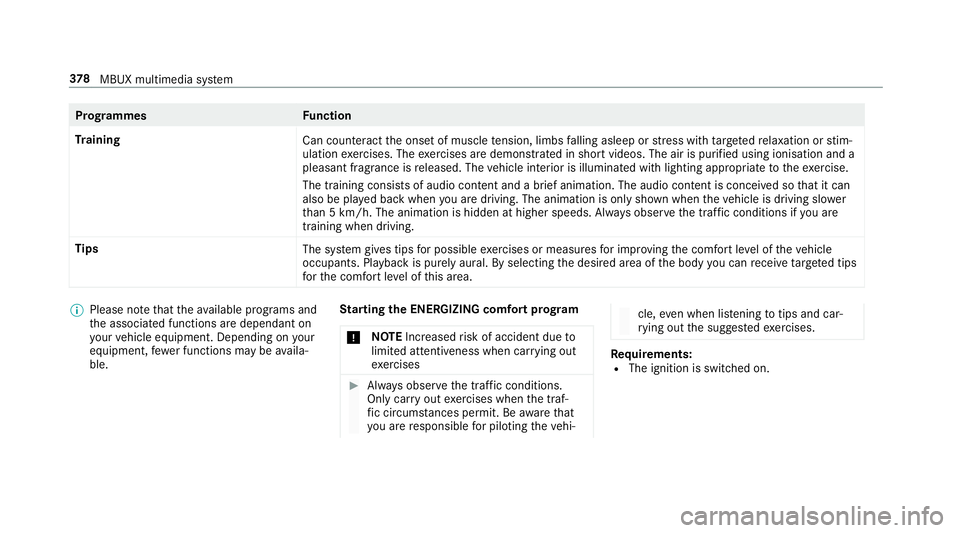
Prog
rammes Function
Tr aining
Can counteractthe onset of muscle tension, limbs falling asleep or stre ss with targeted relaxation or stim‐
ulation exercises. The exercises are demon stra ted in short videos. The air is purified using ionisation and a
pleasant fragrance is released. The vehicle interior is illuminated with lighting appropriate totheex ercise.
The training consists of audio conte nt and a brief animation. The audio content is conceived so that it can
also be pla yed back when you are driving. The animation is on ly shown when theve hicle is driving slo wer
th an 5 km/h. The animation is hidden at higher speeds. Alw ays obser vethe tra ffic conditions if you are
training when driving.
Tips The system gives tips for possible exercises or measures for impr oving the comfort le vel of theve hicle
occupants. Playback is purely aural. By selecting the desired area of the body you can recei vetargeted tips
fo rth e comfort le vel of this area. %
Please no tethat theav ailable prog rams and
th e associated functions are dependant on
yo ur vehicle equipment. Depending on your
equipment, fewe r functions may be availa‐
ble. St
arting the ENERGIZING comfort prog ram
* NO
TEIncreased risk of accident due to
limited attentiveness when car rying out
exe rcises #
Alw ays obser vethe tra ffic conditions.
Only car ryout exercises when the traf‐
fi c circums tances pe rmit. Be aware that
yo u are responsible for pilot ingtheve hi‐ cle,
even when li stening totips and car‐
ry ing out the sugges tedexe rcises. Re
quirements:
R The ignition is switched on. 378
MBUX multimedia sy stem
Page 382 of 681
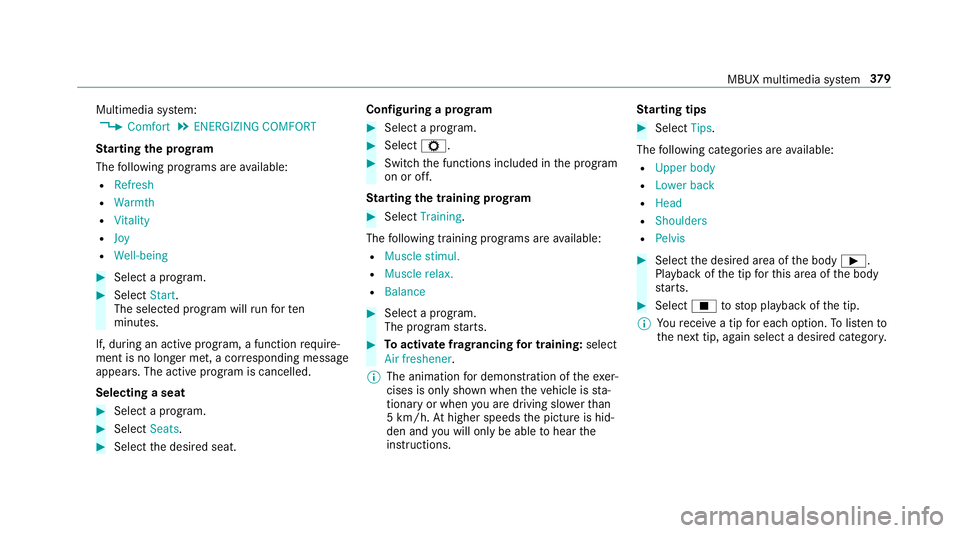
Multimedia sy
stem:
, Comfort .
ENERGIZING COMFORT
St arting the prog ram
The following programs are available:
R Refresh
R Warmth
R Vitality
R Joy
R Well-being #
Select a program. #
Select Start.
The selec ted prog ram will runfo rten
minutes.
If, during an active program, a function require‐
ment is no longer met, a cor responding message
appears . The acti veprogram is cancelled.
Selecting a seat #
Select a program. #
Select Seats. #
Select the desired seat. Configuring a prog
ram #
Select a program. #
Select Z. #
Switch the functions included in the program
on or off.
St arting the training prog ram #
Select Training.
The following training prog rams are available:
R Muscle stimul.
R Muscle relax.
R Balance #
Select a program.
The program starts. #
Toactivate frag rancing for training: select
Air freshener .
% The animation for demonstration of theexe r‐
cises is only shown when theve hicle is sta‐
tionary or when you are driving slo werth an
5 km/h. Athigher speeds the picture is hid‐
den and you will on lybe able tohear the
instructions. St
arting tips #
Select Tips.
The following categories are available:
R Upper body
R Lower back
R Head
R Shoulders
R Pelvis #
Select the desired area of the body Ì.
Playback of the tip forth is area of the body
st arts. #
Select Étostop playback of the tip.
% Youre cei vea tip for each option. Tolistento
th e next tip, again select a desired categor y. MBUX multimedia sy
stem 37 9
Page 383 of 681
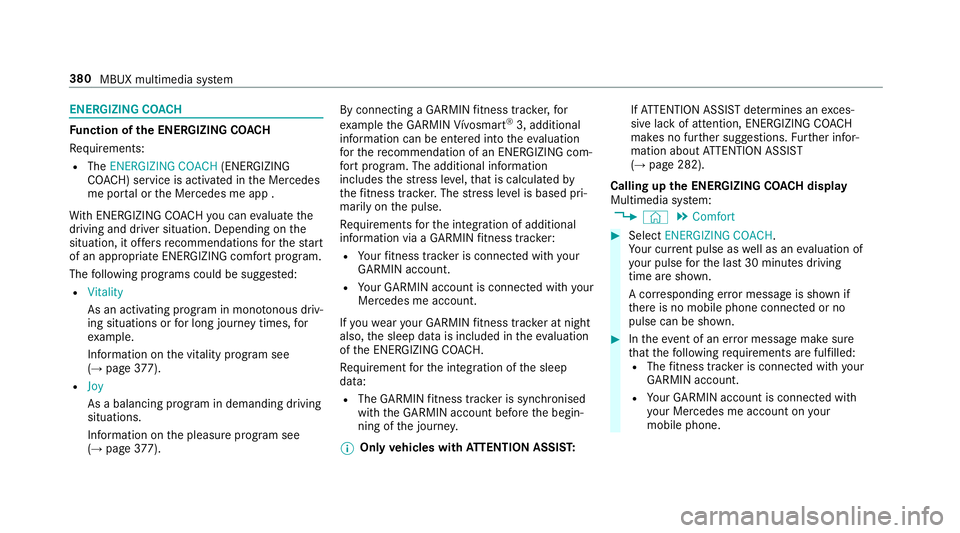
ENERGIZING CO
ACHFu
nction of the ENERGIZING CO ACH
Re quirements:
R The ENERGIZING COACH (ENERGIZING
CO ACH) service is activated in the Mercedes
me por tal or the Mercedes me app .
Wi th ENERGIZING CO ACHyo u can evaluate the
driving and driver situation. Depending on the
situation, it of fers recommendations forth est art
of an appropriate ENERGIZING com fort prog ram.
The following programs could be sugges ted:
R Vitality
As an activating program in mono tonous driv‐
ing situations or for long journey times, for
ex ample.
In fo rm ation on the vitality prog ram see
(→ page 377).
R Joy
As a balancing program in demanding driving
situations.
Information on the pleasure prog ram see
(→ page 377). By connecting a GARMIN
fitness trac ker,for
ex ample the GARMIN Vívosmart ®
3, additional
information can be entered into theeva luation
fo rth ere commendation of an ENERGIZING com‐
fo rt prog ram. The additional information
includes thest re ss le vel,th at is calculated by
th efitness trac ker.The stre ss le vel is based pri‐
marily on the pulse.
Re quirements forth e integration of additional
information via a GARMIN fitness trac ker:
R Your fitness trac ker is connected with your
GARMIN account.
R Your GARMIN account is connected with your
Mercedes me account.
If yo uwe aryour GARMIN fitness trac ker at night
also, the sleep data is included in theeva luation
of the ENERG IZINGCOACH.
Re quirement forth e integration of the sleep
data:
R The GARMIN fitness trac ker is synchronised
with the GARMIN account before the begin‐
ning of the journe y.
% Only
vehicles with ATTENTION ASSI ST:If
AT TENTION ASSIST de term ines an exces‐
sive lack of attention, ENERG IZINGCOACH
makes no fur ther suggestions. Further infor‐
mation about ATTENTION ASSIST
(→ page 282).
Calling up the ENERGIZING CO ACH display
Multimedia sy stem:
, © .
Comfort #
Select ENERGIZING COACH.
Yo ur cur rent pulse as well as an evaluation of
yo ur pulse forth e last 30 minutes driving
time are shown.
A cor responding er ror messa geis shown if
th ere is no mobile phone connected or no
pulse can be shown. #
Intheeve nt of an er ror messa gemake sure
th at thefo llowing requ irements are fulfilled:
R The fitness trac ker is connected with your
GARMIN account.
R Your GARMIN account is connected with
yo ur Mercedes me account on your
mobile phone. 380
MBUX multimedia sy stem
Page 384 of 681
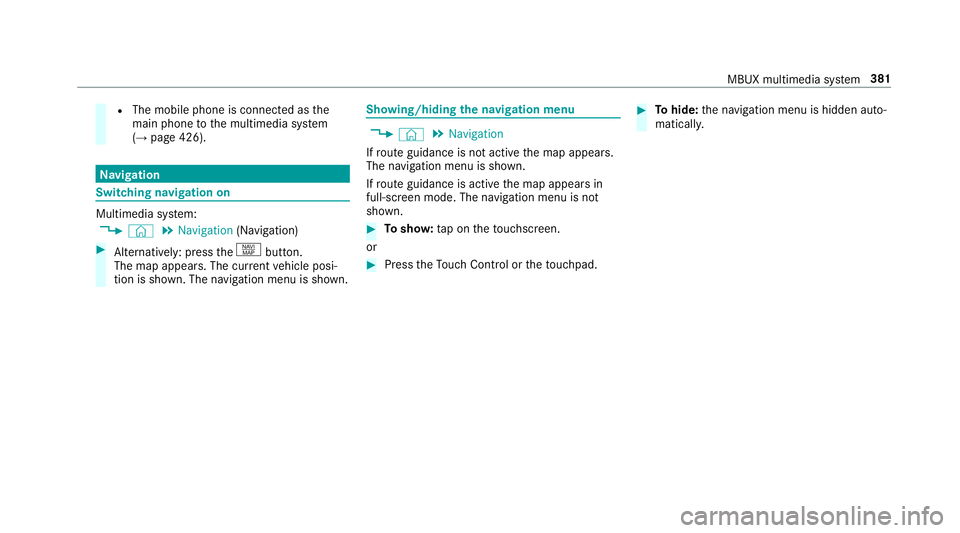
R
The mobile phone is connected as the
main phone tothe multimedia sy stem
(→ page 426). Na
vigation Switching navigation on
Multimedia sy
stem:
, © .
Navigation (Navigation) #
Alternatively: press thez button.
The map appears. The cur rent vehicle posi‐
tion is shown. The navigation menu is shown. Showing/hiding
the navigation menu ,
© .
Navigation
If ro ute guidance is not active the map appears.
The navigation menu is shown.
If ro ute guidance is active the map appears in
full-screen mode. The navigation menu is not
shown. #
Tosho w:tap on theto uchsc reen.
or #
Press theTo uch Control or theto uchpad. #
Tohide: the navigation menu is hidden auto‐
maticall y. MBUX multimedia sy
stem 381
Page 385 of 681
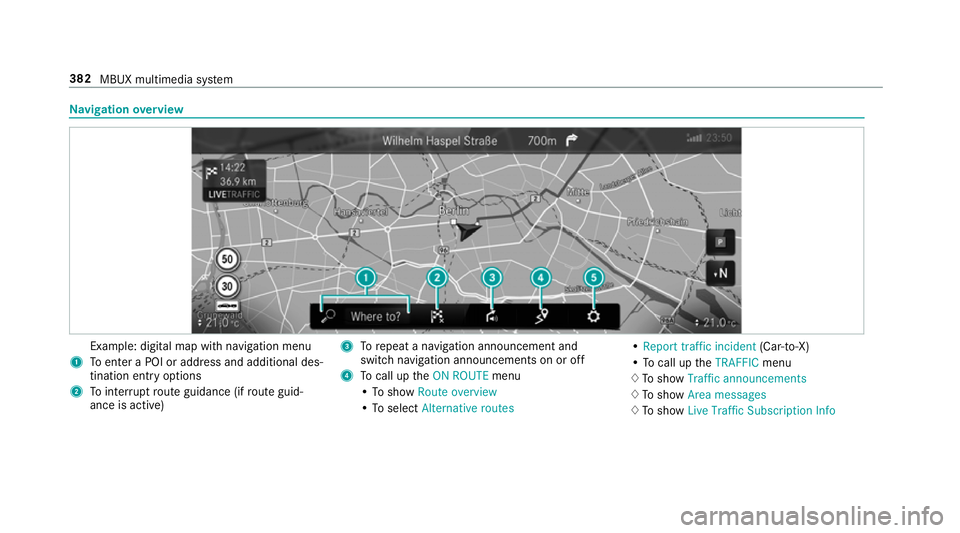
Na
vigation overview Example: digital map with navigation menu
1 Toenter a POI or address and additional des‐
tination entry options
2 Tointer rupt route guidance (if route guid‐
ance is active) 3
Torepeat a navigation announcement and
switch navigation announcements on or off
4 Tocall up theON ROUTE menu
• To show Route overview
• To select Alternative routes •
Report traffic incident (Car-to-X)
• To call up theTRAFFIC menu
♢ To show Traffic announcements
♢ To show Area messages
♢ To show Live Traffic Subscription Info 382
MBUX multimedia sy stem
Page 386 of 681
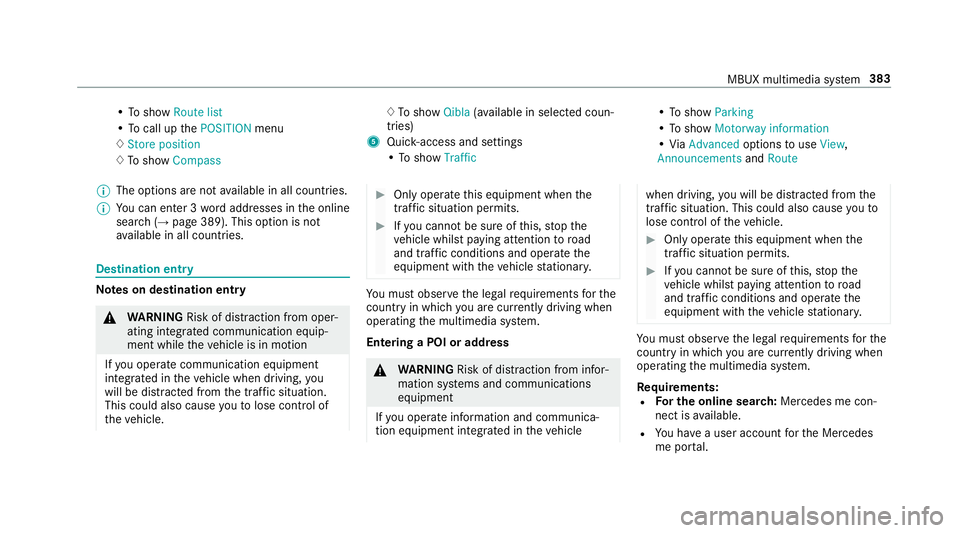
•
To show Route list
• To call up thePOSITION menu
♢ Store position
♢ To show Compass ♢
To show Qibla(ava ilable in selec ted coun‐
tries)
5 Quic k-access and settings
• To show Traffic •
To show Parking
• To show Motorway information
• ViaAdvanced optionstouse View ,
Announcements andRoute
% The options are not available in all countries.
% You can en ter 3 wordaddresses in the online
sear ch (→page 389). This option is not
av ailable in all countries. Destination ent
ry Note
s on destination entry &
WARNING Risk of di stra ction from oper‐
ating integrated communication equip‐
ment while theve hicle is in motion
If yo u operate communication equipment
integrated in theve hicle when driving, you
will be distracted from the tra ffic situation.
This could also cause youto lose control of
th eve hicle. #
Only operate this equipment when the
traf fic situation permits. #
Ifyo u cannot be sure of this, stop the
ve hicle whilst paying attention toroad
and traf fic conditions and ope rate the
equipment with theve hicle stationar y. Yo
u must obse rveth e legal requirements forthe
country in whi chyou are cur rently driving when
operating the multimedia sy stem.
Entering a POI or addre ss &
WARNING Risk of di stra ction from infor‐
mation sy stems and communications
equipment
If yo u operate information and communica‐
tion equipment integ rated in theve hicle when driving,
you will be distracted from the
traf fic situation. This could also cause youto
lose control of theve hicle. #
Only operate this equipment when the
traf fic situation permits. #
Ifyo u cannot be sure of this, stop the
ve hicle whilst paying attention toroad
and traf fic conditions and ope rate the
equipment with theve hicle stationar y. Yo
u must obse rveth e legal requirements forthe
country in whi chyou are cur rently driving when
operating the multimedia sy stem.
Re quirements:
R For the online sear ch:Me rcedes me con‐
nect is available.
R You ha vea user account forth e Mercedes
me por tal. MBUX multimedia sy
stem 383
Page 387 of 681
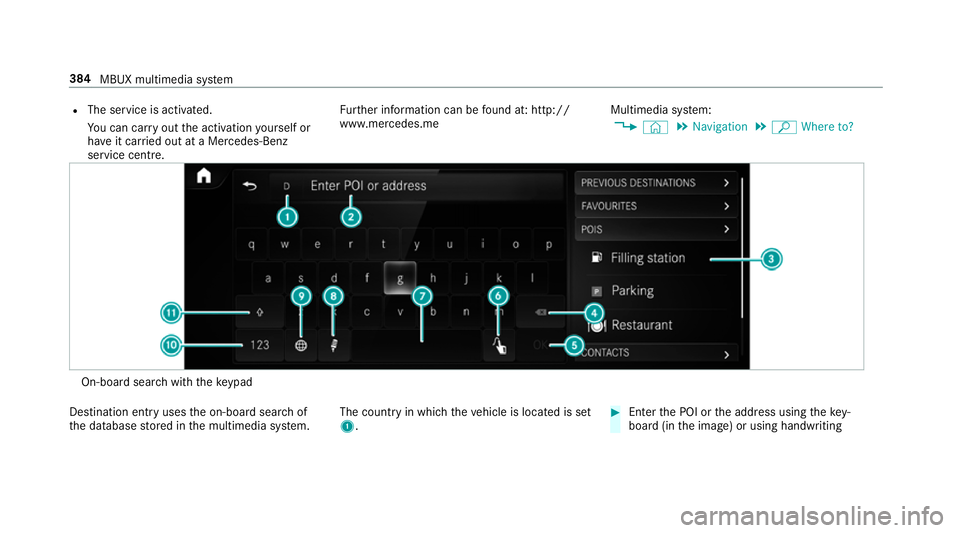
R
The service is activated.
You can car ryout the activation yourself or
ha ve it car ried out at a Mercedes-Benz
service cent re. Fu
rther information can be found at: http://
www.mercedes.me Multimedia sy
stem:
, © .
Navigation .
ª Where to? On-board sear
chwith theke ypad
De stination ent ryuses the on-board sear chof
th e database stored in the multimedia sy stem. The count
ryin which theve hicle is located is set
1. #
Enter the POI or the address using theke y‐
board (in the image) or using handwriting 384
MBUX multimedia sy stem
Page 388 of 681
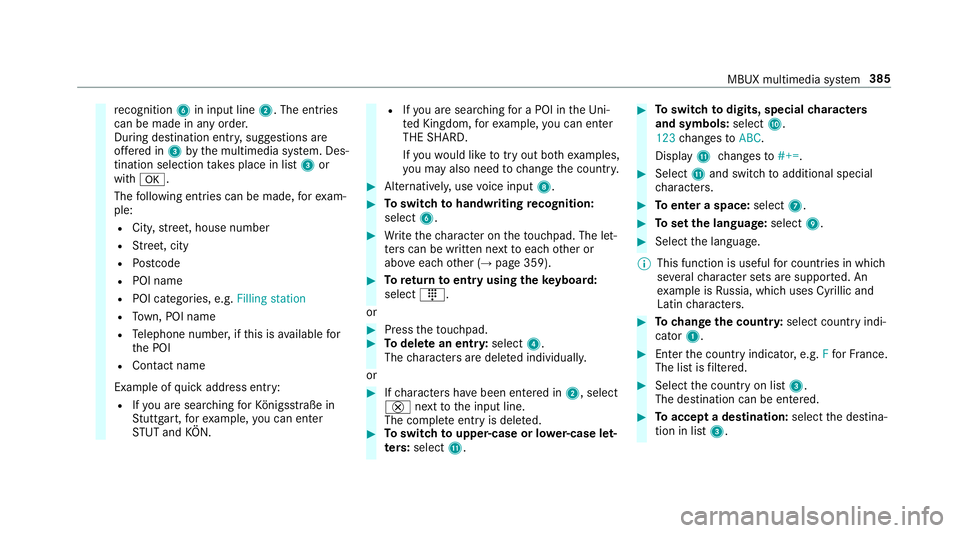
re
cognition 6in input line 2. The entries
can be made in any order.
During destination entr y,suggestions are
of fere d in 3bythe multimedia sy stem. Des‐
tination selection take s place in list 3or
with a.
The following ent ries can be made, forex am‐
ple:
R City, stre et, house number
R Street, city
R Postcode
R POI name
R POI catego ries, e.g. Filling station
R Town, POI name
R Telephone number, if this is available for
th e POI
R Contact name
Example of quick address ent ry:
R Ifyo u are sear ching forKö nigsstraße in
St utt gart,fo rex ample, you can en ter
ST UT and KÖN. R
Ifyo u are sear ching for a POI in theUni‐
te d Kingdom, forex ample, you can en ter
THE SHARD.
If yo uwo uld like totry out bo thexamples,
yo u may also need tochange the count ry. #
Alternati vely, use voice input 8. #
Toswitch tohandwriting recognition:
select 6. #
Write thech aracter on theto uchpad. The let‐
te rs can be written next toeach other or
abo veeach other (→ page 359). #
Toreturn toentry using theke yboard:
select _.
or #
Press theto uchpad. #
Todel ete an entr y:select 4.
The characters are dele ted individually.
or #
Ifch aracters ha vebeen entered in 2, select
£ nexttothe input line.
The comple teentry is dele ted. #
Toswitch toupper-case or lo wer-case let‐
ters :select B. #
Toswitch todigits, special characters
and symbols: selectA.
123 changes toABC.
Displ ayB changes to#+=. #
Select Band switch toadditional special
ch aracters. #
Toenter a space: select7. #
Toset the language: select9. #
Select the language.
% This function is useful for countries in which
se veralch aracter sets are suppo rted. An
ex ample is Russia, which uses Cyrillic and
Latin characters. #
Tochange the count ry:select country indi‐
cator 1. #
Enter the count ryindicator, e.g. Ffo rFr ance.
The list is filtered. #
Select the count ryon list 3.
The destination can be entered. #
Toaccept a destination: selectthe destina‐
tion in list 3. MBUX multimedia sy
stem 385
Page 389 of 681
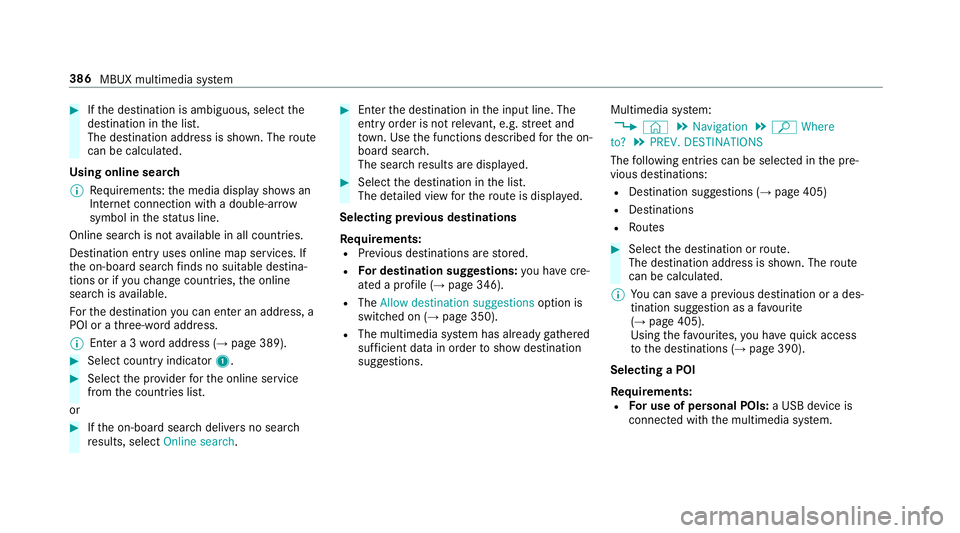
#
Ifth e destination is ambiguous, select the
destination in the list.
The destination address is shown. The route
can be calculated.
Using online sear ch
% Requirements: the media display sho wsan
In te rn et connection wi tha double-ar row
symbol in thest atus line.
Online sear chis not available in all countries.
De stination ent ryuses online map services. If
th e on-board sear chfinds no suitable de stina‐
tions or if youch ange countries, the online
sear chisavailable.
Fo rth e destination you can en ter an addre ss, a
POI or a thre e-word address.
% Ente r a 3 wordaddress (→ page 389). #
Select country indicator 1.#
Select the pr ovider forth e online service
from the count ries list.
or #
Ifth e on-board sear chdelivers no sear ch
re sults, select Online search. #
Enter the destination in the input line. The
entry order is not releva nt, e.g. stre et and
to wn. Use the functions described forth e on-
board sear ch.
The sear chresults are displa yed. #
Select the destination in the list.
The de tailed view forth ero ute is displ ayed.
Selecting pr evious destinations
Re quirements:
R Prev ious destinations are stored.
R For destination sug gestions: you ha vecre‐
ated a profile (→ page 346).
R The Allow destination suggestions option is
switched on (→ page 350).
R The multimedia sy stem has already gathered
suf ficient da tain order toshow destination
suggestions. Multimedia sy
stem:
, © .
Navigation .
ª Where
to? .
PREV. DESTINATIONS
The following ent ries can be selected in the pre‐
vious destinations:
R Destination suggestions (→ page 405)
R Destinations
R Routes #
Select the destination or route.
The destination address is shown. The route
can be calculated.
% You can sa vea pr evious destination or a des‐
tination suggestion as a favo urite
(→ page 405).
Using thefa vo urites, you ha vequick access
to the destinations (→ page 390).
Selecting a POI
Re quirements:
R For use of personal POIs: a USB device is
connected wi th the multimedia sy stem. 386
MBUX multimedia sy stem
Page 390 of 681
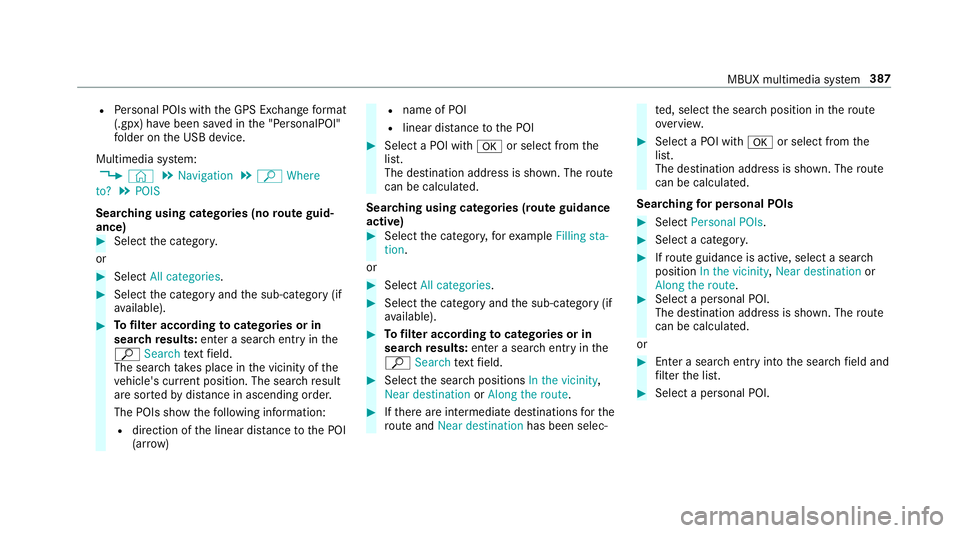
R
Personal POIs with the GPS Ex change form at
(.gpx) ha vebeen sa ved in the "PersonalPOI"
fo lder on the USB device.
Multimedia sy stem:
, © .
Navigation .
ª Where
to? .
POIS
Sear ching using categories (no route guid‐
ance) #
Select the categor y.
or #
Select All categories. #
Select the category and the sub-category (if
av ailable). #
Tofilter according tocategories or in
sear chresults: enter a sear chentry inthe
ª Search text field.
The sear chtake s place in the vicinity of the
ve hicle's cur rent position. The sea rchre sult
are sor tedby distan ce in ascending order.
The POIs show thefo llowing information:
R direction of the linear dis tance tothe POI
(ar row) R
name of POI
R linear dis tance tothe POI #
Select a POI with aor select from the
list.
The destination address is shown. The route
can be calculated.
Sea rching using categories (route guidance
active) #
Select the categor y,forex ample Filling sta-
tion.
or #
Select All categories. #
Select the category and the sub-category (if
av ailable). #
Tofilter according tocategories or in
sear chresults: enter a sear chentry inthe
ª Search text field. #
Select the sear chpositions In the vicinity,
Near destination orAlong the route. #
Ifth ere are intermediate destinations forthe
ro ute and Near destination has been selec‐ te
d, select the sear chposition in thero ute
ove rview. #
Select a POI wi tha or select from the
list.
The destination address is shown. The route
can be calculated.
Sea rching for personal POIs #
Select Personal POIs. #
Select a categor y. #
Ifro ute guidance is active, select a sear ch
position In the vicinity, Near destination or
Along the route. #
Select a personal POI.
The destination address is shown. The route
can be calculated.
or #
Enter a sear chentry intothe sear chfield and
fi lter the list. #
Select a personal POI. MBUX multimedia sy
stem 387