MERCEDES-BENZ GLE SUV 2019 Owners Manual
Manufacturer: MERCEDES-BENZ, Model Year: 2019, Model line: GLE SUV, Model: MERCEDES-BENZ GLE SUV 2019Pages: 681, PDF Size: 11.7 MB
Page 341 of 681
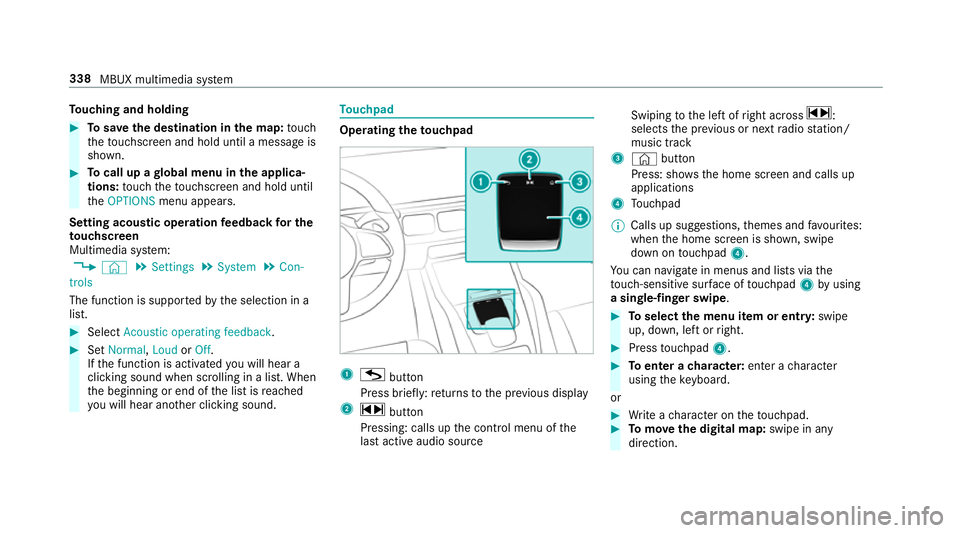
To
uching and holding #
Tosave the destination in the map: touch
th eto uchsc reen and hold until a message is
shown. #
Tocall up a global menu in the applicaŌĆÉ
tions: touch theto uchsc reen and hold until
th eOPTIONS menu appears.
Setting acoustic operation feedba ckfor the
to uchscreen
Multimedia sy stem:
, ┬® .
Settings .
System .
Con-
trols
The function is suppor tedby the selection in a
list. #
Select Acoustic operating feedback. #
Set Normal, LoudorOff.
If th e function is activated you will hear a
clicking sound when sc rolling in a list. When
th e beginning or end of the list is reached
yo u will hear ano ther clicking sound. To
uchpad Operating
theto uchpad 1
G button
Press brief ly:re turns tothe pr evious display
2 ~ button
Pressing: calls up the control menu of the
last active audio source Swiping
tothe left of right across ~:
selects the pr evious or next radio station/
music track
3 ┬® button
Press: sho ws the home screen and calls up
applications
4 Touchpad
% Calls up suggestions, themes and favo urites:
when the home screen is shown, swipe
down on touchpad 4.
Yo u can navigate in menus and lists via the
to uch-sensitive sur face of touchpad 4byusing
a single-finger swipe . #
Toselect the menu item or entr y:swipe
up, down, left or right. #
Press touchpad 4. #
Toenter a character: enter acharacter
using theke yboard.
or #
Write a character on theto uchpad. #
Tomo vethe digital map: swipe in any
direction. 338
MBUX multimedia sy stem
Page 342 of 681
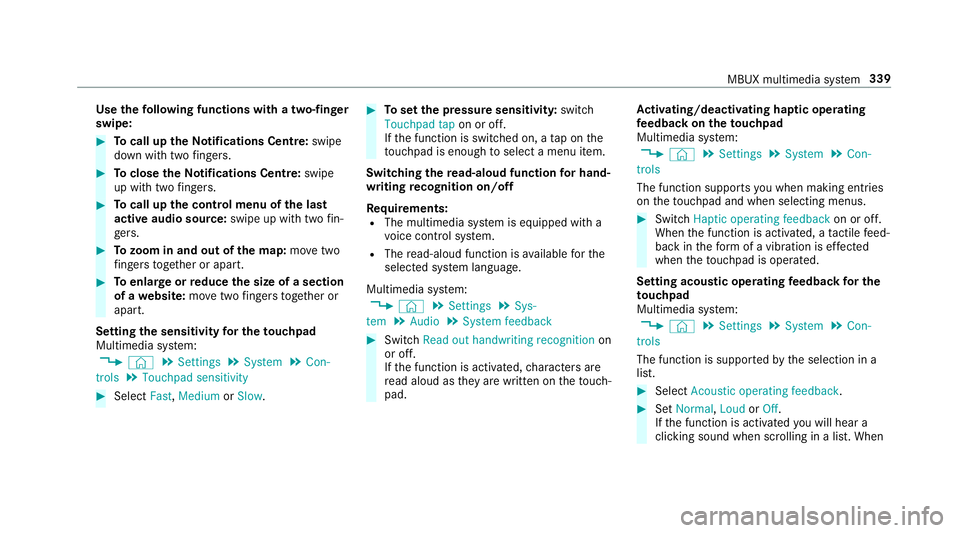
Use
thefo llowing functions with a two-finger
swipe: #
Tocall up theNo tifications Centre: swipe
down wi thtwo fingers. #
Toclose theNo tifications Centre: swipe
up wi thtwo fingers. #
Tocall up the control menu of the last
active audio source: swipe up with twofinŌĆÉ
ge rs. #
Tozoom in and out of the map: movetwo
fi ngers toget her or apart. #
Toenlar georreduce the size of a section
of a website: movetwo fingers toget her or
apart.
Setting the sensitivity for the touchpad
Multimedia sy stem:
, ┬® .
Settings .
System .
Con-
trols .
Touchpad sensitivity #
Select Fast,Medium orSlow . #
Toset the pressure sensitivit y:switch
Touchpad tap on or off.
If th e function is switched on, a tap on the
to uchpad is enough toselect a menu item.
Switching there ad-aloud function for handŌĆÉ
writing recognition on/off
Re quirements:
R The multimedia sy stem is equipped with a
vo ice control sy stem.
R The read-aloud function is available forthe
selected sy stem language.
Multimedia sy stem:
, ┬® .
Settings .
Sys-
tem .
Audio .
System feedback #
Switch Read out handwriting recognition on
or off.
If th e function is activated, characters are
re ad aloud as they are written on theto uchŌĆÉ
pad. Ac
tivating/deactivating haptic ope rating
fe edba ckon theto uchpad
Multimedia sy stem:
, ┬® .
Settings .
System .
Con-
trols
The function supports you when making entries
on theto uchpad and when selecting menus. #
Swit chHaptic operating feedback on or off.
When the function is activated, a tactile feedŌĆÉ
back in thefo rm of a vibration is ef fected
when theto uchpad is operated.
Setting acou stic operating feedba ckfor the
to uchpad
Multimedia sy stem:
, ┬® .
Settings .
System .
Con-
trols
The function is suppor tedby the selection in a
list. #
Select Acoustic operating feedback. #
Set Normal, LoudorOff.
If th e function is activated you will hear a
clicking sound when sc rolling in a list. When MBUX multimedia sy
stem 339
Page 343 of 681
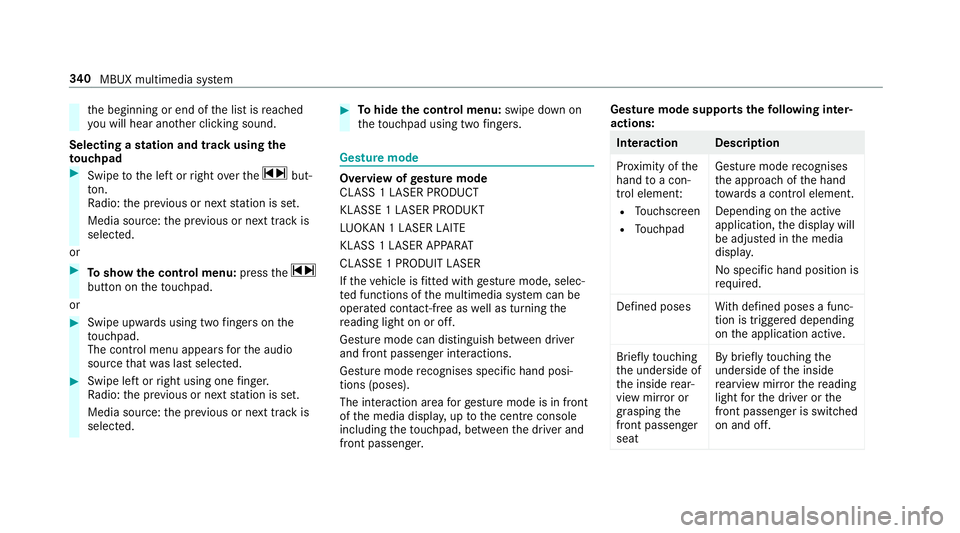
th
e beginning or end of the list is reached
yo u will hear ano ther clicking sound.
Selecting a station and track using the
to uchpad #
Swipe tothe left or right over the~ butŌĆÉ
to n.
Ra dio: the pr evious or next station is set.
Media source: the pr evious or next track is
selec ted.
or #
Toshow the control menu: pressthe~
button on theto uchpad.
or #
Swipe upwards using two fingers on the
to uchpad.
The cont rol menu appears forth e audio
source that wa s last selected. #
Swipe left or right using one finger.
Ra dio: the pr evious or next station is set.
Media source: the pr evious or next track is
selec ted. #
Tohide the control menu: swipe down on
th eto uchpad using two fingers. Gesture mode
Overvi
ewofgesture mode
CLASS 1 LASER PRODUCT
KLASSE 1 LASER PRODUKT
LU OKAN 1 LASER LAITE
KLASS 1 LASER APPARAT
CLASSE 1 PRODUIT LASER
If th eve hicle is fitted wi thgesture mode, selecŌĆÉ
te d functions of the multimedia sy stem can be
operated conta ct-free aswell as turning the
re ading light on or off.
Gesture mode can distinguish between driver
and front passenger interactions.
Gesture mode recognises specific hand posiŌĆÉ
tions (poses).
The interaction area forge sture mode is in front
of the media displa y,up tothe cent reconsole
including theto uchpad, between the driver and
front passenger. Gesture mode supports
thefo llowing interŌĆÉ
actions: Interaction Description
Pr
ox imity of the
hand toa conŌĆÉ
trol element:
R Touchsc reen
R Touchpad Gesture mode
recognises
th e approach of the hand
to wa rds a contro l element.
Depending on the active
application, the display will
be adjus ted in the media
displa y.
No sp ecific hand position is
requ ired.
Defined poses With defined poses a funcŌĆÉ
tion is triggered depending
on the application active.
Briefly touching
th e underside of
th e inside rearŌĆÉ
view mir ror or
grasping the
front passenger
seat By briefly
touching the
underside of the inside
re arview mir rorth ere ading
light forth e driver or the
front passenger is switched
on and off. 340
MBUX multimedia sy stem
Page 344 of 681
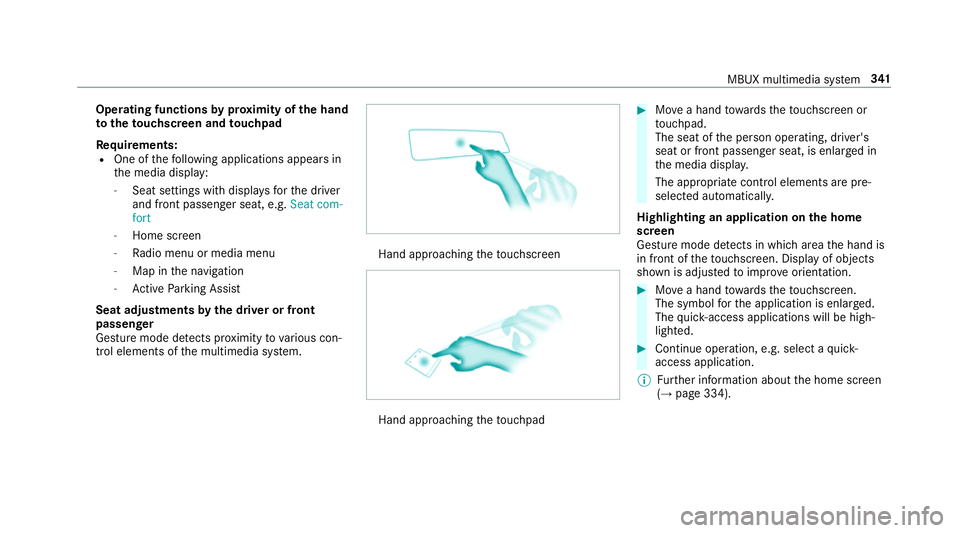
Operating functions
byprox imity of the hand
to theto uchscreen and touchpad
Re quirements:
R One of thefo llowing applications appears in
th e media display:
- Seat settings with displa ysforth e driver
and front passenger seat, e.g. Seat com-
fort
- Home screen
- Radio menu or media menu
- Map in the navigation
- Active Parking Assist
Seat adju stments bythe driver or front
passenger
Gesture mode de tects pr oximity tovarious conŌĆÉ
trol elements of the multimedia sy stem. Hand approaching
theto uchsc reen Hand approaching
theto uchpad #
Movea hand towa rdsth eto uchsc reen or
to uchpad.
The seat of the person operating, driver's
seat or front passenger seat, is enlar ged in
th e media displa y.
The appropriate contro l elements are pre-
selec ted automatically.
Highlighting an application on the home
screen
Gesture mode de tects in whi charea the hand is
in front of theto uchsc reen. Display of objects
shown is adjus tedto impr oveorientation. #
Movea hand towa rdsth eto uchsc reen.
The symbol forth e application is enlar ged.
The quick- access applications will be highŌĆÉ
lighted. #
Continue operation, e.g. select a quick-
access application.
% Further information about the home screen
(ŌåÆ page 334). MBUX multimedia sy
stem 341
Page 345 of 681
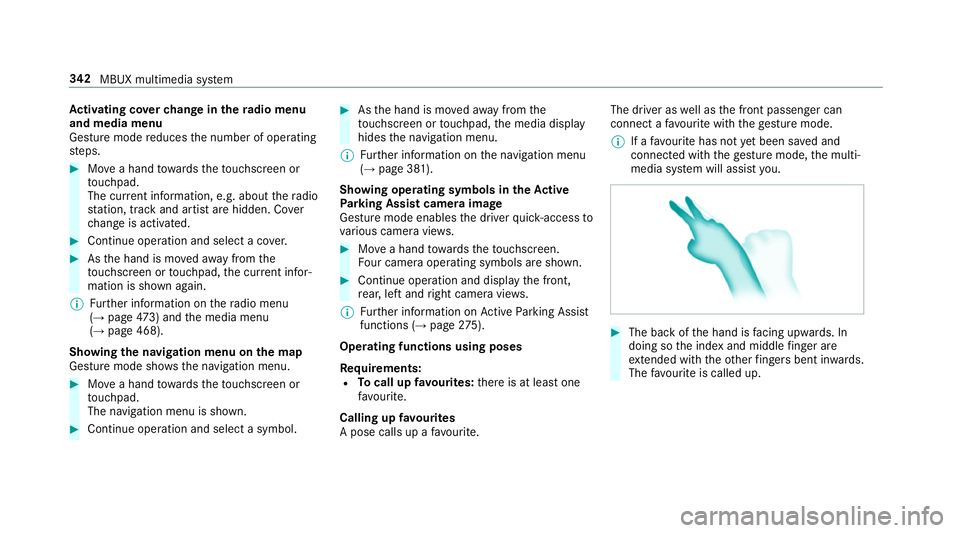
Ac
tivating co verch ange in thera dio menu
and media menu
Ge sture mode reduces the number of operating
st eps. #
Movea hand towa rdsth eto uchsc reen or
to uchpad.
The cur rent information, e.g. about thera dio
st ation, track and artist are hidden. Co ver
ch ange is activated. #
Continue operation and select a co ver. #
Asthe hand is mo vedaw ay from the
to uchsc reen or touchpad, the cur rent inforŌĆÉ
mation is shown again.
% Further information on thera dio menu
(ŌåÆ page 473) and the media menu
(ŌåÆ page 468).
Showing the navigation menu on the map
Gesture mode sho wsthe navigation menu. #
Movea hand towa rdsth eto uchsc reen or
to uchpad.
The navigation menu is shown. #
Continue operation and select a symbol. #
Asthe hand is mo vedaw ay from the
to uchsc reen or touchpad, the media display
hides the navigation menu.
% Further information on the navigation menu
(ŌåÆ page 381).
Showing operating symbols in theAc tive
Pa rking Assist camera ima ge
Gesture mode enables the driver quick- access to
va rious camera vie ws. #
Movea hand towa rdsth eto uchsc reen.
Fo ur camera operating symbols are shown. #
Continue operation and displ aythe front,
re ar, left and right camera vie ws.
% Further information on Active Parking Assist
functions (ŌåÆ page275).
Operating functions using poses
Re quirements:
R Tocall up favo urites: there is at least one
fa vo urite.
Calling up favo urites
A pose calls up a favo urite. The driver as
well as the front passenger can
connect a favo urite with thege sture mode.
% If afavo urite has not yet been sa ved and
connec ted with thege sture mode, the multiŌĆÉ
media sy stem will assist you. #
The back of the hand is facing up wards. In
doing so the index and middle finger are
ex tended wi th theot her fingers bent in wards.
The favo urite is called up. 342
MBUX multimedia sy stem
Page 346 of 681
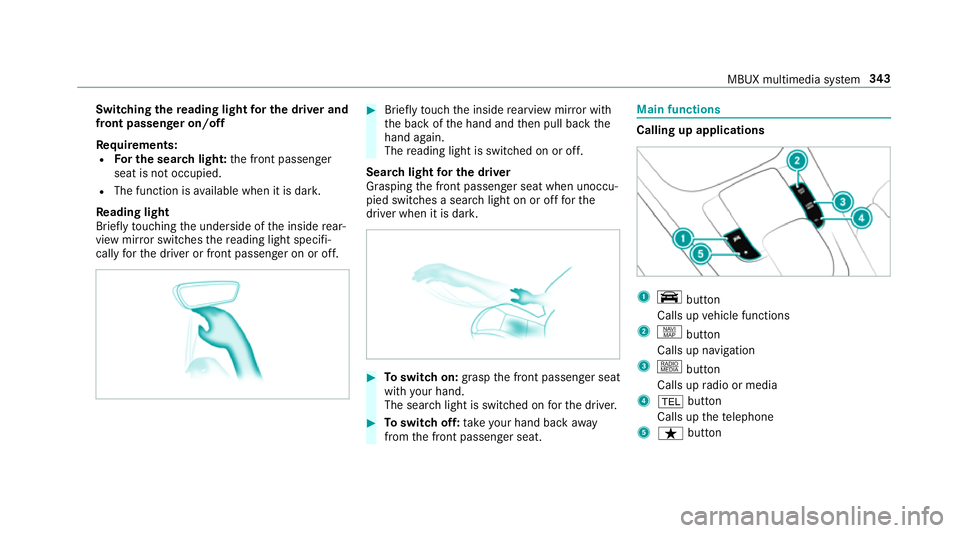
Switching
there ading light for the driver and
front passen ger on/o ff
Re quirements:
R For the sear chlight: the front passenger
seat is not occupied.
R The function is available when it is dar k.
Re ading light
Briefly touching the underside of the inside rearŌĆÉ
view mir ror switches there ading light specifiŌĆÉ
cally forth e driver or front passenger on or off. #
Brief lytouch the inside rearview mir ror with
th e back of the hand and then pull back the
hand again.
The reading light is swit ched on or off.
Sear chlight for the driver
Grasping the front passenger seat when unoccuŌĆÉ
pied switches a sear chlight on or off forthe
driver when it is dar k. #
Toswitch on: graspthe front passenger seat
with your hand.
The sear chlight is switched on forth e driver. #
Toswitch off: take your hand back away
from the front passenger seat. Main functions
Calling up applications
1
y button
Calls up vehicle functions
2 z button
Calls up navigation
3 | button
Calls up radio or media
4 % button
Calls up thete lephone
5 ├¤ button MBUX multimedia sy
stem 343
Page 347 of 681
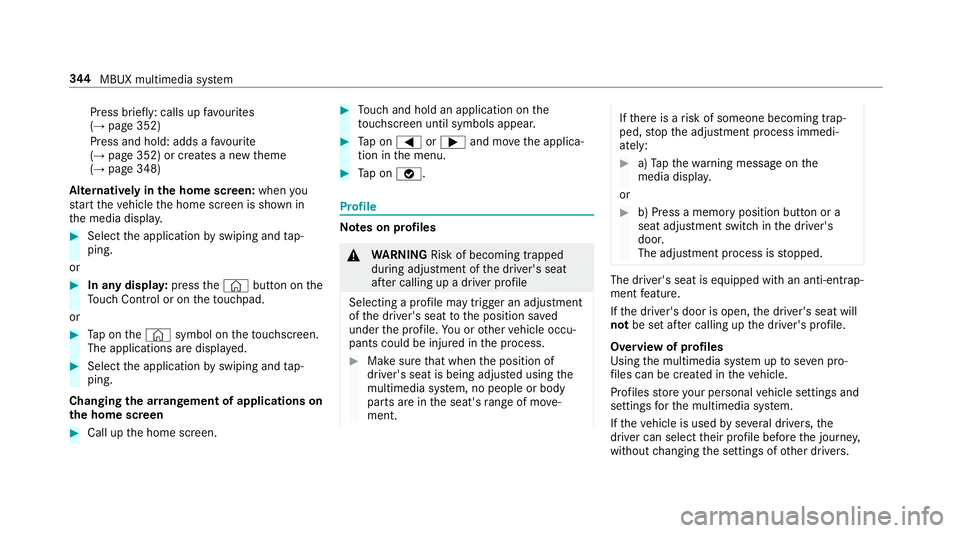
Press brief
ly: calls up favo urites
(ŌåÆ page 352)
Press and hold: adds a favo urite
(ŌåÆ page 352) or creates a new theme
(ŌåÆ page 348)
Alternatively in the home screen: whenyou
st art theve hicle the home screen is shown in
th e media displa y.#
Select the application byswiping and tapŌĆÉ
ping.
or #
In any displa y:press the┬® button on the
To uch Control or on theto uchpad.
or #
Tap on the┬® symbol on theto uchsc reen.
The applications are displa yed. #
Select the application byswiping and tapŌĆÉ
ping.
Changing the ar rangement of applications on
th e home screen #
Call up the home screen. #
Touch and hold an application on the
to uchsc reen until symbols appear. #
Tap on = or; and mo vethe applicaŌĆÉ
tion in the menu. #
Tap on ├Ė. Profile
Note
s on profiles &
WARNING Risk of becoming trapped
du ring adjustment of the driver's seat
af te r calling up a driver profile
Selecting a profile may trigger an adju stment
of the driver's seat tothe position sa ved
under the profile. You or other vehicle occuŌĆÉ
pants could be injured in the process. #
Make sure that when the position of
driver's seat is being adjus ted using the
multimedia sy stem, no people or body
parts are in the seat's range of mo veŌĆÉ
ment. If
th ere is a risk of someone becoming trapŌĆÉ
ped, stop the adjustment process immediŌĆÉ
ately: #
a)Tapth ewa rning message on the
media displa y.
or #
b) Press a memory position button or a
seat adjustment switch in the driver's
door.
The adjustment process is stopped. The driver's seat is equipped with an anti-entrapŌĆÉ
ment feature.
If th e driver's door is open, the driver's seat will
not be set af ter calling up the driver's profile.
Overview of profiles
Using the multimedia sy stem up toseven proŌĆÉ
fi les can be created in theve hicle.
Profiles store your personal vehicle settings and
settings forth e multimedia sy stem.
If th eve hicle is used byseveral drivers, the
driver can select their profile before the journe y,
without changing the settings of other drivers. 344
MBUX multimedia sy stem
Page 348 of 681
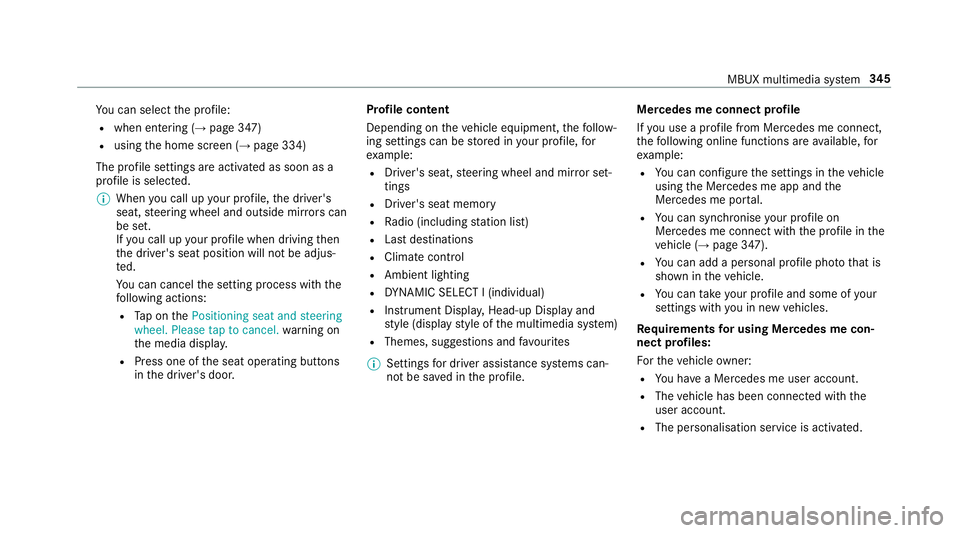
Yo
u can select the profile:
R when entering (ŌåÆ page 347)
R using the home screen (ŌåÆ page 334)
The profile settings are activated as soon as a
profile is selected.
% When you call up your profile, the driver's
seat, steering wheel and outside mir rors can
be set.
If yo u call up your profile when driving then
th e driver's seat position will not be adjusŌĆÉ
te d.
Yo u can cancel the setting process with the
fo llowing actions:
R Tap on thePositioning seat and steering
wheel. Please tap to cancel. warning on
th e media displa y.
R Press one of the seat operating buttons
in the driver's door. Profile content
Depending on
theve hicle equipment, thefo llowŌĆÉ
ing settings can be stored in your profile, for
ex ample:
R Driver's seat, steering wheel and mir ror setŌĆÉ
tings
R Driver's seat memory
R Radio (including station list)
R Last destinations
R Climate control
R Ambient lighting
R DYNA MIC SELECT I (individual)
R Instrument Displa y,Head-up Display and
st yle (display style of the multimedia sy stem)
R Themes, suggestions and favo urites
% Settings for driver assi stance sy stems canŌĆÉ
not be sa ved in the profile. Mercedes me connect profile
If
yo u use a profile from Mercedes me connect,
th efo llowing online functions are available, for
ex ample:
R You can configure the settings in theve hicle
using the Mercedes me app and the
Mercedes me por tal.
R You can syn chronise your profile on
Mercedes me connect with the profile in the
ve hicle (ŌåÆ page 347).
R You can add a personal profile pho tothat is
shown in theve hicle.
R You can take your profile and some of your
settings with you in new vehicles.
Re quirements for using Me rcedes me conŌĆÉ
nect profiles:
Fo rth eve hicle owner:
R You ha vea Mercedes me user account.
R The vehicle has been connected with the
user account.
R The personalisation service is activated. MBUX multimedia sy
stem 345
Page 349 of 681
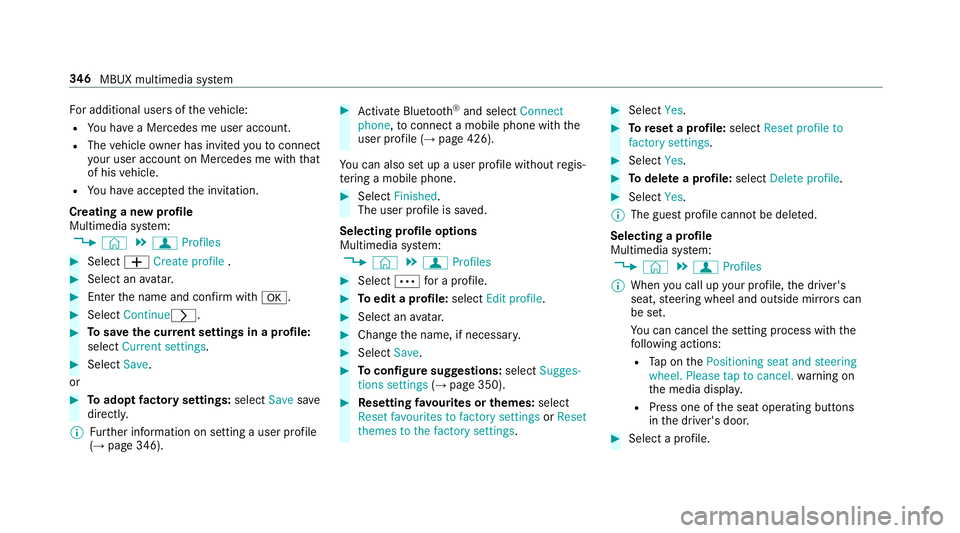
Fo
r additional users of theve hicle:
R You ha vea Mercedes me user account.
R The vehicle owner has invited youto connect
yo ur user account on Mercedes me with that
of his vehicle.
R You ha veaccep tedth e invitation.
Creating a new profile
Multimedia sy stem:
, ┬® .
f Profiles #
Select WCreate profile .#
Select an avatar. #
Enterth e name and confi rmwith a. #
Select Continuer .#
Tosave the cur rent settings in a profile:
select Current settings. #
Select Save.
or #
Toadopt factory settings: selectSavesave
directly.
% Further information on setting a user profile
(ŌåÆ page 346). #
Activate Blu etoo th®
and select Connect
phone, toconnect a mobile phone wi th the
user profile (ŌåÆ page 426).
Yo u can also set up a user profile without regisŌĆÉ
te ring a mobile phone. #
Select Finished.
The user profile is sa ved.
Selecting profile options
Multimedia sy stem:
, ┬® .
f Profiles #
Select Äfor a profile. #
Toedit a profile: selectEdit profile . #
Select an avatar. #
Chan gethe name, if necessar y. #
Select Save. #
Toconfigure suggestions: selectSugges-
tions settings (ŌåÆpage 350). #
Resetting favo urites or themes: select
Reset favourites to factory settings orReset
themes to the factory settings . #
Select Yes. #
Toreset a profile: selectReset profile to
factory settings. #
Select Yes. #
Todel ete a profile: selectDelete profile . #
Select Yes.
% The guest profile cannot be dele ted.
Selecting a profile
Multimedia sy stem:
, ┬® .
f Profiles
% When you call up your profile, the driver's
seat, steering wheel and outside mir rors can
be set.
Yo u can cancel the setting process with the
fo llowing actions:
R Tap on thePositioning seat and steering
wheel. Please tap to cancel. warning on
th e media displa y.
R Press one of the seat operating buttons
in the driver's door. #
Select a profile. 346
MBUX multimedia sy stem
Page 350 of 681
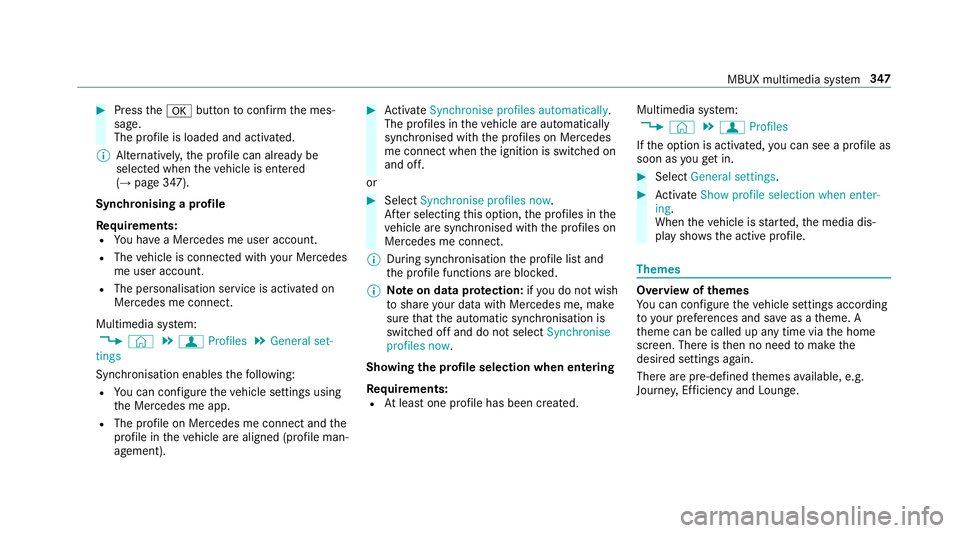
#
Press thea button toconfirm the mesŌĆÉ
sage.
The profile is loaded and activated.
% Alternatively, the profile can already be
selected when theve hicle is entered
(ŌåÆ page 347).
Synchronising a profile
Re quirements:
R You ha vea Mercedes me user account.
R The vehicle is connected with your Mercedes
me user account.
R The personalisation service is activated on
Mercedes me connect.
Multimedia sy stem:
, ┬® .
f Profiles .
General set-
tings
Synchronisation enables thefo llowing:
R You can configure theve hicle settings using
th e Mercedes me app.
R The profile on Mercedes me connect and the
profile in theve hicle are aligned (profile manŌĆÉ
agement). #
Activate Synchronise profiles automatically.
The profiles in theve hicle are automatically
synchronised with the profiles on Mercedes
me connect when the ignition is switched on
and off.
or #
Select Synchronise profiles now.
Af ter selecting this option, the profiles in the
ve hicle are synchronised with the profiles on
Mercedes me connect.
% During synchronisation the profile lis tand
th e profile functions are bloc ked.
% Note on data pr otection: ifyo u do not wish
to share your data with Mercedes me, make
sure that the automatic synchronisation is
switched off and do not select Synchronise
profiles now .
Showing the profile selection when entering
Re quirements:
R Atleast one profile has been created. Multimedia sy
stem:
, ┬® .
f Profiles
If th e option is activated, you can see a profile as
soon as youget in. #
Select General settings. #
Activate Show profile selection when enter-
ing .
When theve hicle is star ted, the media disŌĆÉ
play sho wsthe active profile. Themes
Overview of
themes
Yo u can configure theve hicle settings according
to yo ur preferences and sa veas a theme. A
th eme can be called up any time via the home
screen. There is then no need tomake the
desired settings again.
There are pre-defined themes available, e.g.
Journe y,Efficiency and Lounge. MBUX multimedia sy
stem 347