display MERCEDES-BENZ GLK-Class 2012 X204 Comand Manual
[x] Cancel search | Manufacturer: MERCEDES-BENZ, Model Year: 2012, Model line: GLK-Class, Model: MERCEDES-BENZ GLK-Class 2012 X204Pages: 182, PDF Size: 4.89 MB
Page 24 of 182

X
To callup stan dard display s:rep eated ly
pre ssthe % button untilthe odome ter
and thetrip mete rappear inthe display.
or
X Press andhold the% buttonuntil the
odomet erand thetrip meter appear inthe
display.
X To confirm yourselection: pressthe
a button.
X To confirm themessage: pressthe
a or% button. Menus
andsubm enus
The number ofmenus depends onthe vehicle
equipment . Menu Functions
andsubm enus Navigation Navigation
systemdisplays Audio Select
ingastat ion
Operatin gthe DVD chang er,
memor ycard, MUSIC
REGISTE R,Media Interface
Operatin gvideo DVD Telephone Ac
cept ing/ rejec tingacall
Making /ending acall
Select ingaphone bookentry
Redialing Na
vigat ionsystem menu
Rout eguida nceinactive The
display showstheroad onwhich the
vehicle iscurren tlytrav eling, provided the
digital mapcontains it.
Rout eguida nceactive The
display shows:
R the distan cetothe destin ation
R the distan cetothe nextchange ofdirection R
current street
R the travel direction arrow
If achange ofdirection isimminent ,the
displa yshows:
R the road youwillbeturning onto
R the distance tothe next change ofdirection
and adistance graphic
R aright orleft-t urnarrow
Lane recommen dationsarealso shown inthe
displa y,provided thedigital mapcontains the
necessary data.During achange ofdirection,
the number oflanes mayincrease. Lane
recommen dationsareshown inthe displa yas
a line with anarrow. Audio
menu
Adjust ingthe volume X
Press theW orX button.
Setting thestat ion/c hannel X
Switch onCOMAND (Ypage 31).
X Switch onFM / AM Radio (Y
page 118)or
SatRadio (Y
page 122).
X In the multifunction display,select the
audi omenu withthe= or; button.
X To selec tthe nex t/previo usstation /
chann elfrom thememory: brieflypress
the : or9 button.
X To selectthe nex t/previo usstation /
chann el:press andhold the: or
9 button.
Operating theDVD chang er/memo ry
card/MUS ICREGI STER/Me dia
Inte rface X
Switch onCOMAND (Ypag e31).
X Switch onDisc ,
Memory Card (Y
pag e129), MUSIC 22
Multifunc
tionsteering wheelAtaglan ce
Page 25 of 182

REGISTER (Y
page 137)orMedia Int. (Y
page 141).
X In the multifunction display,select the
audi omenu withthe= or; button.
X To sele ctthe next/previous track:
briefly pressthe: or9 button.
X To search forthe next/previous track:
press andhold the: or9 button.
i When youplay aCD/DVD withtrack
information, thetrack name andnumber
are shown inthe multifunction display.The
track name isdispla yedwhen anMP3 CD
is being played.
Operating videoDVD X
Switch onCOMAND (Ypage 31).
X Switch onDVD-Video (Y
page 151).
X In the multifunction display,select the
audi omenu withthe= or; button.
X To sele ctthe next/previous scene:
briefly pressthe: or9 button. Telephone
menu G
WARNING
A driver's attentiontothe road must always
be his/her primary focuswhendriving. For
your safety andthesafety ofothers, we
recommend thatyoupull over toasafe
location andstop before placing ortaking a
telephone call.Ifyou choose touse themobile
phone whiledriving, pleaseusethehandsfree
device andonly usethemobile phonewhen
weather, road,andtraffic conditions permit.
Some jurisdictions prohibitthedriver from
using acellul armobile phonewhiledriving a
vehicle.
Bear inmind thatataspeed ofjust 30mph
(approxima tely50km/h), yourvehicle is
covering adistance of44 feet (approxima tely
14 m)every second. Operating
thetelephone X
Switch onCOMAND (Ypage 31).
X Cal lup the telephone basicmenu
(Y page 103).
If the telephone hasnotyetbeen authorized,
the Bluetooth Ready message
appearsin
the multifunction display.
If the telephone isswitched onand
authorized, thePhone Ready message
appea rsinthe multifunction display.
Acc epting acall X
Press the6 button.
If the telep hone menu isdis pla yedin the
mul tifunctio ndisplay, thename ornumb erof
the perso ncallin gappear s.
Rej ectin gor end ingacall X
Press the~ button.
Cal linganumbe rfrom thephone book If
you rmobile phone canaccept calls,youcan
search foranumber inthe COMAND phone
book andcallthenumber.
X In the multifunct iondisplay ,select the
phone menuusingthe= or;
button .
The Phone Ready message
appearsinthe
multifunct iondisplay .
X Press the:, 9ora button to
display thephone book.
X Press the: or9 button toselect the
name youwant.
The saved names aresorted alphabe tically.
X An exact phone number exists:pressthe
6 ora button tomake thecall.
The Connecting Call message
andthe
number dialedappear inthe multifunct ion
display .The name alsoappea rsifit is
stored inthe phone book.Thephone
number dialedis stored inthe Calls Dialed call
list(Ypage 109). Multifunction
steeringwheel
23Ataglance Z
Page 26 of 182
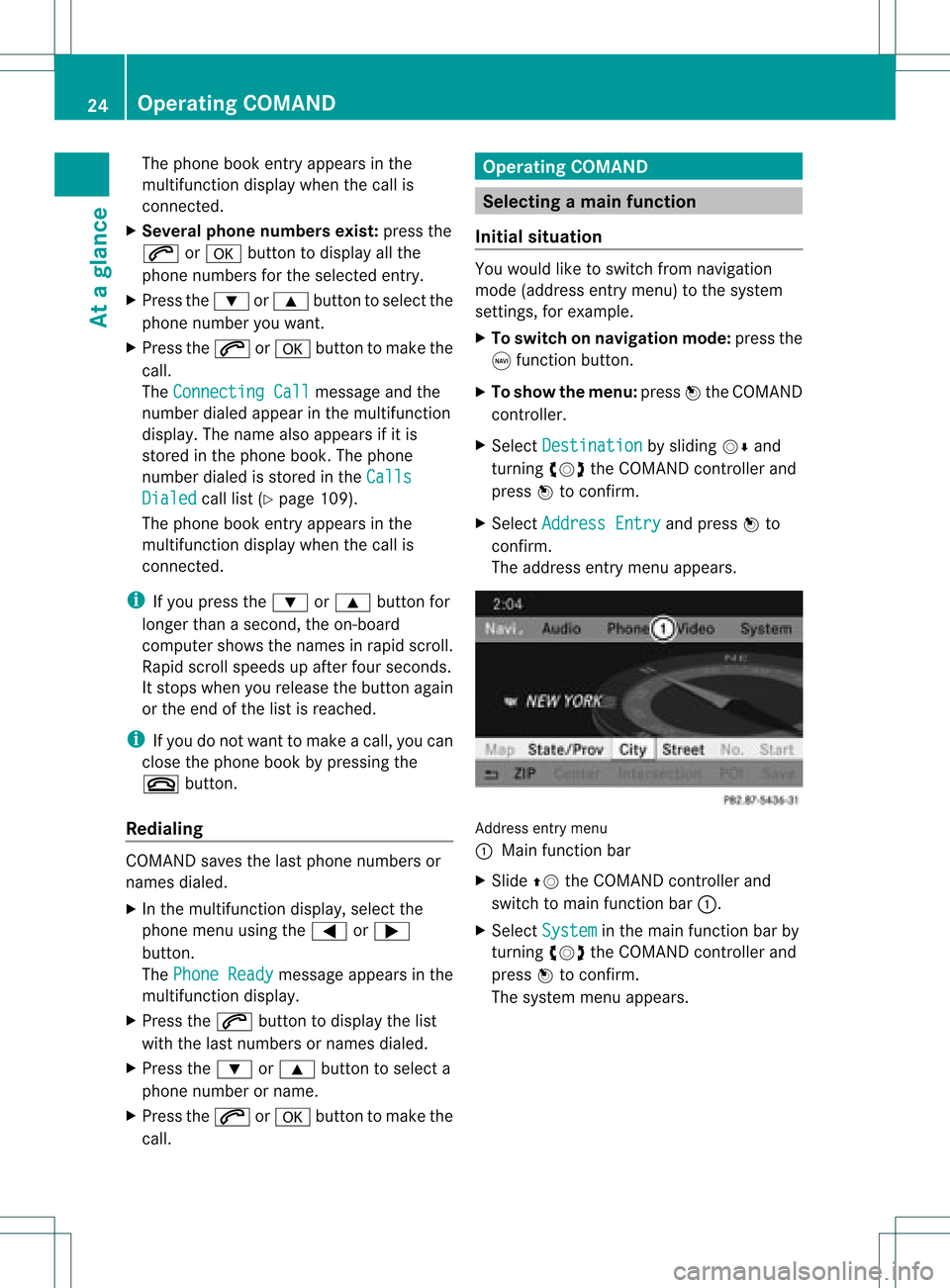
The
phone bookentryappears inthe
multifunct iondisplay whenthecall is
conn ected.
X Several phonenumber sexist: pressthe
6 ora button todisplay allthe
phone numbers forthe selected entry.
X Press the: or9 button toselect the
phone number youwant.
X Press the6 ora button tomake the
call.
The Connecting Call message
andthe
number dialedappear inthe multifunct ion
display .The name alsoappea rsifit is
stored inthe phone book.Thephone
number dialedis stored inthe Calls Dialed call
list(Ypage 109).
The phone bookentryappea rsinthe
multifunction displaywhen thecall is
conn ected.
i Ifyou press the: or9 button for
longer thanasecond, theon-board
computer showsthenames inrapid scroll.
Rapi dscroll speeds upafter fourseconds.
It stops whenyourelease thebutton again
or the end ofthe listisreached.
i Ifyou donot want tomake acall, youcan
close thephone bookbypressing the
~ button.
Redialing COMAND
savesthelast phone numbers or
names dialed.
X In the multifunction display,select the
phone menuusingthe= or;
button.
The Phone Ready message
appearsinthe
multifunction display.
X Press the6 button todispla ythe list
with thelast numbers ornames dialed.
X Press the: or9 button toselect a
phone number orname.
X Press the6 ora button tomake the
call. Operat
ingCOMAND Selec
tingamainfunc tion
Ini tial situatio n You
wouldlike toswi tch from navigation
mode (addre ssentry menu) tothe system
settings, forexamp le.
X To switch onnavi gatio nmode: pressthe
g function button.
X To show themenu: pressW the COM AND
controll er.
X Sele ctDesti nation by
sliding VÆand
turning cVdtheCOM AND controll erand
pres sW toconfirm.
X Sele ctAddre ssEntry and
pres sW to
confirm.
The address entry menu appears. Addre
ssentry menu
: Mai nfunc tion bar
X Sli de ZV theCOMA NDcontrol ler and
swit chtomain function bar :.
X Se lec tSys tem in
themain function bar by
tur nin gcVd theCOMA NDcontrol ler and
pre ssW toconfirm .
The systemmen uappear s. 24
Op
era ting COMAN DAtaglan ce
Page 28 of 182
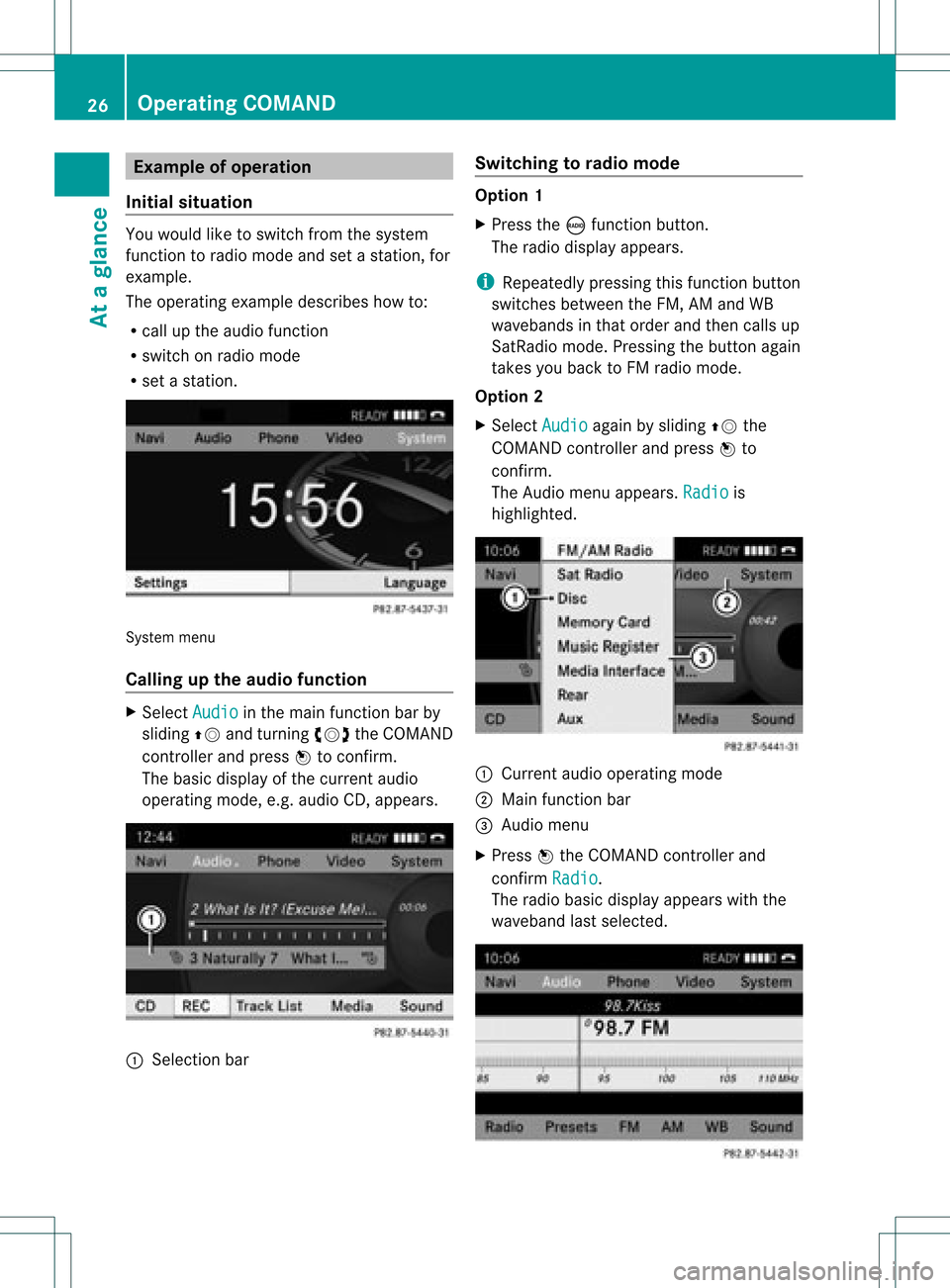
Exam
pleofoper ation
Init ialsituation You
would liketoswit chfrom thesyst em
fun ction toradio mode andsetast atio n,for
exam ple.
The oper atingexam pledesc ribeshow to:
R call uptheaudio function
R swit chon radio mode
R set ast atio n. Sys
tem men u
Callin gup theau dio functi on X
Sel ect Audio in
themain function bar by
slidin gZV andturnin gcVd theCOMA ND
con troller andpres sW tocon firm.
The basic display ofthecur ren taudio
oper ating mod e,e.g. audio CD,appear s. :
Selec tion bar Swit
chingto radio mod e Op
tion1
X Pre sstheó function button.
The radio displayappear s.
i Repeat edlypressin gth is fun ction button
swit ches bet ween theFM ,AM and WB
waveb andsin that ord erand then call sup
Sat Radio mode.Pre ssin gth ebut tona gain
takes youback toFM radio mode.
Option 2
X Select Audio again
bysliding ZVthe
COMAND controller andpress Wto
conf irm.
The Audio menuappears. Radio is
highlighted. :
Current audiooperating mode
; Main functionbar
= Audio menu
X Press Wthe COMAND controller and
conf irmRadio .
The radio basic display appears withthe
waveband lastselected. 26
Opera
tingCOMANDAtaglance
Page 30 of 182
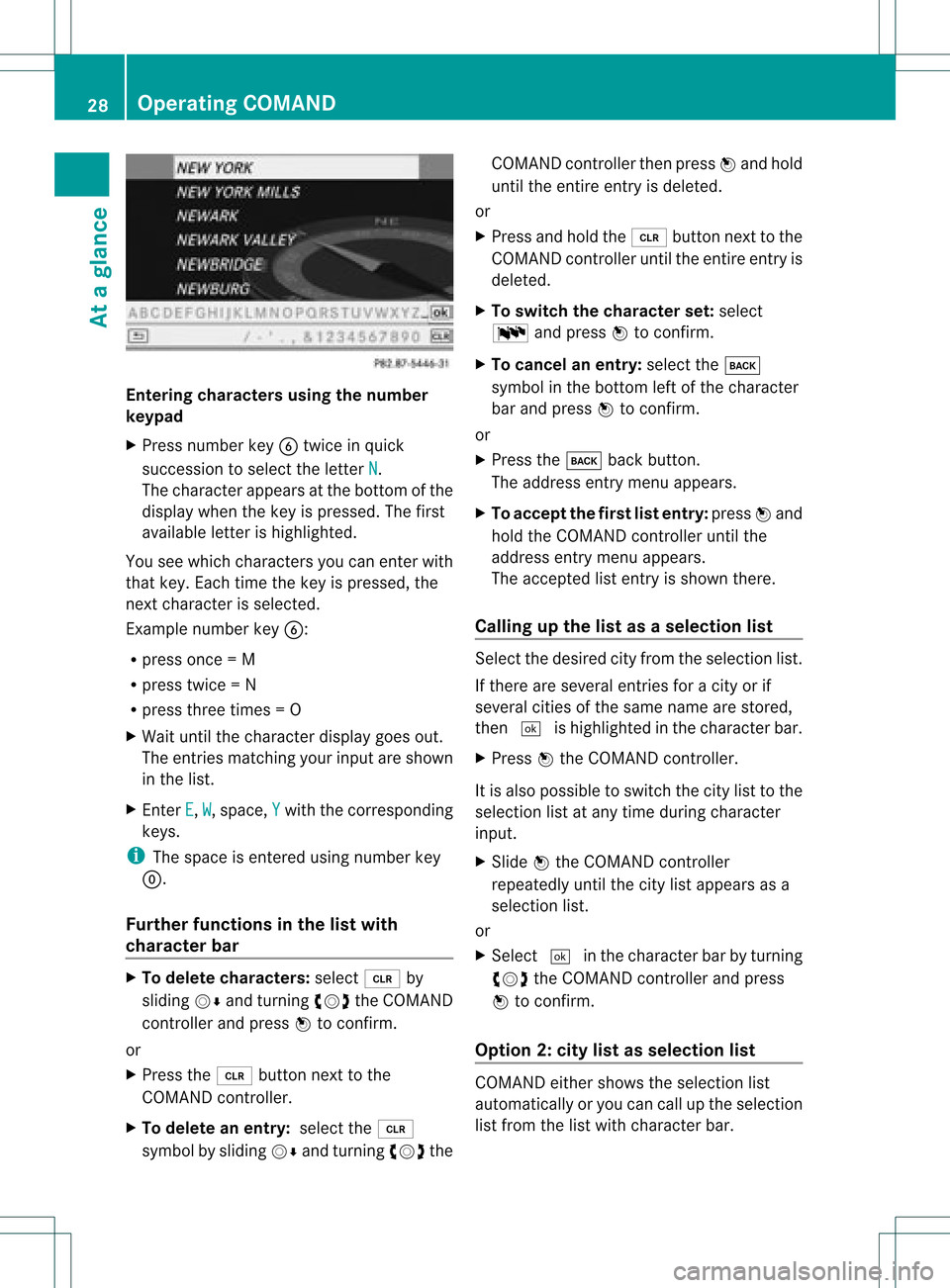
Ente
ringcha racter susin gth enum ber
keyp ad
X Pres snum berkey Btwic ein quick
succ essio ntoselect theletter N .
The charact erappears atthe bottom ofthe
display whenthekey ispressed. Thefirst
availa bleletter ishighlighted.
You seewhich charact ersyou can enter with
that key. Each timethekey ispressed, the
next charact erisselected.
Ex ample number keyB:
R press once=M
R press twice=N
R press three times =O
X Wait untilthecharact erdisplay goesout.
The entries matc hingyour input areshown
in the list.
X En ter E ,
W ,
space, Y with
thecorr espondin g
keys.
i The space isent ered using number key
9.
Furt herfunctions inthe listwith
chara cterbar X
To delete characters: select2by
sliding VÆandturningcVd theCOMAND
con troller andpress Wtocon firm.
or
X Press the2 button nextto the
COMAND controller.
X To delete anentry :select the2
symbol bysliding VÆandturningcVd the COMAND
controller thenpress Wand hold
until theentireent ryisdeleted.
or
X Press andhold the2 button nextto the
COMAND controller untiltheentireent ryis
deleted.
X To switch thechara cterset:select
B andpress Wtocon firm.
X To cancel anentry :select thek
symbol inthe bott omleft ofthe charact er
bar and press Wtocon firm.
or
X Press thek backbutton .
The address entrymenu appears.
X To accept thefirst listentry :press Wand
hold theCOMAND controller untilthe
address entrymenu appears.
The accept edlist entryisshown there.
Calling upthe listasas election list Sele
ctthedesir edcityfrom theselec tionlist .
If the reare sever alent ries foracit yor if
sever alcit ies ofthe same name arestored,
the n¬ ishighligh tedinthe char acterbar.
X Press Wthe COMA NDcontroller.
It is also possible toswitc hthe citylist tothe
selec tionlistatany timedurin gchar acter
input .
X Slide Wthe COMA NDcontroller
repeat edlyuntilthe citylist appears asa
selec tionlist.
or
X Selec t¬ inthe char acterbar byturnin g
cVd theCOMA NDcontroller andpress
W tocon firm .
Opt ion 2:city listasselection list COMA
NDeith ershows theselec tionlist
autom atically oryou can callupthe selec tion
list fromthe listwith characterbar. 28
Oper
ating COMANDAtaglance
Page 33 of 182
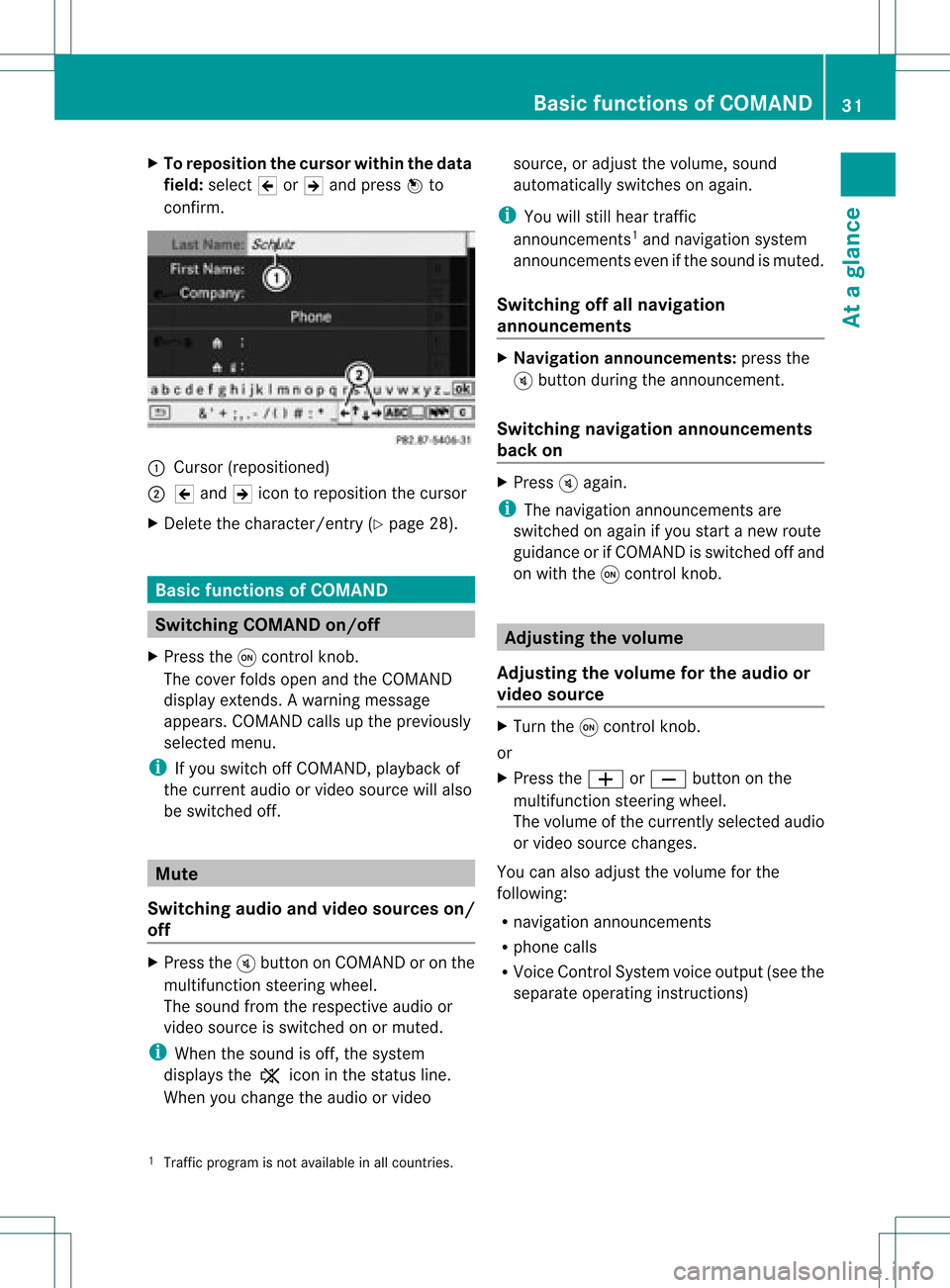
X
To repo sitio nthe curso rwithintheda ta
field: select 2or3 and press Wto
con firm . :
Cursor (reposit ioned)
; 2 and 3icon toreposit ionthe curs or
X Delet ethe charac ter/en try( Ypage 28). Basic
functionsofCOMAND Switching
COMANDon/off
X Press theqcon trolkn ob.
The cover foldsopen andtheCOMAND
display extends. Awarning mes sage
appear s.COMA NDcalls uptheprev iously
selec tedmen u.
i Ifyou switchoff COMA ND,playbac kof
the curre ntaudio or vide os ource willalso
be switched off. Mut
e
Switching audioandvideo sources on/
off X
Press theBbutton onCOMAND oron the
multifunct ionsteerin gwheel.
The sound fromtherespect iveaudio or
video source isswitched onormuted.
i When thesound isoff, thesystem
display sthe , icon inthe status line.
When youchange theaudio orvideo source,
oradjust thevolume, sound
automatically switchesonagain.
i You willstill hear traffic
announc ements1
and navigation system
announc ementseven ifthe sound ismuted.
Switching offallnavigation
announcements X
Navigat ionannouncements: pressthe
B button duringtheannounc ement.
Switching navigation announcements
back on X
Press Bagain.
i The navigation announcementsare
swi tched onaga inifyou start anew route
gui dance orifCOMAND isswi tched offand
on with theqcontrol knob. Adjusting
thevolume
Adjusting thevolume forthe audio or
video source X
Turn theqcontrol knob.
or
X Press theW orX button onthe
multi function steeringwheel.
The volumeofthe currently selected audio
or vide osource changes.
You canalsoadju stthe volu meforthe
foll owi ng:
R naviga tionannouncements
R phone calls
R Voice Control System voiceoutpu t(see the
separate operating instructions)
1 Traffic program isnot availa bleinall countries. Basic
functions ofCOMAND
31Ataglanc e Z
Page 34 of 182
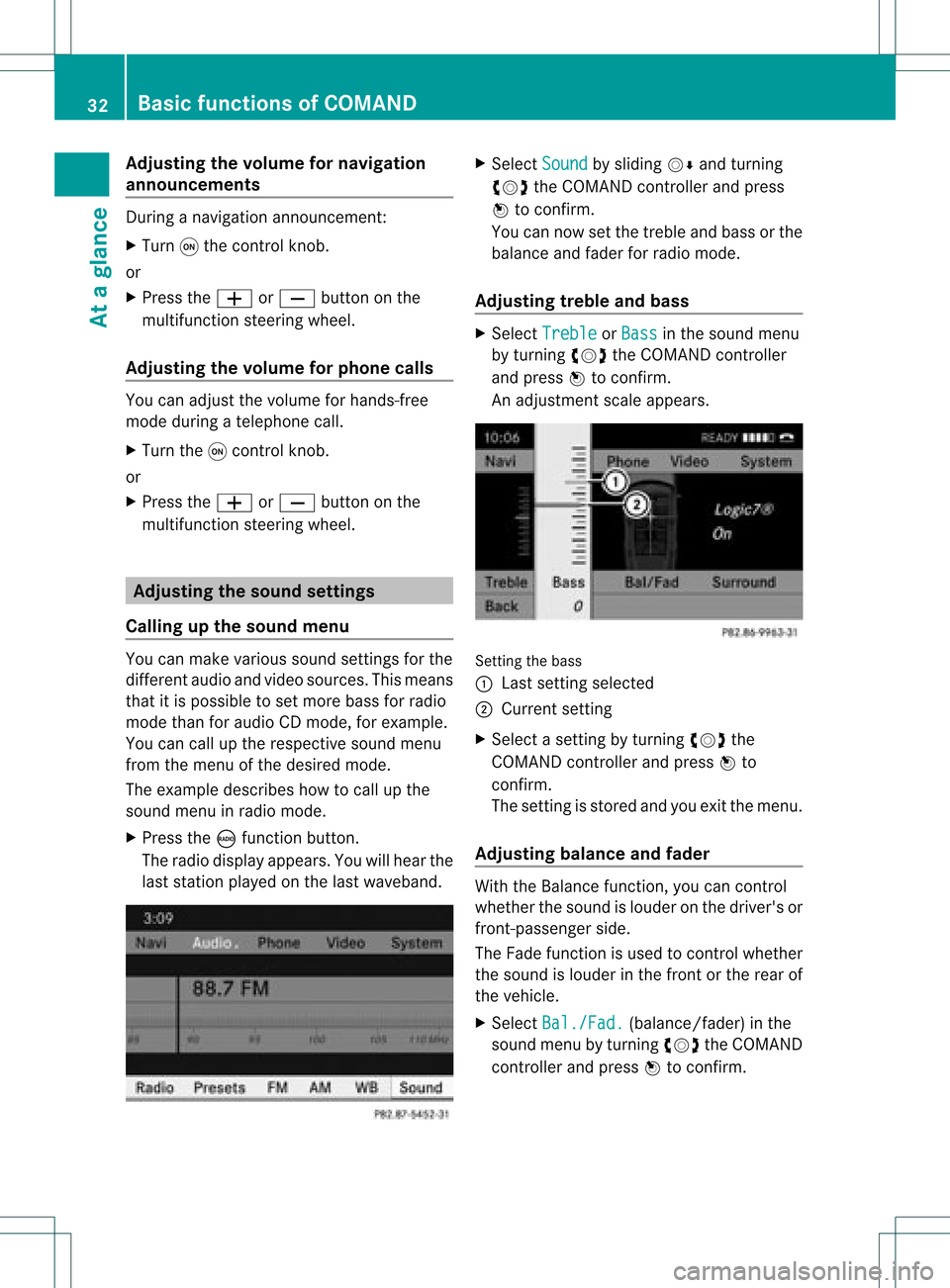
Adj
usting thevolu mefornav igation
ann ounc ements Dur
ing anav igat ionann oun cemen t:
X Turn qtheco ntrol knob.
or
X Pre sstheW orX buttonon the
mult ifunction steer ing whee l.
Adj usting thevolu meforphone calls You
canadjust thevol ume forhan ds-free
mod eduri ngate leph onecall .
X Turn theq control knob.
or
X Pre sstheW orX buttonon the
mult ifunction steer ing whee l. Adj
usting thesoun dsettings
Callin gup thesound menu You
canmak evari ous soun dset tings for the
diff eren taudio andvide osour ces.This mean s
th at itis poss ibletoset mor ebass forradio
mod eth an for audio CDmod e,for example .
You cancalluptheres pec tive soun dmen u
fr om themen uof thedesi redmod e.
The example describeshow tocall upthe
soun dmen uin radio mode.
X Pre sstheó function button.
The radio displayappear s.You willhear the
last stati on played onthelast waveb and. X
Se lec tSou nd by
slidi ngVÆ andturnin g
cVd theCOMA NDcontrol ler and press
W toconfirm .
You cannowset thetreble andbass orthe
balan ceand fade rfor radio mode.
Adjust ingtreble andbass X
Select Treble or
Bass in
the sound menu
by turnin gcVd theCOMAND controller
and press Wtoconf irm.
An adjustmen tscal eap pea rs. Setting
thebass
: Lastsett ing select ed
; Current setting
X Select asett ingbyturn ingcVd the
COMAND controller andpress Wto
con firm.
The settingisstor edand youexit themenu.
Adju sting balance andfader With
theBalance function,you can control
whether thesound islouder onthe driver's or
fron t-passenger side.
The Fade function isused tocon trol whether
the sound islouder inthe fron torthe rear of
the vehicle.
X Select Bal./Fad. (bala
nce/ fader) inthe
sound menubyturning cVdtheCOMAND
cont roller andpress Wtoconfirm . 32
Basic
functions ofCOMANDAt aglance
Page 36 of 182
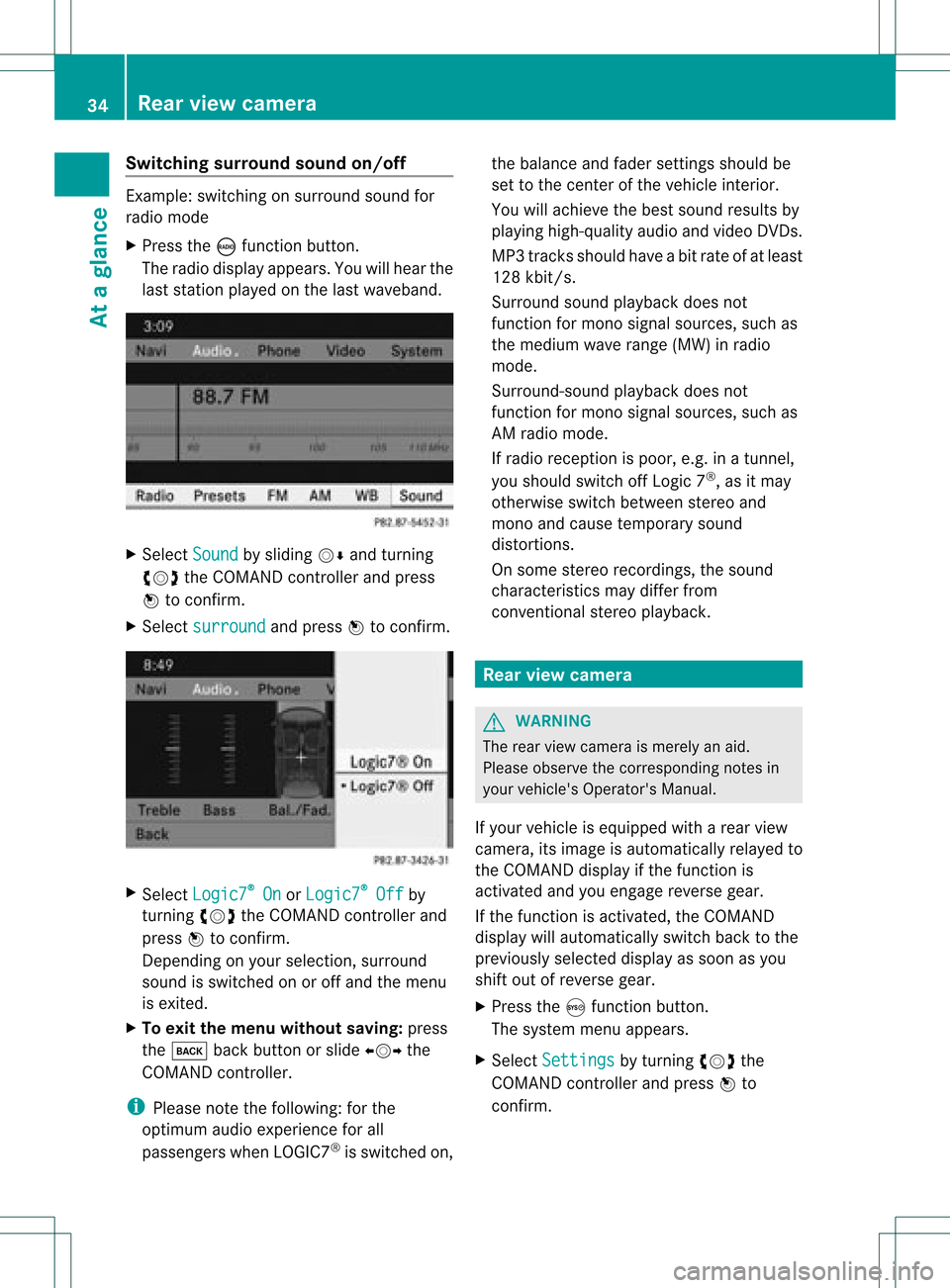
Switching
surround sound on/off Example:
switching onsurround soundfor
radio mode
X Press theófunct ionbutton.
The radio display appears. Youwillhear the
last station playedon the last waveband. X
Select Sound by
sliding VÆandturnin g
cVd theCOMAND controller andpress
W toconf irm.
X Select surround and
press Wtoconf irm. X
Select Logic7 ®
On or
Logic7 ®
Off by
turnin gcVd theCOMAND controller and
press Wtoconf irm.
Depending onyour selection, surround
sound isswitched onoroff and themenu
is exited.
X To exit themenu without saving:press
the k backbutton orslide XVY the
COMAND controller.
i Please notethefollowing: forthe
optimum audioexperience forall
passengers whenLOGIC7 ®
is switched on,the
bala nce and fader settingsshould be
set tothe cent erofthe vehicle interior.
You willachieve thebest sound results by
play inghigh-quali tyaudi oand video DVDs.
MP3 track sshould haveabitrat eof at least
128 kbit/s.
Surr ound soundplayback doesnot
func tion formon osign alsourc es,such as
the medium waverange(MW) inradio
mode.
Surr ound- soundplayback doesnot
func tion formon osign alsourc es,such as
AM radio mode.
If radio receptio nispoor, e.g.inatunnel,
you should switchoffLogic 7®
,as itmay
otherwise switchbetween stereoand
mono andcause temporary sound
distortions.
On some stereo recordings, thesound
characteristics maydiffer from
conven tionalstereo playback. Rear
view camera G
WARNING
The rear view camera ismerely anaid.
Please observe thecorresponding notesin
your vehicle's Operator's Manual.
If your vehicle isequip pedwith arear view
camera, itsimage isautomaticall yrelay edto
the COMAND displayif the function is
activated andyouengage reverse gear.
If the function isactivated, theCOMAND
displa ywill automaticall yswitch backtothe
previousl yselected displayas soon asyou
shift outofreverse gear.
X Press theSfunction button.
The system menuappears.
X Select Settings by
turning cVdthe
COMAND controller andpress Wto
confirm. 34
Rear
view cameraAtaglanc e
Page 39 of 182
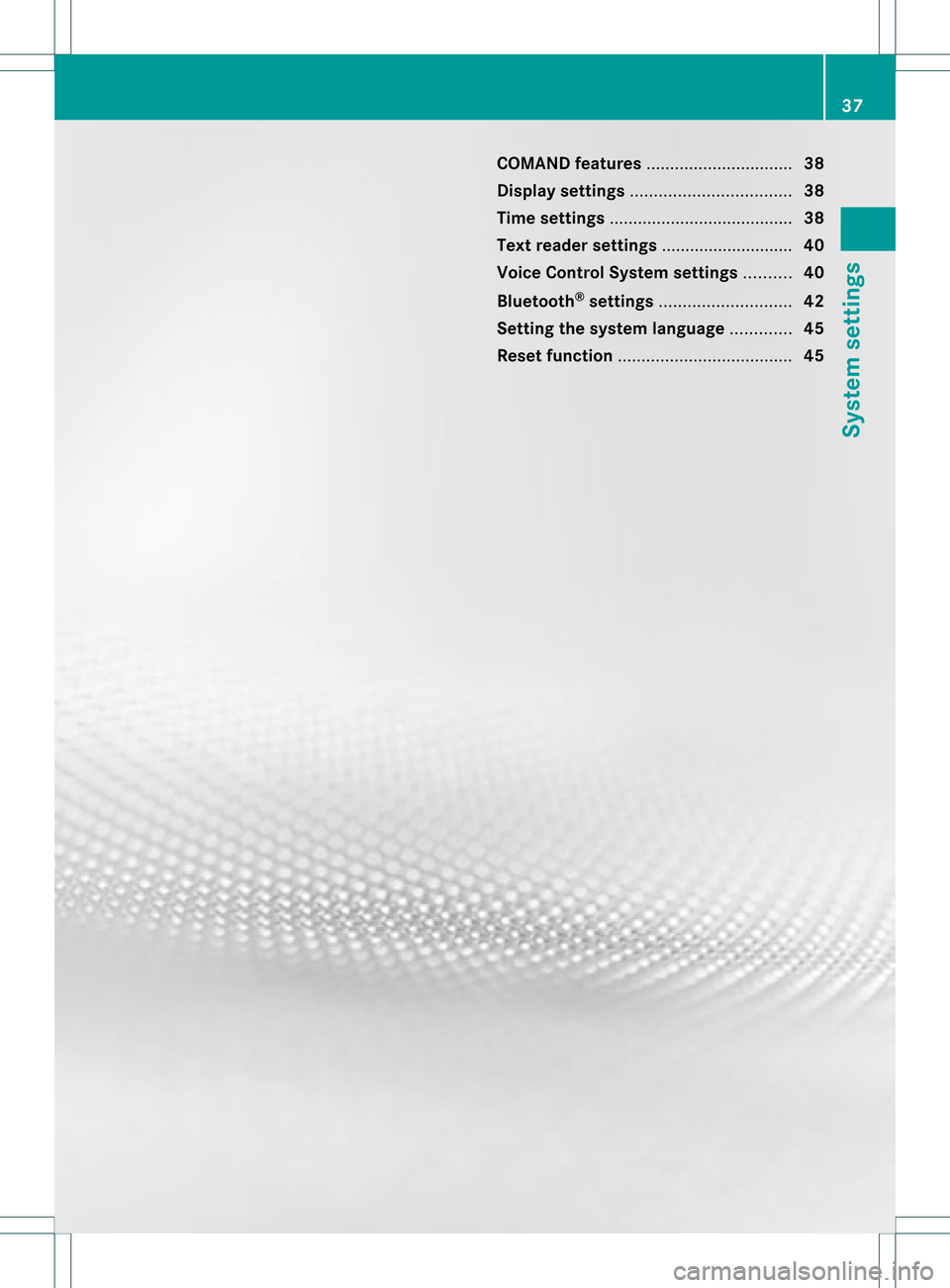
COMAN
Dfea tures <0021002100210021002100210021002100210021002100210021002100210021
002100210021002100210021002100210021002100210021002100210021V 38
Display settings <0021002100210021002100210021002100210021002100210021002100210021
0021002100210021002100210021002100210021002100210021002100210021
00210021> 38
Tim esett ings ....................................... 38
Text readersett ings ........ .......... .......... 40
Voice Control System settings .......... 40
Bluet ooth®
sett ings <0021002100210021002100210021002100210021002100210021002100210021
002100210021002100210021002100210021002100210021V 42
Sett ingthe system language .............45
Reset function <0021002100210021002100210021002100210021002100210021002100210021
0021002100210021002100210021002100210021002100210021002100210021
00210021002100210021> 45 37System
settings
Page 40 of 182
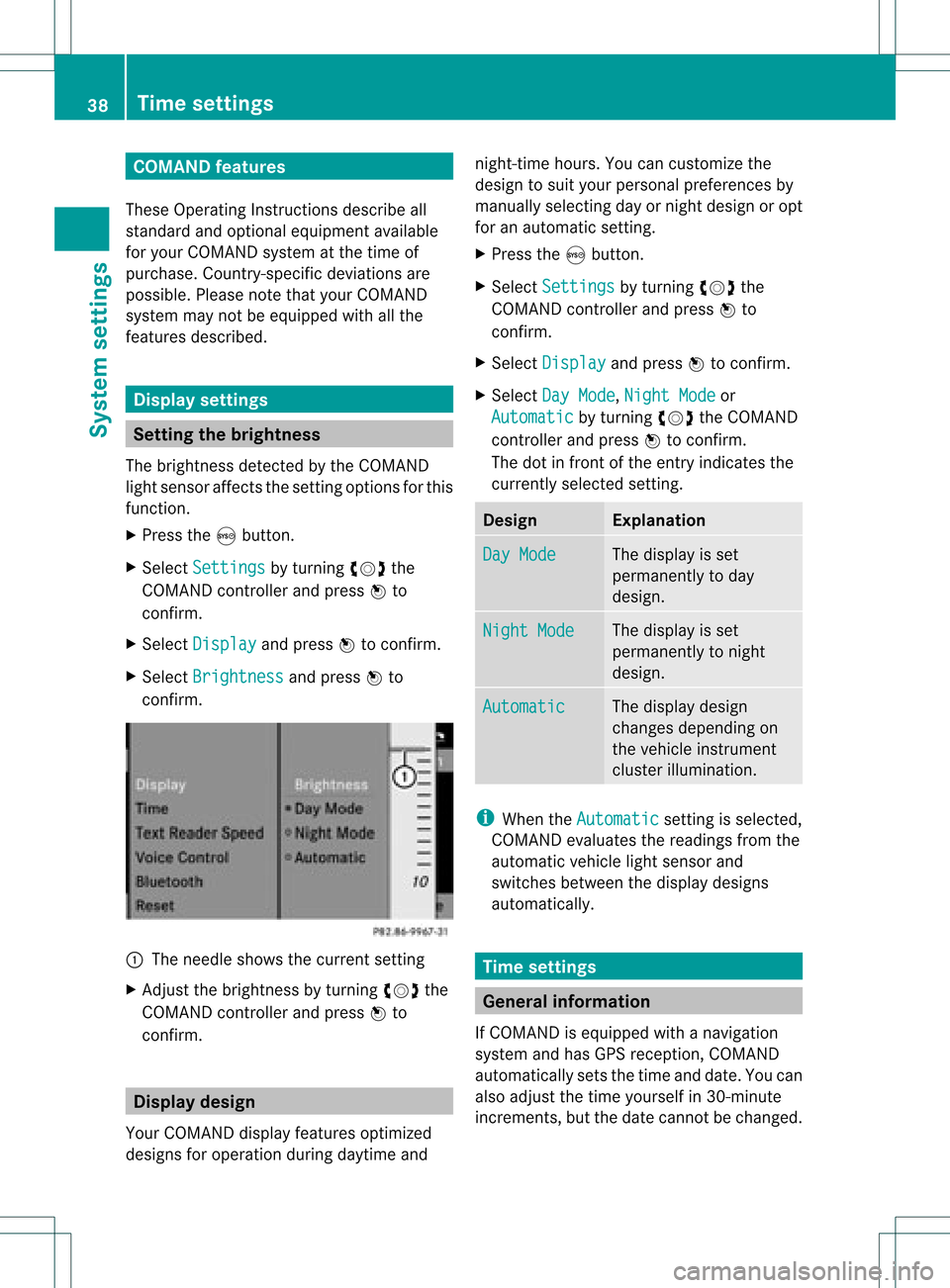
COMAN
Dfea tures
Thes eOper atingIn st ruc tions desc ribeall
st andar dand optionalequipm enta vail able
for you rCOMAND systematthe time of
purcha se.Cou ntry-specifi cdeviation sare
possible. Pleasenotethat your COMAND
system maynotbeequipped withallthe
features described. Display
settings Sett
ingthe bright ness
The brightn essdetec tedbythe COMAND
light sensor affectsthe sett ingoption sfor this
func tion.
X Press theSbutton .
X Select Setting s by
turn ingcVd the
COMAND controller andpress Wto
con firm.
X Select Display and
press Wtocon firm.
X Select Brightn ess and
press Wto
con firm. :
The needle showsthecurren tsett ing
X Adj ust the brightn essbyturn ingcVd the
COMAND controller andpress Wto
con firm. Display
design
Your COMAND displayfeatures optimized
designs foroperation duringdaytime and night
-time hours. Youcancusto mizethe
design tosuit your person alpreferen cesby
manually selectingday ornight design oropt
for anautomatic setting.
X Press theSbutton .
X Select Setting s by
turn ingcVd the
COMAND controller andpress Wto
con firm.
X Select Display and
press Wtocon firm.
X Select DayMode ,
Night Mode or
Automat ic by
turn ingcVd theCOMAND
con troller andpress Wtocon firm.
The dotinfron tof the entryindicat esthe
curren tlyselect edsett ing. Design Explana
tion Day
Mode The
display isset
permanen tlytoday
design. Night
Mode The
display isset
permanen tlytonight
design. Automat
ic The
display design
changes depending on
the vehicle instrument
cluster illumination. i
When theAutomat ic sett
ingisselect ed,
COMAND evaluatesthereadings fromthe
automatic vehiclelightsensor and
switch esbetween thedisplay designs
automatic ally. Tim
esettings General
information
If COMAND isequipped withanavigation
system andhasGPS recept ion,COMAND
automatic allysets thetime anddate. Youcan
also adjust thetime yourself in30- minut e
incr ement s,but thedate cannotbe changed. 38
Tim
esett ingsSystem settings